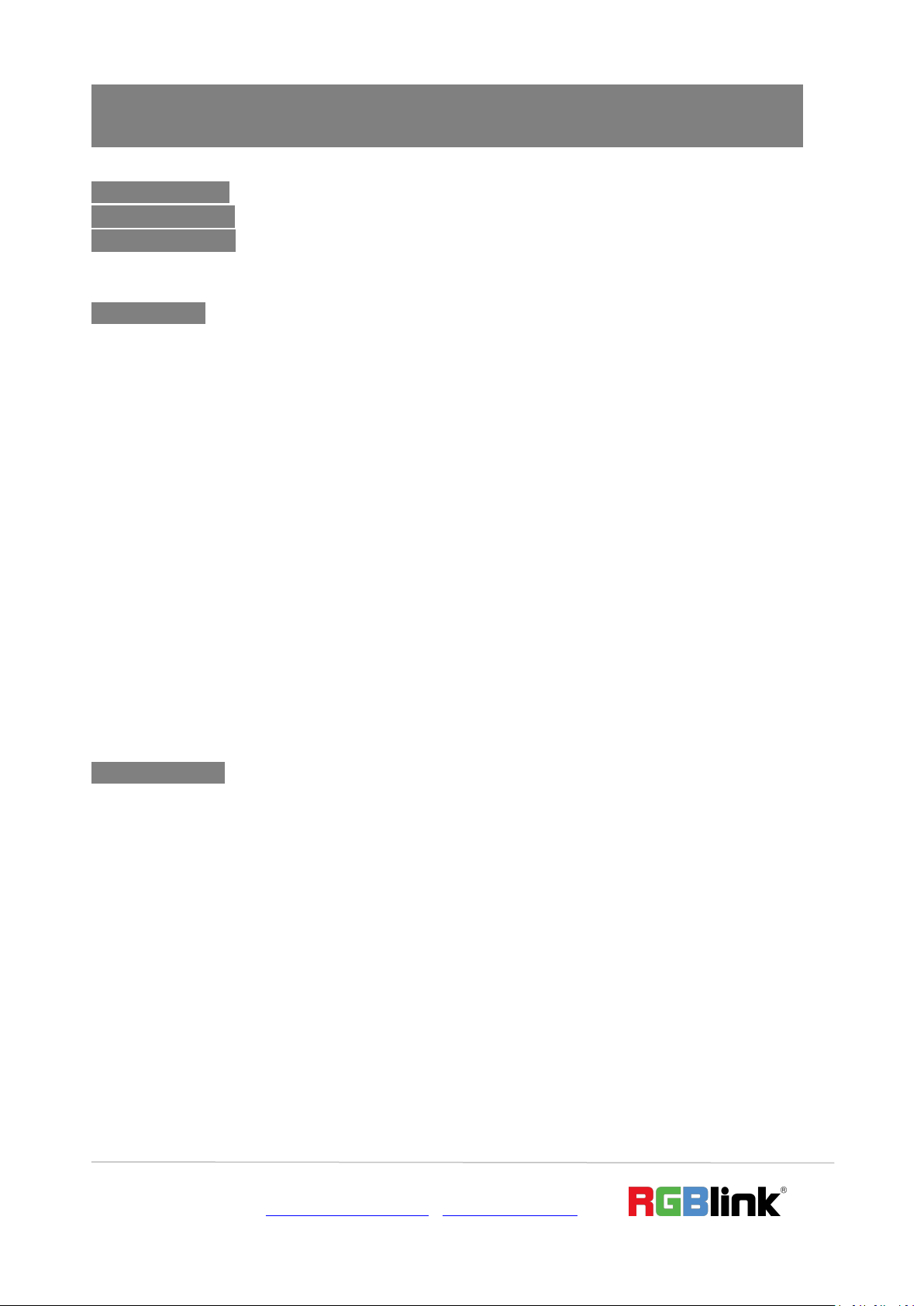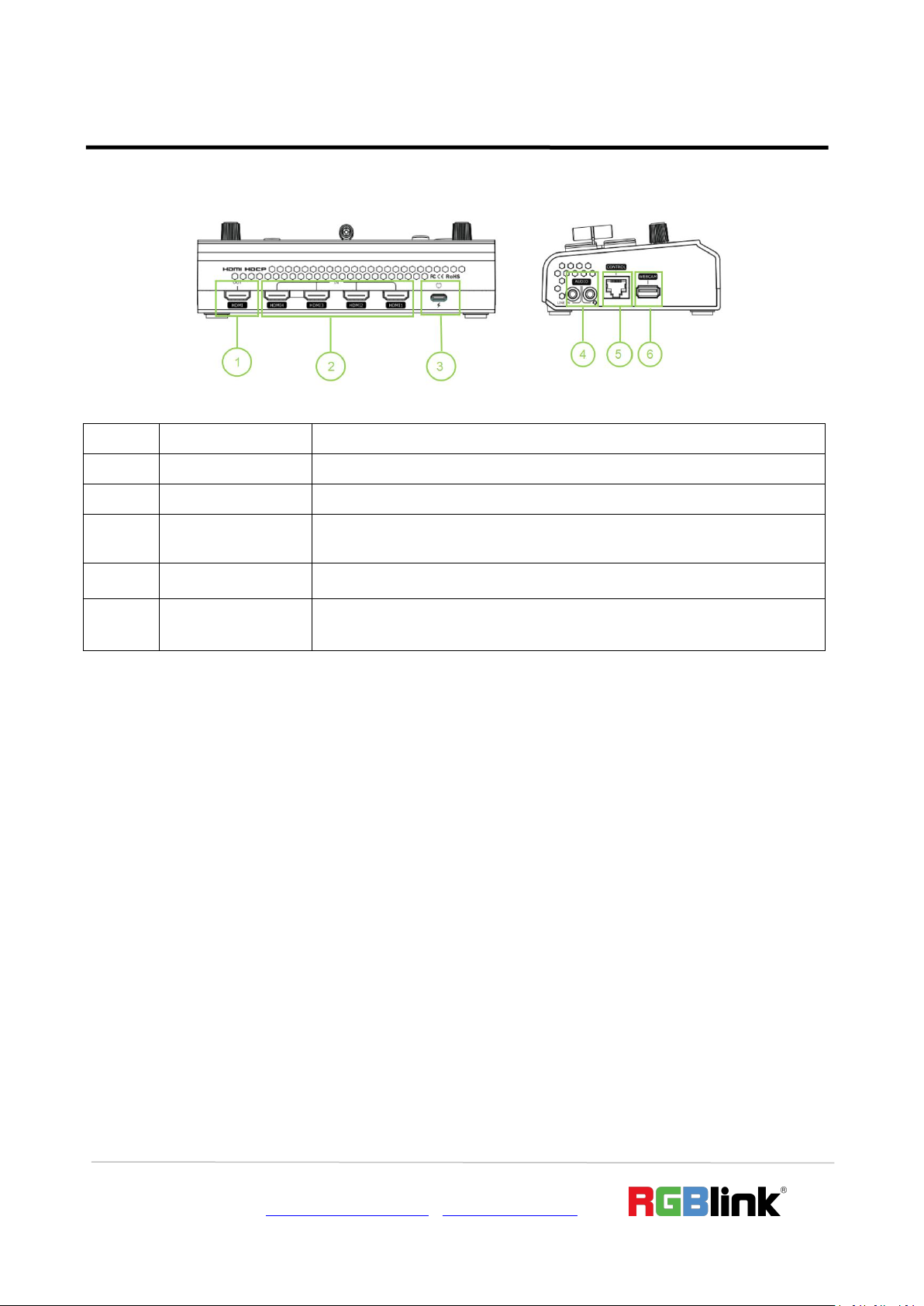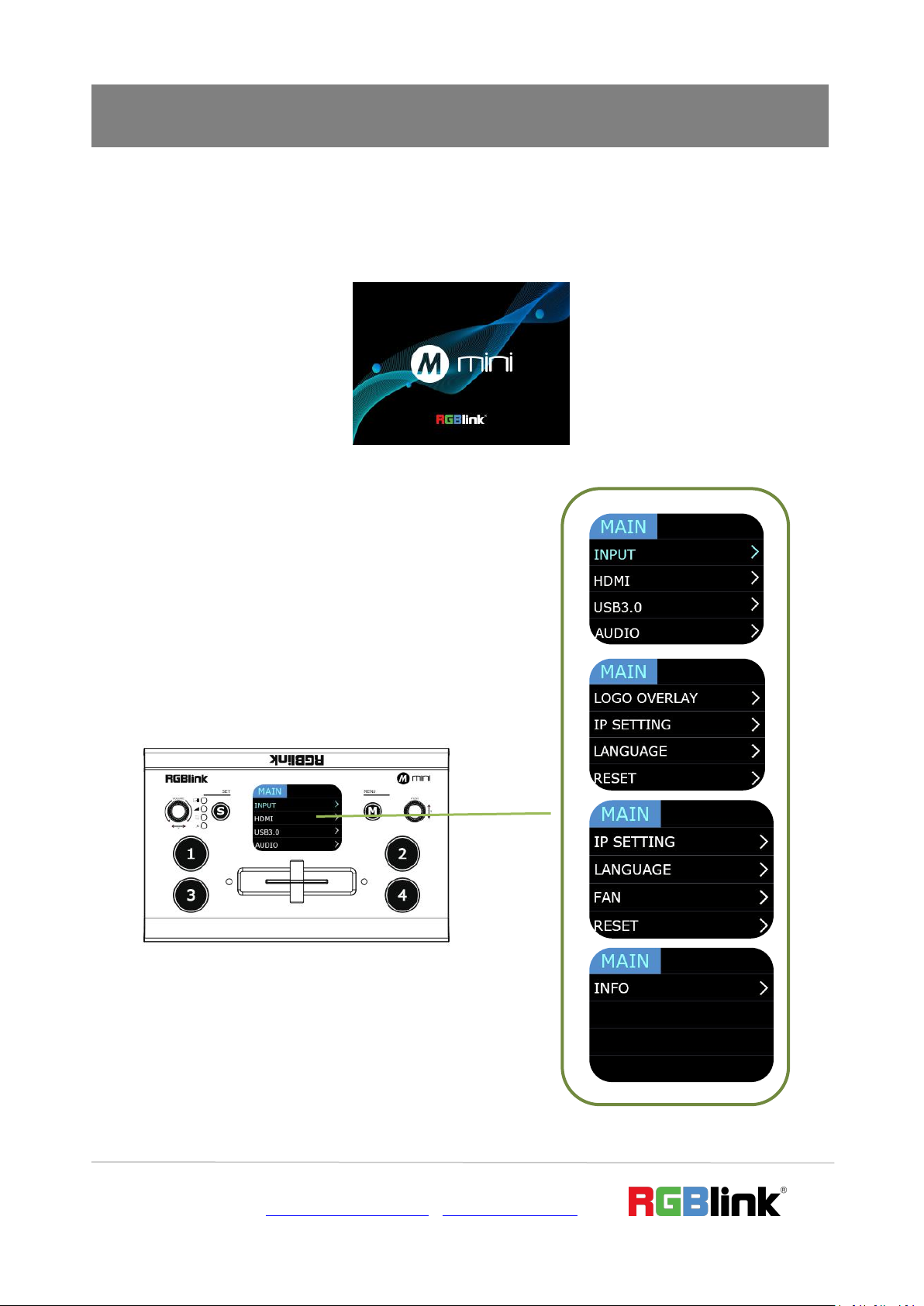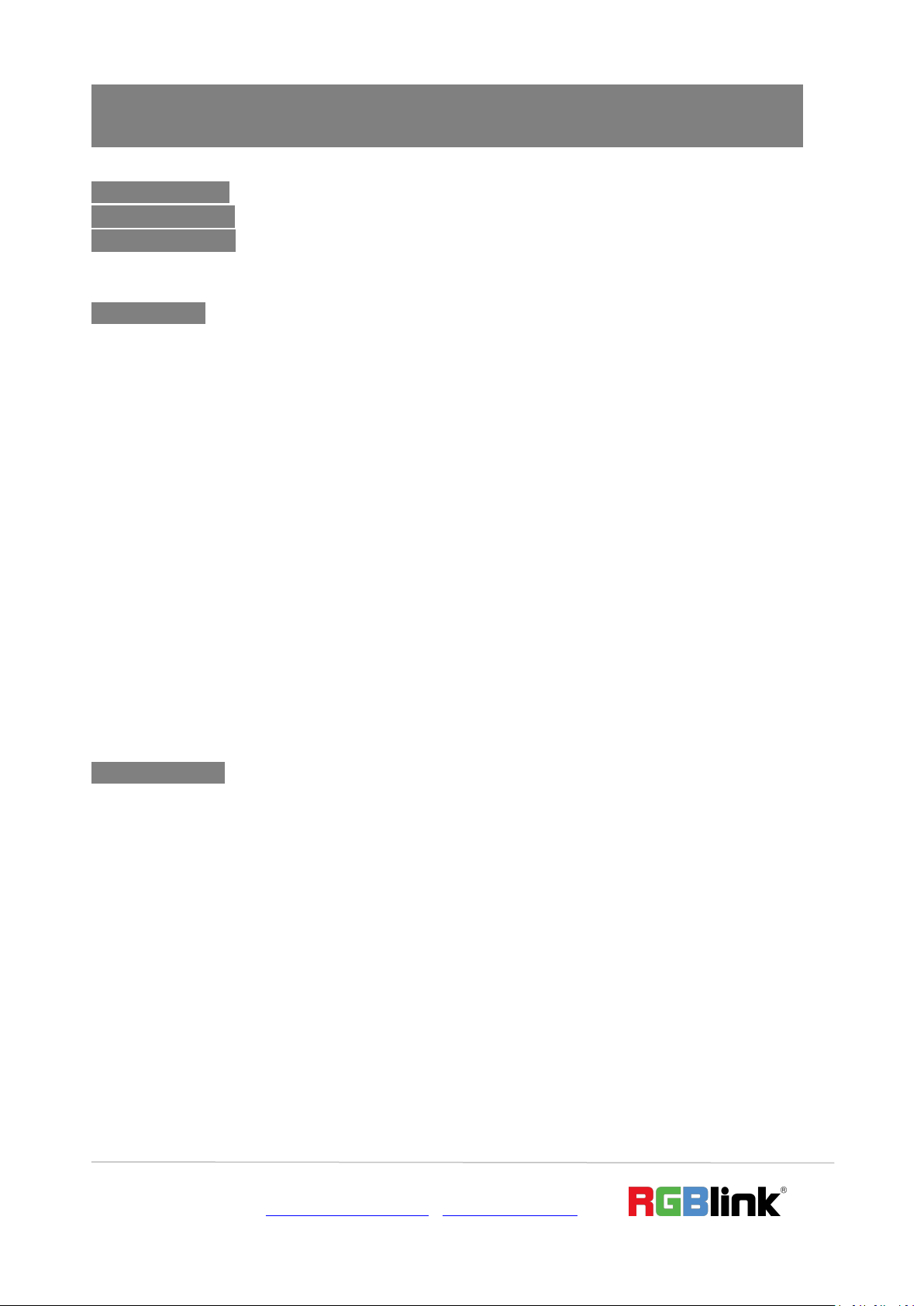
© Xiamen RGBlink Science & Technology Co., Ltd.
CONTENTS
Product Introduction...................................................................................................................................................2
Packing Configuration................................................................................................................................................. 3
Hardware Orientation................................................................................................................................................. 4
Front Panel.......................................................................................................................................................... 4
Interface Panel.....................................................................................................................................................5
Use Your Product......................................................................................................................................................... 6
MENU.................................................................................................................................................................. 6
Input............................................................................................................................................................ 7
HDMI........................................................................................................................................................... 7
USB3.0 ........................................................................................................................................................ 8
Audio........................................................................................................................................................... 8
Logo Overlay................................................................................................................................................9
IP Setting......................................................................................................................................................9
Language................................................................................................................................................... 10
Fan Control................................................................................................................................................ 10
Factory Reset............................................................................................................................................. 11
Info.............................................................................................................................................................11
S Button............................................................................................................................................................. 12
MIX............................................................................................................................................................ 12
MODE........................................................................................................................................................ 12
PIP..............................................................................................................................................................13
Switch Source.................................................................................................................................................... 13
XPOSE mini Operation.......................................................................................................................................15
YouTube Streaming............................................................................................................................................19
Contact Information.................................................................................................................................................. 21