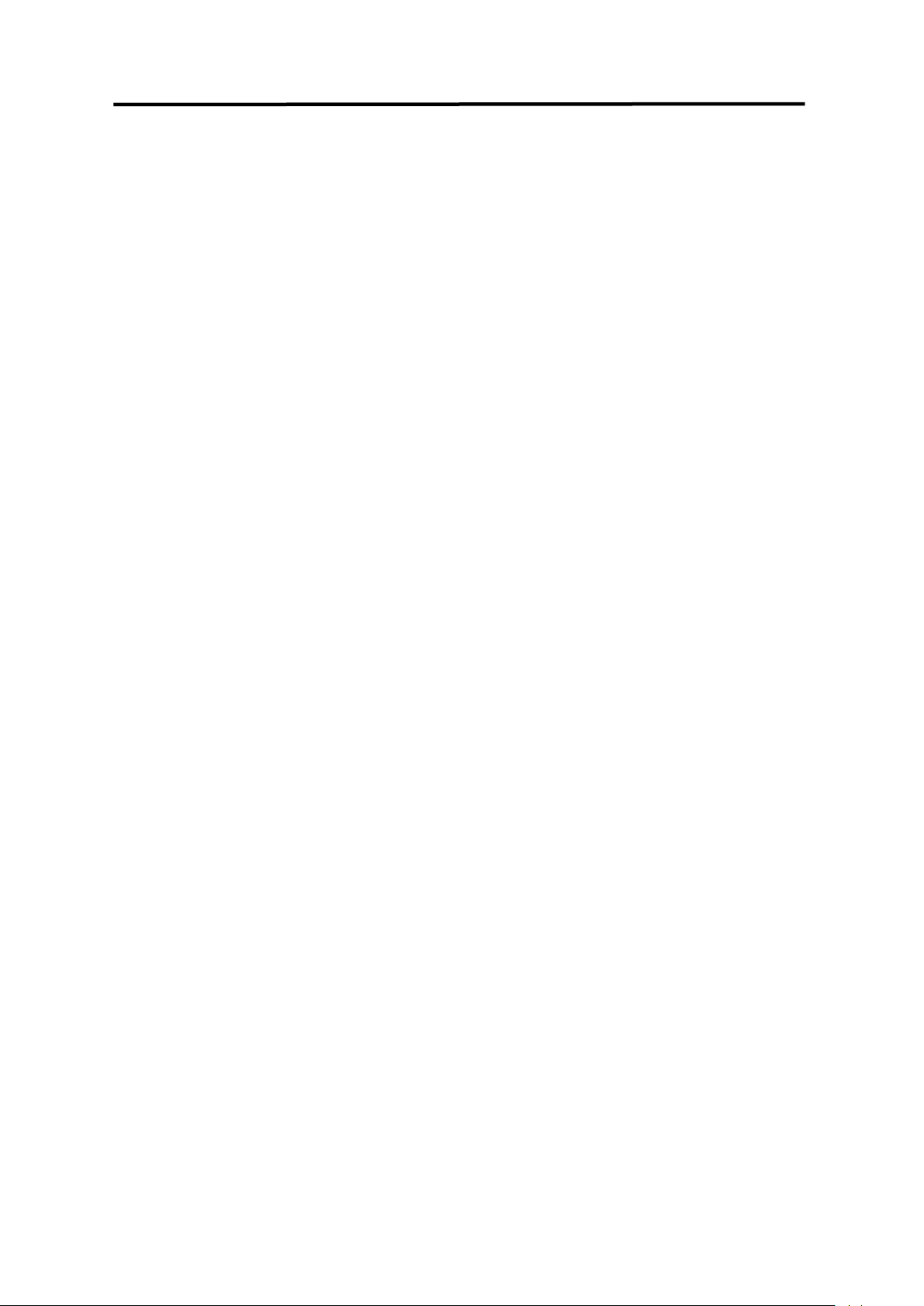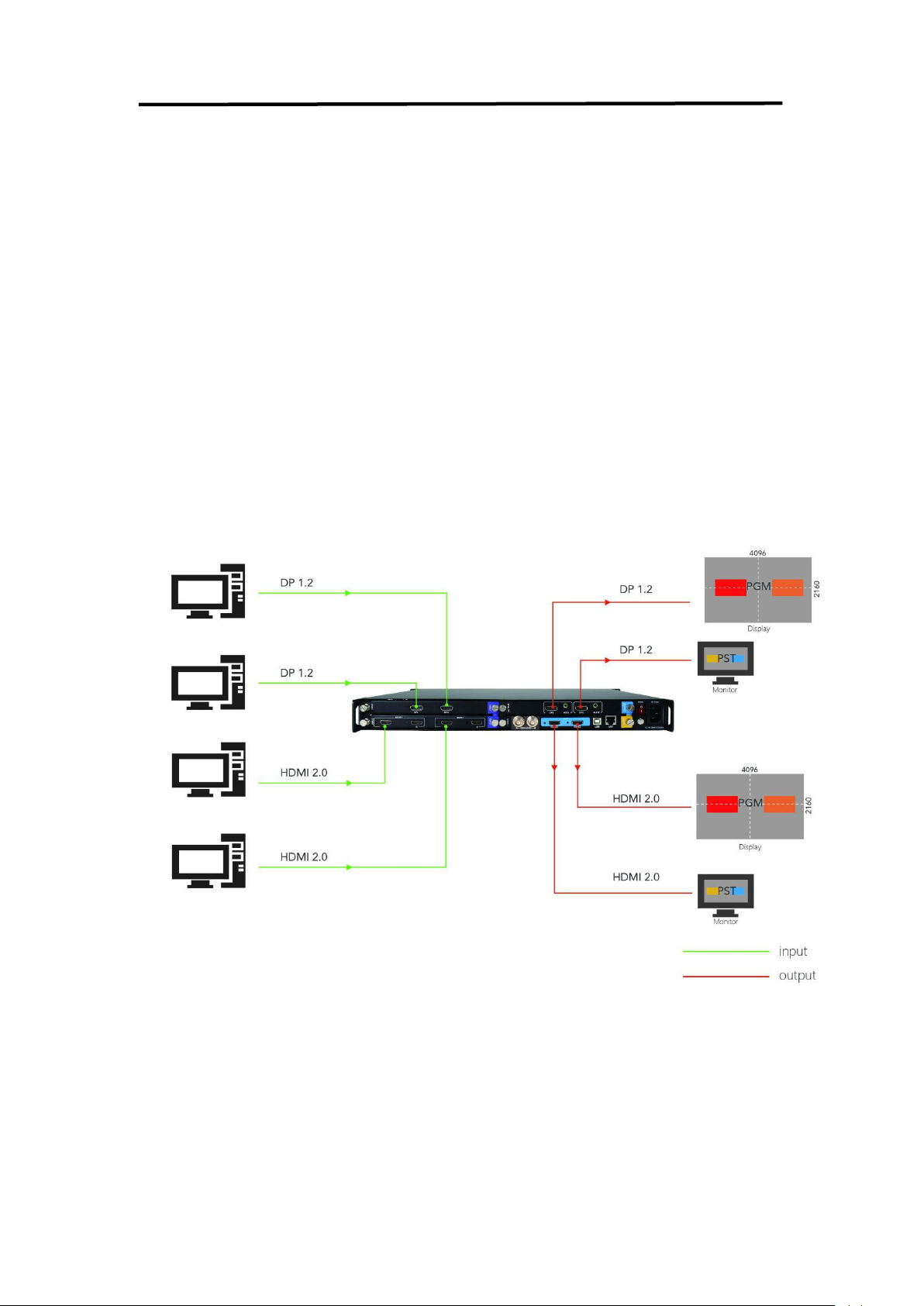D4 User Manual
CONTENTS
Declarations................................................................................................................................................... 2
FCC/Warranty........................................................................................................................................ 2
Operators Safety Summary.................................................................................................................3
Installation Safety Summary............................................................................................................... 3
Chapter 1 Your Product................................................................................................................................5
....................................................................................................................................................................5
1.1 In the Box........................................................................................................................................... 5
1.2 Product Overview.............................................................................................................................. 6
1.2.1 Front Panel..............................................................................................................................7
1.2.2 Back Panel...............................................................................................................................8
1.2.3 Dimension............................................................................................................................... 9
Chapter 2 Installing Your Product.............................................................................................................10
2.1 Plugging in Signals............................................................................................................................10
2.2 Plugging in Main Power................................................................................................................... 10
2.3 Turning on Your D4.......................................................................................................................... 10
Chapter 3 Using Your Product.................................................................................................................. 11
3.1 Using the MENU Button.................................................................................................................. 11
3.2 Understanding the MENU Structure............................................................................................... 11
3.3 Menu Operation.............................................................................................................................. 12
3.3.1 Output Setting...................................................................................................................... 12
3.3.2 Input Setting......................................................................................................................... 17
3.3.3 Transition Setting.................................................................................................................. 18
3.3.4 Test Pattern........................................................................................................................... 19
3.3.5 Save&Load............................................................................................................................ 19
3.3.6 System...................................................................................................................................20
3.3.7 Factory Reset........................................................................................................................ 21
3.3.8 Tech Support......................................................................................................................... 21
3.4 Shortcut Button Operation.............................................................................................................. 22
3.4.1 Scale Button.......................................................................................................................... 22
3.4.2 PIP Button............................................................................................................................. 23
3.4.3 DIMMER Button....................................................................................................................23
3.4.4 HDR Button........................................................................................................................... 24
Chapter 4 Ordering Codes........................................................................................................................ 25
4.1 Product.............................................................................................................................................25
4.2 Options.............................................................................................................................................25
4.2.1 Input Options........................................................................................................................ 25
4.2.2 Output Options.....................................................................................................................25
Chapter 5 Support.......................................................................................................................................26
5.1 Contact Us..................................................................................................................................... 26
Chapter 6 Appendix.................................................................................................................................... 27
6.1 Specification.....................................................................................................................................27
6.2 Terms & Definitions......................................................................................................................... 30
6.3 Revision History............................................................................................................................... 35