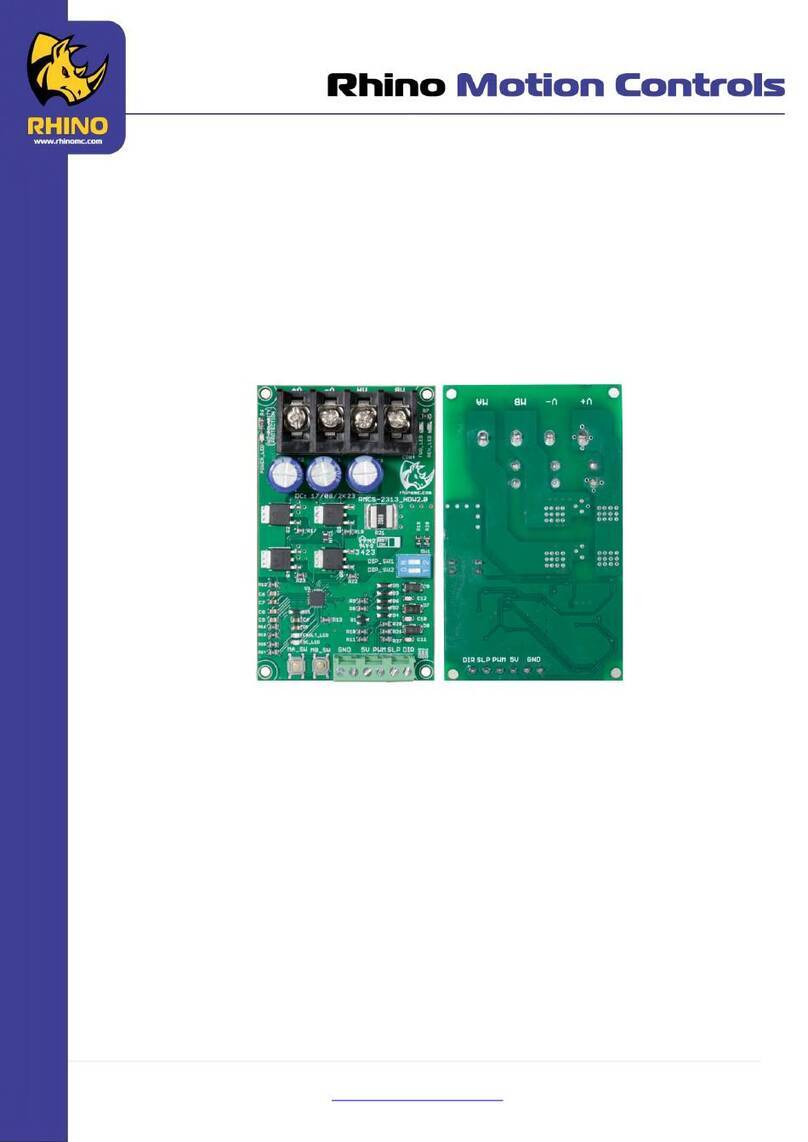5Pins canon(plug)
Pin 1: GND(SCREEN)
Pin 2: Signal(-)
Pin 3: Signal(+)
Pin 4: N/C
Pin 5: N/C
3Pins canon(socket)
Pin 1: GND(SCREEN)
Pin 2: Signal(-)
Pin 3: Signal(+)
5Pins canon(socket)
Pin 1: GND(SCREEN)
Pin 2: Signal(-)
Pin 3: Signal(+)
Pin 4: N/C
Pin 5: N/C
3Pins canon(plug)
Pin 1: GND(SCREEN)
Pin 2: Signal(-)
Pin 3: Signal(+)
The transform of the controller line of 3 pins and 5 pins (plug and socket)
DMX Address Quick Reference Chart
#1 #2 #3 #4 #5
#6
#7
#8
#9 0
0
0
0
1
2
3
4
5
6
7
8 40
39
38
37
36
35
34
33
32
72
71
70
69
68 100 132 164 196 228 260 292 324 356 388 420 452 484
131 163 195 227 259 291 323 355 387 419 451 483
130 162 194 226 258 290 322 354 386 418 450 482
129 161 193 225 257 289 321 353 385 417 449 481
128 160 192 224 256 288 320 352 384 416 448 480
101 133 165 197 229 261 293 325 357 389 421 453 485
102 134 166 198 230 262 294 326 358 390 422 454 486
103 135 167 199 231 263 295 327 359 391 423 455 487
104 136 168 200 232 264 296 328 360 392 424 456 488
67 99
66 98
65 97
64 96
0
0
0
1
0
0
1
0
0
0
1
1
0
0
0
1 1 1
1
0
1
1
1
0
0
0
0
0
1
001
0
0
1
0
1
1
1
0
1
1
1
0
0
1
00111
1
0
1
1
1
1 1 1 1
DMX DIP SWITCH SET
0=OFF
1=ON
X=OFF or ON
0
1
0
1
0
1
0
1
0
0
0
1
1
0
0
1
1
0
0
0
0
0
1
1
1
1
0
0
0
0
0
0
0
0
0
1
0
0
0
0
0
0
0
0
0
Dip Switch Position
4.3 DMX Dipswitch Quick Reference Chart(4.3开关 快 速 参考图
9
10
11
12
13
42
43
44
45
41
77
76
75
74
73 105 137 169 201 233 265 297 329 361 393 425 457 489
106 138 170 202 234 266 298 330 362 394 426 458 490
107 139 171 203 235 267 299 331 363 395 427 459 491
108 140 172 204 236 268 300 332 364 396 428 460 492
109 141 173 205 237 269 301 333 365 397 429 461 493
1
0
1
0
1
0
1
1
0
0
0
0
0
1
1
1
1
1
1
1
0
0
0
0
0
USER MANUAL 22/ 23
DMX 512 CONTROLLER SERIES
Content
1.
1.1 ....................................................
1.2 .............................................................................
1.3 ...................................................................................
Before you begin
What is included..................................
Unpacking instructions
Safety instructions
2.
2.1 ................................................................................................
2.2 .....................................................................................
2.3 ...........................................................................
2.4 ...................................................................
2.5 ........................................................................................
Installation
Features
General overview
Product overview (front)
Product overview (rear panel)
Common terms
2
2
2
3
3
3
6
6
7
8
8
9
9
10
10
3.
USB disk
3.9 Reset to factory default setting
Operating instructions
3.1 SETUP
3.1.1 Setting up the System... ...... ...... ...... . ...... ...... ...... ...... . ...... ...... ...... ...
3.1.2 Fixture Addressing.........................................................................
3.1.3 Wheel Assignment.........................................................................
3.1.4 Review wheel assignment or reverse...............................................
3.1.5 Copy Scanner . . ...... ...... ...... ...... . ...... ...... ...... ...... . ...... ...... ...... ...... ..
3.1.6 Reverse Channel Output..................................................................................
3.1.7 Fade Time Assign...........................................................................
3.2 OPERATION
3.2.1 Manual Mode......................................................................................................
3.2.2 Review Scene or Chase..................................................................
3.3 PROGRAMMING
3.3.1 Entering program mode............ . . . .......... . . . . .......... . . . .......... . . . .......... . . . . .......... . . .
3.3.2 Create a scene................................................................................
3.3.3 Running a Bank.............................................................................
3.3.4 Check a Bank..................................................................................
3.3.5 Editing a Program............ . . .......... . . . .......... . . . . .......... . . . .......... . . . .......... . . . . ..........
3.3.6 Copy a Bank................................ . . . .......... . . . . .......... . . . .......... . . . . .......... . . . ........
3.4 CHASE PROGRAMMING
3.4.1 Create a chase...............................................................................
3.4.2 Running a Chase.............................................................................
3.4.3 Checking a Chase...........................................................................
3.4.4 Edit Chase (Copy Bank Into Chase)..................................................
3.4.5 Edit Chase (Copy Scene Into Chase).................................................
3.4.6 Edit Chase (Insert Scene Into a Chase).............................................
3.4.7 Delete a scene in a Chase................................................................
3.4.8 Delete a Chase...............................................................................
3.4.9 Delete all Chase Programs..............................................................
3.5 SCENE PROGRAMMING (STEPS)
3.5.1 Insert a scene.................................................................................
3.5.2 Copy a scene..................................................................................
3.5.3 Delete a scene................................................................................
3.5.4 Delete all scenes.............................................................................
3.6 PLAYBACK
3.6.1 Running in Sound-Mode...................................................................
3.6.2 Running in Auto-Mode......................................................................
3.6.3 Run multiple chases cycle.................................................................
3.6.4 Blackout...............................................................................................................
3.7 MIDI OPERATION.....................................................................................
3.8 .................................................................................................
.............................................................
12
12
12
13
13
13
4. APPENDIX
DMX Primer
Fixture Linking..........................................................................................
4.3 DMX dipswitch quick reference chart..........................................................
4.4 Technical specifications ............................................................................
4.1 ..............................................................................................
4.2
11
11
14
14
15
15
15
15
16
16
16
17
17
18
18
18
18
19
19
19
20
21
21
22
23
USER MANUAL 1/ 23
DMX 512 CONTROLLER SERIES
signals.The DMX terminator is simply an XLR connector with a 120Ω (ohm) resistor connected
across pins 2 and 3, which is then plugged into the output socket on the last projector in the
chain. The connections are illustrated below.
120 ohm
PIN3
PIN2
If you wish to connect DMX-controllers with other XLR-outputs, you need to use
adapter-cables.
20