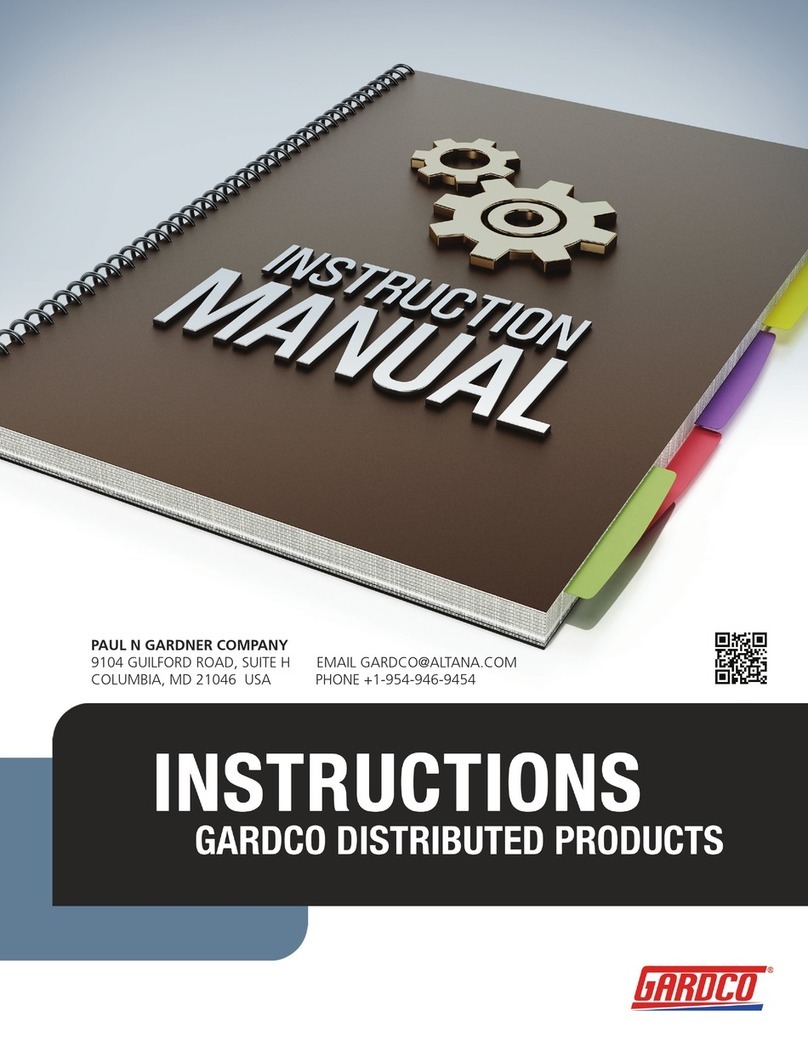2
Contents
1 Storage and Handling .................................................................................................... 3
2 Instrument cleaning........................................................................................................ 3
3 About the Optimap™PSD ............................................................................................. 4
4 Accessories ................................................................................................................... 4
5 Functional overview ....................................................................................................... 5
6 Power ............................................................................................................................ 6
7 Switching on the unit...................................................................................................... 6
8 Operation....................................................................................................................... 7
8.1 Main Screen............................................................................................................ 7
8.2 Profile Screen ......................................................................................................... 9
8.3 Analysis Screen .................................................................................................... 10
8.4 Measurement Screen............................................................................................ 11
8.5 Project Screen ...................................................................................................... 13
8.5.1 No Opened Project Menu............................................................................... 13
8.5.2 New Project Screen ....................................................................................... 13
8.5.3 Project Menu.................................................................................................. 14
8.5.4 Close Batch ................................................................................................... 14
8.5.5 View Batches................................................................................................. 15
8.5.6 Exporting Measurements ............................................................................... 18
8.6 Settings Screen .................................................................................................... 25
8.6.1 Calibration ..................................................................................................... 29
9 Measurement Principle ................................................................................................ 30
10 Measurement Algorithms.......................................................................................... 31
10.1 O-Rough algorithm................................................................................................ 31
10.2 Altitude.................................................................................................................. 31
10.3 Curvature.............................................................................................................. 32
10.4 Texture ................................................................................................................. 32
10.5 TAMS_STD........................................................................................................... 33
11 How to read *.res file format on PC .......................................................................... 35
12 Instrument Specifications ......................................................................................... 36
13 Environmental information........................................................................................ 37