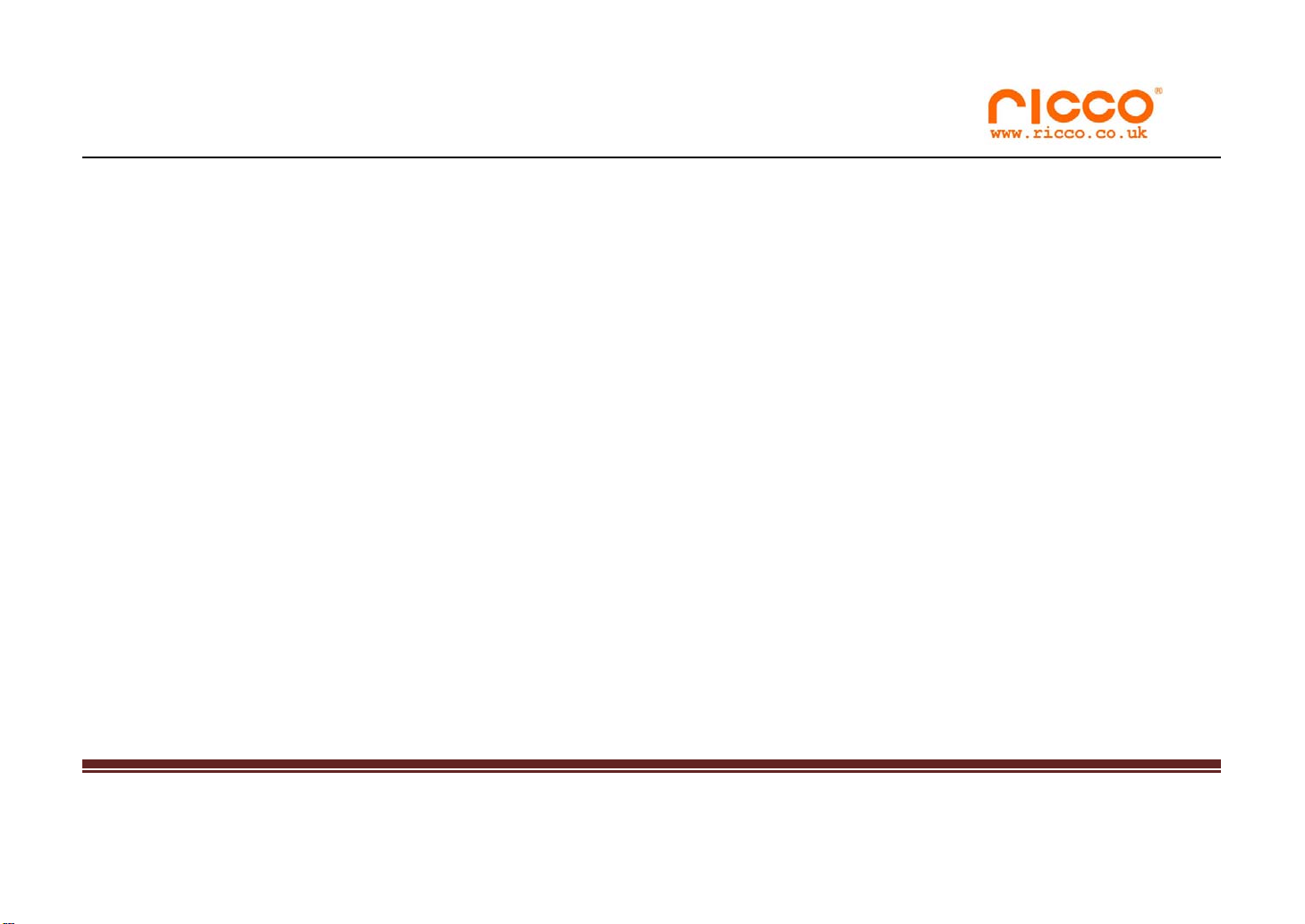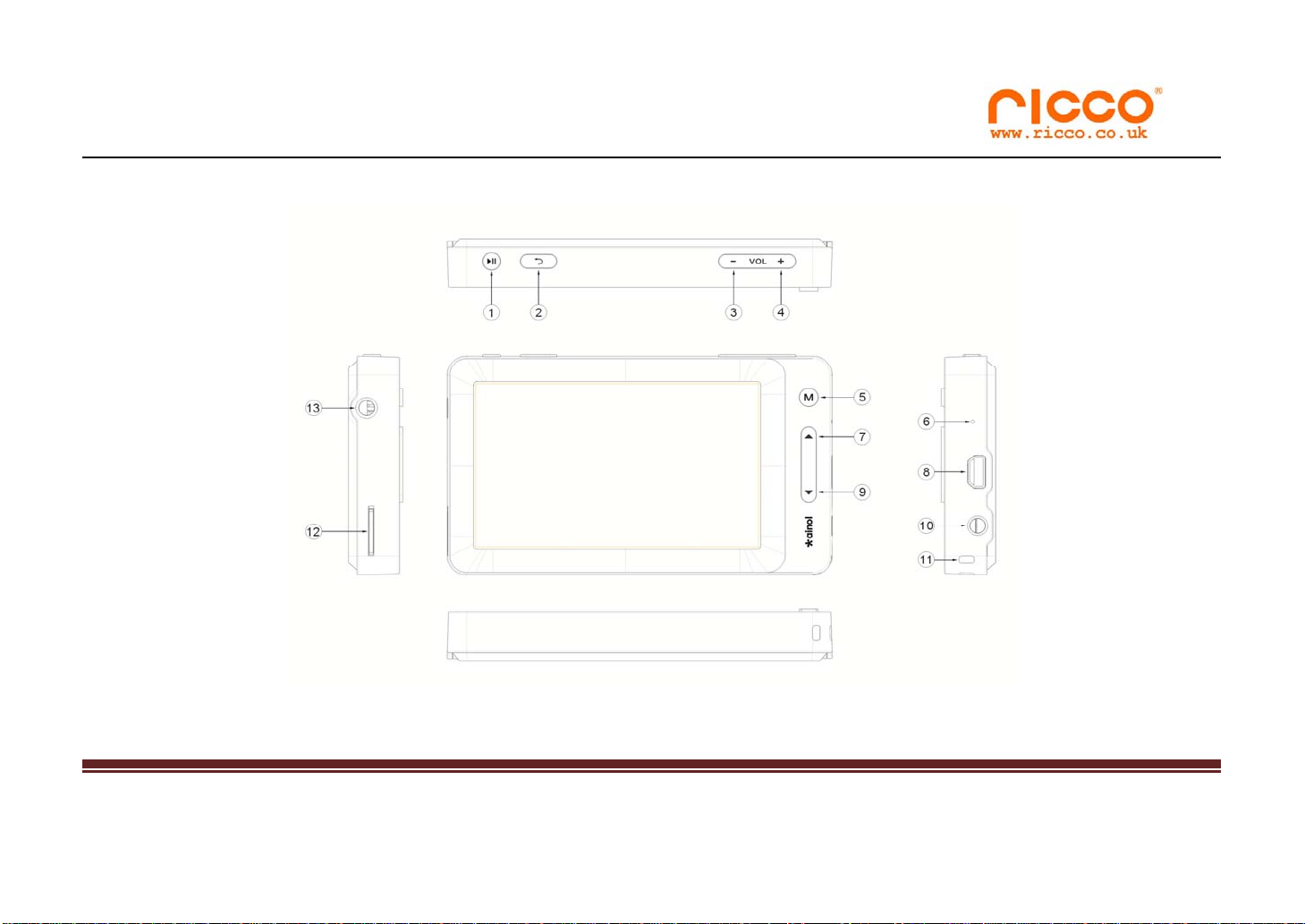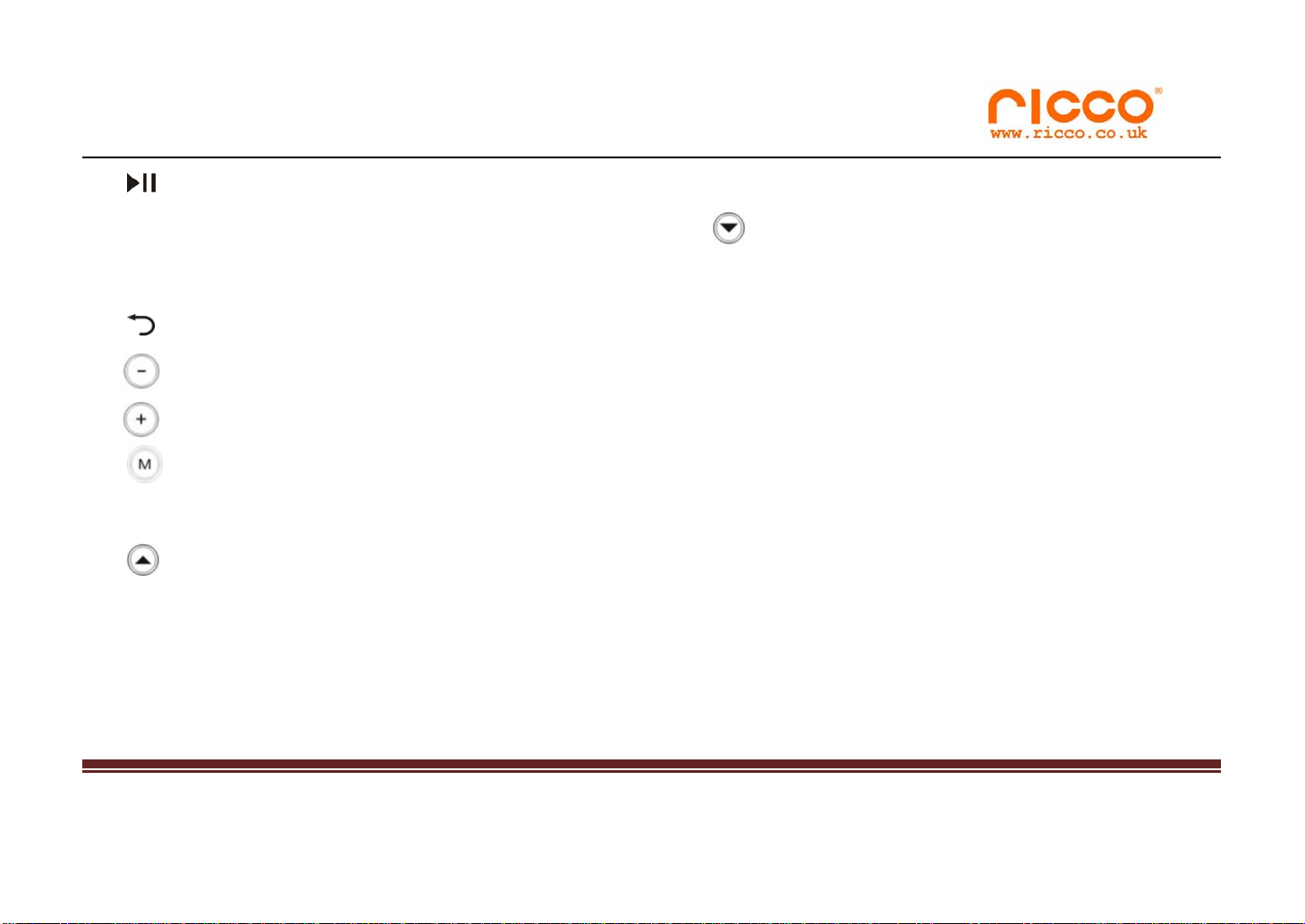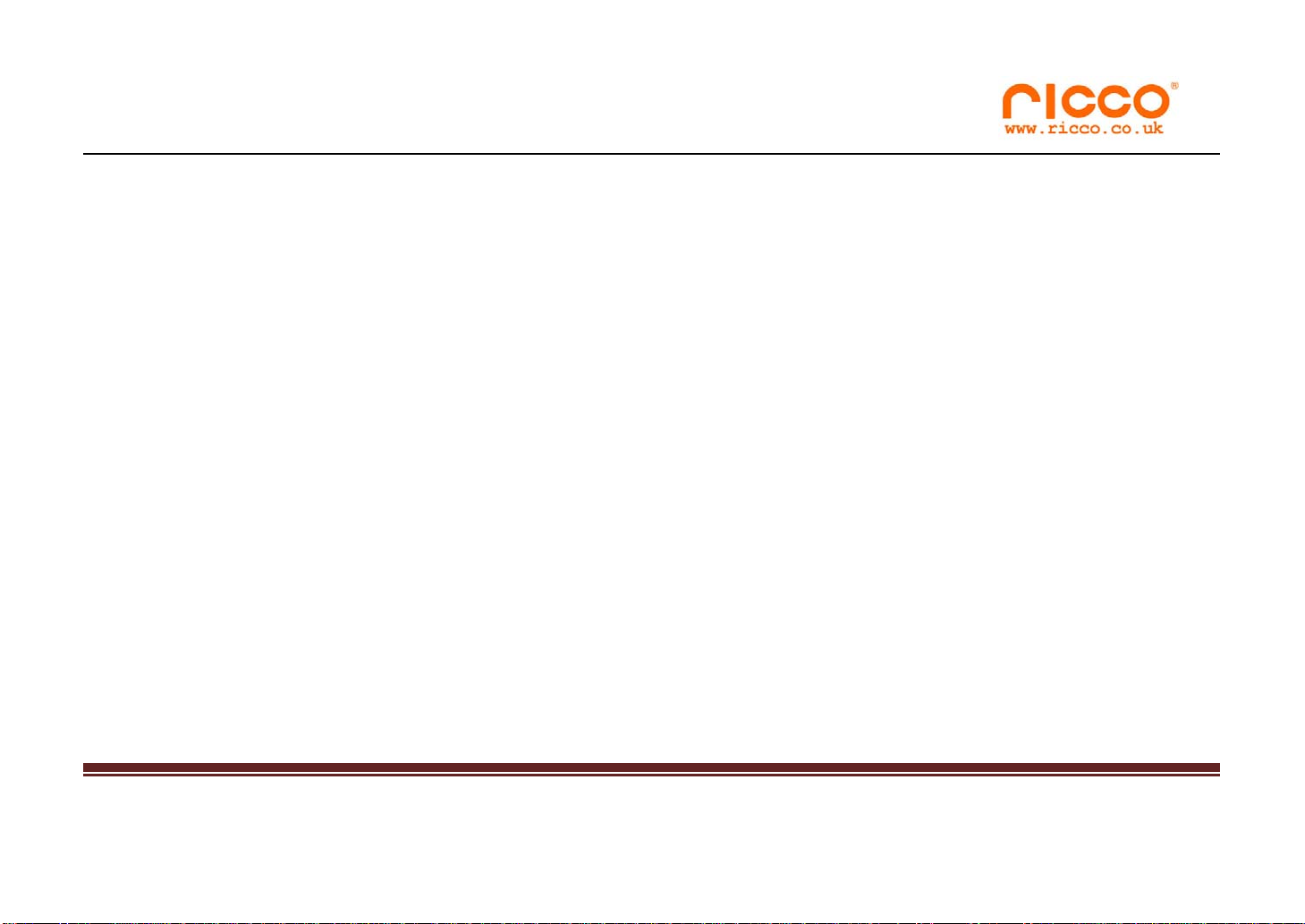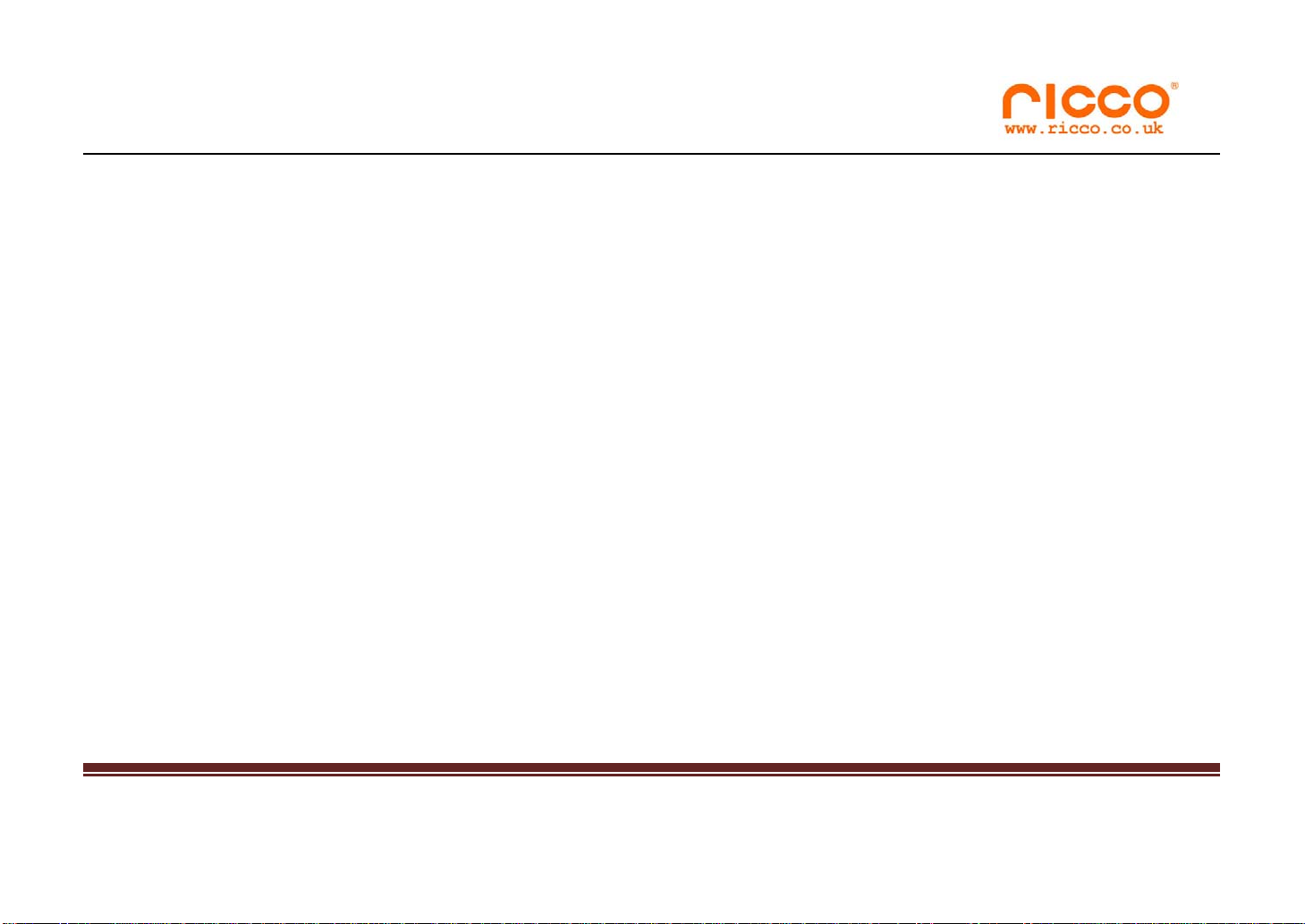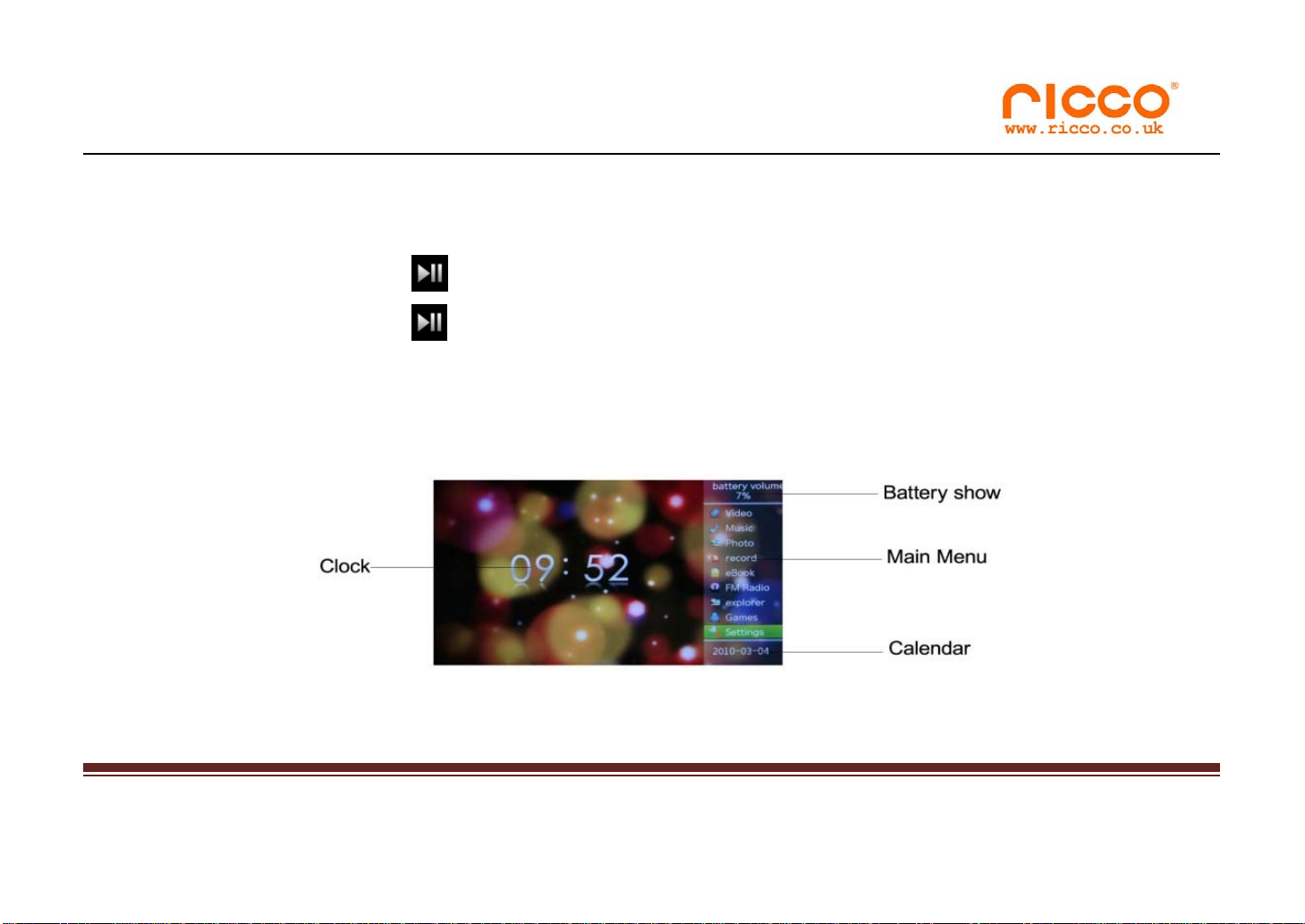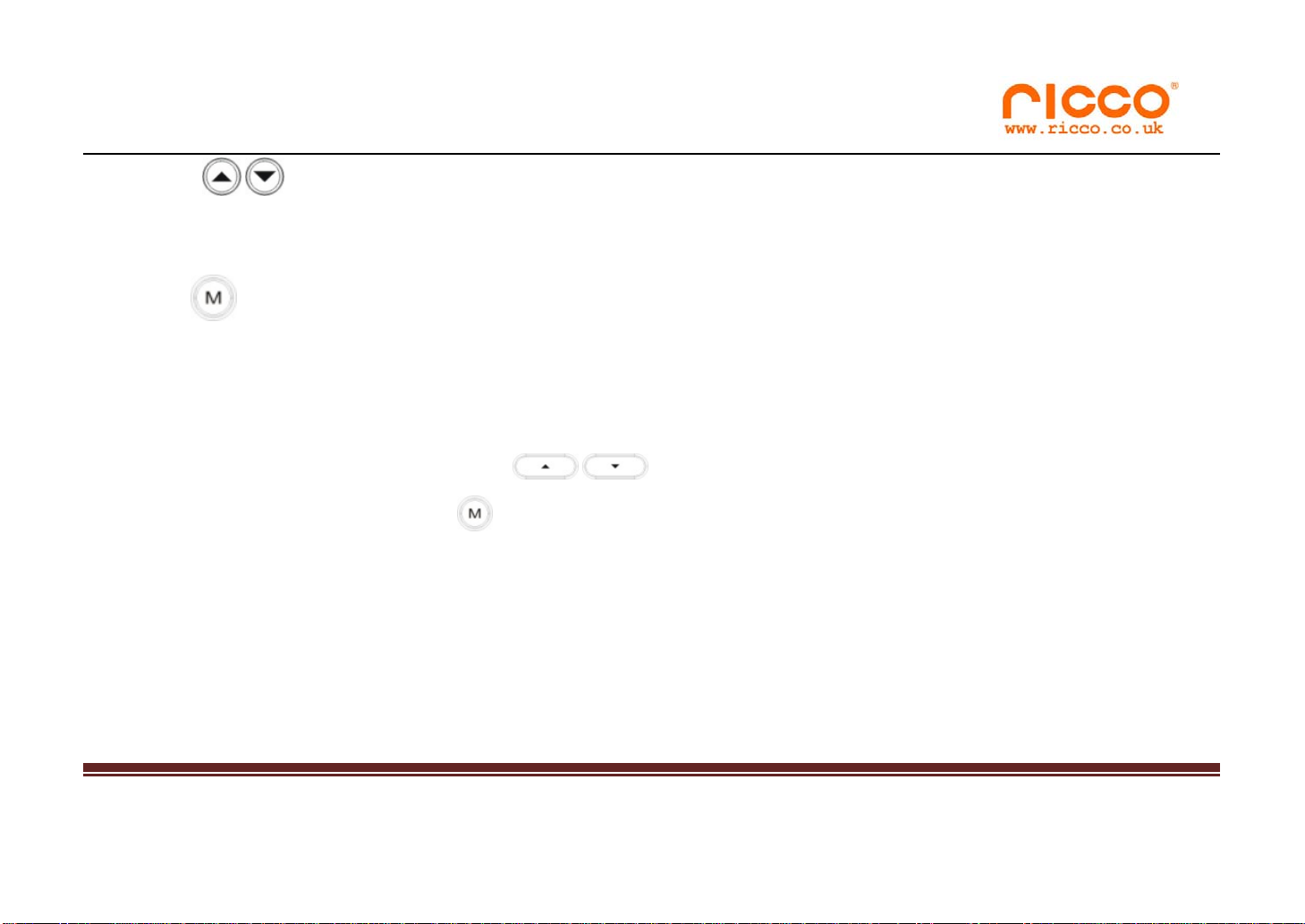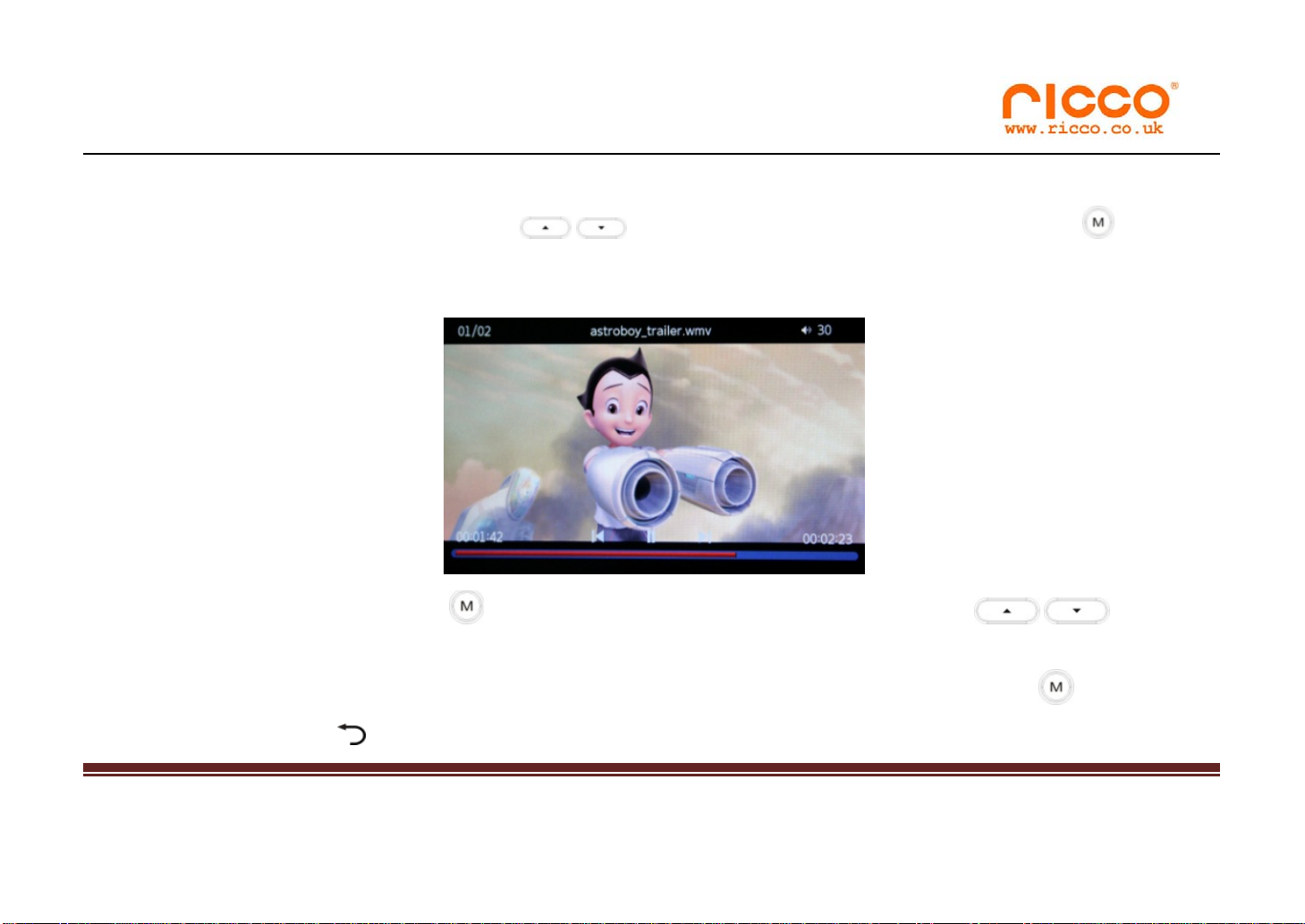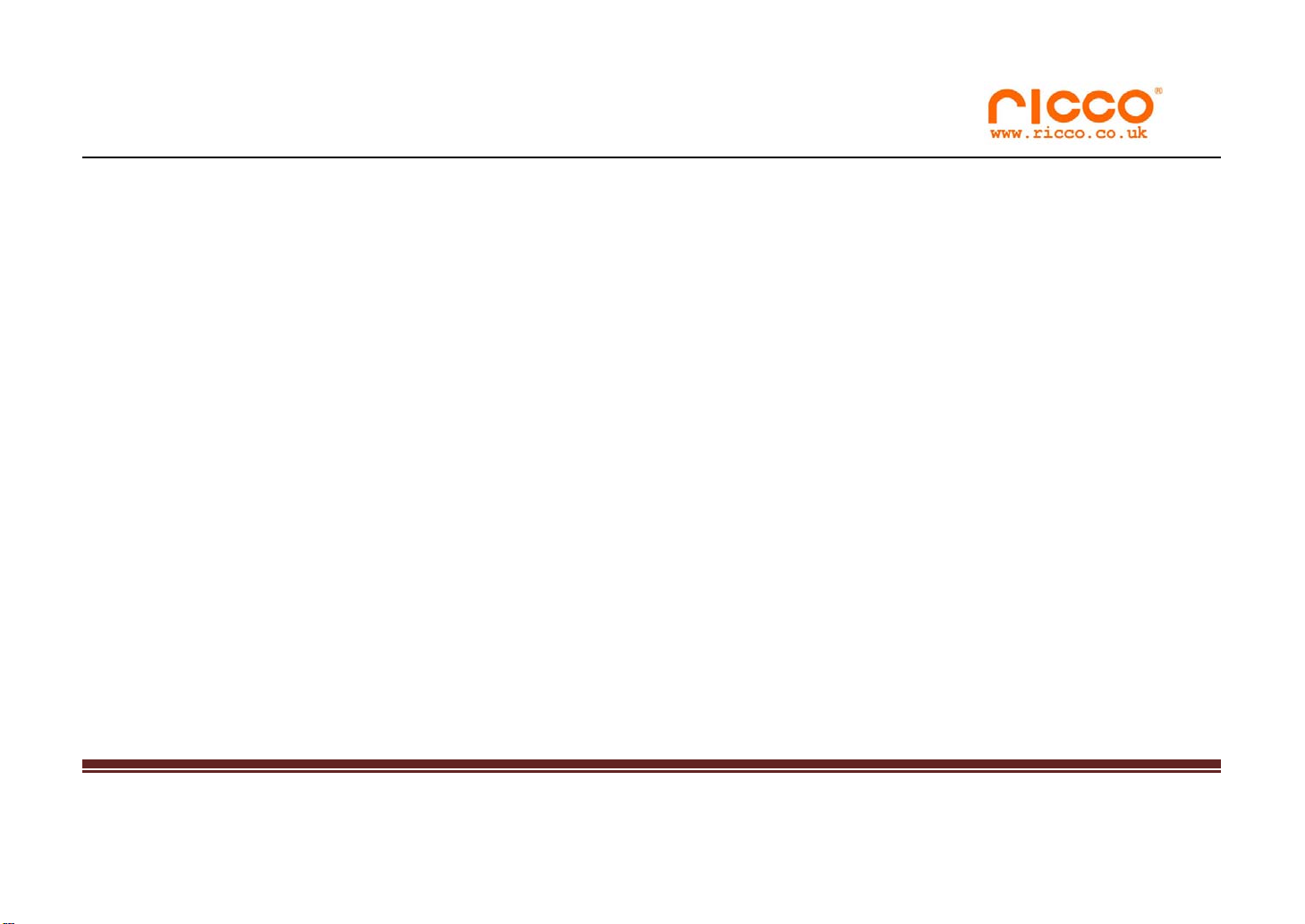
www.ricco.tv
V7000HDK‐1-
Content
Preface.................................................................01
Keystroke operation.......................................02
Note.................................................................05
Basic operation.......................................................07
Play Video..............................................................09
Play Music.......................................................12
Photos browsing.............................................19
Record.....................................................................21
E-book.....................................................................22
Explore....................................................................25
Game.....................................26
Setting....................................................................28
TV output..........................................................30
TF card.................................................................32
Formatting Storage ..................................31
Use move storage function..................................37
Recharge...............................................................37
FAQ...................................................................38
Product Specification.............................................40