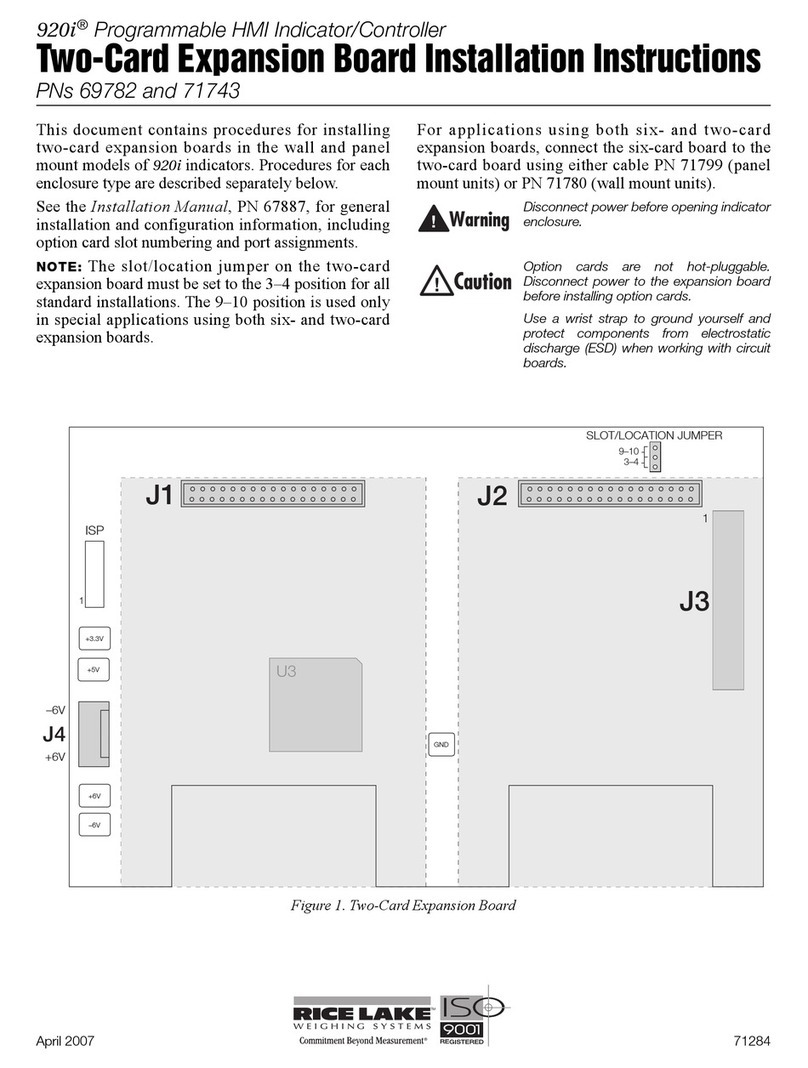230 W. Coleman St. • Rice Lake, WI 54868 • USA
U.S. 800-472-6703 • Canada/Mexico 800-321-6703 • International 715-234-9171 • Europe +31 (0)26 472 1319
Rice Lake Weighing Systems is an ISO 9001 registered company.
© Rice Lake Weighing Systems Specifications subject to change without notice.
PN 154051 Rev B
March 23, 2021
Go-Between Data Capture and Storage
Go-Between Troubleshooting
If not able to save onto a USB stick, use the following steps.
1. Remove the USB stick.
2. Turn off power to Go-Between.
3. Turn power back on.
4. Move the reset switch to off (away from the USB stick).
5. Move back to on position.
6. Plug the USB stick in.
The following issues could affect data transfer:
*When reset switch is in the OFF position and power is connected, only LED #1 will be ON.
*When reset switch is turned from OFF to ON, all LED’s will be on for several seconds. This is a test mode to let you know that all LEDs are
working.
*When receiving DATA, #4 and #5 LEDs will light for a short period of time.
*When #8 LED is on, you can remove the USB drive.
*If you want to remove the USB drive before #8 LED lights, press the Close File button and wait for the #8 LED to be ON before removing
the USB drive.
Change the Baudrate or Autosave Time
To change the Baudrate or the Autosave time the user would need to save a file named config.txt on the USB memory stick that
will be used to save the received data from the serial port. Text file must read:
BAUDRATE: <baudrate>
AUTOSAVE: <Number of seconds>
For example:
BAUDRATE: 19200
AUTOSAVE: 20
Baud rate is set to 19200 and autosave time to 20 seconds.
The defaults are BAUDRATE: 9800 and AUTOSAVE: 8
*If a new USB memory stick is inserted with a config.txt file with different baud rate and autosave values, those values will immediately be
changed.
*If the Go
-
Between’s power is cycled and no USB stick with a config.txt file is inserted then the default values will be applied.