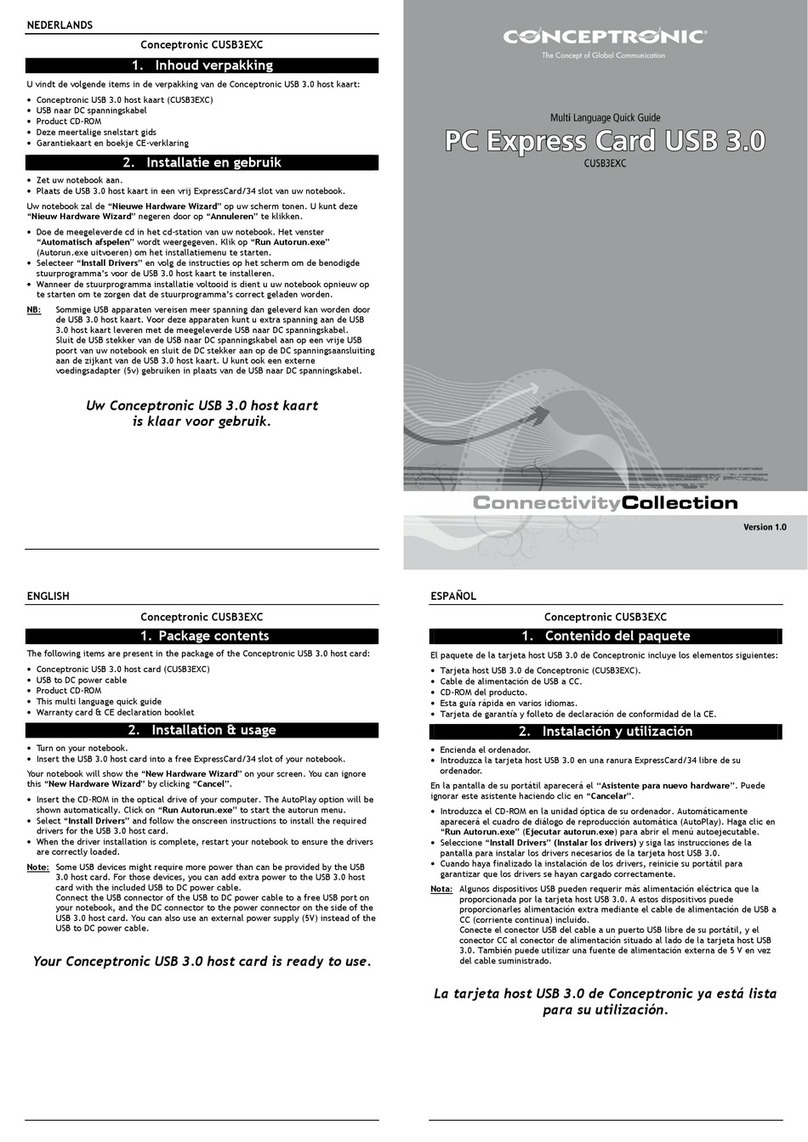NEDERLANDS
3
3. Pre-Windows Stuurprogramma Installatie
Wanneer u de CSATA2P Controller kaart gaat gebruiken om uw Windows
besturingssysteem te starten dient u een nieuwe installatie van Windows uit te voeren
op de harde schijf die met de CSATA2P verbonden is. Tijdens deze installatie dient u
een pre-install stuurprogramma te installeren voor de correcte werking van de CSATA2P
Controller kaart.
Let op:Als het Windows besturingssysteem op een andere harde schijf staat en u de
CSATA2P Controller kaart gebruikt voor een extra harde schijf kunt u dit
hoofdstuk overslaan en doorgaan bij hoofdstuk 3.2.
U dient het pre-install stuurprogramma eerst op een 3,5” diskette of een USB-Flashdrive
te zetten voordat u begint met een nieuwe Windows installatie.
Let op:De setup van Windows 2000 en XP ondersteunen het gebruik van een USB-
Flashdrive tijdens de installatie niet! Voor Windows 2000 en XP kunt u alleen
de 3,5” diskette optie gebruiken voor het pre-install stuurprogramma.
3.1 De Stuurprogramma Diskette / Flashdrive voorbereiden
1. Plaats de CD-ROM in uw CD-ROM speler. Het Autorun Menu zal automatisch
verschijnen. Als het Autorun Menu niet getoond wordt, ga dan naar “Mijn
Computer” en dubbelklik op de CD-ROM speler om het Autorun Menu te starten.
2. Klik in het menu op “Browse”. Er zal een verkenner scherm geopend worden die
de inhoud van de CD-ROM zal tonen.
3. Kies de map welke overeenkomt met de Windows versie die u wilt installeren:
“Win2kXP” of “WinVista”.
4. Open de map “drvdisk” door op deze map te dubbelklikken.
5. Kopieer de inhoud van de map “drvdisk” naar een lege 3,5” diskette of naar een
USB-Flashdrive als u Windows Vista gaat installeren.
Wanneer het kopieerproces is voltooid, zijn de voorbereidingen voor de nieuwe
installatie gereed. U kunt nu starten met de (nieuwe) Windows installatie op uw
computer.