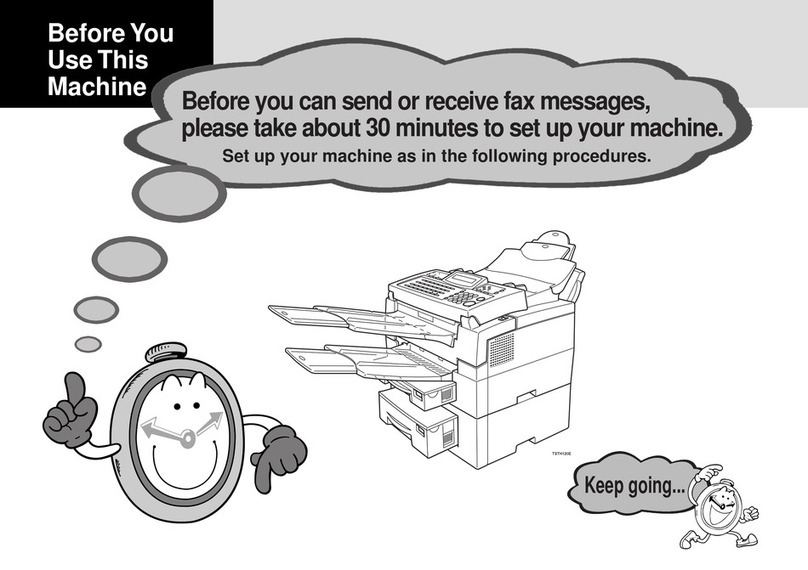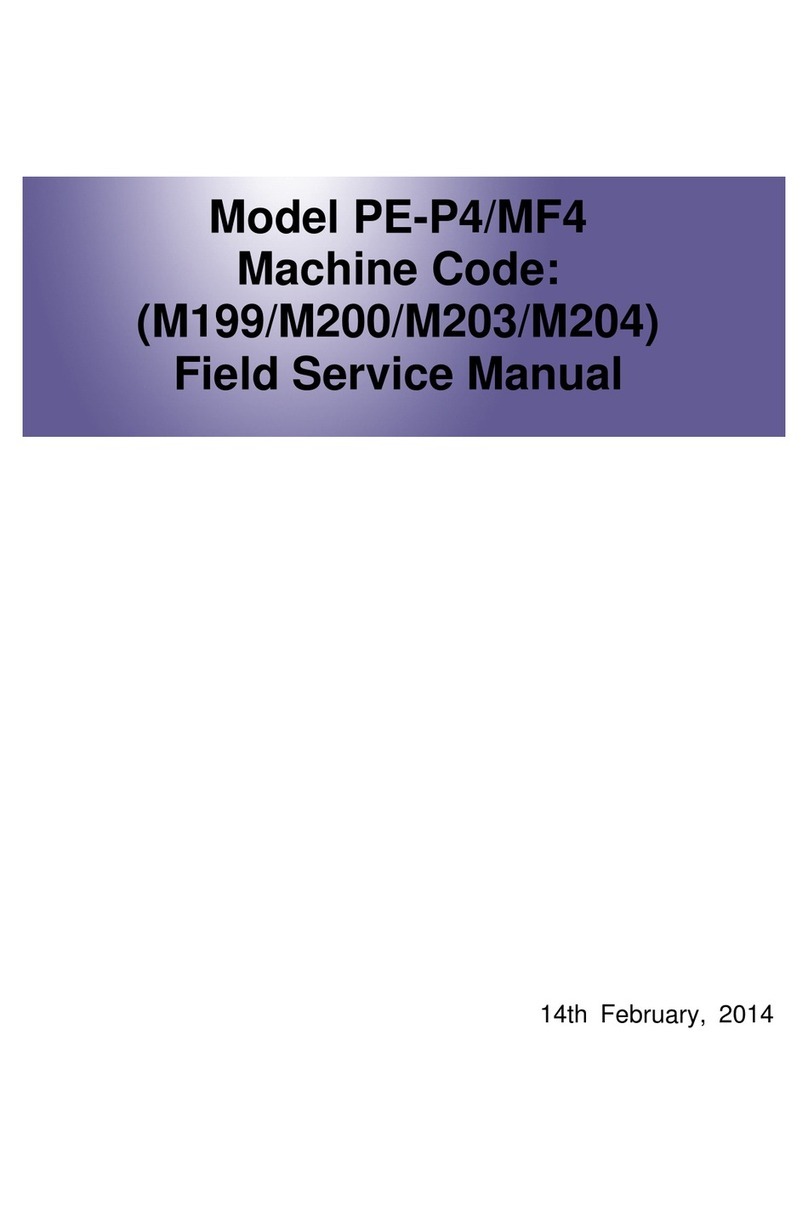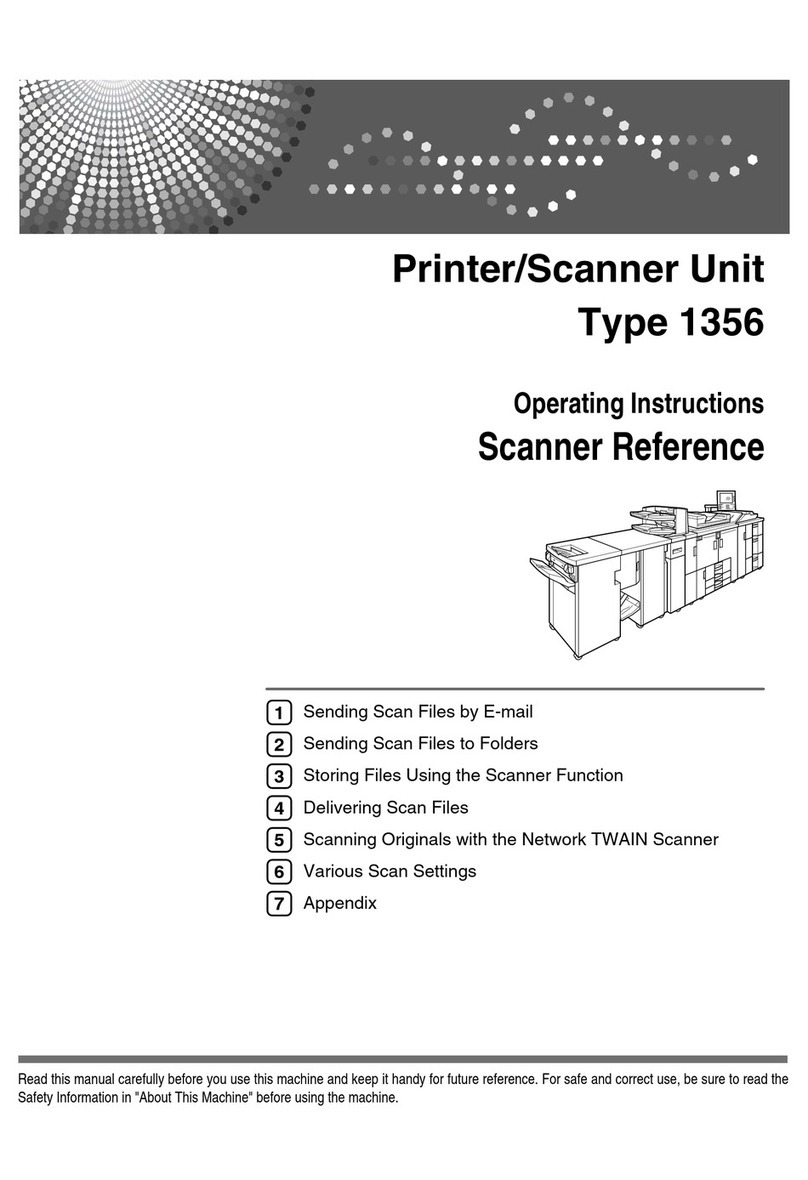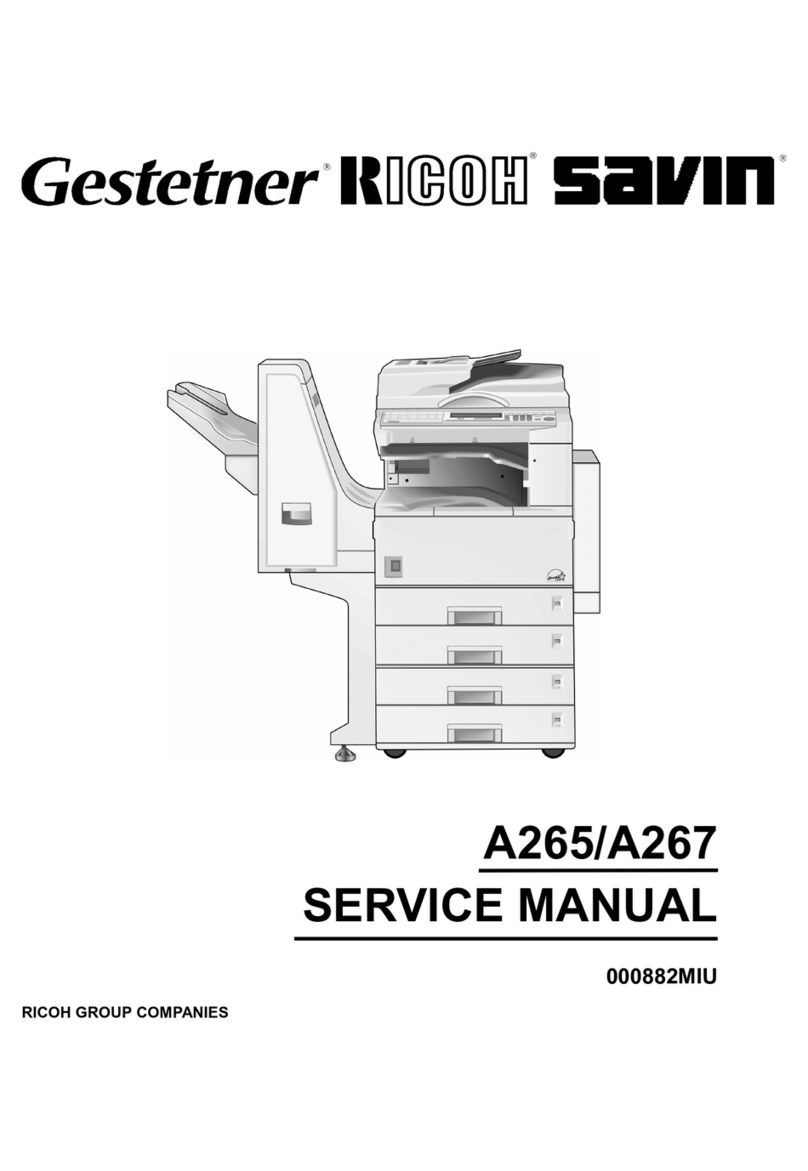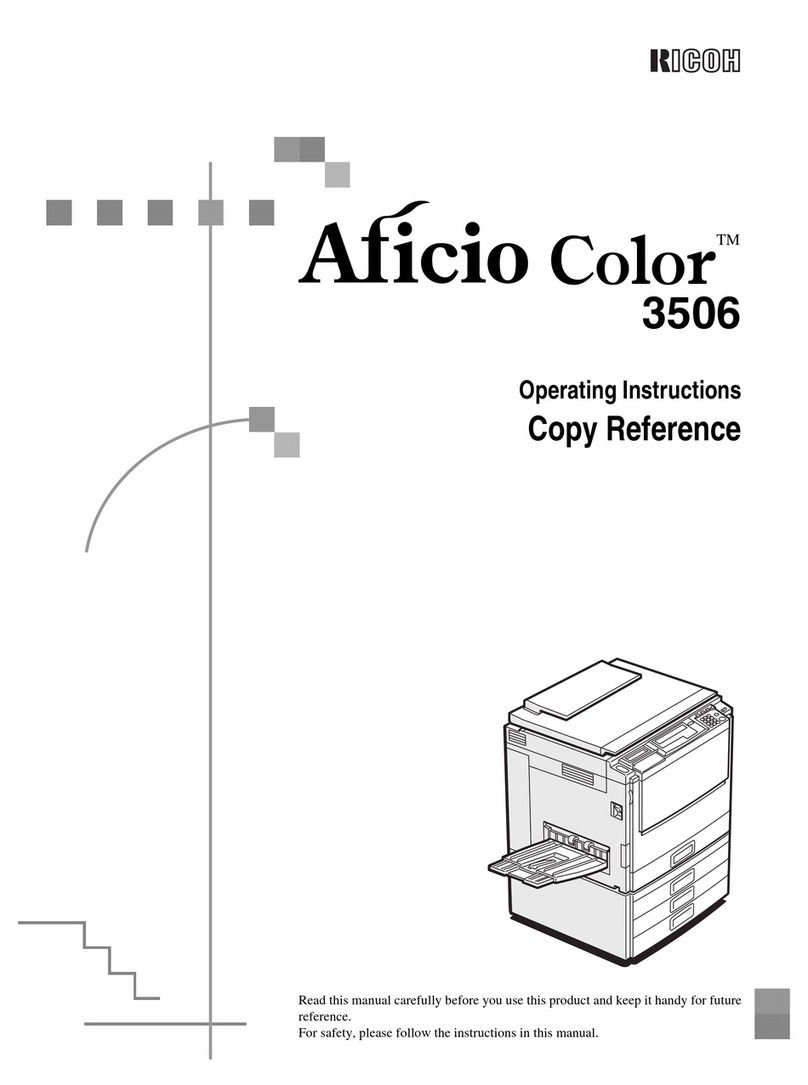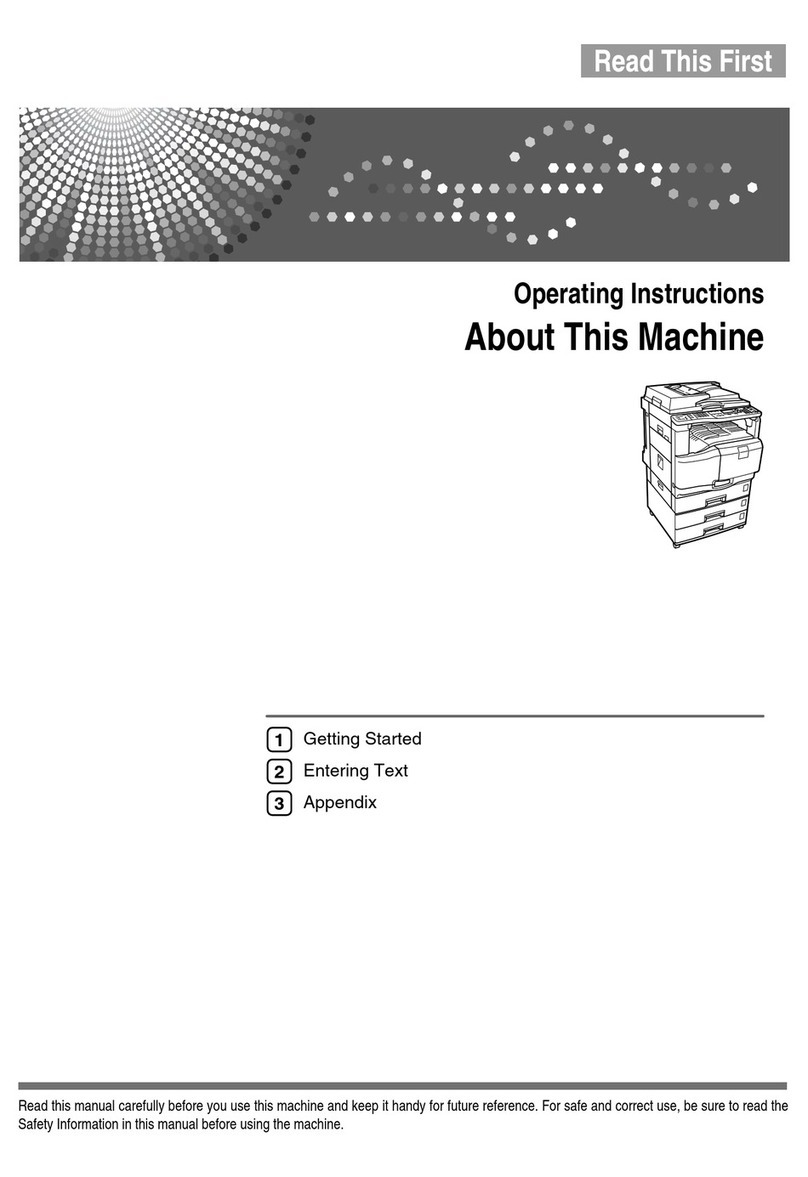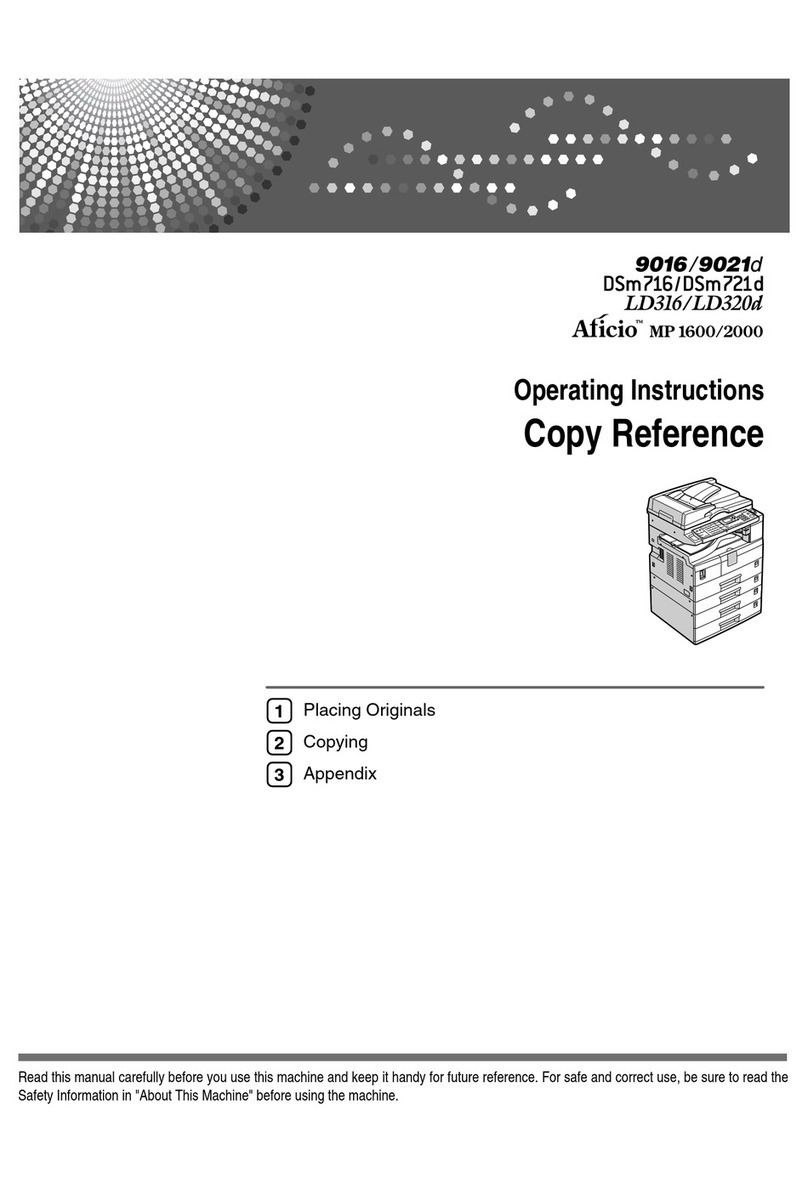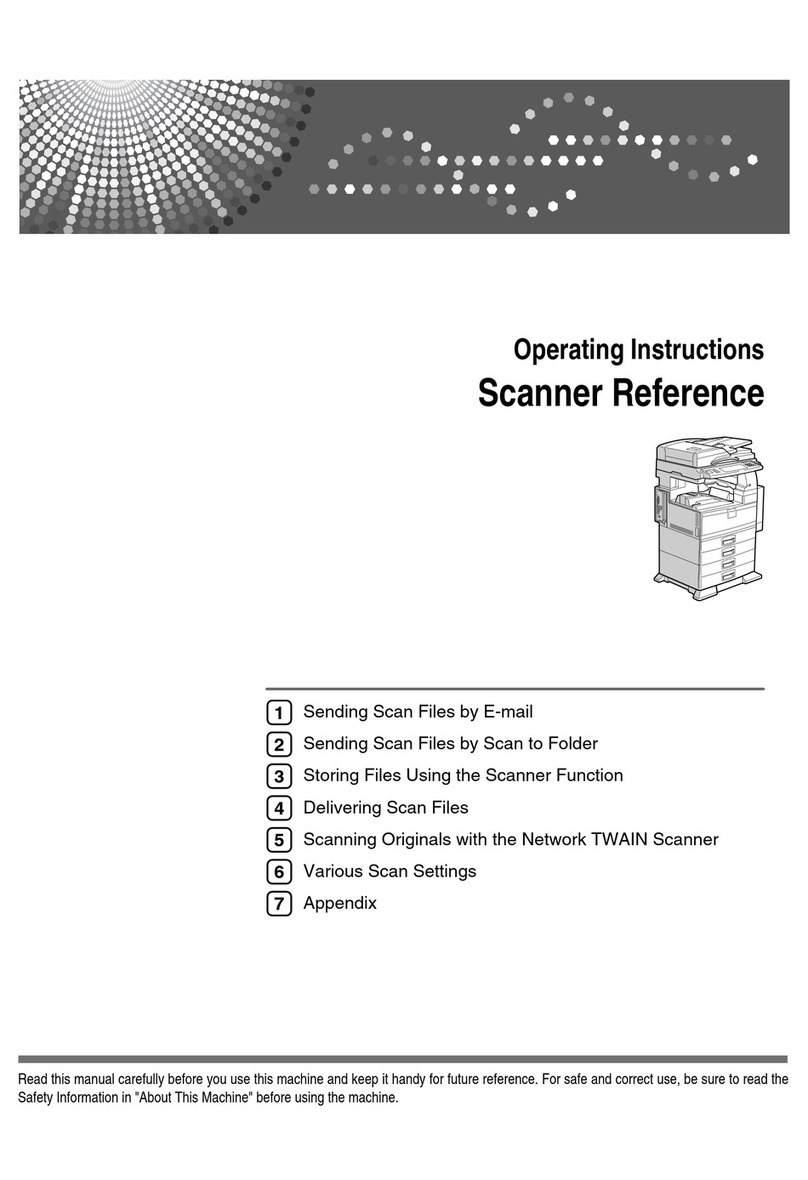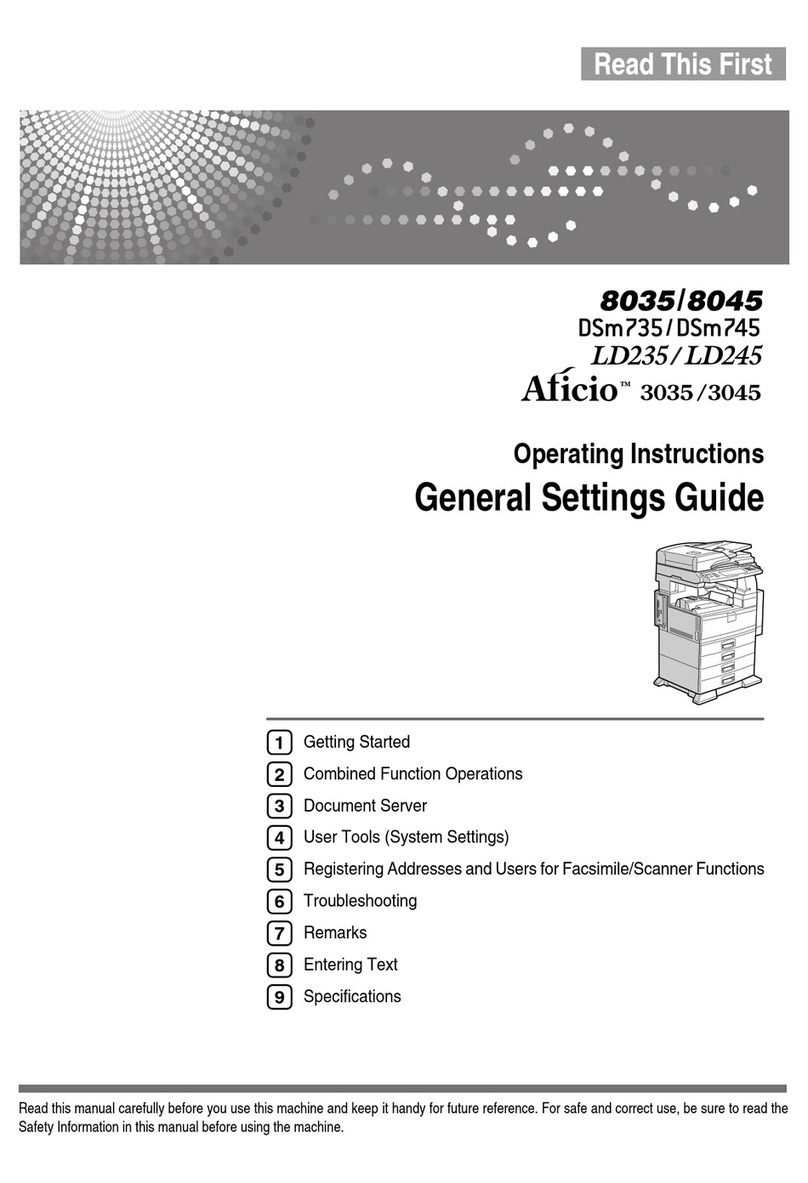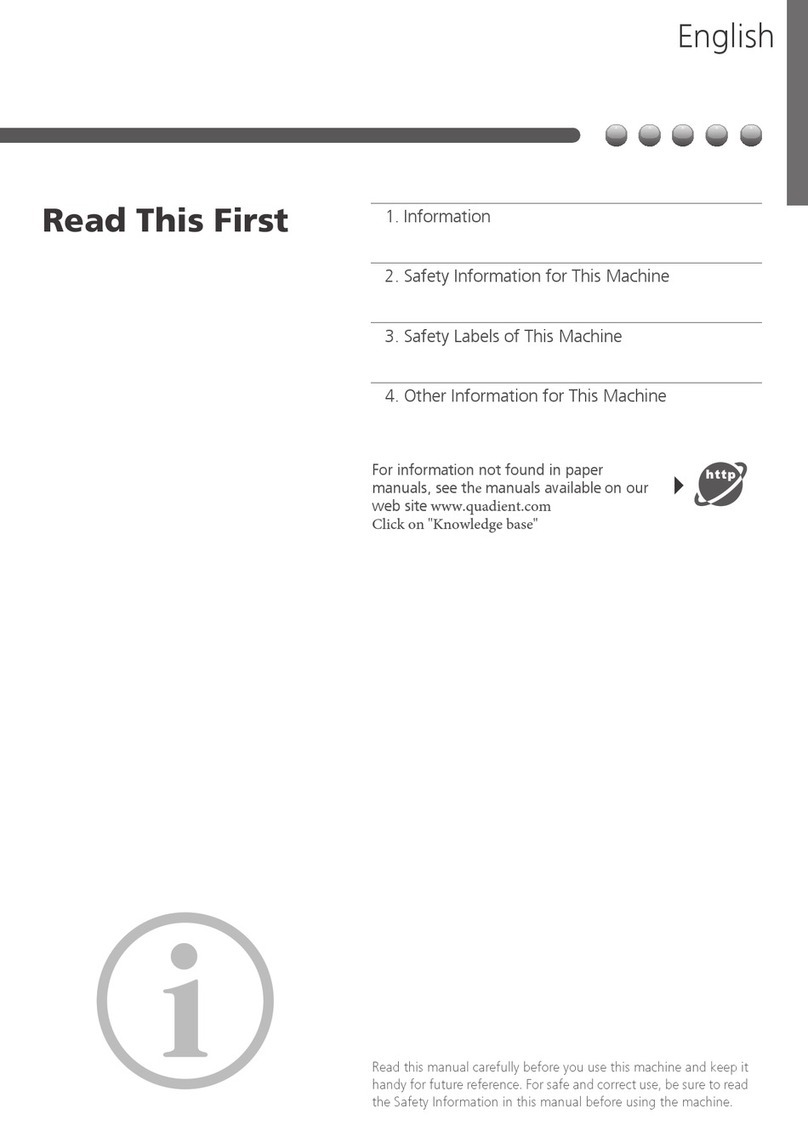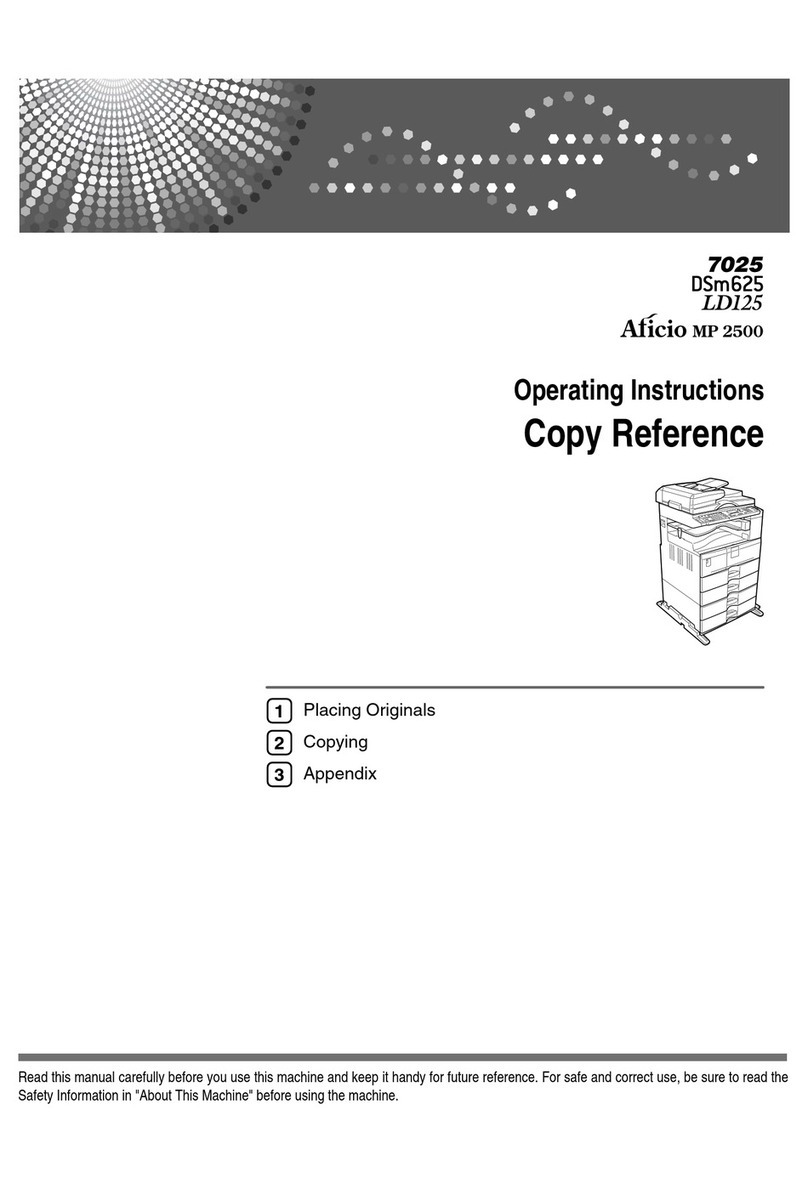Cleaning Print-Heads (Continued).
Reference:
Reference:Reference:
Reference: See “Clean Printheads”, Troubleshooting.
Clean
CleanClean
Cleaning
inging
ing Print
Print Print
Print-
--
-H
HH
Heads
eadseads
eads
Important
ImportantImportant
Important
Cleaning print-heads consumes ink.
Perform no other operations during head cleaning.
Head cleaning is not possible if even one color has run out.
Cleaning may be incomplete if ink in a cartridge gets too low or runs out during cleaning.
1) Select [Clean Print-heads] using [▲] or [▼], and then
press the [OK] key.
2) Select the color of which head you want to clean using [▲]
or [▼], and then press the [►] key. A check mark will
appear in the square next to the color you have selected.
Note: You can select more than one col
Note: You can select more than one colNote: You can select more than one col
Note: You can select more than one color at a time.
or at a time.or at a time.
or at a time.
3) Press the [OK] key.
4) Press [Yes].
Head cleaning begins.
5) Press [Exit] and check the results of head cleaning.
The display goes back to step 1 by pressing [Exit]. Select [Nozzle
Check Pattern] and check the print results.
* If you have repeated head cleaning three times and the problem is
not solved, check the following conditions and then perform
flushing or adjust the head position
When the nozzle is clogged:
When the nozzle is clogged:When the nozzle is clogged:
When the nozzle is clogged:
Go to step 3 in “Flushing Print-Heads” on page and perform flushing.
When the vertical line is misaligned:
When the vertical line is misaligned: When the vertical line is misaligned:
When the vertical line is misaligned:
Go to “Adjusting Head Position” on pages 9 and 10 and adjust head position.
6) Press the [User Tools/Counter] key and finish cleaning after checking the normal print results.