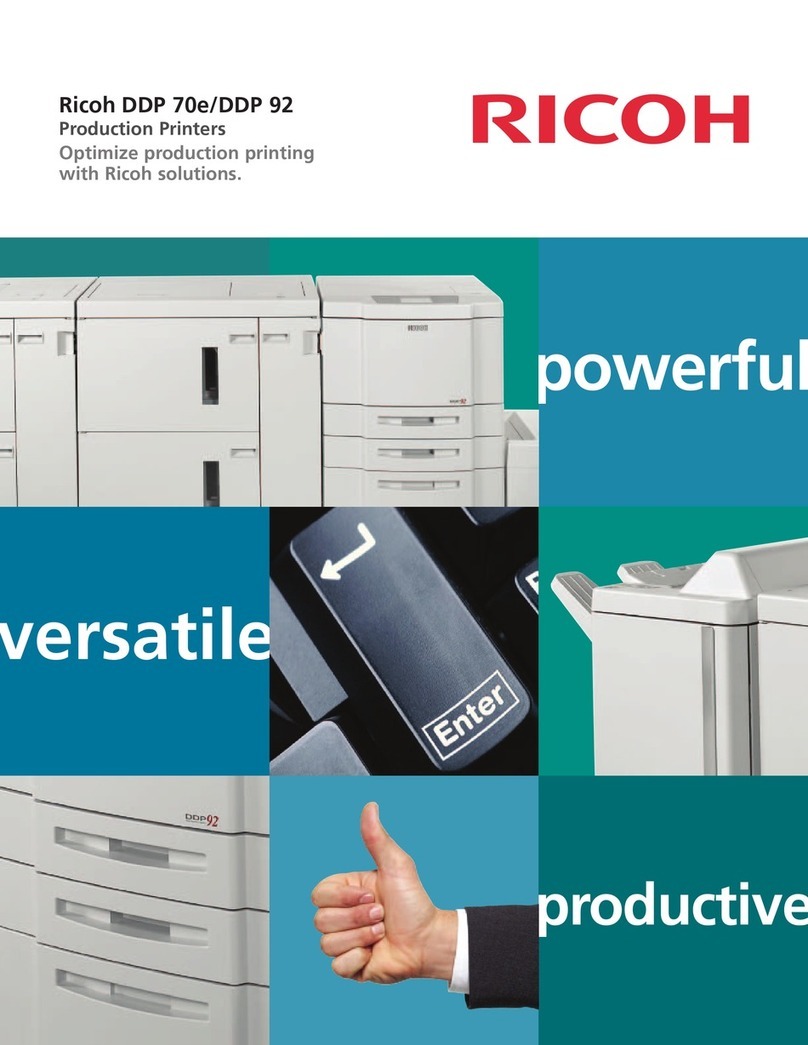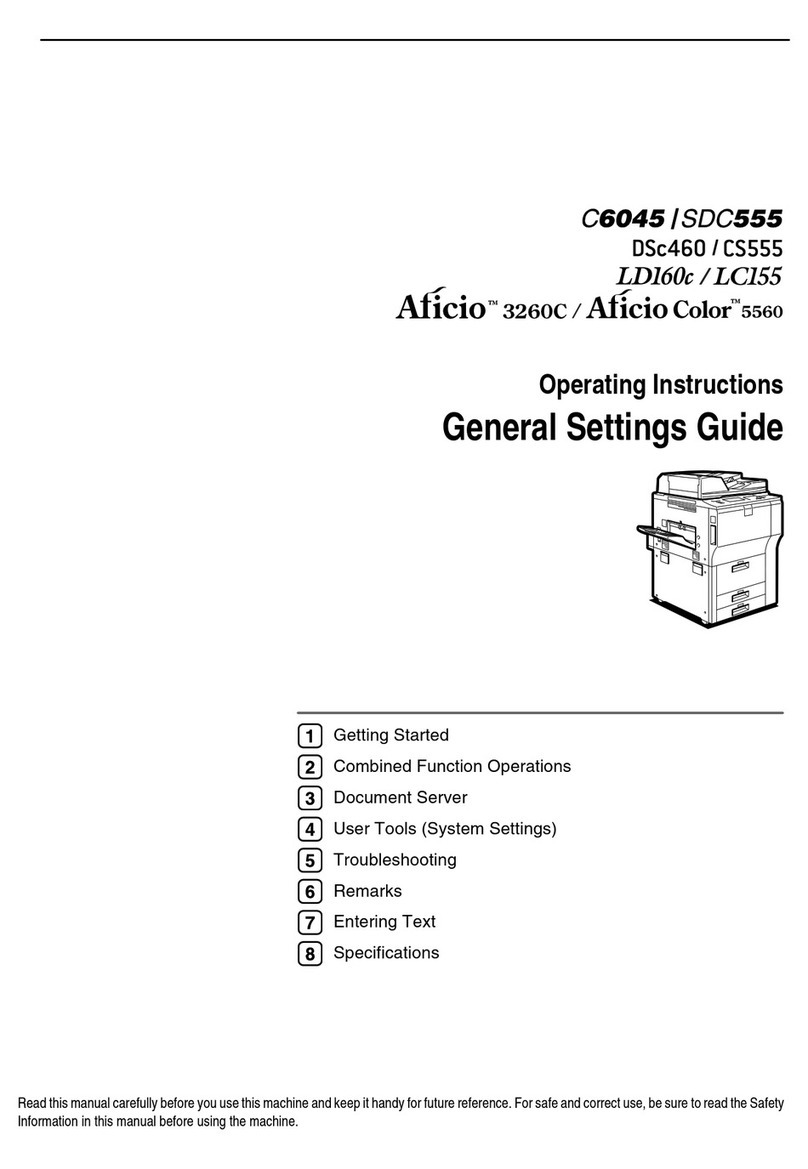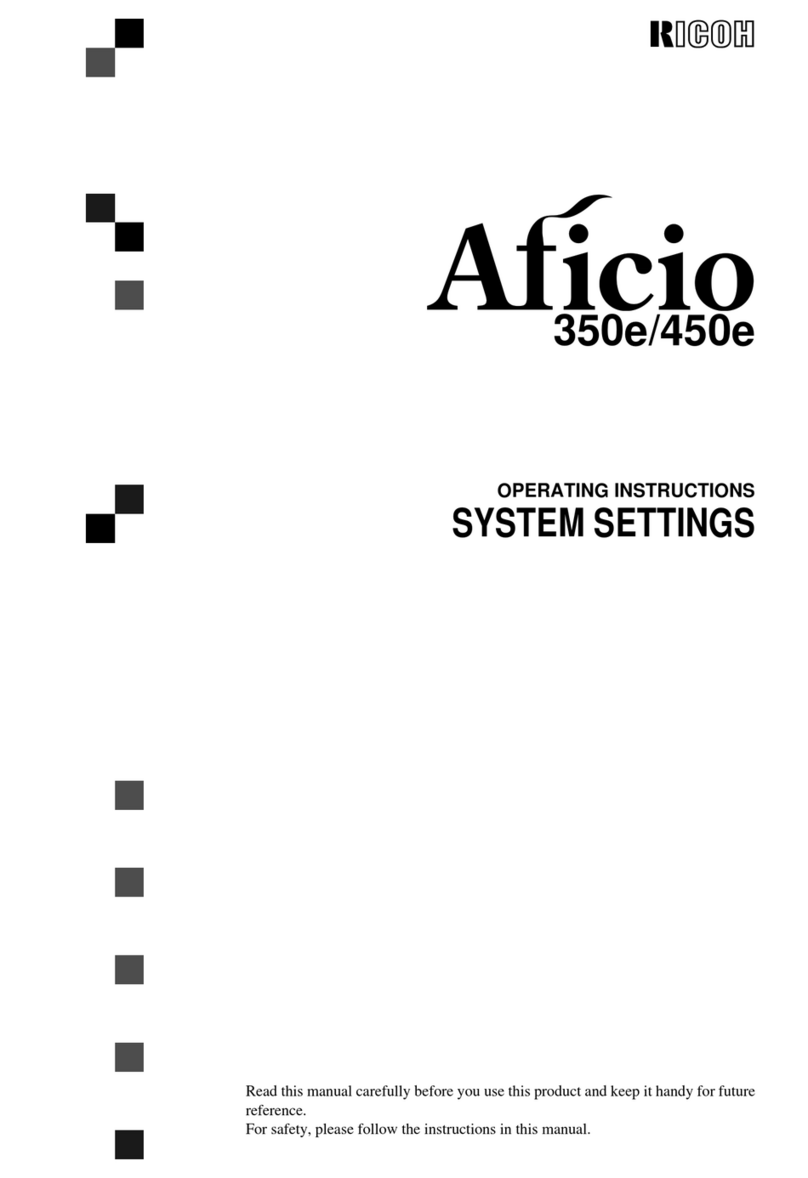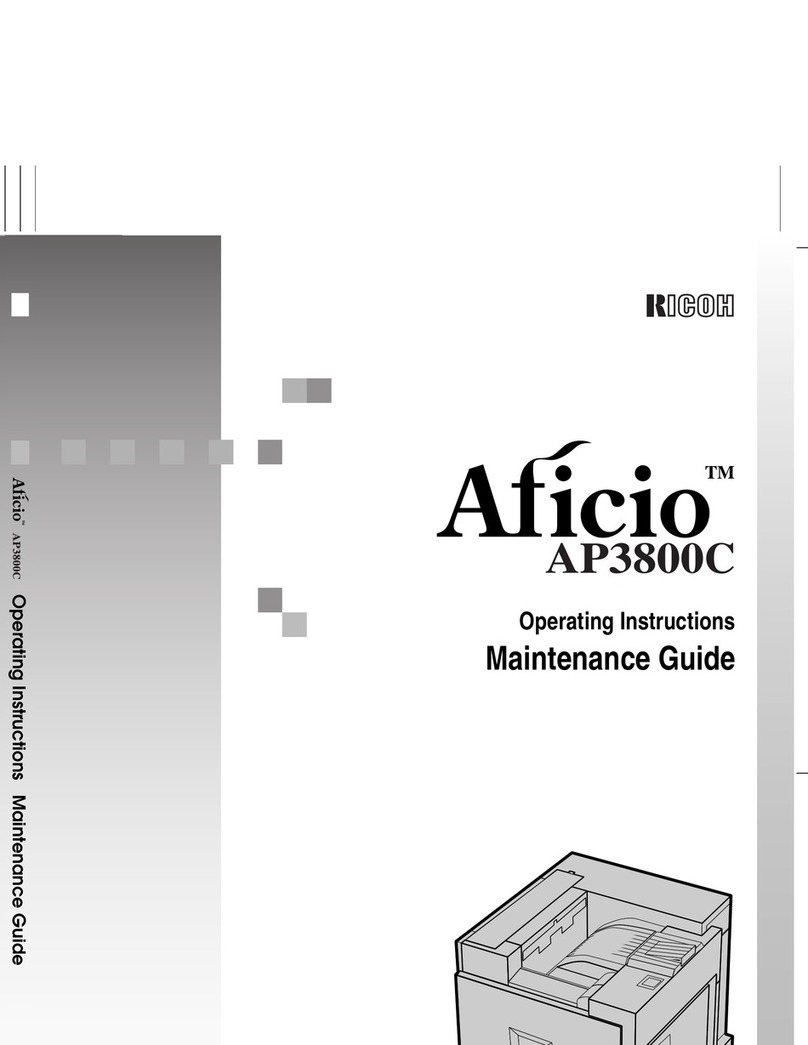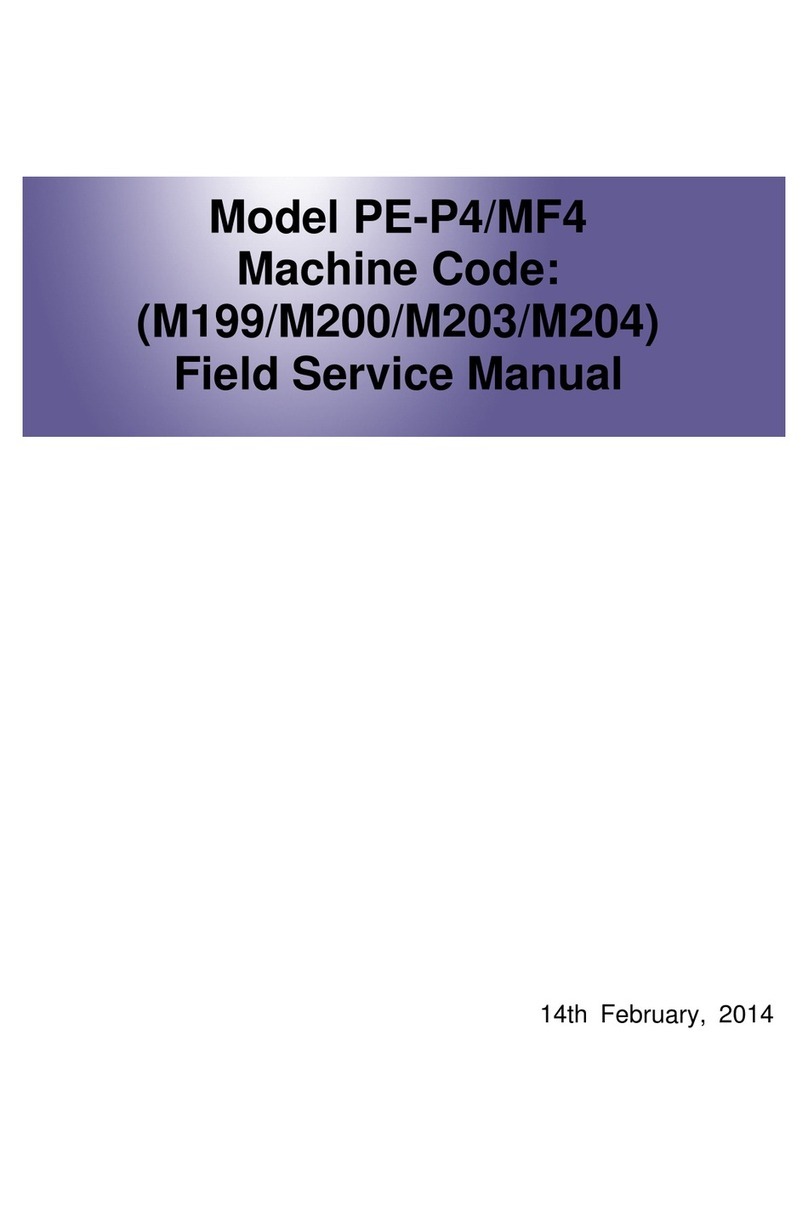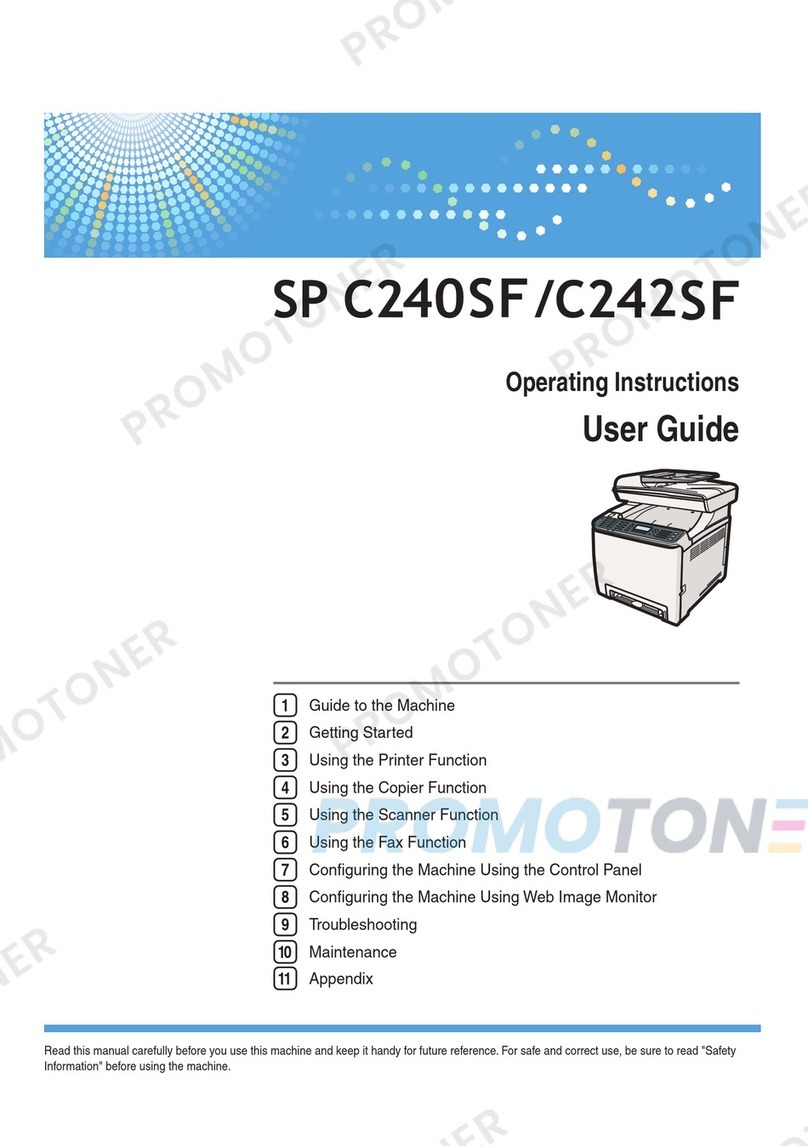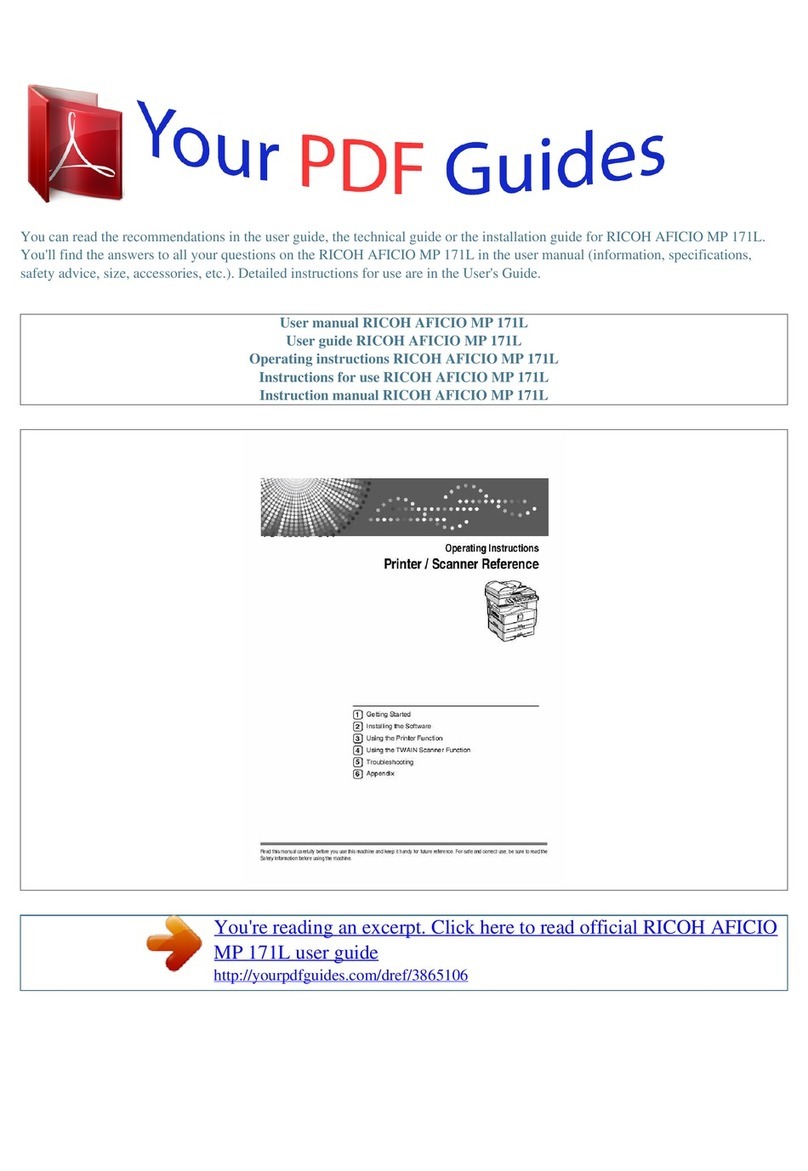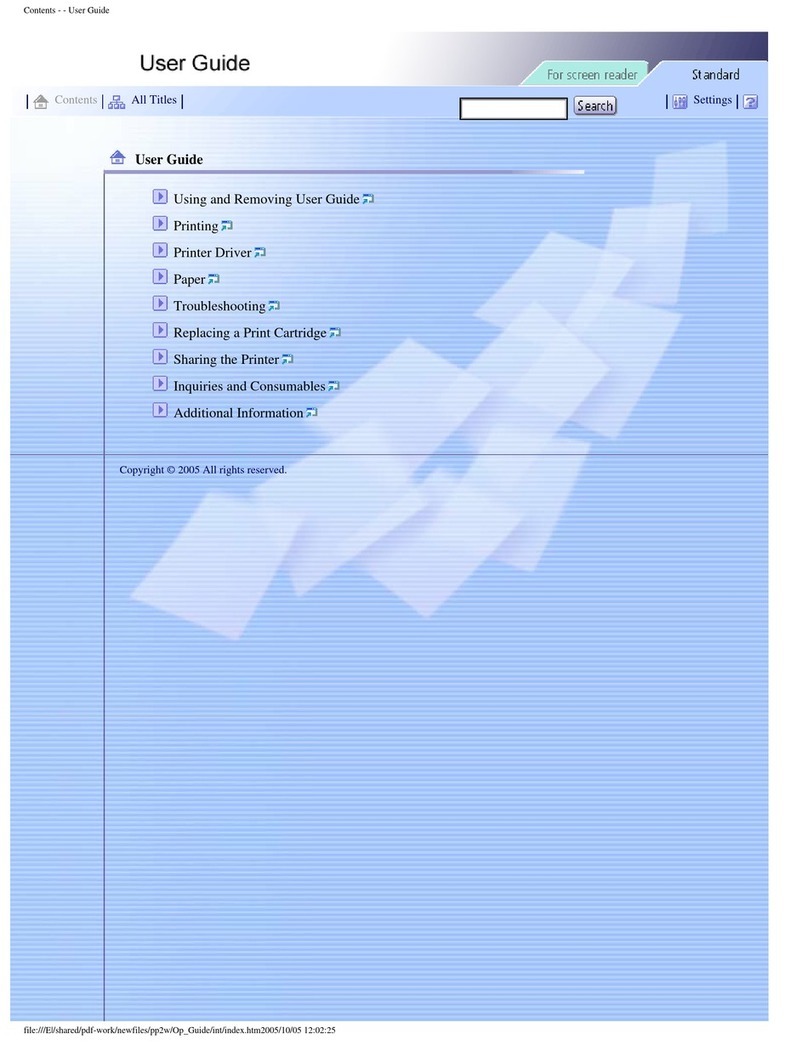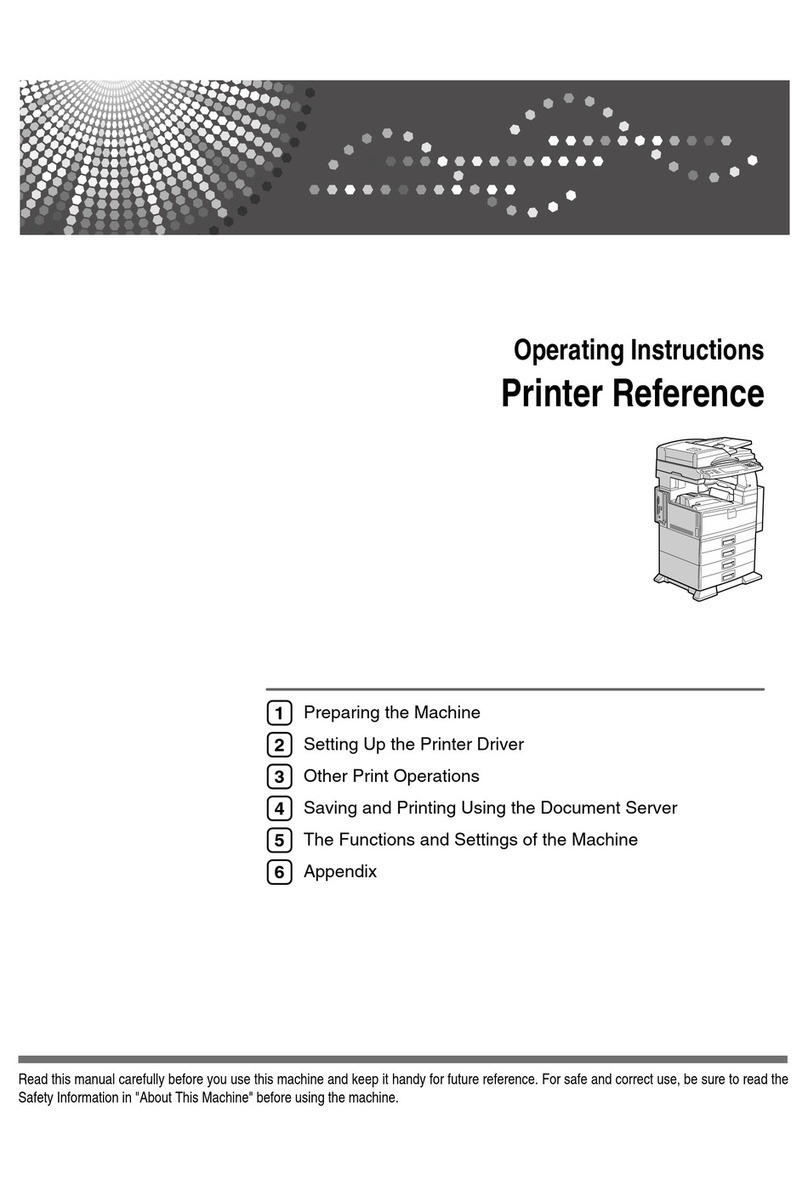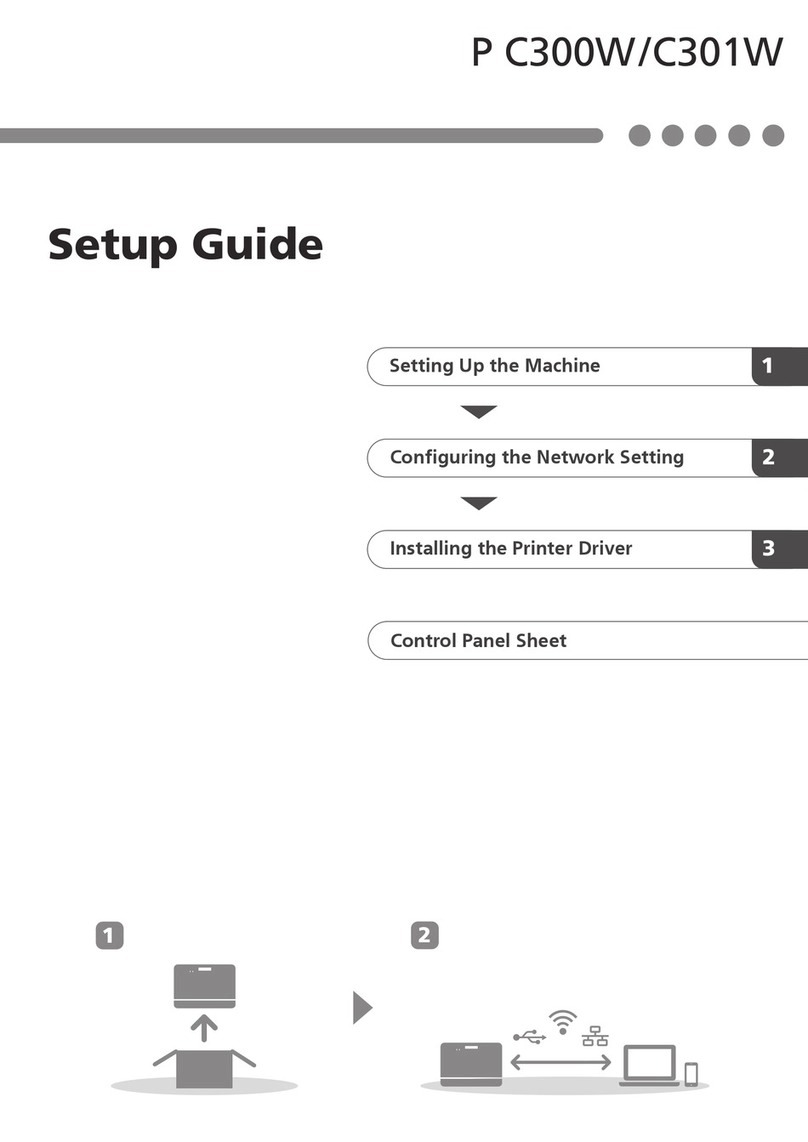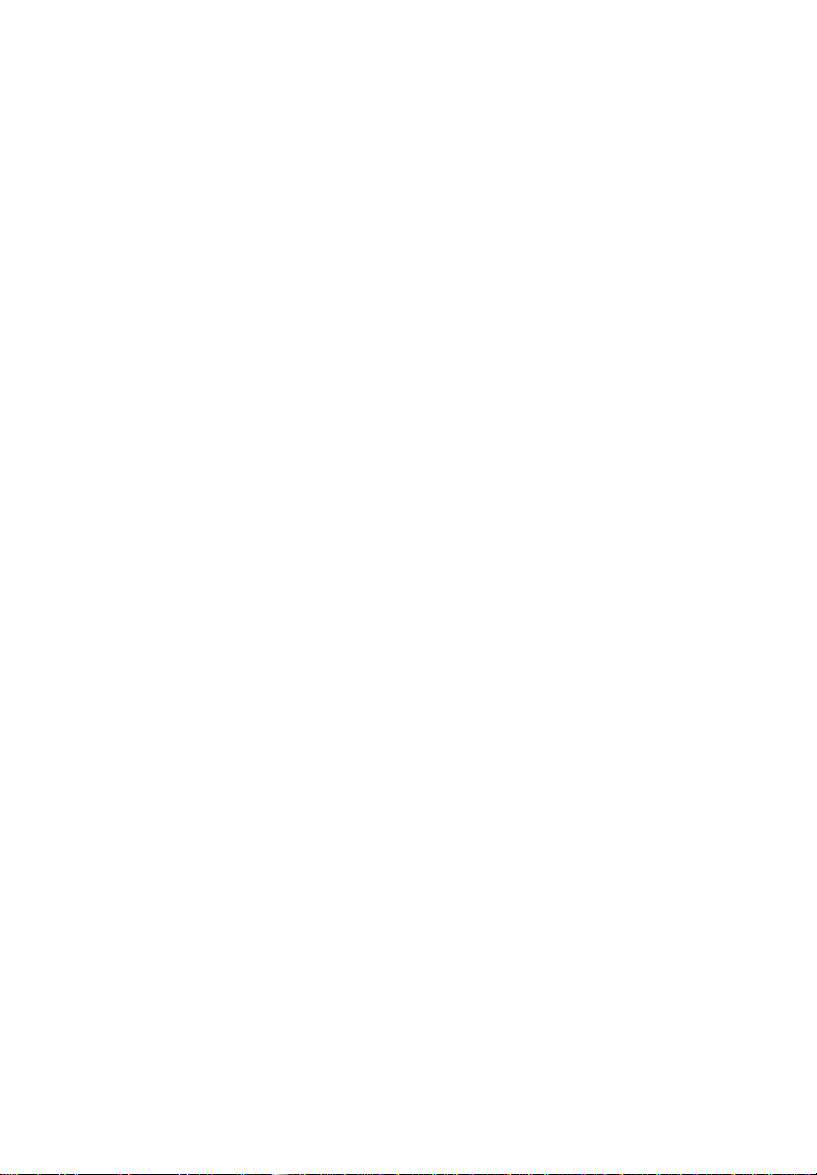COVER/PAPER DESIGNATE ......................................................................69
Copying The Front Or Back Cover Of The Originals (Cover) ....................70
Copying Designated Pages Of Originals Onto Slip Or Tab Sheets (Paper
Designate) ...................................................................................................73
Separating 1 Sided Originals Into Chapters Of
2 Sided Copies (Chapters) .........................................................................82
ADDING MARGINS FOR BINDING (MARGIN ADJUSTMENT) .................83
Margin For One-sided Copying ...................................................................83
Margins For Two-sided Copying .................................................................84
ERASING PARTS OF THE COPY IMAGE (ERASE) ..................................85
Erasing The Surrounding Area Of The Original Image (Erase Border) .....85
Erasing The Center Margin Of The Original Image (Erase Center) ...........85
MAKING TWO-SIDED OR ONE-SIDED COPIES (DUPLEX) .....................87
Making 2 Sided Copies From 1 Sided Originals
(1 Sided Originals To 2 Sided Copy) ..........................................................88
Making 2 Sided Copies From 2 Sided Originals
(2 Sided Original To 2 Sided Copy) ............................................................89
Making 1 Sided Copies From 2 Sided Originals
(2 Sided Original To 1 Sided Copies) .........................................................90
REDUCING AND ENLARGING....................................................................91
Reducing And Enlarging With Preset Ratios (Preset R/E) .........................91
Having The Copier Choose The Reproduction Ratios (Auto
Reduce/Enlarge) .........................................................................................93
Reducing And Enlarging With The Zoom Up (+) And Zoom Down (-) Keys
(+-Zoom) ......................................................................................................94
Reducing And Enlarging With The Number Keys (Number Key Zoom) .....95
Fitting The Original To A Copy Of A Different Size (Size Magnification) ...96
SETTING SPECIAL FUNCTIONS (SPECIAL FEATURES).........................97
3 Side Full Image.........................................................................................97
Finisher Face Up Output..............................................................................98
ADF 2-up Mode............................................................................................98
ADF Thin Paper Mode .................................................................................99
TEMPORARILY STOPPING ONE JOB TO COPY SOMETHING ELSE
(INTERRUPT) ...............................................................................................100
PRESET COPYING.......................................................................................102
TABLE OF CONTENTS
vii