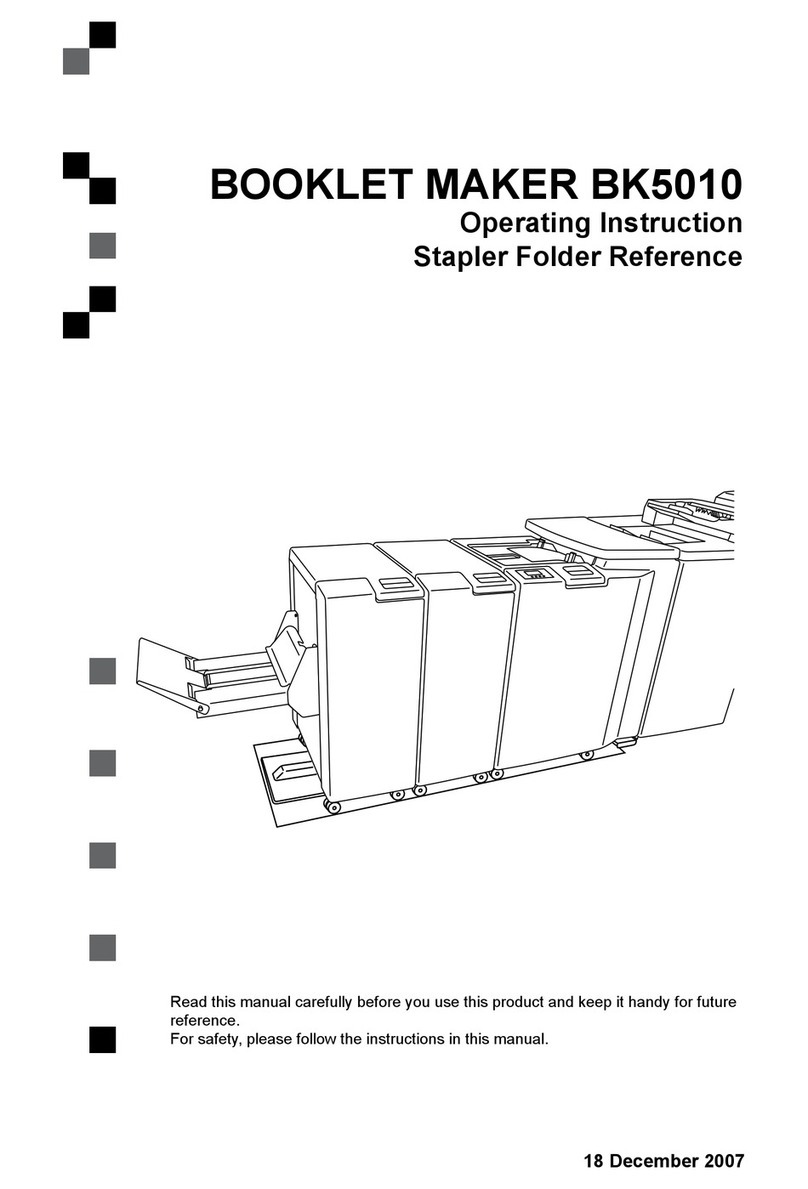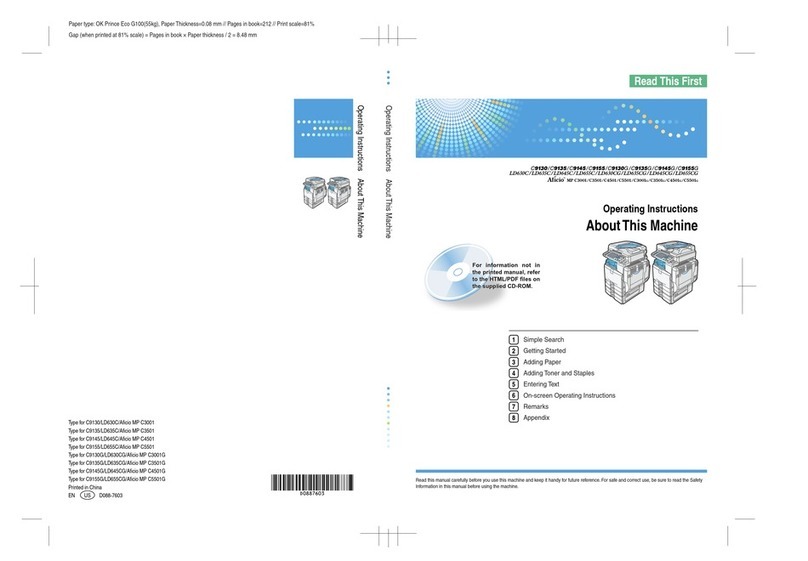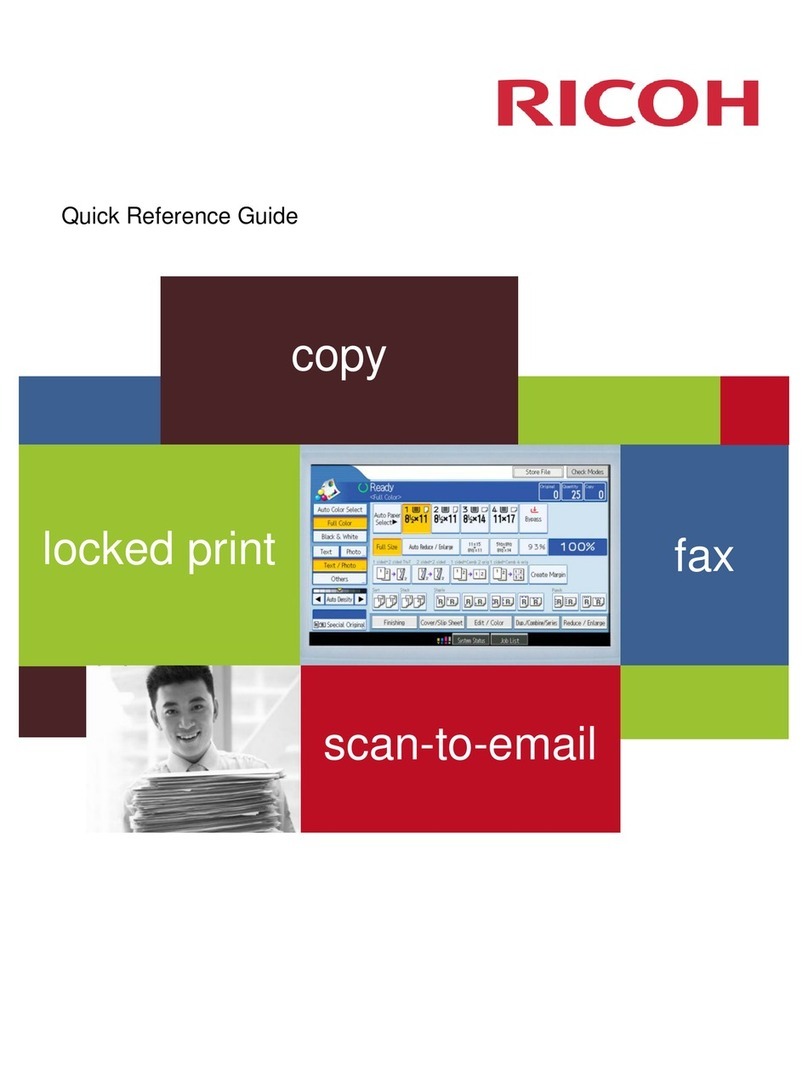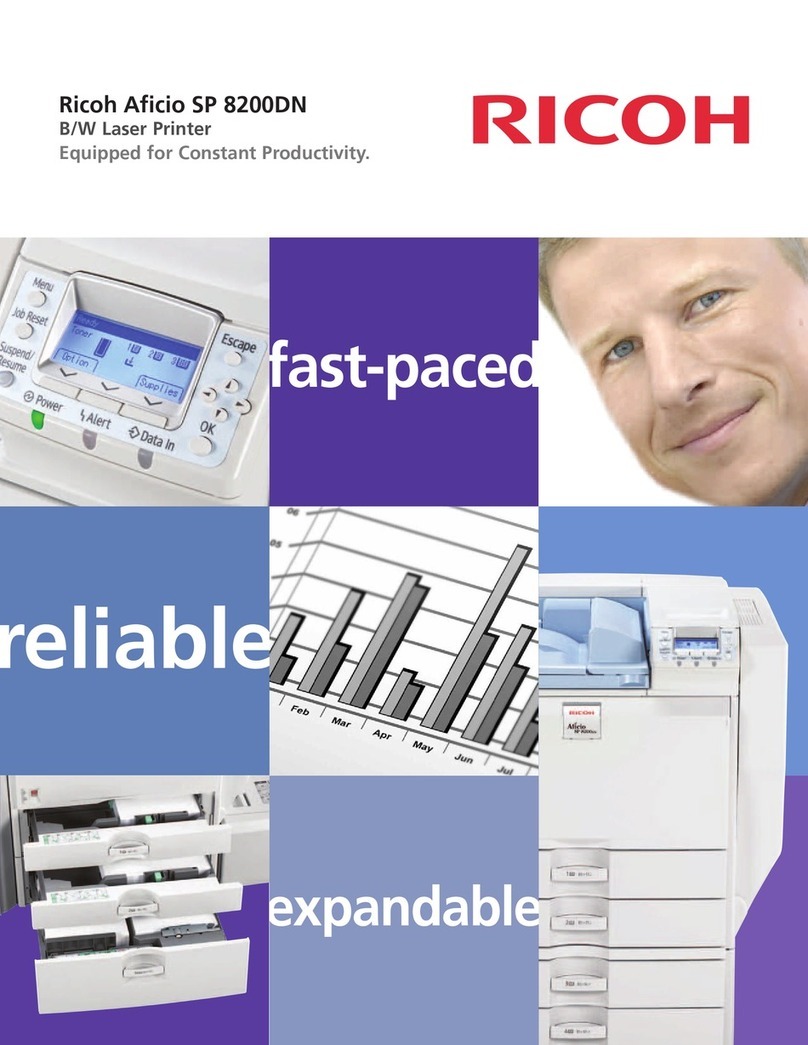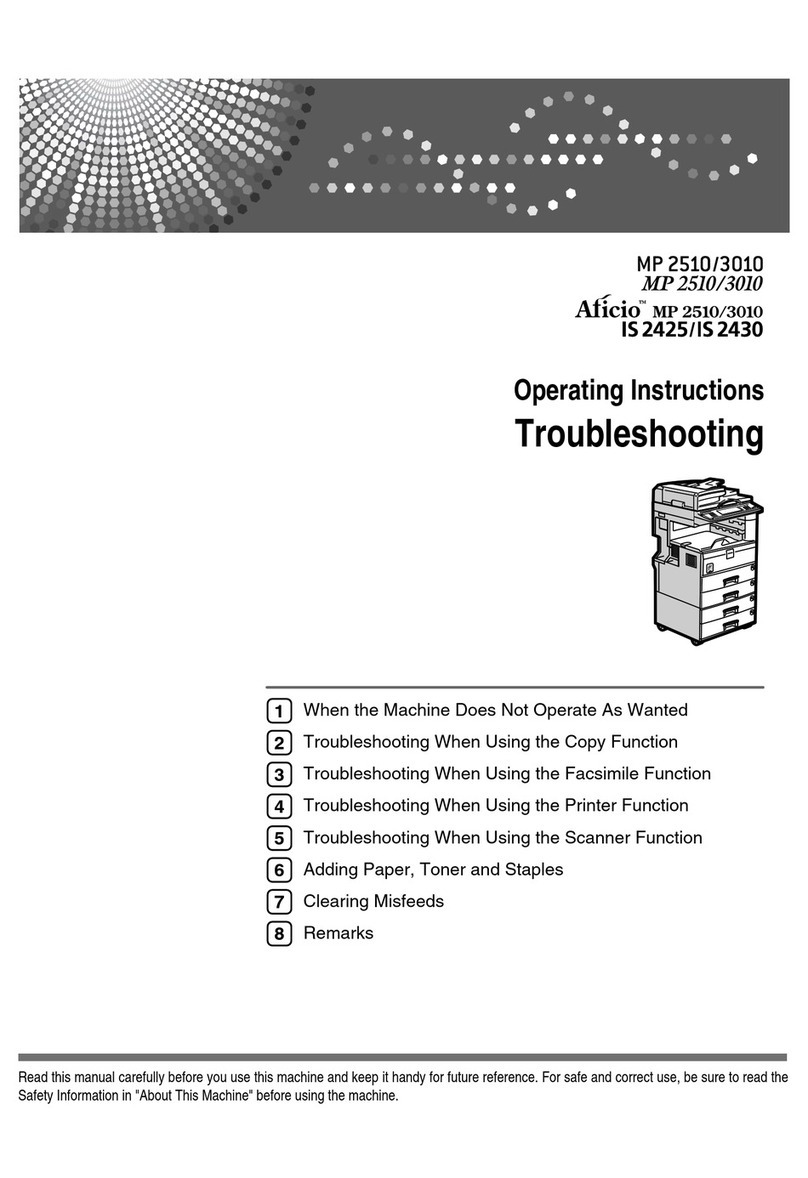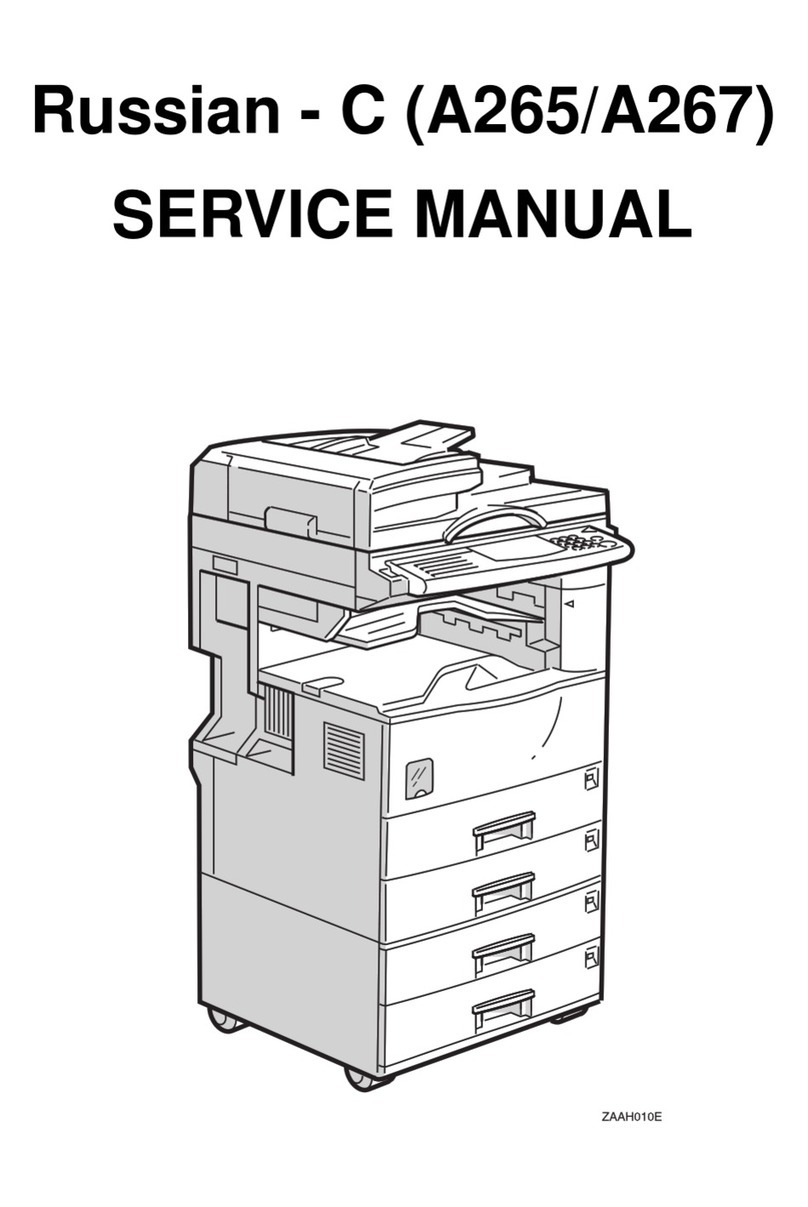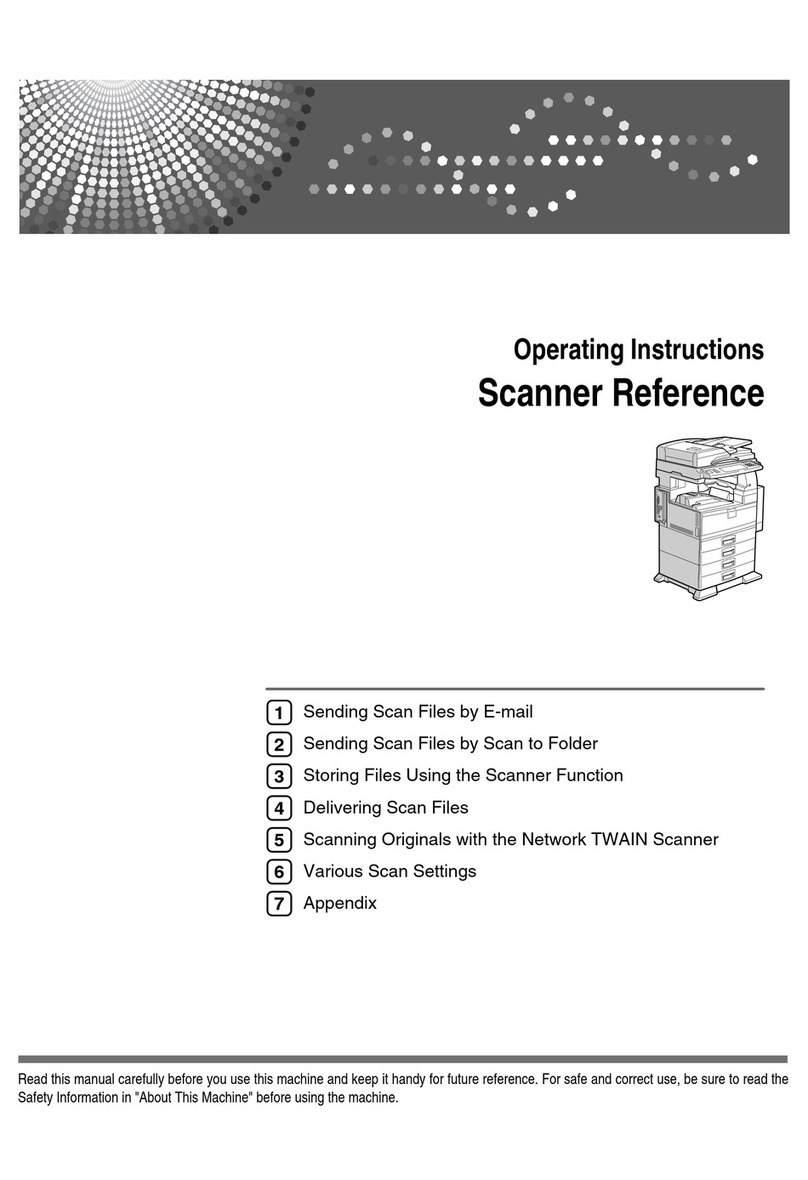Notes for Users
About This Machine
Getting Started > Guide to Names and Functions of Components > Rear and right view
Correction
Error Corrections
2. Earth leakage breaker
Protects users from electric shock. For details
about checking the earth leakage breaker, see
page 155 “Checking the Earth Leakage Breakers”.
2. Earth leakage breaker
Protects users from electric shock. For details
about checking the earth leakage breaker, see page
155 “Checking the Earth Leakage Breakers”.
A plate is usually on the part as shown in the figure.
Do not touch this plate as a customer engineer
removes it.
About This Machine
Getting Started > Guide to Functions of the Machine’s Options
Additional information
To deliver an envelope of 240 × 332 mm
When sending an envelope of 240 × 332 mm to Finisher SR5050 or Booklet Finisher SR5060,
attach the Z-fold support tray to the finisher shift tray.
1.
Attach the Z-fold support tray by inserting the two protrusions on its underside into the
holes on the finisher shift tray.
About This Machine
Getting Started > Using the Ring Binder and the High Capacity Stacker > Using the Ring
Binder
Additional information
Be sure not to exit from Energy Saver mode or to switch the machine on when the ring• binder door is
open and the binding unit is disconnected. Doing so will affect initialization, causing the ring binder
function to become unavailable (although other functions will be unaffected).
If you inadvertently do this, connect the ring binder’s binding unit again, close the door, and then turn •
the power off and back on to restore normal operation.
About This Machine
Paper Specifications and Adding Paper > Loading Paper > Loading Paper into Trays 1, 2,
and the Wide Large Capacity Tray
Additional information
When using auto tray switching, covers, or slip sheets, the lamp on the front of the tray being used will•
stay lit until printing is complete. While the lamp is lit, paper cannot be replenished.
About This Machine
Paper Specifications and Adding Paper > Changing the Paper Size > Changing the Paper
Size in Trays 1, 2, and the Wide Large Capacity Tray
Additional information
Do not push in the paper presser on the upper part of the side fence. If it is pushed in, return it to its•
original position by hand.
When using paper between paper weight 1 and paper weight 3 (52.3-105.0 g/m• 2), set paper after
setting the base on the bottom of the tray.
About This Machine
Paper Specifications and Adding Paper > Changing the Paper Size > Changing the Paper
Size in Trays 1, 2, and the Wide Large Capacity Tray
Correction
Topic Error Corrections
Notes When you load paper that is thicker •
than Paper Weight 5, load the paper and
set the auxiliary side fence. Align the
auxiliary side fence against the side of
the paper that is higher than the side
fence extension.
1.Side fence extension
Set paper first, and then set the auxiliary •
side fence. Set the auxiliary side fence so
that it is flush against the side of the paper
on the side fence extension.
1.Side fence extension
About This Machine
Paper Specifications and Adding Paper > Recommended Paper > Recommended Paper
Sizes and Types
User Guide
Adding Paper and Toner > Recommended Paper > Recommended Paper Sizes and Types
Correction
Trays 1, 2, and Wide LCT (Trays 3 to 8)*1, *14
Paper type and weight Paper size Paper capacity
Envelopes *8 *11, *12, *13
240 × 332 mm, 235 × 120 mm,
120 × 235 mm, 105 × 241 mm,
110 × 220 mm
*15
*6 When the banner sheet tray is installed, up to 800 sheets of paper that is 420.0 - 700.0 mm (16.54
- 27.55 inches) long can be fed.
*14 Flattencurlssothattheytwithinthefollowingguidelines.
52.3• - 299.9 g/m
2
paper:Curlheight5mm(0.2inches)orbelow,Rover100mm(3.94inches).
300-400g/m2paper:Curlheight3mm(0.12inches)orbelow,Rover100mm(3.94inches).•
*15 Flattenthecurlontheenvelope,thensetthedifferenceofthestackheightofthebottomofthe
envelopeandthestackheightoftheapportiontobe10mm(0.4inches)orbelow.
About This Machine
Paper Specifications and Adding Paper > Recommended Paper >Recommended Paper
Sizes and Types
User Guide
Adding Paper and Toner > Recommended Paper >Recommended Paper Sizes and Types
Additional information
When loading transparancies•
When outputting to the high capacity stacker, specify the output tray as the stacker upper tray. For•
details, see “General Features”, Connecting the Machine/System Settings.
When setting colored paper•
Depending on the color of the paper, the paper’s position may not be detected correctly, causing •
the paper to jam.
When using light-colored paper, specify the paper type as [Color] in [Paper Setting].•
When using black or dark colored paper, or when specifying the paper type as [Color] in [Paper•
Setting] does not clear paper jams, specify the paper type as [Black].
When specifying the paper type as [Color] or [Black] does not clear paper jams, adjust [Illumi-•
nation Mode for Color Paper Detection] in [Adjustment Settings for Operators]. For details, see
“Adjustment Settings for Operators”, Paper Settings.
To load sheets of paper whose sizes are A5• or 51/2×81/2
When delivering sheets of paper whose sizes are A5• or 51/2×81/2, open the left mainframe front
cover and turn the lever for A5/Half Letter to the right.