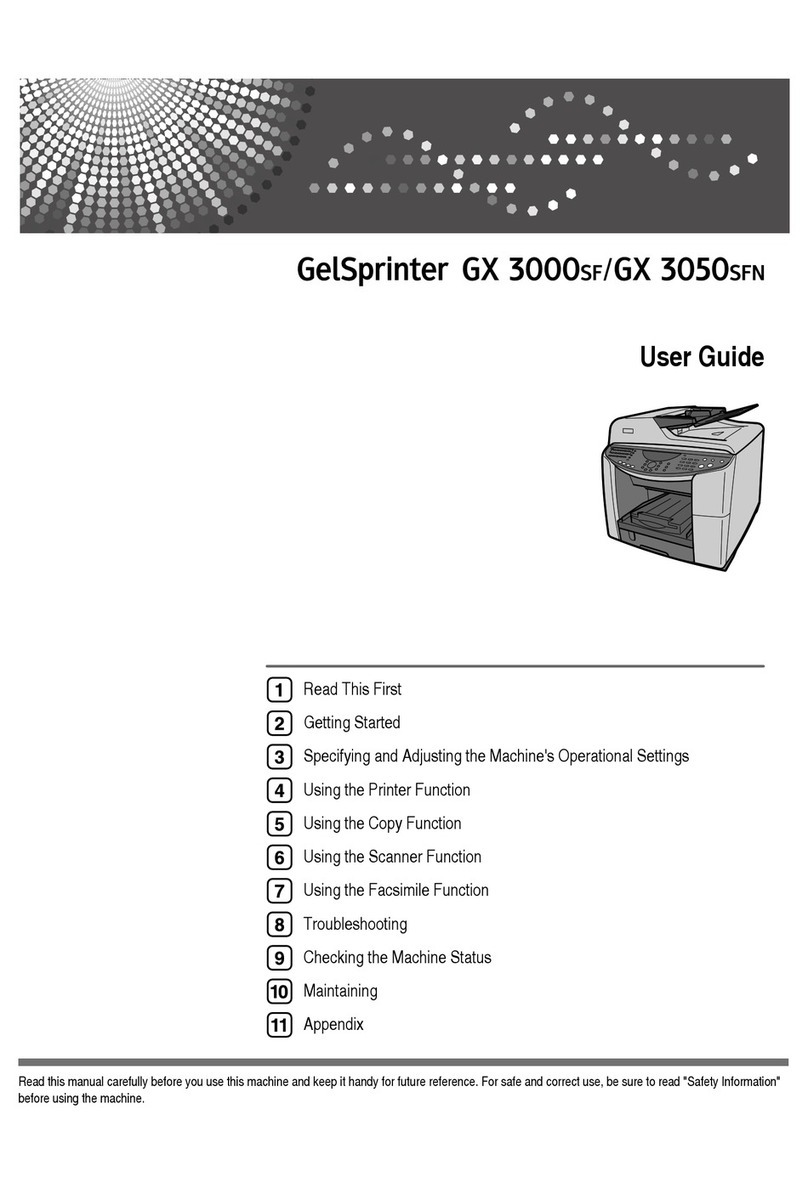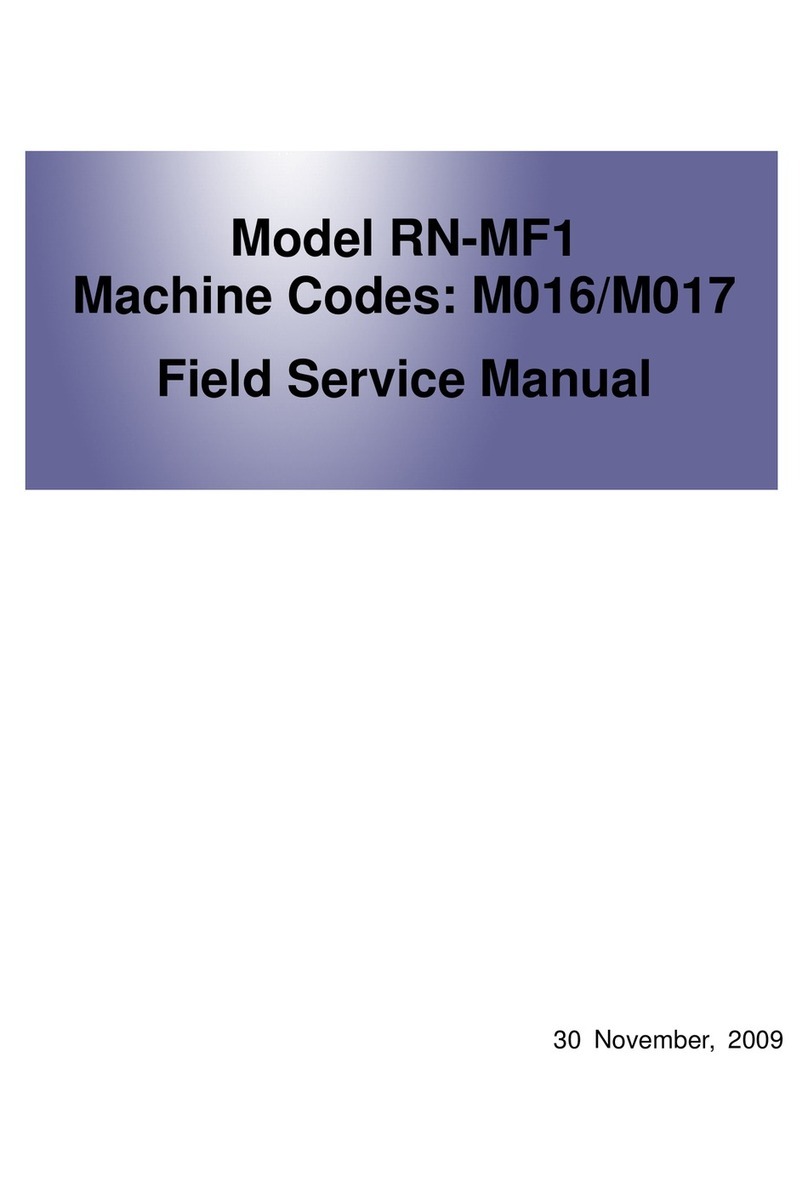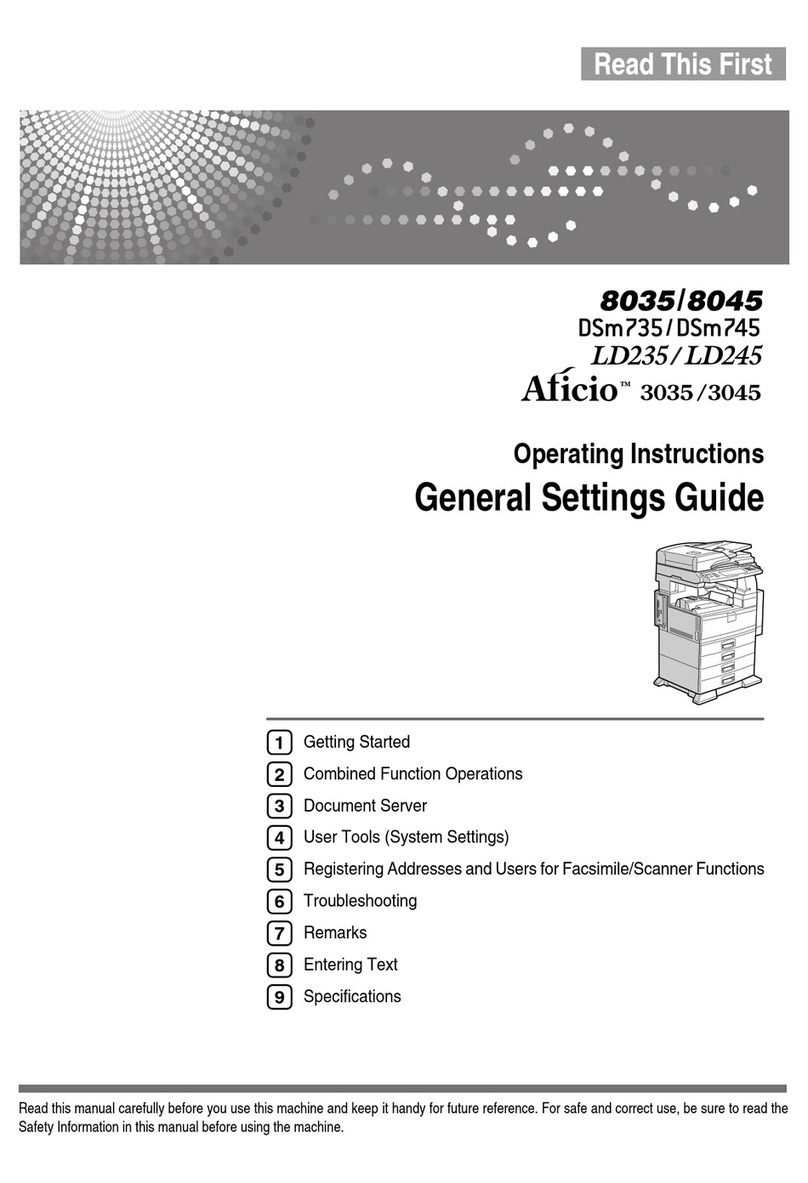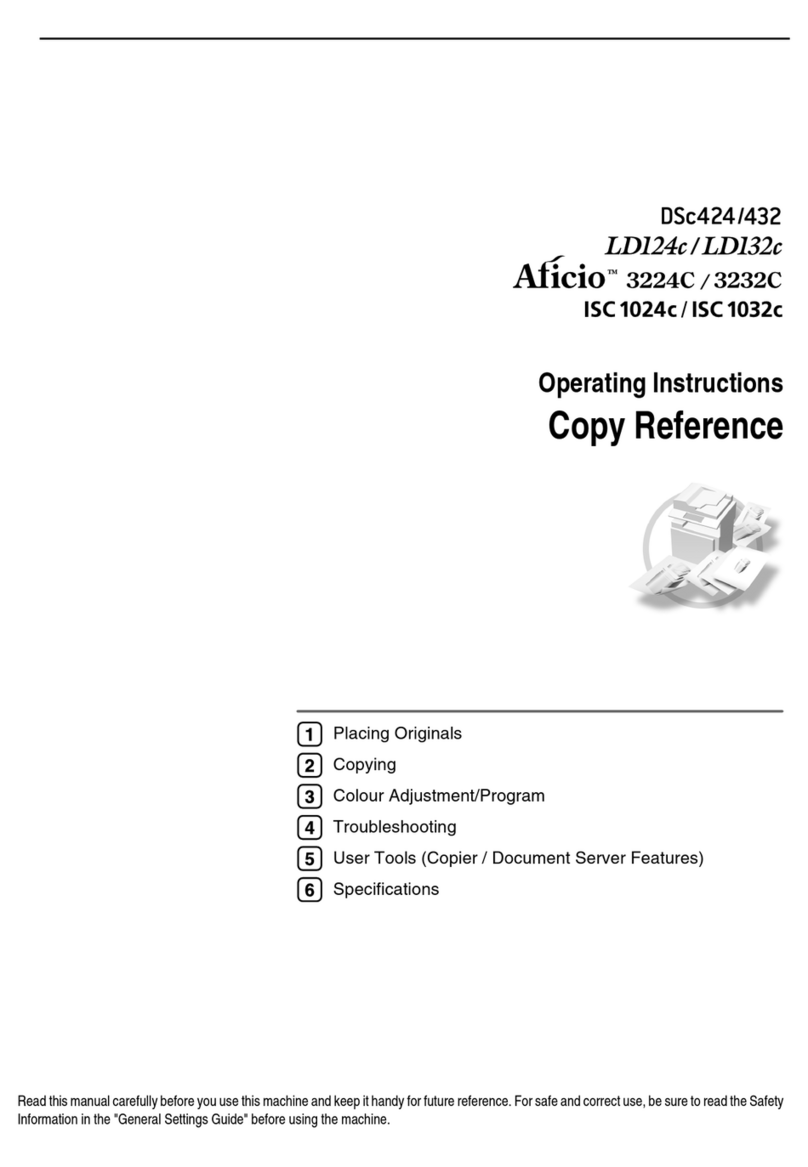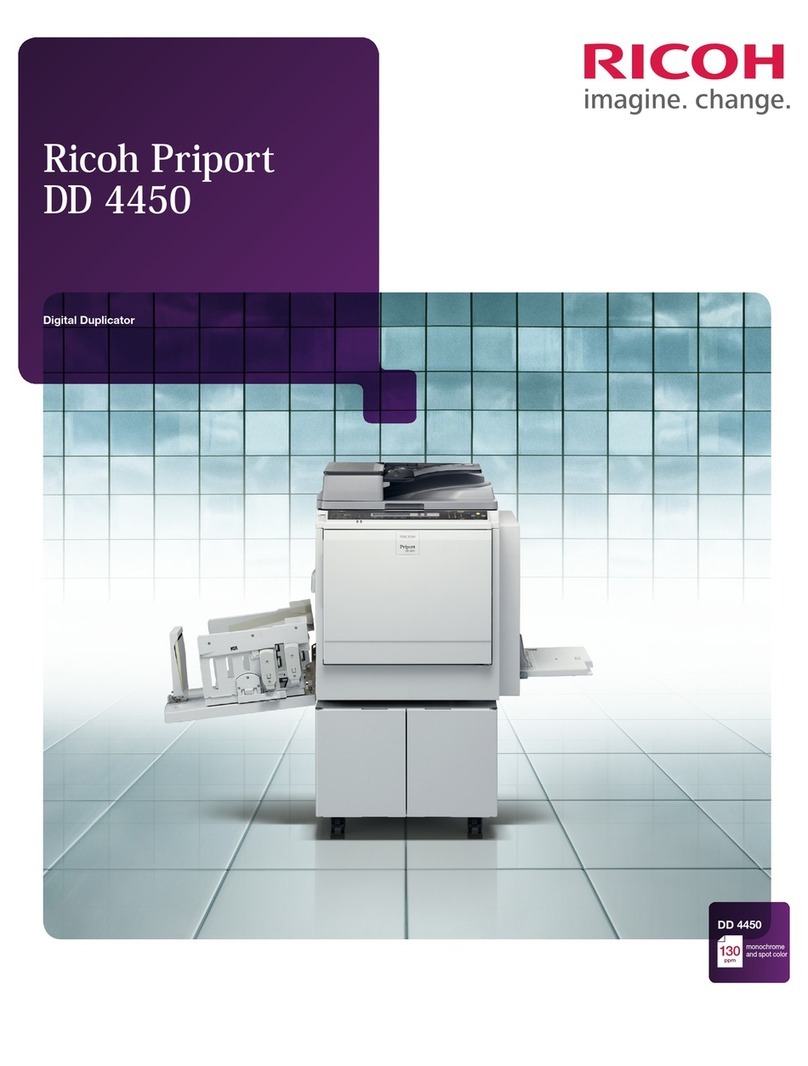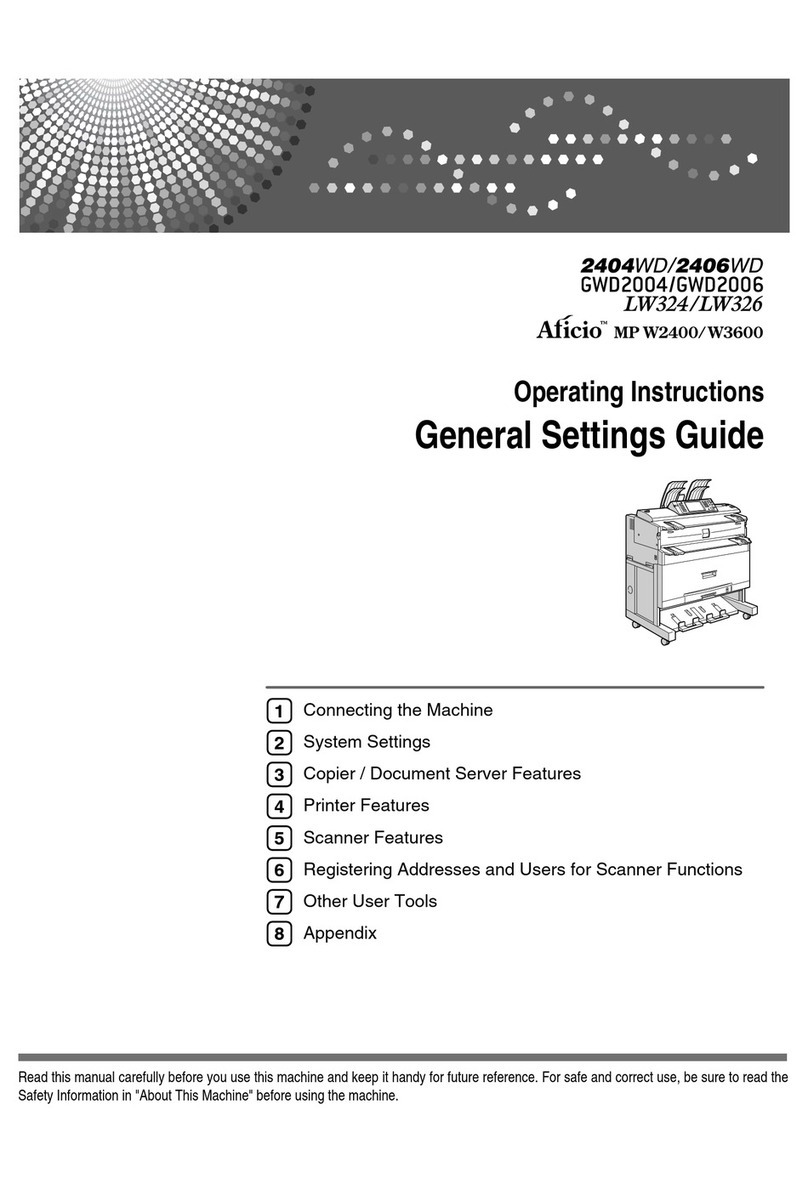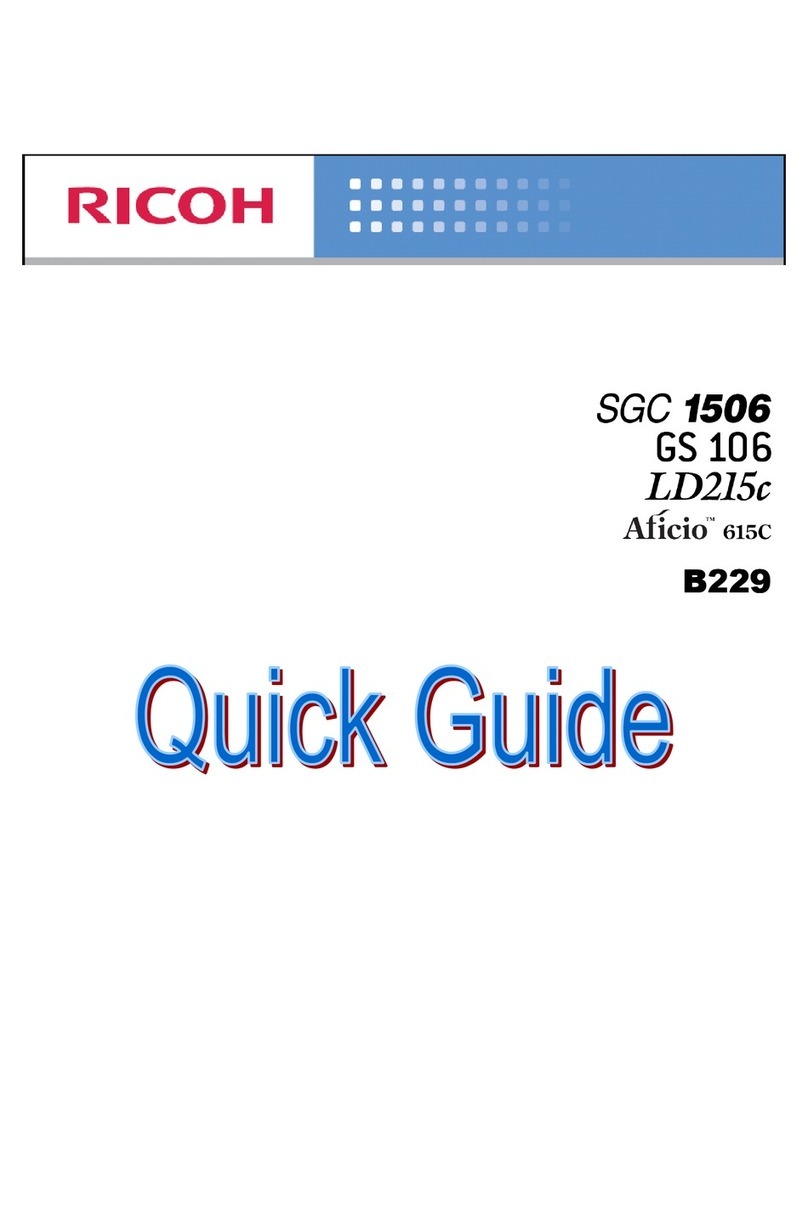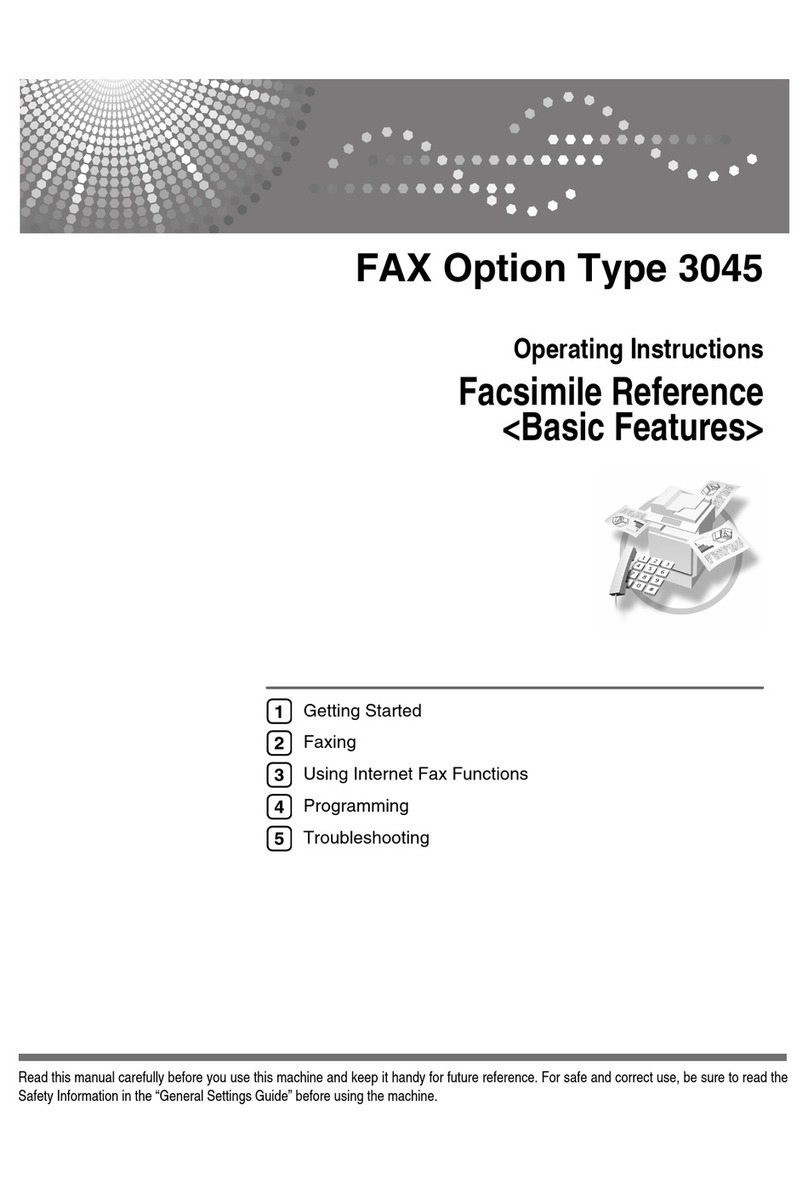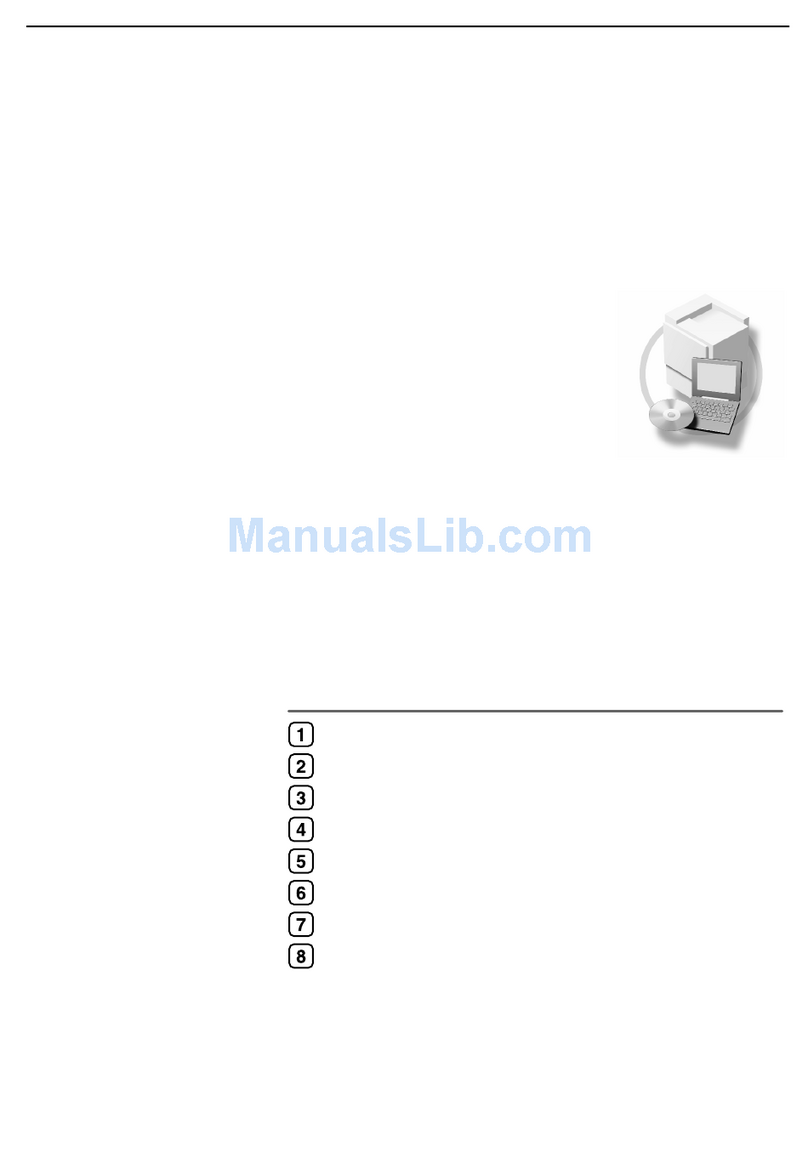○○○○○○○○○○○○○○○○○○○○○○○○○○○○○○○○○○○○○○○○○○○○○○○○○○○○○○○○○○○○○○○○○○○○○○○○○○○○○○○○○○○○○○○○○
○○○○○○○○○○○○○○○○○○○○○○○○○○○○○○○○○○○○○○○○○○○○○○○○○○○○○○○○○○○○○○○○○○○○○○○○○○○○○○○○○○○○○○○○○
Copyright © 2005
G139-8514
EN USA
○○○○○○○○○○○○○○○○○○○○○○○○○○○○○○○○○○○○○○○○○○○○○○○○○○○○○○○○
○○○○○○○○○○○○○○○○○○○○○○○○○○○○○○○○○○○○○○○○○○○○○○○○○○○○○○
○○○○○○○○○○○○○○○○○○○○○○○○○○○○○○○○○○○○○○○○○○○○○○○○○○○○○○○○○○○○○○○○○○○○○○○○○○○○○○○○○○○○○○
○○○○○○○○○○○○○○○○○○○○○○○○○○○○○○○○○○○○○○○○○○○○○○○○○○○○○○○○○○○○○○○○○○○○○○○○○○○○
For more detailed information please refer to the included CD-ROM
Click [Quick Install].
The software license agreement appears in the [License Agreement]
dialog box.
This is an example when English is selected in step .
After reading through all of the contents, click [I
accept the agreement] to agree with the License
Agreement, and then click [Next >].
Select the printer model you want to install in the
“Select Printer”dialog box.
Note
❒For a network connection via TCP/IP, select the
printer whose IP address is displayed in [Connect
to].
❒For parallel connection, select the printer whose
printer port is displayed in [Connect to].
Click [Install].
The following display appears while installing the printer driver.
CONFIGURINGTHE PRINTER
FOR THE NETWORK
You must configure the printer setting using the
control panel when using in a network environment.
The following list is the items you can set and their
default settings.
DHCP On
IP Address 011.022.033.044
Subnet Mask 000.000.000.000
Gateway Address 000.000.000.000
Frame Type (NW) Auto Select
Active Protocol TCP/IP, NetWare,
SMB, AppleTalk
Ethernet Speed Auto Select
LAN Type Ethernet
Note
❒If DHCP is in use, “IP Address”, “Subnet Mask”, and
“Gateway Address”are all set automatically.
❒Make this setting only when it is necessary. See
Software Guide.
The procedure below shows how to set theTCP/IP
protocol. Make the settings for the other items by
taking the same procedure.
Press the
{
Menu
}
key.
AGY200S
The [Menu] screen appears on the display.
Press the
{▲}
or
{▼}
key to display “Host
Interface”, and then press the
{
# Enter
}
key.
Menu:
Host Interface
The interface setiing menu appears.
Start the protocol for use.
쐃
Press the
{▲}
or
{▼}
key to display
“Network Setup”, and then press the
{
#
Enter
}
key.
Host Interface:
Network Setup
쐇
Press the
{▲}
or
{▼}
key to display “Active
Protocol”, and then press the
{
# Enter
}
key.
Network Setup:
Active Protocol
쐋
Press the
{▲}
or
{▼}
key to display “TCP/
IP”, and then press the
{
# Enter
}
key.
Active Protocol:
TCP/IP
쐏
Press the
{▲}
or
{▼}
key to display “Active”,
and then press the
{
# Enter
}
key.
TCP/IP:
*Active
Note
❒* shows the current setting.
In about two seconds, the display returns to the “Active Protocol”
setting screen.
쐄
Set the rest of the protocols for use.
쐂
When all settings for the protocol are done,
press the
{
Escape
}
key.
The “Network Setup” setting screen appears.
Note
❒The default settings for all of the protocols are
“Active”.
❒It is recomended to set the unused protocols “Not
Active”.
When you use this machine under DHCP
environment, go to step . When you use this
machine with a fixed IP address, you must make
the setting for the required item after making the
setting for DHCP Off. Go to step .
Important
❒When DHCP is On, you cannot make the setting for
the following menus:
IP Address
Subnet Mask
Gateway Address
Note
❒Consult the network administrator for information
about how to make the setting for the network.
Make the setting for DHCP Off.
쐃
Press
{▲}
or
{▼}
to display “DHCP”, and
then press
{
# Enter
}
.
Network Setup:
DHCP
쐇
Press
{▲}
or
{▼}
to display “Off”, and then
press
{
# Enter
}
.
DHCP:
*Off
Note
❒* shows the current setting.
In about two seconds, the display returns to the “Network
Setup” setting screen.
Set the IP address for the printer.
Note
❒Confirm the IP address to the network
administrator.
쐃
Press the
{▲}
or
{▼}
key to display “IP
Address”, and then press the
{
# Enter
}
key.
Network Setup:
IP Address
The currently selected IP address appears.
Note
❒When the {# Enter}key is pressed, the cursor moves
to the next field.
❒When the {▲}or {▼}key is kept pressed for a
few seconds, the value chages by 10.
쐇
Press the
{▲}
or
{▼}
key to set the value
for the field.
IP Address:
199.022.033.044
쐋
Press the
{
# Enter
}
key.
The cursor moves to the next field.
쐏
Repeat
쐇
and
쐋
to set the value for the
rest of the fields.
Set “Subnet Mask”and “Gateway Address”by
following the same procedure for setting the IP
address.
Important
❒The subnet mask is the mask value to use a part of
the IP address as a network address. Confirm the
value to the network administrator.
❒The gateway address is the address of the host or
router that acts as a gateway when interacting with
work stations in another network. Confirm the value
to the network administrator.
Note
❒If you are not sure of the setting addresses, leave
them as default.
When all of the settings are done, press the
{
Online
}
key.
The initial screen appears.
Ready
Print the configuration page to confirm the
settings made.
See “PRINTING THE TEST PAGE” for printing the
configuration page.
INSTALLING THE PRINTER
DRIVER
You can install the printer drivers and software
easily from the CD-ROM labeled “Printer Drivers
and Utilities”.
Click [Quick Install] in the window of the CD-ROM
to install PCL and RPCS printer drivers. To install
the PostScript 3 printer driver, click the [PostScript
3 Printer Driver] button. For more information
about the PostScript 3 printer driver, see
Software
Guide
on the CD-ROM labeled “Display-Version
Manuals (HTML)”or “Print-Version Manuals (PDF)”
depending on the environment you use in.
When the TCP/IP protocol is used, SmartDevice
Monitor for Client will be installed as well.
When using with TCP/IP protocol, confirm the followings:
❒
The printer is connected to a network with
the network interface cable.
❒
The TCP/IP protocol is set.
❒
The IP address is set for the printer and the
computer.
Important
❒To install printer driver under Windows 2000/XP
Professional, Windows Server 2003, and Windows
NT 4.0, you must have an account that has Manage
Printers permission. Log on as an Administrator.
❒Only the printer driver, and not the
SmartDeviceMonitor for Client is installed when
using this printer under USB, parallel, or IEEE1394
connection. If you connect using USB, see Software
Guide.
Quit all applications currently running.
Insert the CD-ROM into the CD-ROM drive.
The installer starts.
Auto Run may not work with the certain operating system settings.
If this happens, launch “Setup.exe” on the CD-ROM root directory.
Select an interface language, and then click [OK].
Cestina (Czech), Dansk (Danish), Deutsch (German), English
(English), Espanol (Spanish), Francais (French), Italiano (Italian),
Magyar (Hungarian), Nederlands (Dutch), Norsk (Norwegian),
Polski (Polish), Portugues (Portuguese), Suomi (Finnish), Svenska
(Swedish)
The default interface language is English.
Click [Finish].
A message about restarting the computer may appear. Restart the
computer to complete installation.
Click [Exit] in the first dialog box of the installer,
and then take out the CD-ROM.
Note
❒To stop installation of the selected software, click
[Cancel] before installation is complete.
❒Auto Run may not work with the certain operating
system settings. If this happens, launch “Setup.exe”
on the CD-ROM root directory.
❒Select a printer to whose IP address is displayed in
[Connect To] to install SmartDeviceMonitor for
Client when using TCP/IP.
Reference
❒Quick Install is not available unless bidirectional
communication between the printer and computer
is enabled via parallel connection. For details about
bidirectional communication between printer and
computer, see “Install SmartDeviceMonitor for
Client from the CD-ROM provided.”,Software
Guide,