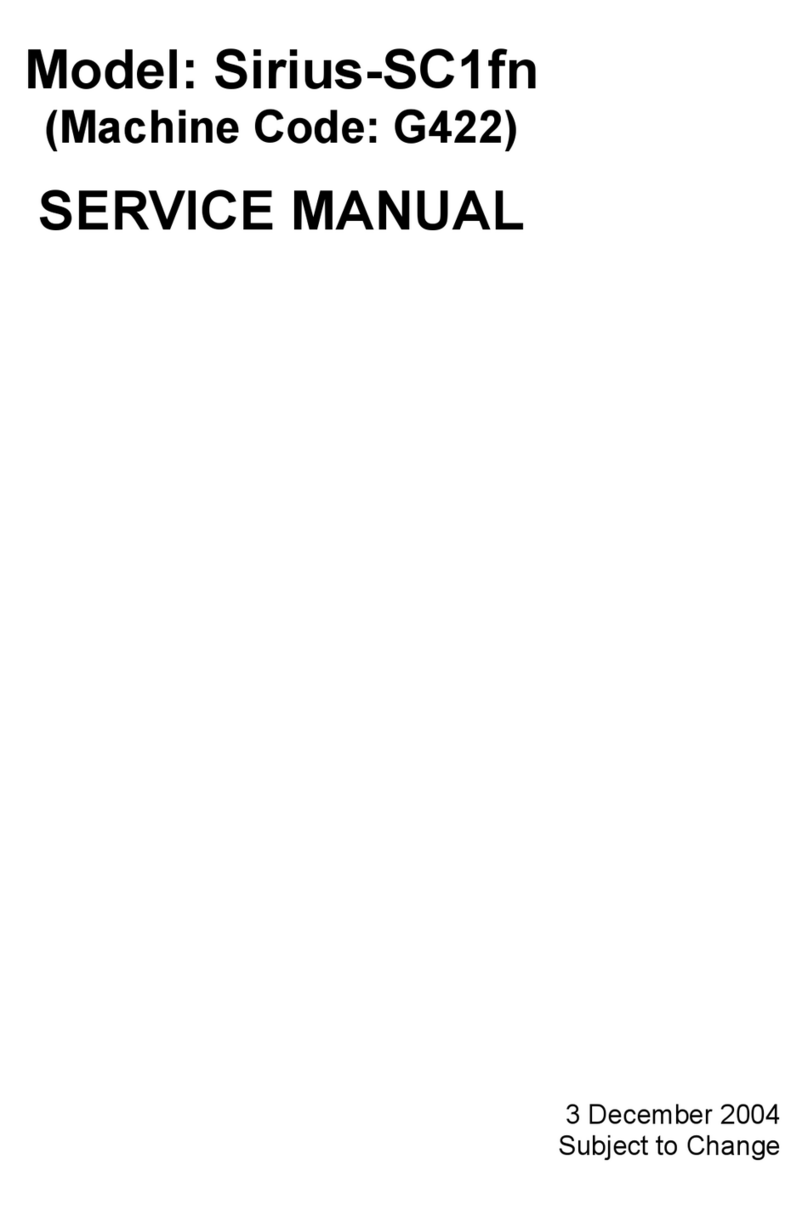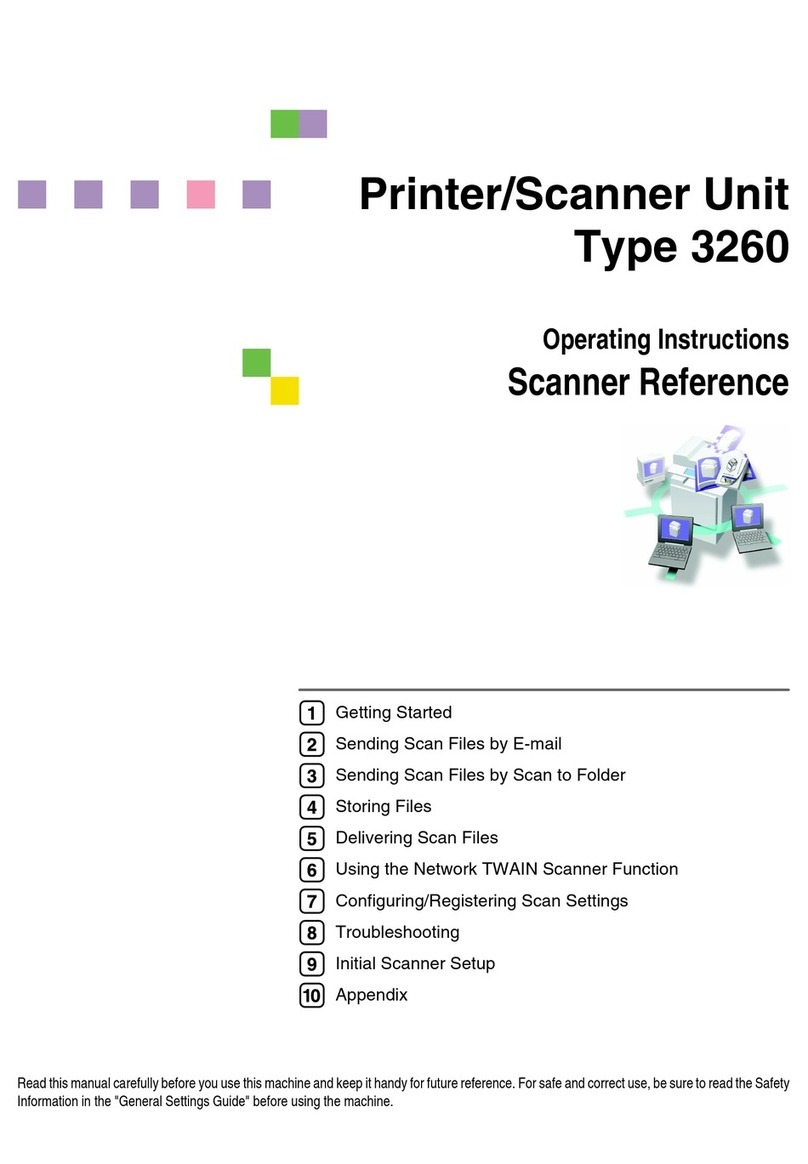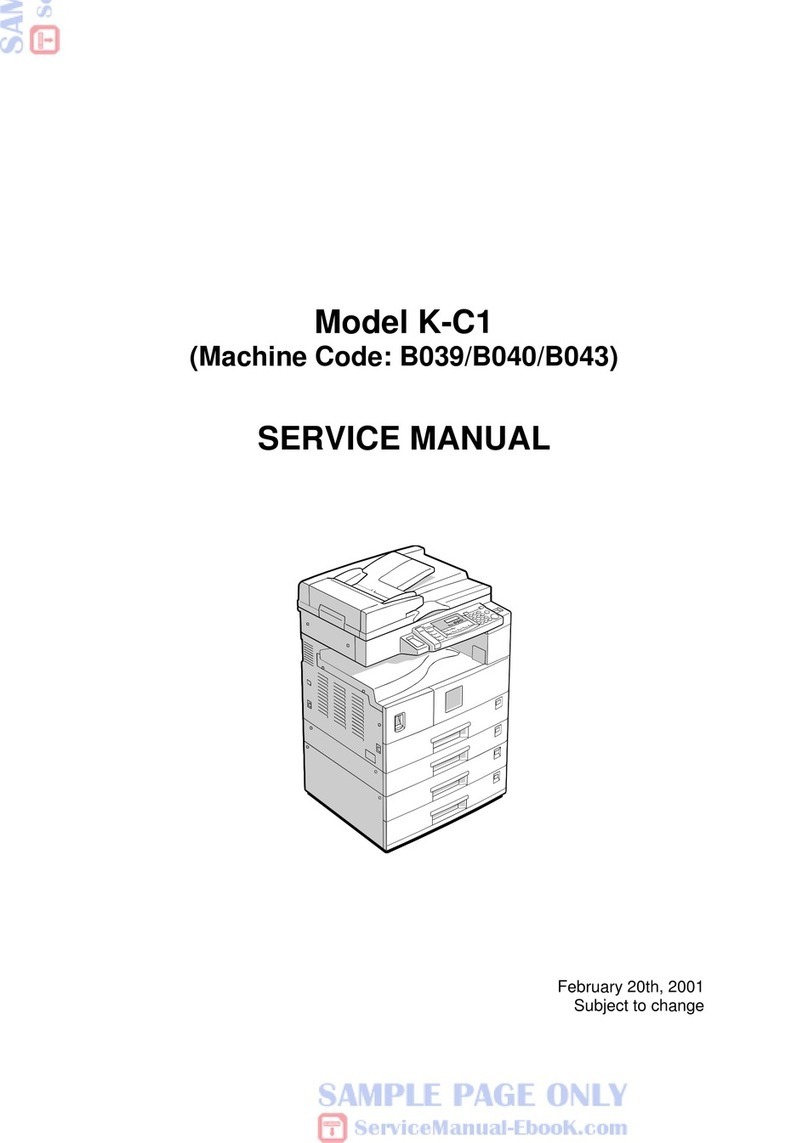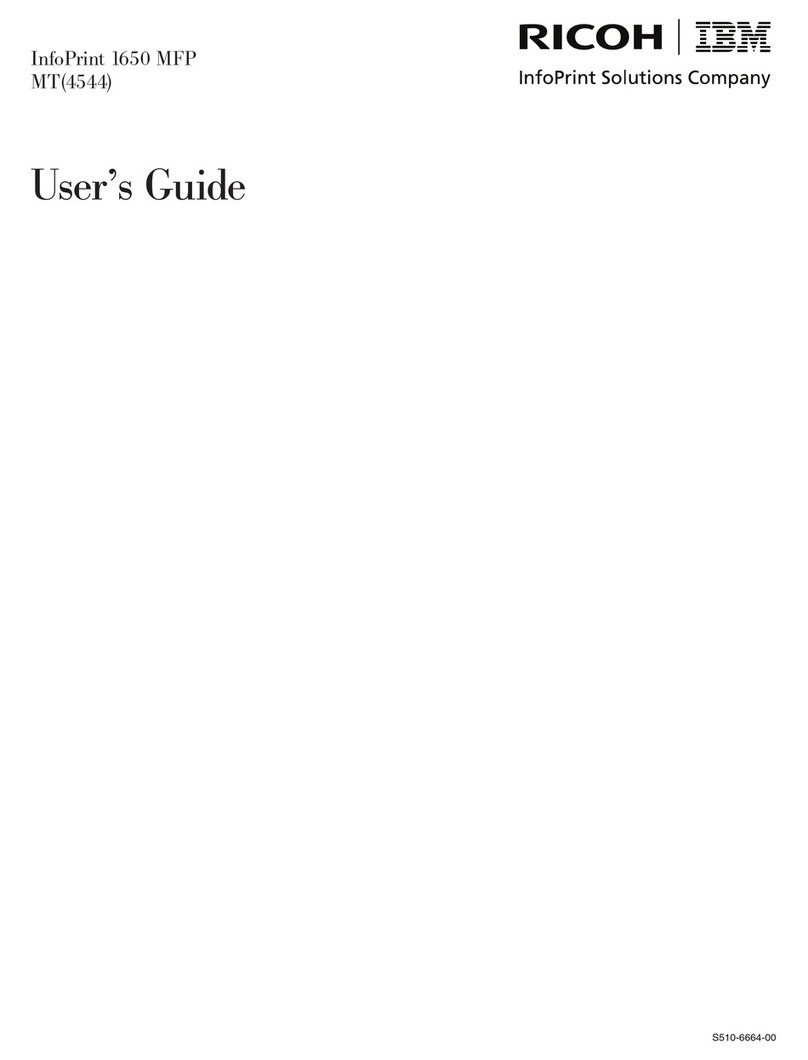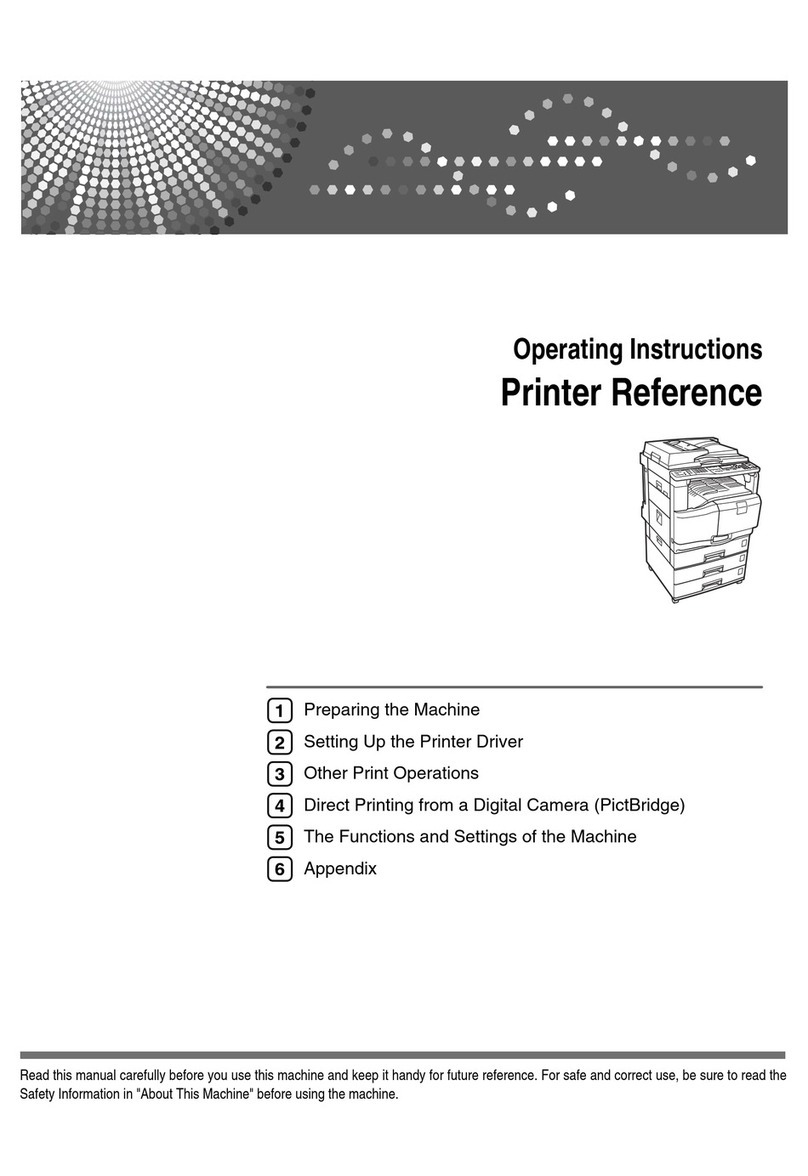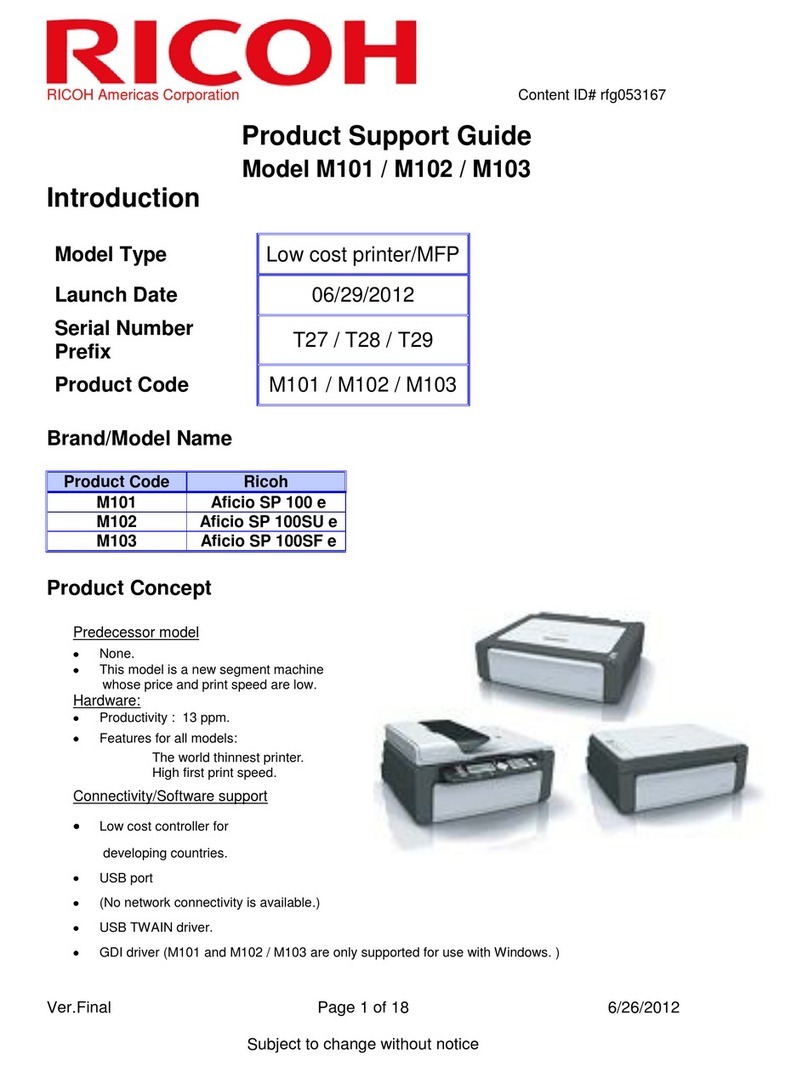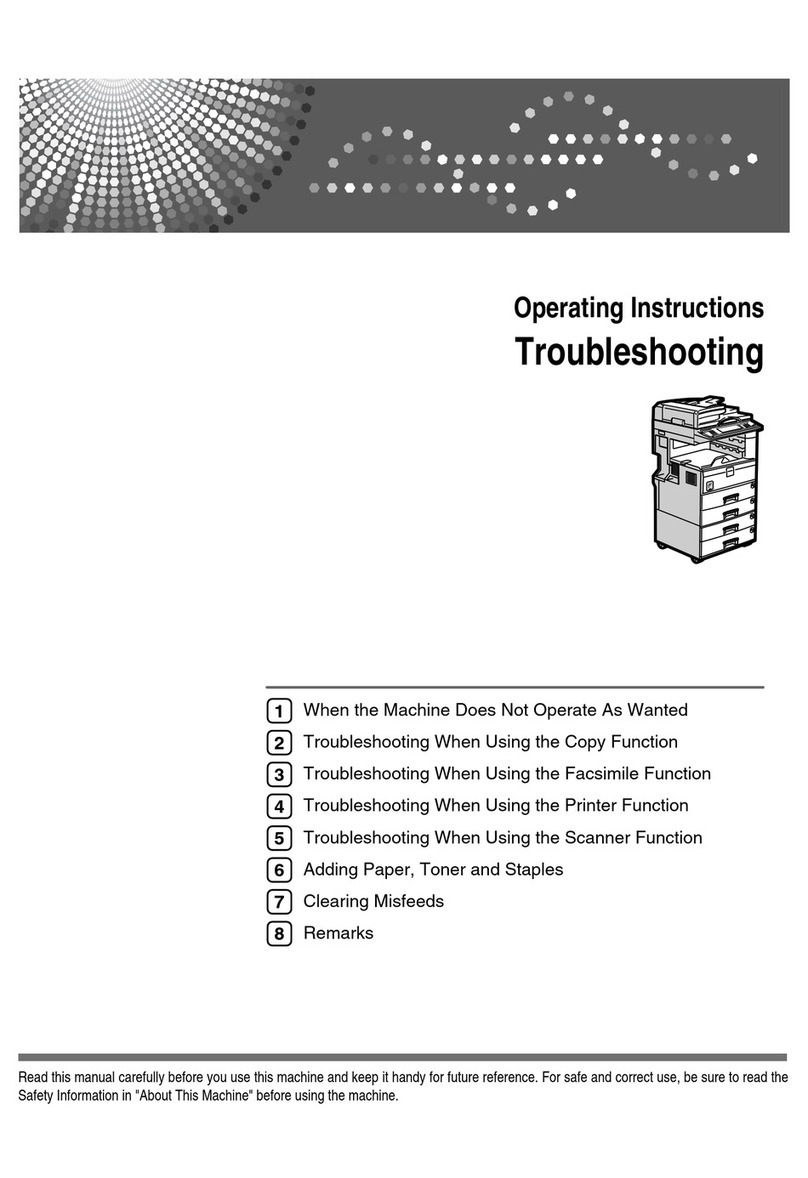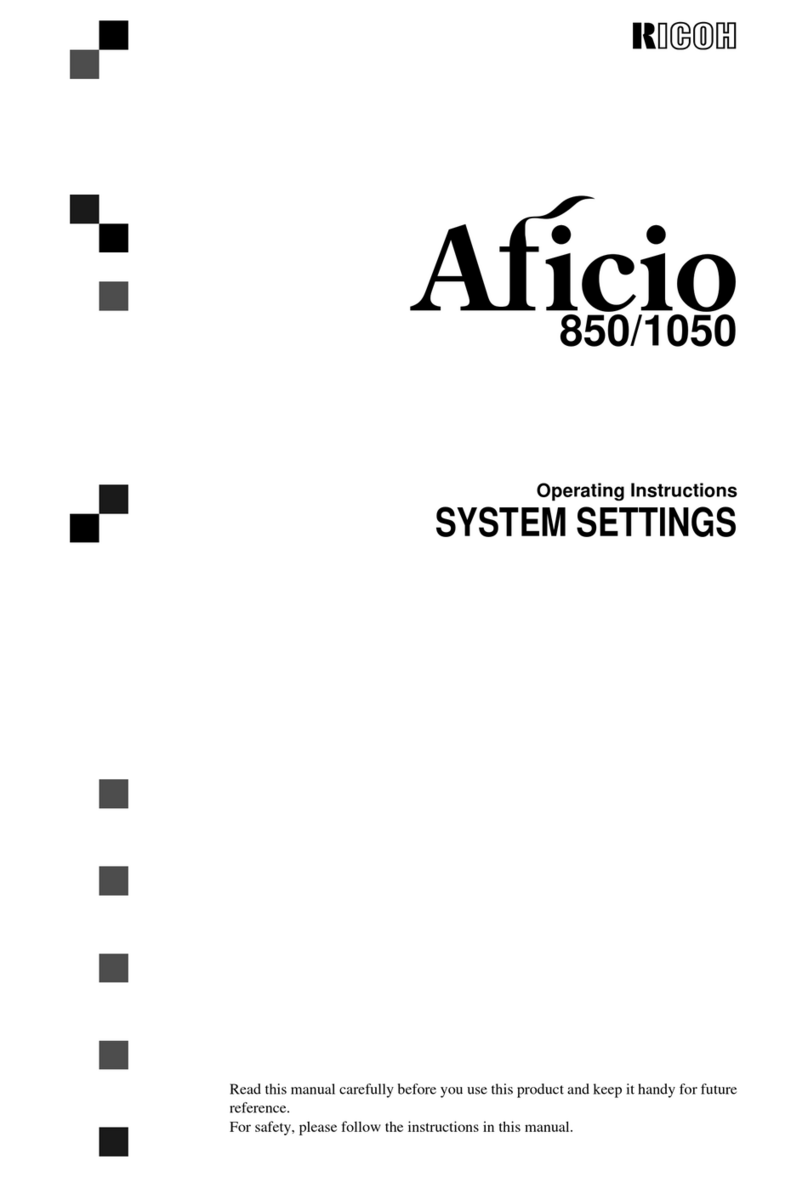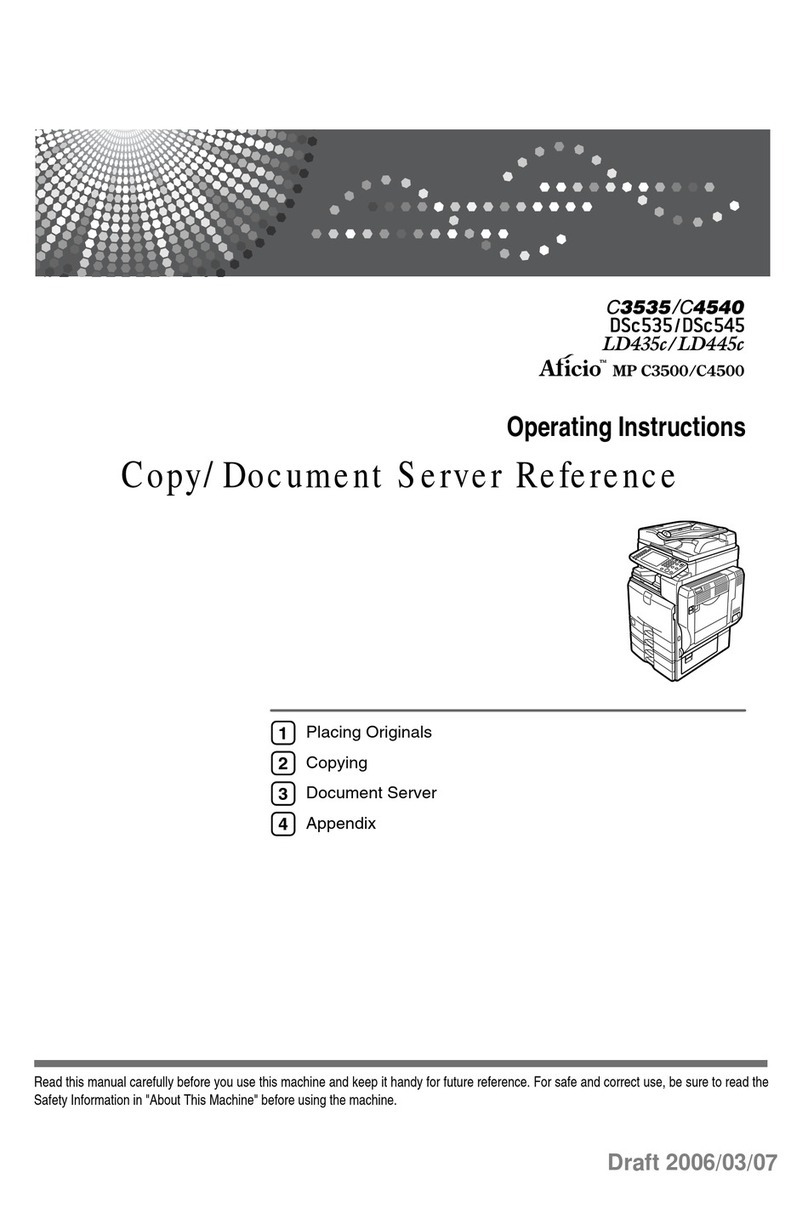ii
TABLE OF CONTENTS
What You Can Do with This Machine....................................................................i
How to Read This Manual .....................................................................................1
Safety Information .................................................................................................2
Safety During Operation.............................................................................................2
Positions of Labels and Hallmarks for R
RR
RWARNING and R
RR
RCAUTION..............4
ENERGY STAR Program .......................................................................................5
1. Getting Started
Guide to Components ...........................................................................................7
Options ...................................................................................................................9
Control Panel........................................................................................................10
Display ..................................................................................................................12
Displays and Key Operations...................................................................................12
Turning On the Power .........................................................................................13
Turning On the Main Power .....................................................................................13
Starting the Machine ................................................................................................14
Shutting Down the Machine .....................................................................................14
Turning Off the Main Power .....................................................................................14
Originals ...............................................................................................................15
Sizes and Weights of Recommended Originals.......................................................15
Original Sizes and Scanning Area ...........................................................................16
Copy Paper...........................................................................................................18
Recommended Paper Sizes and Types...................................................................18
Unusable Paper .......................................................................................................20
Paper Storage ..........................................................................................................20
2. Copying
Basic Procedure...................................................................................................21
Placing Originals..................................................................................................22
Placing Originals on the Exposure Glass.................................................................22
Placing Originals in the Auto Document Feeder ......................................................23
Placing Custom Size Originals.................................................................................24
Basic Functions ...................................................................................................26
Adjusting Copy Image Density.................................................................................26
Selecting an Original Type.......................................................................................26
Selecting Copy Paper ..............................................................................................27
Sort........................................................................................................................28
Copying from the Bypass Tray...........................................................................30
Other Functions ...................................................................................................34
User Codes ..............................................................................................................34
Auto Start .................................................................................................................34
Preset Reduce/Enlarge........................................................................................35
Zoom .....................................................................................................................37
KirC1a_AE_F_FM.book Page ii Friday, January 31, 2003 4:54 PM