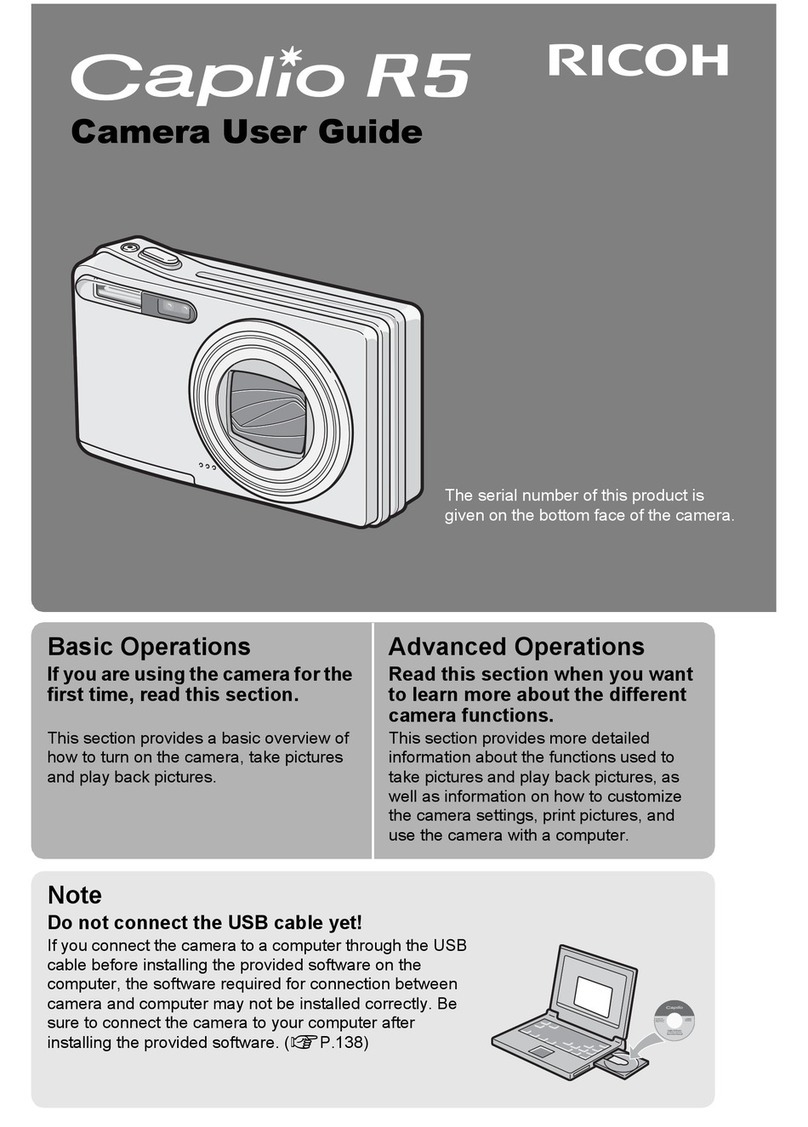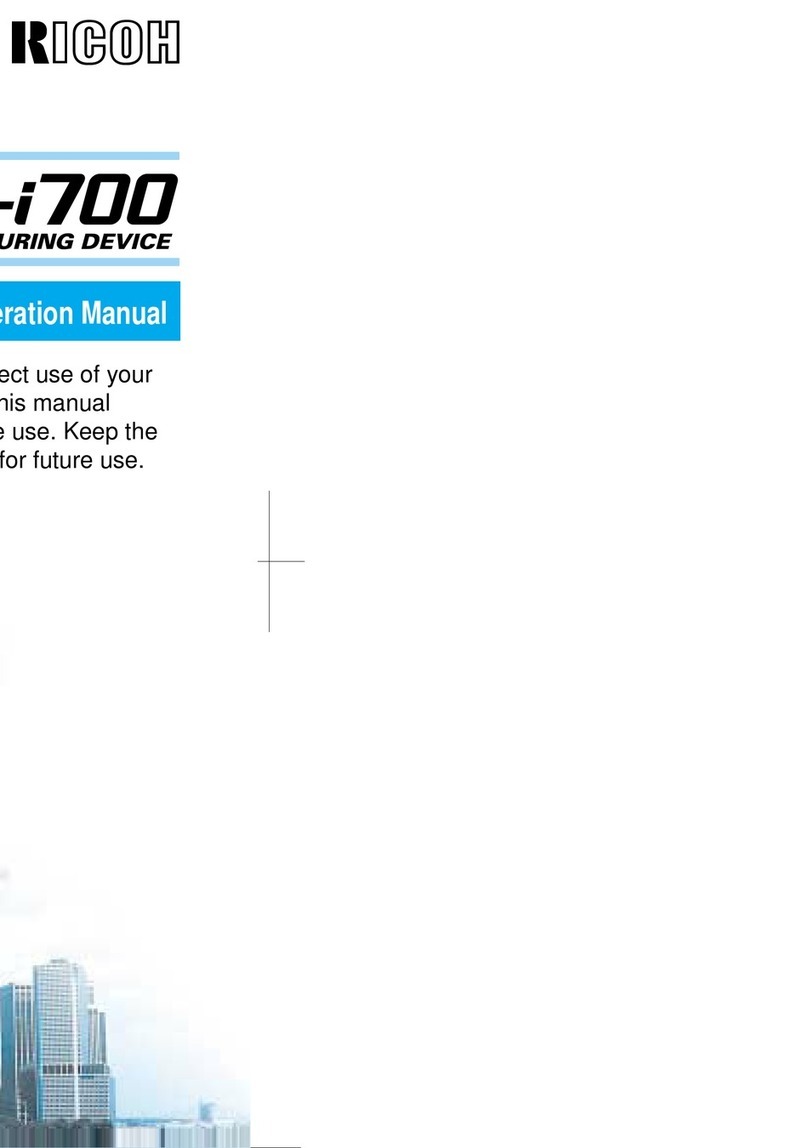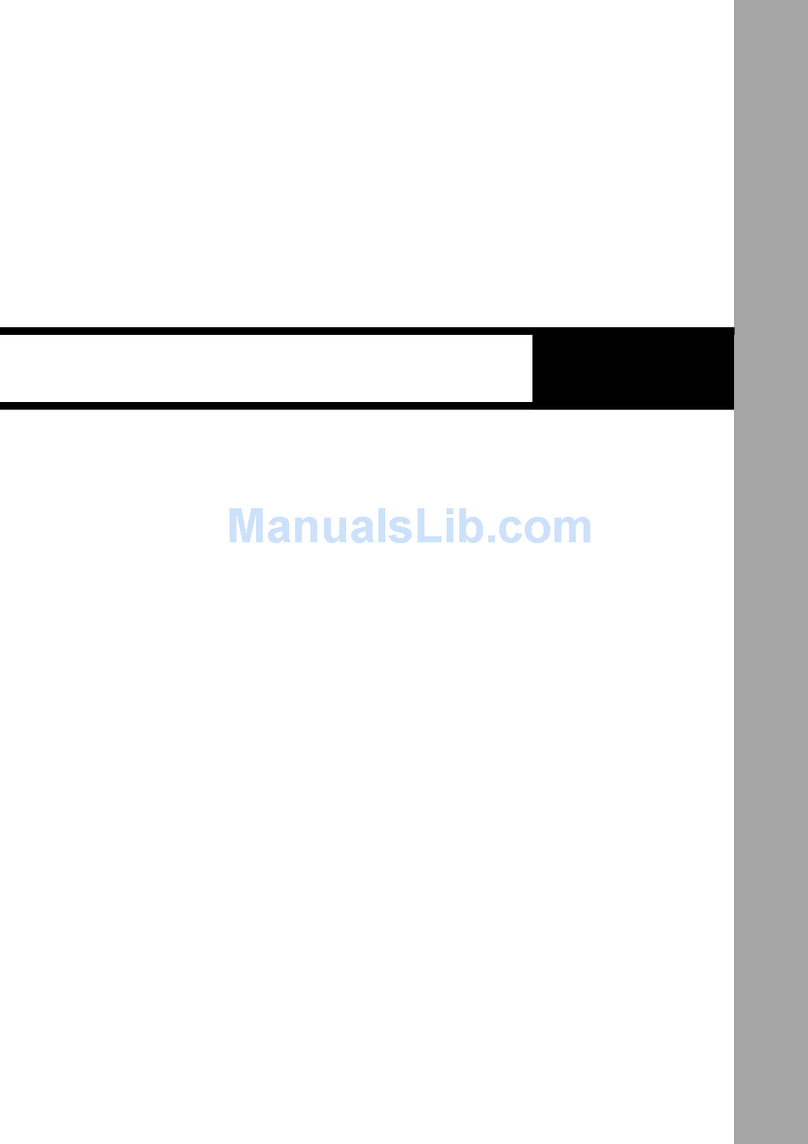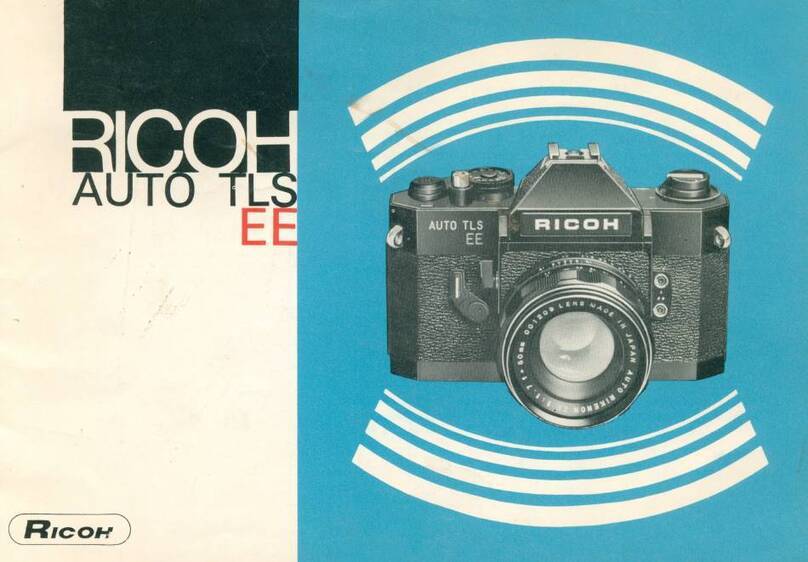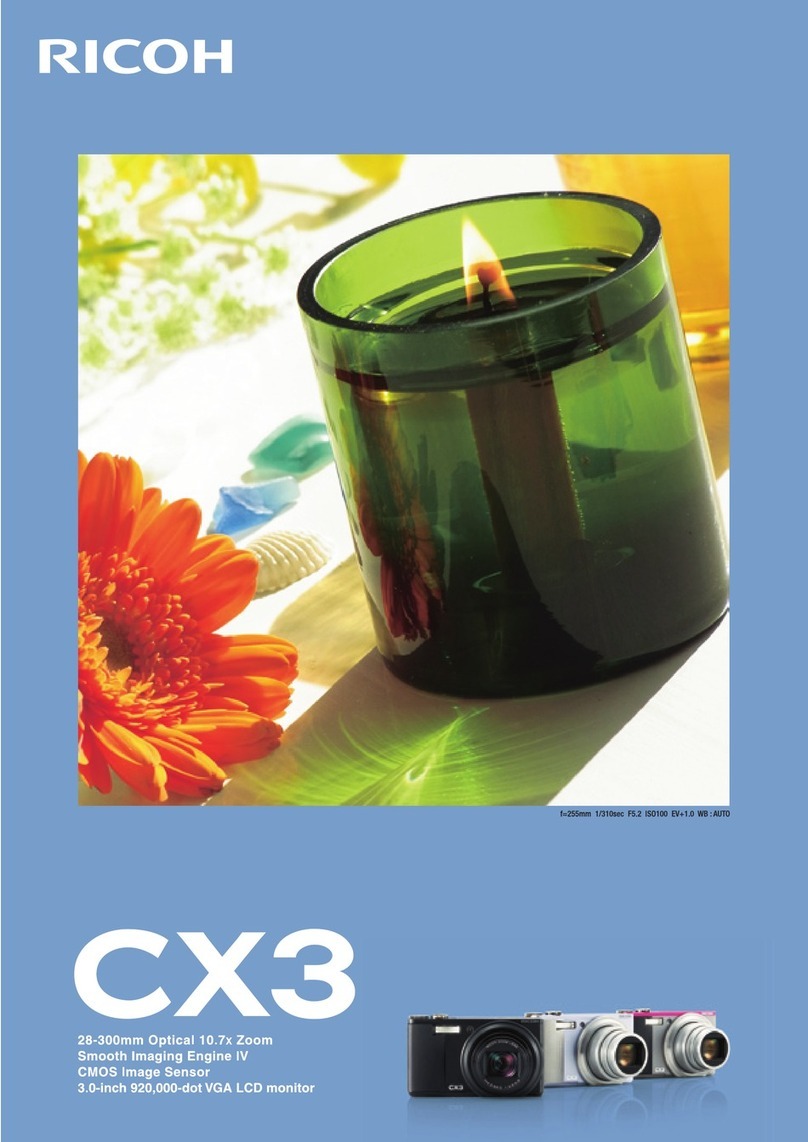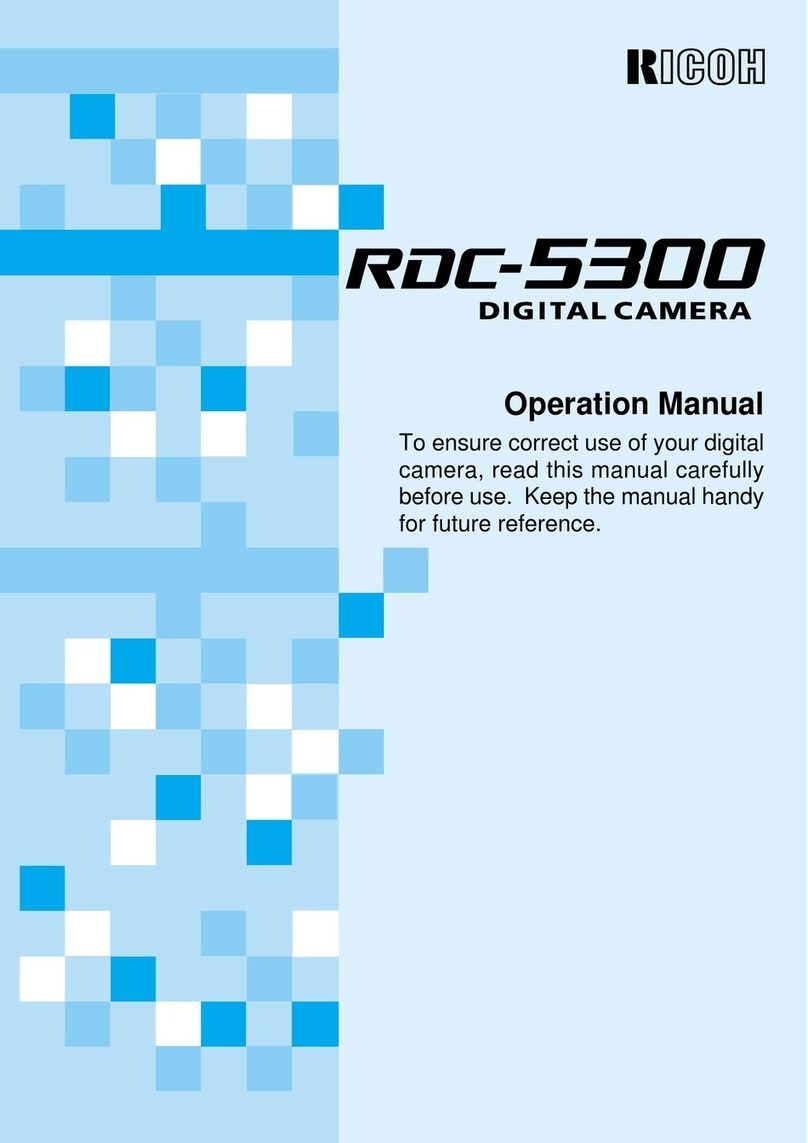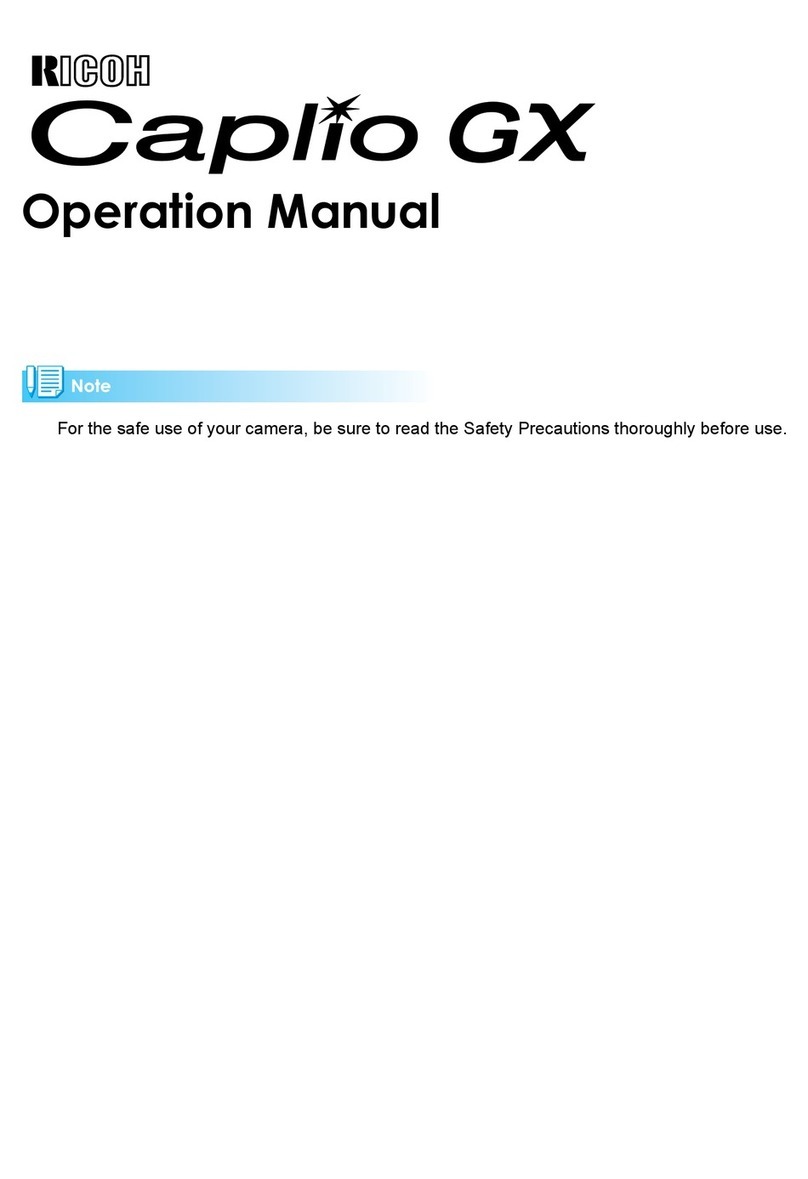Contents
4
How to Use This Manual .........................2
Introducing the K-3 ..................................7
Names and Functions of the Working Parts ......7
Buttons and Dials ........................................................... 8
Monitor Display .............................................................. 9
Viewfinder .................................................................... 14
LCD Panel ................................................................... 15
Electronic Level ........................................................... 15
How to Change Function Settings ....................16
Using the Direct Keys .................................................. 16
Using the Control Panel ............................................... 16
Using the Menus .......................................................... 17
Menu List .............................................................18
Rec. Mode Menu ......................................................... 18
Movie Menu ................................................................. 21
Playback Menu ............................................................ 21
Set-up Menu ................................................................ 22
Custom Setting Menu .................................................. 23
Getting Started .......................................25
Attaching the Strap ............................................25
Attaching a Lens .................................................25
Using the Battery and Charger ..........................26
Charging the Battery .................................................... 26
Inserting/Removing the Battery ................................... 27
Using the AC Adapter .................................................. 28
Inserting a Memory Card ...................................28
Initial Settings .....................................................29
Turning the Camera On ............................................... 29
Setting the Display Language ...................................... 29
Setting the Date and Time ........................................... 30
Formatting a Memory Card .......................................... 31
Basic Shooting Operation .................................31
Shooting with Live View ............................................... 33
Reviewing Images ..............................................34
Taking Pictures ......................................35
Configuring the Capture Settings ..................... 35
Memory Card Settings ................................................. 35
Image Capture Settings ............................................... 35
Movie Capture Settings ................................................ 35
Taking Still Pictures ...........................................36
EV Compensation ........................................................ 37
Recording Movies ...............................................38
Playing Back Movies .................................................... 39
Setting the Exposure ..........................................39
Sensitivity ..................................................................... 39
AE Metering ................................................................. 40
Using the Built-in Flash .....................................41
Setting the Focus Method .................................. 42
Setting the AF Mode when Shooting with the
Viewfinder .................................................................... 43
Setting the AF Mode during Live View ......................... 44
AF Fine Adjustment ..................................................... 45
Checking the Depth of Field (Preview) ........................ 46
Setting the Drive Mode .......................................47
Continuous Shooting .................................................... 48
Self-timer ...................................................................... 48
Remote Control ............................................................ 49
Exposure Bracketing .................................................... 49
Mirror Lock-up Shooting ............................................... 50
Multi-exposure ............................................................. 50
Interval Shooting .......................................................... 51
Interval Composite ....................................................... 51
Interval Movie Record .................................................. 52
Contents