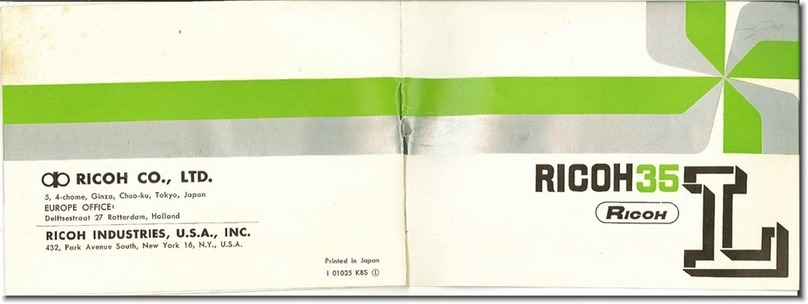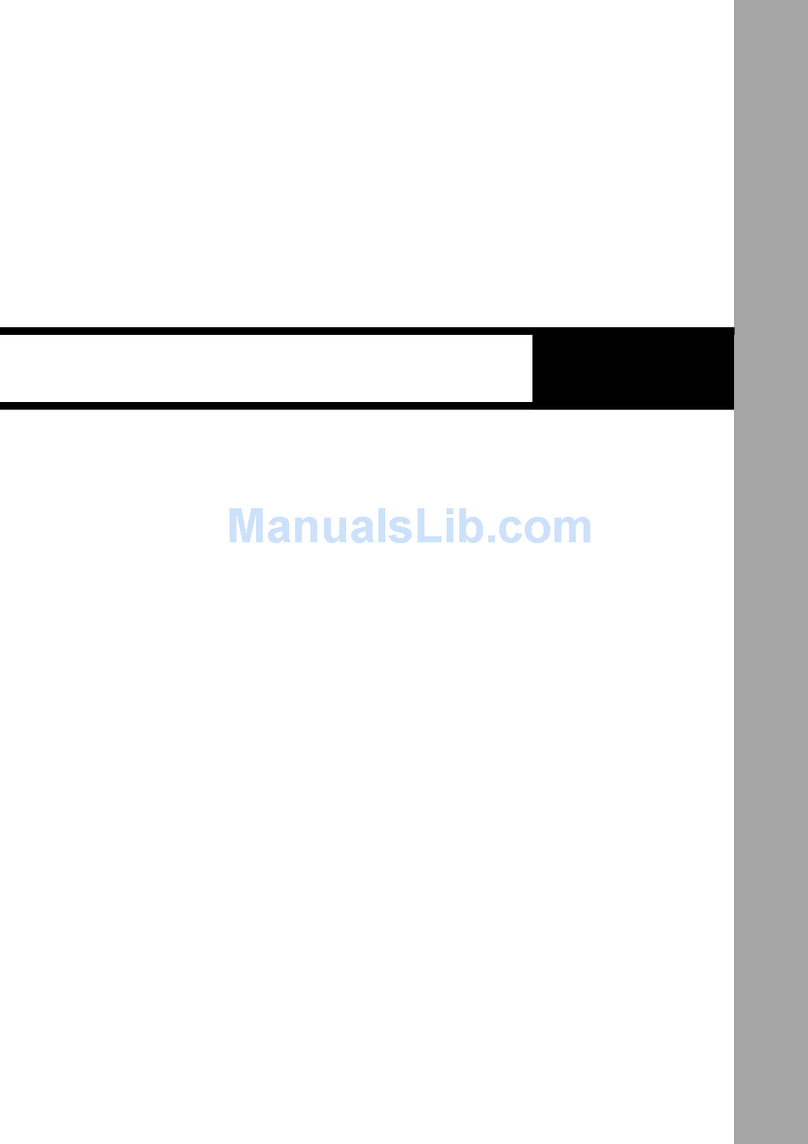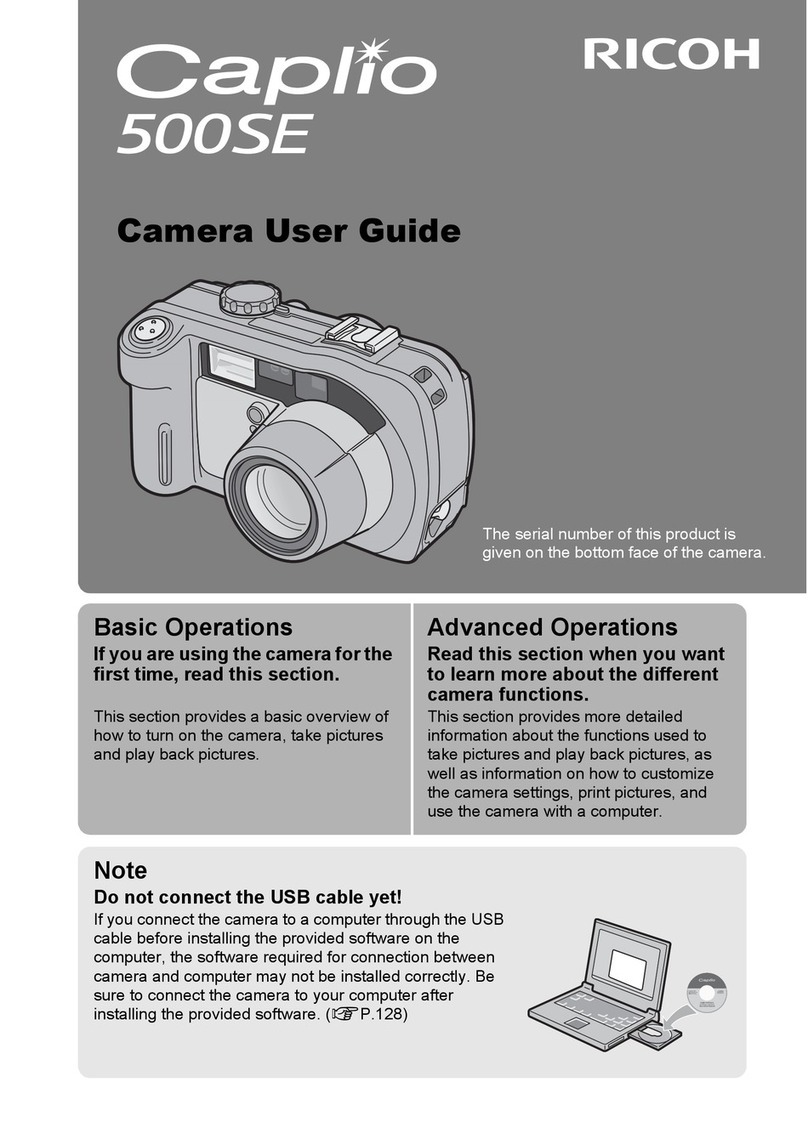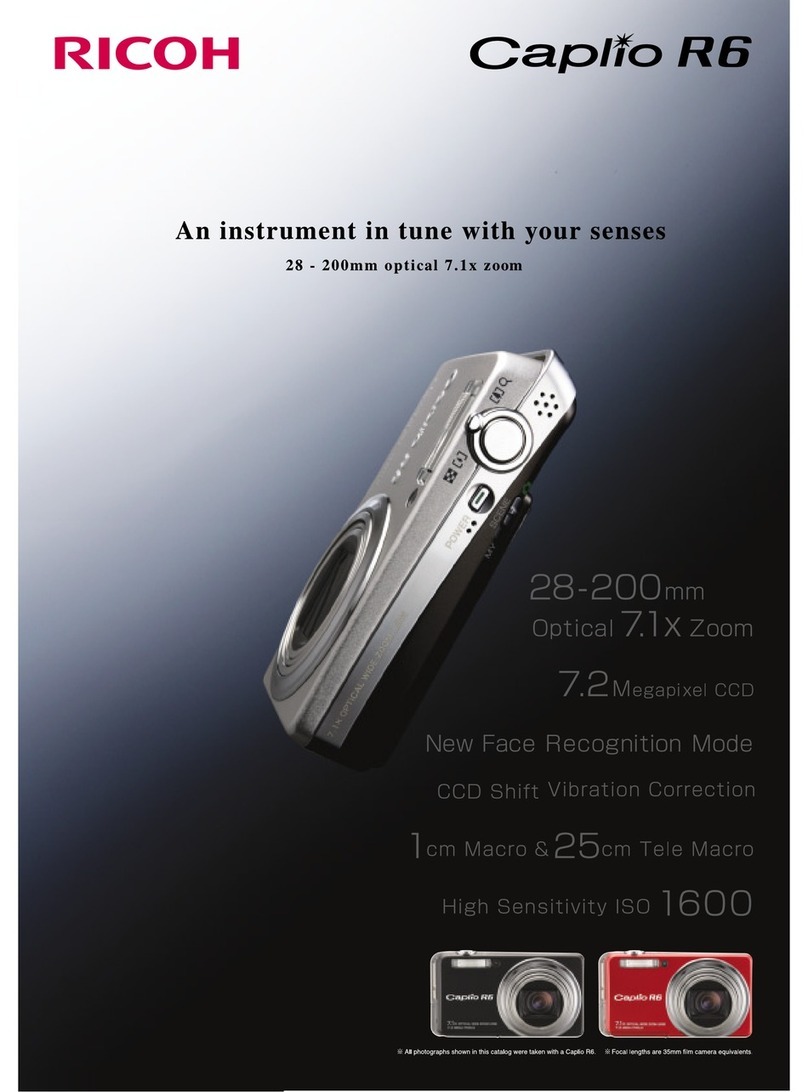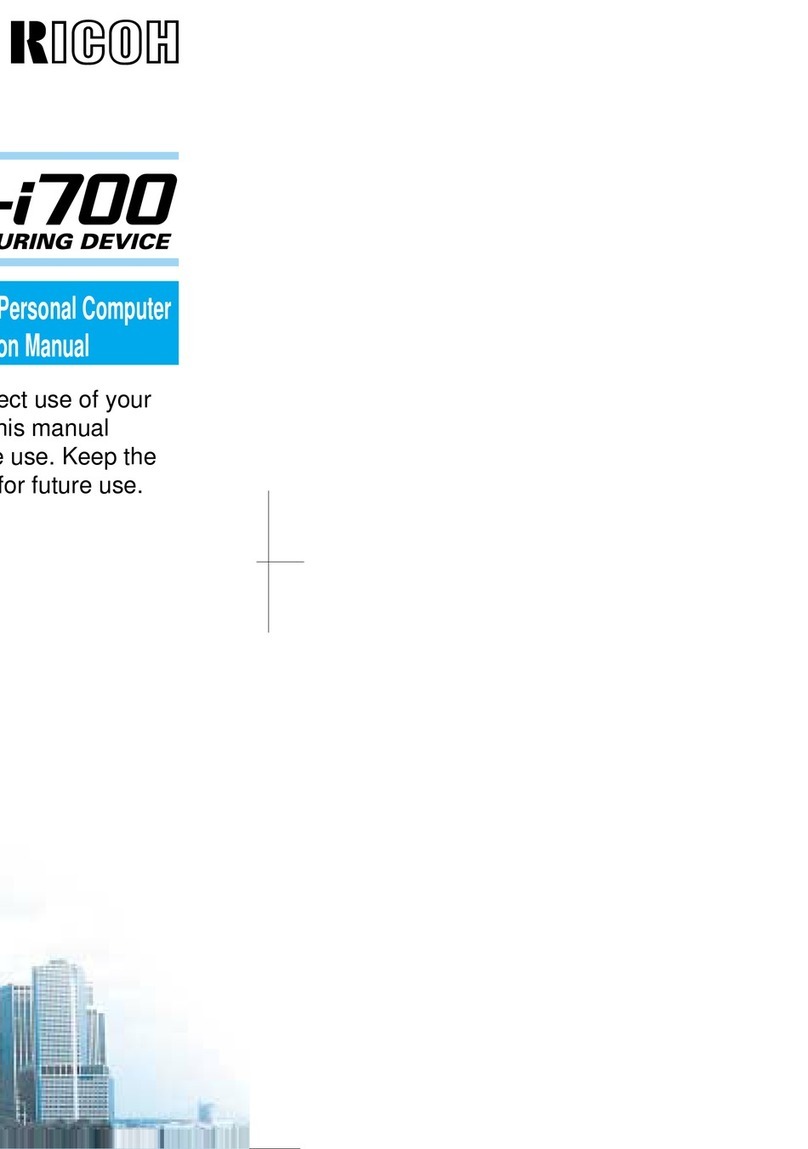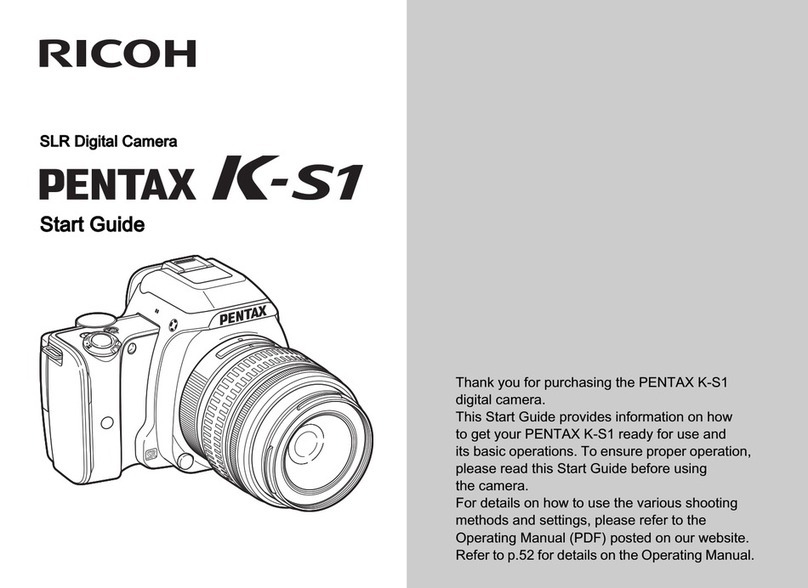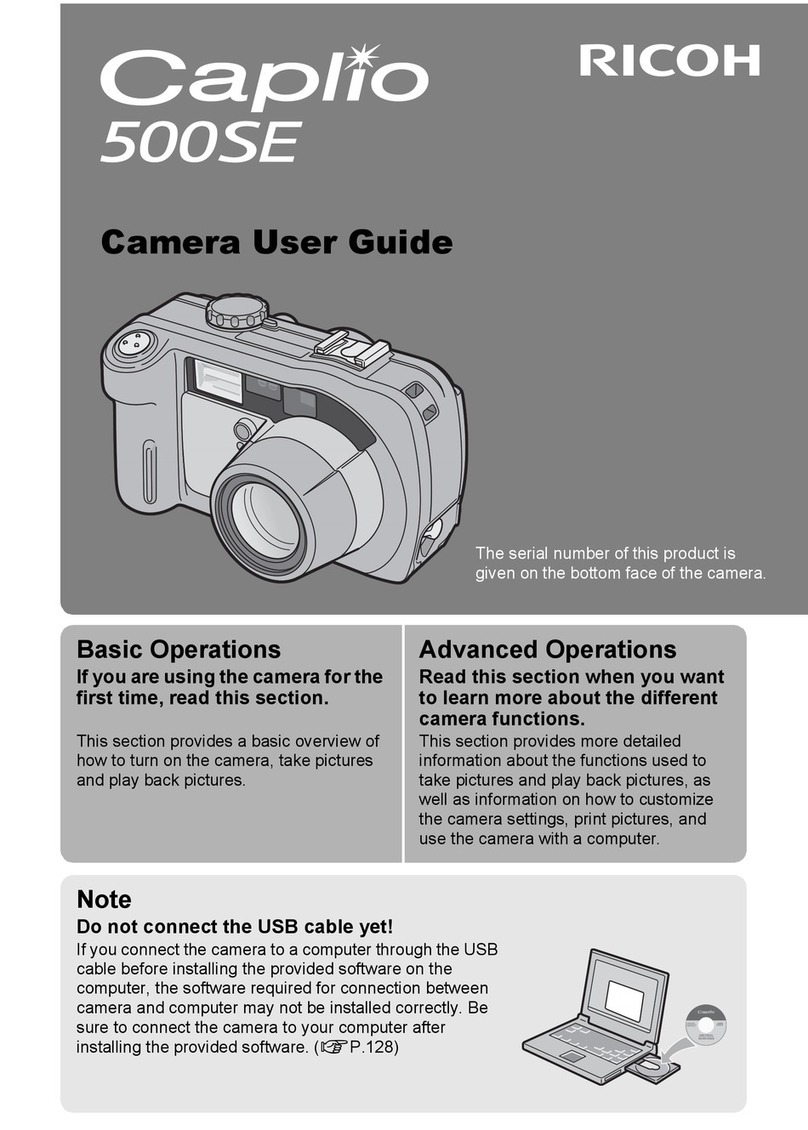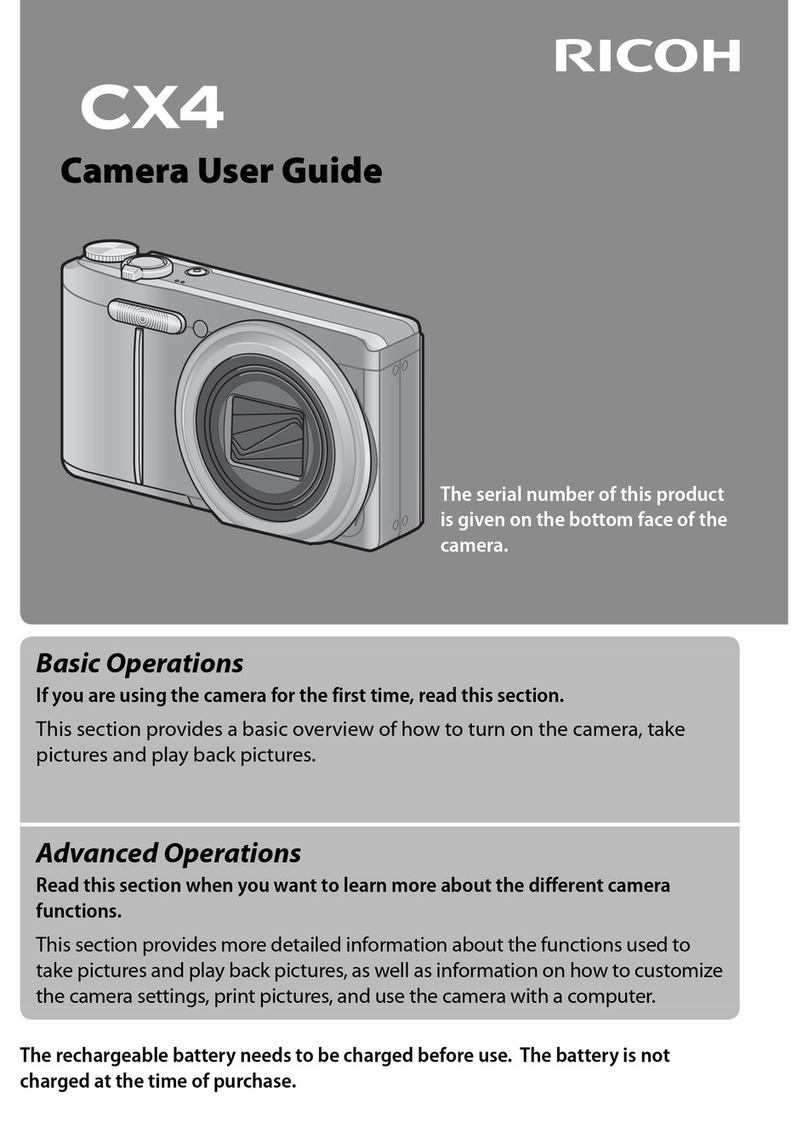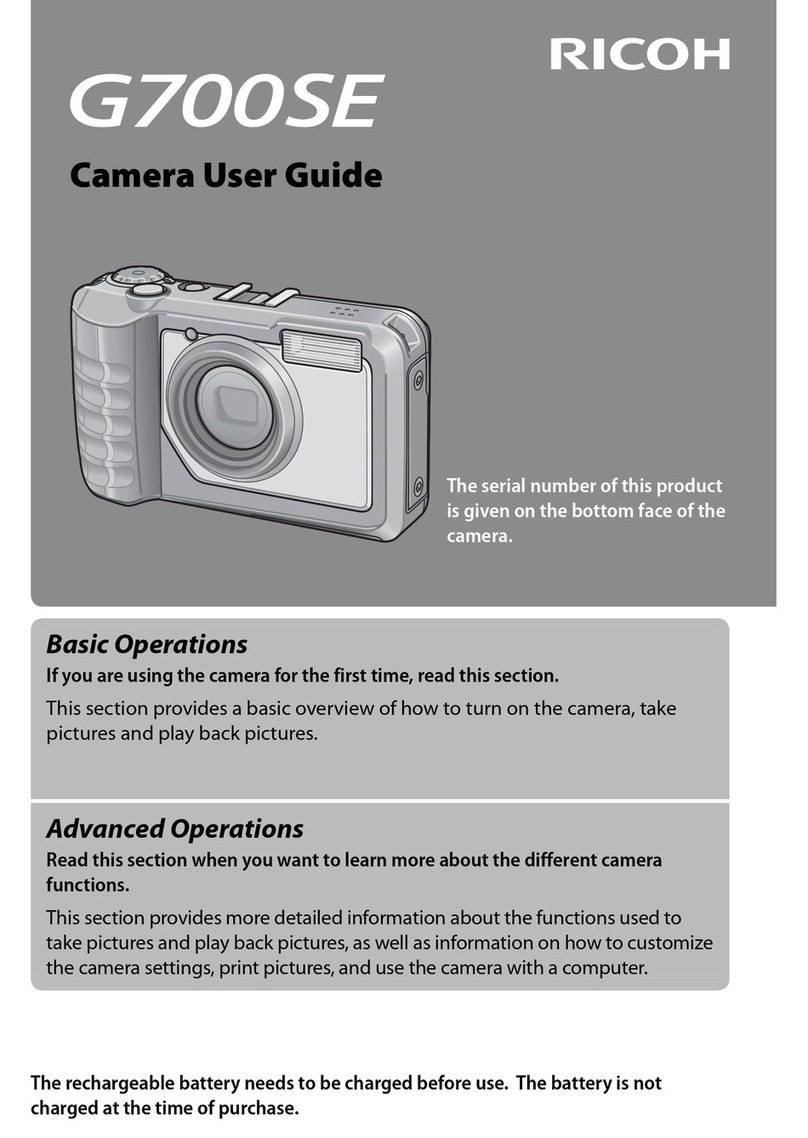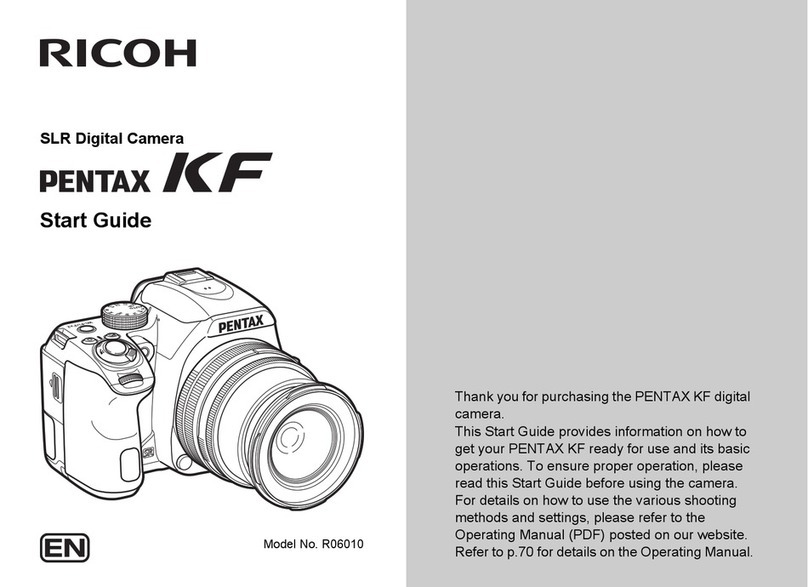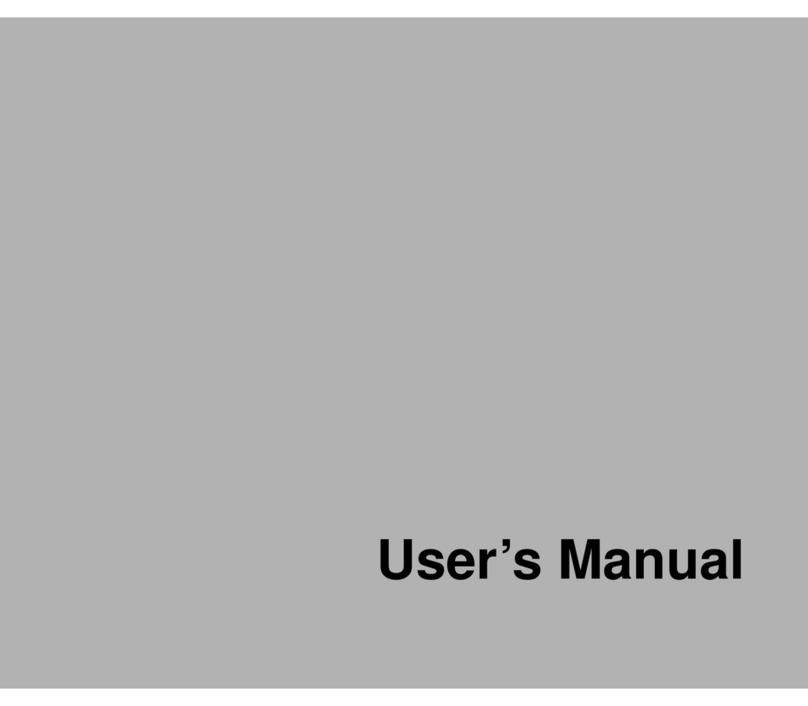26
●Recording and playback criteria
The available recording and playback times under the following measurement
conditions are shown in the table below.
Recording: Continuous recording in the Record mode with the power on (Recording at
30 sec. intervals with 50% flash usage, without turning the power off at
any time, and at a measurement temperature of 20 degrees C.)
Playback: Continuous playback in the Play mode with the power on, and at a
measurement temperature of 20 degrees C.
= Tips to extend recording and playback times =
* The available recording and playback times will vary depending on the ambient
temperature. Recording and playback times can be improved at low temperatures by
removing the battery and warming it with the hands.
* Frequent use of the flash and LCD monitor will shorten the battery usage time. Use
these operations only when necessary.
* Battery usage time can be further increased by turning off the LCD monitor display
while recording.
■Usage cautions
• Before using, always read the instruction manual provided with the battery.
• Use only the lithium battery specified by this company. Read Separately
Available Products on page 108 of this manual before purchasing a battery.
• Charge the battery in a well ventilated location where the temperature is 10 - 40
degrees C.
• The battery can become hot under continuous usage. Wait until the battery cools
before attempting removal.
• Wiping the battery and camera contacts with a dry cloth will increase the battery
usage time.
• Always use the case provided when storing the battery.
• When use is not planned for an extended time, fully discharge the battery, then
remove the battery and store it in a cool location. Fully charge the battery before
using it again.
• When the battery life has expired, the usage time will be shorter even after
correct charging. In such case, replace with a new battery.
Note
• When a power outlet is located nearby and extended usage is planned, use
the AC adapter. ➞Page 27 “Using an AC Adapter”.
• When using only battery power, keep a spare available.
• The Battery mark ( ) lights to indicate that the battery is exhausted. In such
case, recharge the battery. ➞Page 27 “Charging the Battery”.
Battery type Approximate Approximate
Recording Time playback time
Lithium battery Approx. 40 min Approx. 60 min
(fully charged)