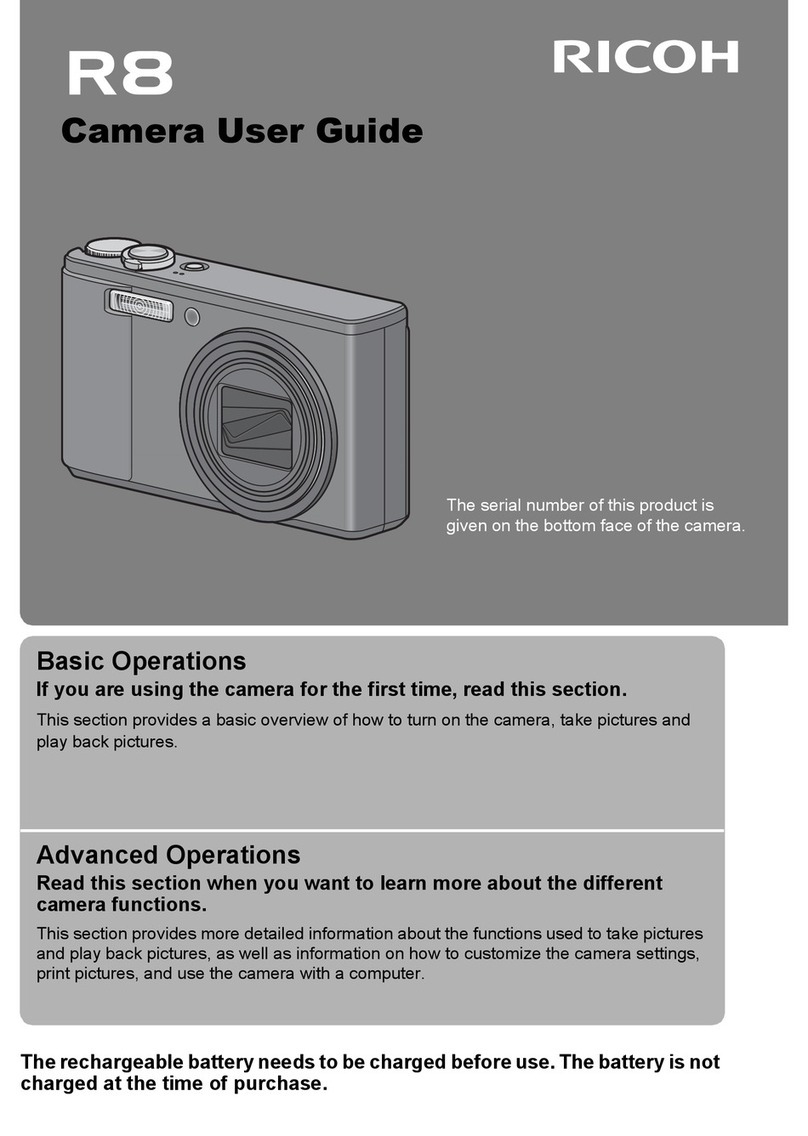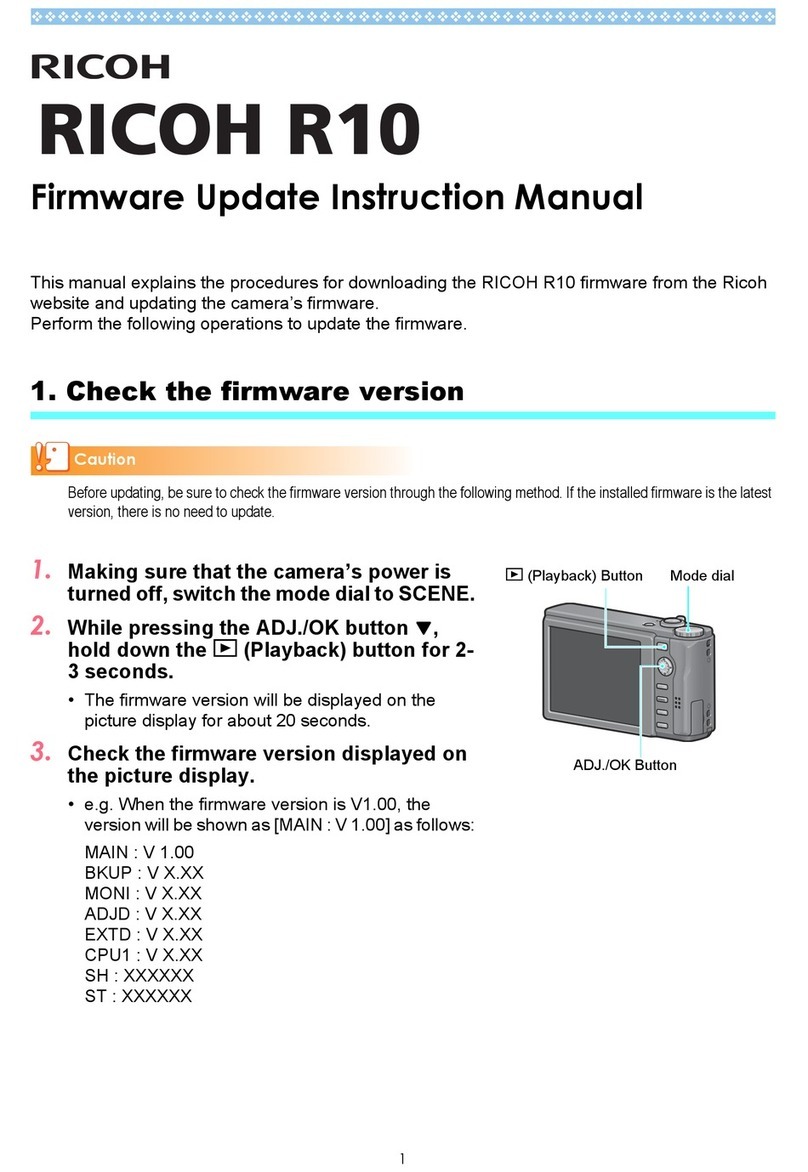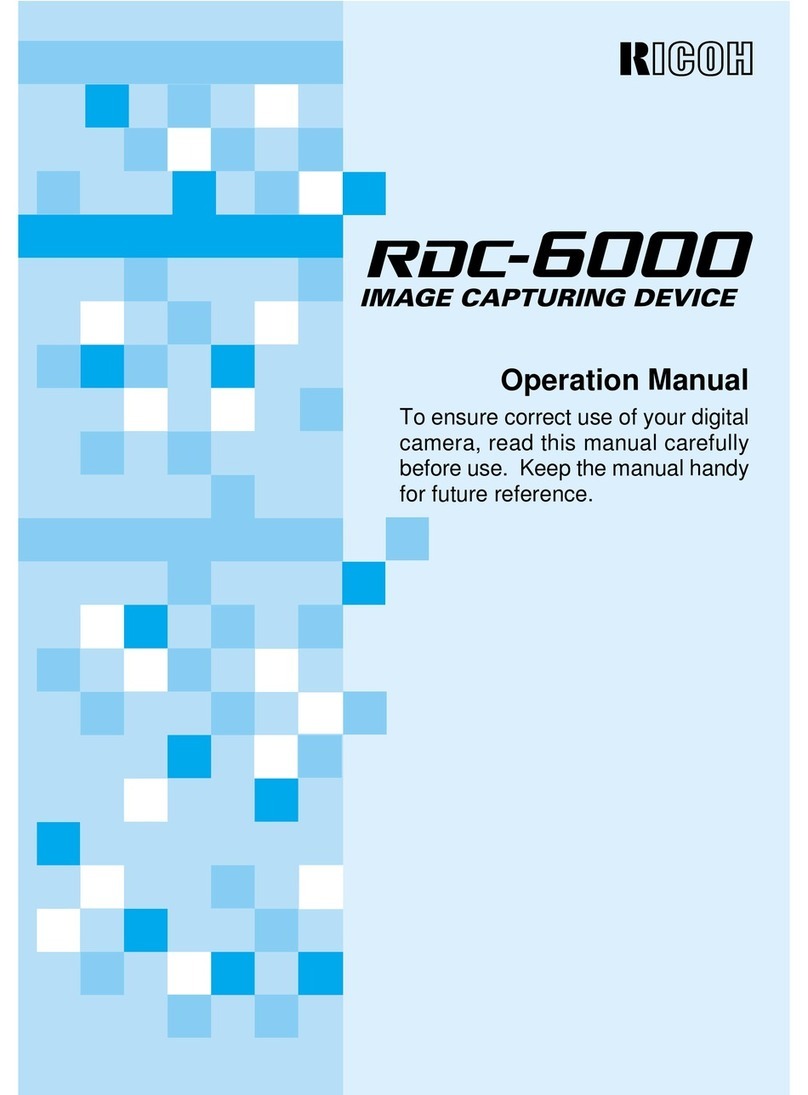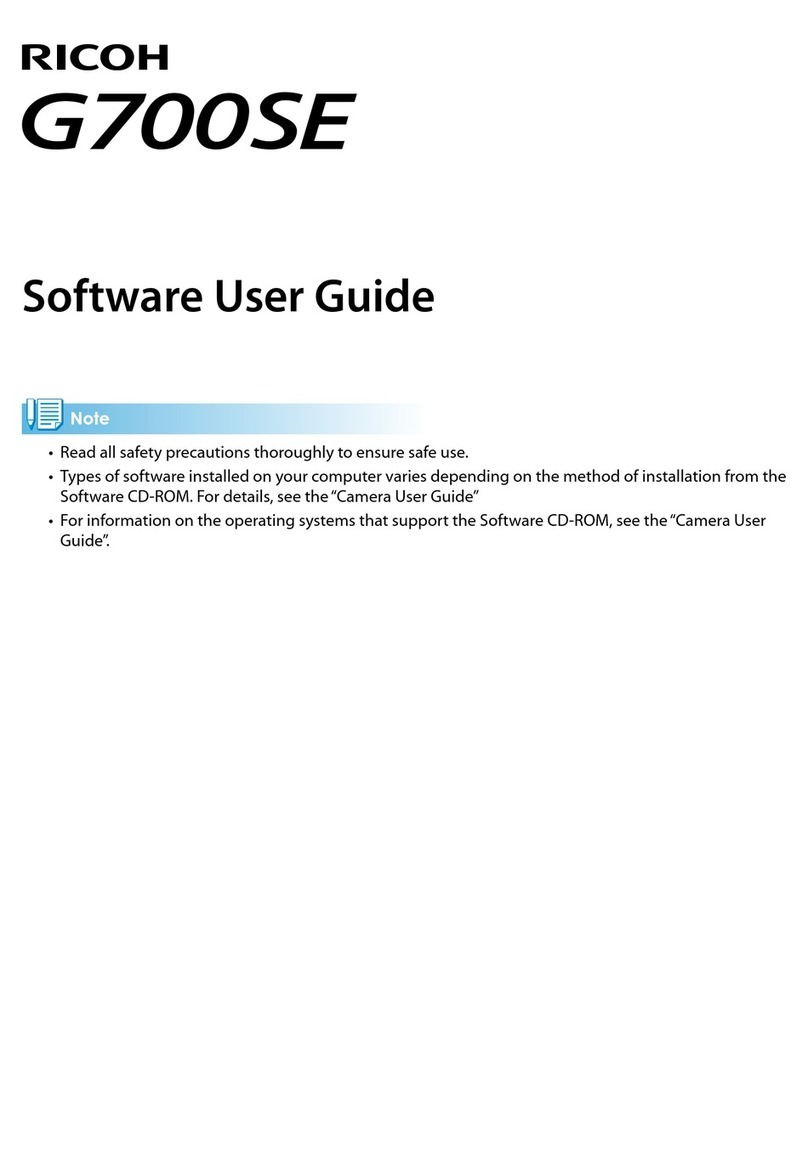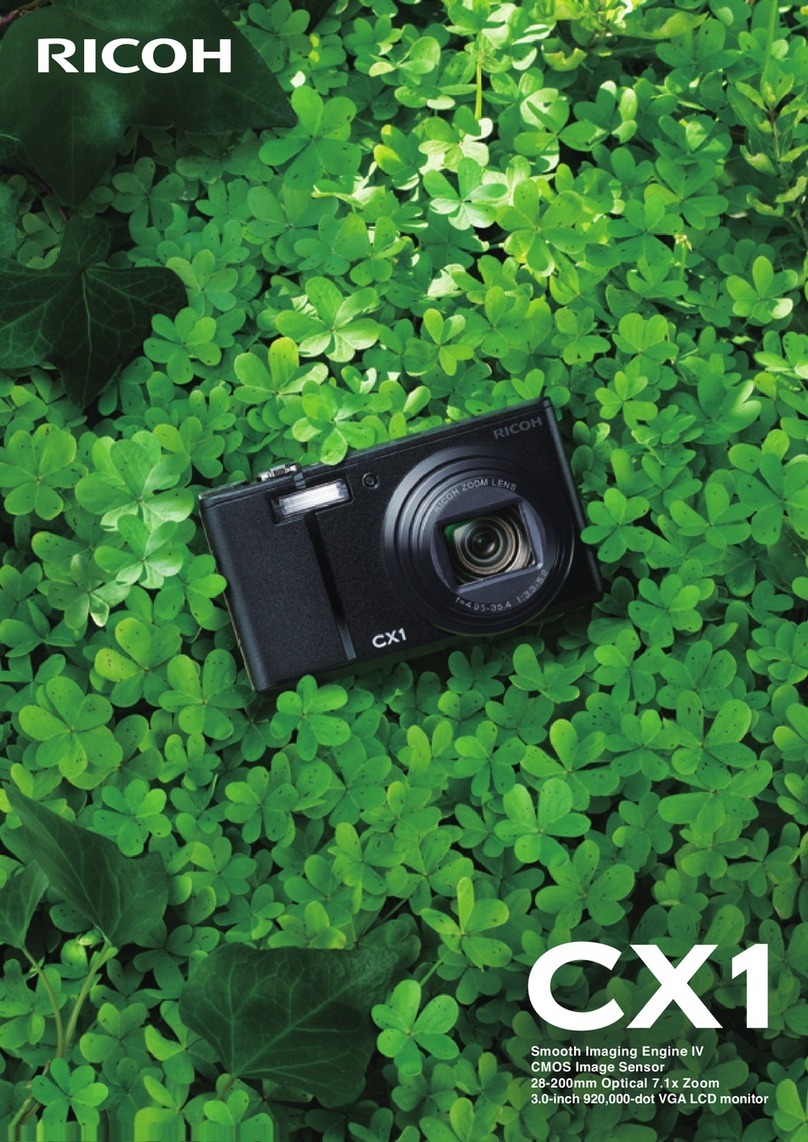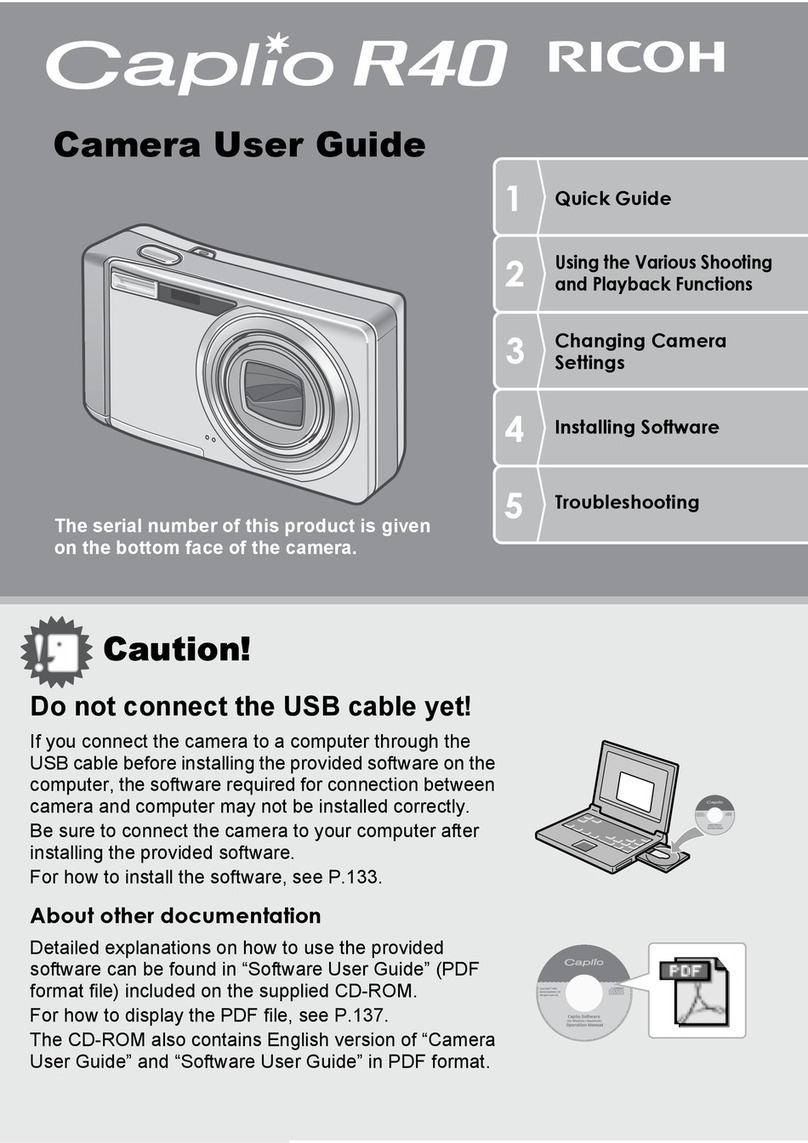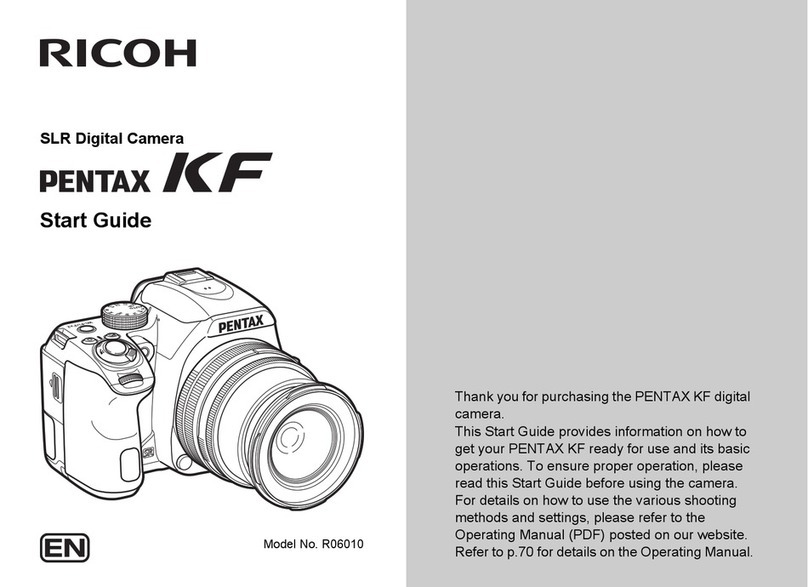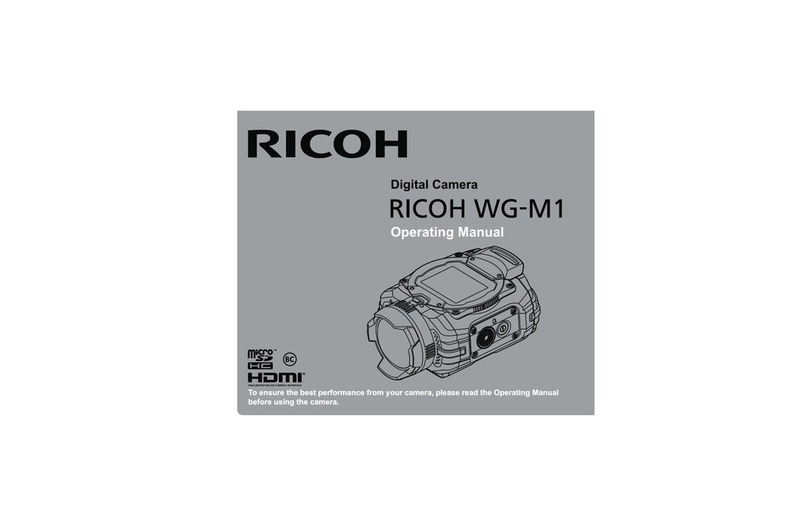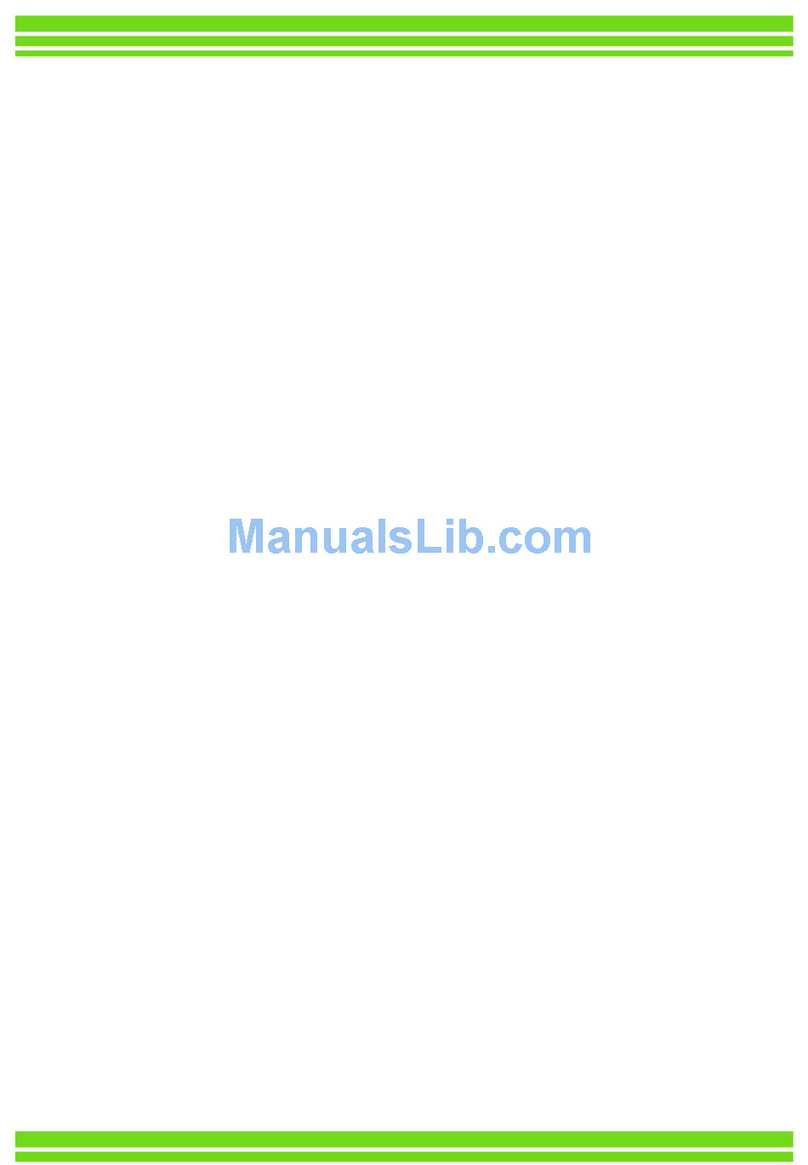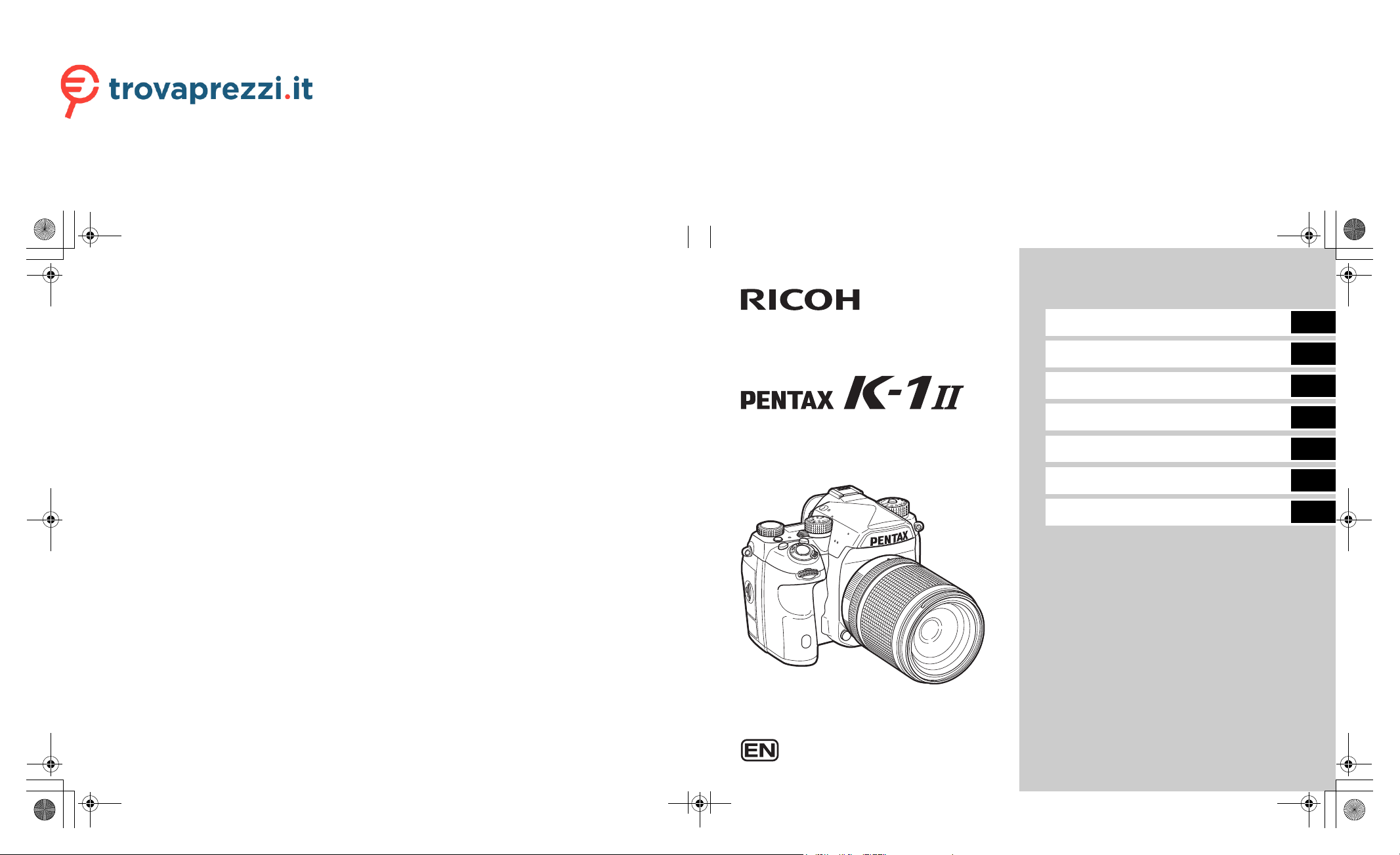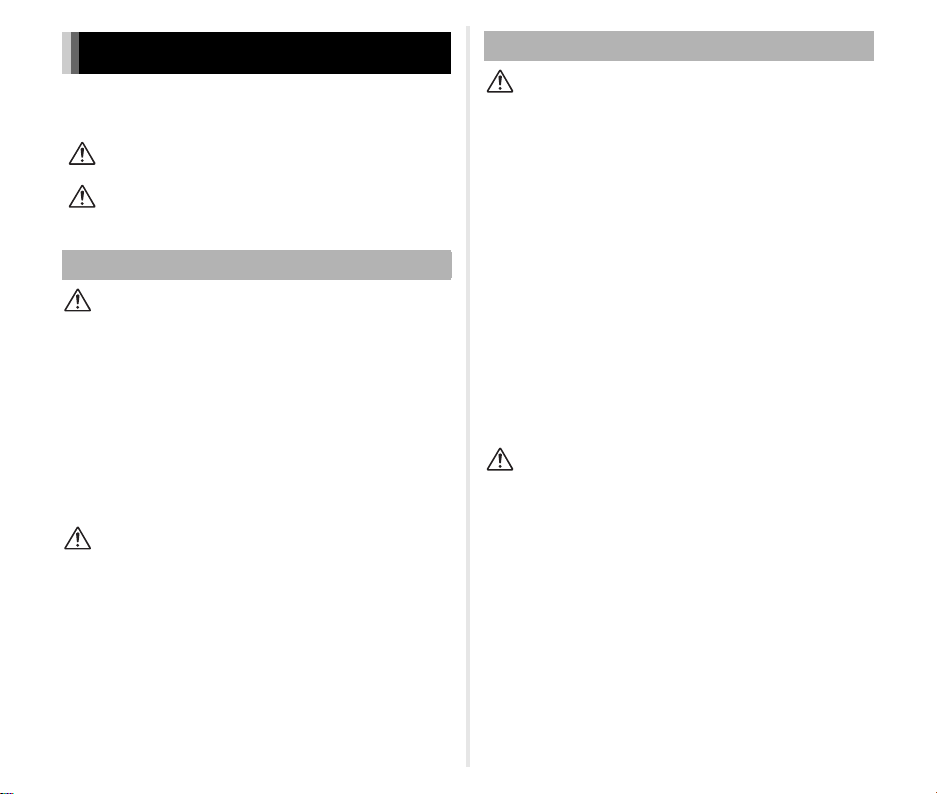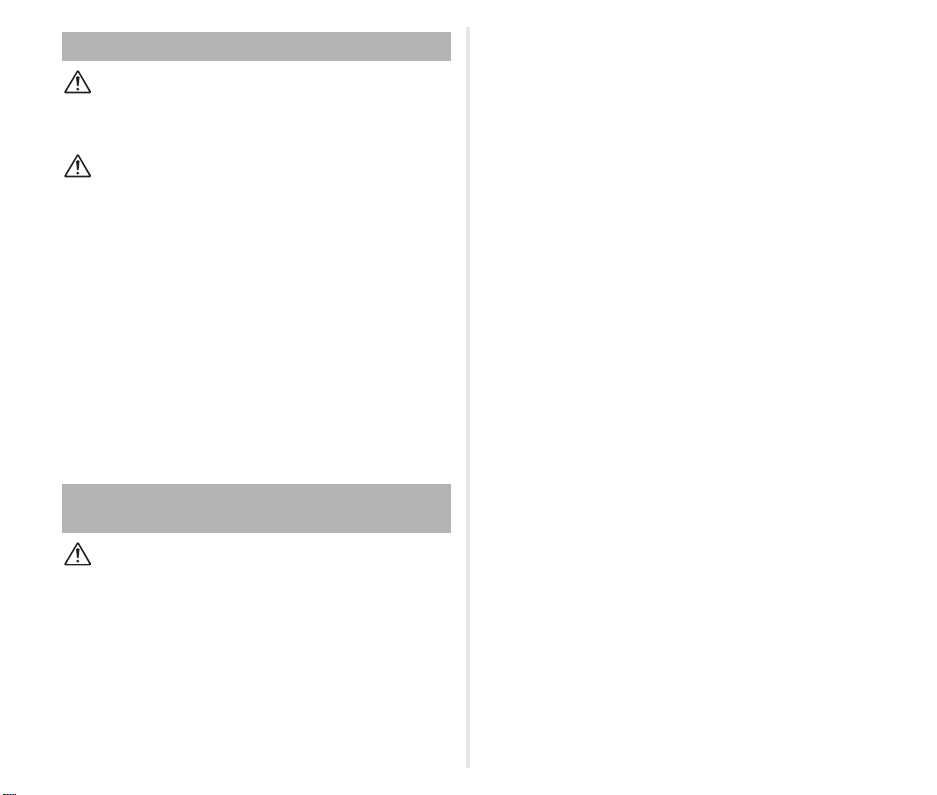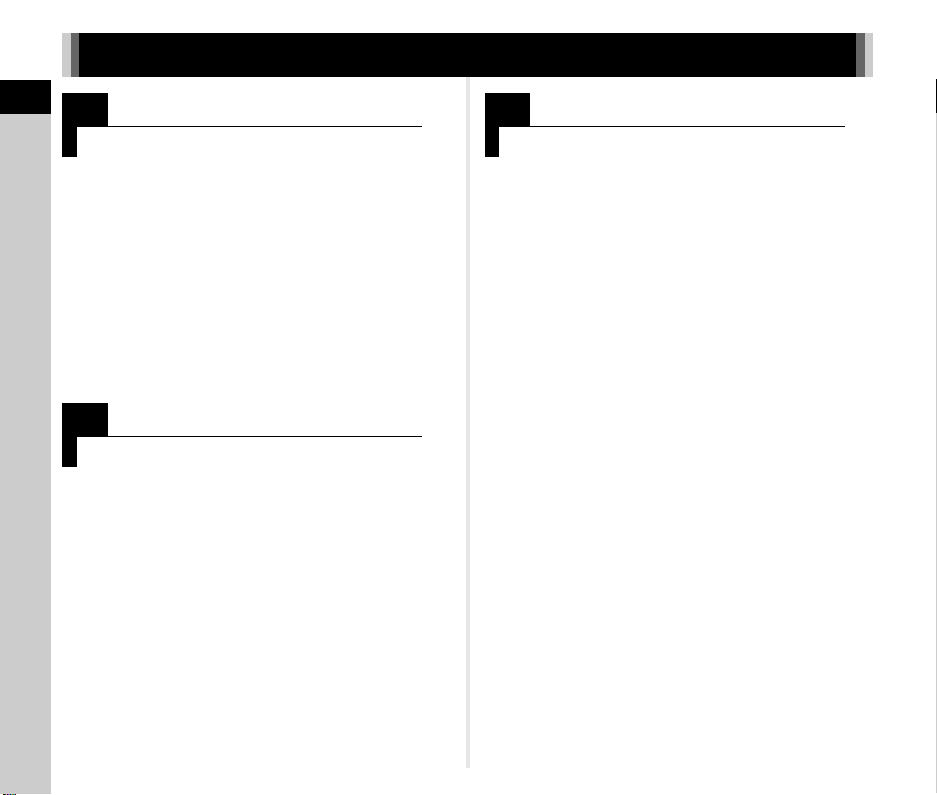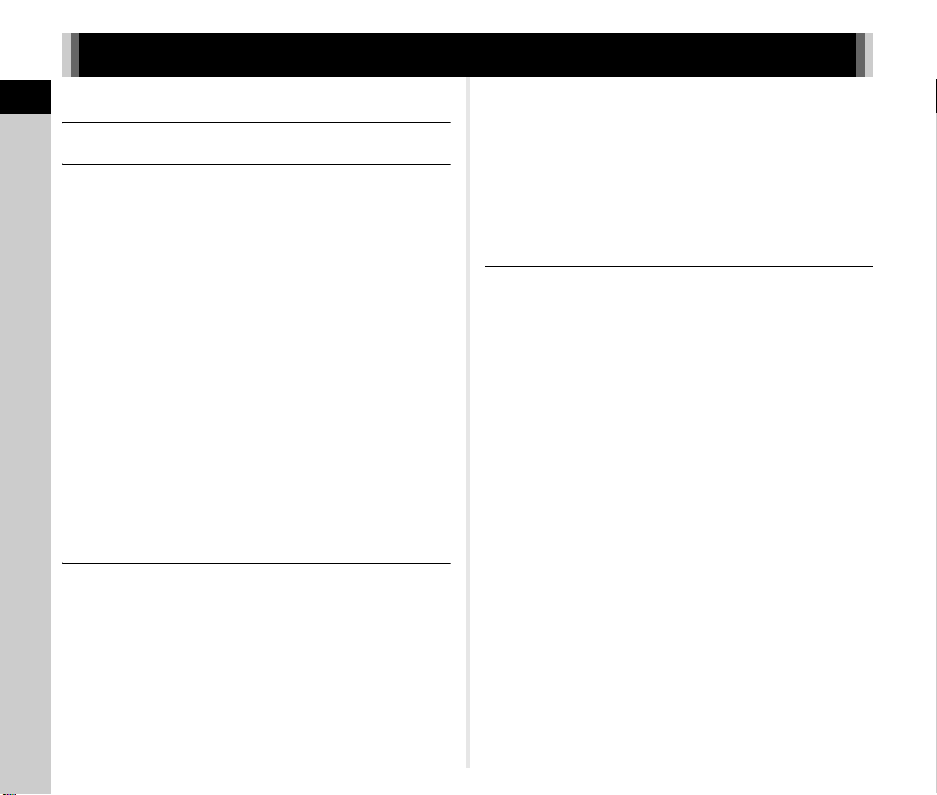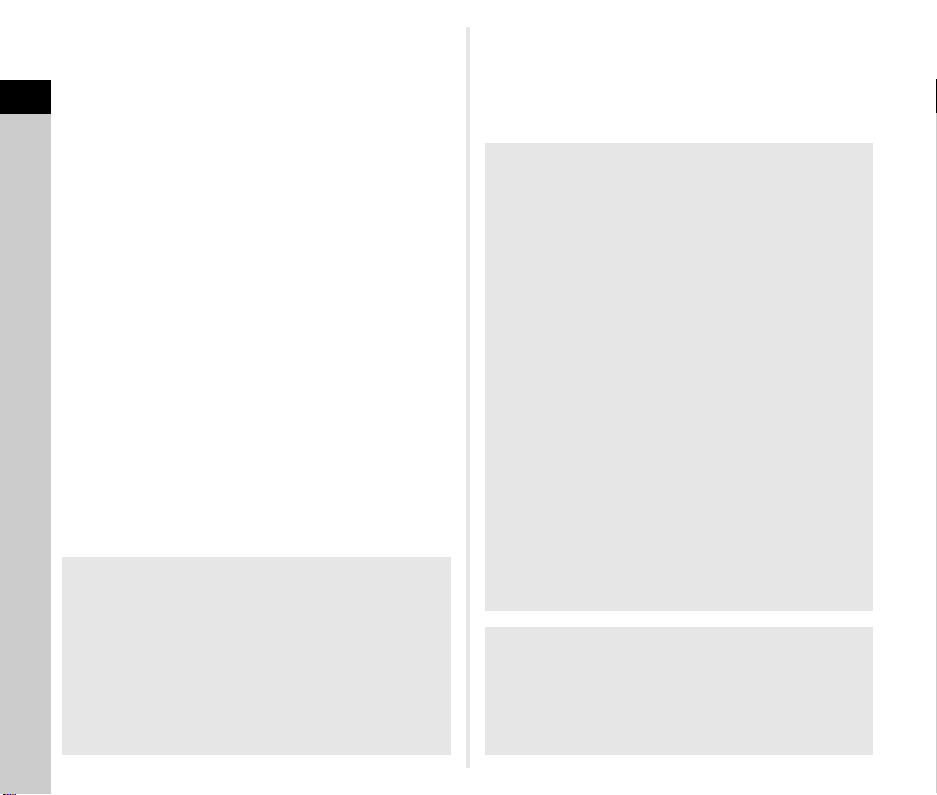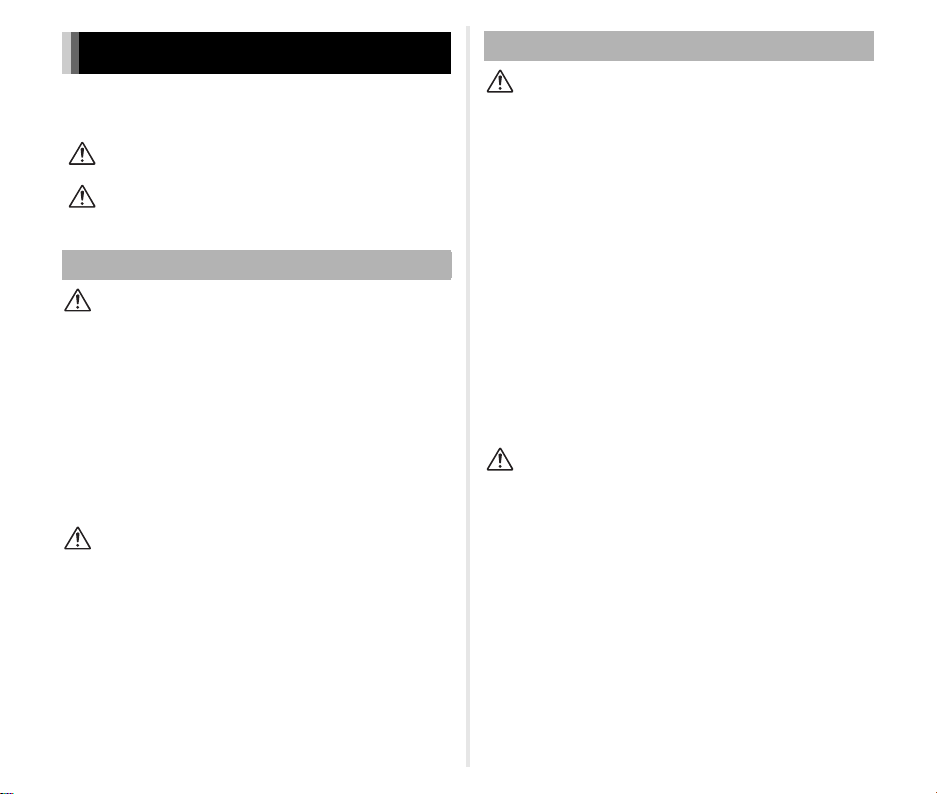
We have paid close attention to the safety of this camera. When using this
camera, we request your special attention regarding items marked with the
following symbols.
Warning
• Do not disassemble or modify the camera. High voltage areas are
present inside the camera, with the risk of electric shock.
• If the camera interior is exposed due to dropping or otherwise damaging
the camera, never touch the exposed portion. There is a risk of electric
shock.
• Do not aim the camera at the sun or other strong light sources when
taking pictures or leave the camera sitting in direct sunlight with a lens
cap off. Doing so may cause the camera to malfunction or cause a fire.
• Do not look at the sun or other strong light sources through a lens. Doing
so may lead to a loss of eyesight or cause vision to be impaired.
• If any irregularities occur during use, such as smoke and a strange odor,
stop using the camera immediately, remove the battery or the AC
adapter, and contact your nearest service center. Continued use can
cause a fire or electric shock.
Caution
• Do not place your finger over the flash when discharging the flash. You
may burn yourself.
• Do not cover the flash with clothing when discharging the flash.
Discoloration may occur.
• Some portions of the camera heat up during use. There is a risk of low
temperature burns when holding such portions for long periods.
• Should the monitor be damaged, be careful of glass fragments. Also, be
careful not to allow the liquid crystal to get on your skin or in your eyes
or mouth.
• Depending on your individual factors or physical condition, the use of the
camera may cause itching, rashes or blisters. In case of any
abnormality, stop using the camera and get medical attention
immediately.
Warning
• Always use the battery charger and AC adapter exclusively developed
for this camera, with the specified power and voltage. Using a battery
charger or AC adapter not exclusive to this camera, or using the
exclusive battery charger or AC adapter with an unspecified power or
voltage can cause a fire, electric shock, or camera breakdown. The
specified voltage is 100 - 240V AC.
• Do not disassemble or modify the product. This can cause a fire or
electric shock.
• If the generation of smoke or strange odor from the product or other
abnormality occurs, immediately discontinue using and consult your
nearest service center. Continued use can cause a fire or electric shock.
• If water should happen to get inside the product, consult your nearest
service center. Continued use can cause a fire or electric shock.
• If you see a lightning flash or hear thunder during use of the battery
charger or AC adapter, unplug the power plug and discontinue using.
Continued use can cause damage to the product, fire or electric shock.
• Wipe off the power plug if it should become covered with dust.
Accumulated dust may cause a fire.
• To reduce the risk of hazards, use only CSA/UL certified power supply
cord set, cord is Type SPT-2 or heavier, minimum NO.18 AWG copper,
one end with a molded-on male attachment plug cap (with a specified
NEMA configuration), and the other is provided with a molded-on female
connector body (with a specified IEC nonindustrial type configuration) or
the equivalent.
Caution
• Do not place or drop heavy objects on or forcefully bend the AC plug
cord. Doing so may damage the cord. Should the AC plug cord be
damaged, consult your nearest service center.
• Do not touch or short-circuit the terminal area of the AC plug cord while
the cord is plugged in.
• Do not handle the power plug with wet hands. This can cause an electric
shock.
• Do not drop the product, or subject it to violent impact. This can cause
the product to breakdown.
• Do not use the battery charger D-BC90 to charge batteries other than
the rechargeable lithium-ion battery D-LI90. Attempting to charge other
types of batteries may cause an explosion or heating, or may damage
the battery charger.
For Using Your Camera Safely
Warning This symbol indicates that ignoring this item could
cause serious personal injuries.
Caution This symbol indicates that ignoring this item could
cause minor or medium personal injuries, or loss
of property.
About the Camera
About the Battery Charger and AC Adapter Memo
e_kb597_cover_6mm.fm Page 2 Friday, December 22, 2017 3:06 PM