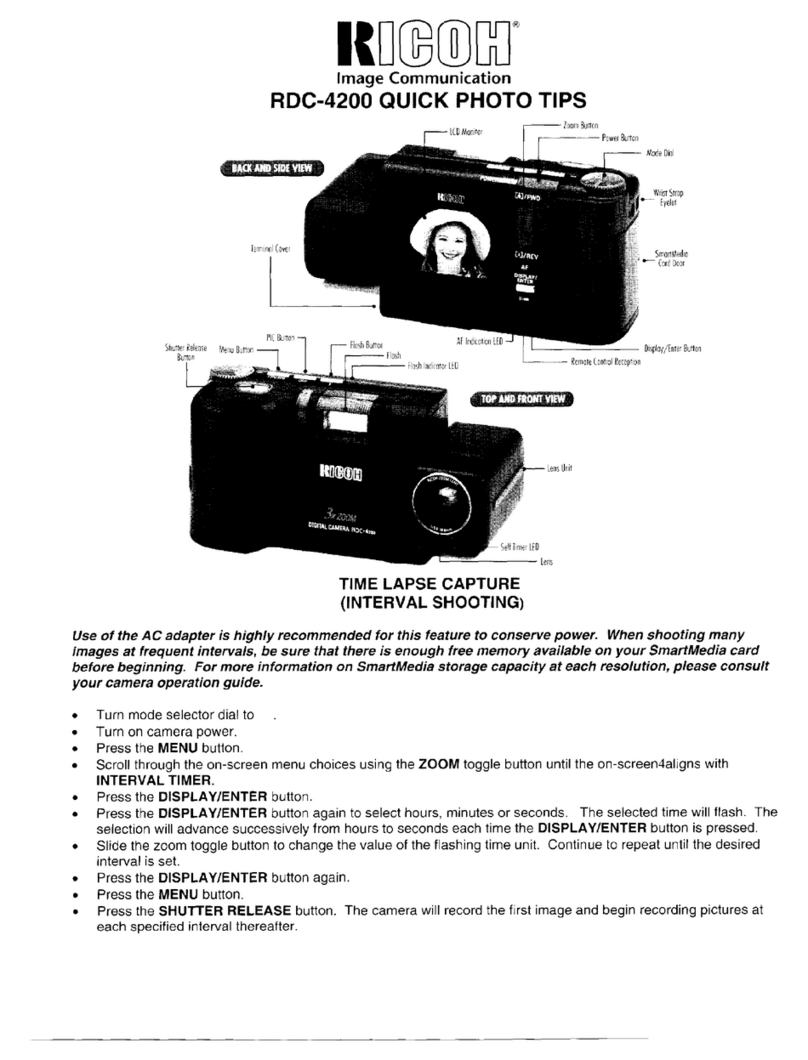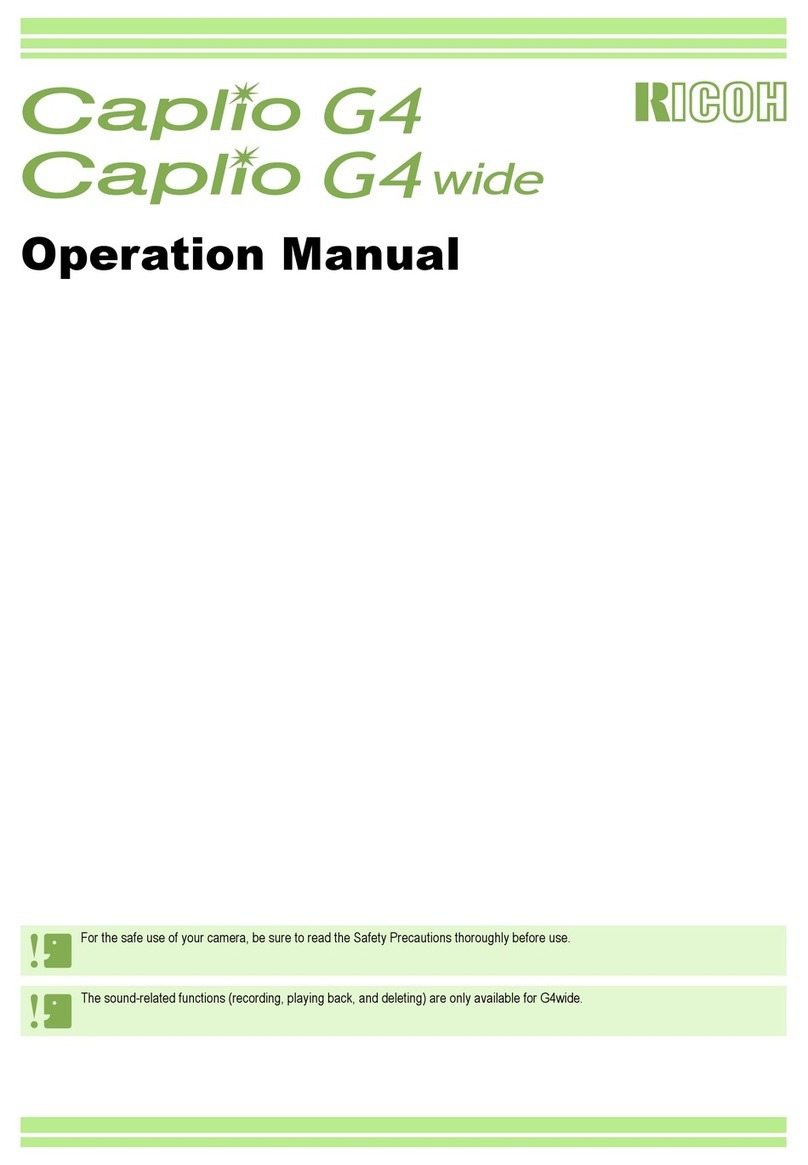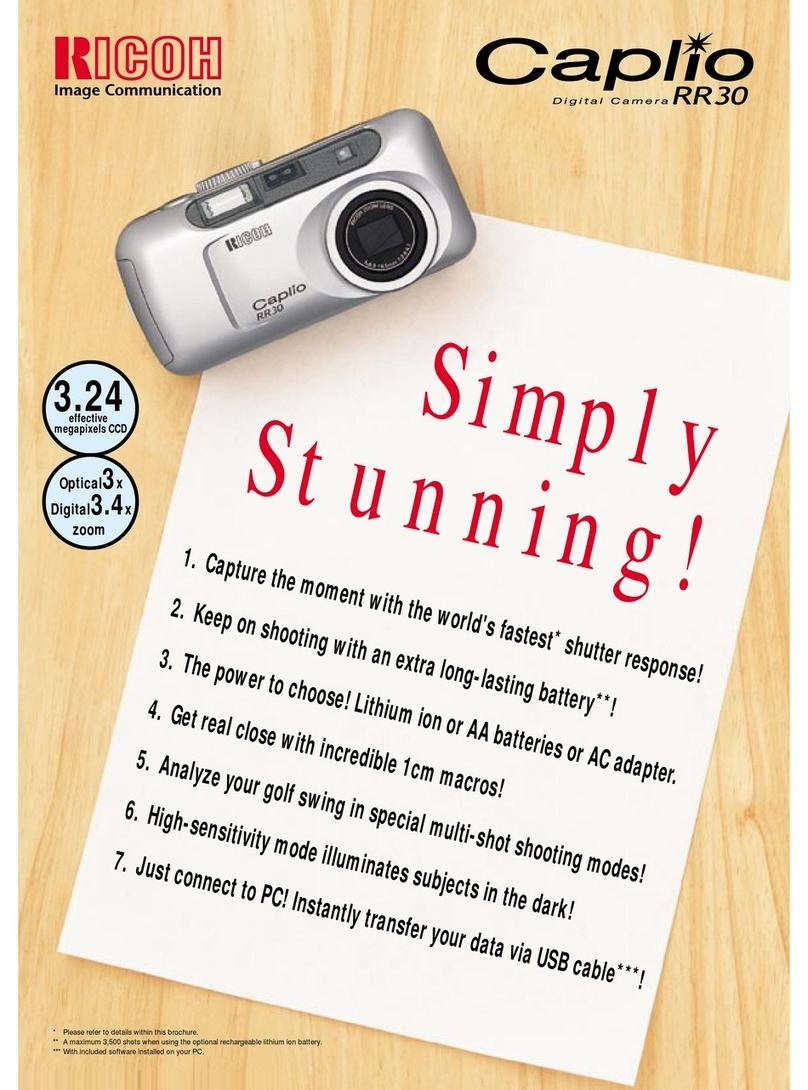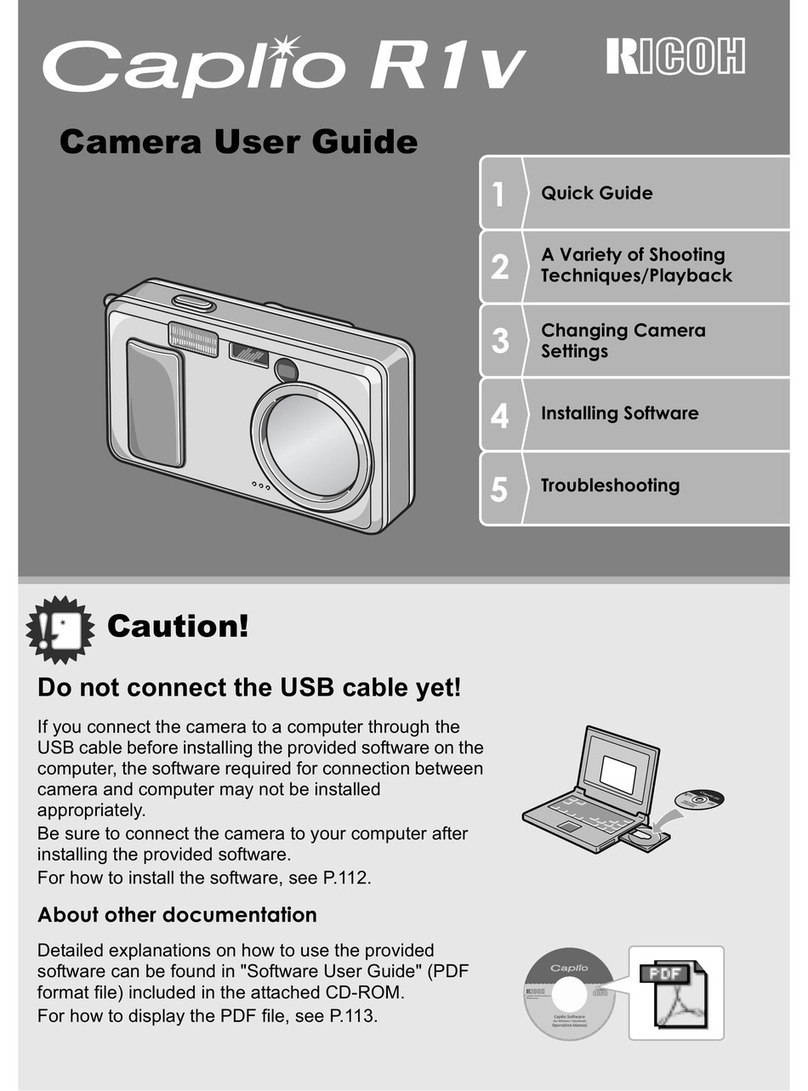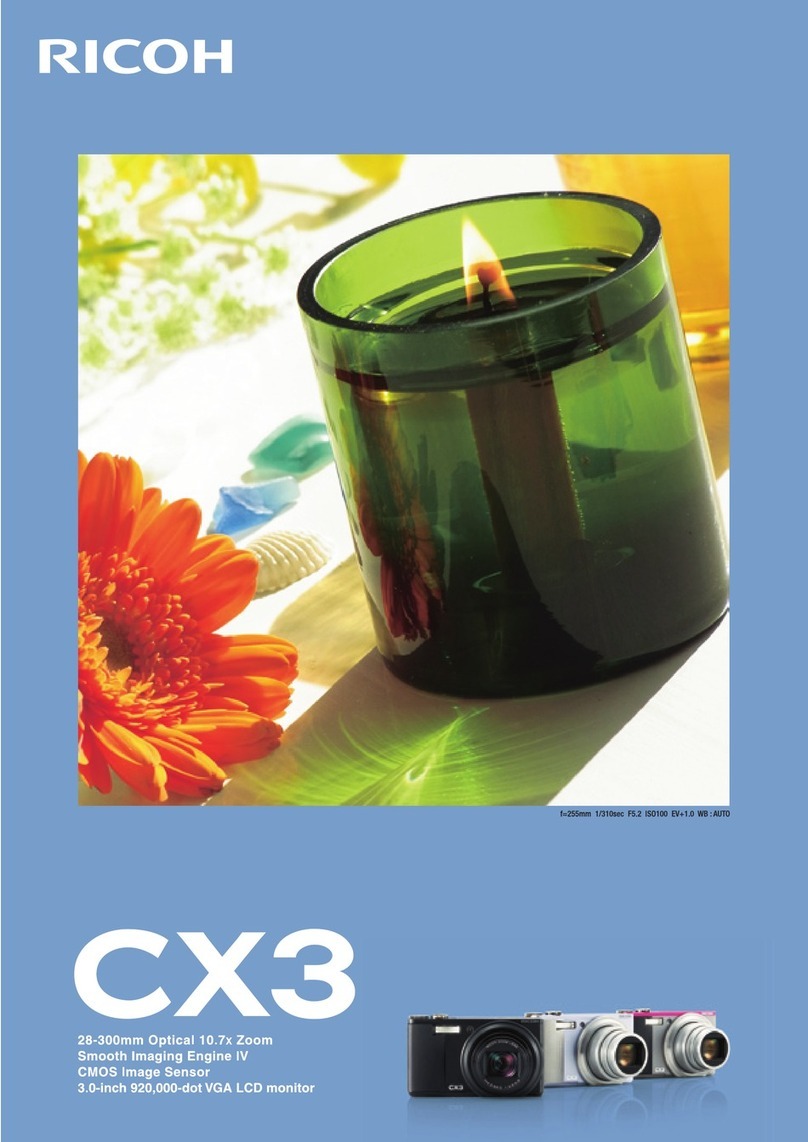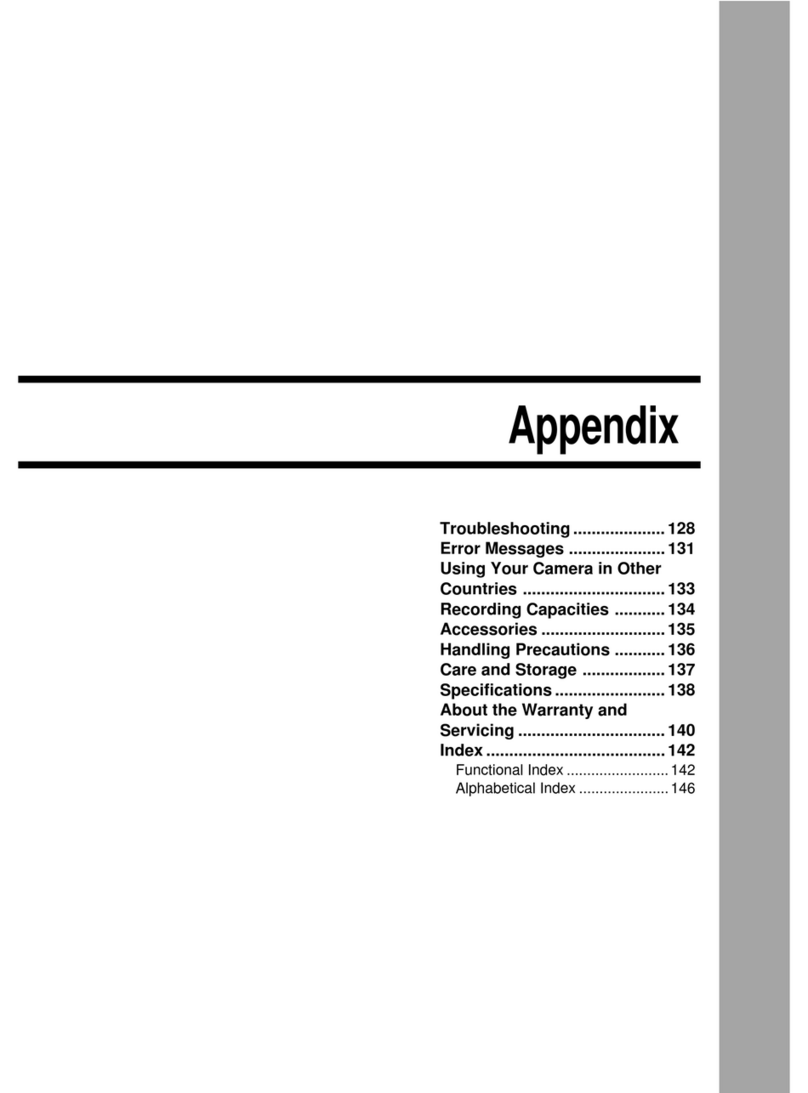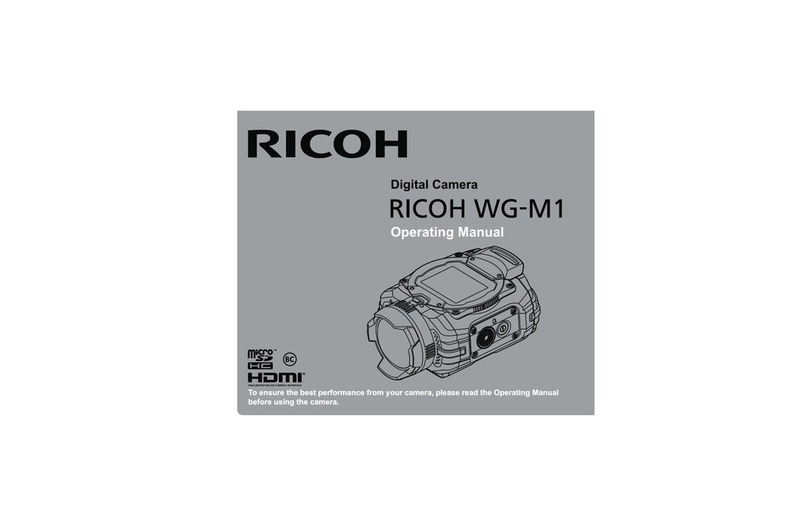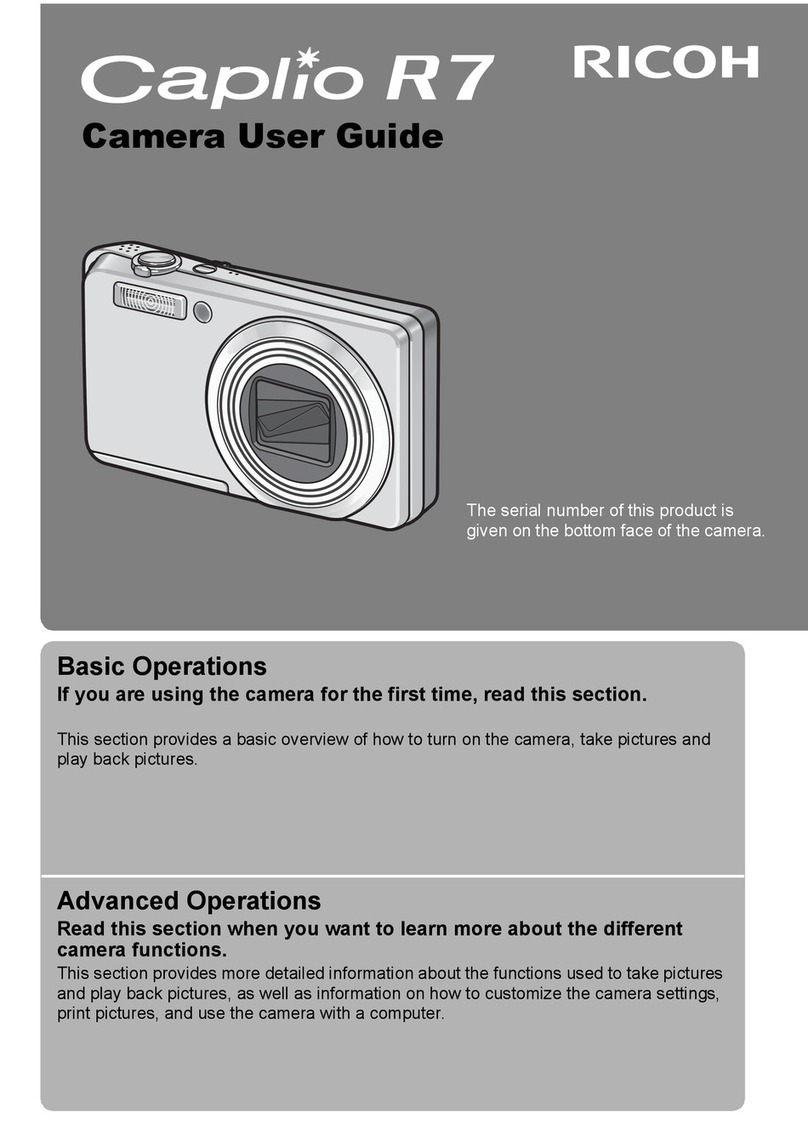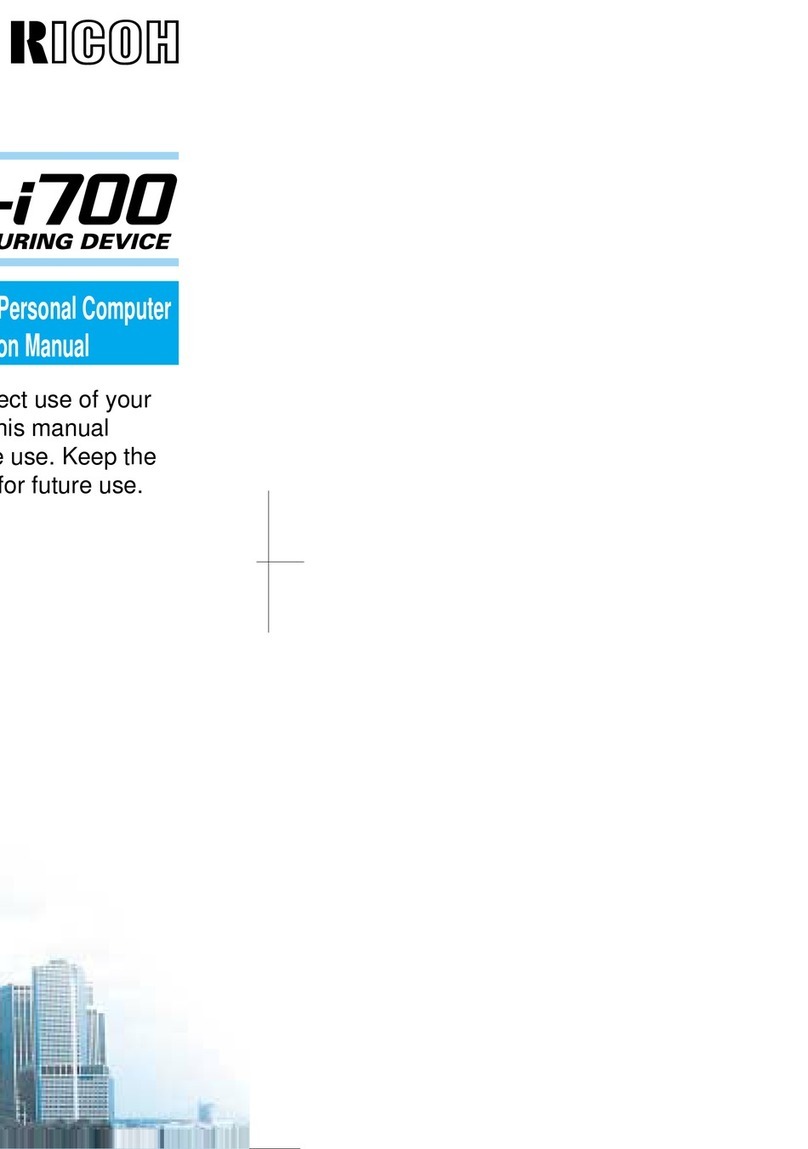2
Contents
WG-M2 Fundamentals .............................5
Names of parts ......................................................5
LCD screen display ..............................................7
Screen display of playback mode .......................8
About the button functions .................................9
In shooting mode ........................................................... 9
In playback mode ......................................................... 10
Getting started .......................................11
Attaching and removing the lens protector ..... 11
How to remove the lens protector ................................ 11
How to attach the lens protector .................................. 12
Installing a memory card and battery ............... 12
Charging the battery ..........................................14
Turning the camera on and off ..........................15
To turn the camera on ................................................. 15
To turn the camera off ................................................. 15
Initial settings .....................................................15
Language settings ....................................................... 15
Date adjustment ........................................................... 16
Shooting .................................................17
Shooting mode ...................................................17
Shooting movies and still images ..................... 18
Shooting still images and underwater still images ....... 18
Shooting still images with burst shooting ..................... 18
Shooting movies and underwater movies .................... 19
Shooting time-lapse movies ......................................... 19
Shooting Extended Movie Recording ........................... 20
Shooting high speed movies ........................................ 20
Playback/editing ....................................21
Playing back movies and still images ..............21
Playing back still images .............................................. 21
Playing back movies .................................................... 21
Deleting movies and still images .................................. 22
Copying movies and still images .................................. 23
Editing movies that were shot ........................... 23
Saving a movie frame as a still image ......................... 23
Dividing movies ............................................................ 24
Settings menu ........................................26
Settings menu list ...............................................26
TList of shooting modes ............................................. 26
sList of shooting settings ........................................... 27
xList of general settings ............................................. 28
Shooting mode settings .....................................29
Shooting settings ...............................................30
Displaying the [Shooting Settings] screen ................... 30
Setting image enhancements ...................................... 30
Compensating for exposure ......................................... 31
Adjusting white balance ............................................... 31
Setting AE metering ..................................................... 32
Setting the sensitivity ................................................... 32
Setting the angle of view .............................................. 33
Setting the LCD orientation .......................................... 34
Setting the recorded pixels for still images .................. 34
Table of contents