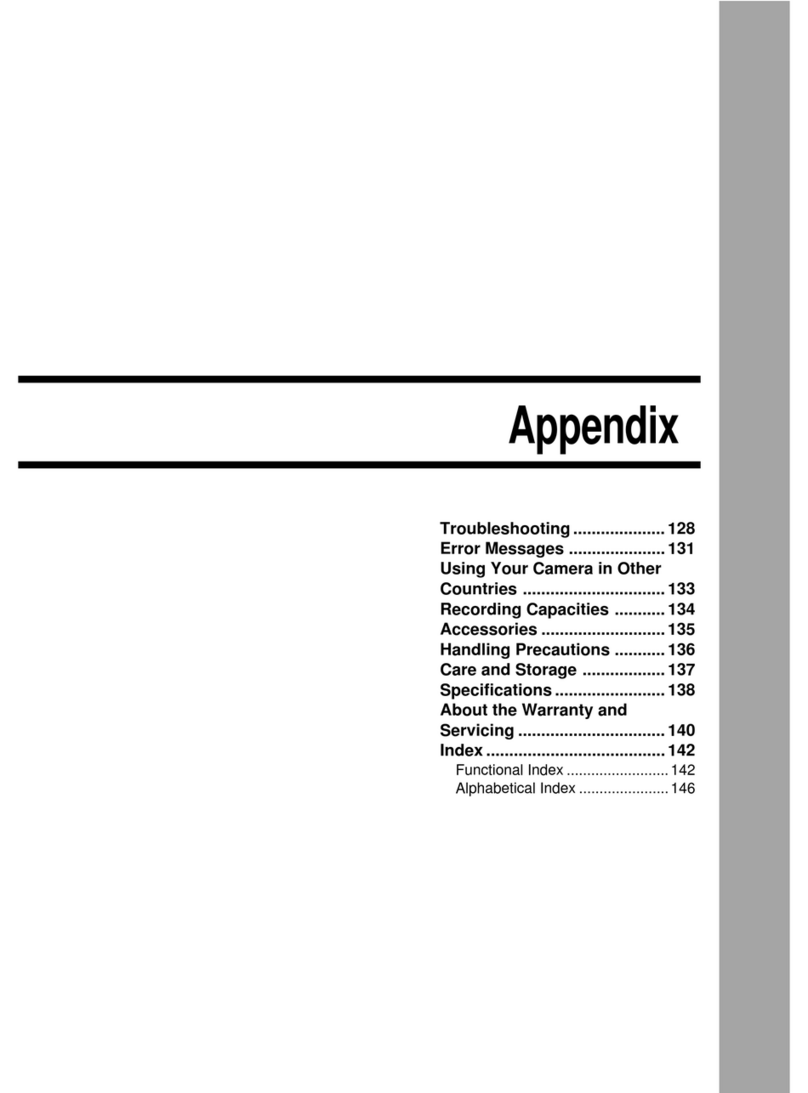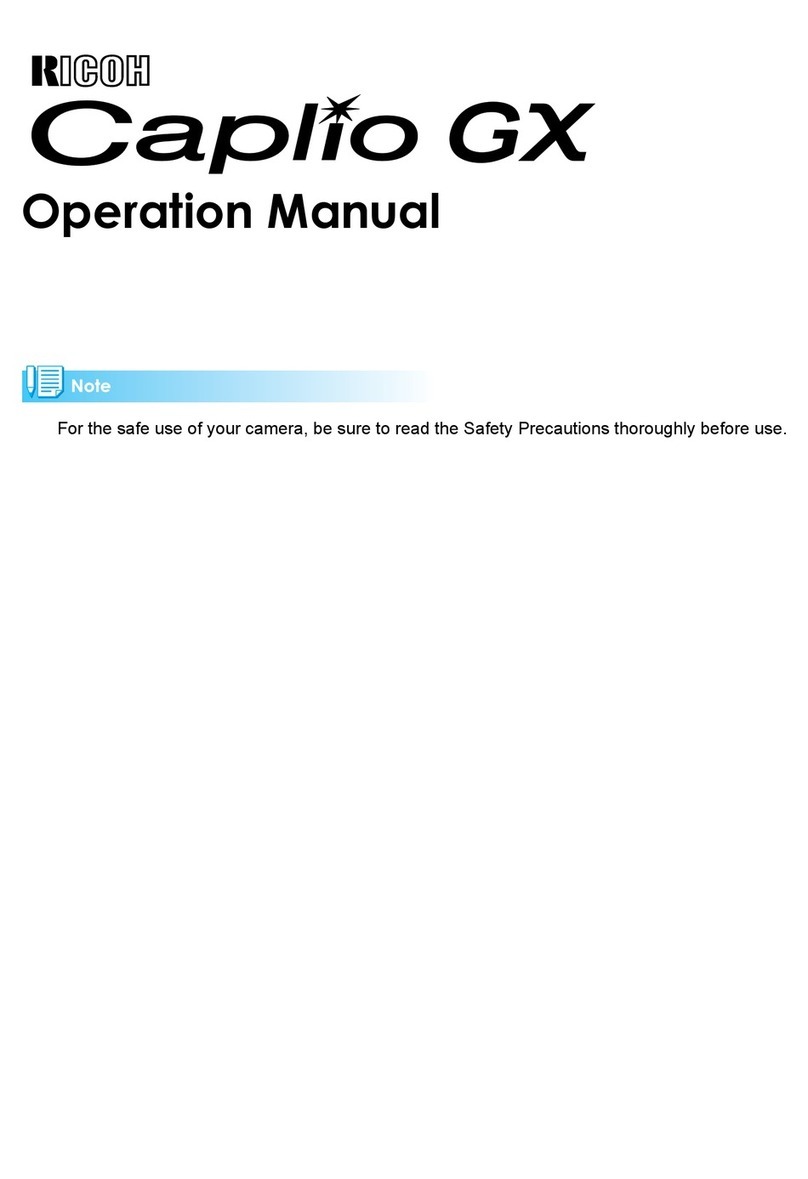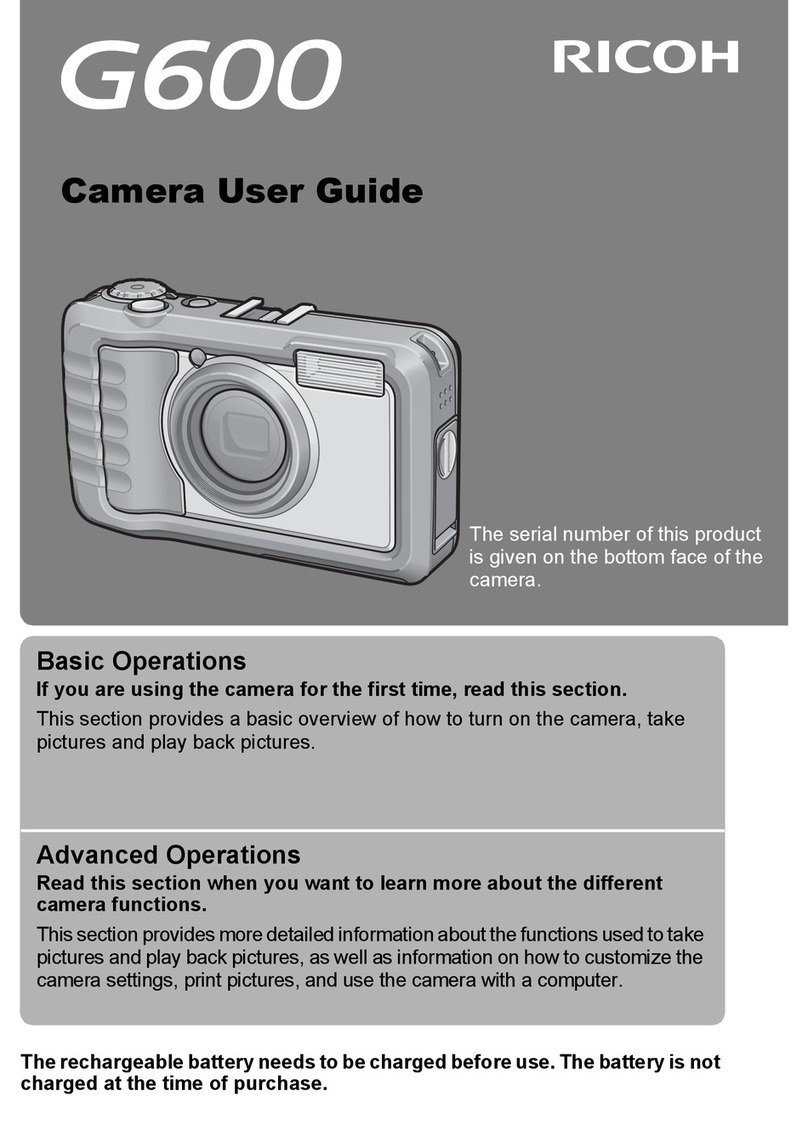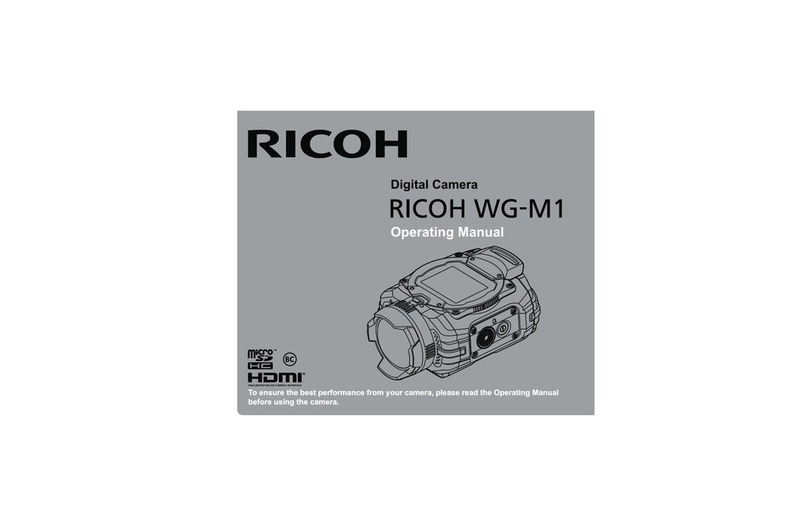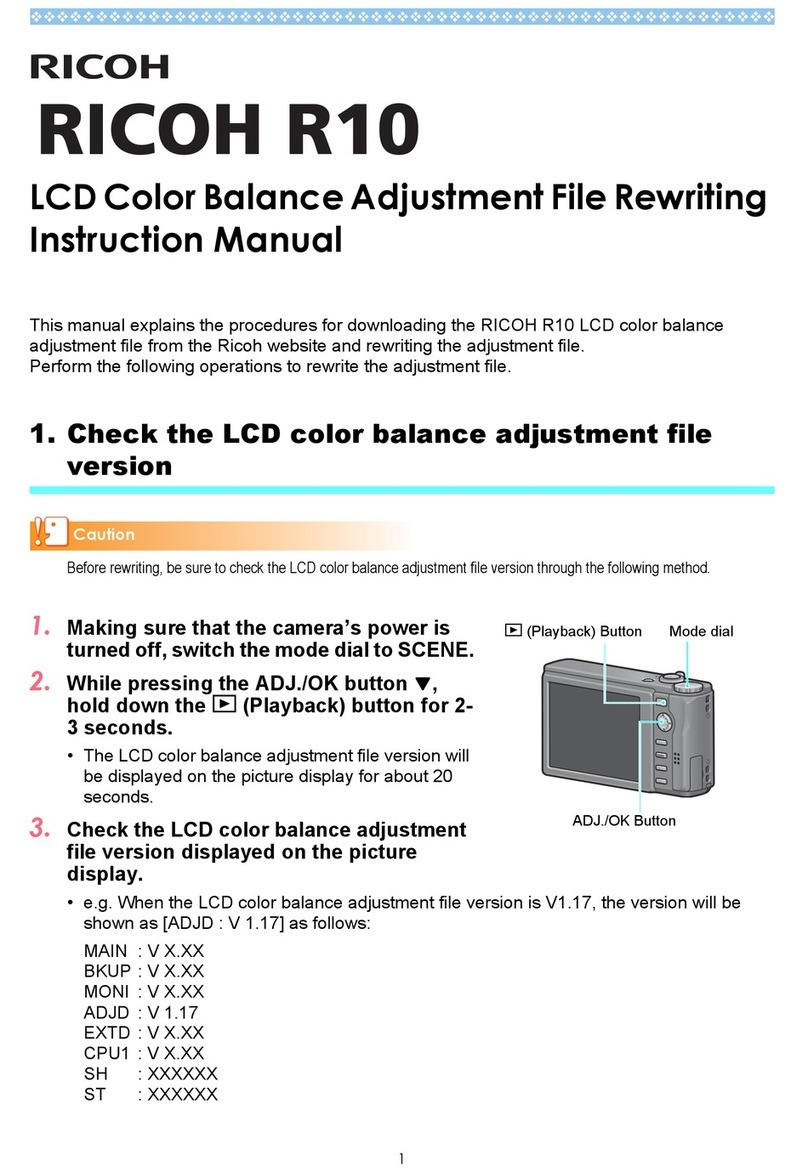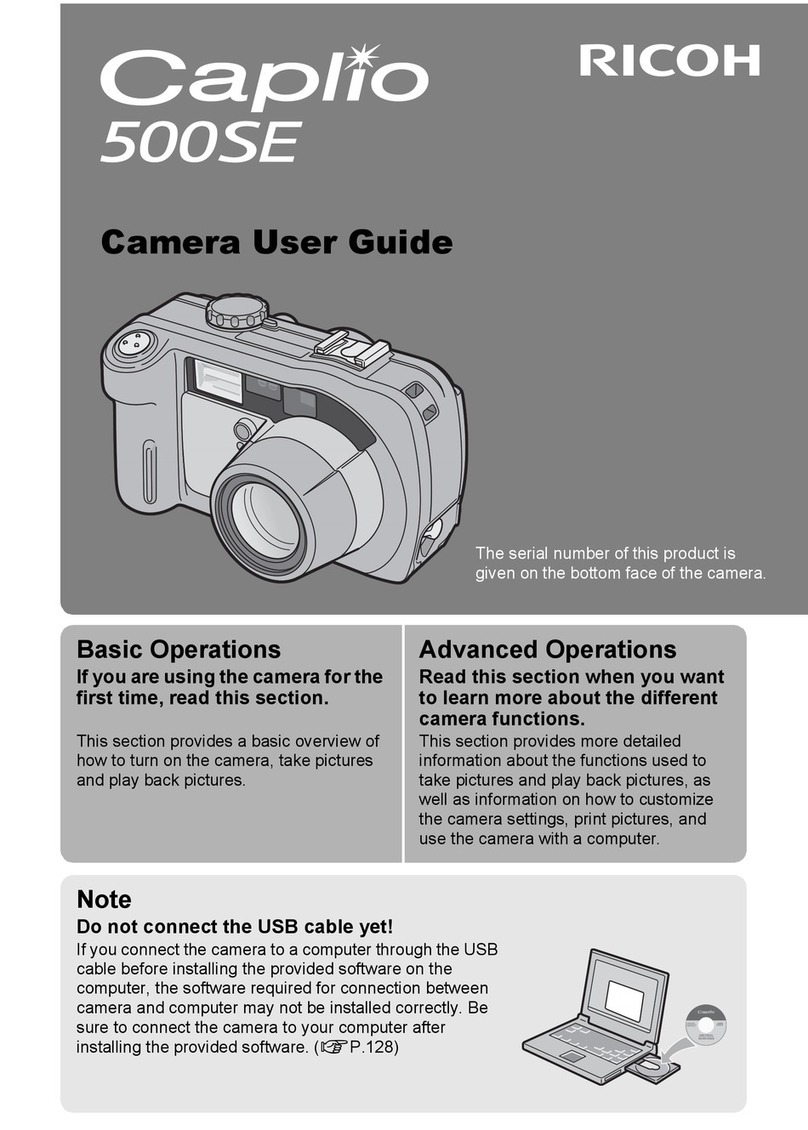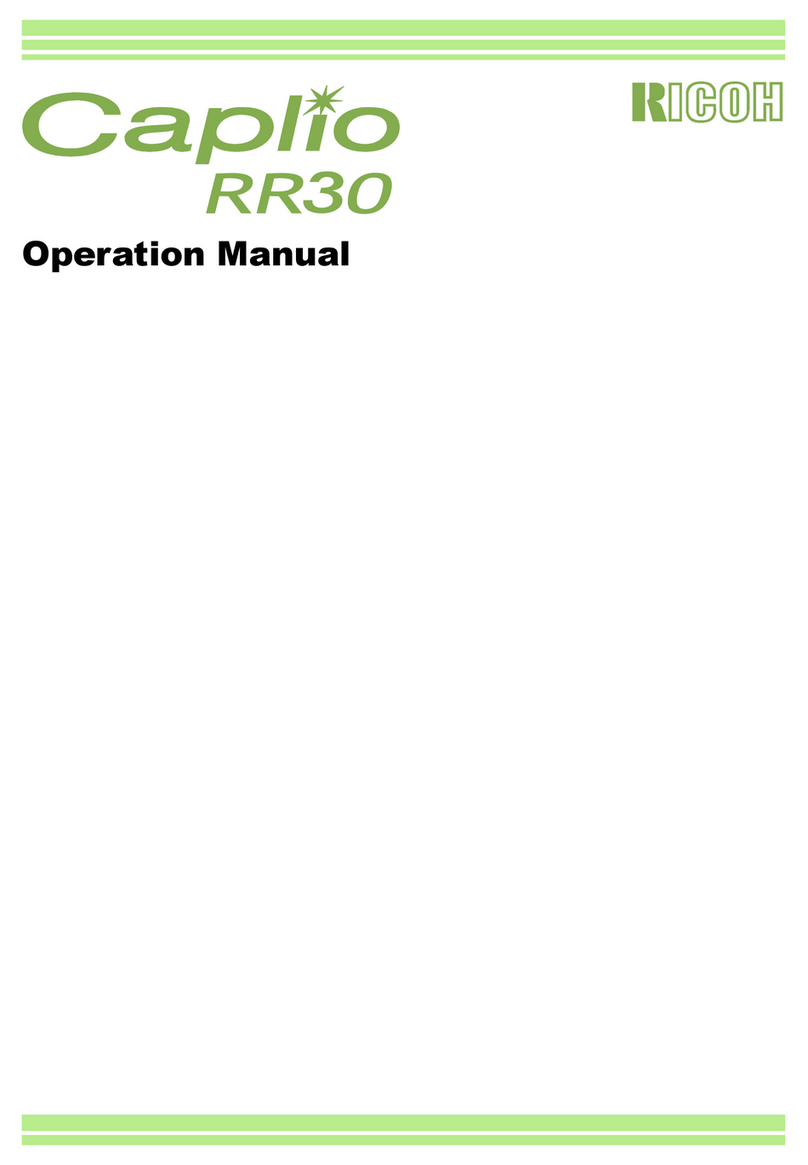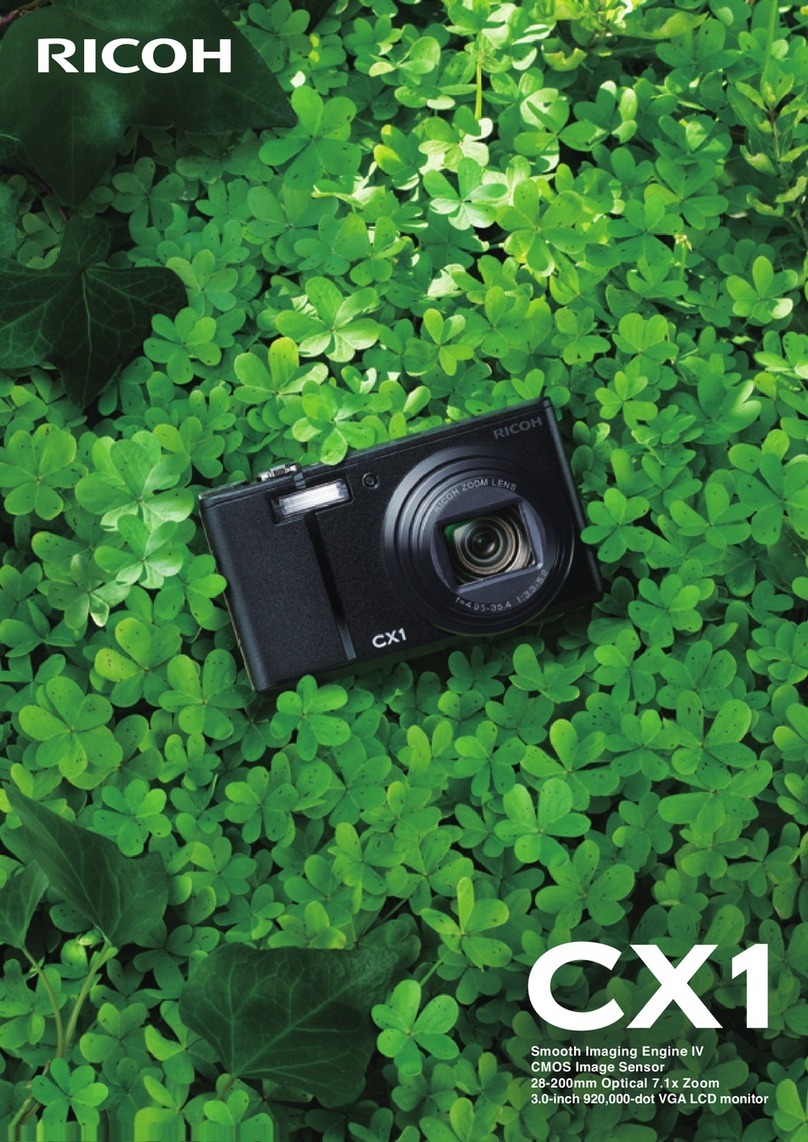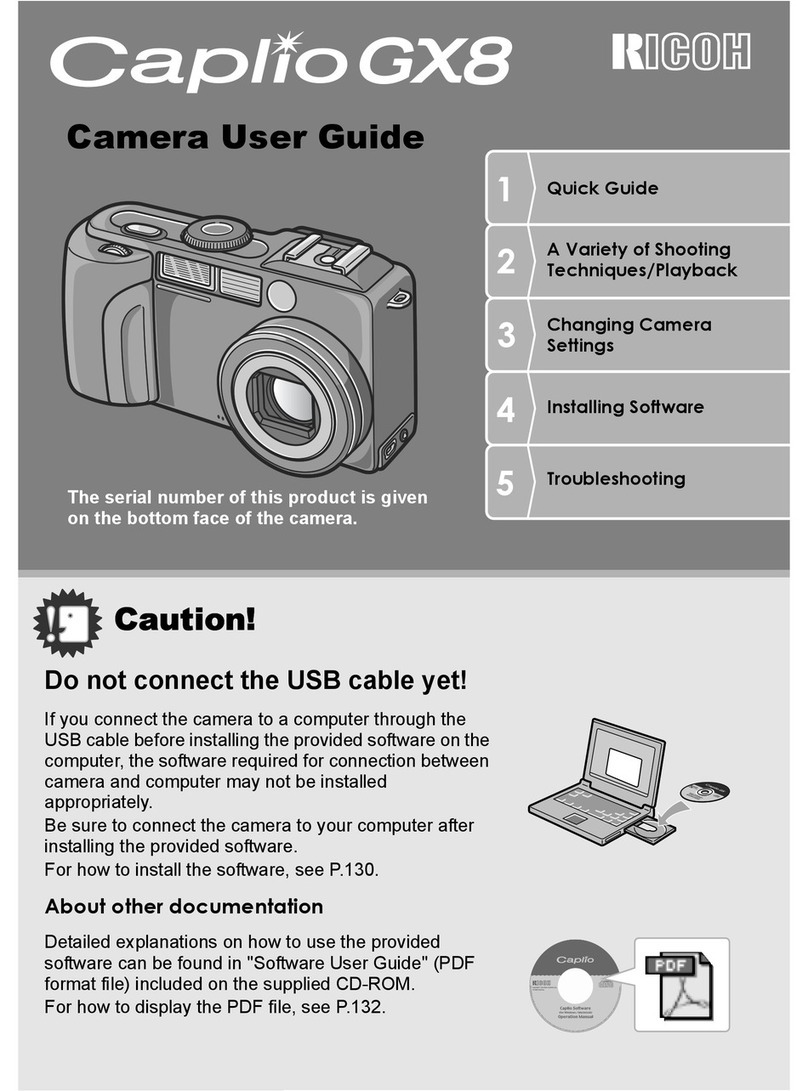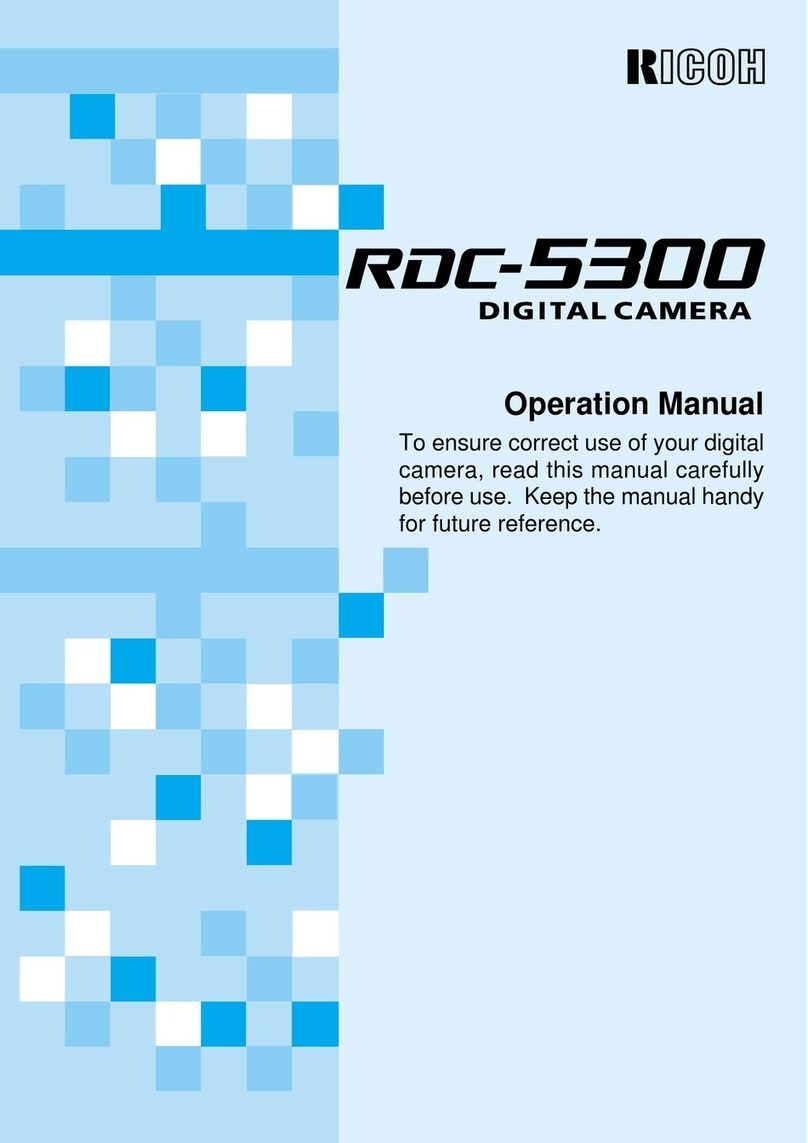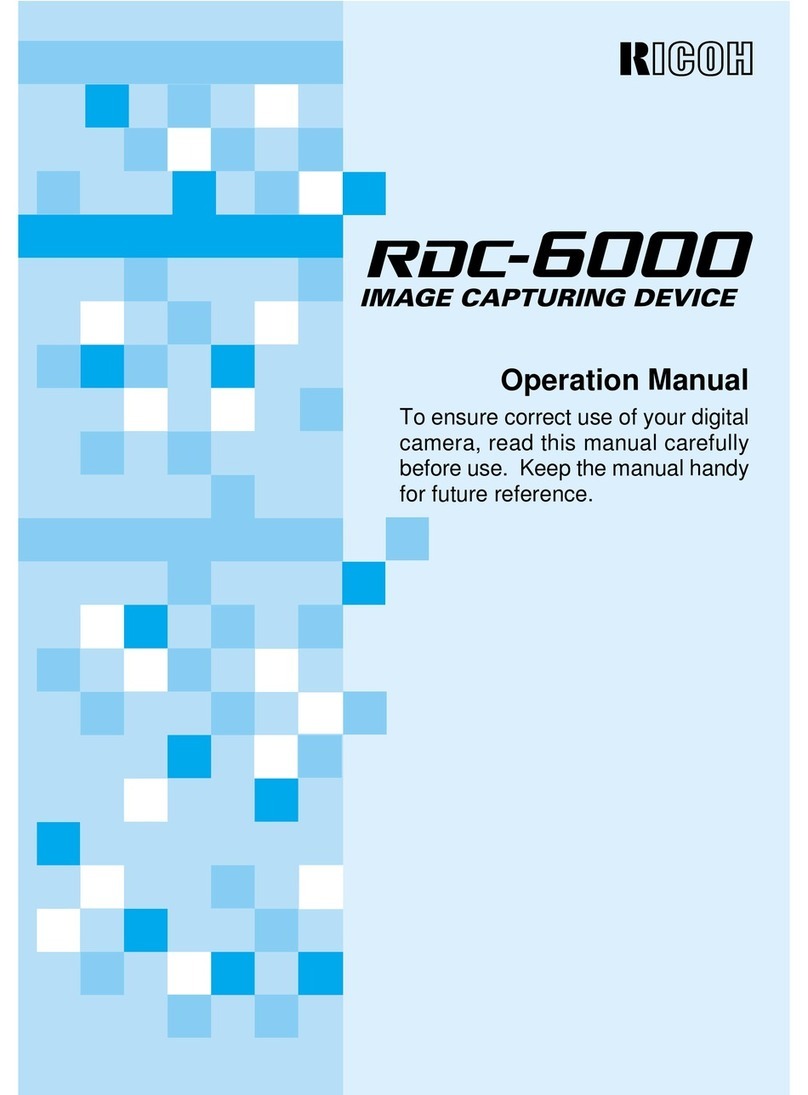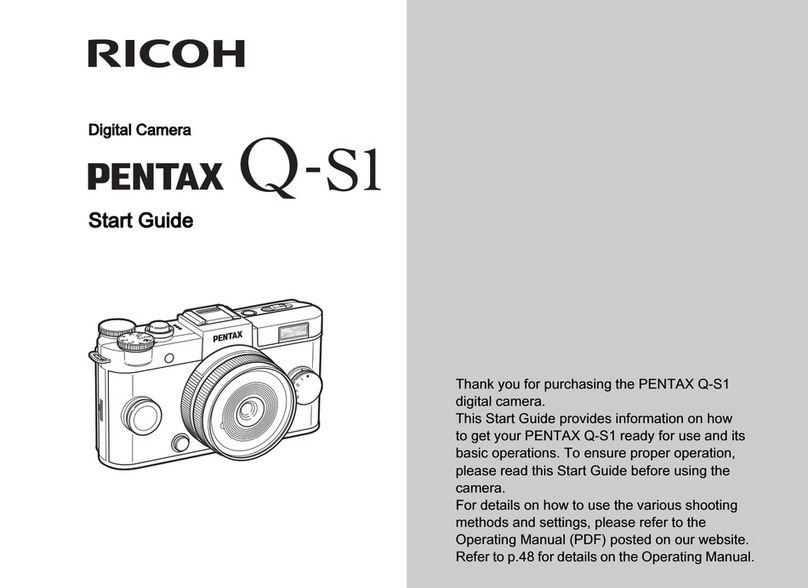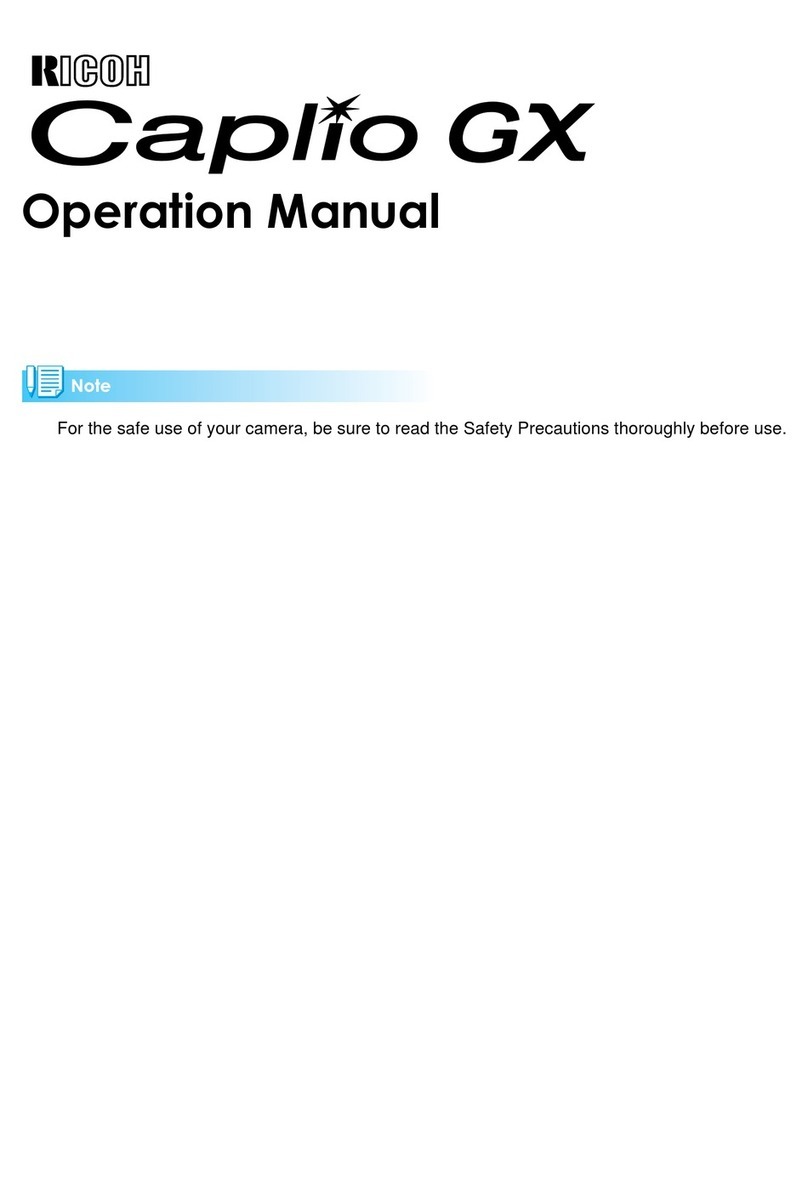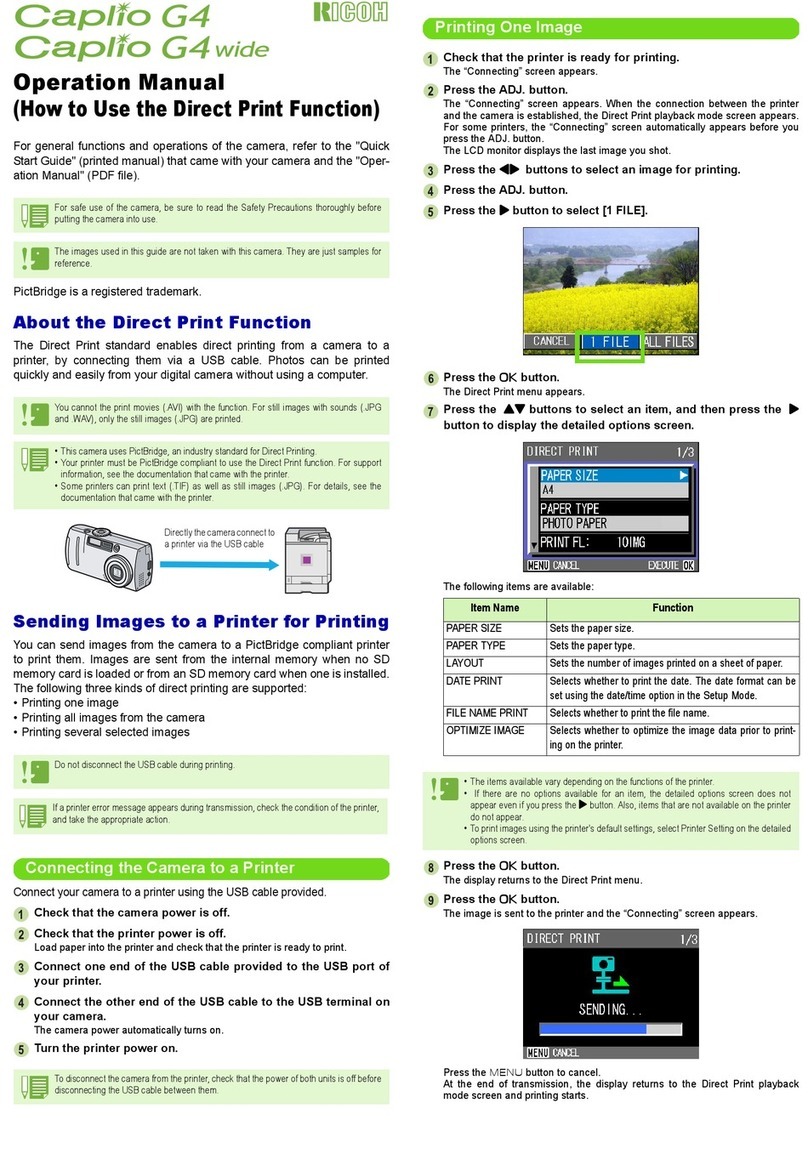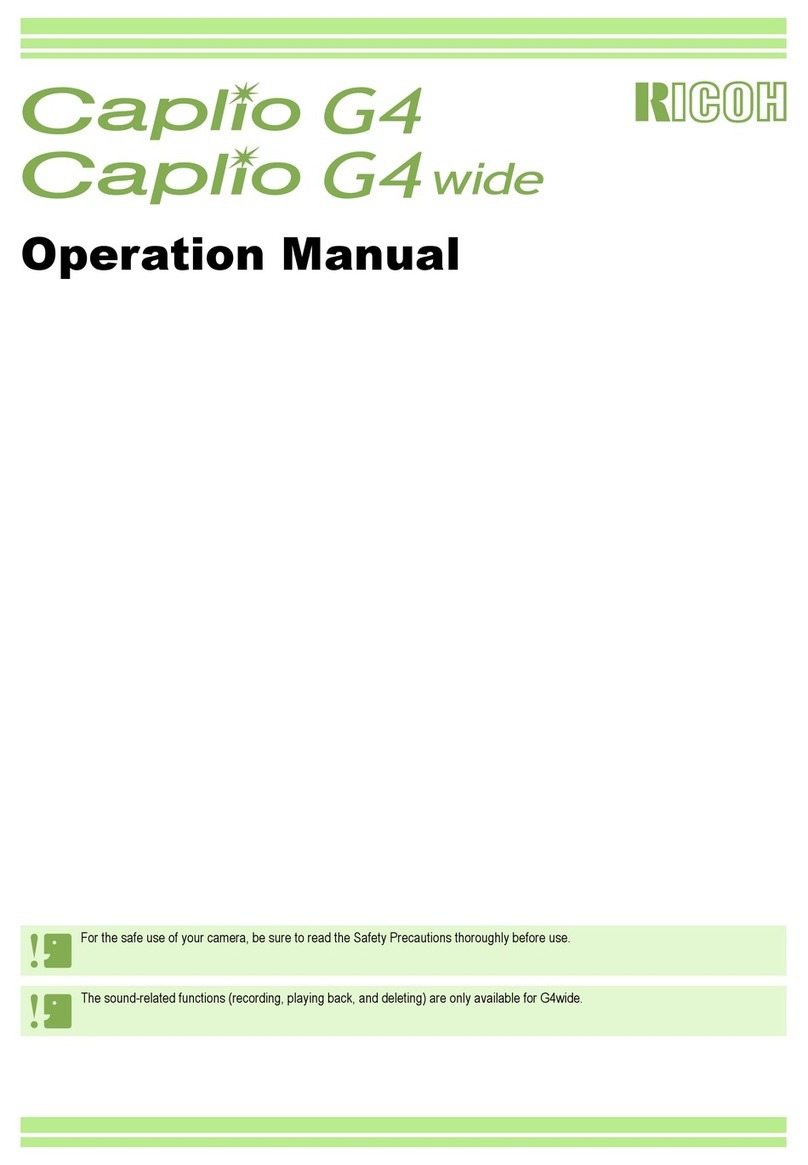2
About the Wireless LAN Function
•Do not use the camera in a place where electrical products, AV/OA devices, and so on generate magnetic fields
and electromagnetic waves.
•If the camera is affected by magnetic fields and electromagnetic waves, it may not be able to communicate.
•If the camera is used near a TV or a radio, poor reception or TV screen glitch may occur.
•If there are multiple wireless LAN access points near the camera and the same channel is used, search operation
may not be executed correctly.
•The security of your data stored, sent, or received is your own responsibility.
In the frequency band used by the camera, along with industrial, scientific, and medical devices such as micro-
wave ovens, premises radio stations (wireless stations requiring license) and specified low power radio stations
(wireless stations not requiring license) for mobile object identification used in factory production lines, etc., and
amateur radio stations (wireless stations requiring license) are operated.
1. Before using the camera, confirm that premises radio stations and specified low power radio stations for
mobile object identification and amateur radio stations are not operated in the vicinity.
2. In the event that the camera causes harmful radio wave interference to premises radio stations for mobile
object identification, immediately change the frequency being used to avoid interference.
3. If you have other troubles such that the camera causes harmful radio wave interference to specified low
power radio stations for mobile object identification or to amateur radio stations, contact your nearest service
center.
This camera conforms to the technical standards under the Radio Law and Telecommunications Business Law and
the certification of conformance to technical standards can be displayed on the monitor.
Displaying the Certification Marks -----------------------------------------------------------------------------------------------------------------
1 Display the menu.
Refer to“Setting from the Menus”(p.25) for how to display the menu.
2 Select [Certification Marks] in the E8 menu.
Trademarks
•Microsoft and Windows are registered trademarks of Microsoft Corporation in the United States of America and
other countries.
•Macintosh, macOS, OS X, and App Store are trademarks of Apple Inc., registered in the U.S. and other countries.
•IOS is a trademark or registered trademark of Cisco in the U.S. and other countries and is used under license.
•Intel and Intel Core are trademarks of Intel Corporation in the U.S. and/or other countries.
•Adobe, the Adobe logo, and Adobe Reader are registered trademarks or trademarks of Adobe Systems Incorpo-
rated in the United States and/or other countries.
•This product includes DNG technology under license by Adobe Systems Incorporated.
•The DNG logo is either a registered trademark or trademark of Adobe Systems Incorporated in the United States
and/or other countries.
•SDXC Logo is a trademark of SD-3C, LLC.
•Google, Google Play, and Android are trademarks or registered trademarks of Google Inc.
•Wi-Fi is a registered trademark of Wi-Fi Alliance.
•The Bluetooth® word mark and logos are registered trademarks owned by Bluetooth SIG, Inc., and any use of such
marks by Ricoh Company, Ltd. is under license.
•USB Type-C is a trademark of USB Implementers Forum.
•HDMI, the HDMI logo and High-Definition Multimedia Interface are trademarks or registered trademarks of HDMI
Licensing, LLC in the United States and/or other countries.
•MHL, the MHL Logo, and Mobile High-Definition Link are trademarks or registered trademarks of MHL, LLC in the
United States and other countries.
•Facebook is a registered trademark of Facebook, Inc.
•Twitter is a registered trademark of Twitter, Inc.
•Tumblr is a registered trademark of Tumblr, Inc.
All other trademarks are the property of their respective owners.
•This product uses the RICOH RT font designed by Ricoh Company Ltd.
e_kb588_om.indb 2 2018/08/07 10:00:55