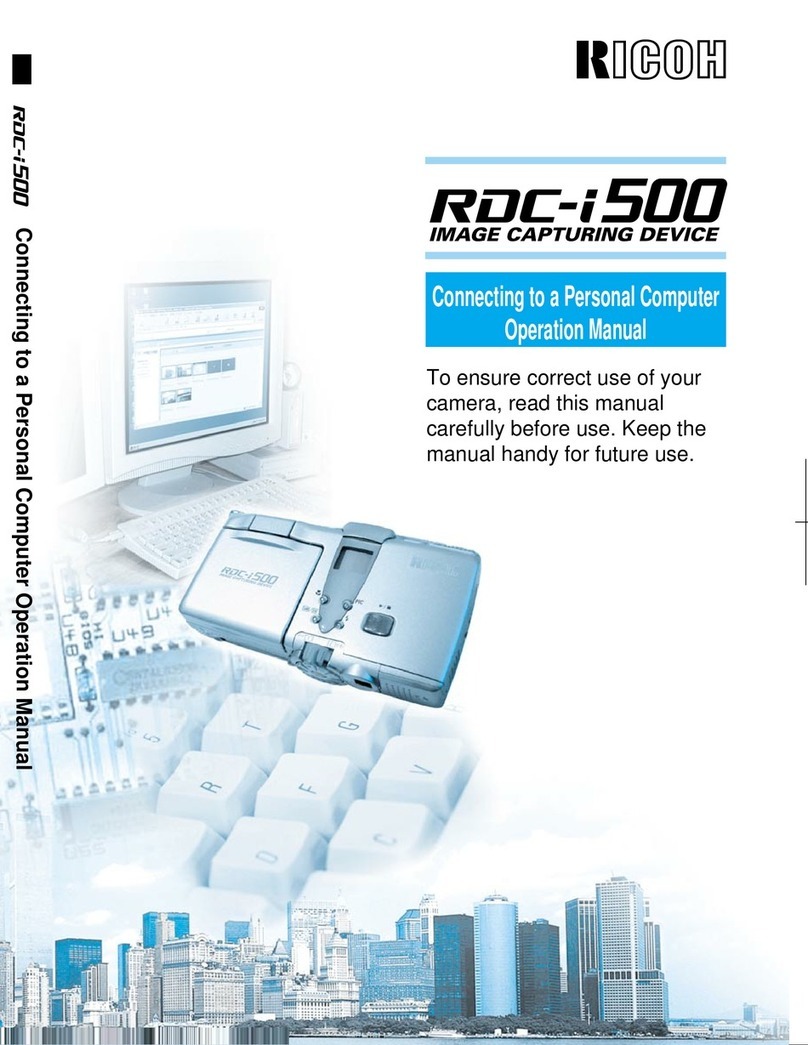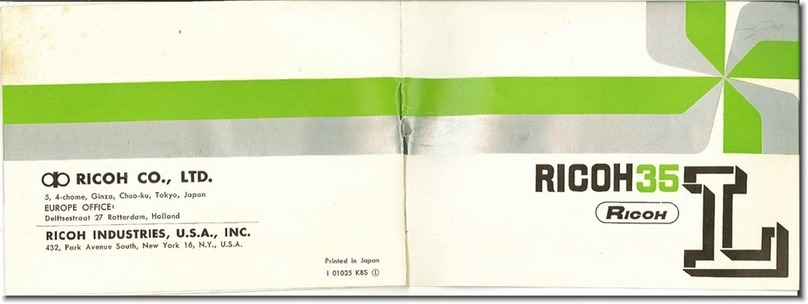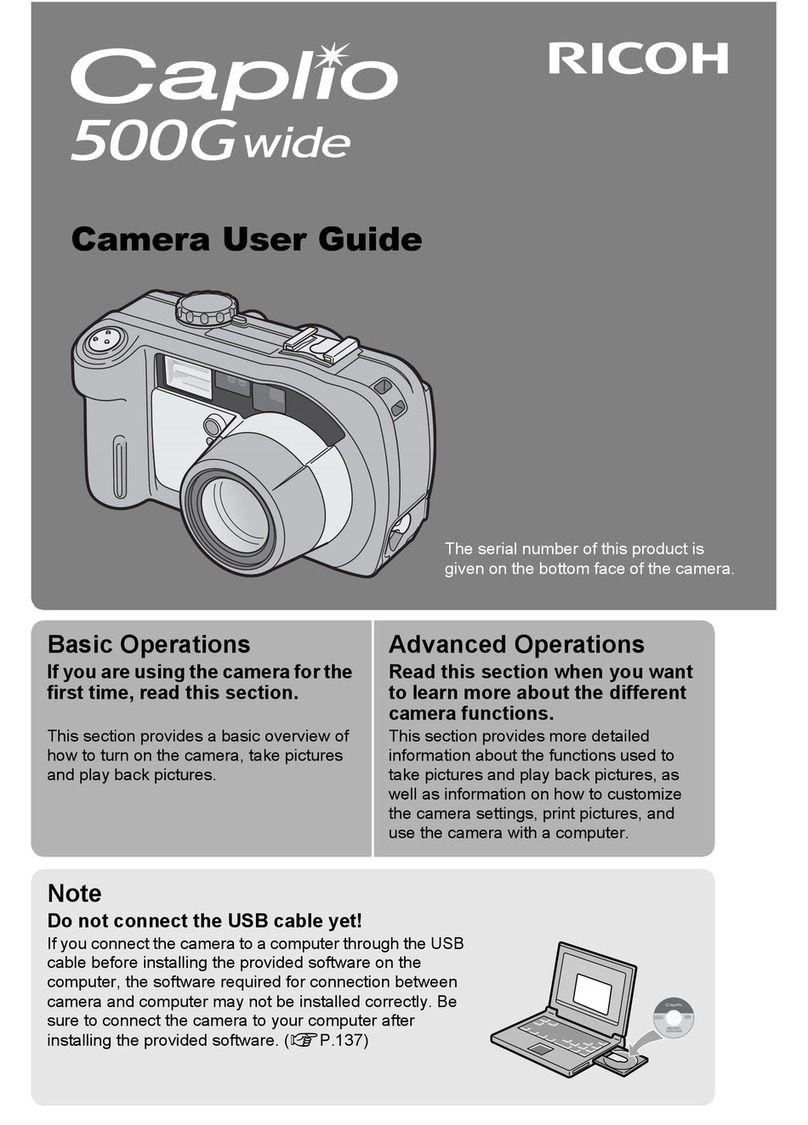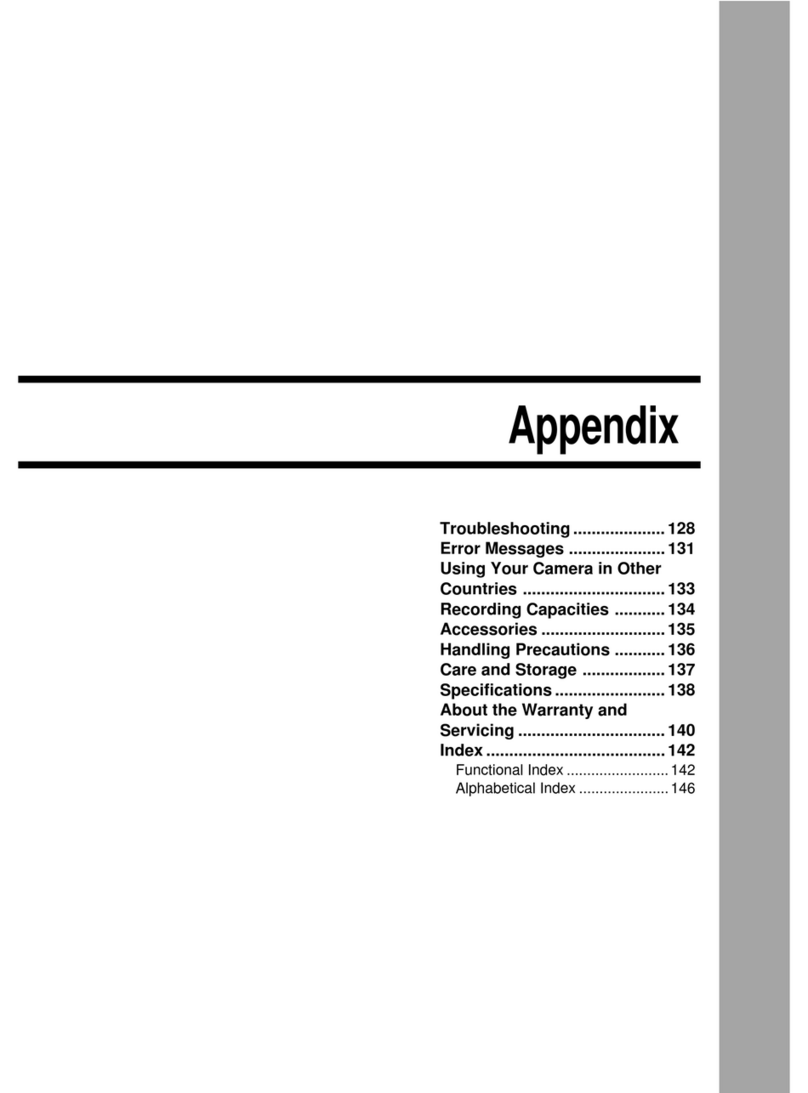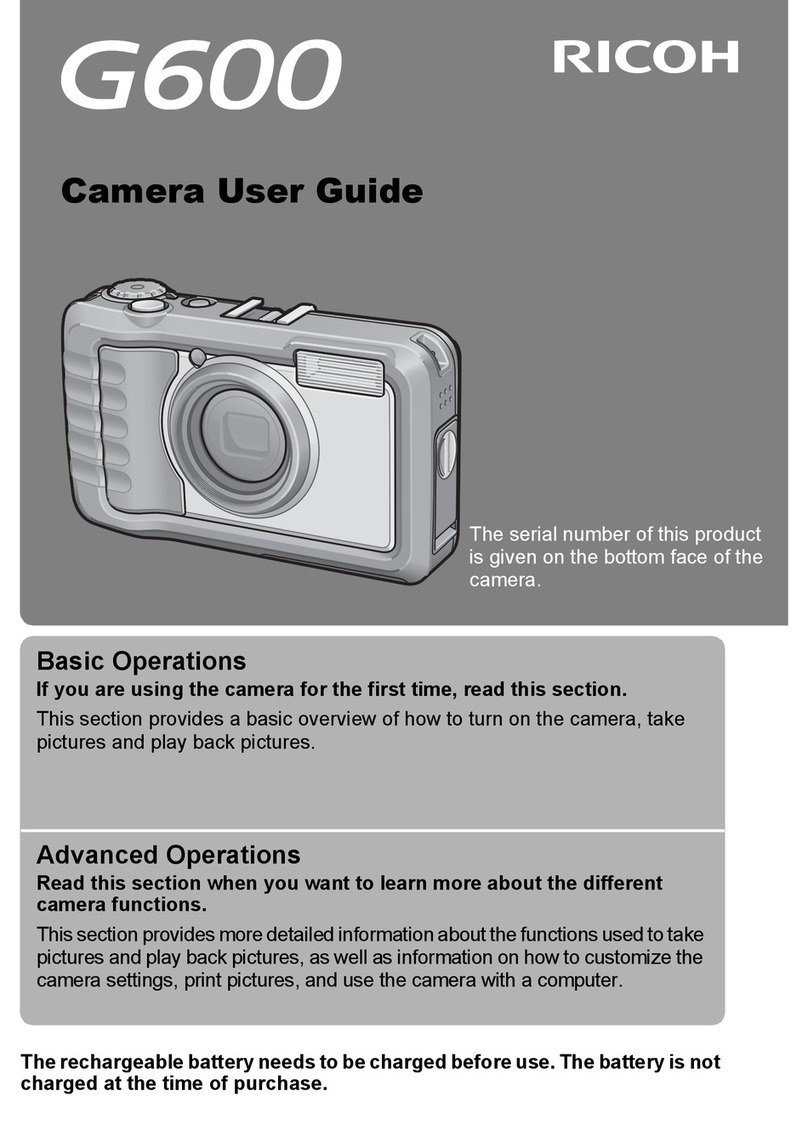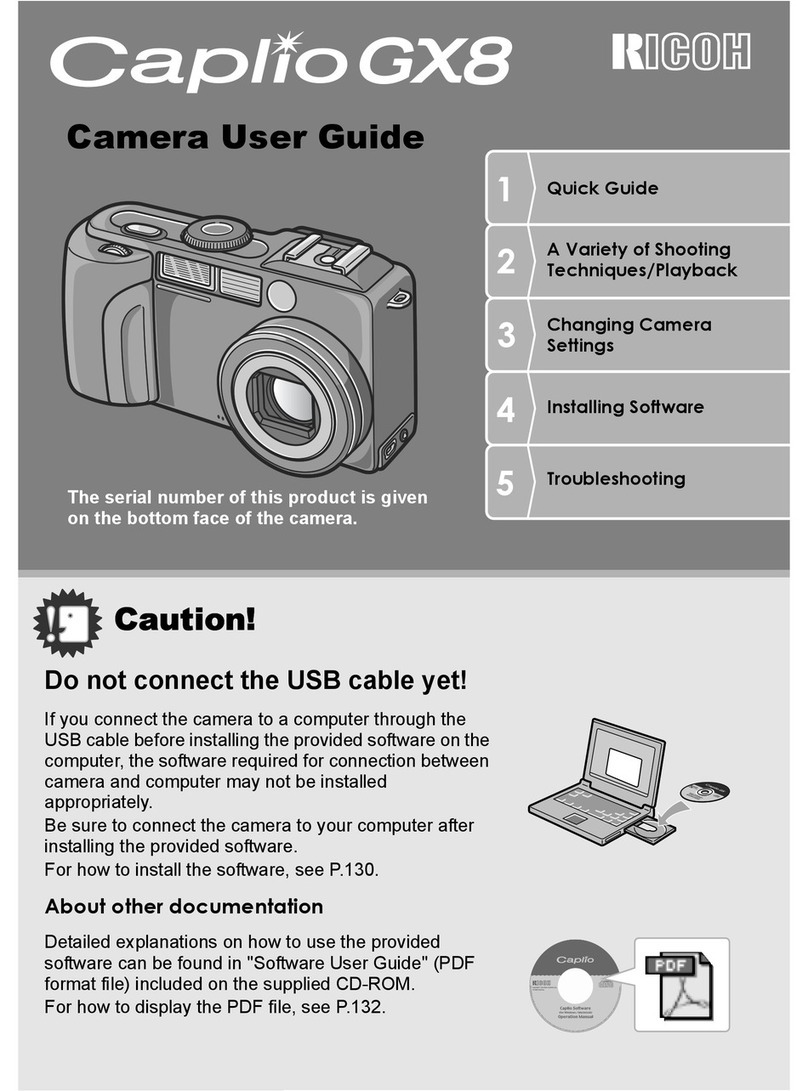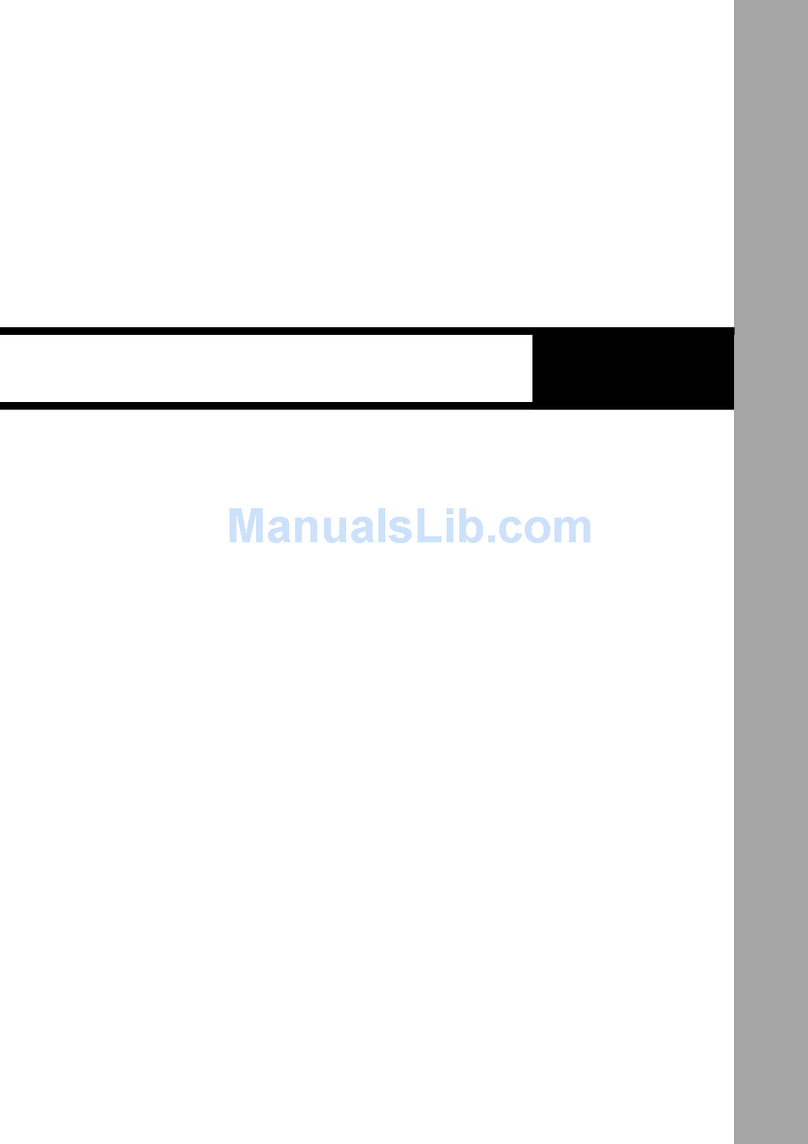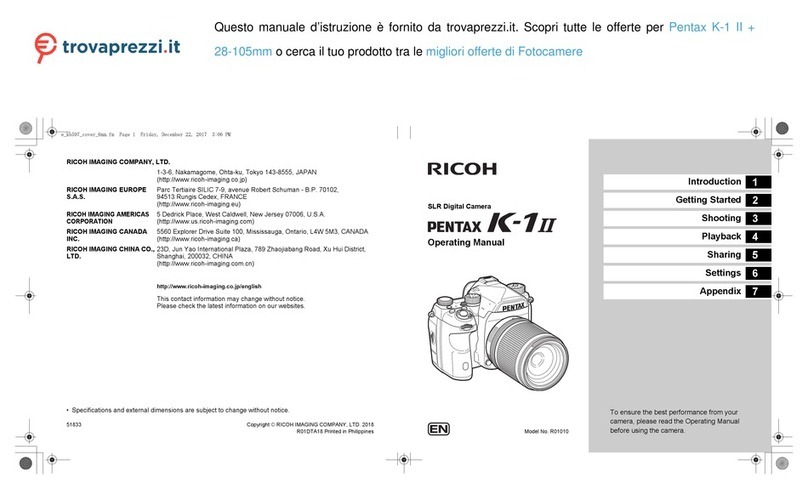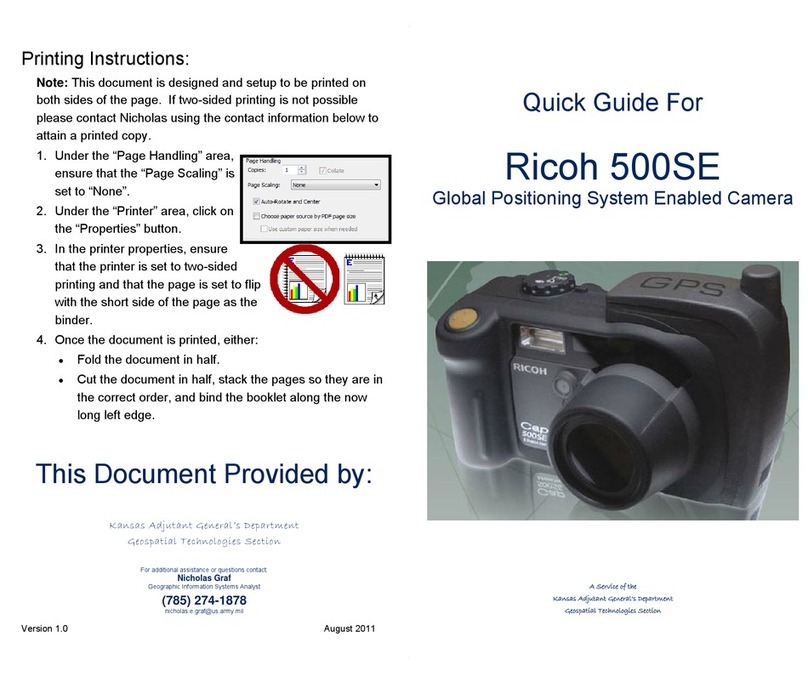- 2 -
-Rechargeable Lithium-ion Battery D-LI90P
-Body Mount Cap K
*The included body mount cap Kll is not available as an optional accessory.
-AC adaptor kit K-AC166J (includes the AC Adapter D-AC166 and an AC plug cord)
-Battery charge kit K-BC90PJ (includes the buttery chrger D-BC90P and an AC plug cord)
-Battery charge adaptor kit K-BC177J (includes the buttery chrger D-BC177, AC adaptor D-BC166
and plug cord)
-Battery grip D-BG8
-Strap O-ST1401
-Hand strap O-ST128
-Cable switch CS-205
-Remote control F
-Remote control O-RC1
-Auto Flash AF540FGZ II / AF201FG
Q: What display languages are available for text and messages on the LCD monitor?
A: There are 21 display languages available, Japanese, English, French, German, Spanish, Portuguese,
Italian, Dutch, Danish, Swedish, Finnish, Polish, Czech, Hungarian, Turkish, Greek, Russian, Thai,
Korean, Simplified Chinese and Chinese Traditional.
Q: How many bits for the A/D converter?
A: 14 bits.
Q: How long is the startup time?
A: Approx. 0.6 second.
Q: Can the cable switch be used with this camera?
A: Yes, can use CS-205.
However, please note that the camera will no longer be water-resistant while the cover of the switch
connector being open while the switch is used, requiring extra caution to be taken for use outdoors or
indoors that around water.
Q: Can Refconverter A/M be used with this camera?
A: Yes, it can
Q: Can a battery grip be used with this camera?
A: The optional Battery Grip D-BG8 (sold separately) can be used with K-3Mark III.
If a Lithium-ion Battery D-LI90(P) is inserted into both the camera and the battery grip, the number of
recordable images will be increased.
Q: Can polarizing filters are used with this camera?
A: Circular type polarizing filters (C-PL/Circular PL) can be used. Normal, non-circular polarizing filters may
adversely affect the exposure and AF and thus cannot be used.
Q: Is there a proprietary case available for this camera?
A: No, there is not.