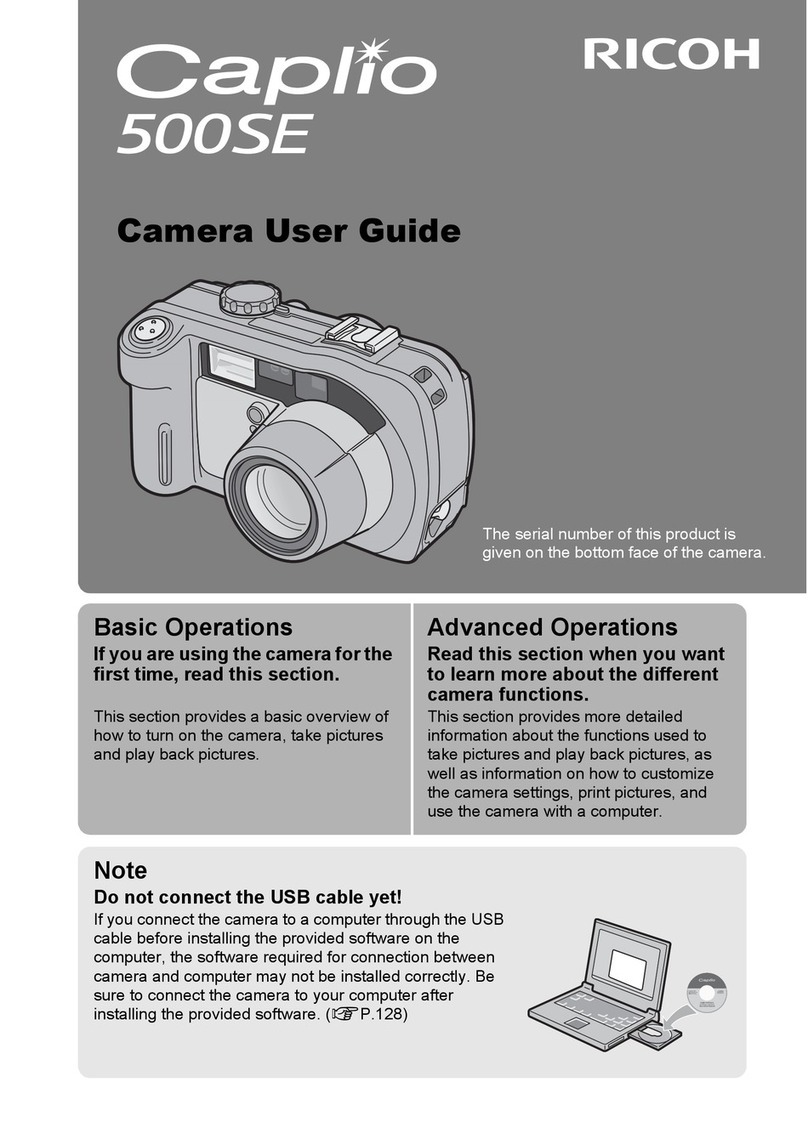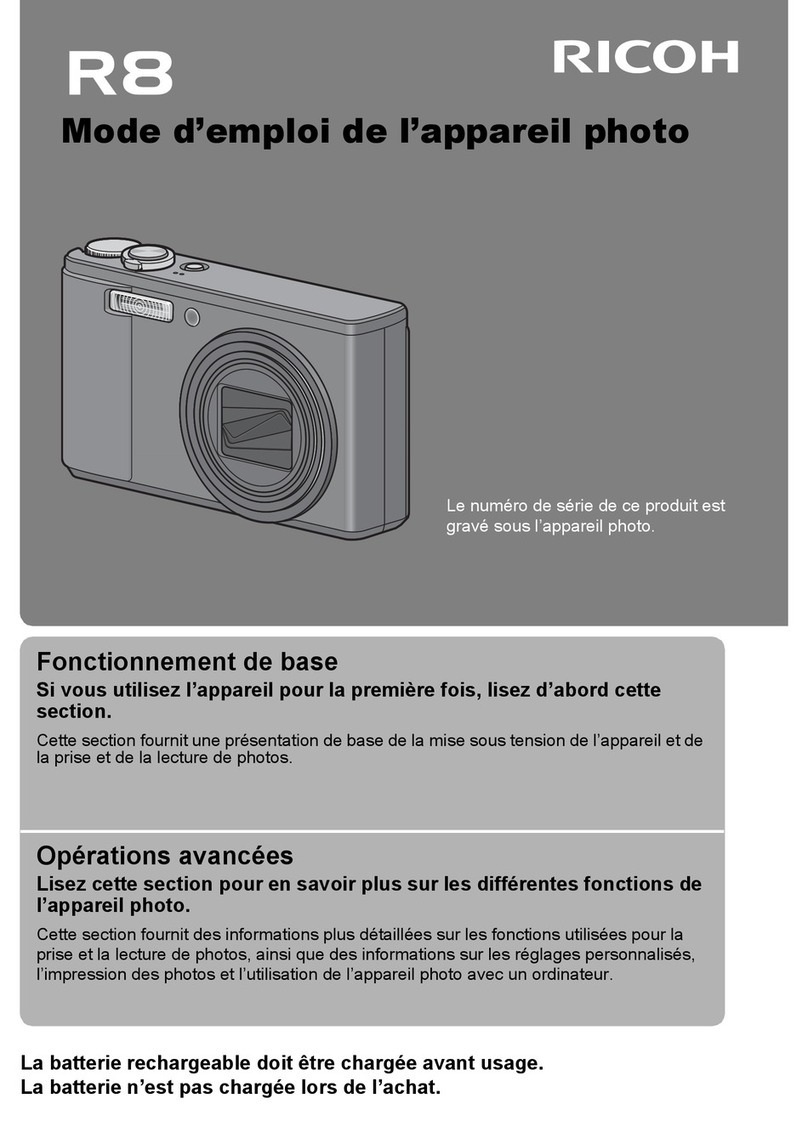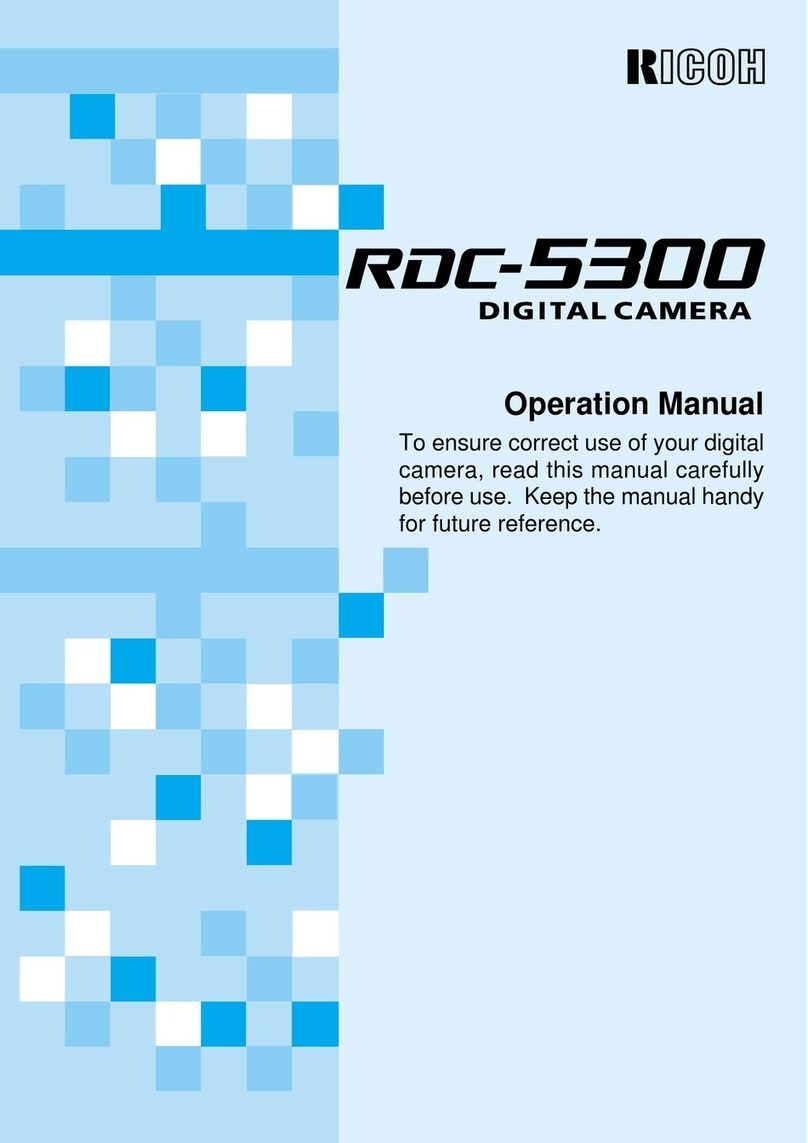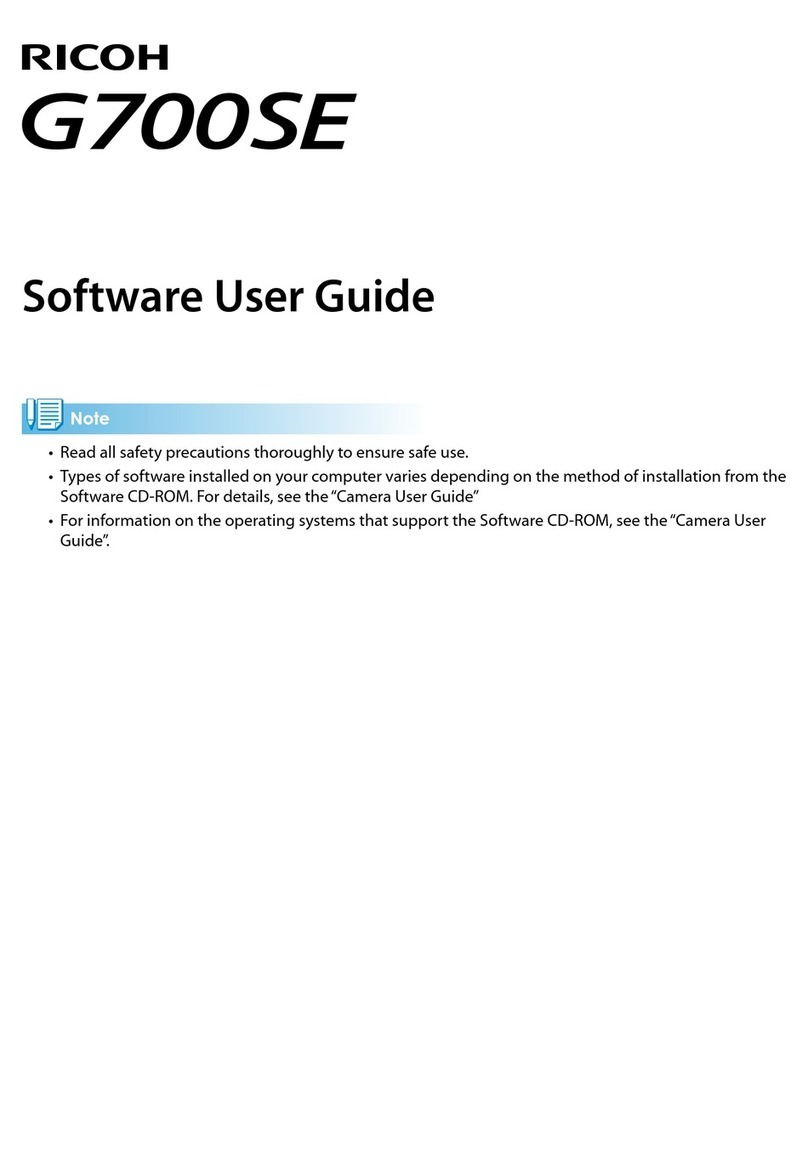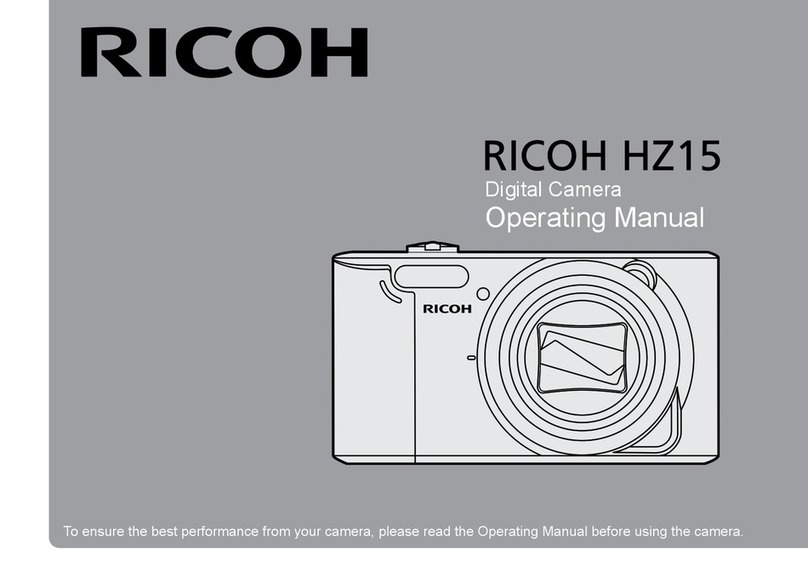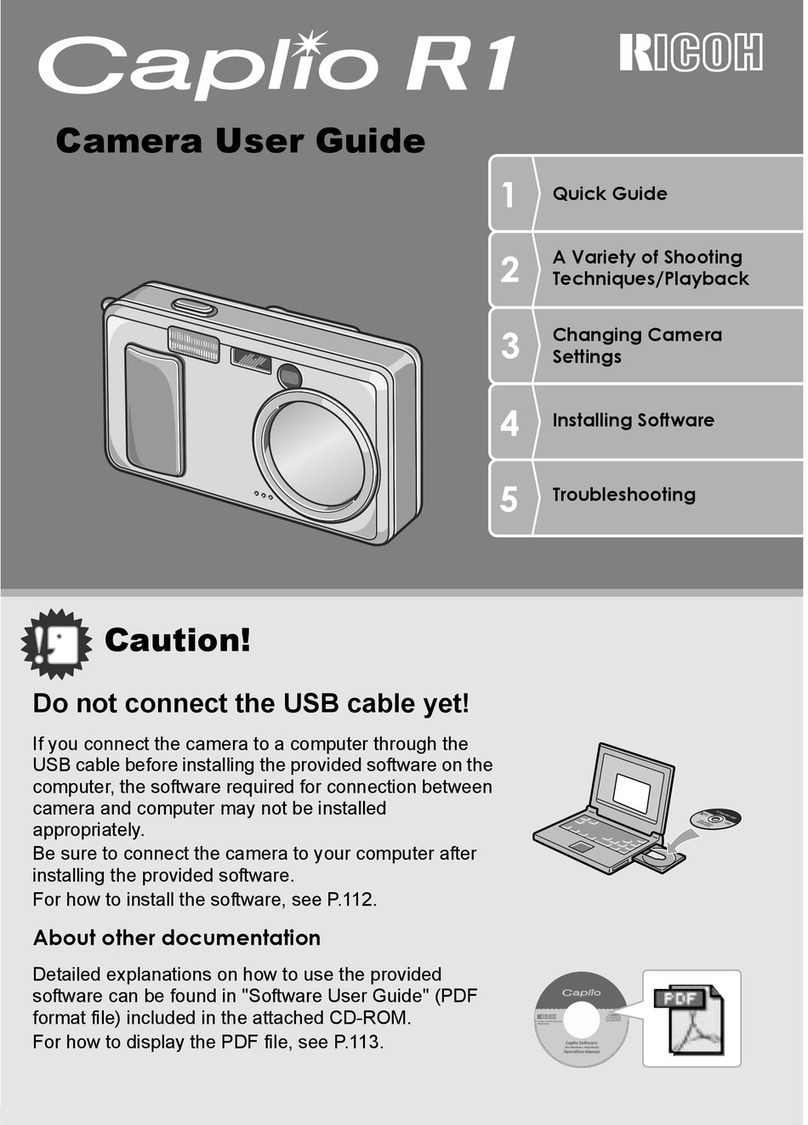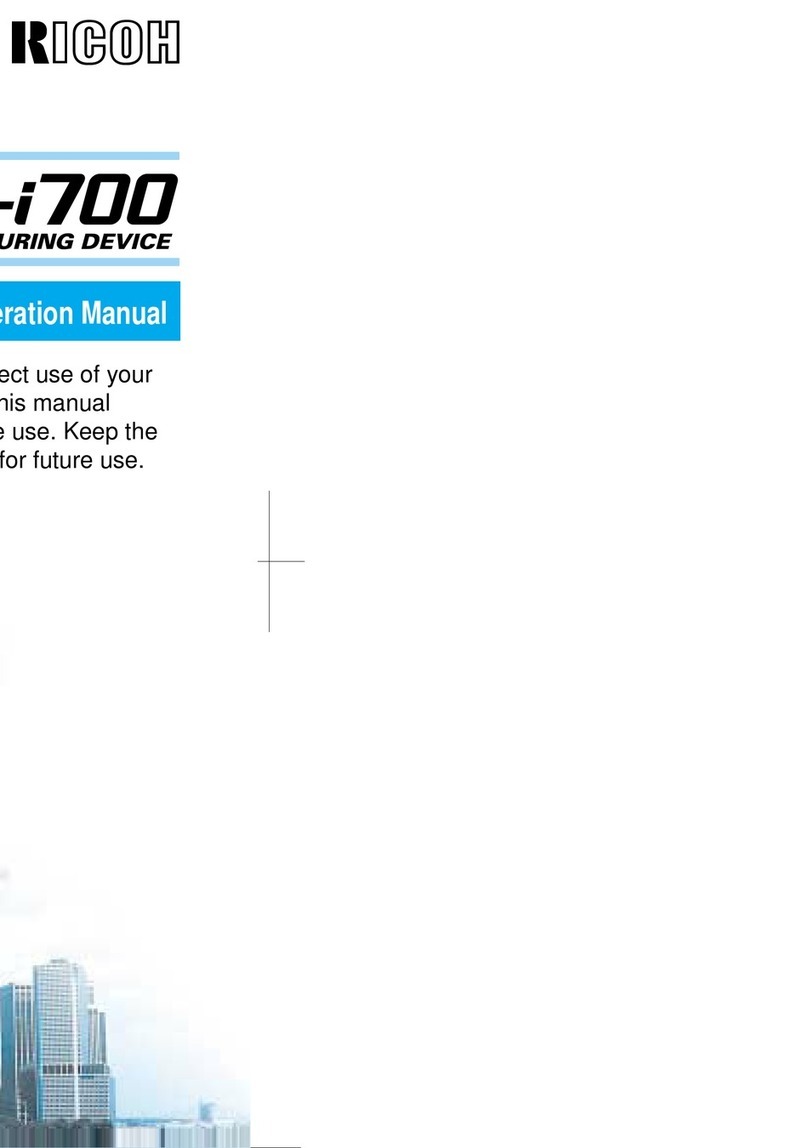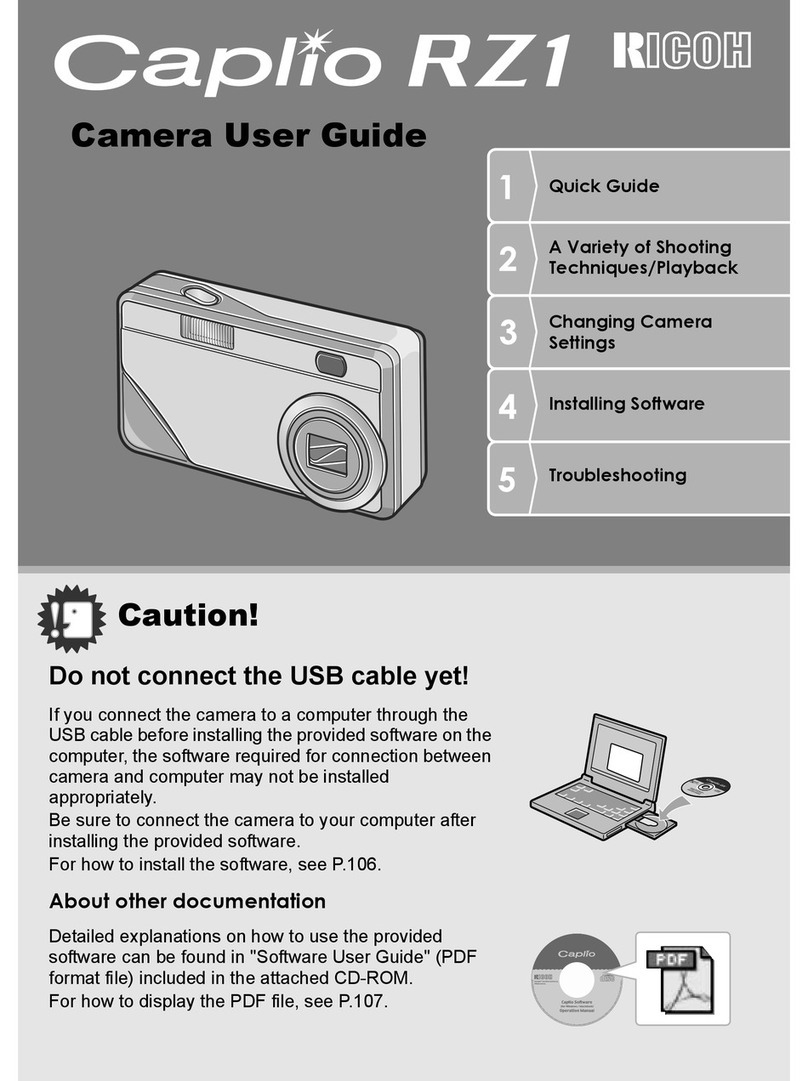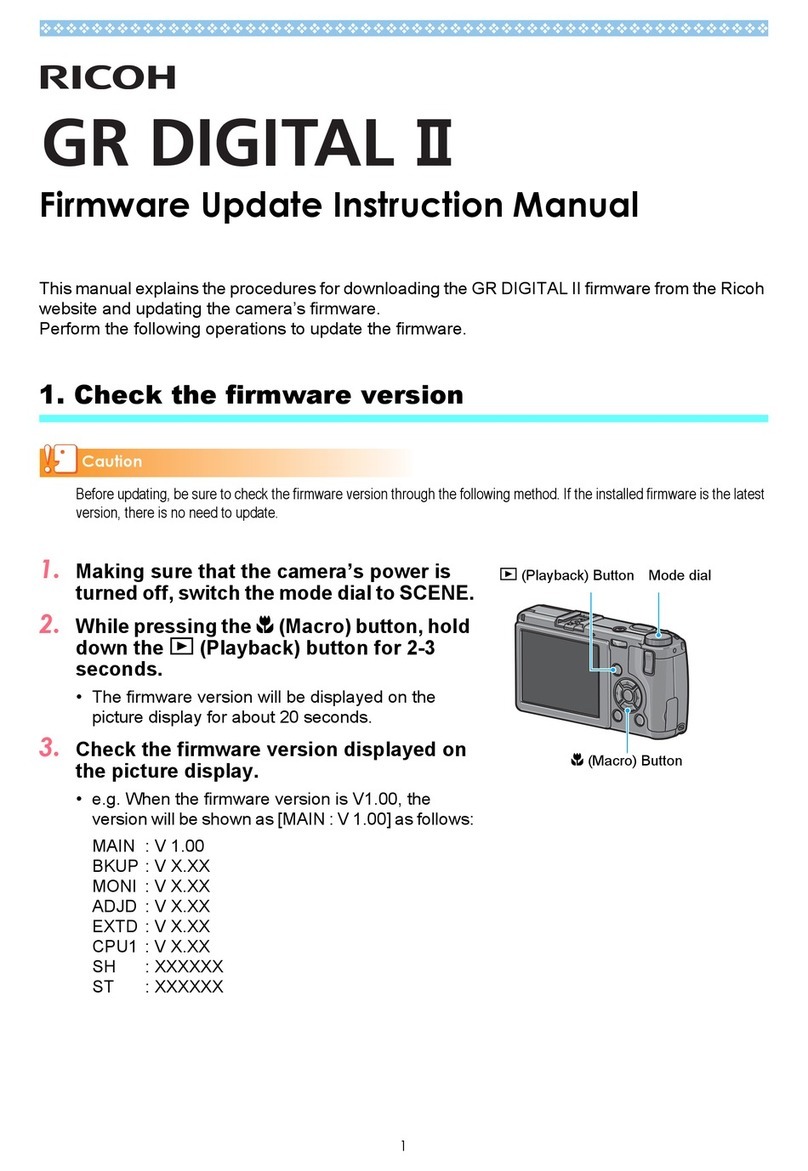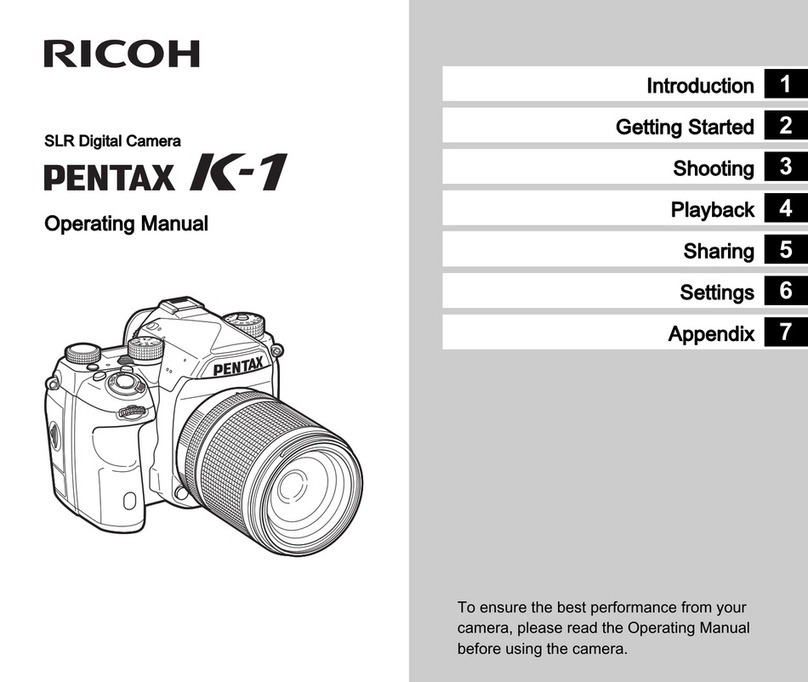◆Power supply / Battery
Q: What kind of battery does the camera use?
A: The rechargeable lithium-ion battery DB-110.
The DB-65 for GR / GR ll /GR DIGITAL series or dry cell can’t be used for GR IlI and GR IIIx.
Q: How long can the rechargeable lithium-ion battery DB-110 be used for?
A: As a guide of using time are as below.
Number of still images shot: *1
*1 The number of still images shot is measured in conditions that comply with CIPA standards and it may vary
from condition of use. (Example of CIPA standards: LCD monitor On, Temperature 23℃)
*2 The movie recording time is limited as up to 4GB or 25 minutes at one time.
Q: How to charge the rechargeable battery DB-110?
A: There are two ways to charge the DB-110: with the DB-110 inside the camera, or by using the battery
charger (BJ-11), optional accessories.
[Charge with the camera]
・With the DB-110 set inside the camera, connect the USB cable.
・Charge the battery from an electrical outlet using the supplied USB cable, USB power adapter (AC-U1) and
power plug.
・The charging time depends on the remaining battery power.
*When the battery is empty, it takes about 2.5 hours to complete charging (at 25°C).
・The battery will also be charged when the camera is connected to the computer with a USB cable.
(When connected to a computer, the camera will start up in playback mode, so please turn off the camera
after connecting.)
[Charge with using the battery charger (BJ-11), optional accessories]
・Remove the DB-110 from the camera and recharge it using the battery charger (BJ-11), optional accessories.
(Charging time: about 2.5 hours)
*Charging time is approximate. It may vary depending on usage conditions.
*Batteries that have been left in the camera for a long period of time and have become over-discharged need
to be recharged by a device other than a PC.
(It is recommended to use the USB cable and USB power adapter included with the camera.)
Q: Is there an AC adapter for the camera?
A: There is the optional AC adapter kit [K-AC166]
Q: When the battery is removed, how long the date and time set in the camera retained?
A: Once a fully charged battery has been loaded and left in the camera for 2 hours, data remains
backed up for approximately 2 days when the battery is removed.