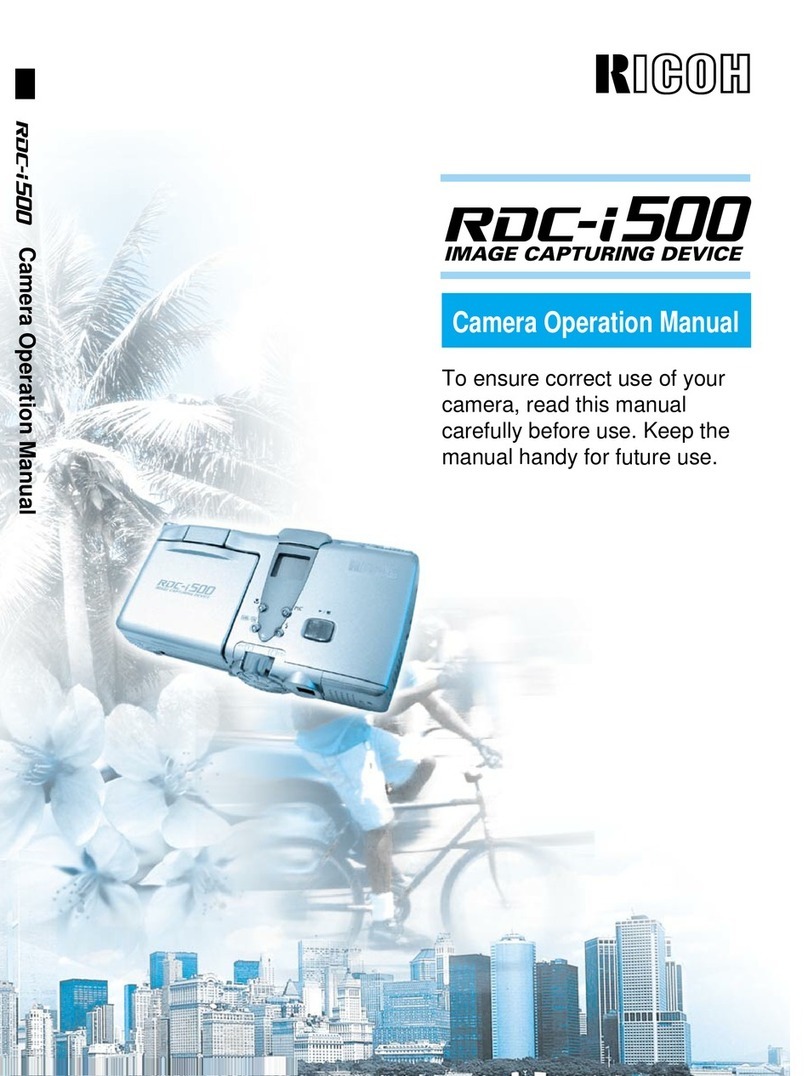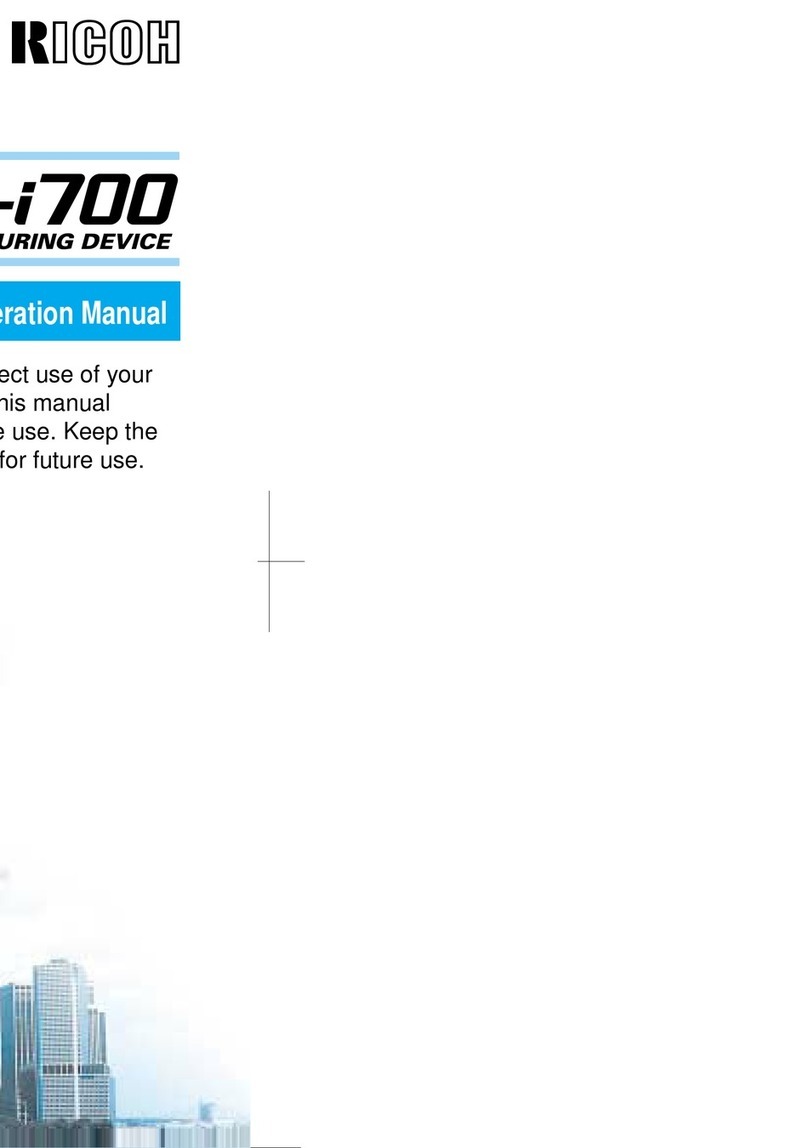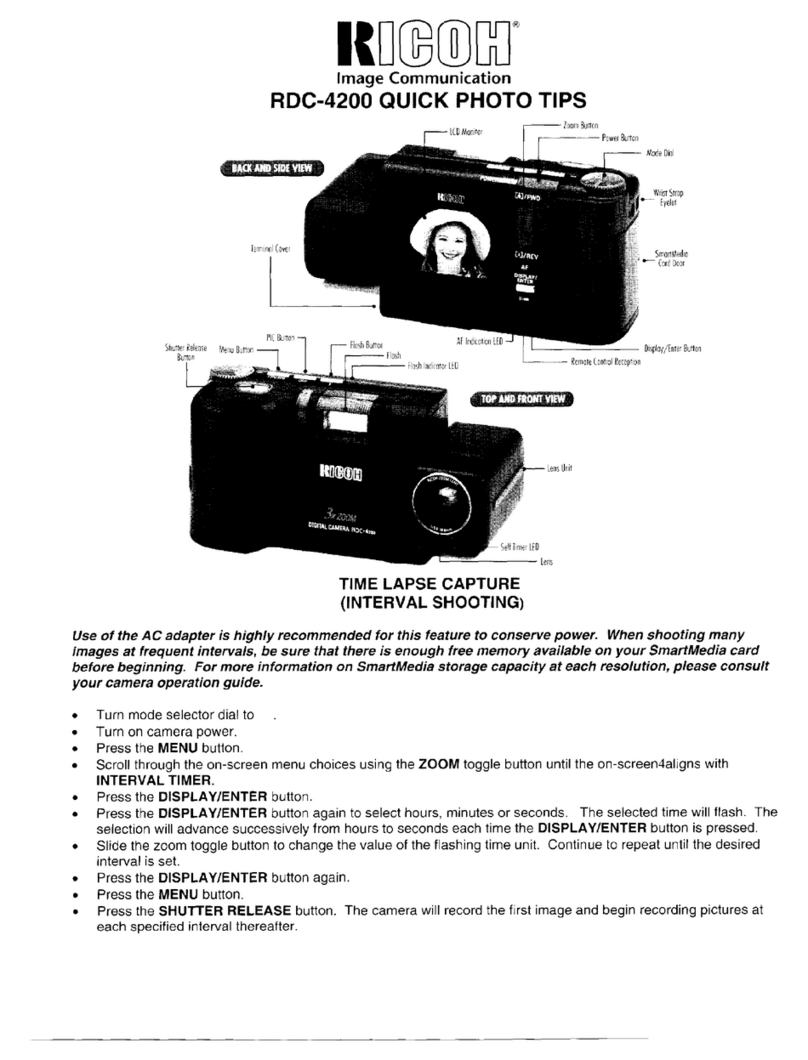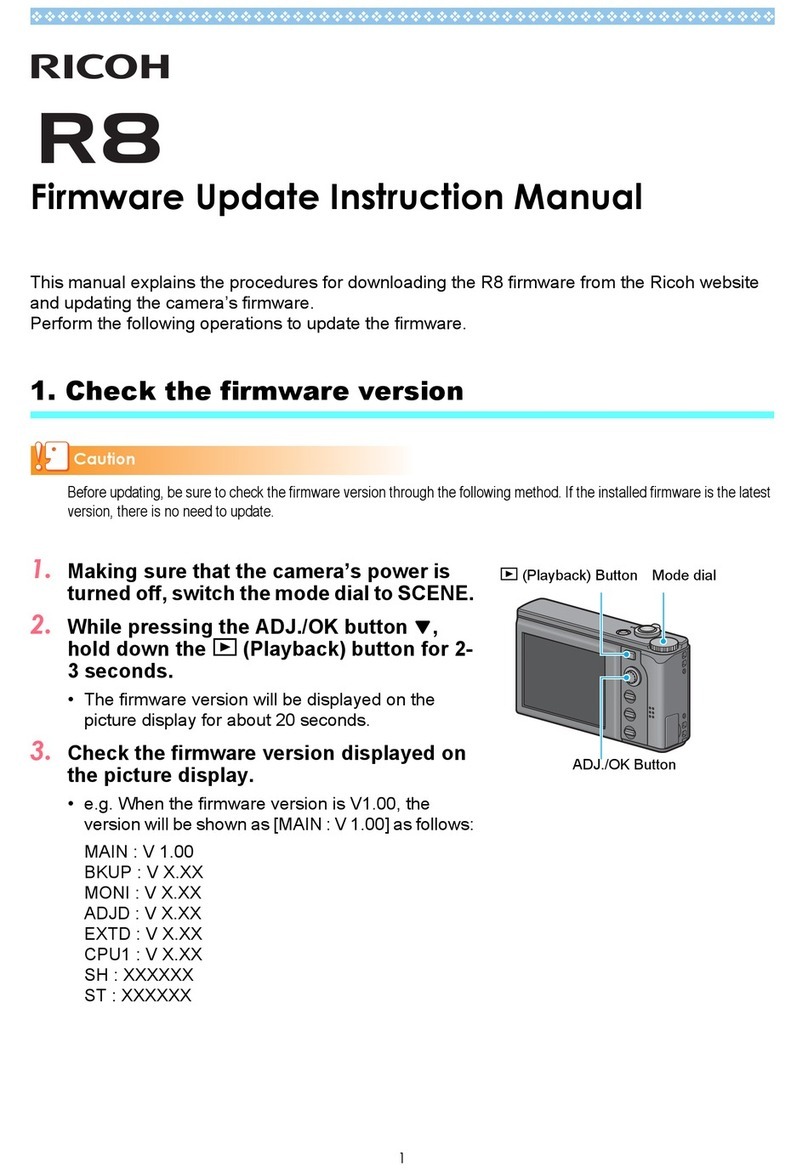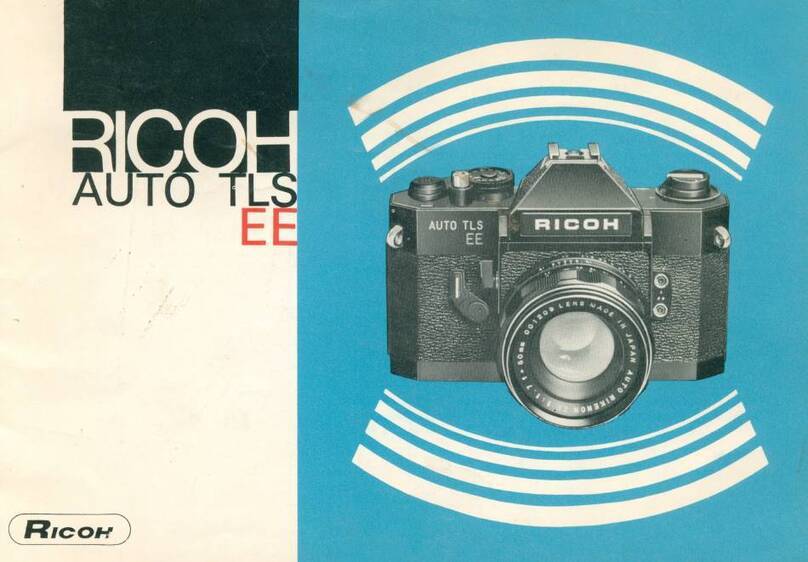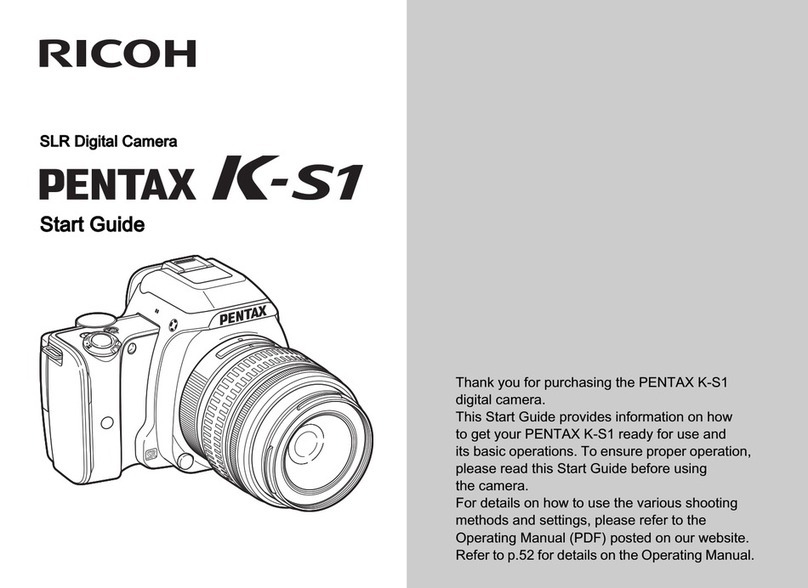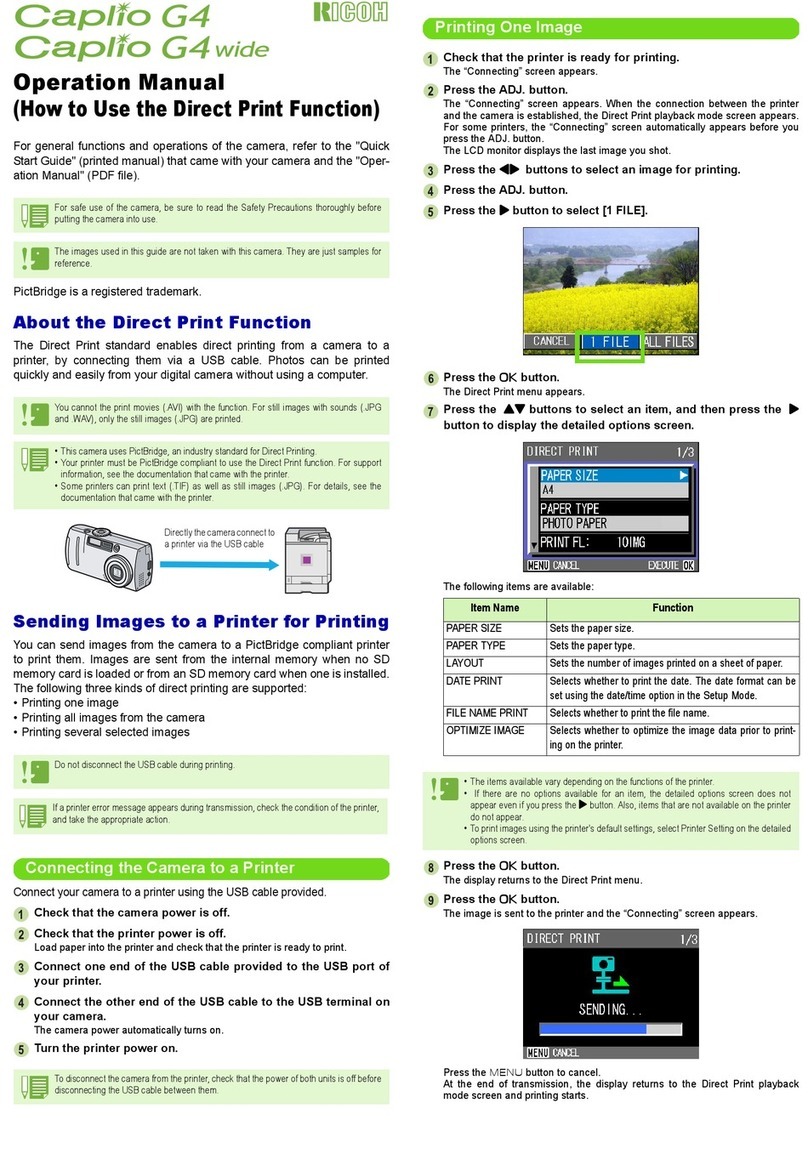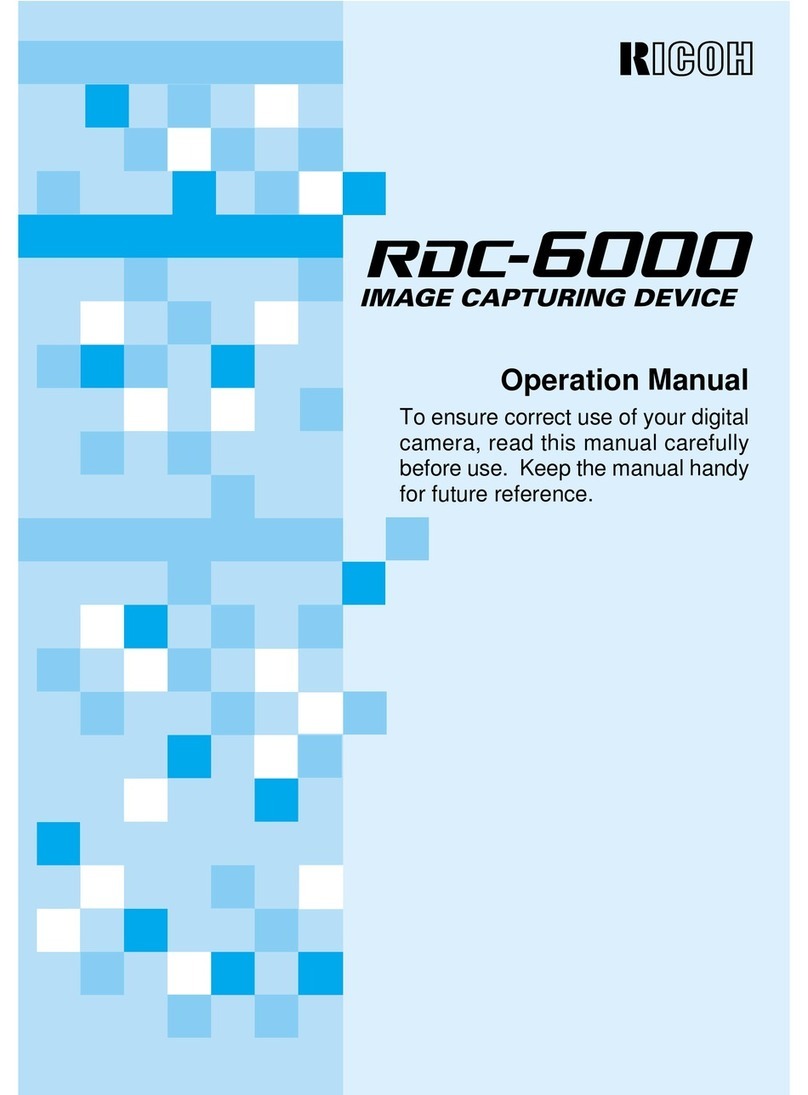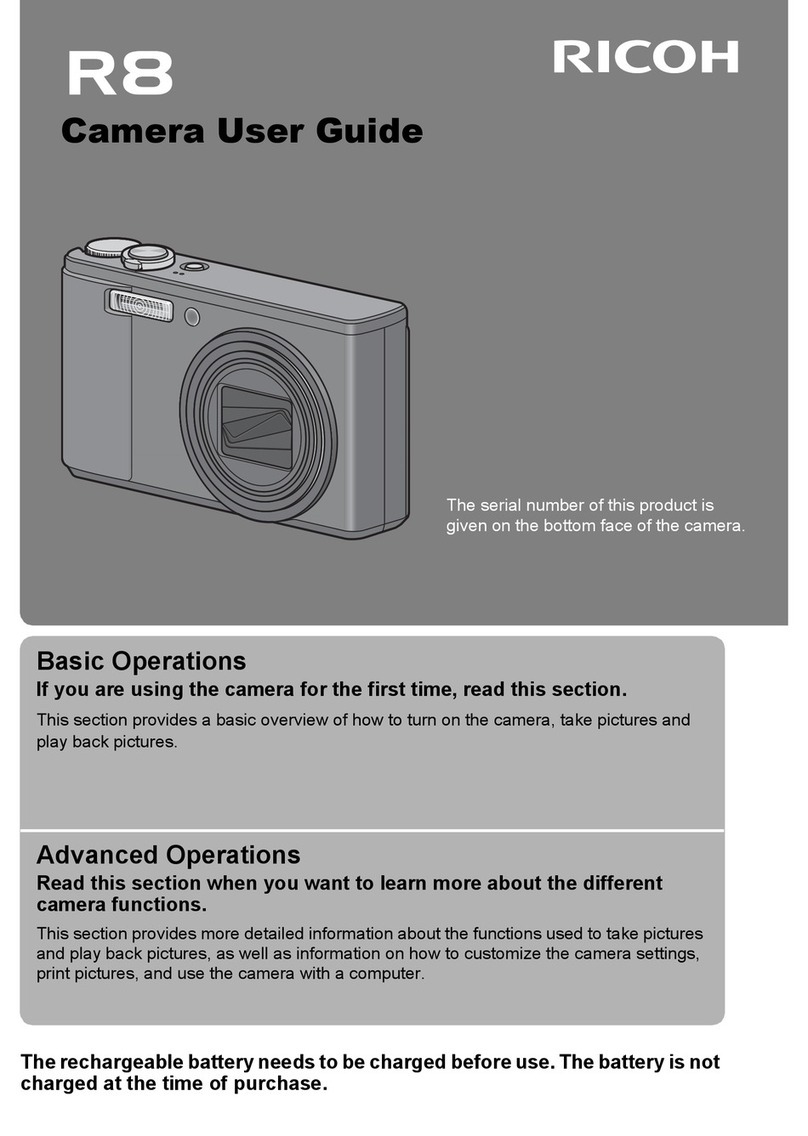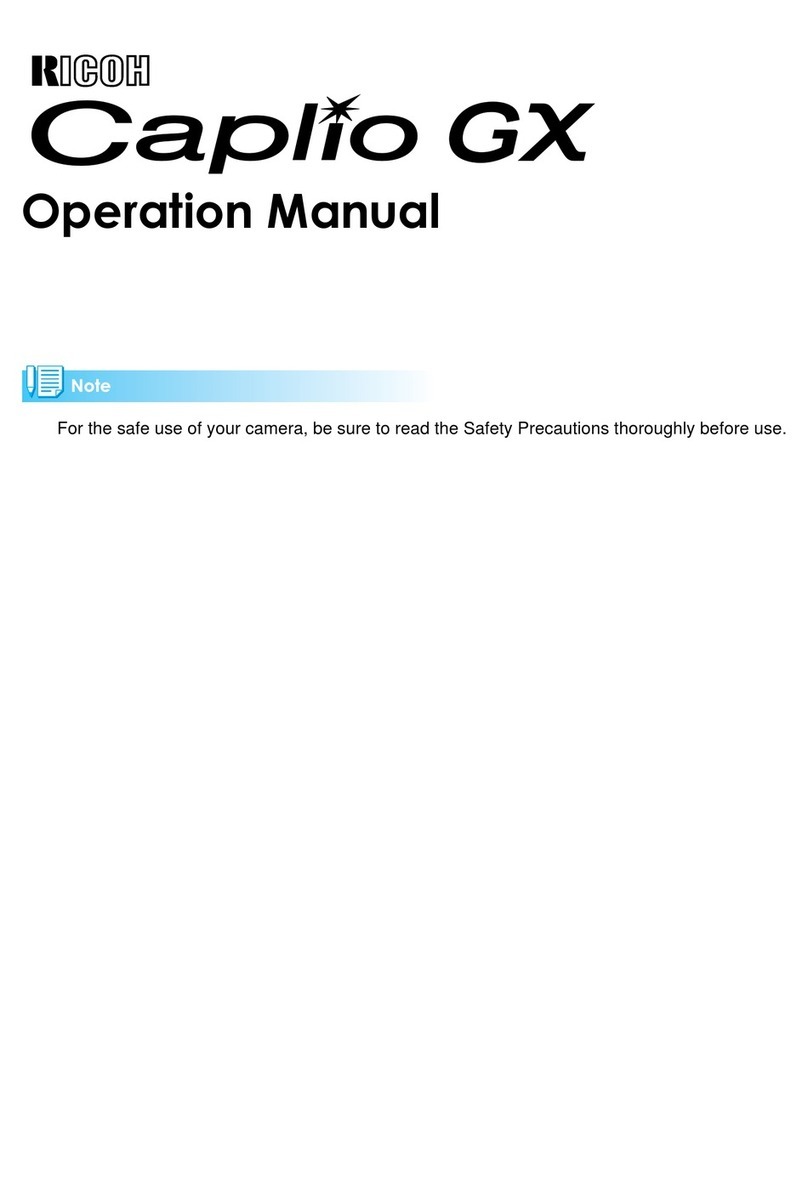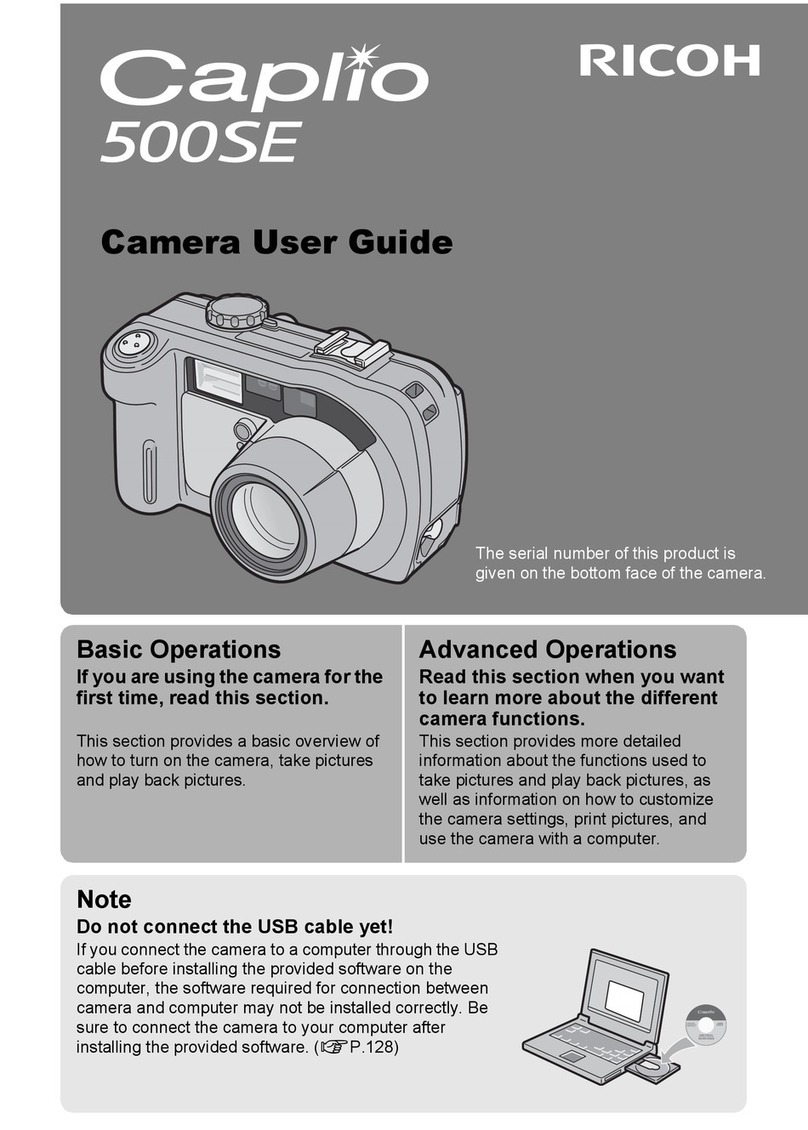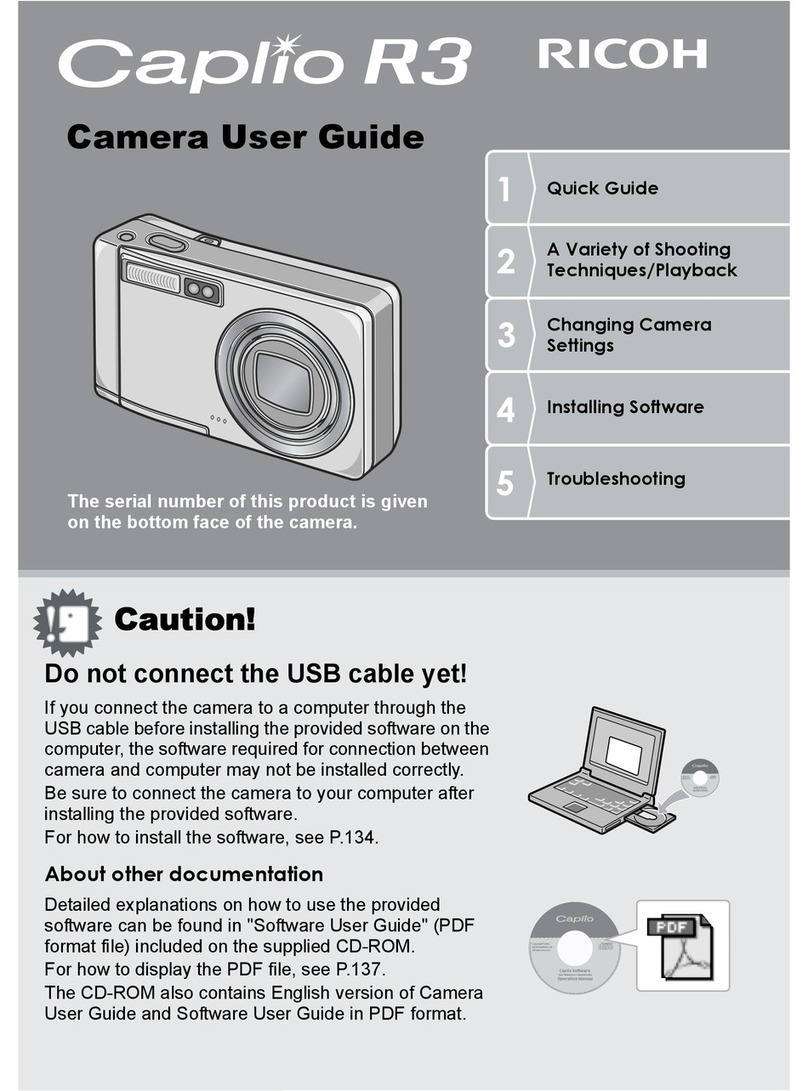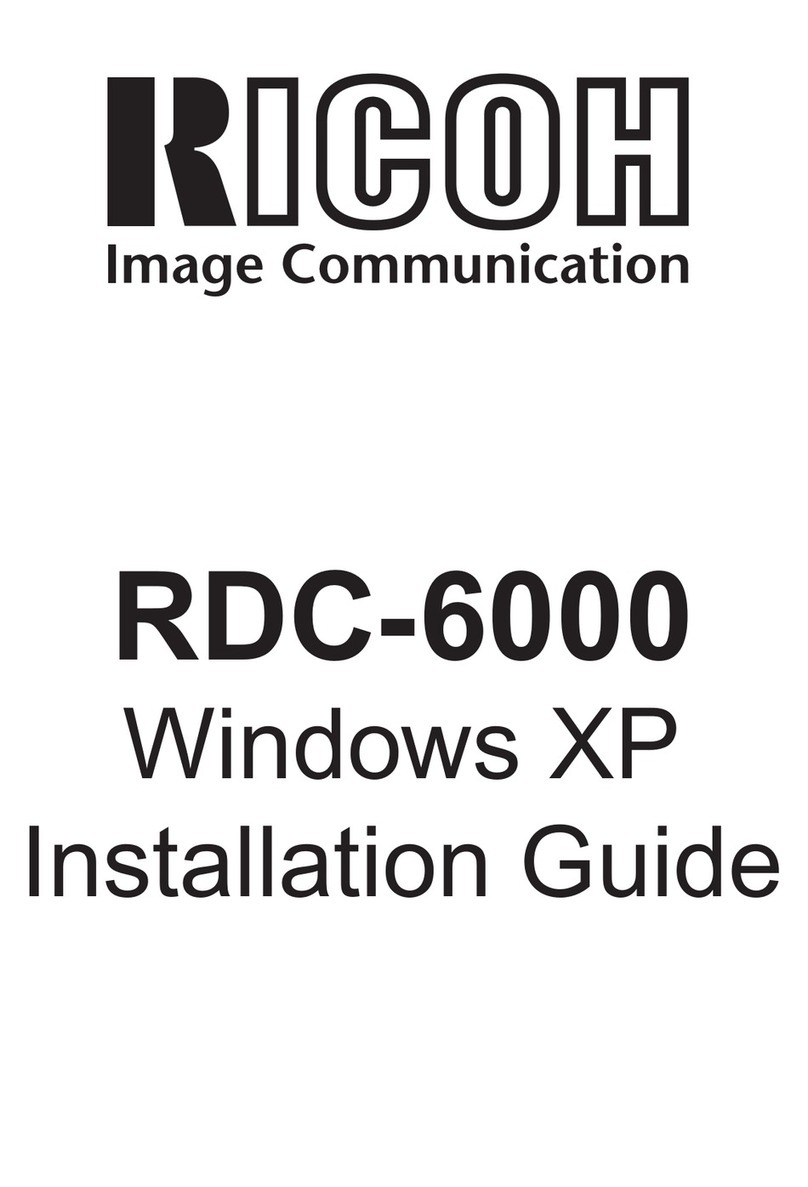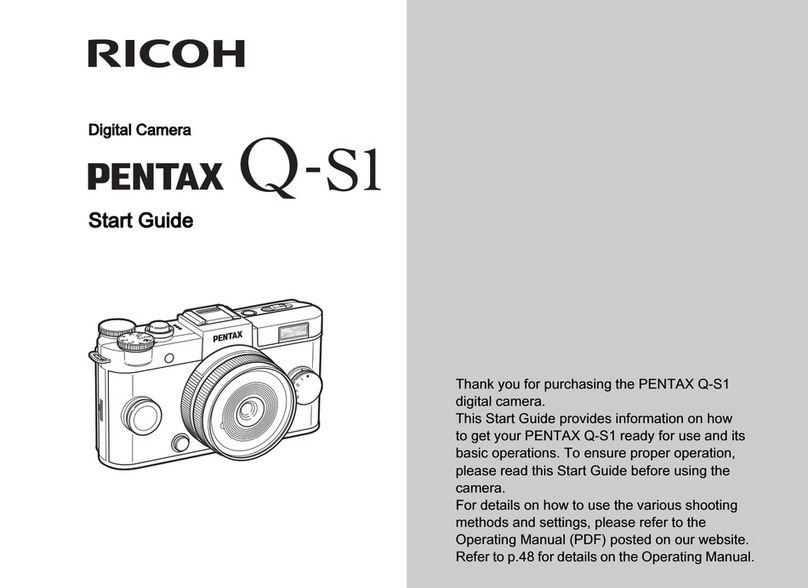28
•Keep the contact surface of the SmartMedia memory card clean and free
from dust and foreign matter. Should the contact surface get dirty, wipe it
clean with a soft, dry cloth.
•Keep the SmartMedia memory card slot free from dust and foreign matter.
•To avoid possible hazards, keep SmartMedia memory cards away from
flames and do not dispose of them in fire.
•SmartMedia memory cards have a limited service life. Cards that have been
used over an extended period of time may fail to record additional files.
●Data
•Data recorded on a SmartMedia memory card may be lost by improper
handling by the customer or a third party, by being subjected to static
electricity or electrical interference, or during camera malfunction or repair.
Ricoh Co., Ltd. assumes no liability for damages incurred by such loss of
recorded data.
•Do not remove the battery from the camera, turn off the camera, or connect
the AC adapter while data is being recorded on the SmartMedia memory
card. The data stored on the SmartMedia memory card may be lost or
damaged.
•You are advised to copy important data from the SmartMedia memory card
onto other media, such as floppy disks or hard disks.
Inserting a SmartMedia Memory Card
Check that the camera is turned off before inserting the SmartMedia memory
card.
Important
Note
•Never insert or remove a SmartMedia memory card while the camera
is turned on. The data stored on the SmartMedia memory card may be
lost or damaged, or the camera may malfunction.
•When using a new SmartMedia memory card, or when using a
SmartMedia memory card that has been used on other equipment,
such as a personal computer, the SmartMedia memory card must first
be formatted (initialized) with the camera. See “Formatting a Card/
Internal Memory”→(p.98).
■Inserting Card
qCheck that the camera is turned off,
and then open the card door.
See
•“Turning on the Camera”(p.41).