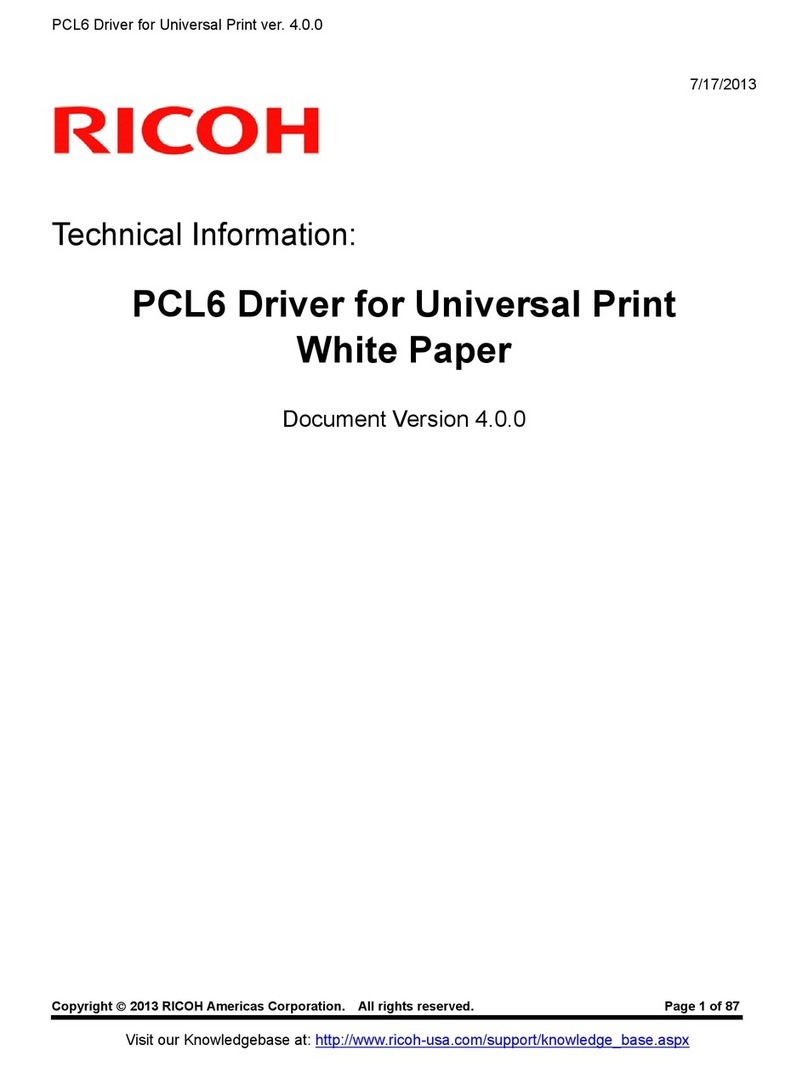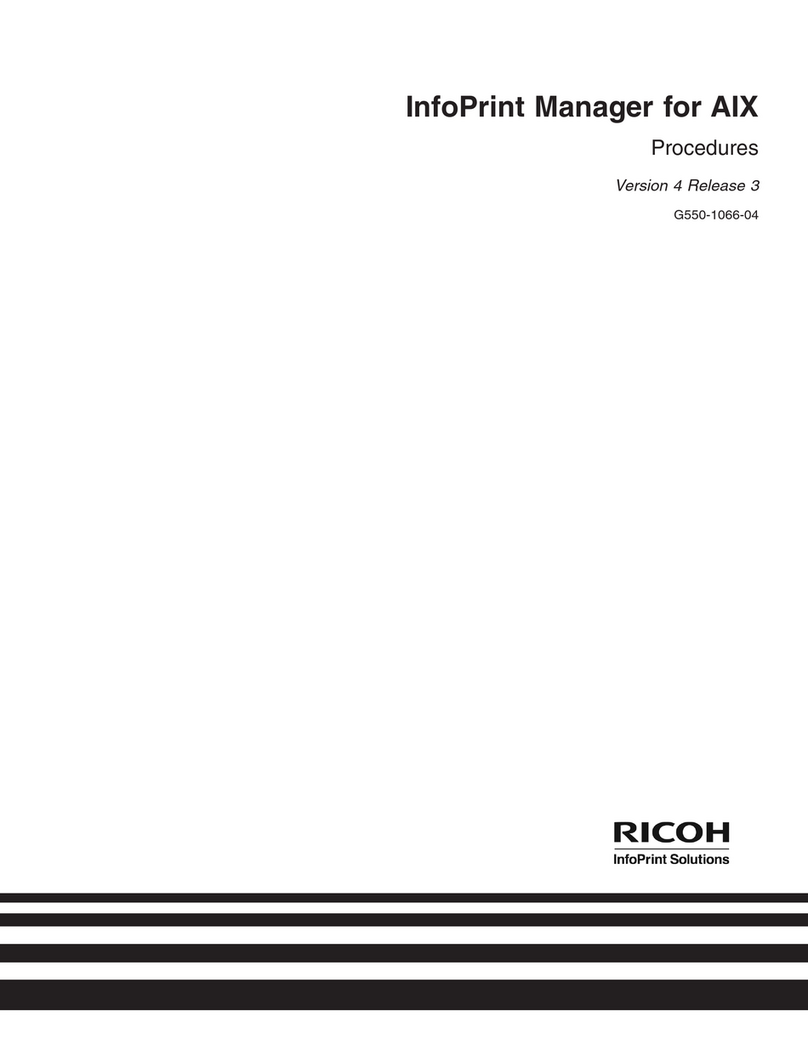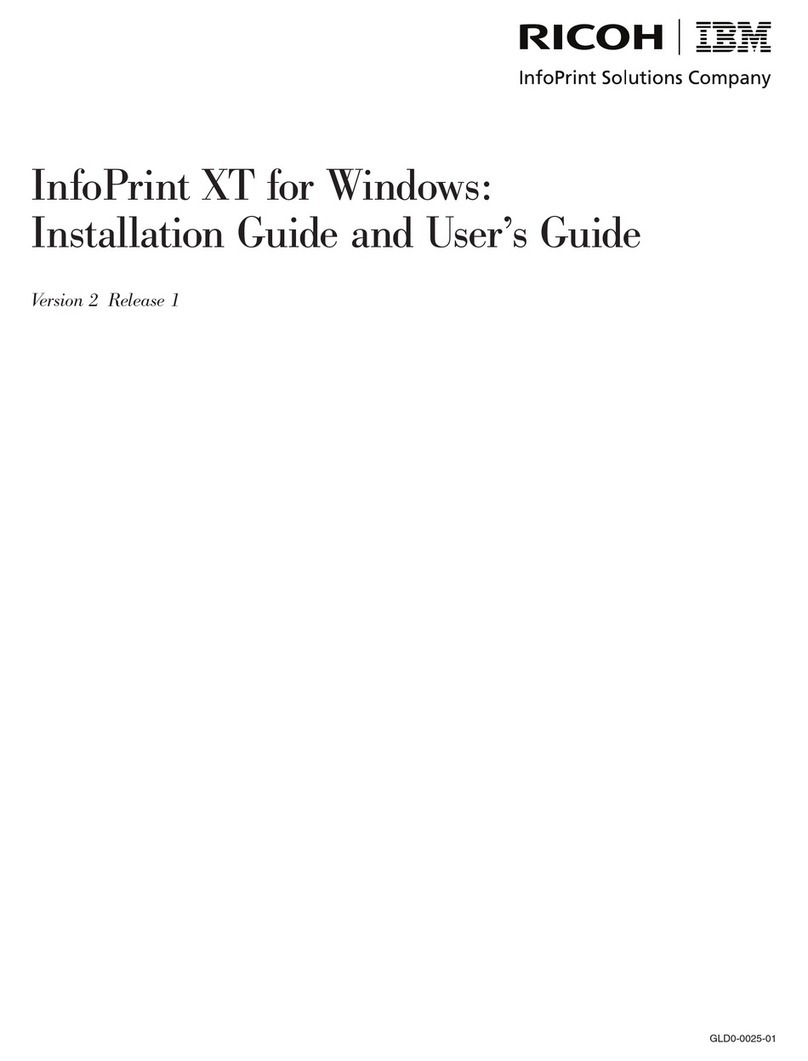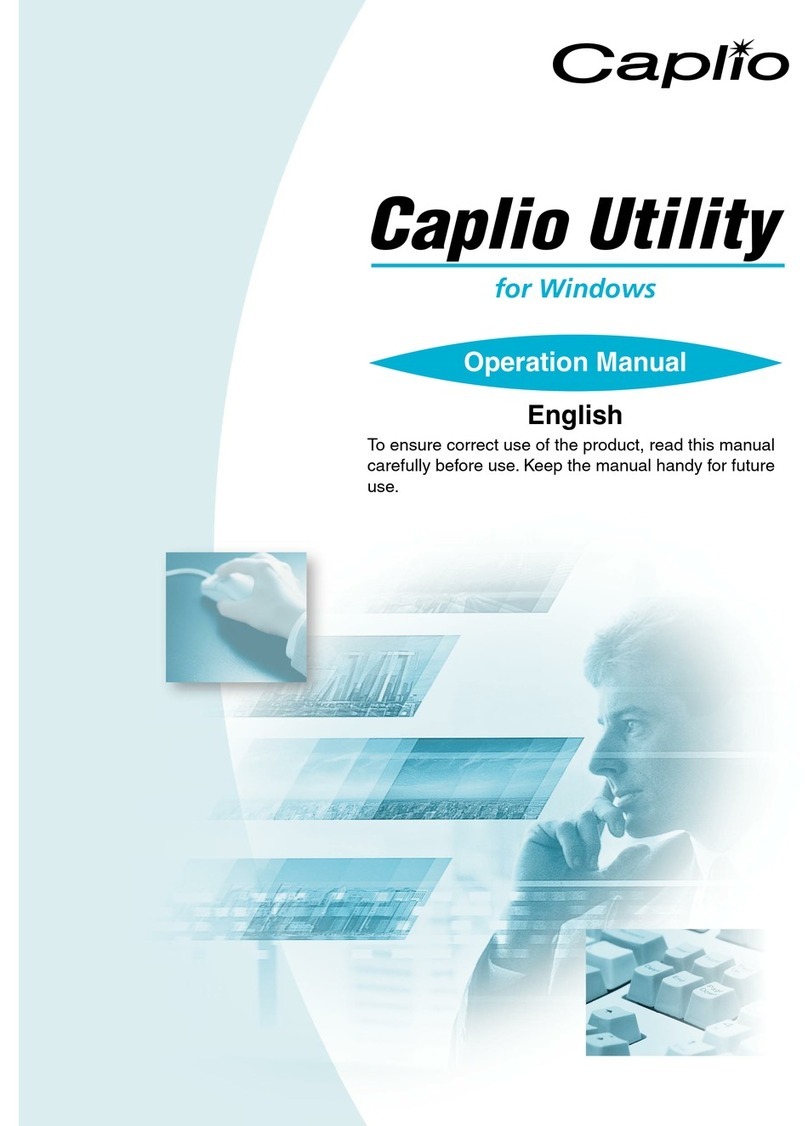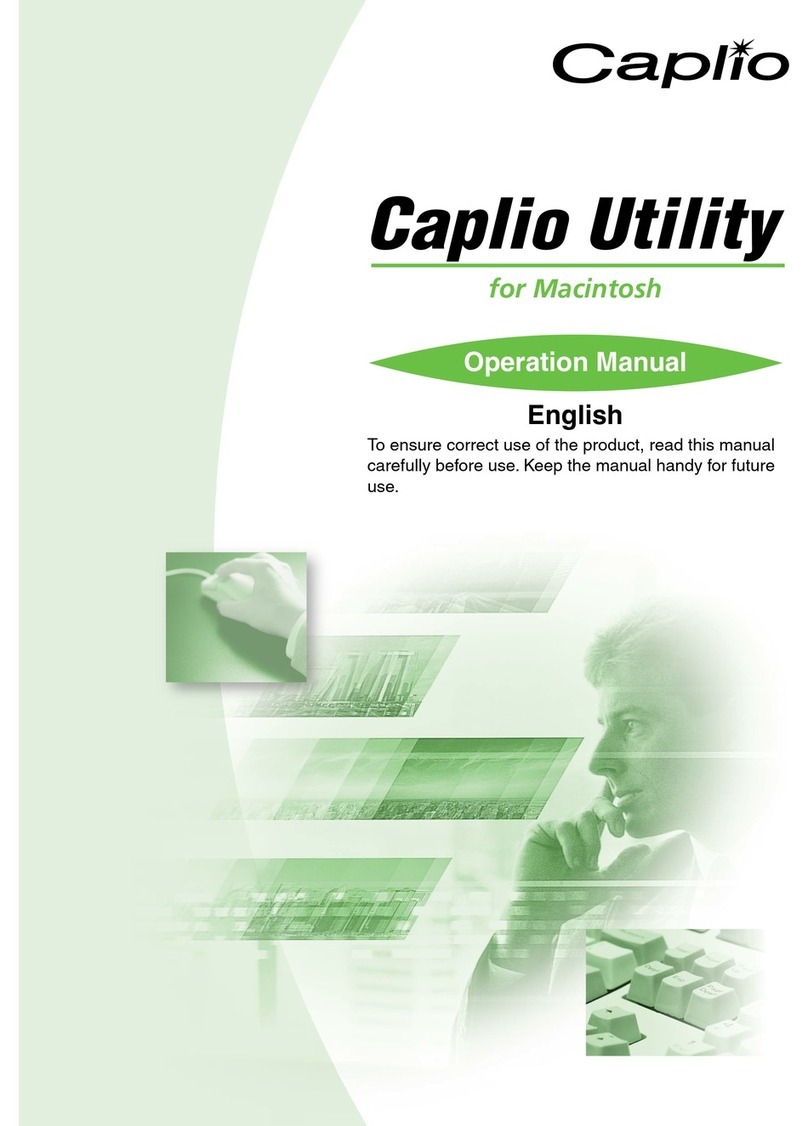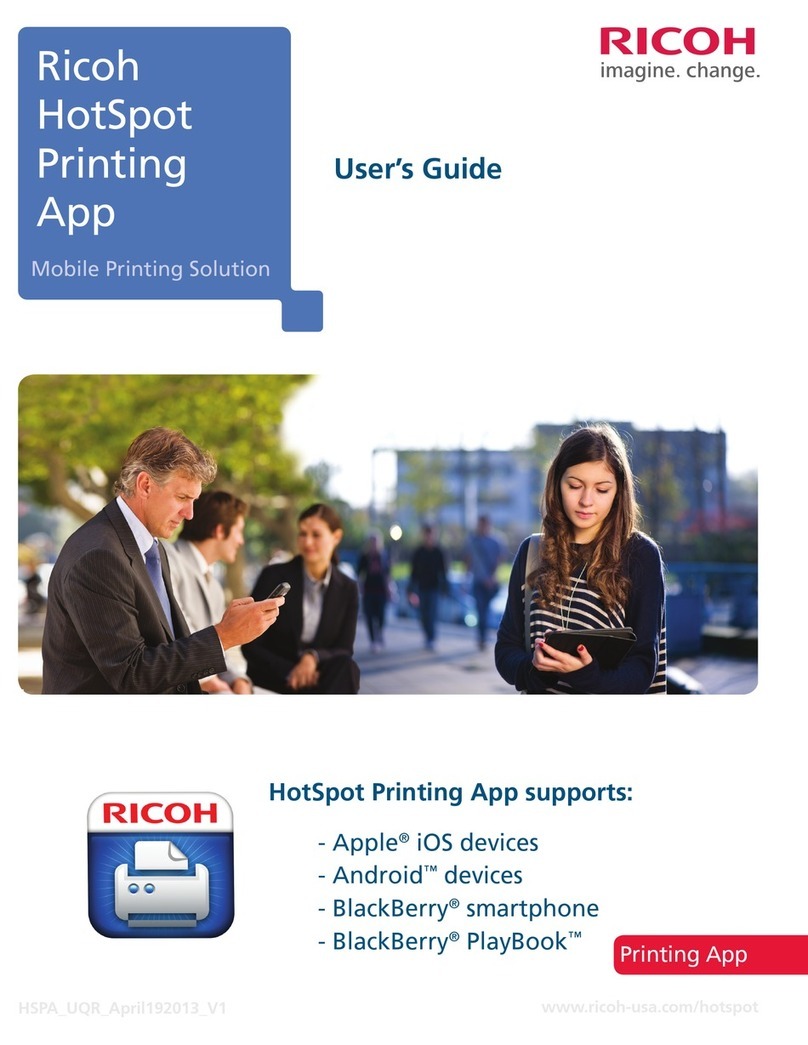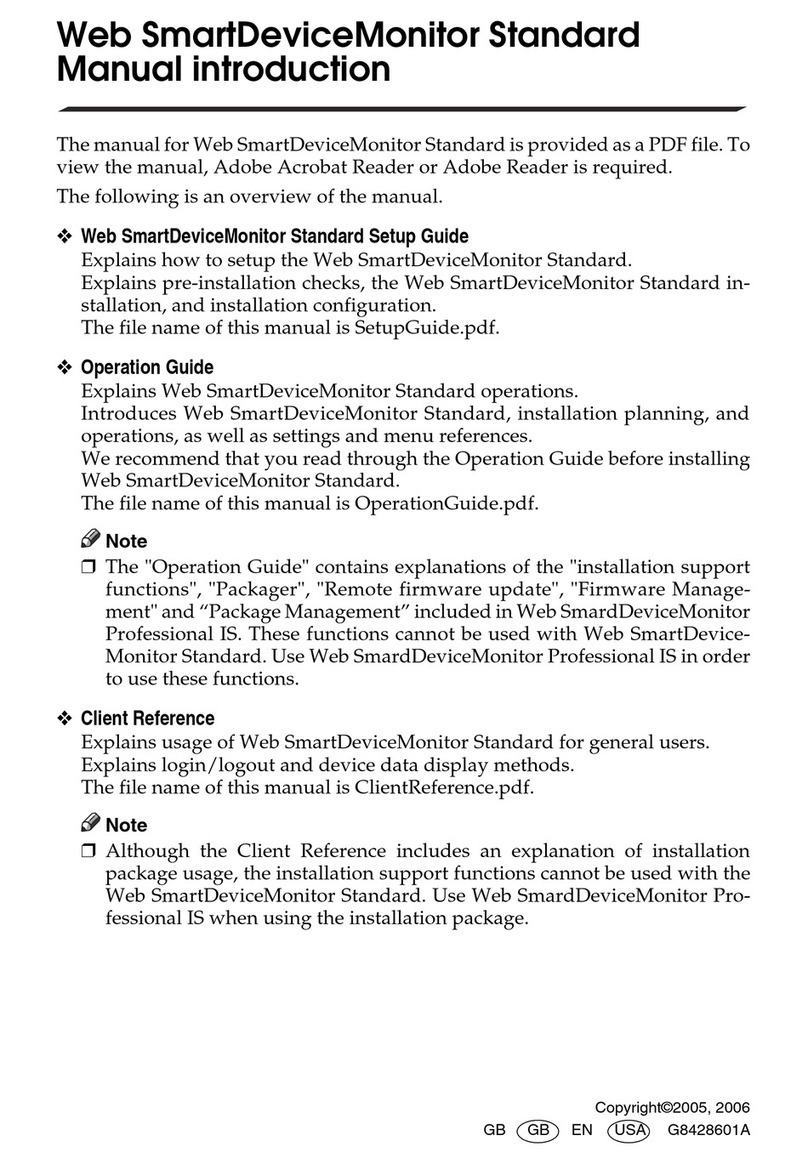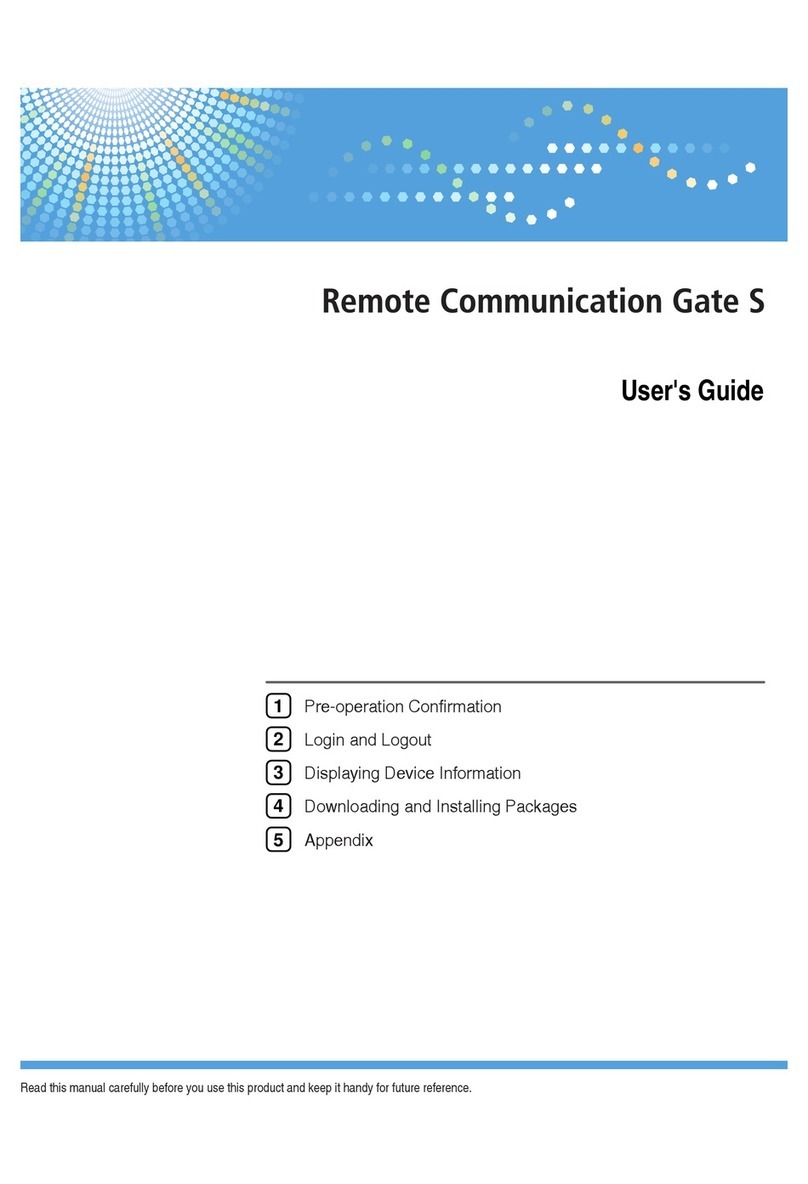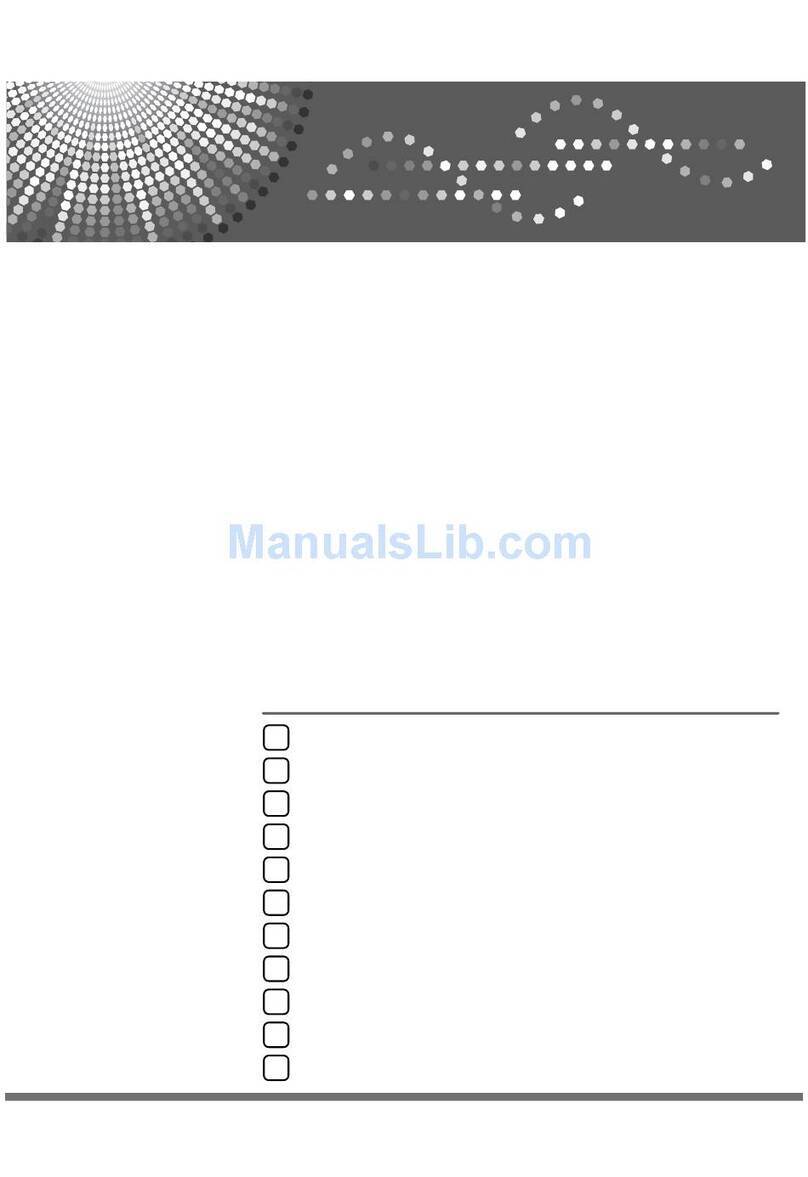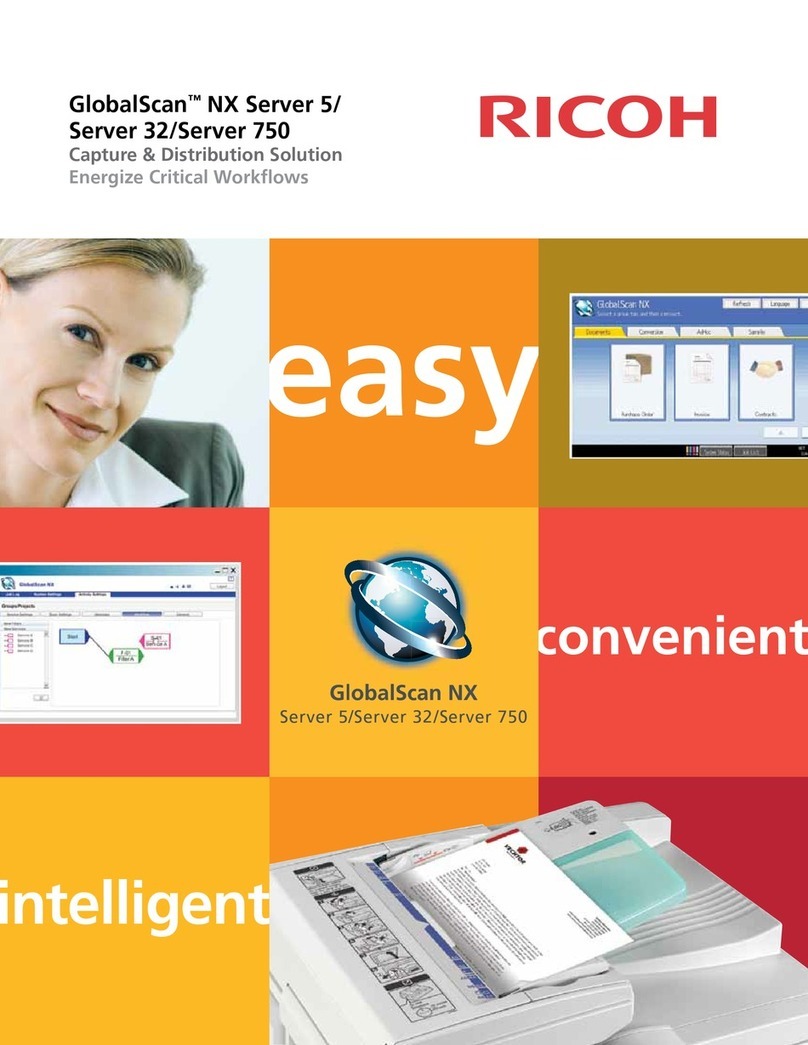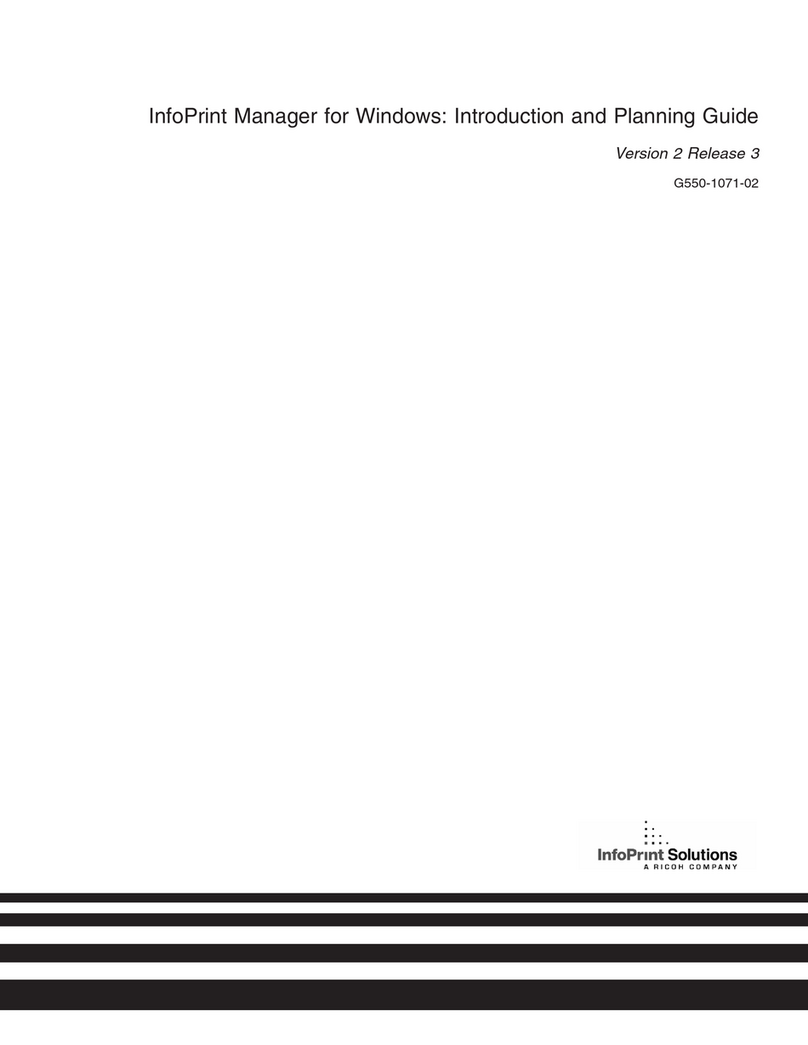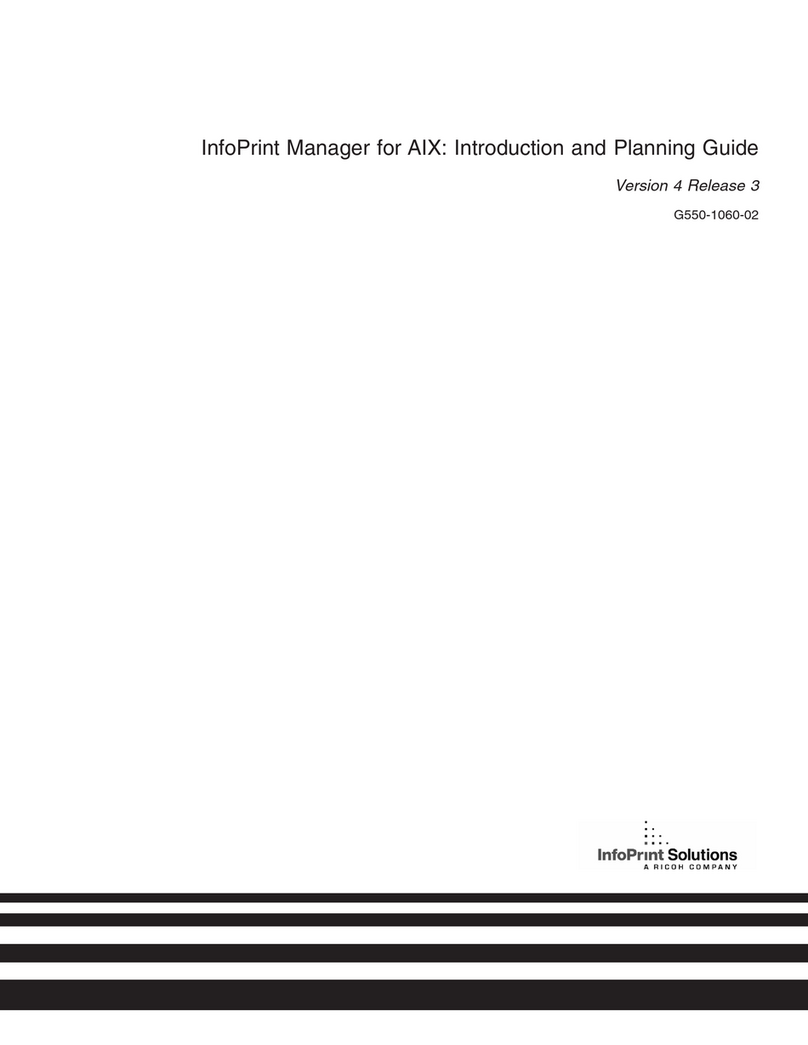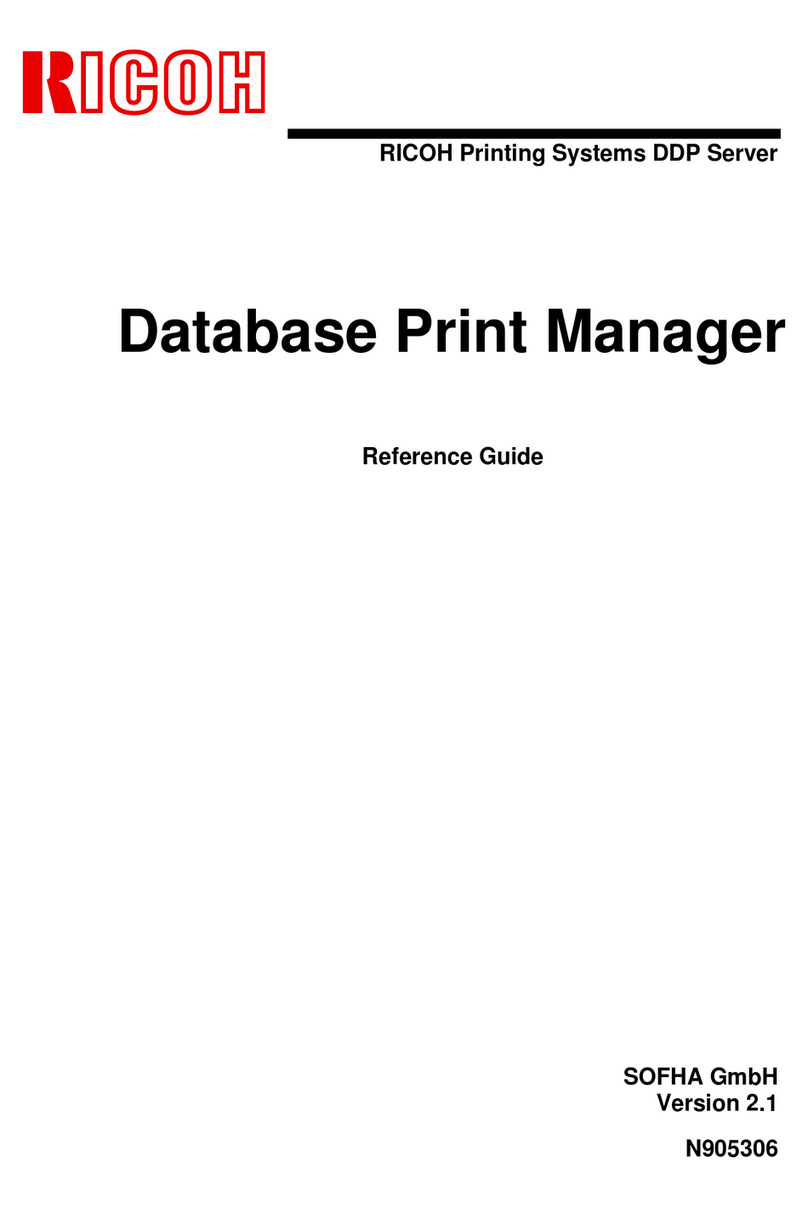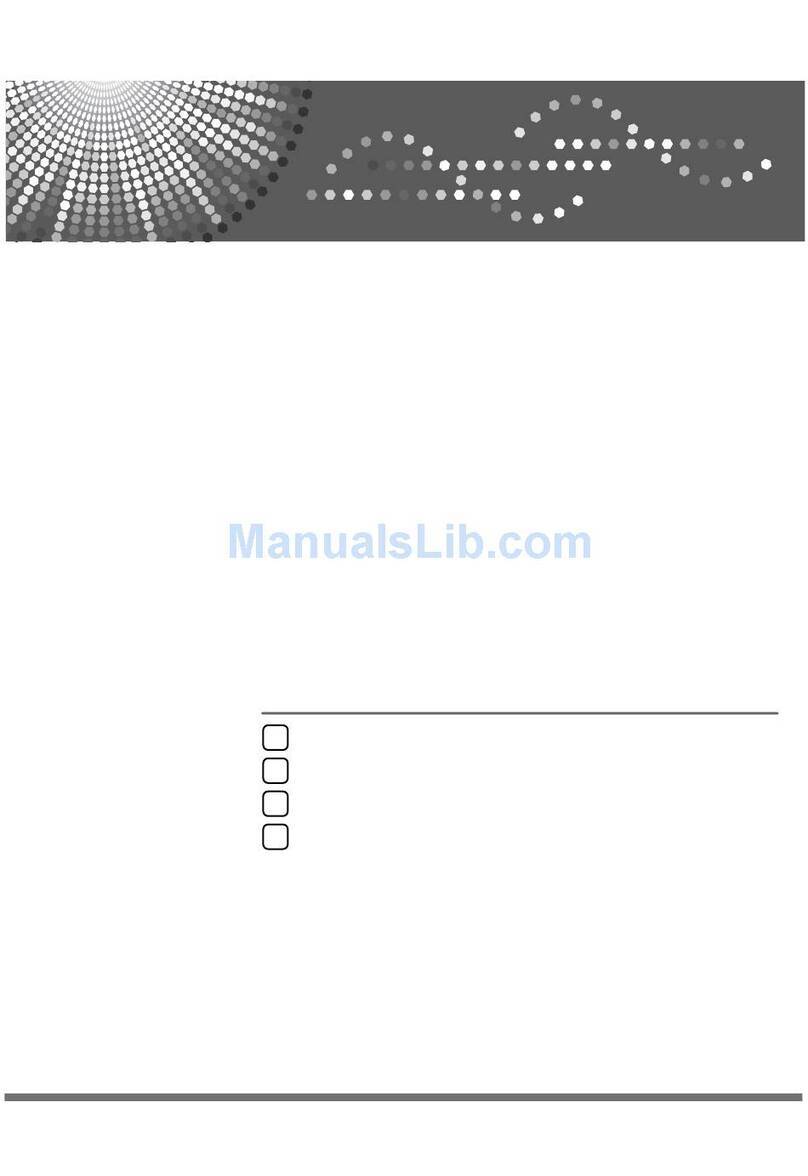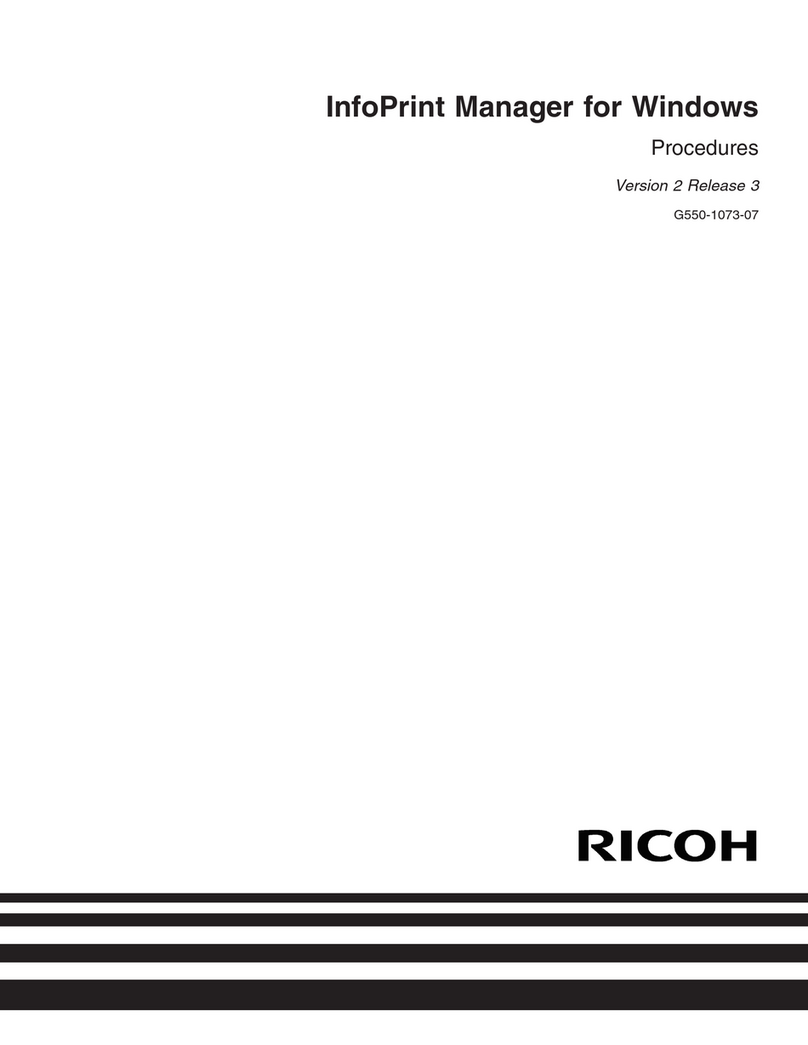GlobalScanTM Ver. 2.0
Administrator’s Guide
5
GlobalScan Ver. 2.0
Feature Highlights
§Supports up to 250 enabled MFDs per
GlobalScan Server; runs as NT Service
§Intuitive operation through MFD’s large
touch-screen display; features tab-style
navigation
§Improved usability allows execution of
GlobalScan functions in fewer steps
§Offers administrator a highly-configurable
user interface
§Create individual projects; user presses
Project button on MFD to quickly access
GlobalScan functions
§Add/remove Serviceson a project level,
enabling customization based on user needs
§GlobalScan Failover provides automatic MFD
Failover to secondary GlobalScan Server
without restart; automatic fallback when
primary server is restored
§Device Authentication
-NT, Novell, LDAP or LDAPS authentication is
supported
-Login synchronization enables a single set of
credentials to provide access to shared
Services
-Each project can be represented by a
different authentication method, e.g., legal
requires FileNET login, marketing requires
LDAP login
-Uses HTTPS (or HTTP) protocol for secure
(or non-secure) communication between
MFD and GlobalScan Server
§Software utility enables Backup and Restore
feature on GlobalScan Ver. 2.0 Servers (or
data migration from a GlobalScan Ver. 1.5
Server to a Ver. 2.0 Server)
§Backup and Restore feature can be
command-line driven for automated
scheduled backups using any third-party
scheduler, including Microsoft’s “AT” scheduler
and Microsoft SQL Server
§Scan to Email
-Send documents as e-mail using your
existing SMTP/SMTP-AUTH, MS Exchange
or Lotus Notes 5/6.5 server
-Browse and select e-mail addresses from
company’s Global Address Book (via LDAP)
§Scan to E-mail Cont’d
-Search Global Address Book by keyword and
wild card
-No size limitation on Global Address Book
-Manually enter (ad hoc) e-mail address(es)
-Automatically adds the logon user’s e-mail
address to mail recipient list through “Scan To
Me” function
-Customize e-mail by enabling/disabling:
•Manual e-mail address entry
•Cc, Bcc, Reply To
•Default e-mail body text; sent with each
outgoing message
•Default e-mail domain for simplified manual
address entry
§Scan to Folder
-Scan directly to one or multiple local/network
folders/sub-folders
-Perform a folder search based on search string,
with all results displayed on MFD
-Scan To Home1, i.e., logon user’s home directory
§Flexible Scan Settings 2
-Mixed-size scanning, letter, legal and ledger-
size originals combined in a single scan
-Select scan settings (resolution, single-/double-
sided original, orientation and scan size)
-Support for batch scanning, i.e., scan a lengthy
document in batches and transmit as one file
-Scan documents from either the document
feeder or platen glass
-Supports multi-page scanning from platen glass;
manual paper size selection is available
§Extensive log and error tracking
-Captures originating MFD serial number, IP
address, user information, destination, scan
parameters; export log in XML format
-Error reporting integrates with NT Event Log for
easy monitoring by the administrator
§File Format Support
-Save black-and-white documents as PDF image
version 1.4 (default) or single-/multi-page TIFF
-Save color documents as PDF (default), JPEG or
black-and-white single-/multi-pageTIFF format
-Scanned document can be converted to
searchable PDF Image/Text, XLS (MS Excel) or
RTF (MS Word) via optional OCR Plug-in
1 When MFD authentication is set to NT or LDAP with Active Directory.
2Default scan settings are set on the project level, allowing multiple workflow configurations based on
application needs.