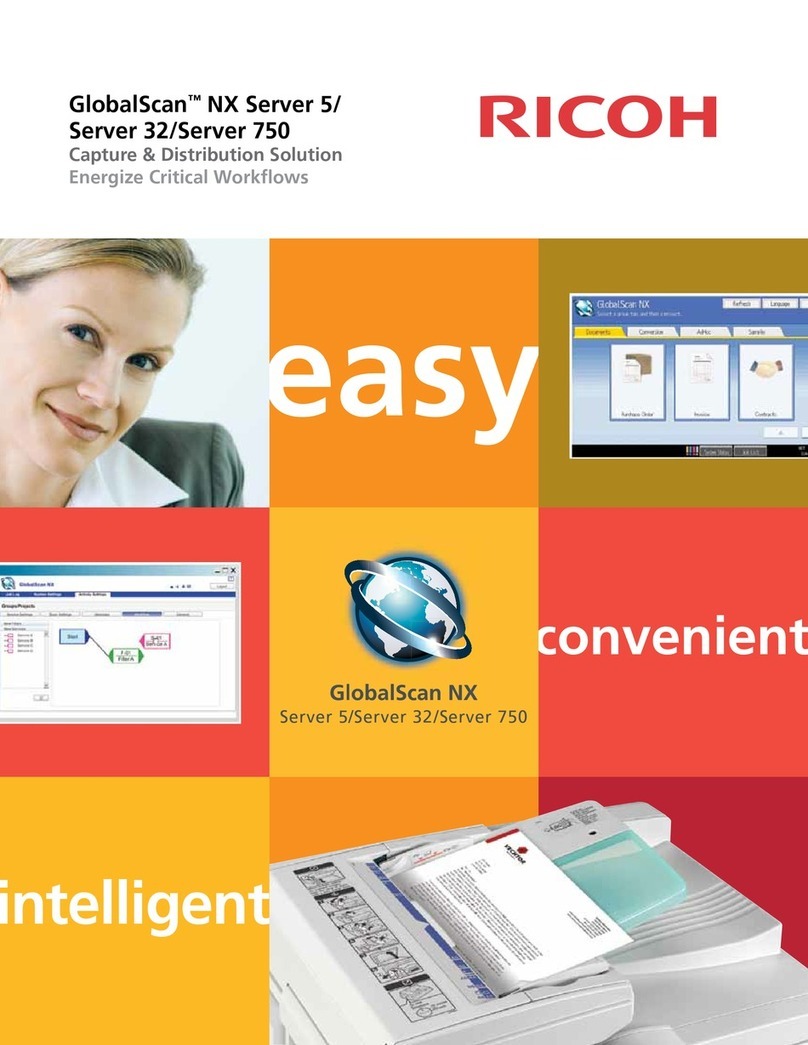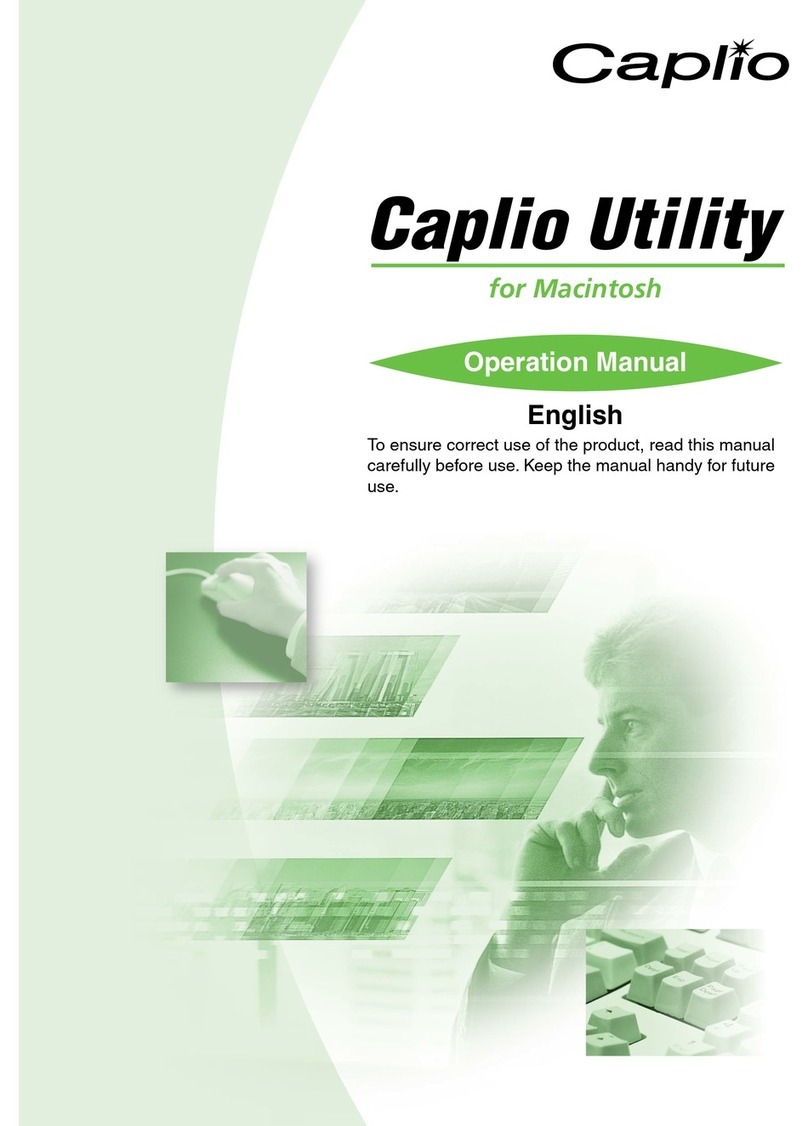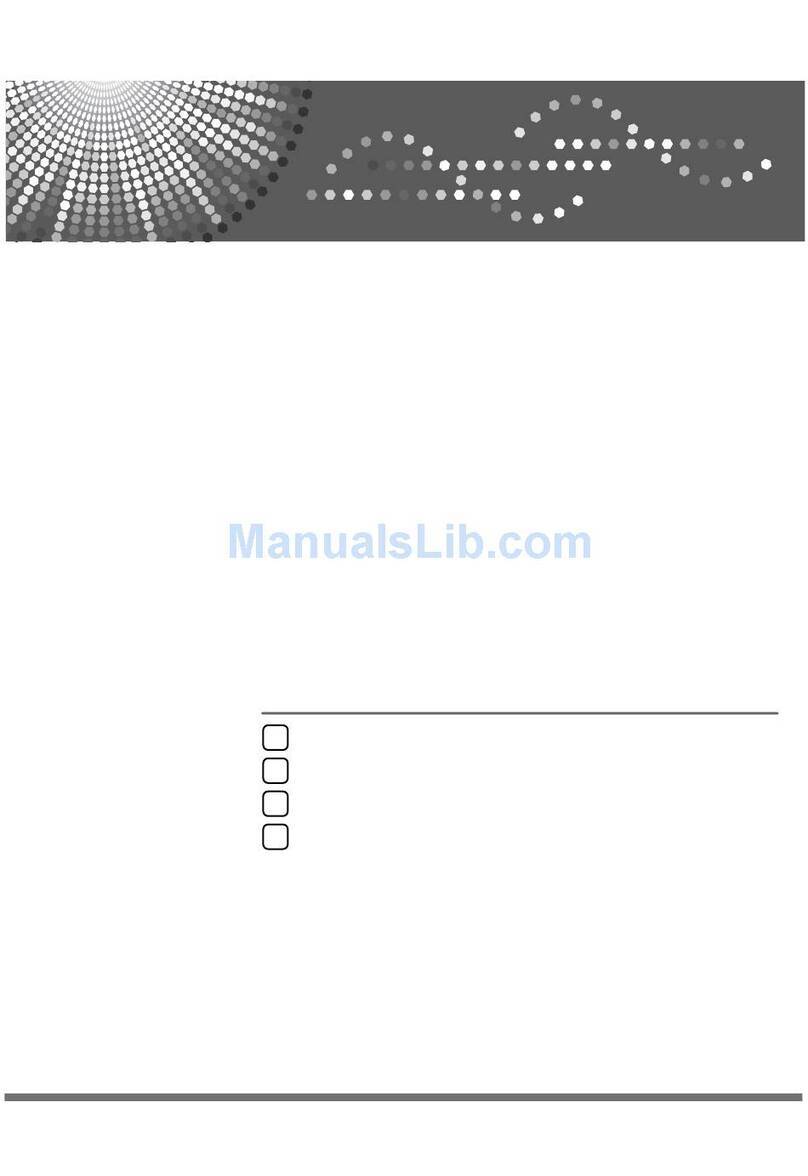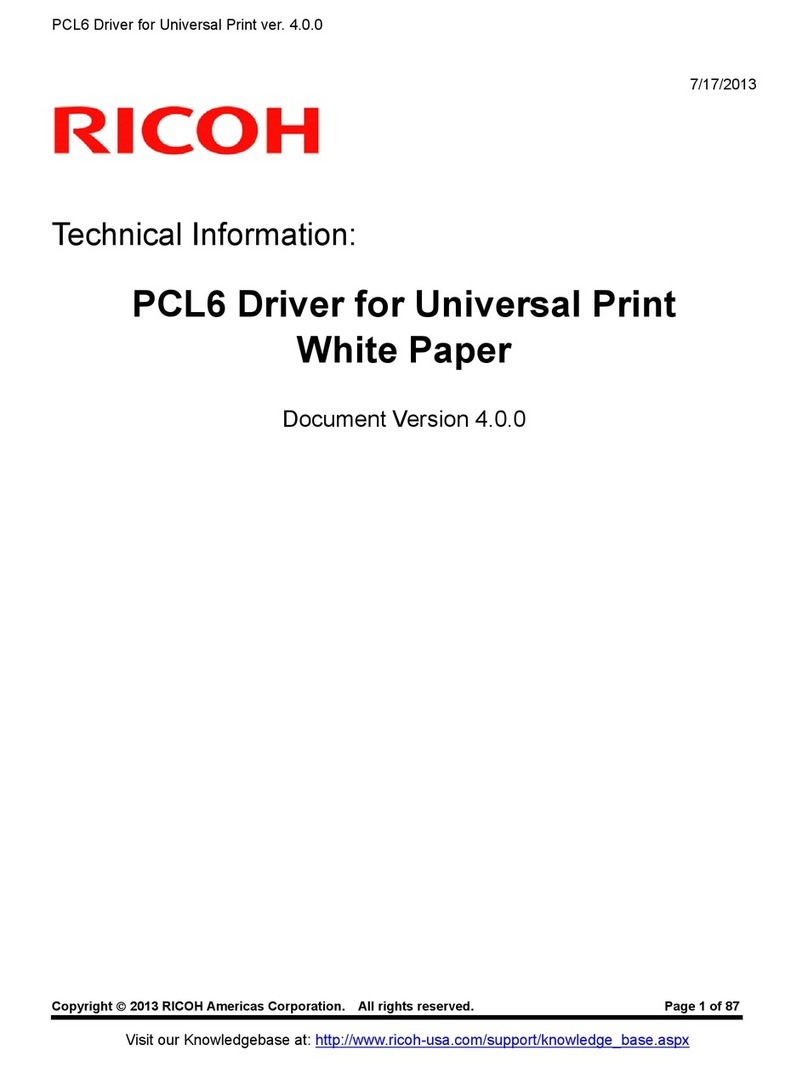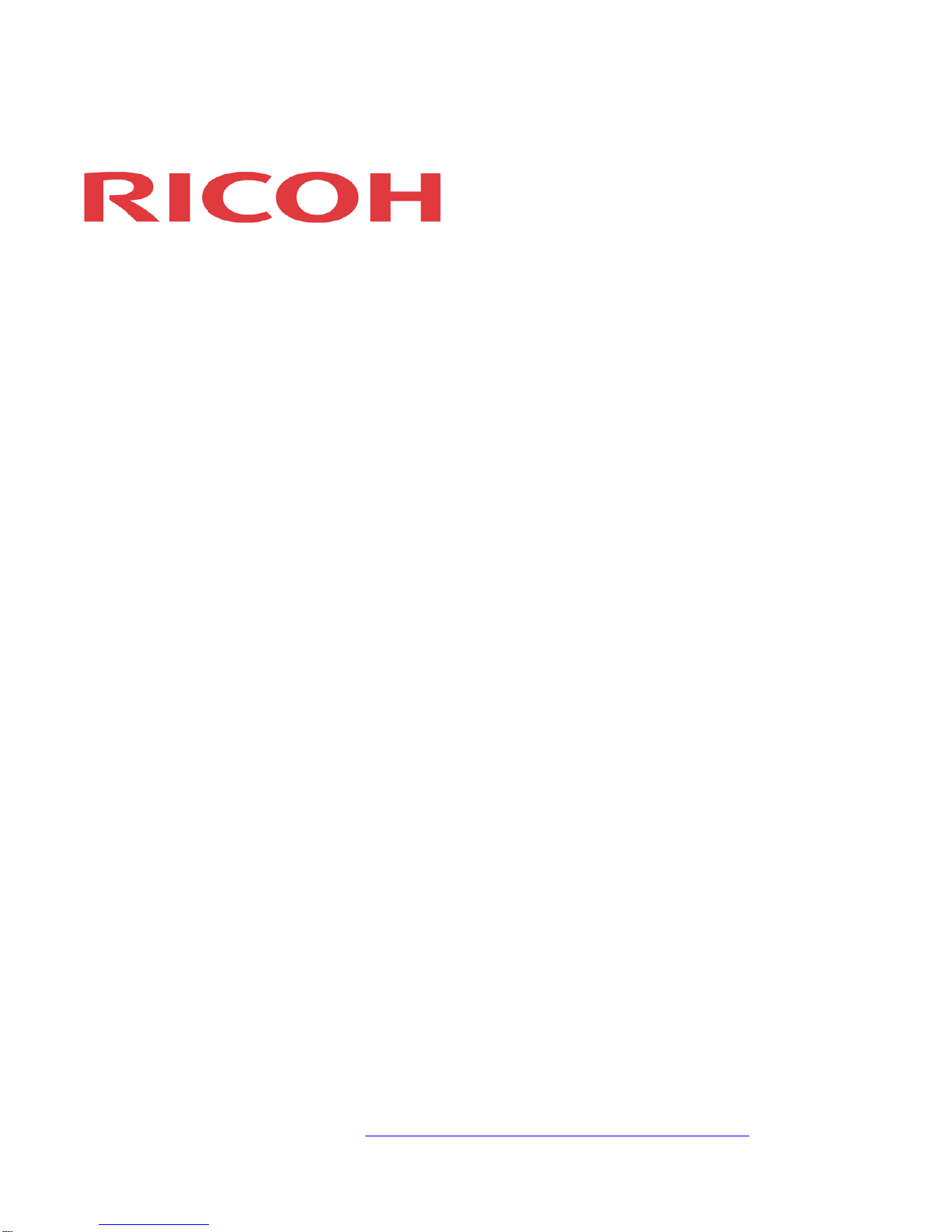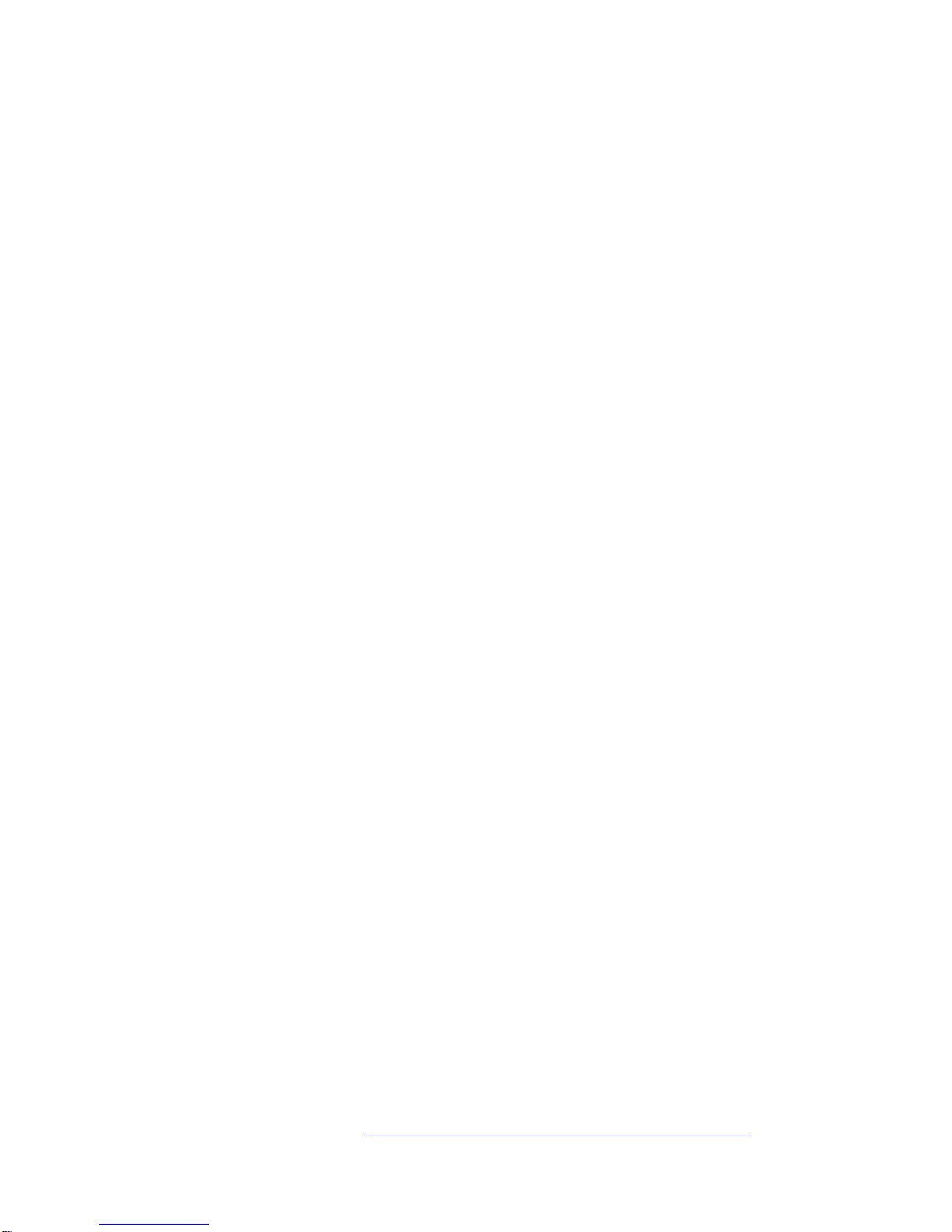Ricoh Catalog Explorer User manual
Other Ricoh Software manuals
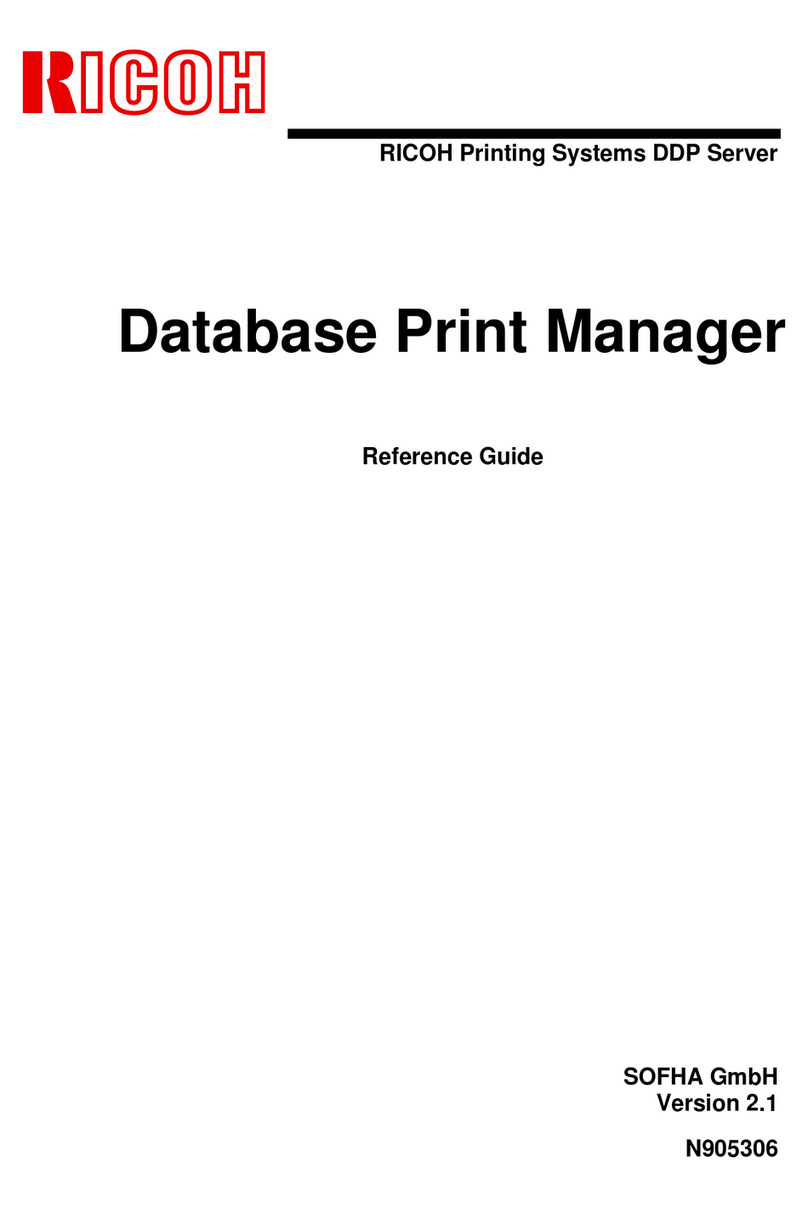
Ricoh
Ricoh N905306 User manual
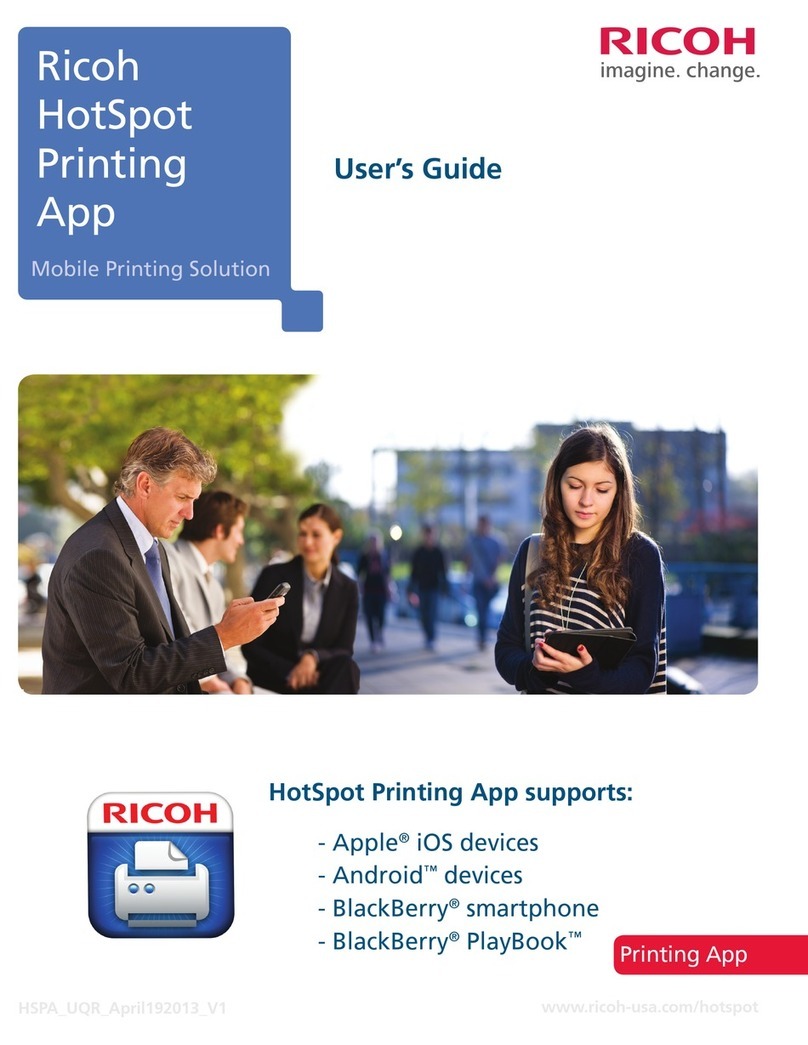
Ricoh
Ricoh HotSpot Printing App User manual
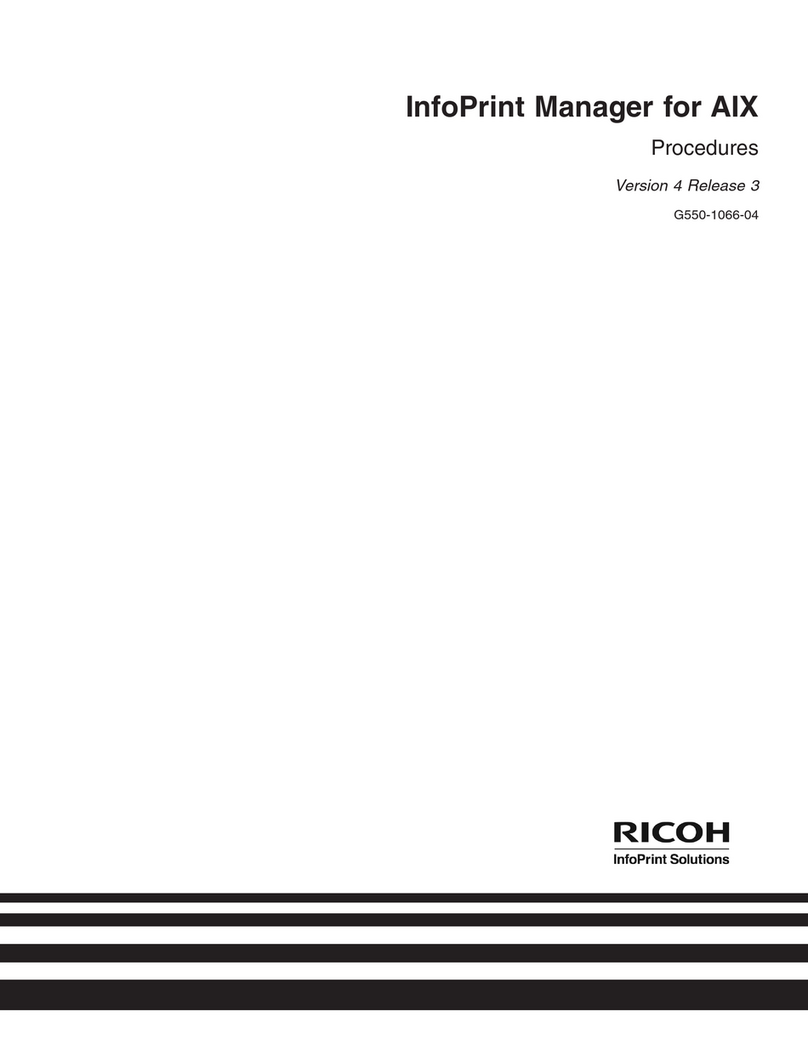
Ricoh
Ricoh InfoPrint Pro C900AFP User manual
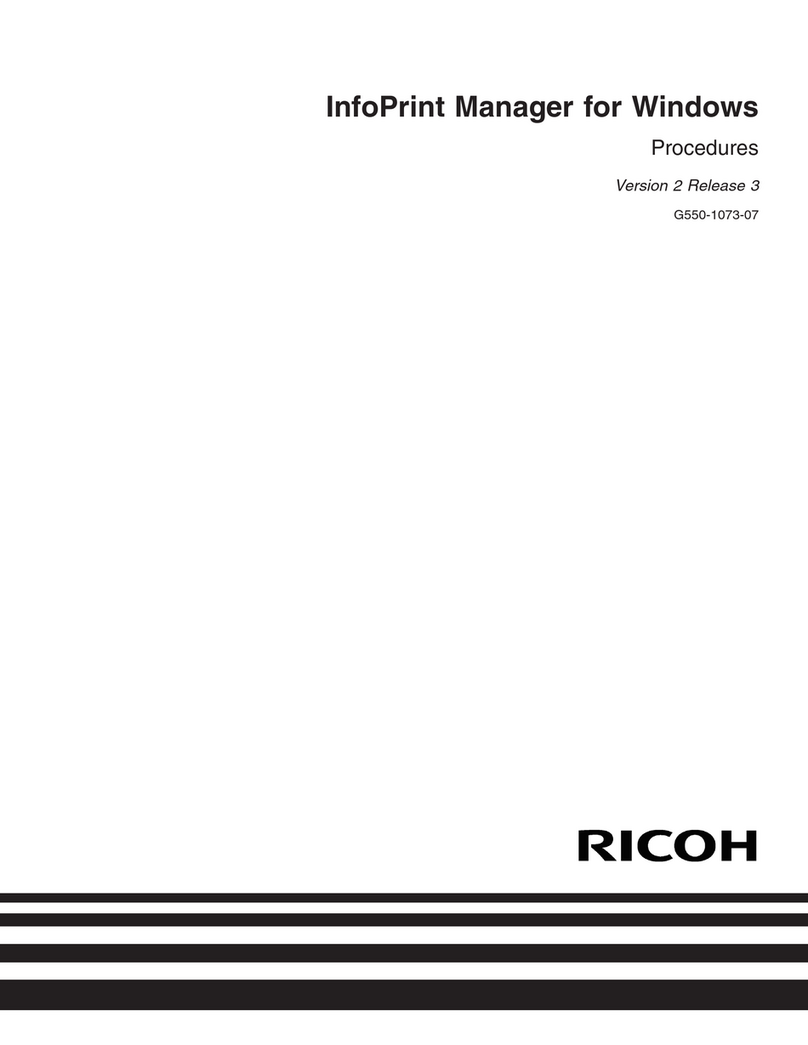
Ricoh
Ricoh InfoPrint Pro C900AFP User manual

Ricoh
Ricoh C220N - Aficio SP Color Laser Printer Quick start guide

Ricoh
Ricoh SP4100N - Aficio SP B/W Laser Printer Quick start guide

Ricoh
Ricoh GlobalScan Service manual
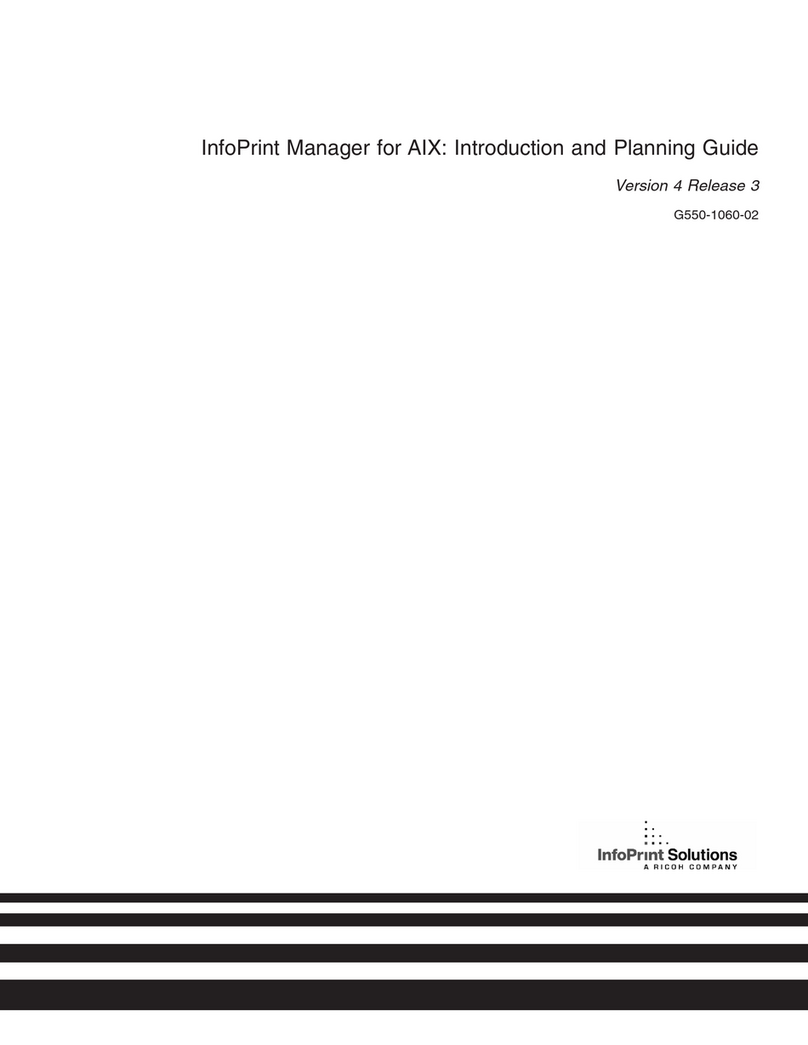
Ricoh
Ricoh InfoPrint Pro C900AFP Technical manual

Ricoh
Ricoh RW-480 PLOTCLIENT WIN Mounting instructions
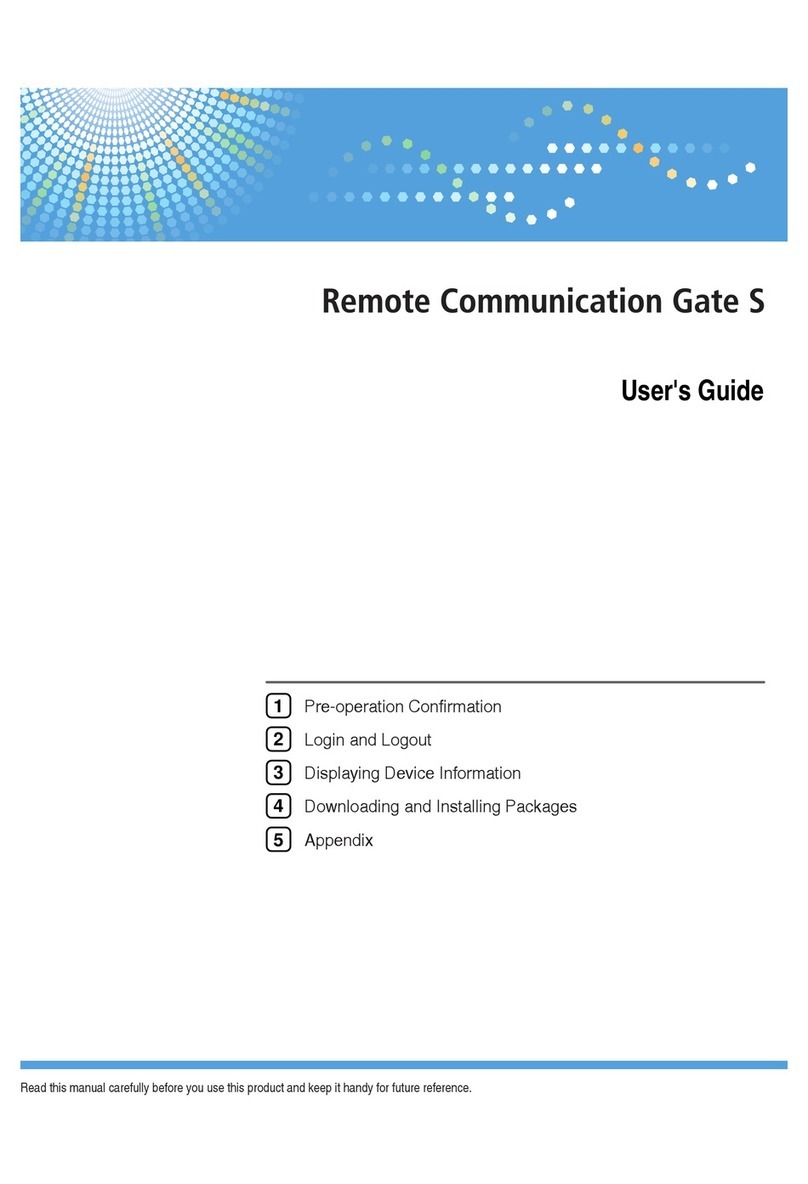
Ricoh
Ricoh Remote Communication Gate S User manual
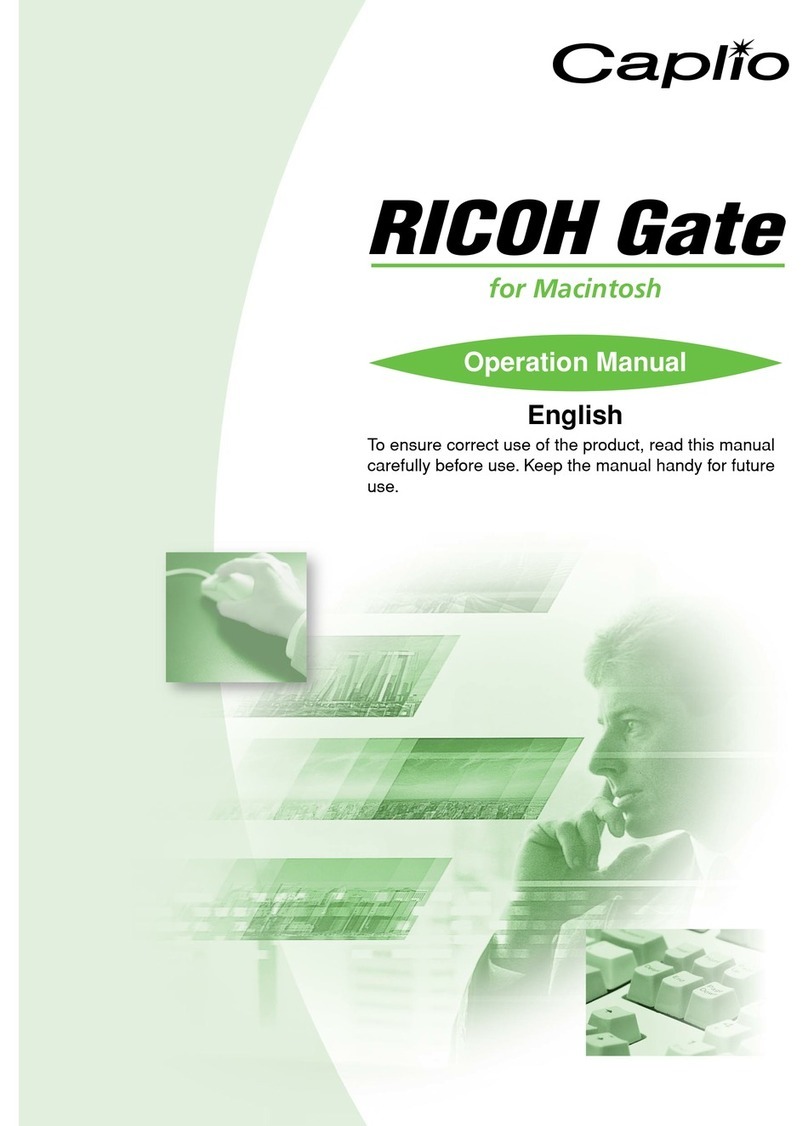
Ricoh
Ricoh Caplio RICOH Gate for Macintosh User manual

Ricoh
Ricoh Caplio RICOH Gate for Windows User manual

Ricoh
Ricoh Catalog Explorer User manual
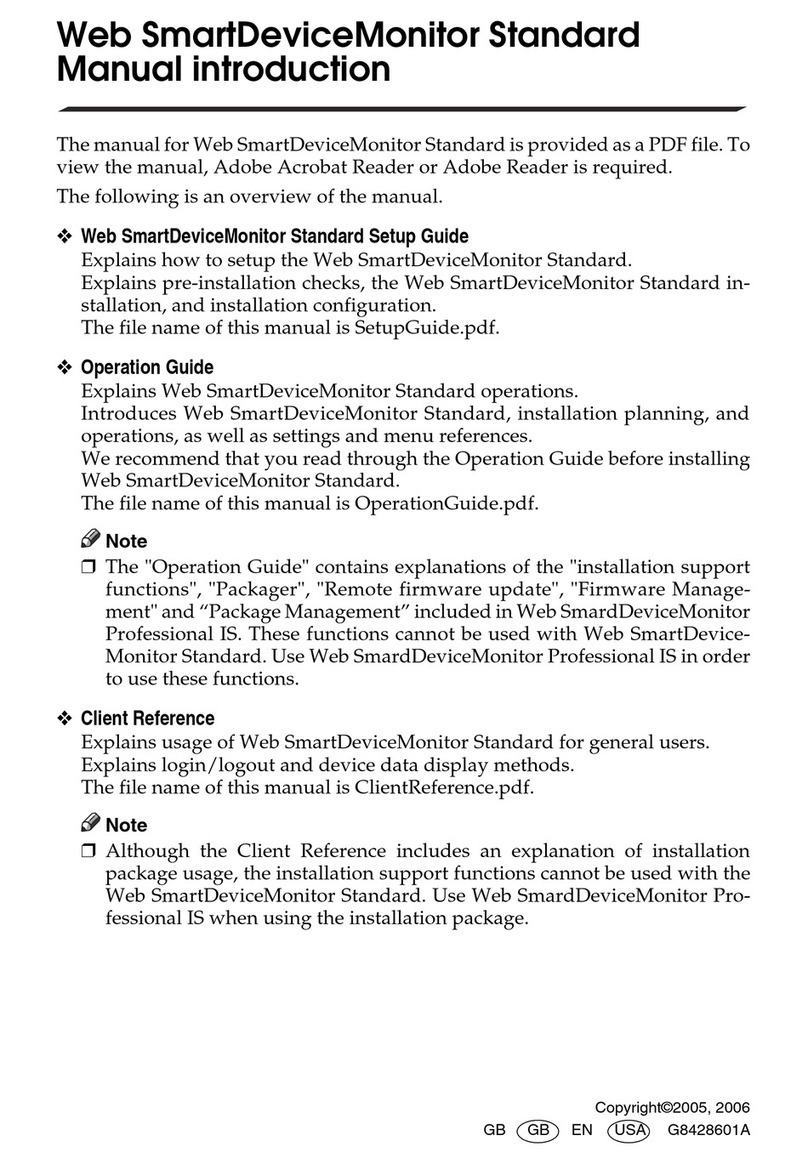
Ricoh
Ricoh Web SmartDeviceMonitor Standard User manual

Ricoh
Ricoh GlobalScan User manual

Ricoh
Ricoh GlobalScan Service manual

Ricoh
Ricoh 2051 - Aficio B/W Laser User manual
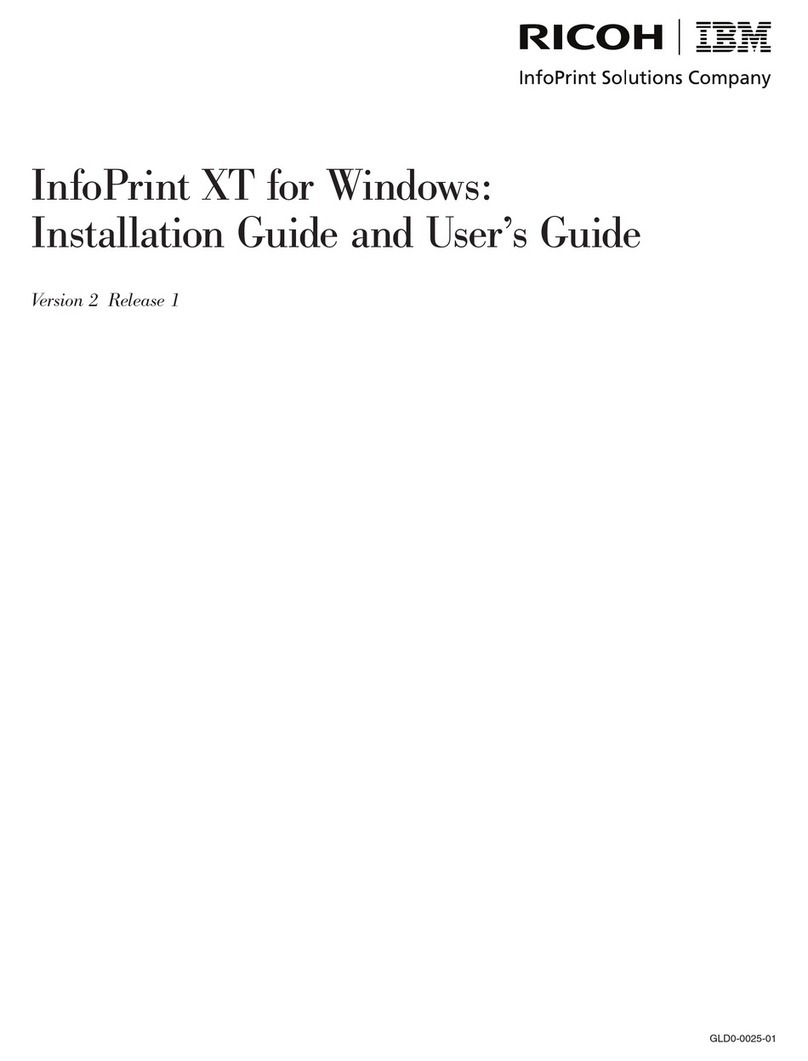
Ricoh
Ricoh INFOPRINT XT GLD0-0025-01 User manual

Ricoh
Ricoh Aficio CL3000 User manual
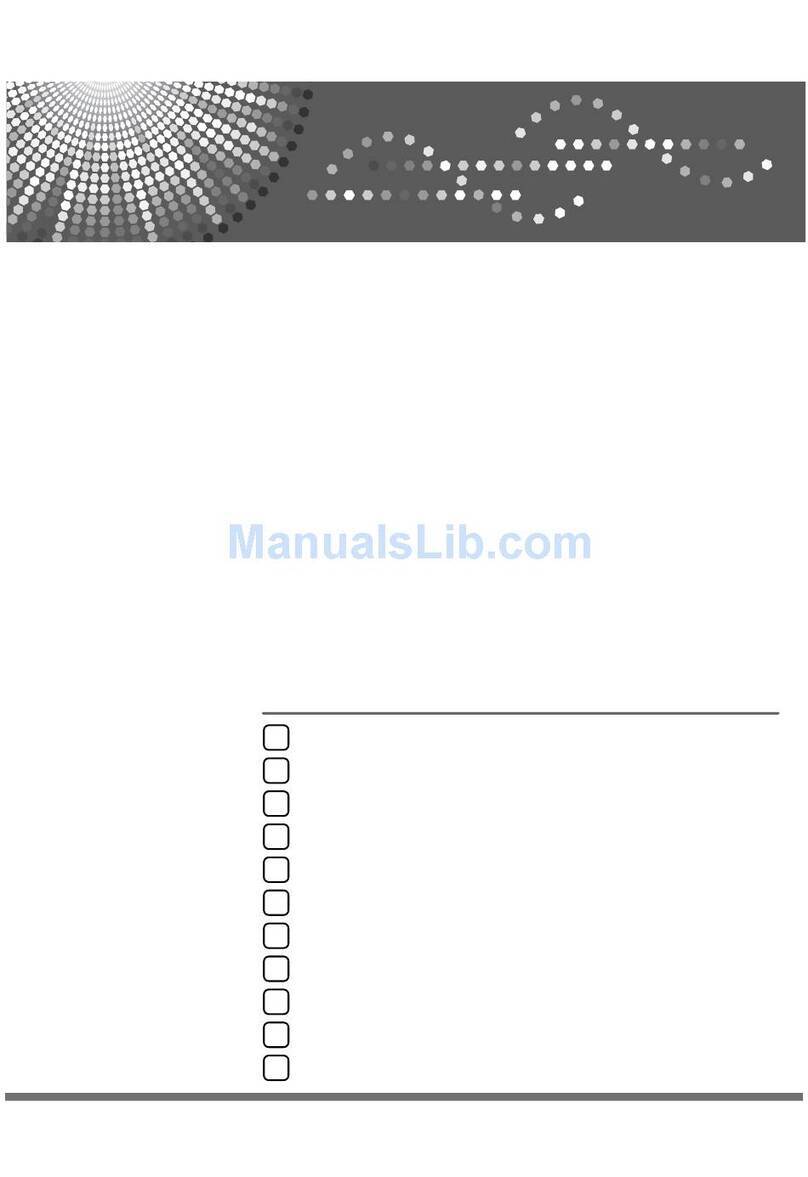
Ricoh
Ricoh C410DN - Aficio SP Color Laser Printer Quick start guide
Popular Software manuals by other brands

Garmin
Garmin 010-10844-00 - Mobile XT - GPS Software null

COMPRO
COMPRO COMPROFM manual

Muratec
Muratec OFFICEBRIDGE ONLINE user guide

Oracle
Oracle Contact Center Anywhere 8.1 installation guide

Adobe
Adobe 65007312 - Photoshop Lightroom Programmer's guide

Avaya
Avaya NULL One-X for RIM Blackberry user guide