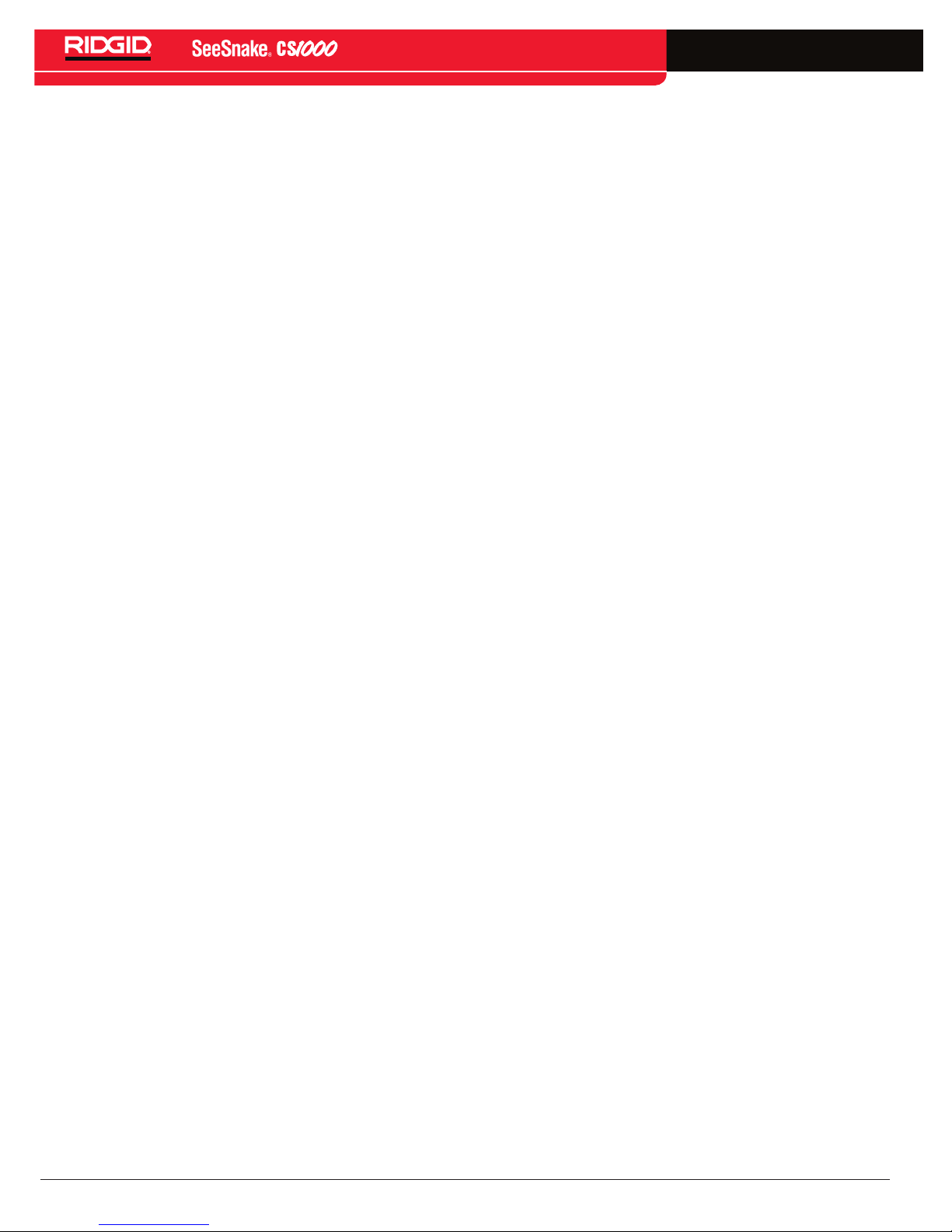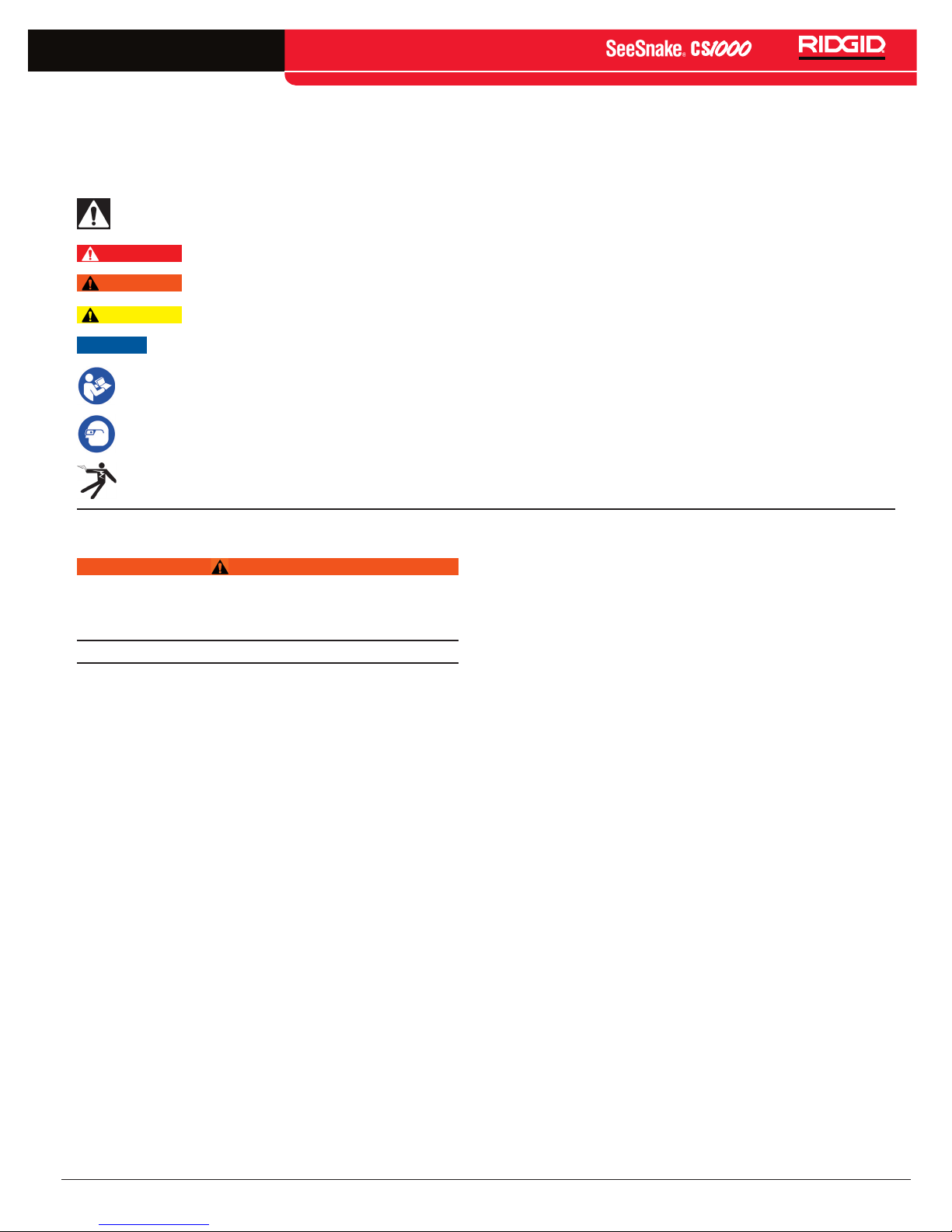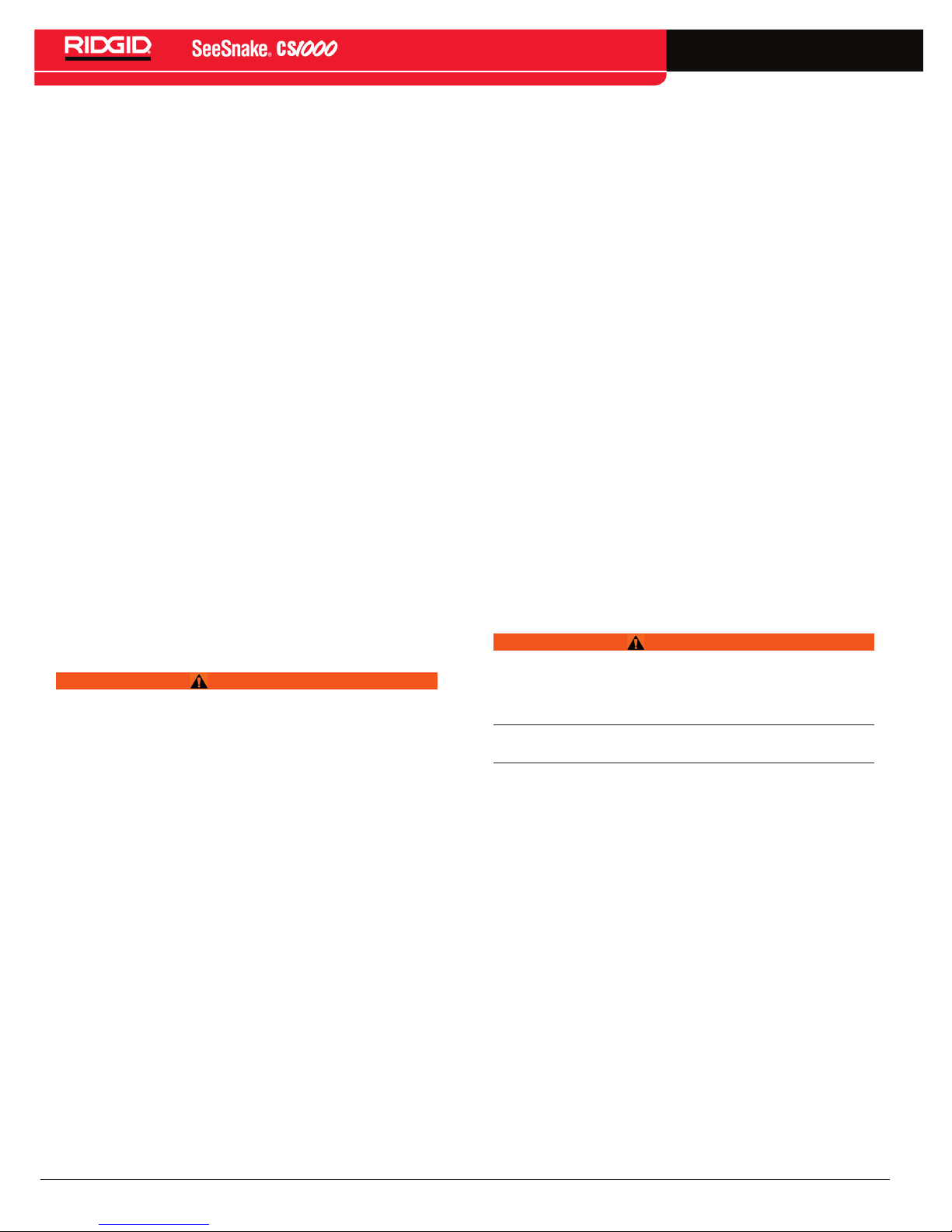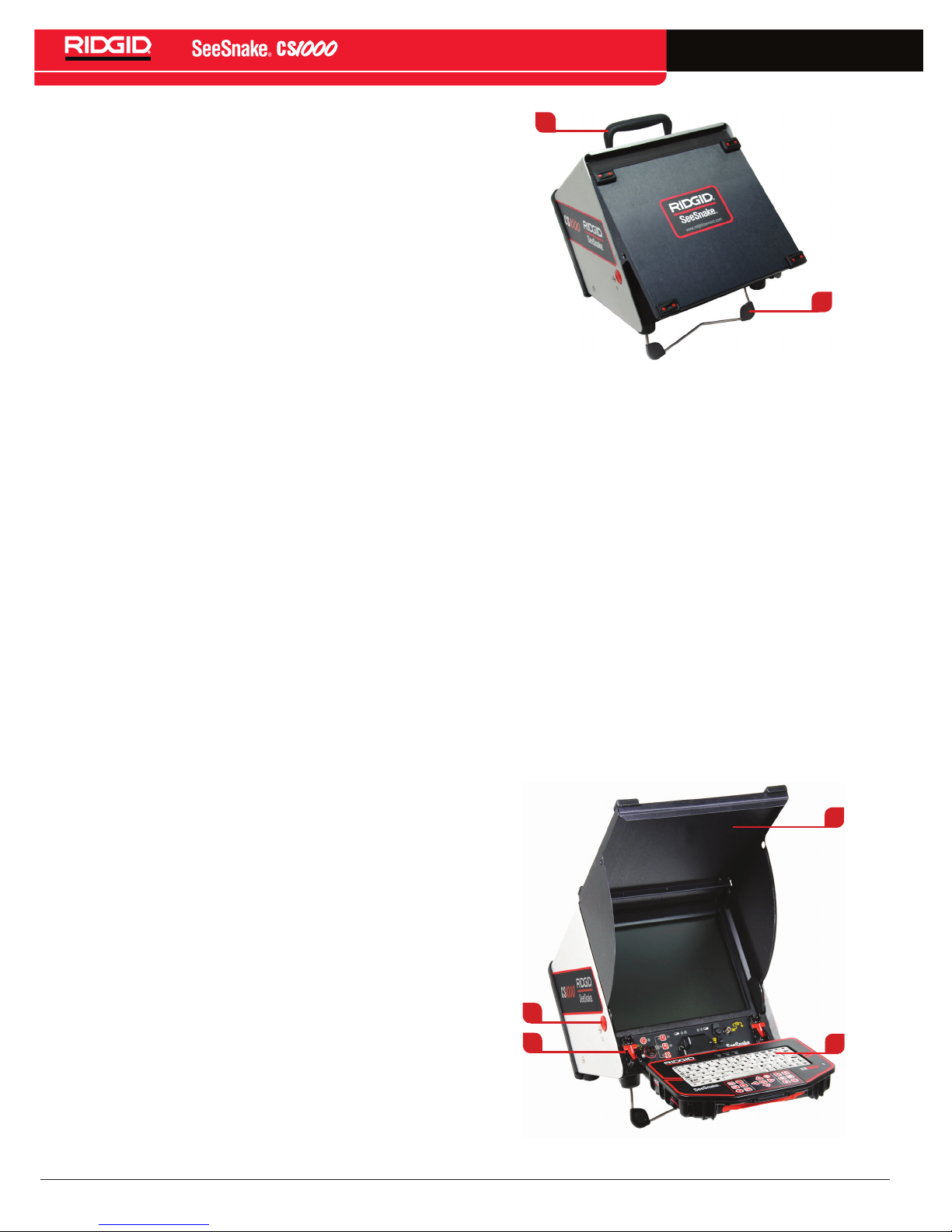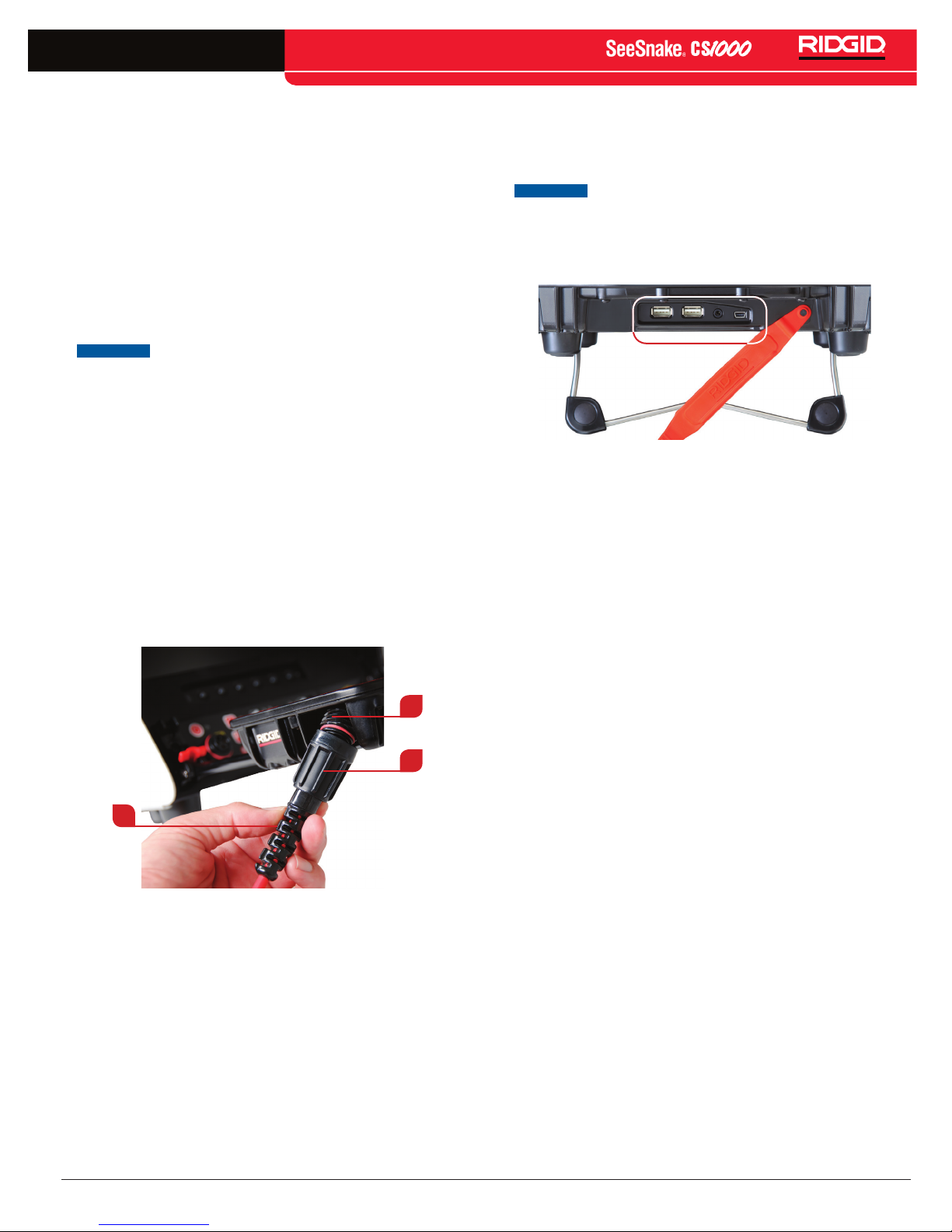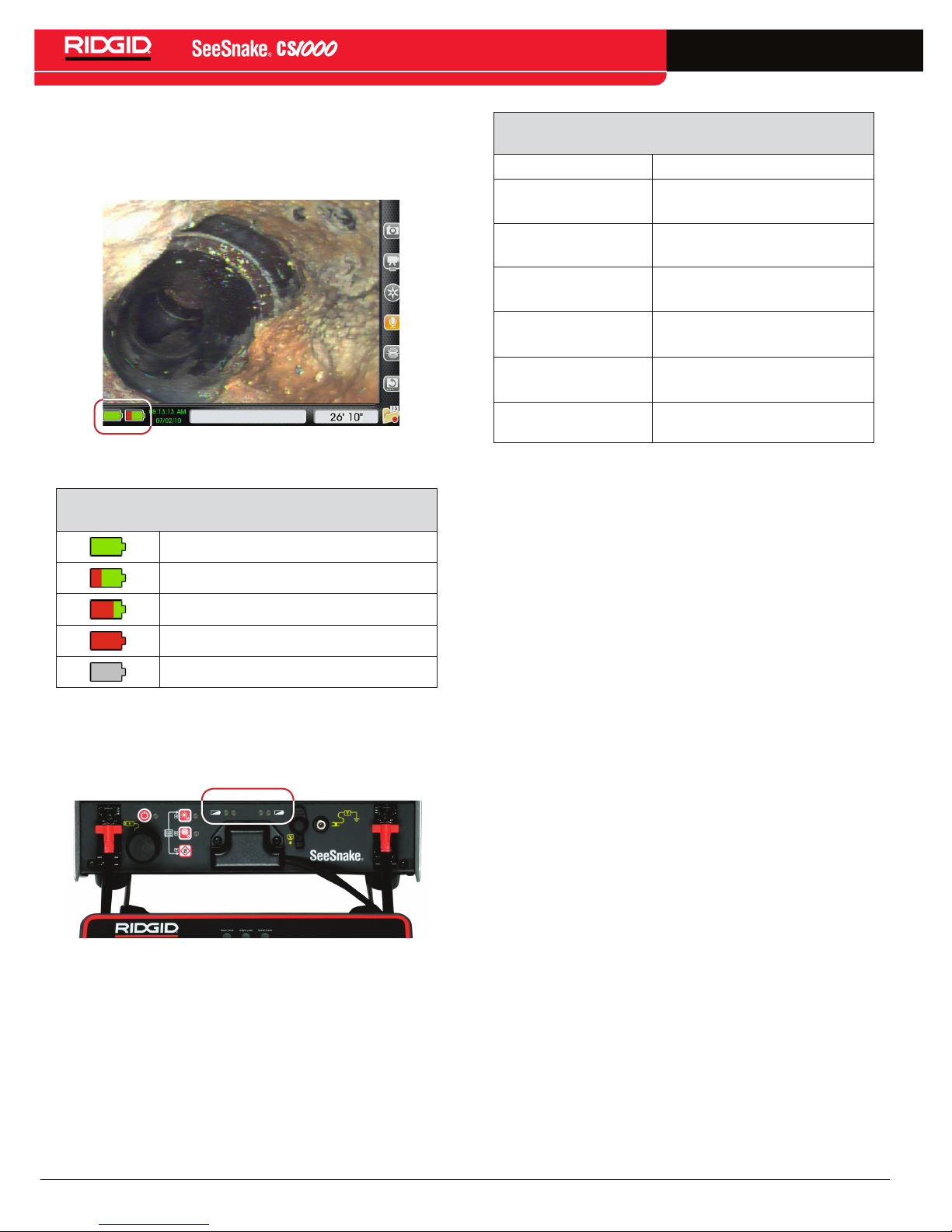4 – English
TM
• Disconnect the plug from the power source and/or
the battery pack from the equipment before making
adjustments, changing accessories, or storing. Pre-
ventive safety measures reduce the risk of injury�
• Store idle equipment out of the reach of children
and do not allow persons unfamiliar with the equip-
ment or these instructions to operate the equipment.
Equipment can be dangerous in the hands of untrained
users�
• Maintain equipment. Check for misalignment or bind-
ing of moving parts, missing parts, breakage of parts,
and any other condition that may affect the equipment’s
operation� If damaged, have the equipment repaired be-
fore use� Many accidents are caused by poorly main-
tained equipment�
• Use the equipment and accessories in accordance
with these instructions; taking into account the
working conditions and the work to be performed.
Use of the equipment for operations different from those
intended could result in a hazardous situation�
• Use only accessories that are recommended by the
manufacturer for your equipment. Accessories that
may be suitable for one piece of equipment may become
hazardous when used with other equipment�
• Keep handles dry, clean, and free from oil and grease.
This allows for better control of the equipment�
Battery Use and Care
WARNING
Read the battery charger manual before using the charger
or batteries. Failure to read, understand and follow the
contents of the charger manual may result in extensive
property damage, severe personal injury, or death.
• Recharge only with the charger specified by the
manufacturer. A charger suitable for one type of battery
pack may create a risk of fire when used with another
battery pack�
• Use equipment only with specifically designated
battery packs. Use of any other battery packs may cre-
ate a risk of injury and fire�
• Do not probe battery with conductive objects. Short-
ing of battery terminals may cause sparks, burns, or
electrical shock� When the battery pack is not in use,
keep it away from other metal objects, like paper clips,
coins, keys, nails, screws or other small metal objects
that can make a connection from one terminal to anoth-
er� Shorting the battery terminals together may cause
burns or a fire�
• Under abusive conditions, liquid may eject from bat-
tery; avoid contact. If contact occurs, flush with water� If
liquid contacts eyes, seek medical help� Liquid ejected
from the battery may cause irritation or burns�
• Use and store batteries and chargers in dry, appro-
priate temperature areas. Extreme temperatures and
moisture can damage batteries and result in leakage,
electrical shock, fire or burns� See charger manual for
more information�
• Do not cover charger while in use. Proper ventilation
is required for correct operation� Covering charger in use
could result in fire�
• Properly dispose of batteries. Exposure to high tem-
peratures can cause the batteries to explode; do not dis-
pose of in a fire� Some countries have regulations con-
cerning battery disposal� Follow all applicable regulations�
Service
Ensure a qualified repair person services your equipment
using only identical replacement parts to maintain the safety
of the tool� Remove the batteries and refer servicing to quali-
fied service personnel under any of the following conditions:
• If liquid has been spilled or objects have fallen into product�
• If the product does not operate normally when following
the operating instructions�
• If the product has been dropped or damaged�
• When the product exhibits a distinct change in perfor-
mance�
Specic Safety Information
WARNING
This section contains important safety information that is
specic to the CS1000. Read these precautions carefully
before using the CS1000 to reduce the risk of electrical
shock, re, or other serious personal injury.
SAVE ALL WARNINGS AND INSTRUCTIONS
FOR FUTURE REFERENCE!
Keep this manual with the equipment for use by the operator�
CS1000 Safety
• The equipment is intended for indoor use when used
with the AC power supply. When powered by battery
protect it from exposure to weather� This product is not
water resistant� Do not expose the equipment to mois-
ture or rain� Water entering the unit housing can increase
the risk of safety hazards and electrical shock� Only the
camera and cable in a SeeSnake Pipe Inspection Reel
are water-resistant�
• An improperly grounded electrical outlet can cause
electrical shock and/or severely damage equipment.
Always check work area for a properly grounded elec-
trical outlet� Presence of a three-prong or GFCI outlet
does not ensure that the outlet is properly grounded� If in
doubt, have the outlet inspected by a licensed electrician�
• Power the CS1000 only with a specifically designat-
ed battery or a double insulated power supply. This
minimizes the risk of electrical hazards from moisture or
faulty electrical outlets�