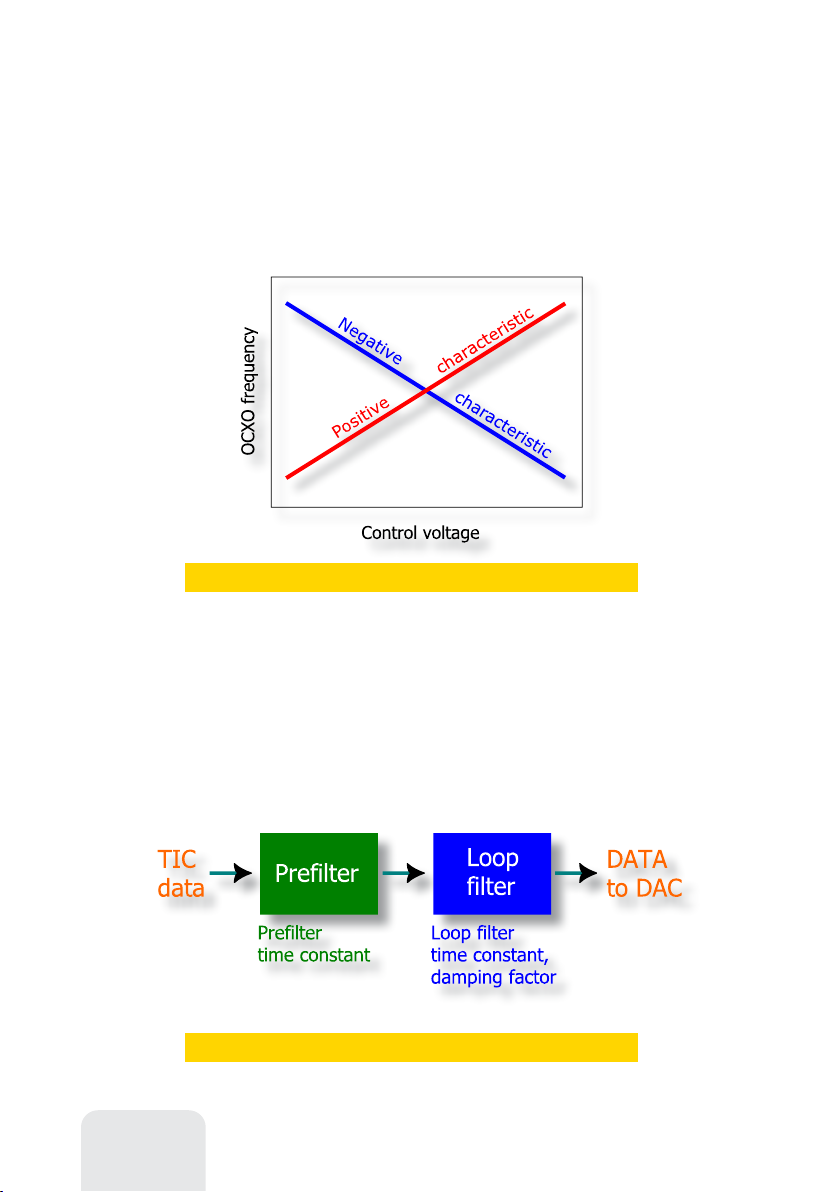66 User's manual
Just look at a simplified Allan
deviation chart, which compares the
stability of different types of
generators over time. The GPS receiver
itself has a bad short-term stability,
where the OCXO is good. In opposite, during long periods, the GPS is a winner.
The next chart is one of
standard models of an
oscillator phase noise.
Obviously, for a better GPSDO,
the corner frequencies fc1 and
fc2 need to be located as close to
the carrier frequency as possible.
If the GPSDO output is
multiplied by the PLL-based
oscillator, we usually think of 20
High stability
and low noise
By locking the frequency of a
local oscillator to the reference
GPS receiver, GPSDOs are
capable to have good stability
in both short-term and long-
term areas. The position of the
intersection point depends on the
type and the quality of oscillator
used; for OCXOs, it is usually 100
to 1000 seconds. Thus, OCXO-
based GPSDOs are able to provide
good frequency stability for
laboratory and hobby use.
dB/decade as a noise increment. However, this is not an axiom: much more noise
is added for frequencies to the left of fc1. By using a professional-grade OCXO, as
well as carefully designing the RF circuits, very good noise parameters of the
GPSDO can be achieved.