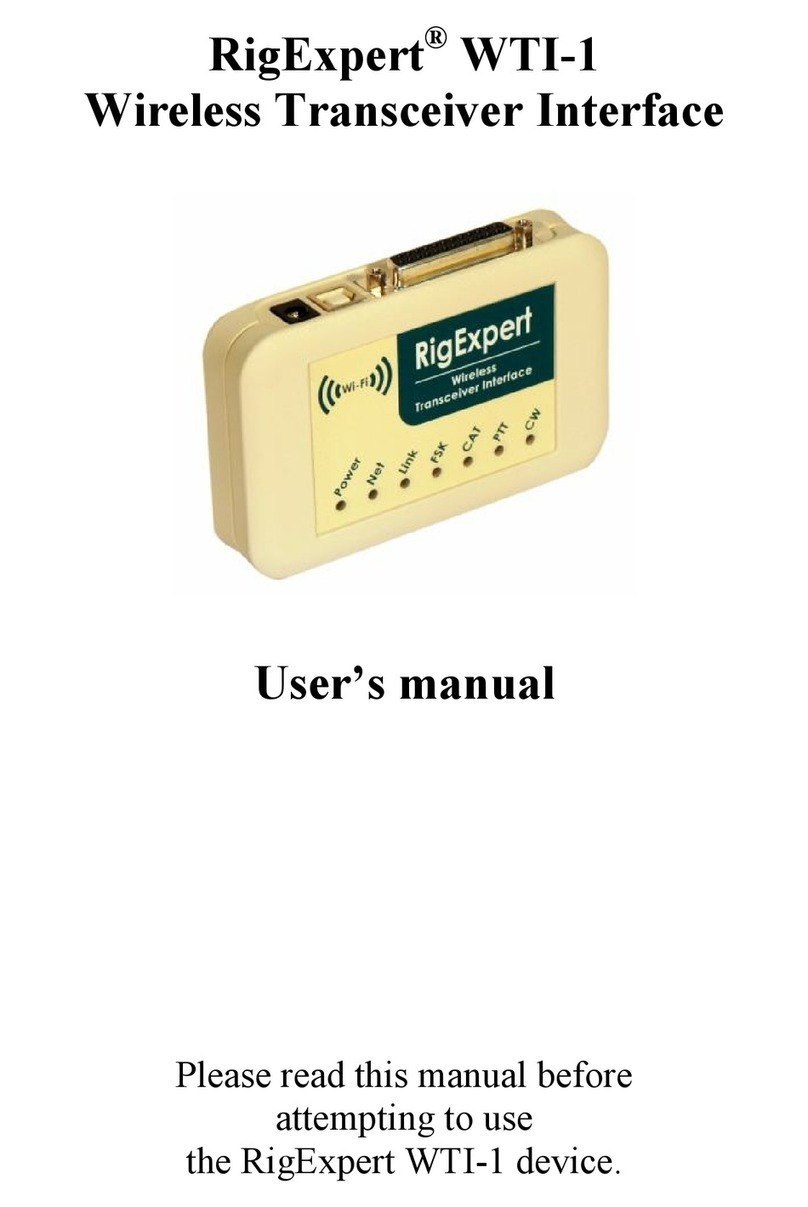RigExpert TI-5000
• FSK output
FSK (Frequency Shift Keying) is a popular
method of transmitting digital messages
over radio primarily used in radioteletype
(RTTY) mode. Most transceivers provide
FSK modulator feature to make the RTTY
signal stable and clear.
A separate COM port is created for the
FSK function.
• PTT and CW output functions
Transceivers provide PTT (Push To Talk)
and CW (Continuous Wave) keyer inputs
to allow setting the transmitter on or off
and operating CW using external device
(PTT pedal, CW bug or paddle, terminal
node controller, or personal computer).
A separate COM port is created for PTT/
CW outputs.
•Squelch input
Some software, such as EchoLink,
requires the interface to provide a squelch
input to detect if the radio channel is
busy.
In RigExpert TI-5000, the squelch input is
assigned to the DCD line of the COM port
used for PTT and CW outputs.
• CW keyer
Built-in RigExpert implementation of
WinKey.
WinKey is a Morse keyer that is designed
to attach to a PC’s serial port and provide
accurate transmitter keying from a Win-
dows based ham radio software.
A separate COM port is created for
WinKey.
• Microphone and foot switch inputs
This function enables using the TI-5000
in voice modes. When the foot switch
is pressed, audio from microphone is
immediately transmitted by the rig. In
addition, audio stream is fed into the
computer (via left audio channel) to be
recorded by voice keyer software. Micro-
phone level is adjustable.
5