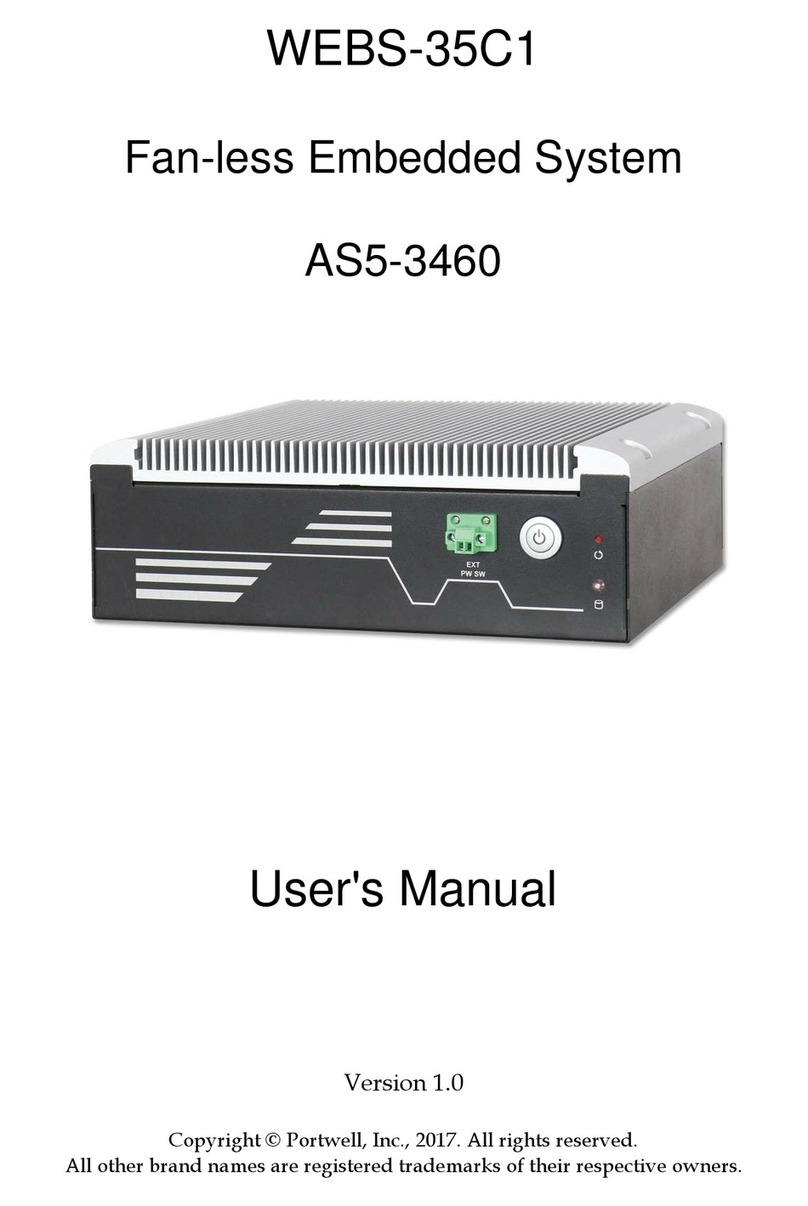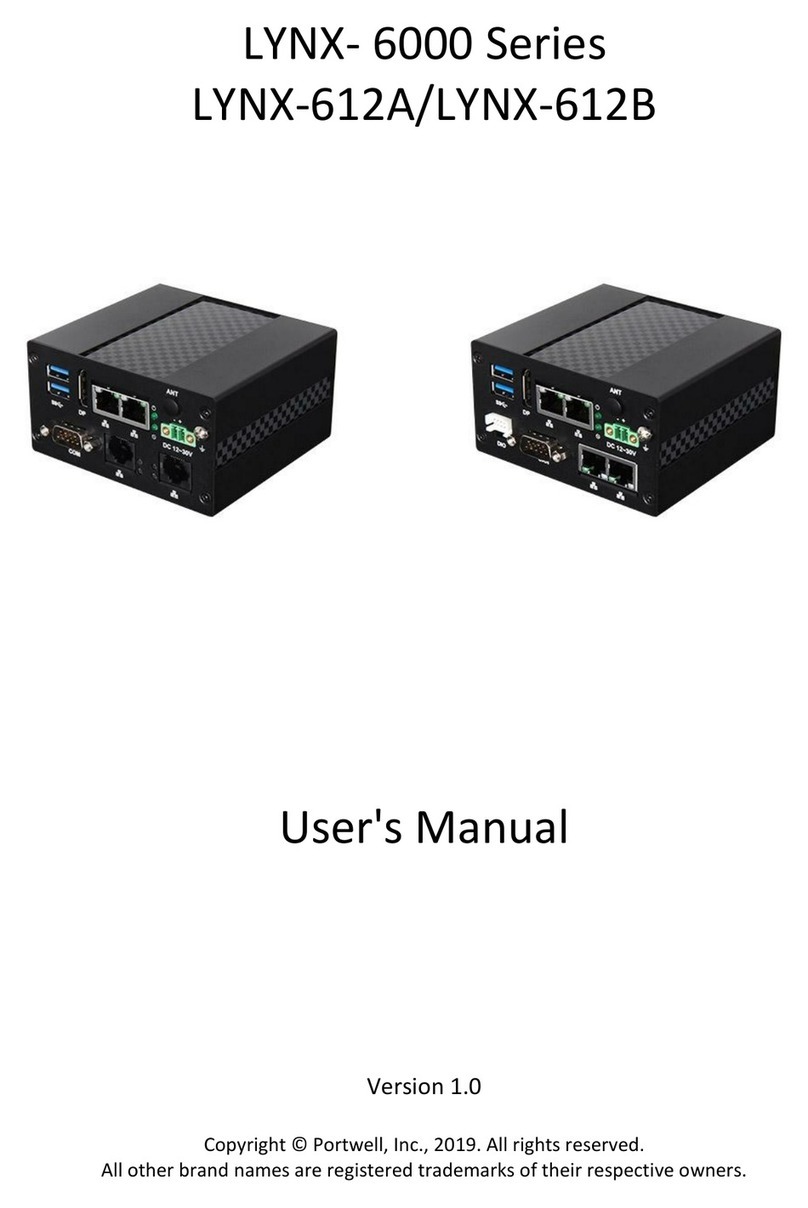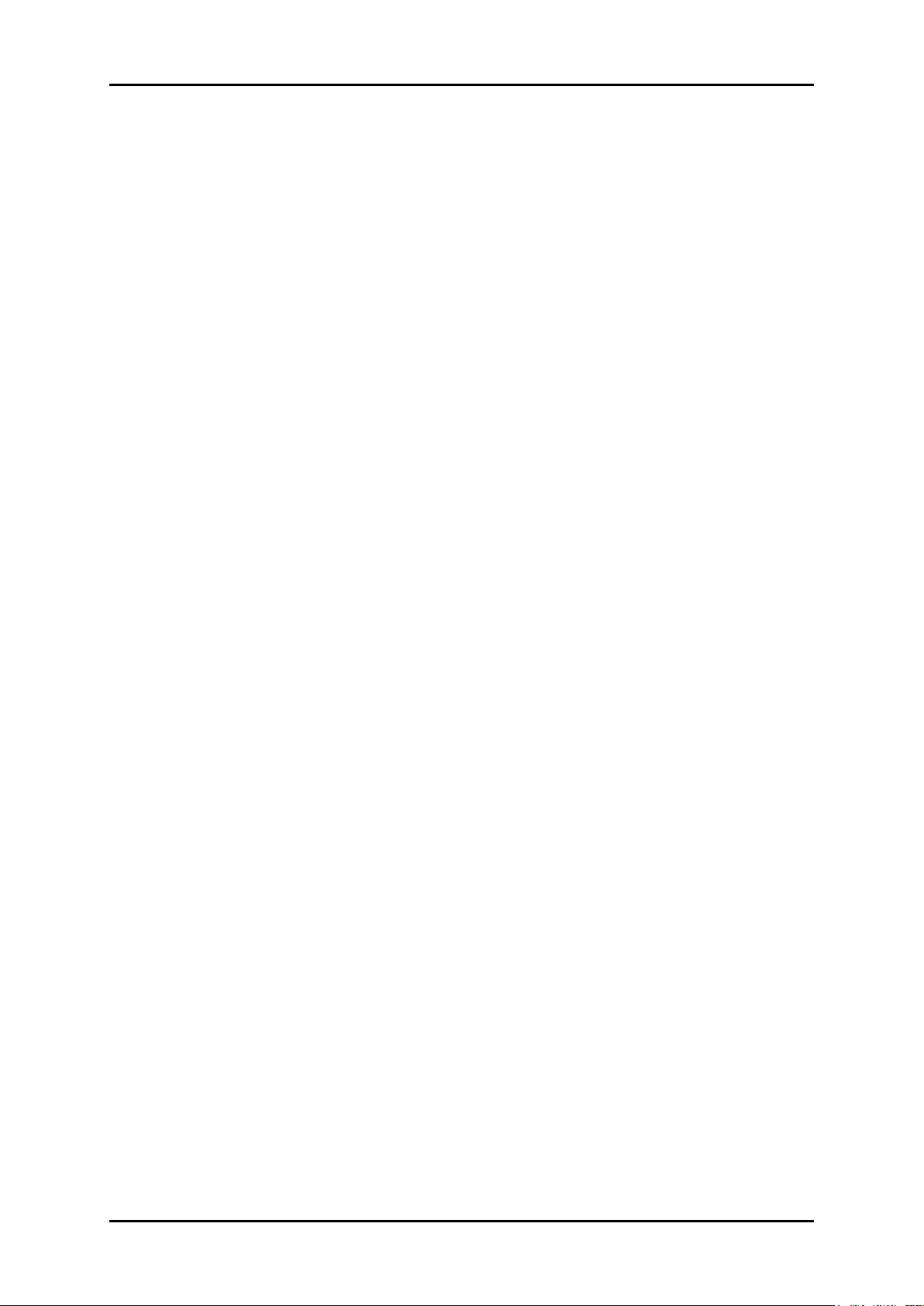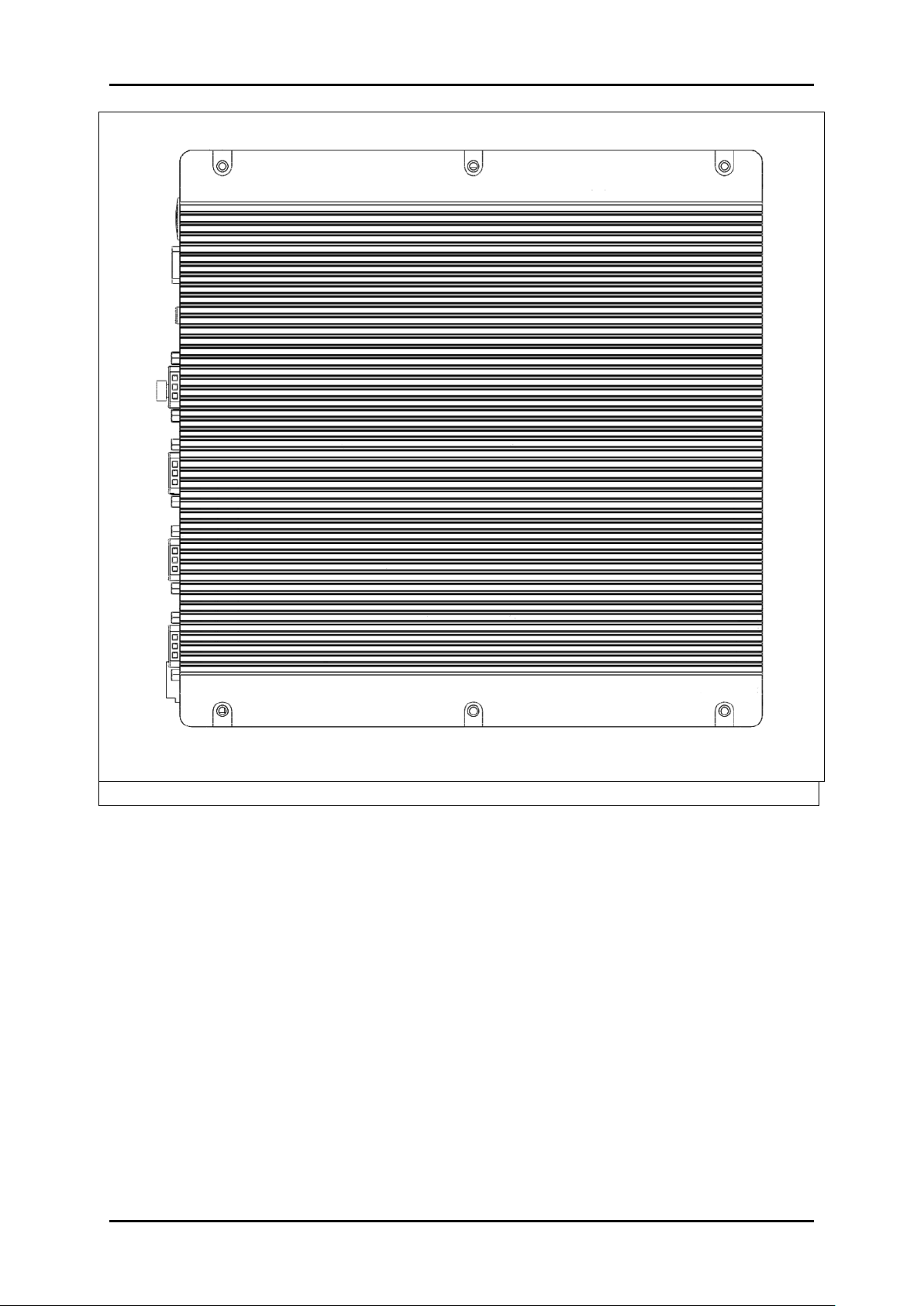System Overview
WEB-35C3 User’s Manual 1-1
Chapter 1
System Overview
1.1 Introduction
Portwell announces WEBS-35C6, a high performance fan-less Box PC. Powered by
the 6th generation Intel Core processor (formerly codenamed Skylake-S) with
integrated Intel Gen9 graphics engine, the WEBS-35C6 system supports
high-resolution triple-display output, serving as an ideal platform for performance
and graphics-demanding applications.
Portwell's WEBS-35C6 is designed to be power-optimized and value-optimized.
Instead of adopting a mobile CPU like a traditional embedded system, WEBS-35C6
utilizes a 35W Intel desktop CPU and Intel Q170 chipset, which is more economical
compared to its mobile counterpart and provides great efficacy as well as low power
consumption; this makes WEBS-35C6 not only competitive but outstanding in the
market. The system further takes advantage of the 6th generation Intel Core
processor technologies supporting dual-channel DDR4 memory up to 32GB.
Furthermore, the WEBS-35C6 Box PC includes rich I/O interfaces and fast
connectivity with three independent display (DisplayPort/HDMI/VGA) interfaces
with resolution up to 4K, two Gigabit Ethernet ports, two RS-232/422/485 ports, four
RS-232 ports, two USB 2.0 and four USB 3.0 ports, one 8 bits GPIO port, and
Mic-in/Line-in/Line-out. Optional wireless, 3G or LTE modules can be added via a
Mini PCIe slot or M.2 socket.
In addition, the embedded board that drives the WEBS-35C6 system features an
innovative PCI/PCIe expansion module. Users can easily maintain or replace the
PCI/PCIe module via a unique gold finger design or extended from 1x PCIex16 slot.
Expansion interfaces include 2x PCIe x1, 1x PCI and 1x PCIe x1, and 2x PCIe x8. So
There are two system part number for customer to choose suitable solution. They are
AS5-3459 with 2x PCIe x1 or 1x PCI + 1x PCIe x1 by assembly to order and AS5-3463
with 2x PCIe x8.
The rugged, fan-less design makes the WEBS-35C6 durable in harsh environment
applications, such as factory automation and industrial automation. Portwell’s
WEBS-35C6 has already passed a vibration test of 5Grms/ 5~500Hz and a shock test
of 50G, assuring its solidity and reliability.
In addition, the system accepts a wide input voltage range from 12V to 36V. This
power-source flexibility enables product usage in a variety of situations. Moreover,
the WEBS-35C6 is more than a robust and dependable embedded system with high
performance and graphics efficacy, its stylish mechanical design enhances the
system’s artistry. Potential applications include kiosk, intelligent digital security, IVI,
factory automation and surveillance applications, and many more.