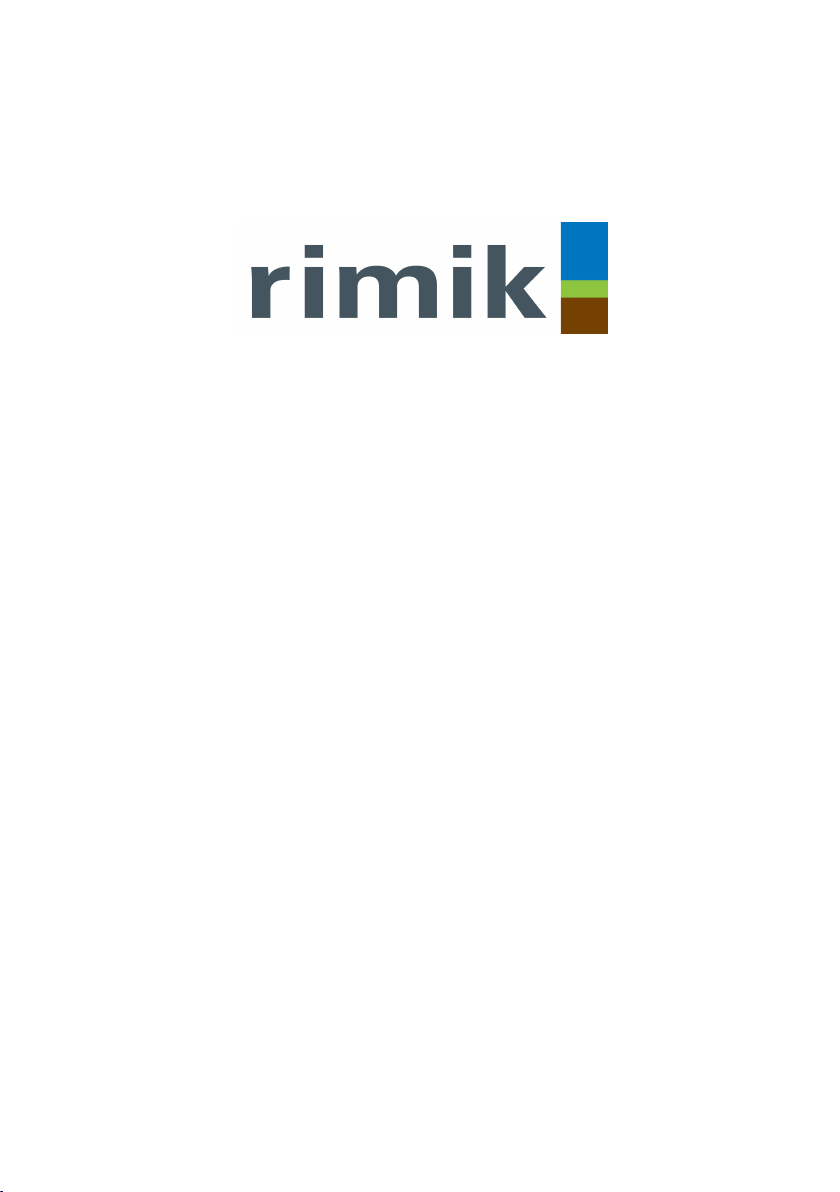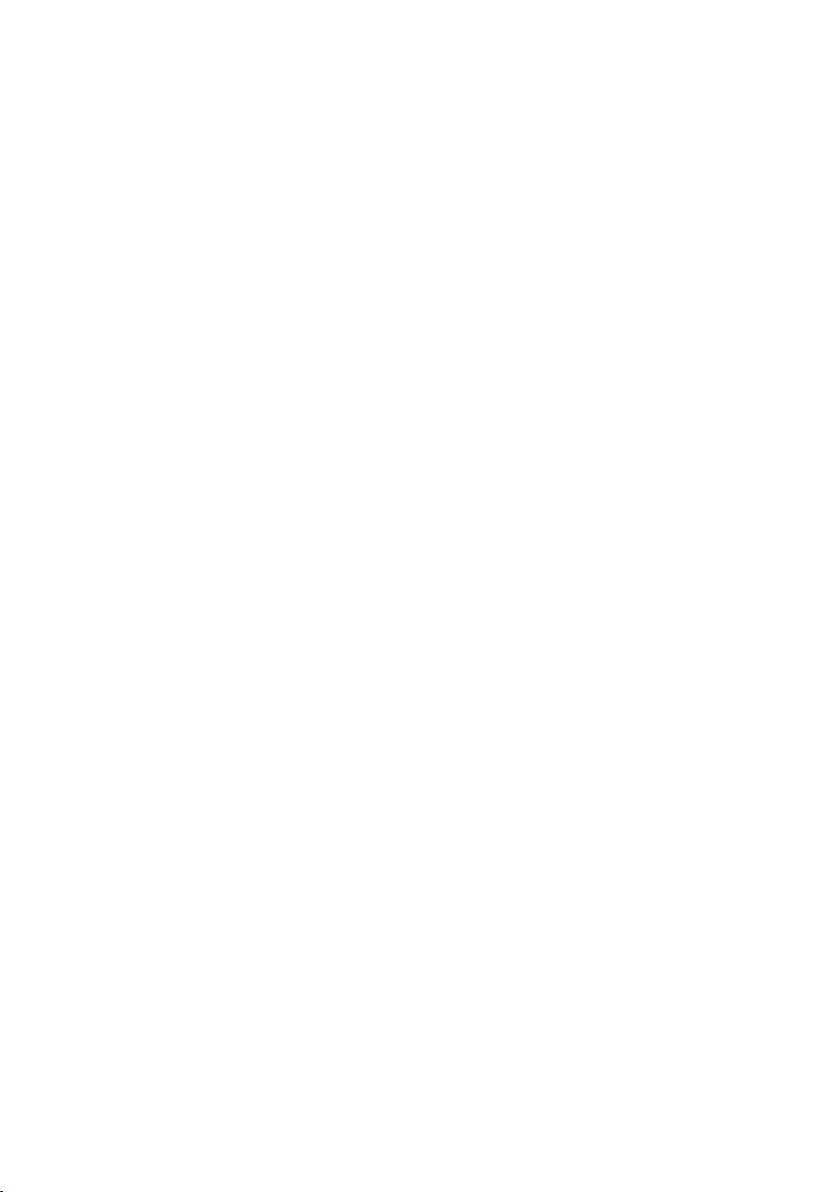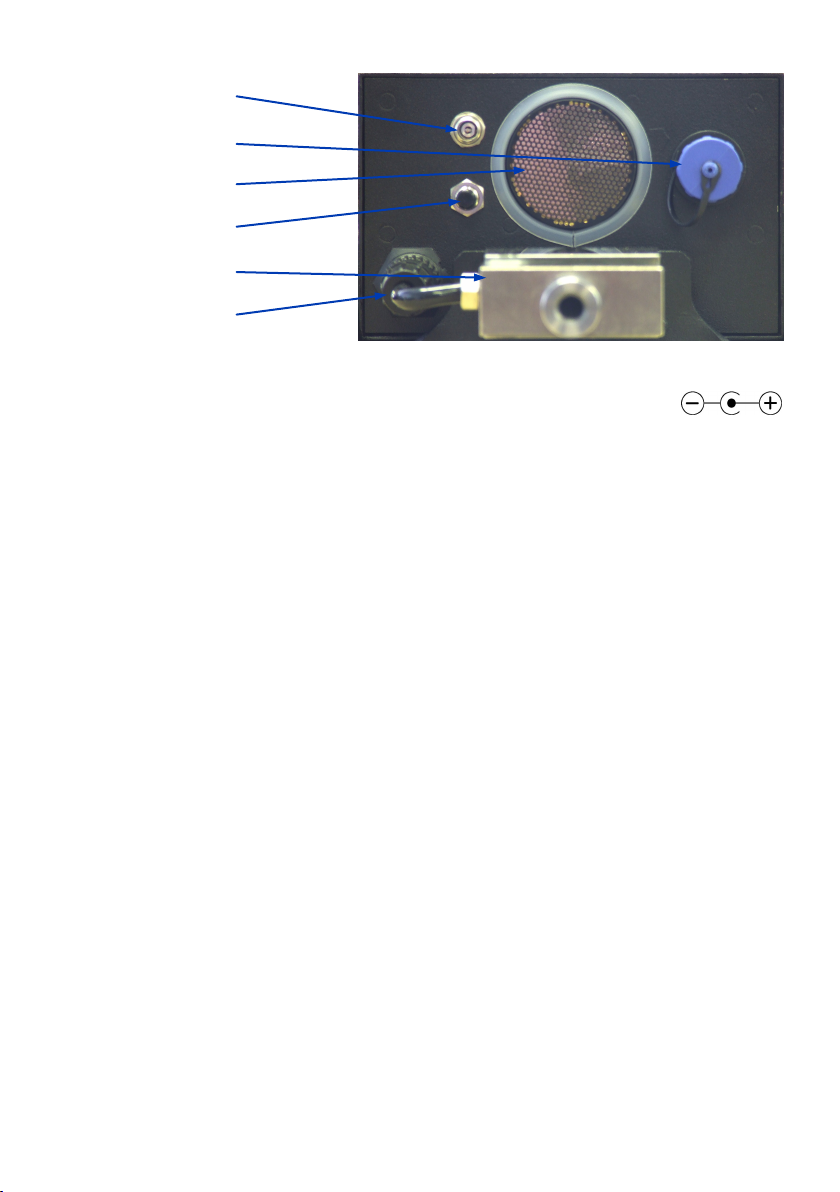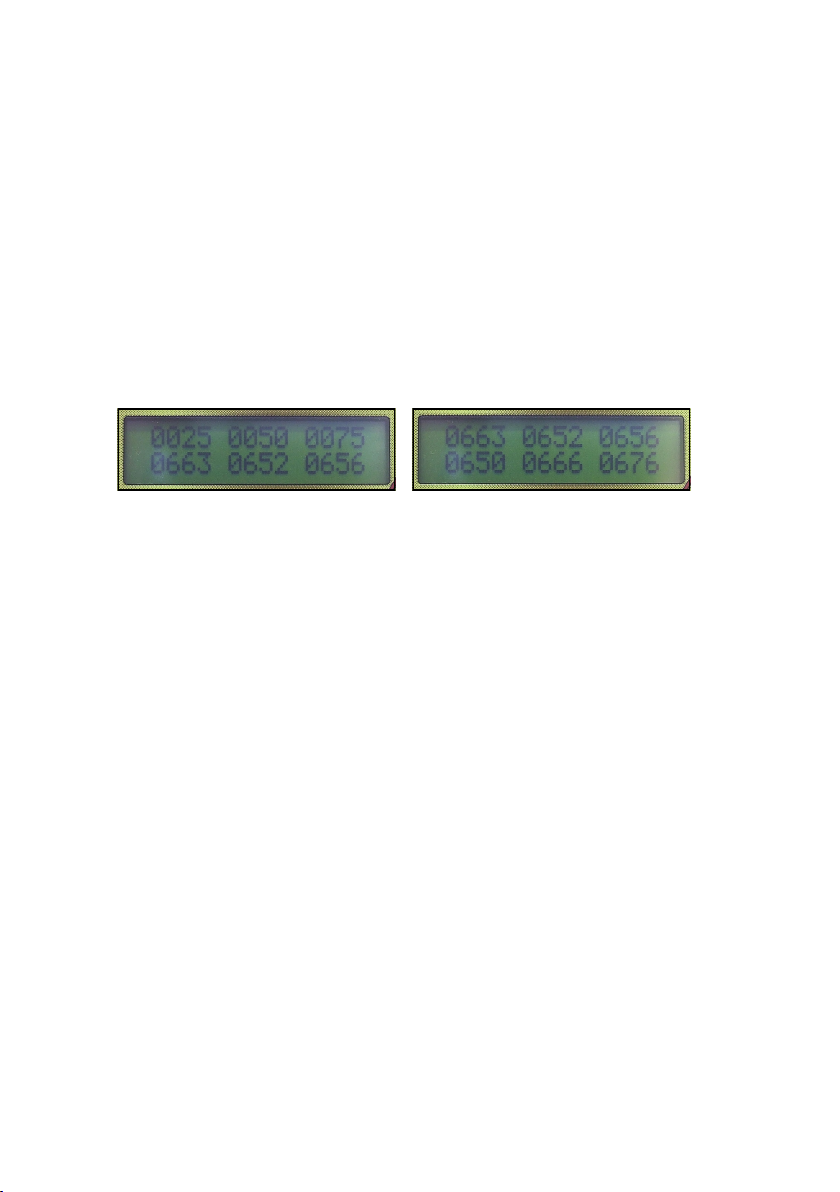Set Clock Time & Date
Used to set the time and date since each insertion is tagged with the time and date.
Check Clock Time & Date
Used to check the time and date. If the CP300 has been off for more than about 1 or 2 weeks it
will lose its time and date.
Set Data Display Format
When reviewing insertion data on the CP300 there are two different view formats to choose
from: With depth indication and without depth indication. With depth indication turned on the
CP300 will display the depth of the data in the insertion on the top line and the corresponding
data below on the bottom line. Only 3 depths of information will display per page display re-
quiring up to 10 pages to show the complete insertion data, see Figure 6. Without depth indica-
tion the CP300 displays actual insertion data on both lines, allowing 6 depths of information to
display per page and requiring up to only 5 pages to show the complete insertion data, see
Figure 7.
Change Units Metric/Imperial
Altering the system units will change the recorded results for both pressure and depth.—KPA/
mm and PSI/Inches for metric and imperial respectively.
Change Inserts per Group
Used to alter the number of insertions in each group of data. This is useful for keeping track of
insertions within a traverse or groups of insertions by area.
Speed Abort Menu
Because the CP300 uses the ASAE standard S313.3 for measuring the soil density which speci-
fies a minimum speed of 0.2 metres per minute and a maximum speed of 2 metres per minute,
the CP300 has been included with the ability to enable speed abort alarms. The abort can be
disabled, however an audible beeping will let the user know that the cone index values may
not be an accurate representation of the actual soil density profile.
Set Maximum Depth
The Max Depth is the depth at which the CP300 will complete an insertion. It can be set up to a
maximum of 750mm in 25mm intervals.
Change Interval Size
The default interval is 25mm with 10mm, 15mm and 20mm also available.
Change Cone Size
The CP300 can use any one of the ASAE (30° face angle) or Euro (60° face angle) cone sets.
The default is ASAE 130mm². Cone sizes are selected in order of cross-sectional area.
Calibration Menu
As well as containing the settings to calibrate the load and depth measurements, the calibra-
tion menu also includes checking both the load and depth in real time. See Appendix, page 12.
5
Figure 6 - With Depth Indication Figure 7 - Without Depth Indication