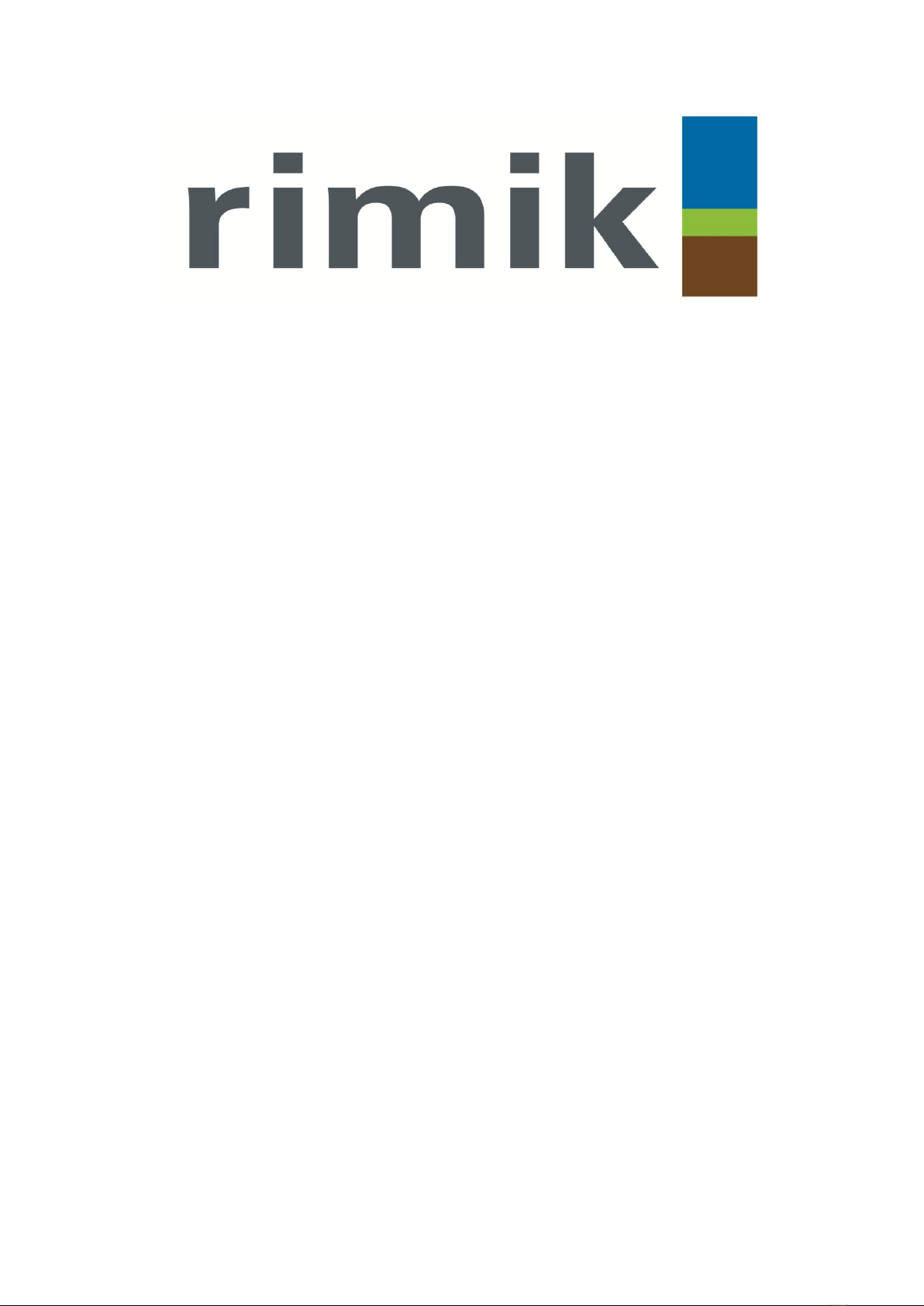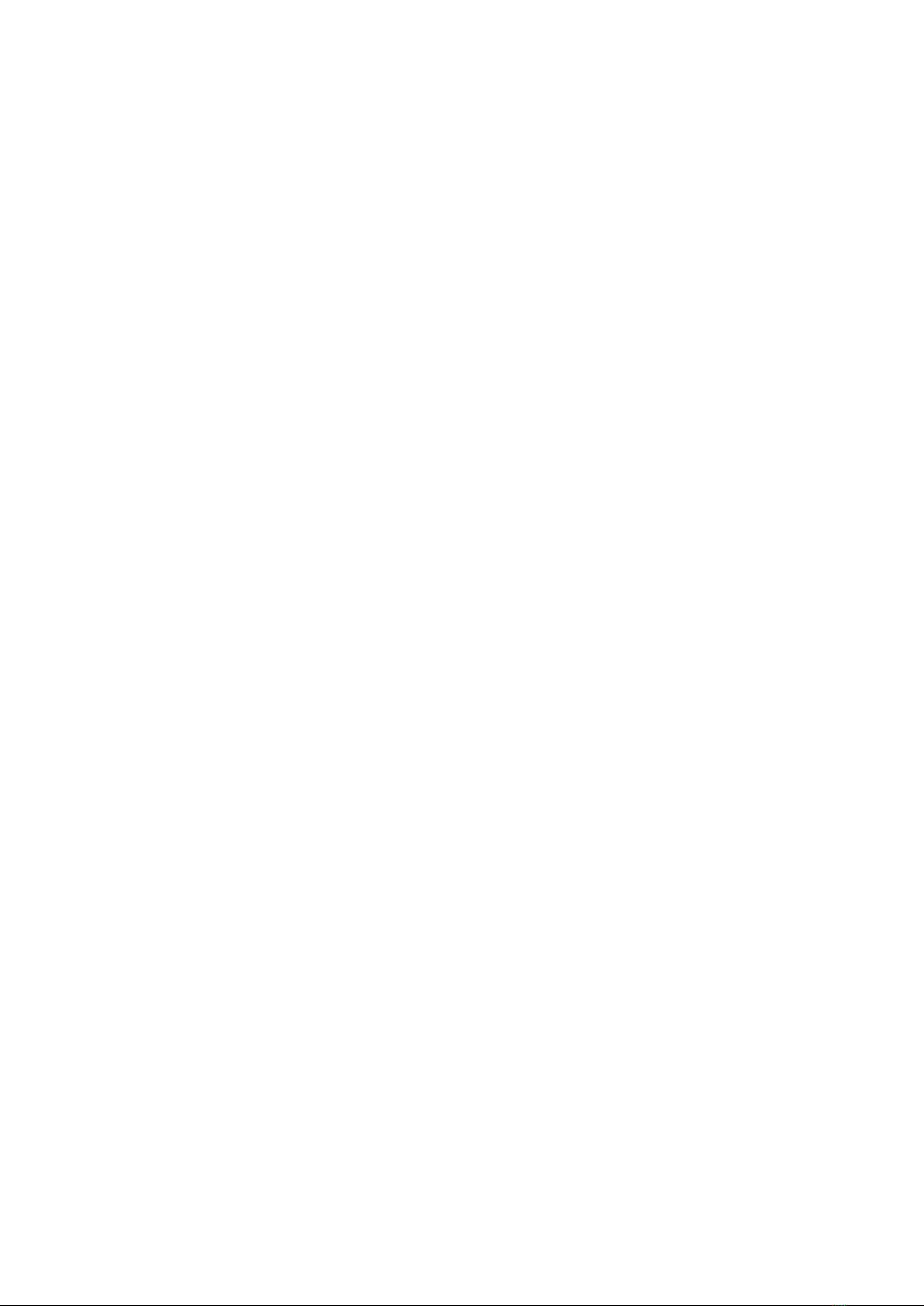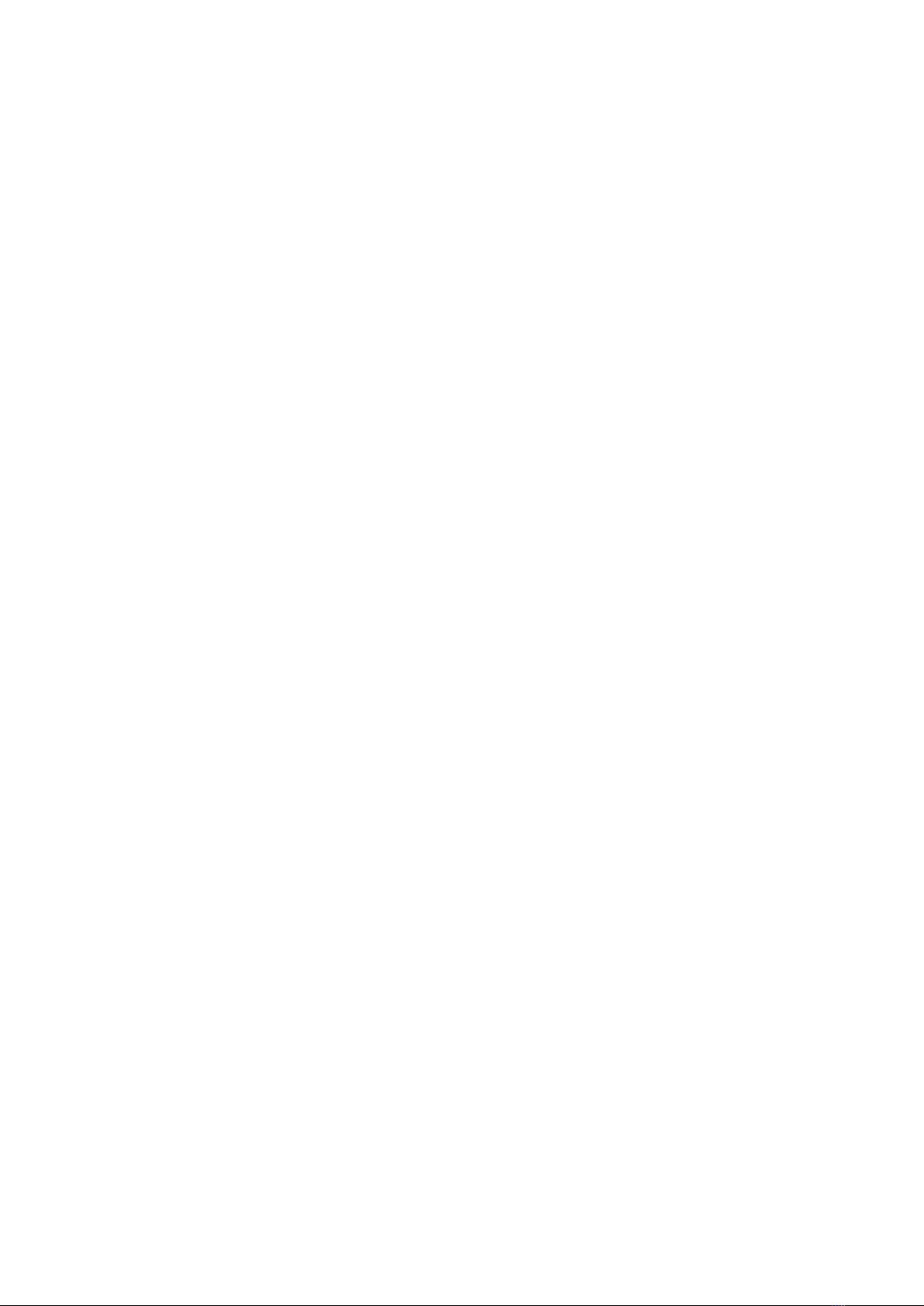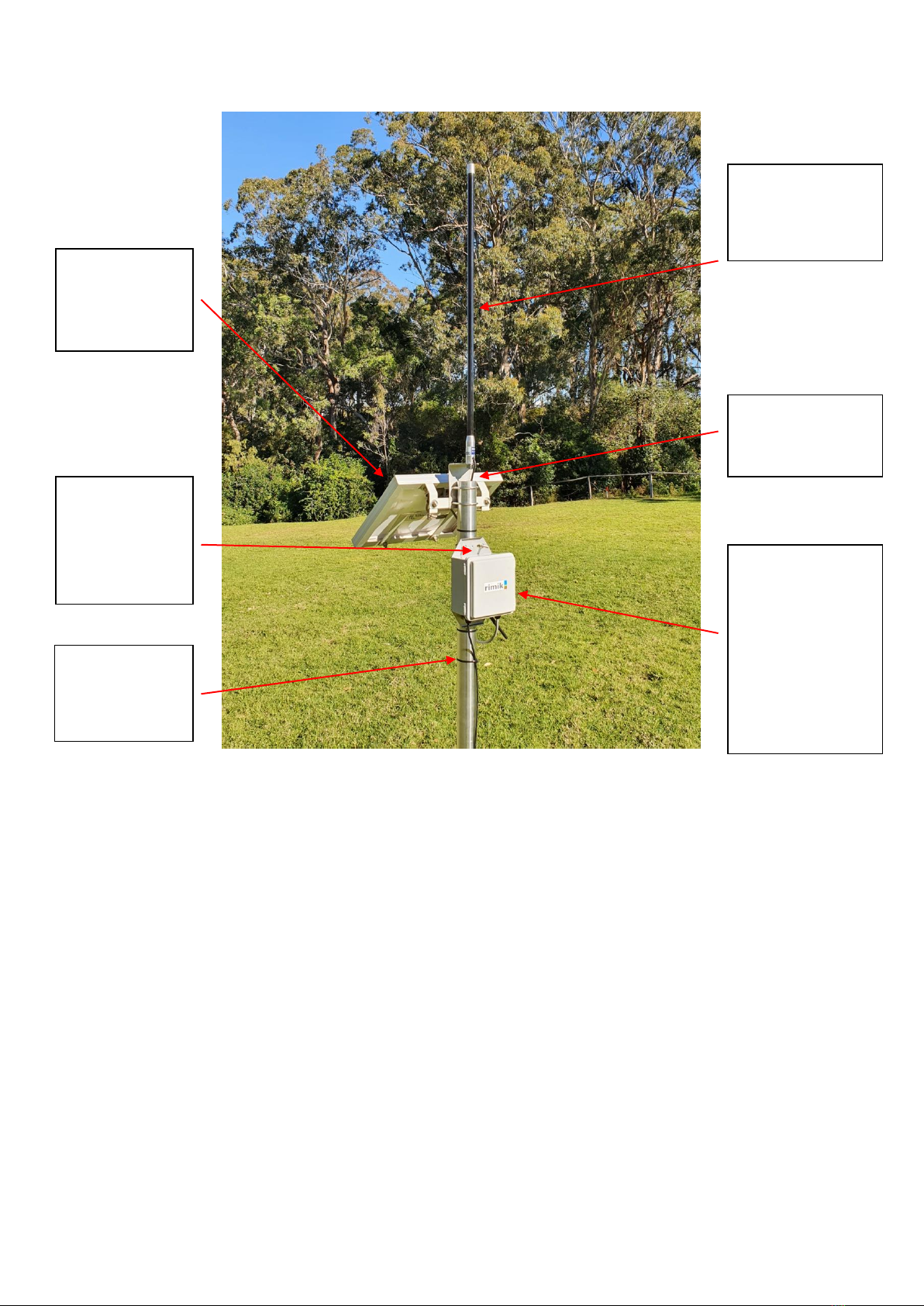DN200 Operation & Maintenance Manual Revision B Page 8
Power Supply and Fuses
The unit has been designed for 24 hour operation at remote unpowered sites where solar recharge
is necessary. However, it can operate solely on mains power at mains powered sites with or without
a backup battery. Battery only operation is also possible for short term logger placement. The
battery life in this situation depends on the requirements of the connected sensors and use of ultra
low power mode with the DN200 Unit.
There are two options for backup battery charging. The standard charging system in the small
enclosure as depicted in Figure 1 is NiMH. The alternative SLA solar charger is fitted in larger
enclosures. Where a solar panel is used, the solar charger module with regulate the input voltage to
approximately 2V DC above the battery voltage in order to capture the maximum current output
from the panel to feed the battery. At mains powers sites where a solar panel is not required, an
18V DC plug pack is the preferred option.
Backup batteries are specified as either a set of 10 off NMHi batteries or a 12V SLA (AGM or GEL
type). The standard enclosure as depicted in Figure 1 uses a NiMH charging module. In larger
enclosures were a SLA charger is specified the backup battery can be and capacity from 3AH to 20AH
and in some cases up to 50AH. The NiMH pack is tightly packed in a 2x5 cell holder on the right of
the module panel. In larger enclosures battery is generally fitted vertically on the battery holder tray
above the module panel.
Batteries and solar panel kits are rated for the duty they need to perform. Battery capacity is usually
determined by the load placed on the system by connected devices. Solar panel rating is
determined by the relationship between available sunlight and recharge requirements for the
battery. In general, where a low capacity battery is specified it will be matched with a lower rated
panel.
By design, each DN200 Unit is configured to operate relay modules on a maximum of 12V DC which
is hard wired to the backup battery (on the rear of the module panel). This model cannot be
configured to run on external relay power.
Three fuse positions are provided on the DN connect board, one each for the Relay Power, Battery,
and Solar Panel. In case of a short circuit or reverse polarity connection, the fuse will fail. If your
unit will not start, charge or operate external relays, please check the fuses as a first step. If
checking any fuses please make sure you turn the unit off first by switching the power off (see
section - Starting up and Powering Down the DN200). When you do so and information in RAM is
lost e.g. schedule information. Do not remove fuses while the DN unit is running as this can
negatively impact the operation of the unit. Note that the Solar Panel and battery fuses are each 2A
to protect the internal circuits. Do not increase the fuse rating.
The External Relay Power fuse is rated at 7.5A. Some special purpose DN units (some SLA battery
option) may be rated to 10A. Please ensure you do not insert a fuse larger than the rating listed on
the module panel (7.5A) unless you have a specially rated unit. If place higher rated fuses damage
may occur to the DN module panel in the event of inadvertent short circuit. Just remember, if you
blow a fuse something is wrong so don’t try overcoming the problem with a bigger fuse, try to
determine what is shorting the system.