ring Stick Up Cam Operating and safety instructions
Other ring Security Camera manuals

ring
ring Wired Plus User manual

ring
ring Stick Up Cam Wired User manual

ring
ring Floodlight Cam Instruction Manual

ring
ring Indoor Cam User manual

ring
ring Spotlight Cam Wired User manual

ring
ring Spotlight Cam Wired User manual

ring
ring Spotlight Cam User manual

ring
ring Indoor Cam 2nd gen User manual

ring
ring Spotlight Cam Wired User manual

ring
ring Stick Up Cam User manual

ring
ring Stick Up Cam User manual

ring
ring Stick Up Cam Operating and safety instructions
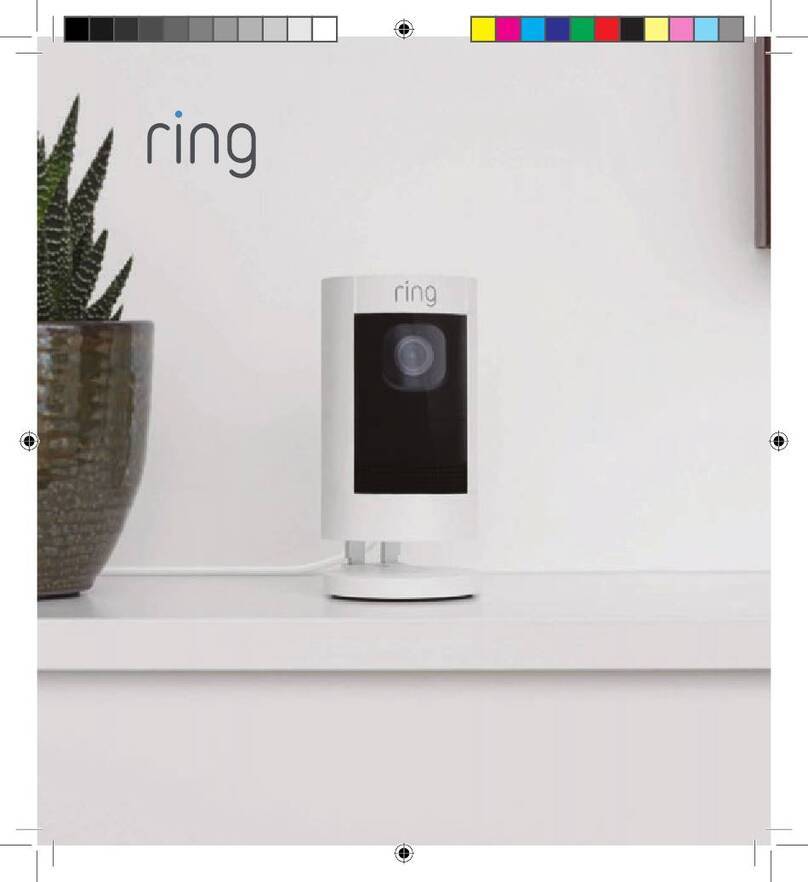
ring
ring Stick Up Cam Wired User manual

ring
ring Stick Up Cam Plug-In User manual

ring
ring Spotlight Cam User manual

ring
ring Indoor Cam User manual

ring
ring RCSW430 User manual

ring
ring Stick Up Cam User manual

ring
ring Floodlight Cam Operating and safety instructions

ring
ring Floodlight Cam Operating and safety instructions






















