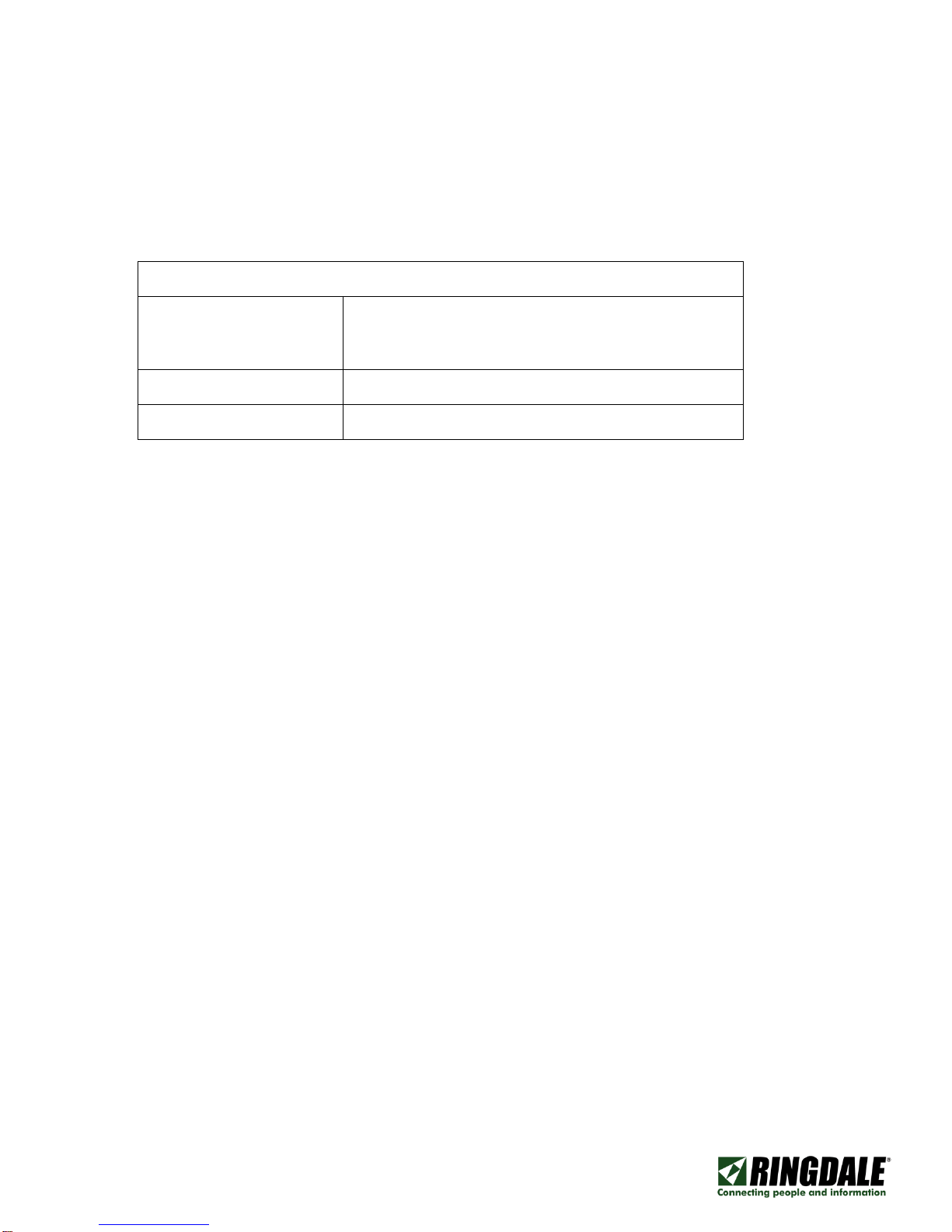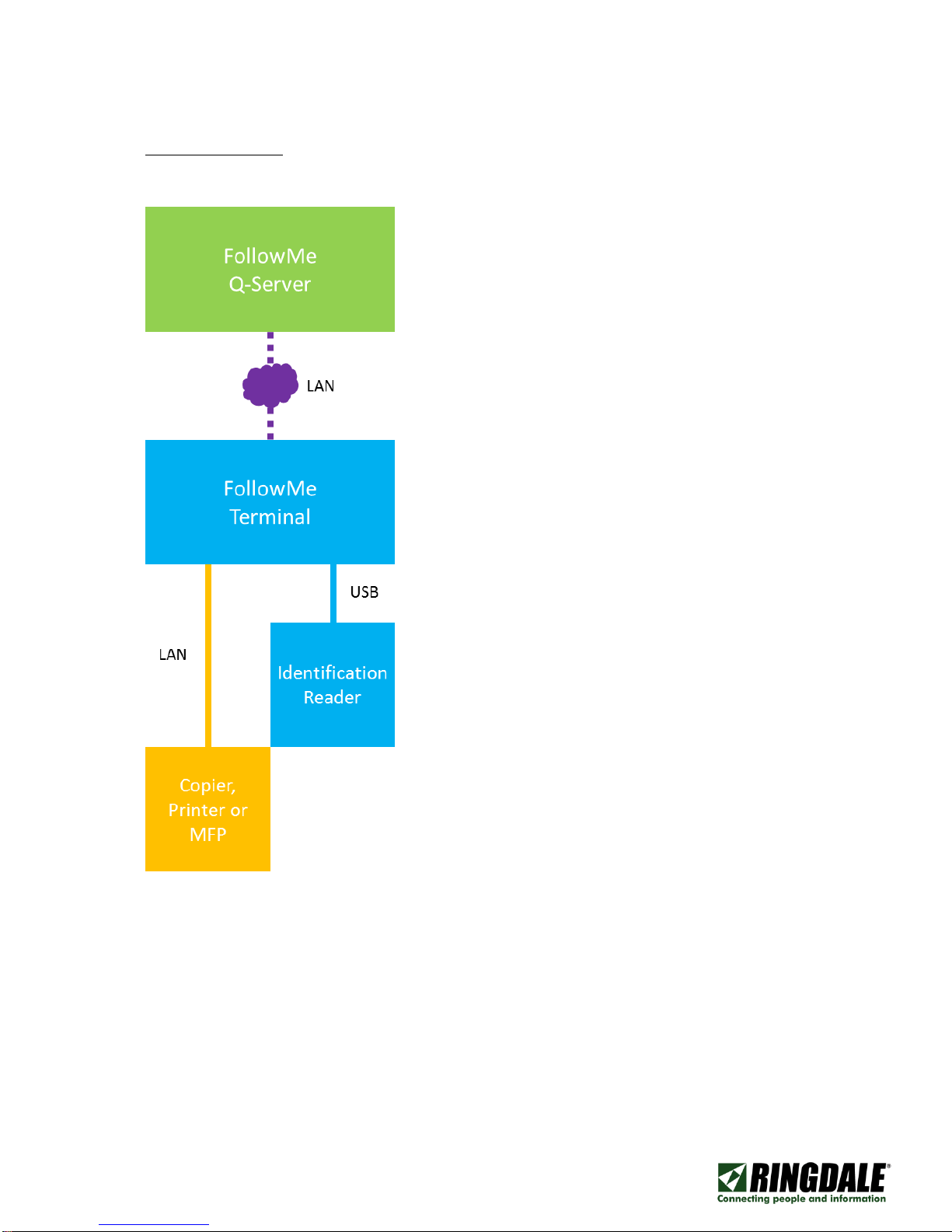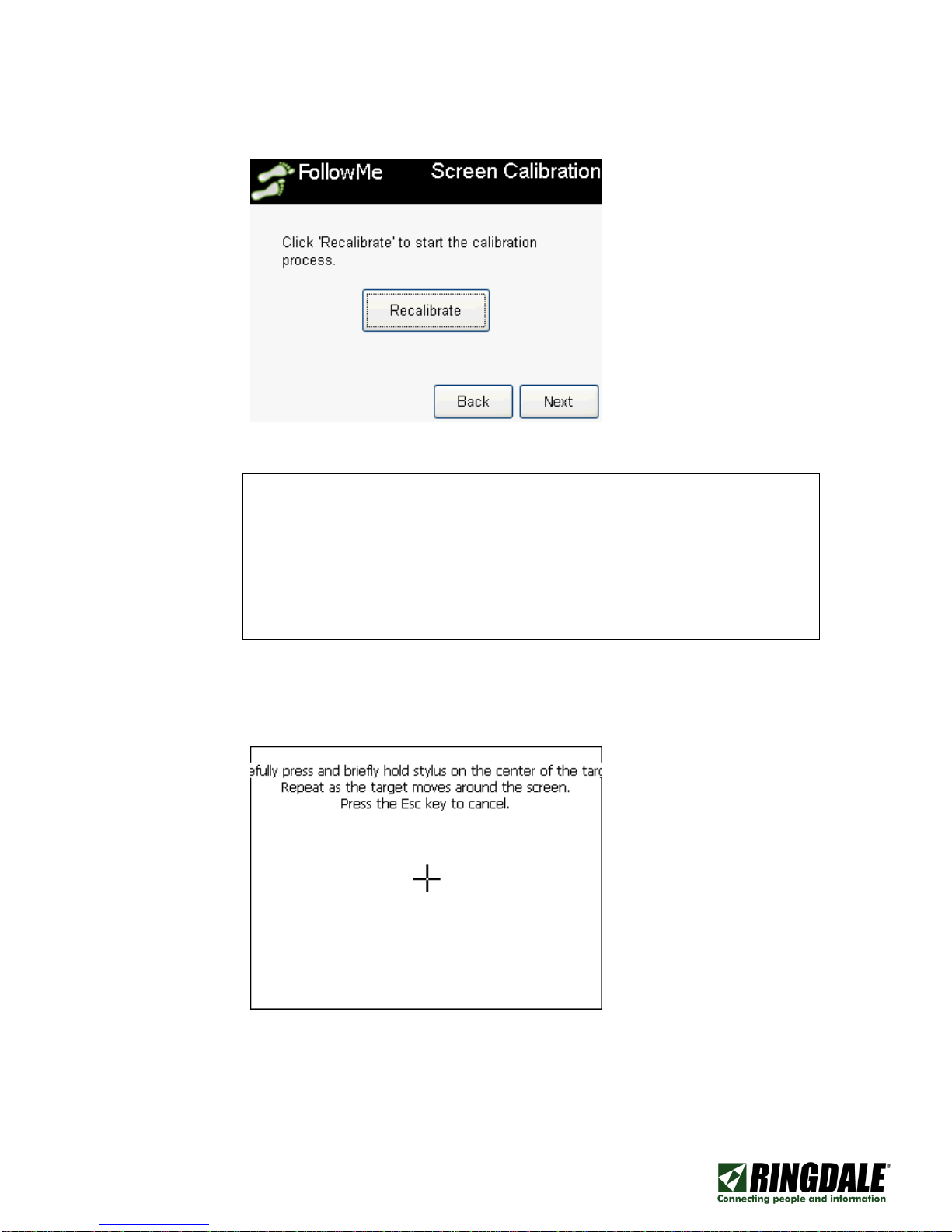COMPANY CONFIDENTIAL
Freephone: 0800 214503 | Tel: +44 (0) 1444 871349 | Fax: +44 (0) 1444 870228
E-Mail: sales@ringdale.co.uk | Web: www.ringdale.co.uk
Ringdale UK Ltd, 26 Victoria Way, Burgess Hill, West Sussex, RH15 9NF United Kingdom
4) The last screen is the summary screen, this will show the configured IP address of the device,
and how to access the devices embedded web server to configure the device.
Forcing the “Initial Setup” Mode
In the event it is required to enter the Initial Setup mode at any point after it has completed for the first
time, this can be done by following the steps below.
1) Press on any area highlighted in “red” on the screen.
The press should be held for a period of 10 seconds, and then released.
2) Once released the following Unlock Code screen will appear, where the Embedded Web
Server (EWS) password will need to be entered