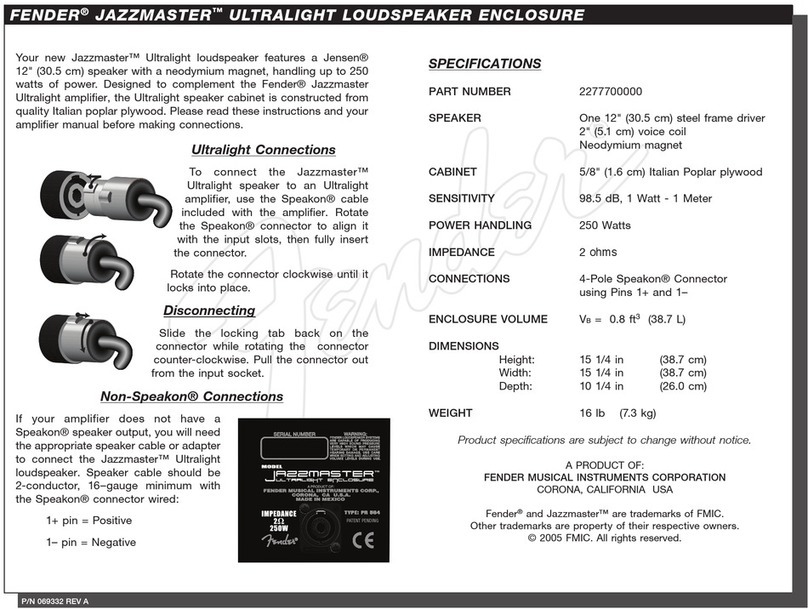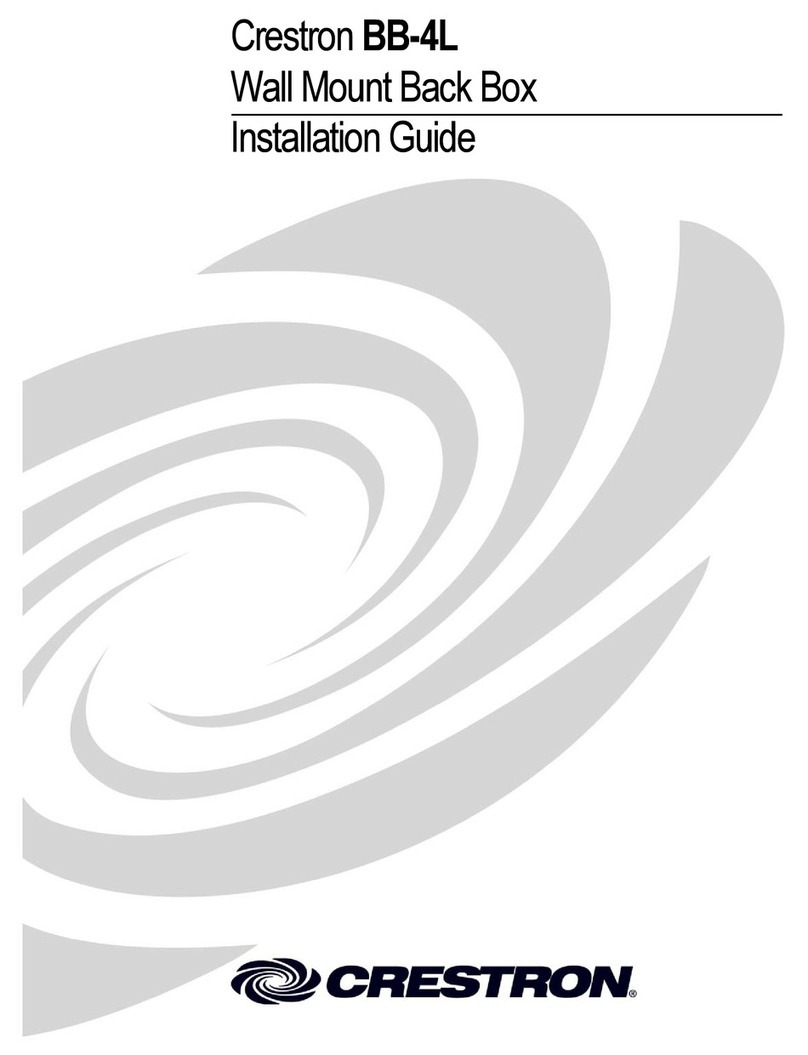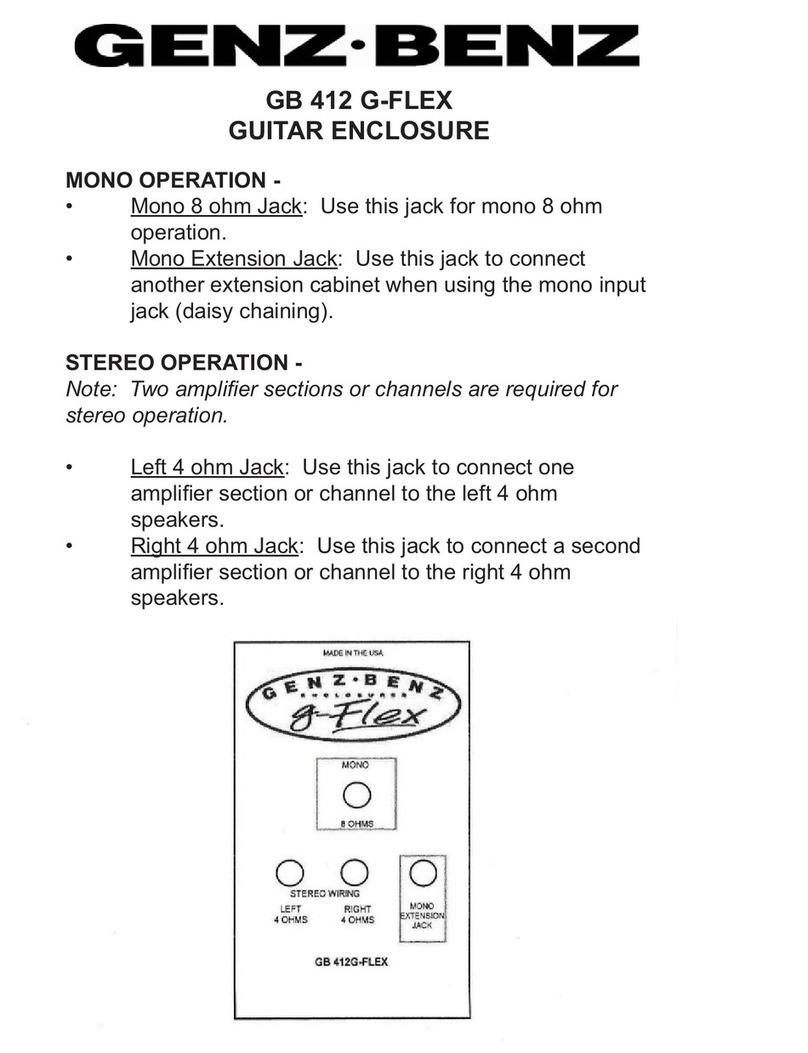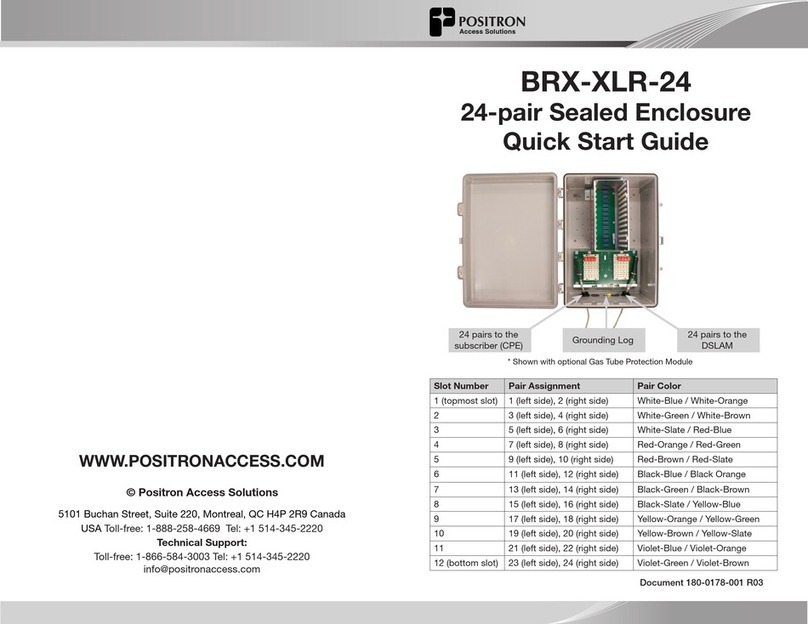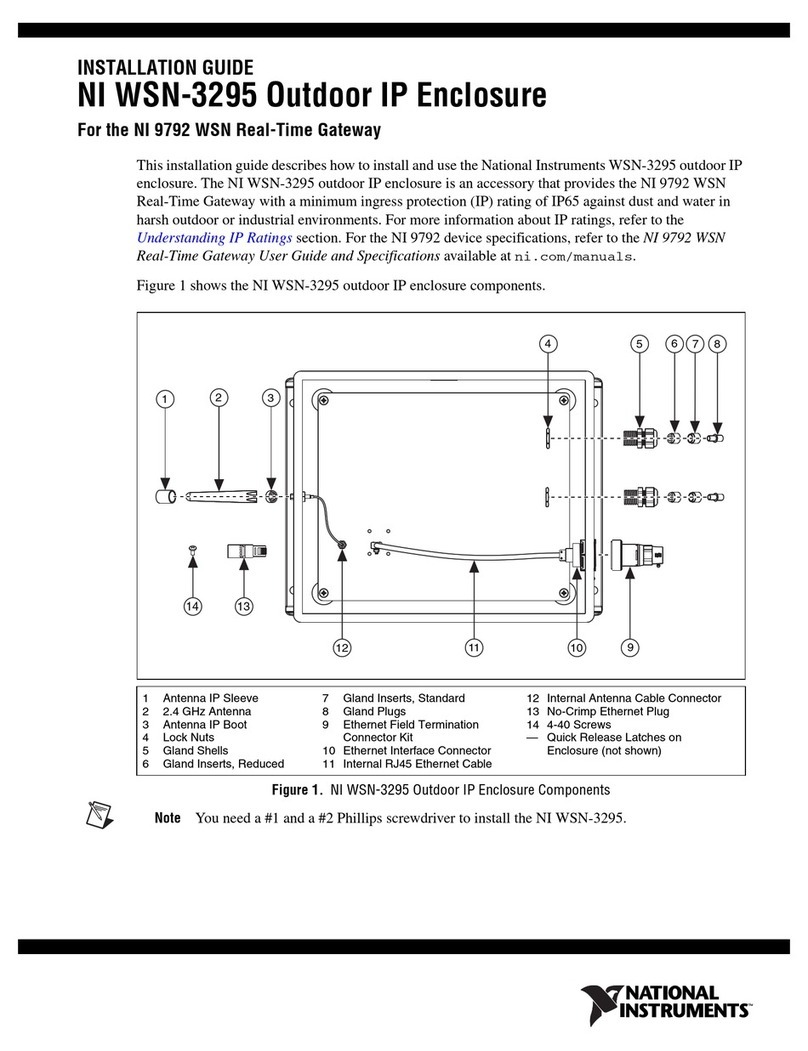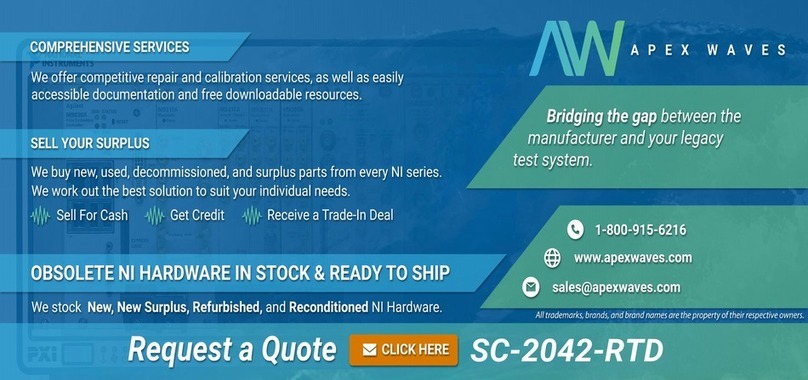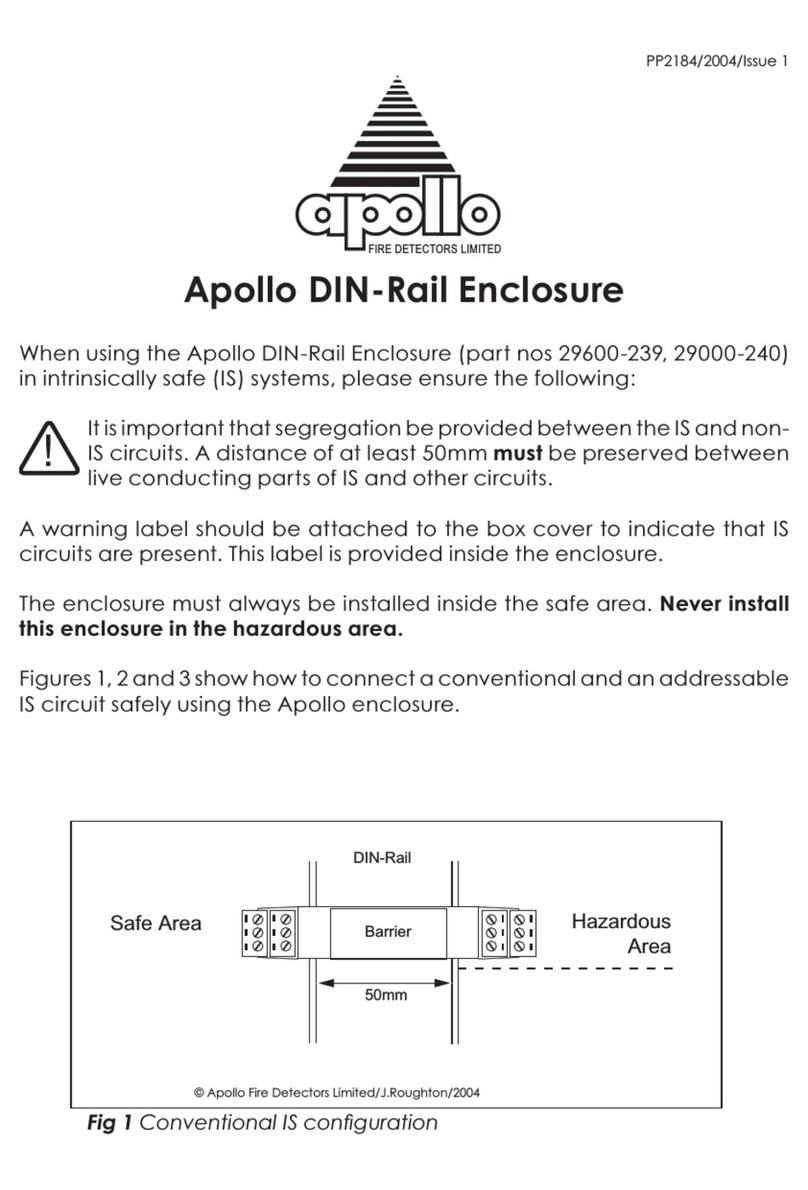Riotoro CR1088 User manual
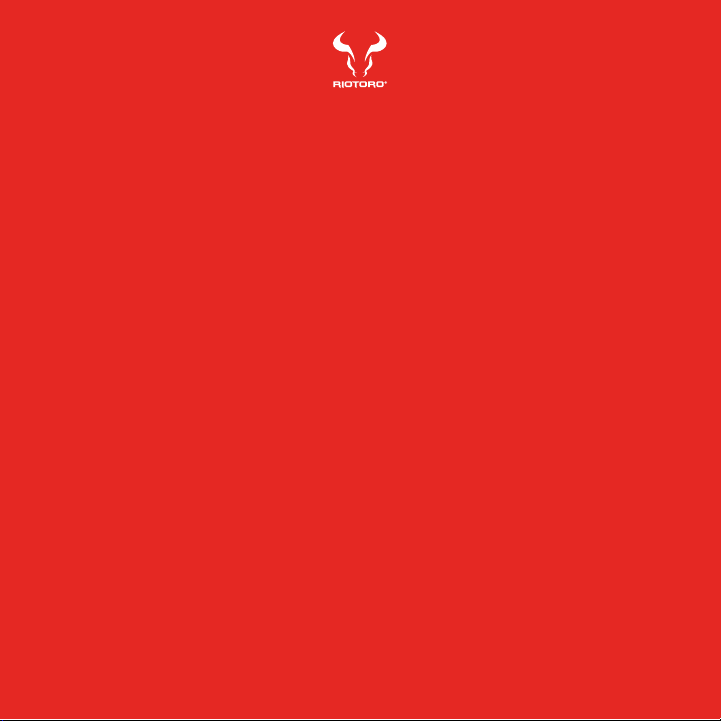
MINI TOWER PC CASE
CR1088
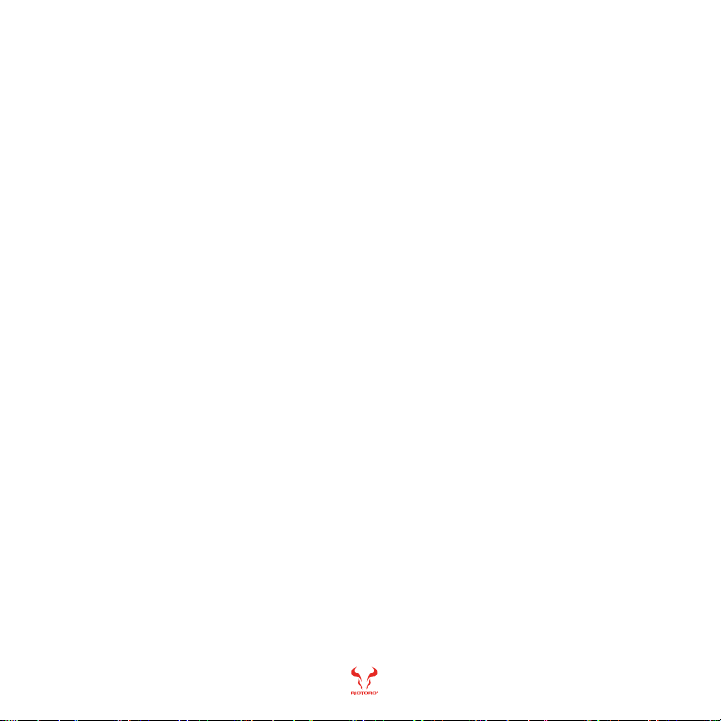
1
Note: This manual is a guide for the CR1088 MINI TOWER case. For instructions on installing the motherboard and other components,
please refer to their documentation.
Thank you for purchasing the CR1088!
The CR1088 Prism takes the core of the award-winning CR1080 and takes it to
the next level with a muscular new black/red exterior, RGB lighting, increased
internal space, and additional dust filters. Dual compartments: one for the
motherboard, CPU, and graphics card, and a second for the power supply
and drives, direct airflow to critical components for improved cooling efficiency.
Additional mount points for fans or liquid radiators add cooling flexibility. To ease
installation, CR1088 has modern builder-friendly features such as tool-free mounts
and cable tie-downs.
Welcome to RIOTORO

CR1088 MINI TOWER CASE
4
5
6
7
Before You Begin
- Exploded view
- What is in the box
- Precautions
- Requirements
1
2Ready, Setup, Go
- Specifications
- Remove the side panels
- Install the motherboard
- Connect the front panel switches and LEDs
- Power supply installation
- Fan installation - front, bottom, rear
- Attaching the case fan cables
- RGB hub details
- Lighting control with RGB motherboards
- Customizing RGB lighting
- SSD / HDD installation
- Water cooling installation - 120.0 mm or 240.0 mm options
- Air cooling installation
- GPU Installation
3Top / Front Panel Assembly
- General Maintenance
- Important Safety Information
- Limited product warranty ("Limited Warranty")
- Troubleshooting your new CR1088
- Recommended parts
24
25
26
27
28
9
10
11
12
13
14
15
16
17
18
19
20
21
22
2
CONTENTS
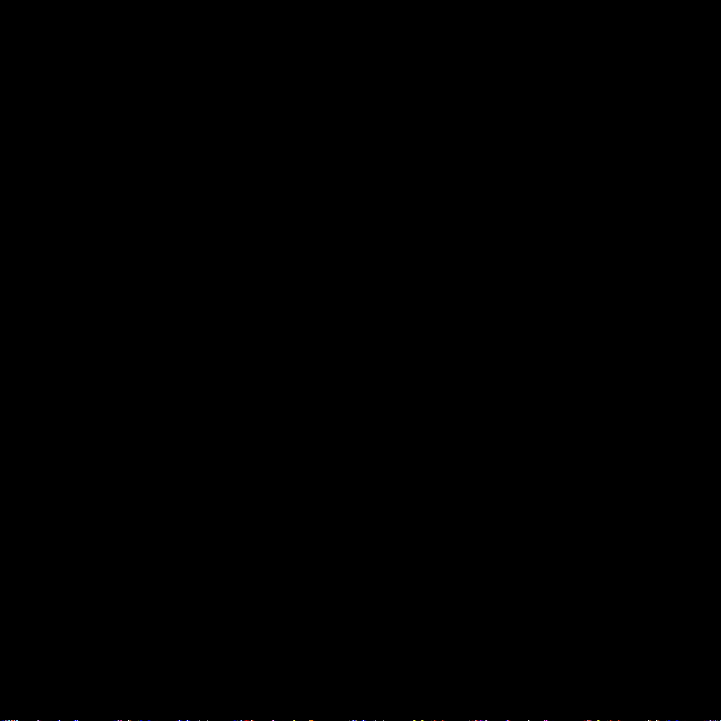
Before You Begin
1
www.riotoro.com/cases
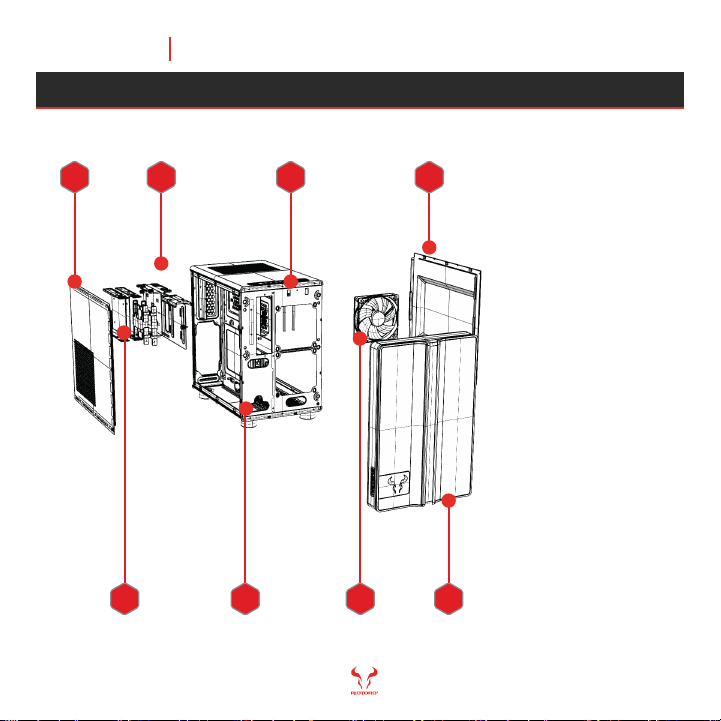
CR1088 MINI TOWER CASE
Exploded view
1. RGB front panel
2. Acrylic side panel
3. 120.0 mm fan
4. I/O panel
5. Structure
6. HDD / SSD
storage bracket
7. HDD / SSD caddies
8. Side panel
Before You Begin 4
8624
3
71
5
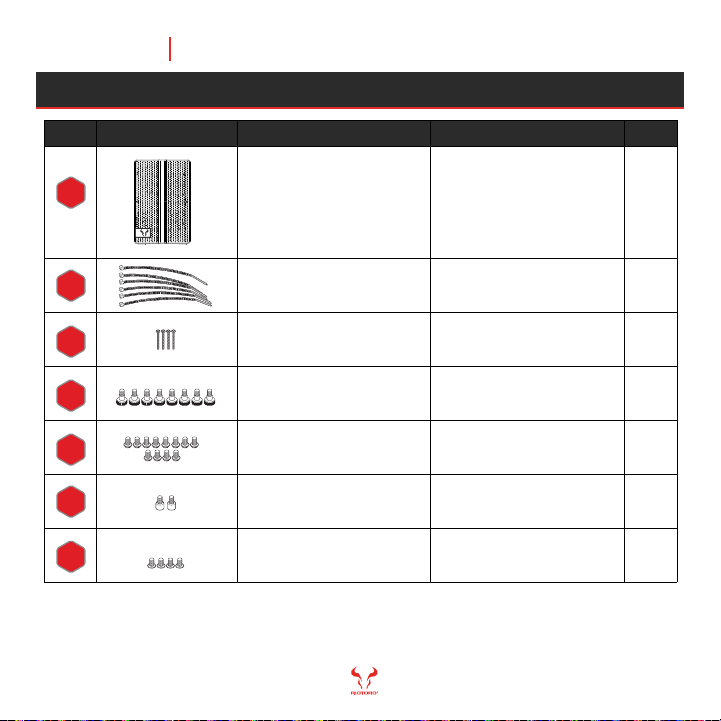
CR1088 MINI TOWER CASE
7
Standoffs Motherboard
installation 2
5
WHAT’S IN THE BOX
QTY
ITEM IMAGE USEDESCRIPTION
CR1088
MINI TOWER Case
Nylon ties
Long screws
Fan screws
1Build your gaming
machine
Cable management
Water cooling
installation
Fan installation
6
4
8
1
2
3
4
6
Phillip screws Motherboard
installation 12
Before You Begin 5
SSD Screws Secure SSD Drives 12
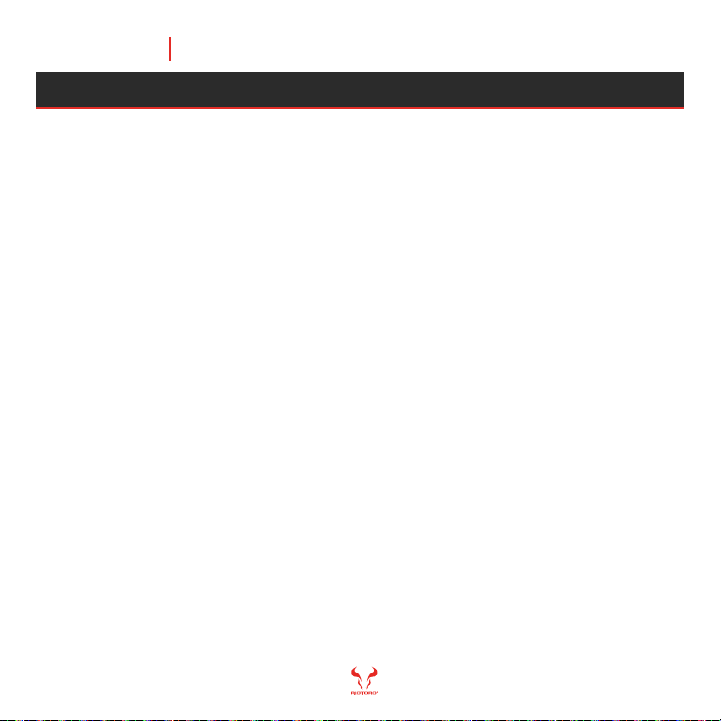
CR1088 MINI TOWER CASE
Please take the following precautions:
- Handle all PC components and cards with care.
- Hold cards and processors by their edges to avoid damaging
components.
- To avoid damaging components by electrostatic discharge, periodically
ground yourself by touching an unpainted metal surface or by using a
wrist grounding strap.
- Before connecting cables, make sure the connectors are
correctly aligned.
- Consult the documentation of your motherboard and other components
for specific installation instructions and troubleshooting.
Before You Begin 6
PRECAUTIONS
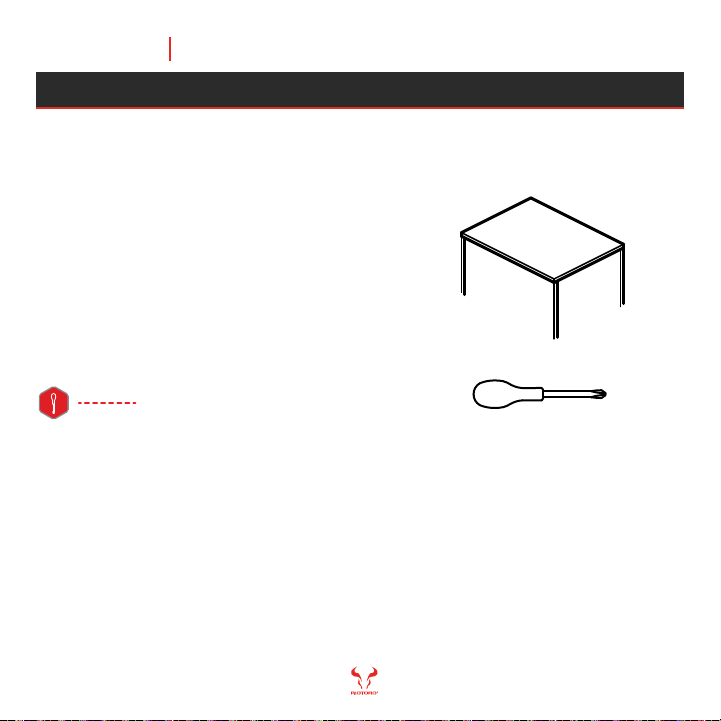
CR1088 MINI TOWER CASE
Before You Begin 7
Note: Handle all components with care, should you need any assistance go to www.riotoro.com/support
REQUIREMENTS
In order to configure the CR1088 you will need:
1. A flat working area (e.g. desk or table)
with sufficient space
2. A magnetic Phillips screw driver
This means you need to have the Phillips screw driver
available in order to complete this assembly.
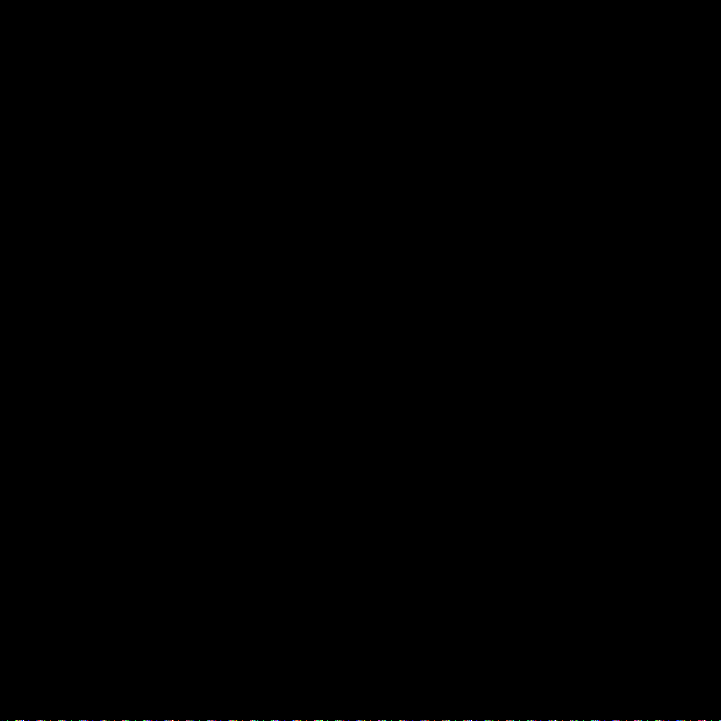
Ready, Setup, Go
2
www.riotoro.com/cases
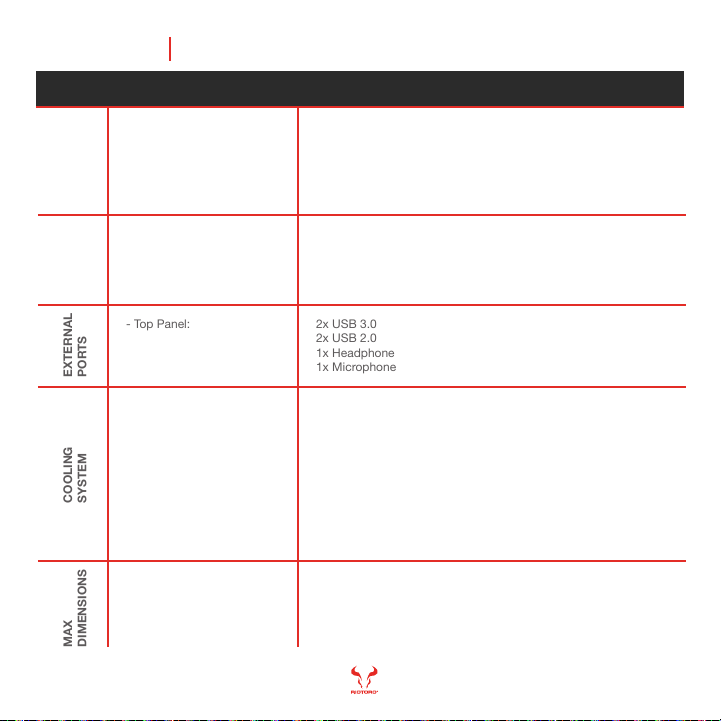
CR1088 MINI TOWER CASE
SPECIFICATIONS
Chapter 2 9
- Type:
- Color:
- Case Material:
- With Power Supply:
- Motherboard Compatibility:
- Side Panel Window:
- External 5.25" Drive Bays:
- External 3.5" Drive Bays:
- Internal 3.5" Drive Bays:
- Internal 2.5" Drive Bays:
- Expansion Slots:
GENERAL
MINI TOWER
Black
Steel, ABS Plastic
No
ATX, Micro ATX, Mini-ITX
Yes
EXPANSION
- Top Panel:
0
0
2
2
7
EXTERNAL
PORTS
2x USB 3.0
2x USB 2.0
1x Headphone
1x Microphone
- Included Fans:
- Fan Mounts:
- Water Cooling Mounts:
COOLING
SYSTEM
Front: 1x 120.0 mm
Front: 2x 120.0 mm
Bottom: 2x 120.0 mm
Rear: 1x 80.0 mm
Front: 1x 120.0 or 1x 240.0 mm
- Max GPU Length:
- Max CPU Cooler Height:
- Max PSU Length:
MAX
DIMENSIONS
290.0 mm
135.0 mm
175.0 mm
- RGB button
- Fan Slow/Fast Buttons

CR1088 MINI TOWER CASE
Remove each panel by sliding the panel
toward the rear.
Remove the thumbscrews from both side
panels and store them in a safe place.
1 2
Put the case upright on a stable, flat surface with rear facing you.
Chapter 2 10
REMOVE THE SIDE PANELS
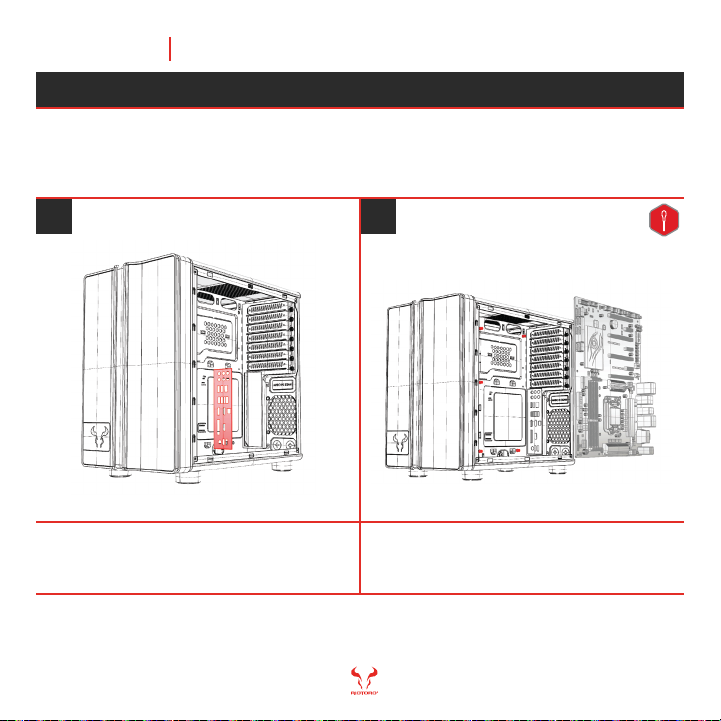
CR1088 MINI TOWER CASE
CR1088 comes with enough mounting standoffs for a full ATX or smaller
form factor.
Align the motherboards screw holes with the
case standoff, attach the motherboard using
the provided screws.
1 2
From inside, snap the I/O shield into the
cutout in the rear of the case.
Chapter 2 11
INSTALL THE MOTHERBOARD
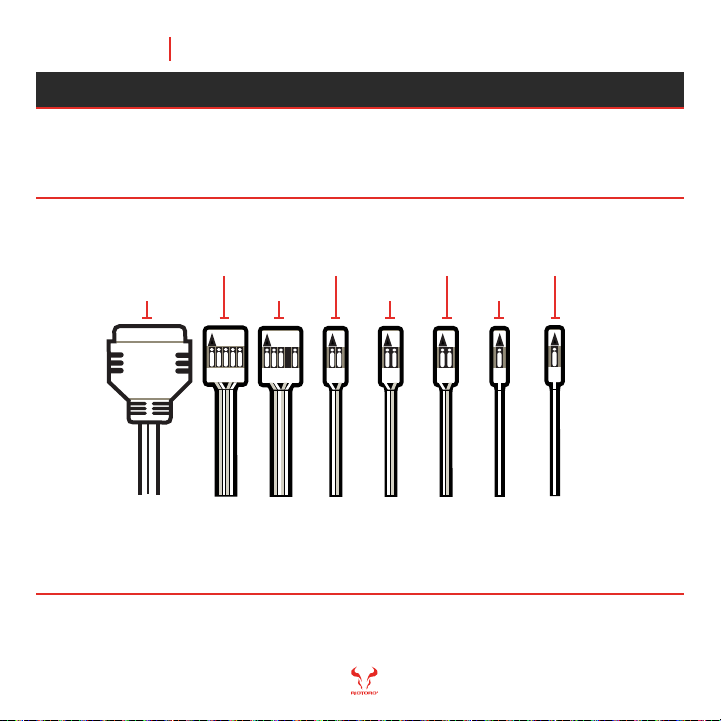
CR1088 MINI TOWER CASE
Chapter 2 12
USB 3.0
USB 2.0
HD AUDIO
POWER SW
RESET SW
HDD LED
POWER LED +
POWER LED -
Tips: - LED leads are marked positive (+) or negative (–) and must be connected to the corresponding
pins on the motherboard. The orientation of the RESET SW and POWER SW connectors does not matter
- Use your motherboard manual to correctly identify the front I/O connectors.
The front panel switches, LEDs, and USB ports have wire leads that
need to be attached to header pins the motherboard. Use your motherboard
manual to locate the proper header pins and attach the right connectors.
CONNECT THE FRONT PANEL SWITCHES AND LEDS
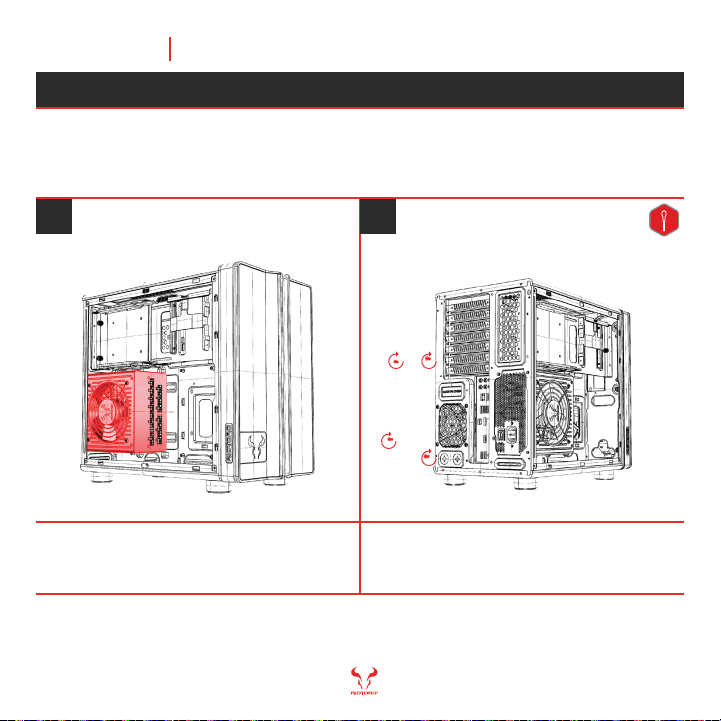
Note: To avoid issues follow the instructions provided by the PSU manufacturer.
CR1088 MINI TOWER CASE
CR1088 is designed for quick PSU installation, simply put in place and
tighten screws to the back panel.
Tighten screwsSlide the PSU into position
1 2
POWER SUPPLY INSTALLATION
Chapter 2 13
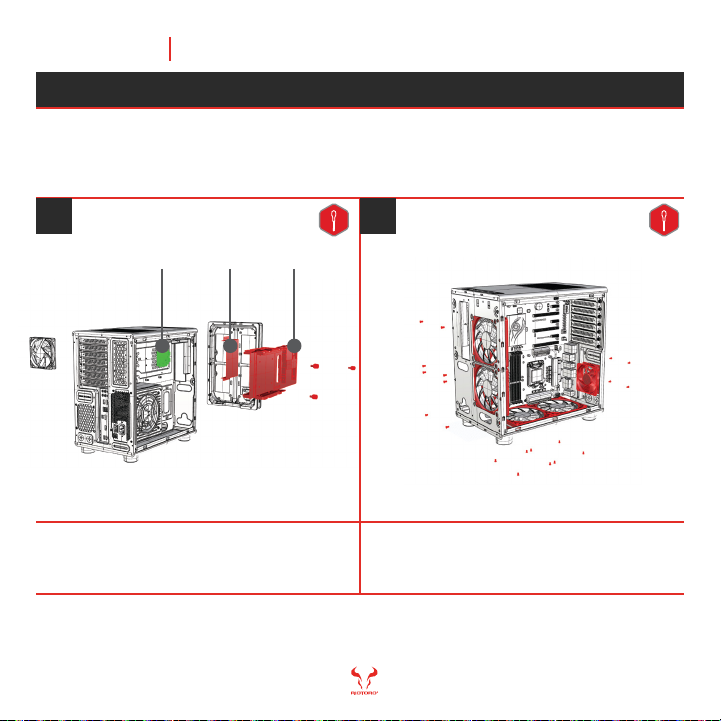
Note: The CR1088 comes with an RGB hub to connect fans. Be aware that connecting a NON-RGB RIOTORO fan
may potentially set the RGB lightning out of sync, onnect any non RGB fan or third party fan to the motherboard
fan headers if needed.
Attach 120.0 mm fans on the front, additionally
120.0 mm fans on the bottom or 80.0 mm at the
rear for exhaust.
Remove the HDD / SSD storage bracket and hub cover
to access the RGB hub. If you are upgrading fans also
remove the front panel and included fan.
CR1088 MINI TOWER CASE
CR1088 is designed to provide superb cooling, it comes equiped with a
120.0 mm fan and with the option to install more (intake or exhaust).
1 2
FAN INSTALLATION – FRONT, BOTTOM, REAR
Chapter 2 14
Hub cover Storage bracketRGB Hub
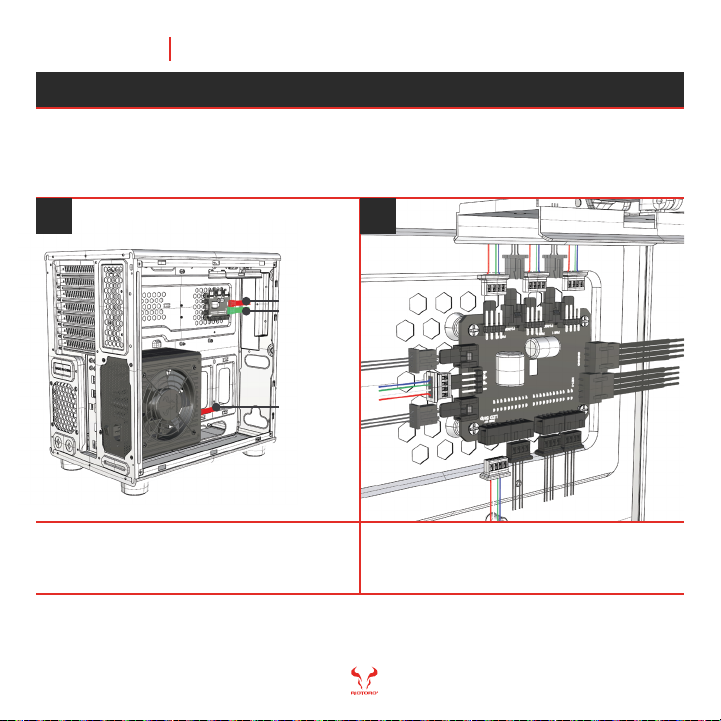
Note: The fans included are NON-RGB fans, DO NOT connect to the RGB header. To avoid issues follow the instructions
provided by the fan, controller and motherboard manufacturer. Connecting a NON-RGB RIOTORO FAN will potentially
set the RGB lightning out of sync, connect any non RGB fan or third party fan to the motherboard fan headers if needed.
Connect the fans directly to the motherboard using the appropriate fan header.
Alternatively, connect the fans to an RGB hub and controller (make sure they
are connected to the PSU).
1 2
ATTACHING THE CASE FAN CABLES
CR1088 MINI TOWER CASE
Chapter 2 15
Check that the I/O cables is securely attached to the
fan hub and that the power cable is securely attached
at both ends (hub and PSU SATA cable).
Connect the fans to the appropiate fan headers, make
sure you use the correct header to avoid issues.
SATA cable
Power cable
I/O cable
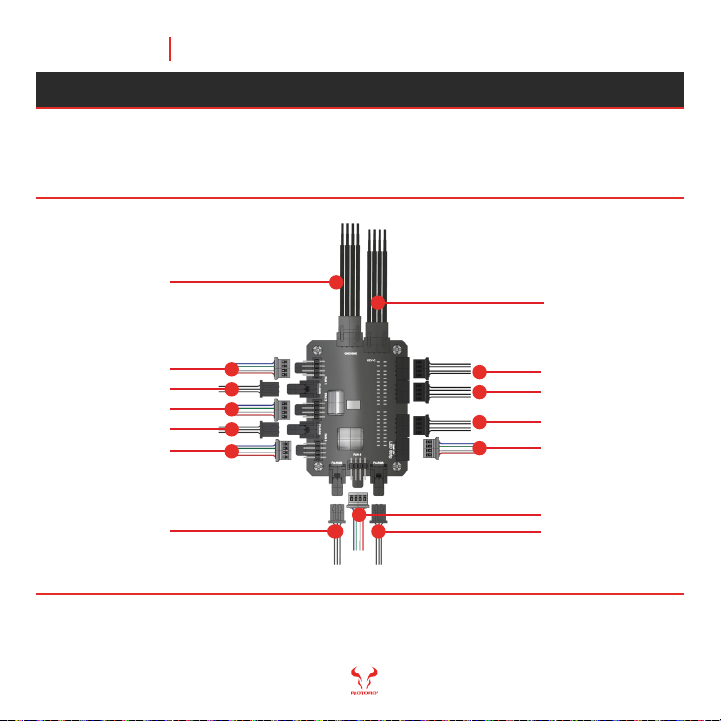
I/O Cable
12 Volt
Note: To avoid potential issues make sure the each cable is connected to the corresponding headers.
CR1088 MINI TOWER CASE
The RGB controller is able to power and provide lighting control to your RGB
components
RGB HUB DETAILS
Chapter 2 16
SATA cable to PSU
Fan 1 Power
RGB
Fan 2 Power
RGB
Fan 3 Power
RGB
Fan 4Power
RGB
LED Strip
LED
LED
LED

DO NOT attach the logo cable to the motherboard.
Note: The front panel logo is powered by 5V. It is connected to the RGB controller connector marked 5V.
CR1088 MINI TOWER CASE
Motherboards with RGB lighting features allow you to control the case
lighting from its software, just make sure it has RGB 4-pin connectors
with the pinout 12V-G-R-B.
- Check your RGB motherboards markings to find the
12V pin and connect the case’s RGB cable or LED
strip cable to the motherboard RGB header.
- Detach the case’s RGB cable (12 volt RGB cable)
from the RGB controller
1 2
LIGHTING CONTROL WITH RGB MOTHERBOARDS
Chapter 2 17

Tips: - Rainbow mode animates continuously through 256 colors. To choose a custom color, press the RGB button
during the Rainbow cycling to freeze on the color of your choice.
CR1088 MINI TOWER CASE
You can easily customize the case lighting by pressing the RGB button,
the setting will be saved even when the system is powered off.
1. Changing the Lighting Mode
To step through the lighting modes,
press the RGB button. Pressing the
button after the last step will start
back at step 1.
Red > Green > Blue > White >
Yellow > Pink > Rainbow > Custom
Rainbow mode animates continuously
through 256 colors. To choose a custom
color, press the RGB button during the
Rainbow cycling to freeze on the color
of your choice.
2. Turning Lighting On and Off
To turn off lighting, hold down the RGB
button for 3 seconds. Hold the RGB button
again to turn lighting back on.
CUSTOMIZING RGB LIGHTING
Chapter 2 18
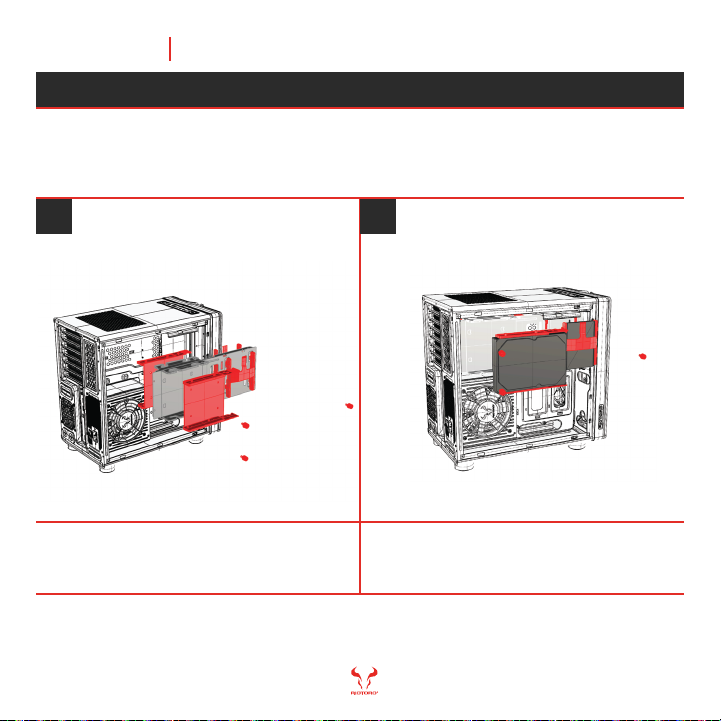
Attach the HDD or SSD to the bracket,
place it back and tighten the thumb screws.
Remove the tool-less HDD / SSD storage
bracket and remove the caddies.
CR1088 MINI TOWER CASE
1 2
CR1088 is designed with tool-less 3.5” (convertible to 2.5”) and 2.5”
drive bays.
SSD / HDD INSTALLATION
Chapter 2 19
Table of contents
Other Riotoro Enclosure manuals
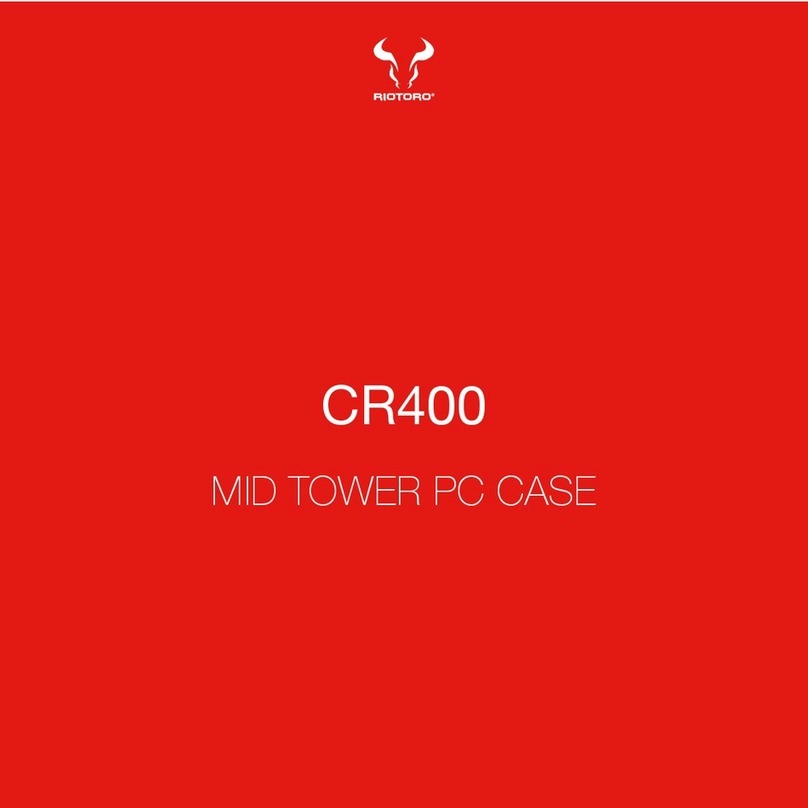
Riotoro
Riotoro CR400 User manual

Riotoro
Riotoro CR101BE User manual

Riotoro
Riotoro CR1288TG User manual

Riotoro
Riotoro CR280 MINI User manual

Riotoro
Riotoro CR1080 User manual
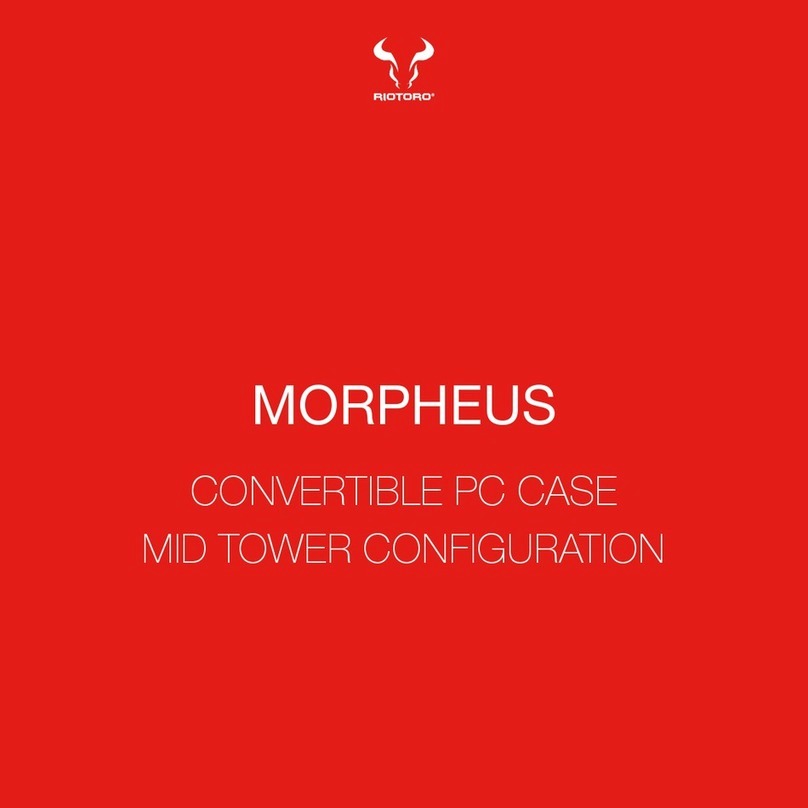
Riotoro
Riotoro MORPHEUS User manual
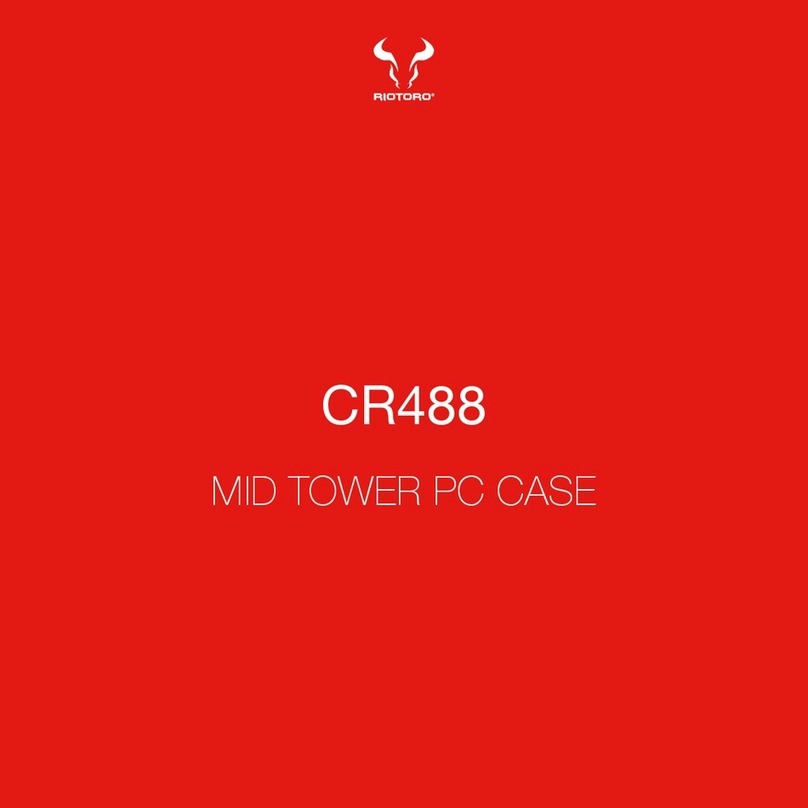
Riotoro
Riotoro CR488 User manual

Riotoro
Riotoro CR480 User manual
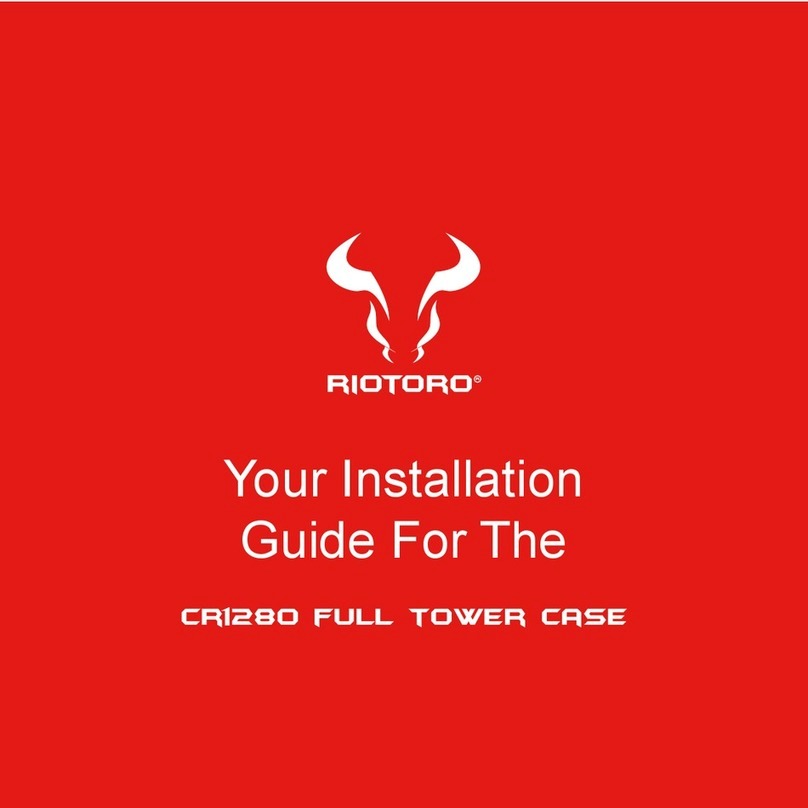
Riotoro
Riotoro CR1280 User manual

Riotoro
Riotoro CR1288 PRISM User manual