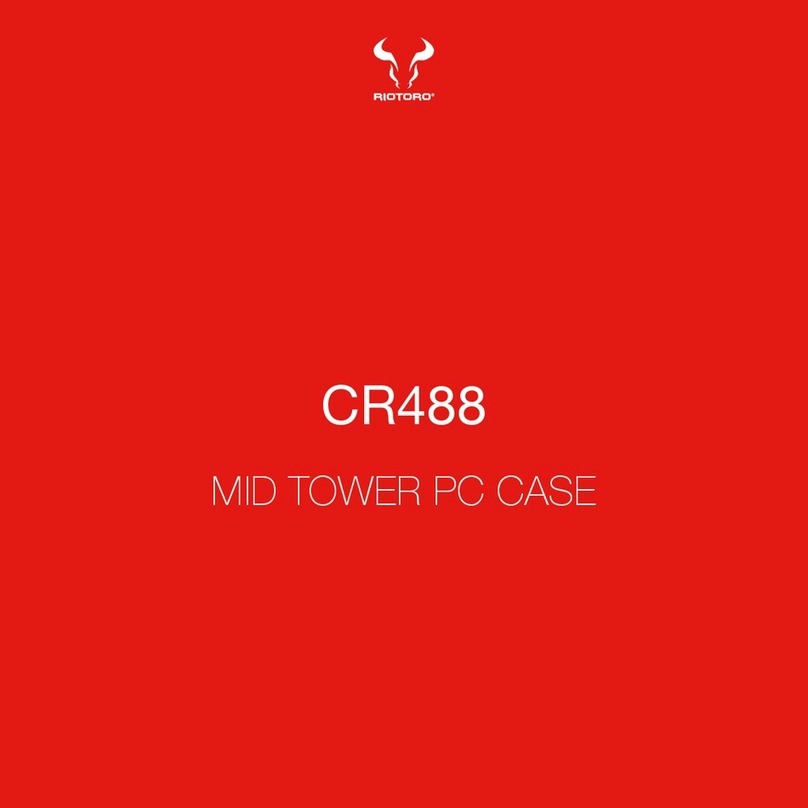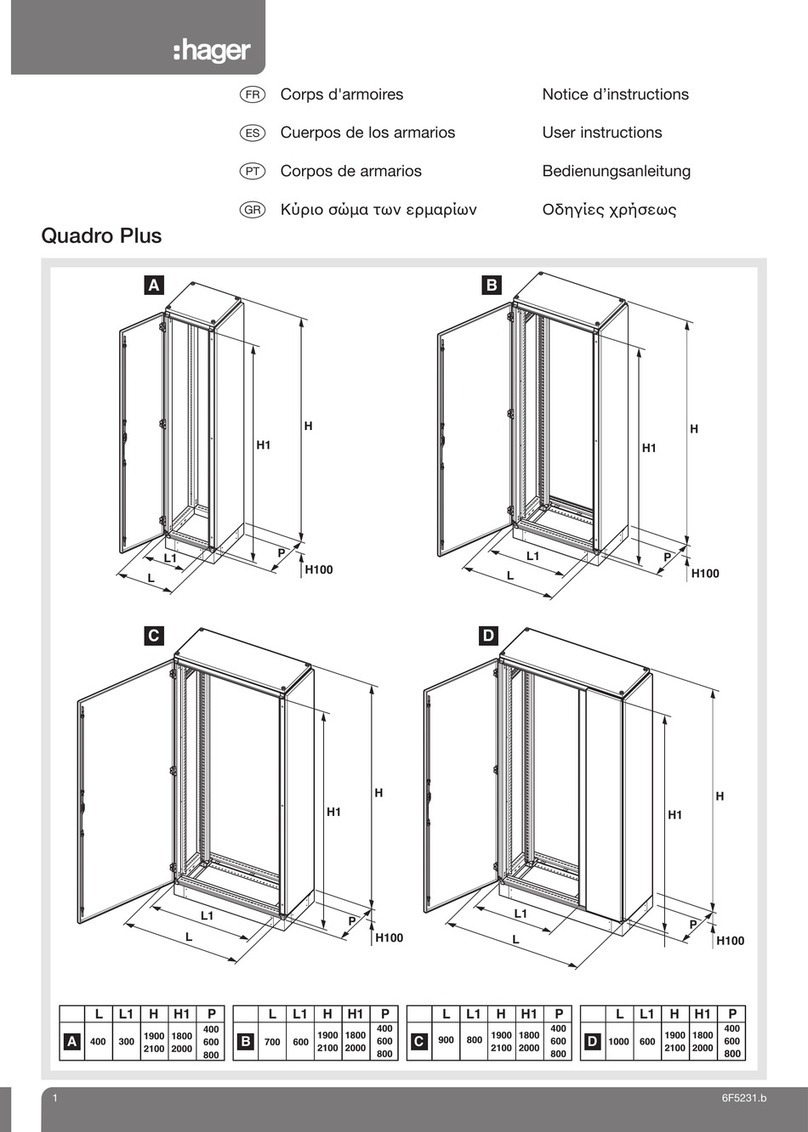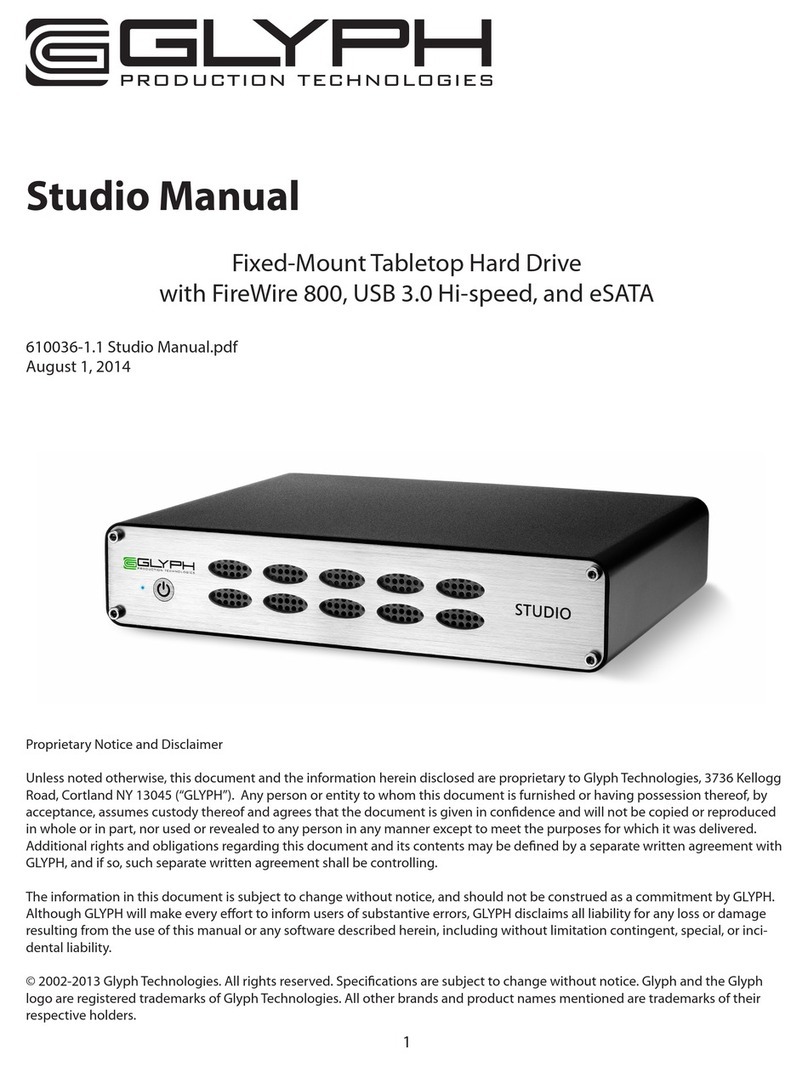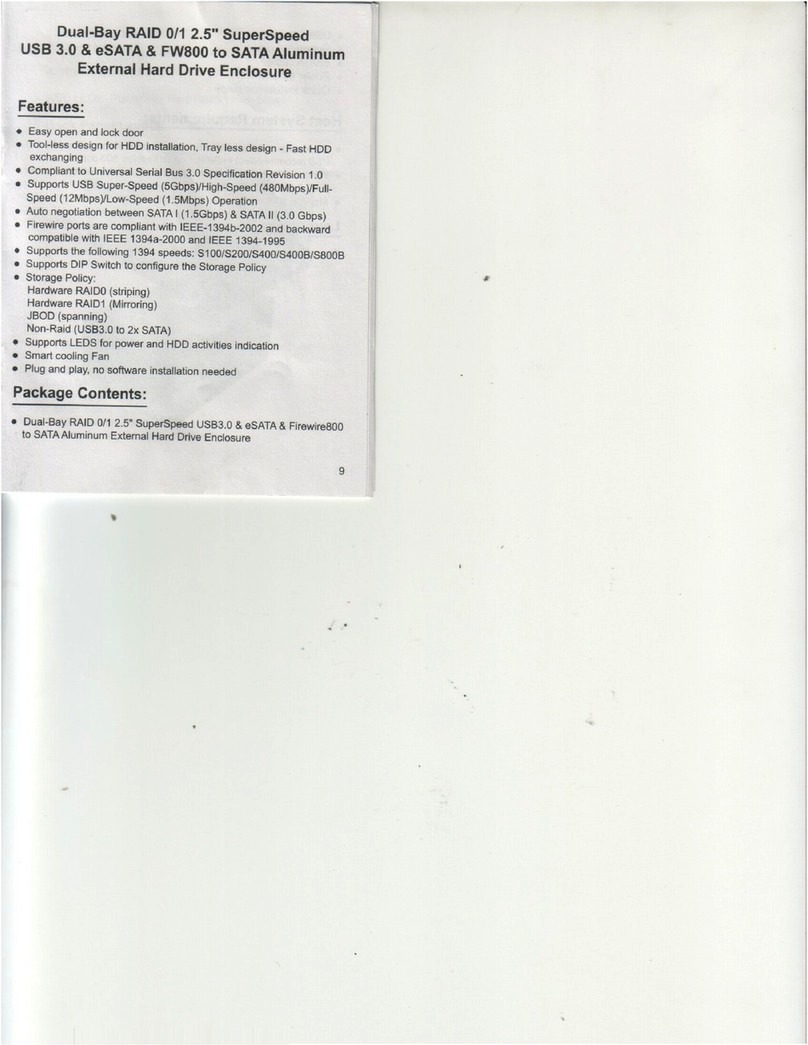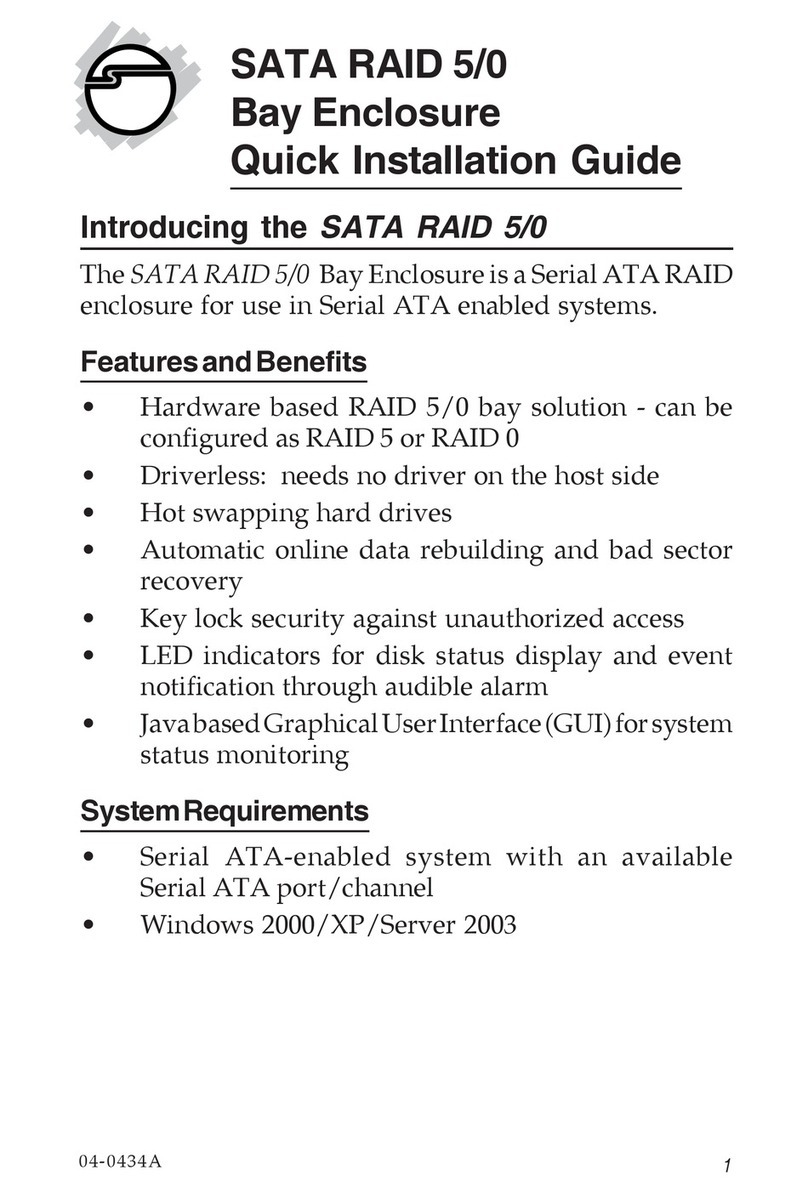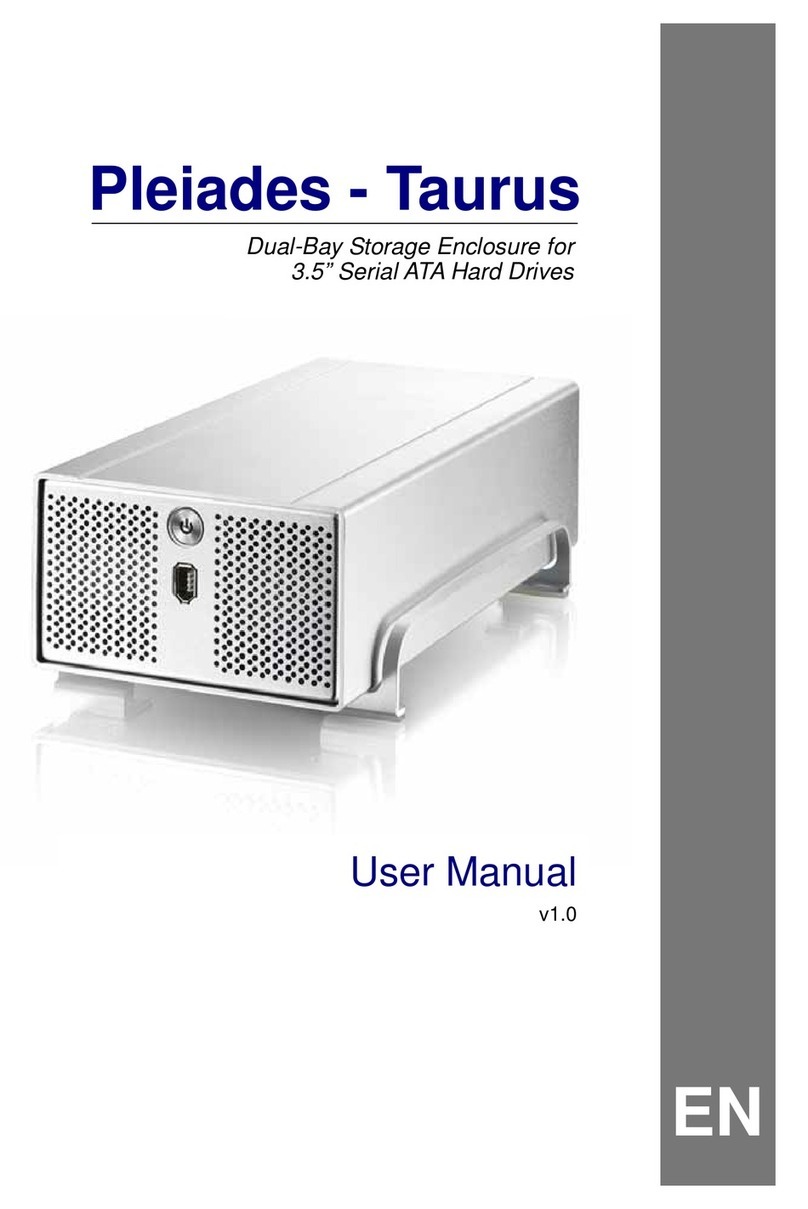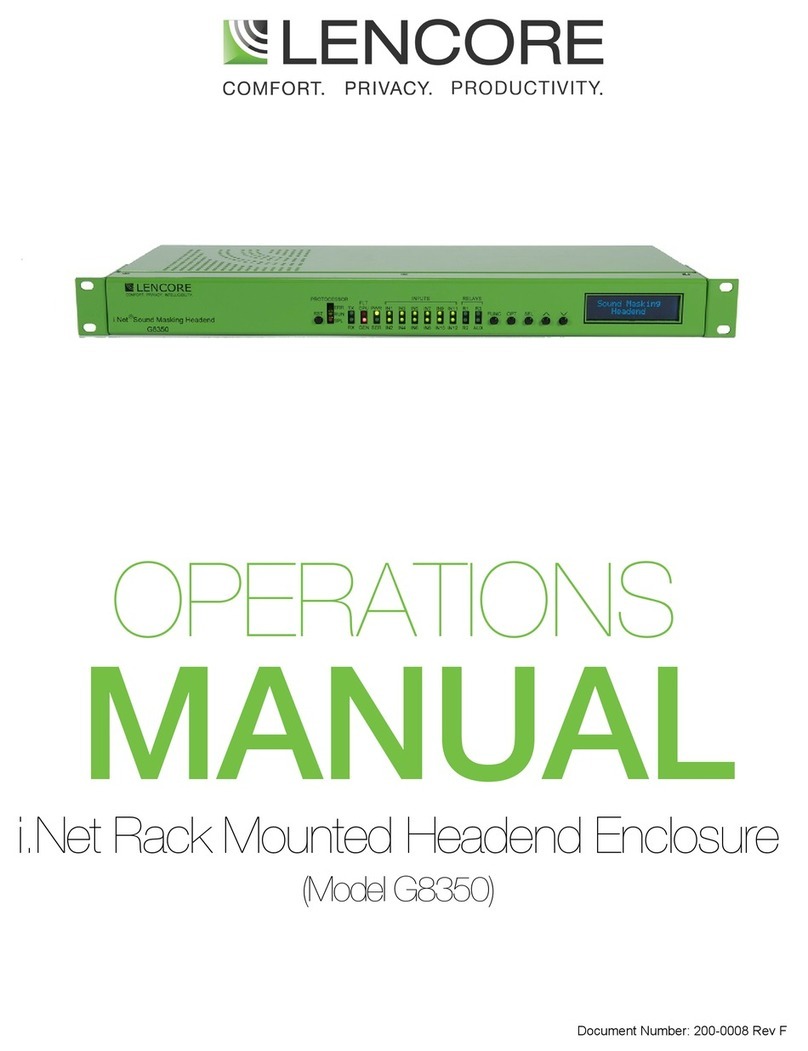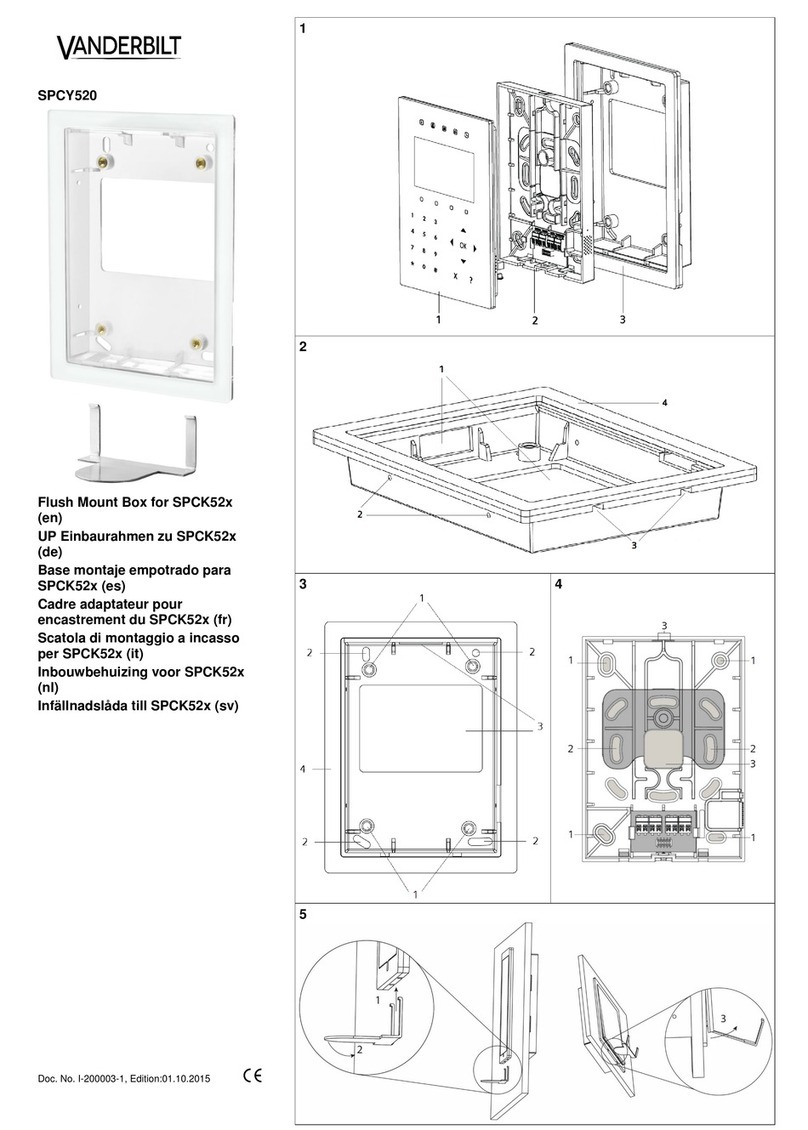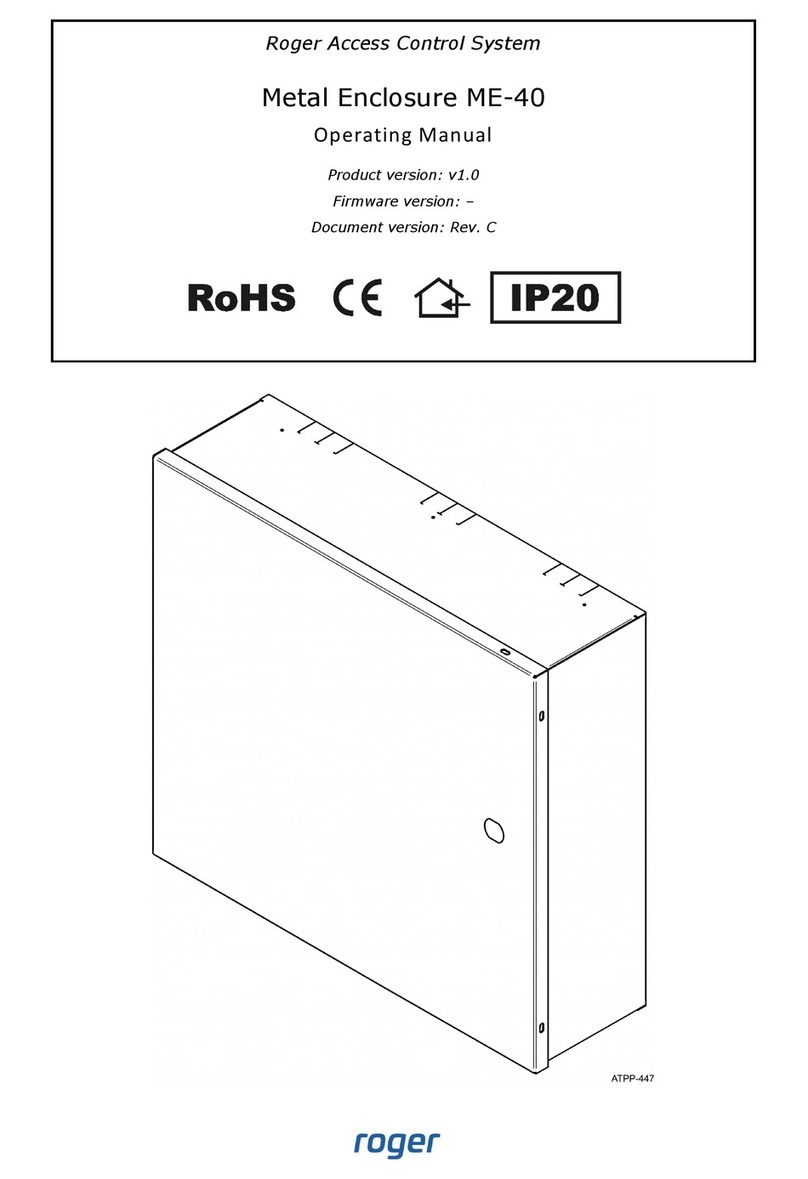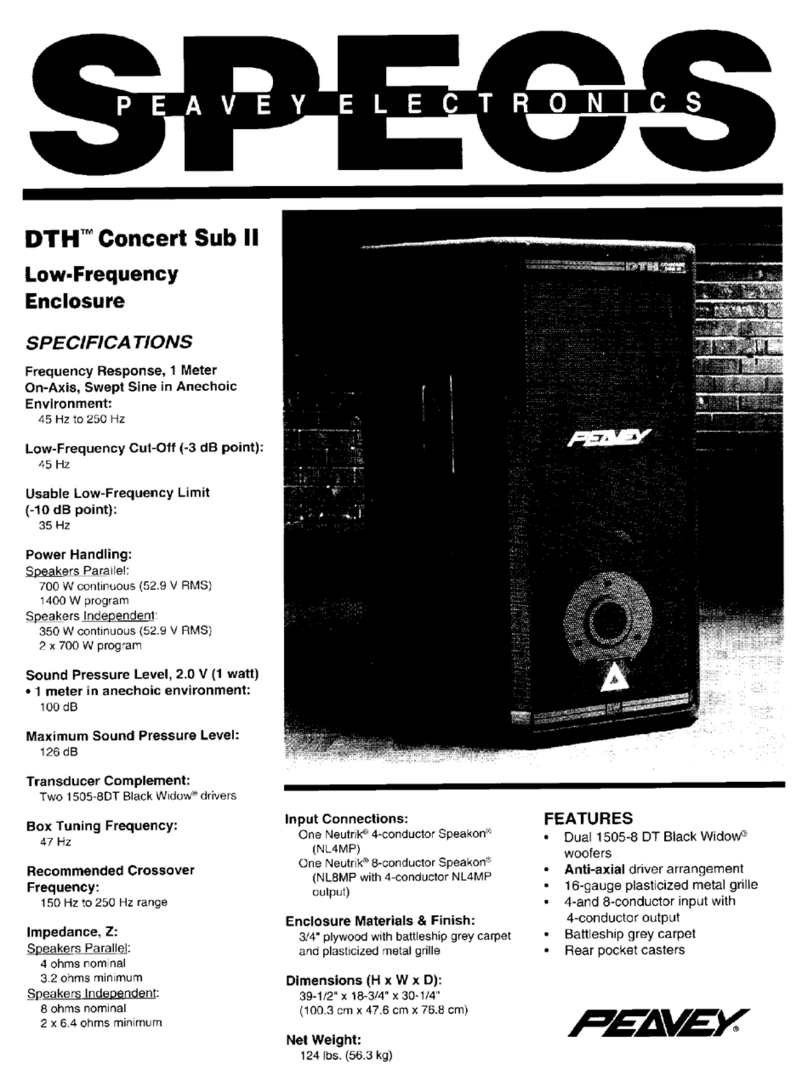Riotoro CR1288TG User manual

FULL TOWER PC CASE
CR1288TG

1
Note: This manual is a guide for the CR1288TG convertible case. For instructions on installing the motherboard and other components,
please refer to their documentation.
Thank you for purchasing the CR1288TG!
The CR1288TG Prism RGB full-tower case builds upon the CR1288
with addition of a full tempered glass side window and multi-colored RGB
lighting effects.
The top panel provides quick lighting customization with full control of effect
modes, colors, brightness and effect speed. The full mesh front panel, dual
140.0 mm fans, and rear 120.0 mm fan direct airflow to the CPU, GPU, and
motherboard, and the isolated chamber keeps the PSU and drives
cool.
Additional mount points provide more options to add fans or radiators,
and tool-free mounts and flexible routing make builds quick and effortless.
Welcome to RIOTORO

CR1288TG FULL TOWER CASE
4
5
6
7
Before You Begin
- Exploded view
- What is in the box
- Precautions
- Requirements
1
2Ready, Setup, Go
- Specifications
- Remove the side panels
- Install the motherboard
- Connect the Front Panel Switches and LEDs
- Power Supply Installation
- Fan Installation - Front, top, bottom, back
- Attaching the Case Fan Cables
- RGB hub details
- Lighting control with RGB motherboards
- Customizing RGB lighting
- SSD / HDD Installation
- Water Cooling Installation - 120.0 mm or 240.0 mm options
- GPU Installation
3Top / Front Panel Assembly
- General Maintenance
- Important Safety Information
- Limited product warranty ("Limited Warranty")
- Troubleshooting your new CR1288
- Recommended parts
23
24
25
26
27
9
10
11
12
13
14
15
16
17
18
19
20
21
2
CONTENTS

Before You Begin
1
www.riotoro.com/cases

CR1288TG FULL TOWER CASE
Exploded view
1. I/O panel
2. Front panel
3. Side panelv
4. SSD caddy
5. Fan hub
6. HDD caddy
7. Top filter
8. Bottom filter
9. Body
10. 140.0 mm fans
11. 120.0 mm fan
12. Tempered galss
13. Thumb screws
Before You Begin 4
95
13 37
11 1
48 612 2
10

2
2
1
6
8
8
13
4
CR1288TG FULL TOWER CASE
7Standoffs Motherboard
installation
Thumb screws GPU installation
5
WHAT’S IN THE BOX
QTY
ITEM IMAGE USEDESCRIPTION
CR1288TG
Full Tower Case
Nylon ties
Long screws
Fan screws
Build your gaming
machine
Cable management
Water cooling
installation
Fan installation
1
2
3
4
6Phillip screws Motherboard
installation
Before You Begin 5
8SSD Screws Secure SSD Drives

CR1288TG FULL TOWER CASE
Please take the following precautions:
- Handle all PC components and cards with care.
- Hold cards and processors by their edges to avoid damaging
components.
- To avoid damaging components by electrostatic discharge, periodically
ground yourself by touching an unpainted metal surface or by using a
wrist grounding strap.
- Before connecting cables, make sure the connectors are
correctly aligned.
- Consult the documentation of your motherboard and other components
for specific installation instructions and troubleshooting.
Before You Begin 6
PRECAUTIONS

CR1288TG FULL TOWER CASE
Before You Begin 7
Start by taking the entire content out of the box, sort them out by section,
take out the quick start mouse mat and use it as general guide and
building surface.
Note: Handle all components with care, should you need any assistance go to www.riotoro.com/support
REQUIREMENTS
In order to configure the CR1288TG you will need:
1. A flat working area (e.g. desk or table)
with sufficient space
2. A magnetic Phillips screw driver
This means you need to have the Phillips screw driver
available in order to complete this assembly and the
type of screw you need.

Chapter 1 Before You Begin 11
Ready, Setup, Go
2
www.riotoro.com/cases

CR1288TG FULL TOWER CASE
- Water Cooling Mounts:
SPECIFICATIONS
Chapter 5 9
- Type:
- Color:
- Case Material:
- With Power Supply:
- Motherboard Compatibility:
- Side Panel Window:
- External 5.25" Drive Bays:
- External 3.5" Drive Bays:
- Internal 3.5" Drive Bays:
- Internal 2.5" Drive Bays:
- Expansion Slots:
GENERAL
Full Tower
Black
Steel, ABS Plastic
No
E-ATX, ATX, Micro ATX, Mini-ITX
Tempered Glass
EXPANSION
- Top Panel:
0
0
4
4
8
EXTERNAL
PORTS
2x USB 3.0
2x USB 2.0
1x Headphone
1x Microphone
- Front:
- Back:
COOLING
SYSTEM
2x 140.0 mm intake fans (included)
1x 120.0 mm exhaust fan (included)
- Fan Mounts: Front: 2x 120.0 mm or 2x 140.0 mm
Rear: 1x 120.0 mm
Top: 3x 120.0 mm or 2x 140.0 mm
Bottom: 1x 120.0 mm
- Max GPU Length:
- Max CPU Cooler Height:
- Max PSU Length:
Front: 1x 120.0 mm, 1x 240.0 mm or 280.0 mm radiator
Rear: 1x 120.0 mm radiator
Top: 1x 120.0 mm, 1x 240.0 mm, 1x 280.0 mm or 1x 360.0 mm radiator
Bottom: 1x 120.0 mm"
MAX
DIMENSIONS
400.0 mm
180.0 mm
220.0 mm
- RGB button
- Fan Slow/Fast Buttons

CR1288TG FULL TOWER CASE
Remove the side panel by sliding it toward the
rear and the tempered glass towards you.
Remove the thumbscrews from both side
panels and store them in a safe place. Be
careful when removing the tempered glass.
1 2
Put the case upright on a stable, flat surface with rear facing you.
Chapter 1 10
REMOVE THE SIDE PANELS

CR1288TG FULL TOWER CASE
CR1288TG comes with enough mounting standoffs for a full ATX or smaller
form factor.
Align the motherboards screw holes with the
case standoff, attach the motherboard using
the provided screws.
1 2
From inside, snap the I/O shield into the
cutout in the rear of the case.
Chapter 1 11
INSTALL THE MOTHERBOARD

CR1288TG FULL TOWER CASE
Chapter 1 12
USB 3.0
USB 2.0
HD AUDIO
POWER SW
RESET SW
HDD LED
POWER LED +
POWER LED -
Tips: - LED leads are marked positive (+) or negative (–) and must be connected to the corresponding
pins on the motherboard. The orientation of the RESET SW and POWER SW connectors does not matter
- Use your motherboard manual to correctly identify the front I/O connectors.
The front panel switches, LEDs, and USB ports have wire leads that
need to be attached to header pins the motherboard. Use your motherboard
manual to locate the proper header pins and attach the right connectors.
CONNECT THE FRONT PANEL SWITCHES AND LEDS

CR1288TG FULL TOWER CASE
CR1288TG is designed for quick PSU installation, simply put in place and
tighten screws to the back panel.
Tighten screwsSlide the PSU into position
1 2
POWER SUPPLY INSTALLATION
Chapter 5 13

CR1288TG FULL TOWER CASE
Attach the 120.0 mm or 140.0 mm fan on the
front and top. Also a 120.0 mm exhaust on the
top or the bottom.
Remove the front panel and magnetic filter
CR1288TG is designed to provide superb cooling with the two included
120.0 mm fans. Optionally, two 140.0 mm fans can be installed instead.
1 2
FAN INSTALLATION – FRONT, TOP, BOTTOM, BACK
Chapter 5 14

Connect the fans directly to the motherboard using the appropriate fan header.
Alternatively, connect the fans to an RGB hub and controller (make sure they
are connected to the PSU).
Note: The fans included are NON-RGB fans, DO NOT connect to the RGB header. To avoid issues follow the instructions
provided by the fan, controller and motherboard manufacturer. Connecting a NON-RGB RIOTORO FAN will potentially
set the RGB lightning out of sync, connect any non RGB fan or third party fan to the motherboard fan headers if needed.
1 2
ATTACHING THE CASE FAN CABLES
Check that the I/O cables is securely attached to the
fan hub and that the power cable is securely attached
at both ends (hub and PSU SATA cable).
Connect the fans to the appropiate fan headers, make
sure you use the correct header to avoid issues.
Power cable
SATA
connector
Power cable
I/O cable
Chapter 2 15
CR1288TG FULL TOWER CASE

I/O Cable
12 Volt
Note: To avoid potential issues make sure the each cable is connected to the corresponding headers.
The CR1288TG has been optimized to work seamlessly with the Quiet Strom
RGB fan hub.
RGB HUB DETAILS
SATA cable to PSU
Fan 1 RGB
Power
Fan 2 RGB
Power
Fan 3 PMW
FAN
LED
Strip
LED
Strip
Power
RGB
Chapter 2 16
CR1288TG FULL TOWER CASE
Power
RGB
Power
RGB

DO NOT attach the logo cable to the motherboard.
Note: The front panel logo is powered by 5V. It is connected to the RGB controller connector marked 5V.
Motherboards with RGB lighting features allow you to control the case
lighting from its software, just make sure it has RGB 4-pin connectors
with the pinout 12V-G-R-B.
Check your RGB motherboards markings to find the
12V pin and connect the case’s RGB cable or LED
strip cable to the motherboard RGB header.
Detach the case’s RGB cable (12 volt RGB cable)
from the RGB controller
1 2
LIGHTING CONTROL WITH RGB MOTHERBOARDS
CR1288TG FULL TOWER CASE
Chapter 2 17

CR1288TG FULL TOWER CASE
You can easily customize the case lighting by pressing the color, brightness or
mode button, the setting will be saved even when the system is powered off.
1. Changing the color
Press the color button to reach the desired color,
the predefined colors are
Red > Green > Blue > White > Yellow
> Pink > Rainbow > Custom
2. Changing the brightness
Press the brightness button to reach the desired
light brightness.
3. Changing the lighting mode
To step through the lighting modes press the
mode button. Pressing the button after
the last step will start back at step 1.
Rainbow mode animates continuously through
256 colors. To choose a custom color, press
the RGB button during the Rainbow cycling to
freeze on the color of your choice.
CUSTOMIZING RGB LIGHTING
Chapter 5 18
1
2
3

CR1288TG FULL TOWER CASE
Place the bracket with the drive in its
original position.
Remove the tool-less bracket, attach
the HDD or SDD into it
1 2
CR1288TG is designed with tool-less 3.5” (convertible to 2.5”) and 2.5”
drive bays.
SSD / HDD INSTALLATION
Chapter 5 19
Table of contents
Other Riotoro Enclosure manuals

Riotoro
Riotoro CR1080 User manual

Riotoro
Riotoro CR101BE User manual

Riotoro
Riotoro CR100TG User manual

Riotoro
Riotoro CR1288 PRISM User manual
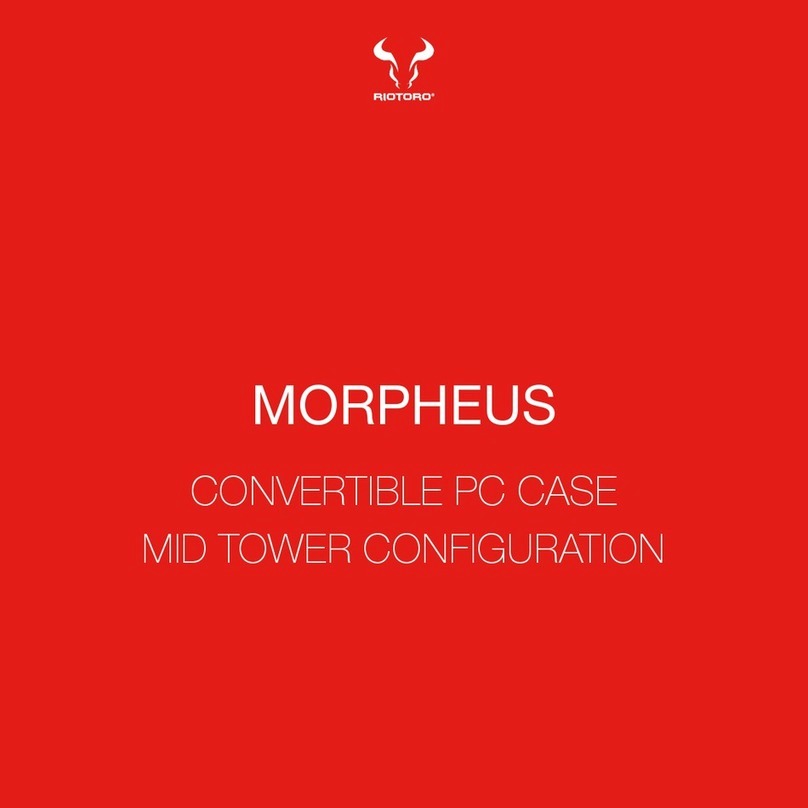
Riotoro
Riotoro MORPHEUS User manual

Riotoro
Riotoro CR500 User manual

Riotoro
Riotoro CR1088 User manual
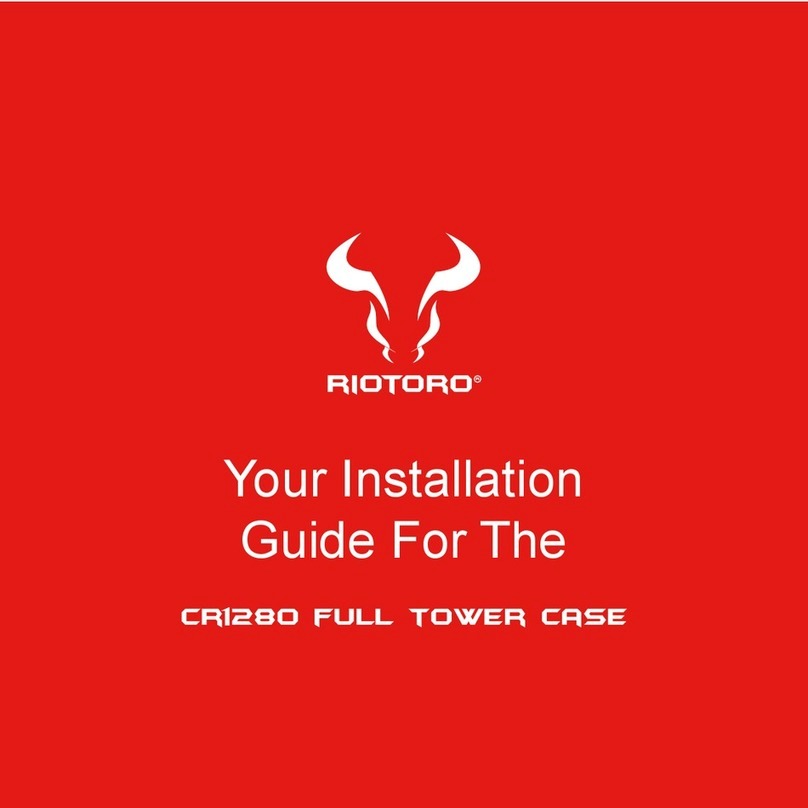
Riotoro
Riotoro CR1280 User manual

Riotoro
Riotoro CR280 MINI User manual
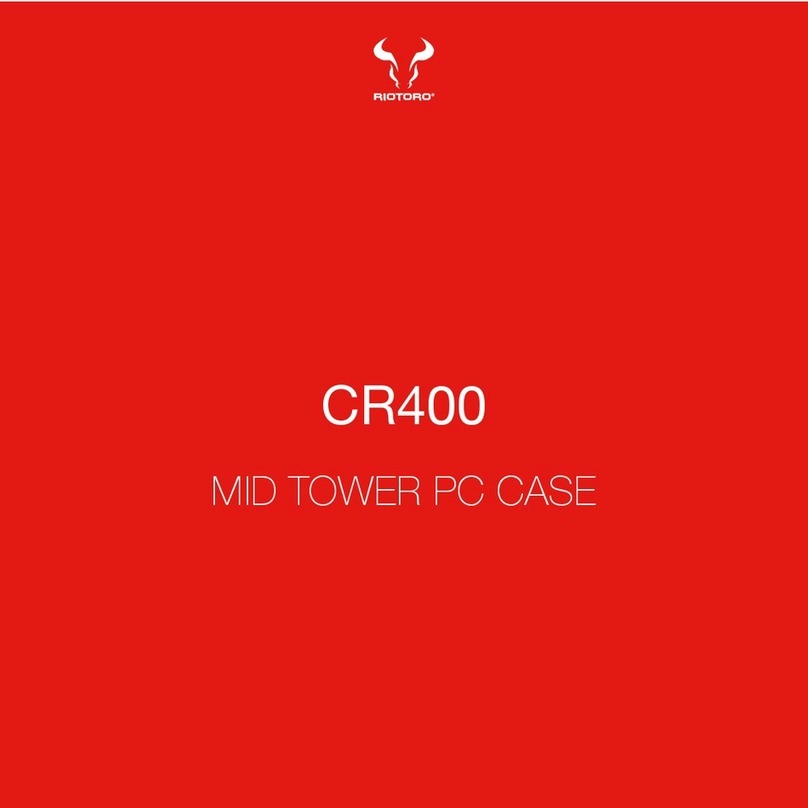
Riotoro
Riotoro CR400 User manual