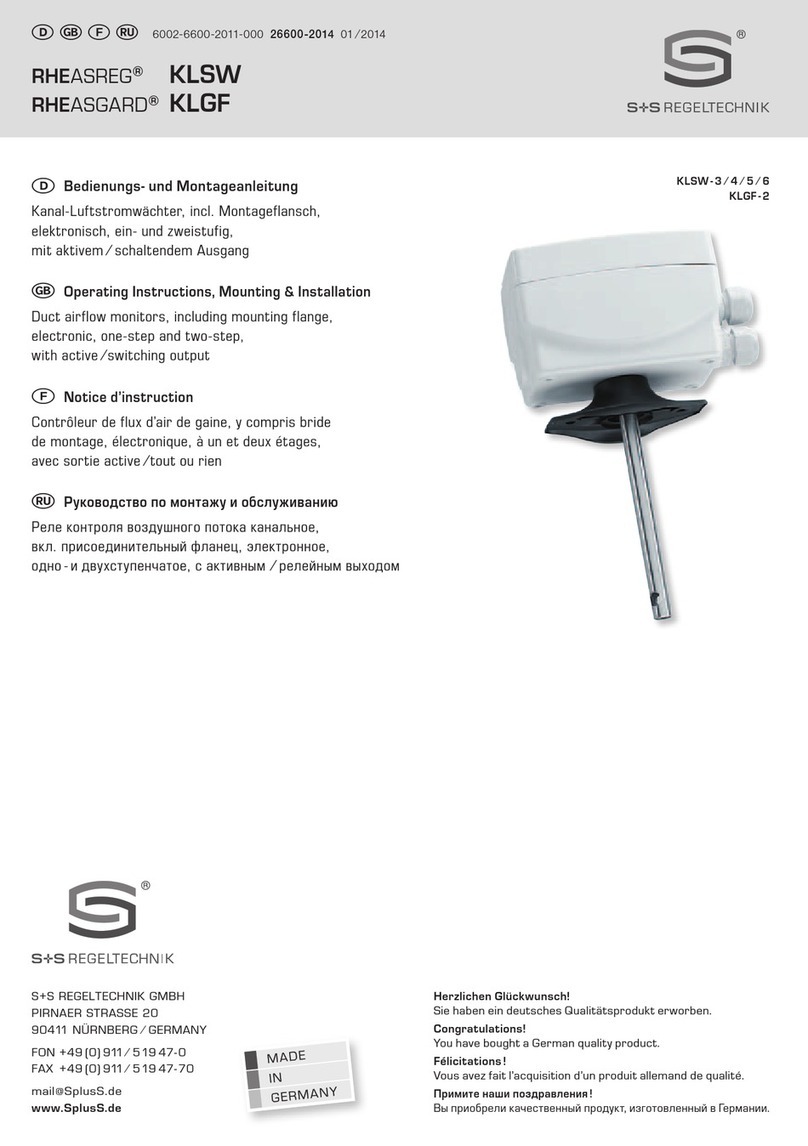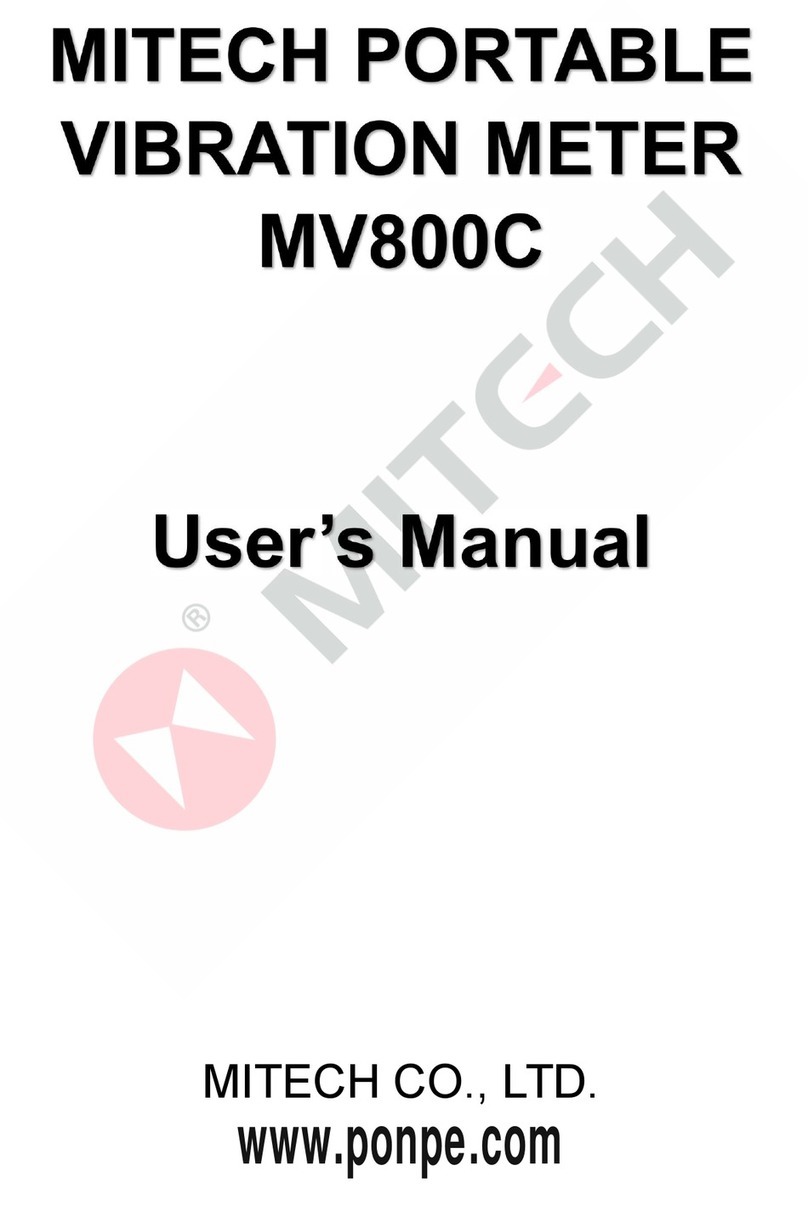- 18 -
To perform a BIAtest and get results:
1. Fill in all fields except, optionally, the Subject ID and
target weight fields
2. Answer either YES or NO to the “Save Record” ques-
tion. If any field contains a value outside of an allow-
able range, or if there are any other problems, a mes-
sage will be displayed describing the error, and you
will be taken back to the subject input form and given
an opportunity to correct the error. If there are no prob-
lems and you answered “Yes”, then you will be briefly
shown a message telling you how many records are
saved on the Q3 (including the one you just entered)
before you are taken to the record menu.
If the record is saved, the
storage status is shown before going
to the record menu.
•Target Weight
You may choose to either enter your own target weight value, or you can allow the Q3 to
calculate one for you. The method the Q uses is described in: “How is target weight
calculated?”
•Activity Level
The activity level field gives the Q3 a general idea of how much activity the patient regu-
larly sees as a result of his/her average daily routine. For descriptions that might help you
choose which activity level to select, see What do the different activity levels mean?
Enter 0 for “Very Light”, 1 for “Light”, 2 for “Moderate”, 3 for “Heavy” and 4 for
“Exceptional”.
•Resistance & Reactance
You may choose to either manually enter values for resistance and reactance, or if the
subject cables are currently connected to the patient, you can have the Q3 automatically
fill in the currently measured values by pressing ‘0’ with the cursor on the field labeled
“Press ‘0’ here to read BIA values:”
•Save Record?
You may choose to answer either yes or no to this question. To proceed to the Record
Menu and get the test results without saving the record, press Enter with the cursor next
to ‘no’. To save the record before getting the result, answer ‘yes’.
•Exit to Main Menu
Once you are in the Subject input form, you can not exit back to the main menu by press-
ing the “Menu” key. This is to prevent you from accidentally exiting from the form and
losing your inputted data. To exit back to the main menu, place the cursor on this field
and press Enter.
PERFORMINGA BIATEST (Continued)