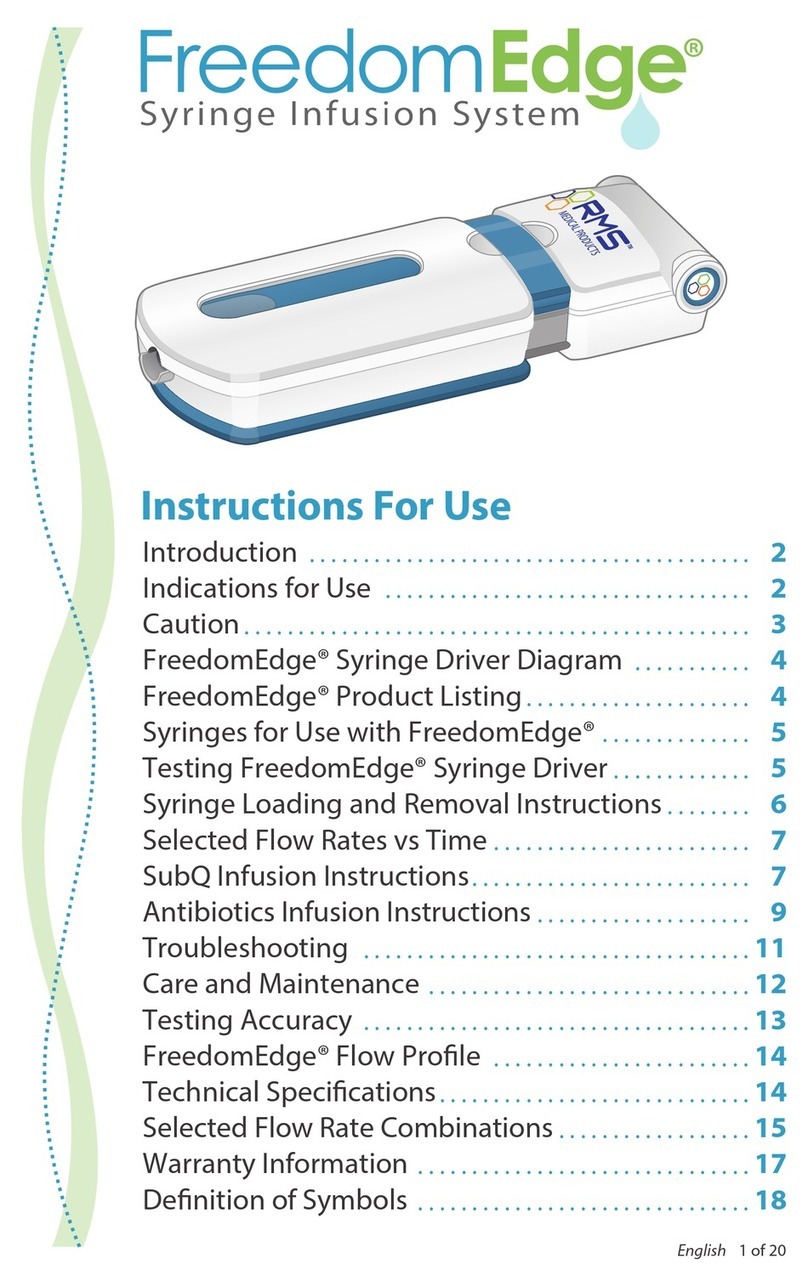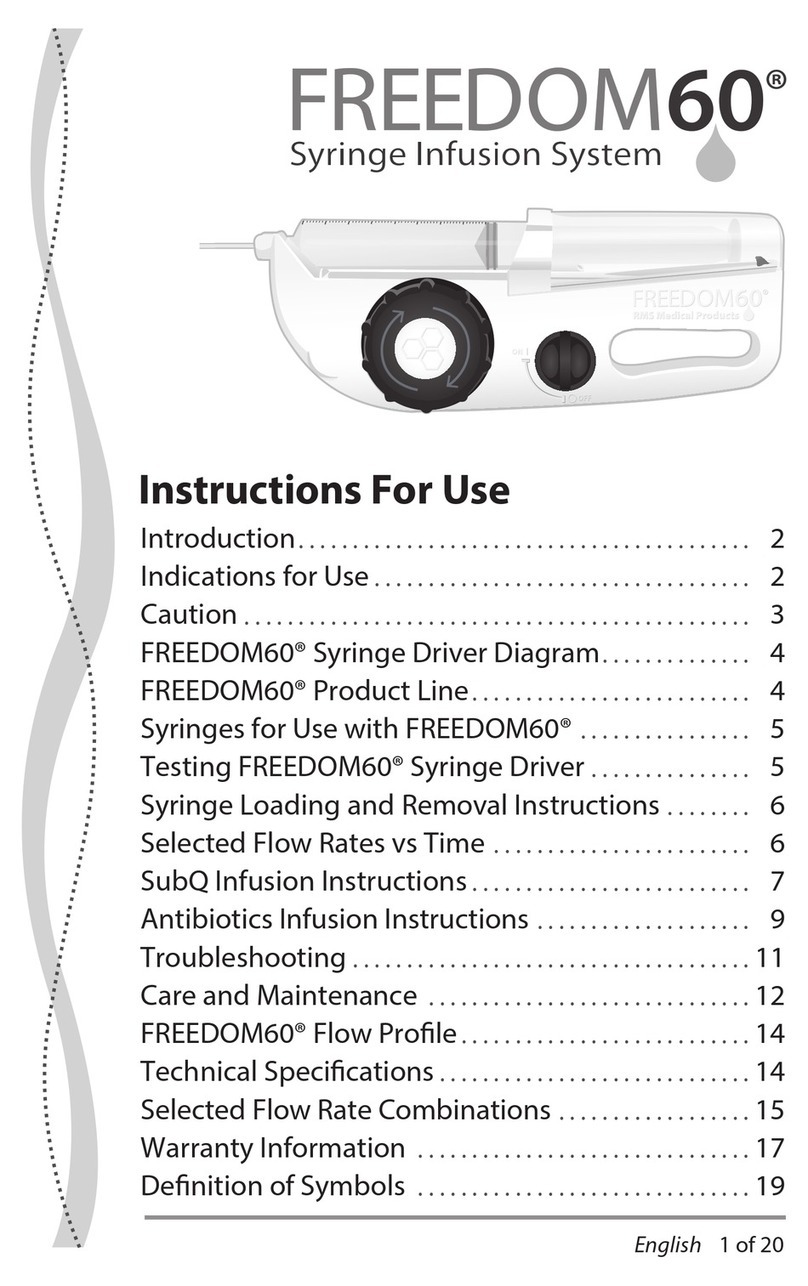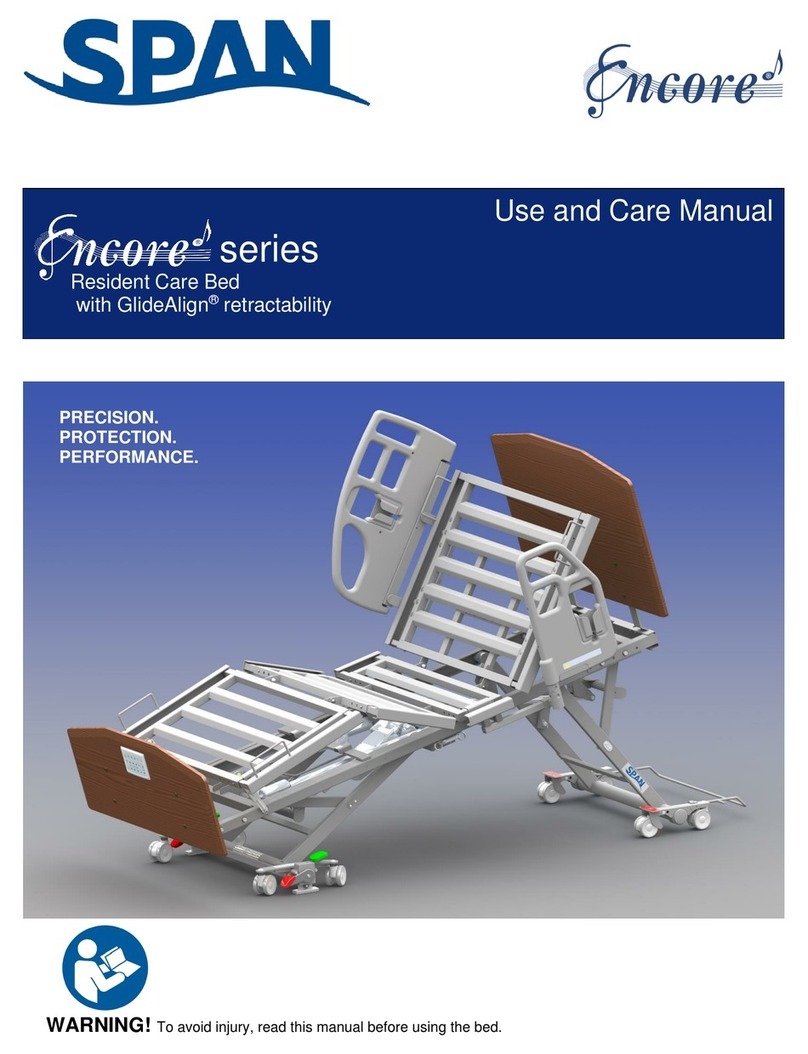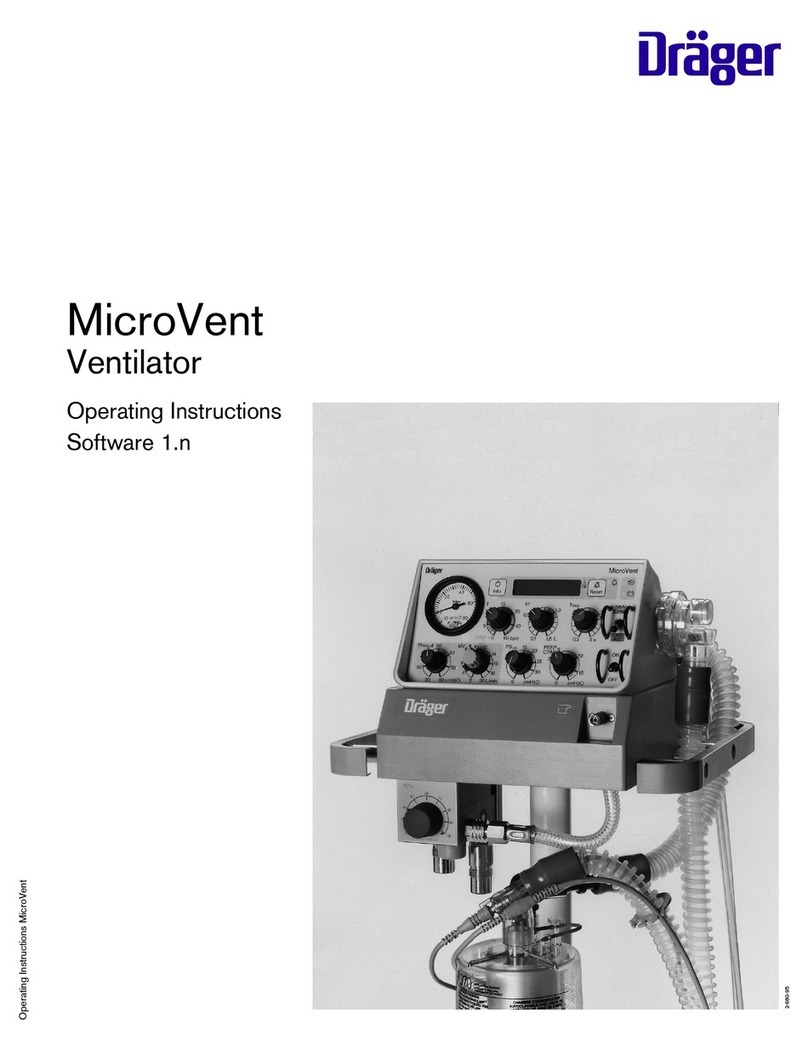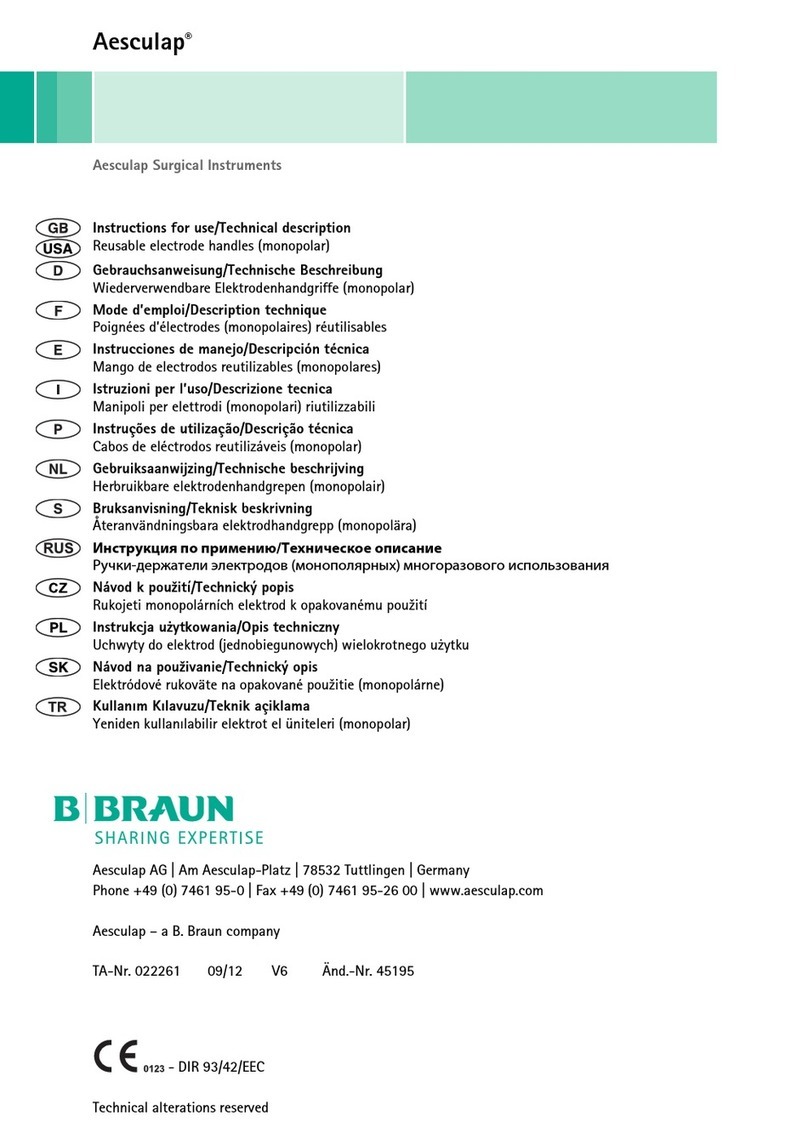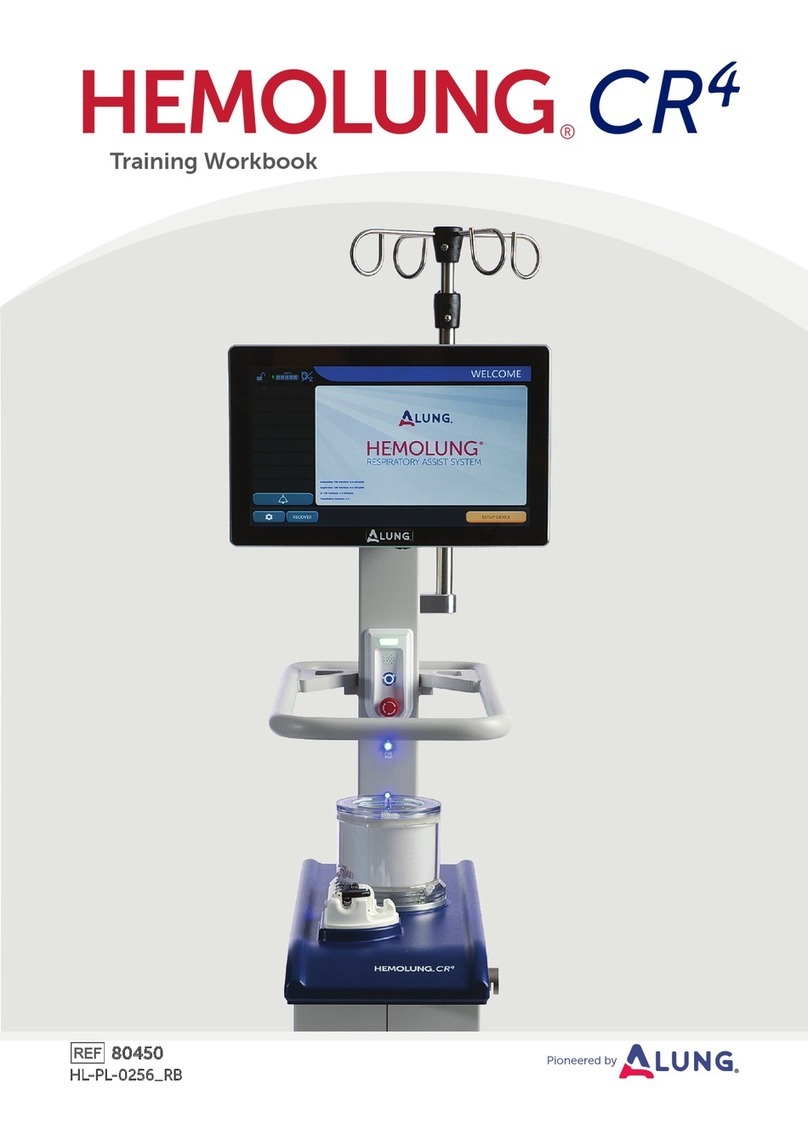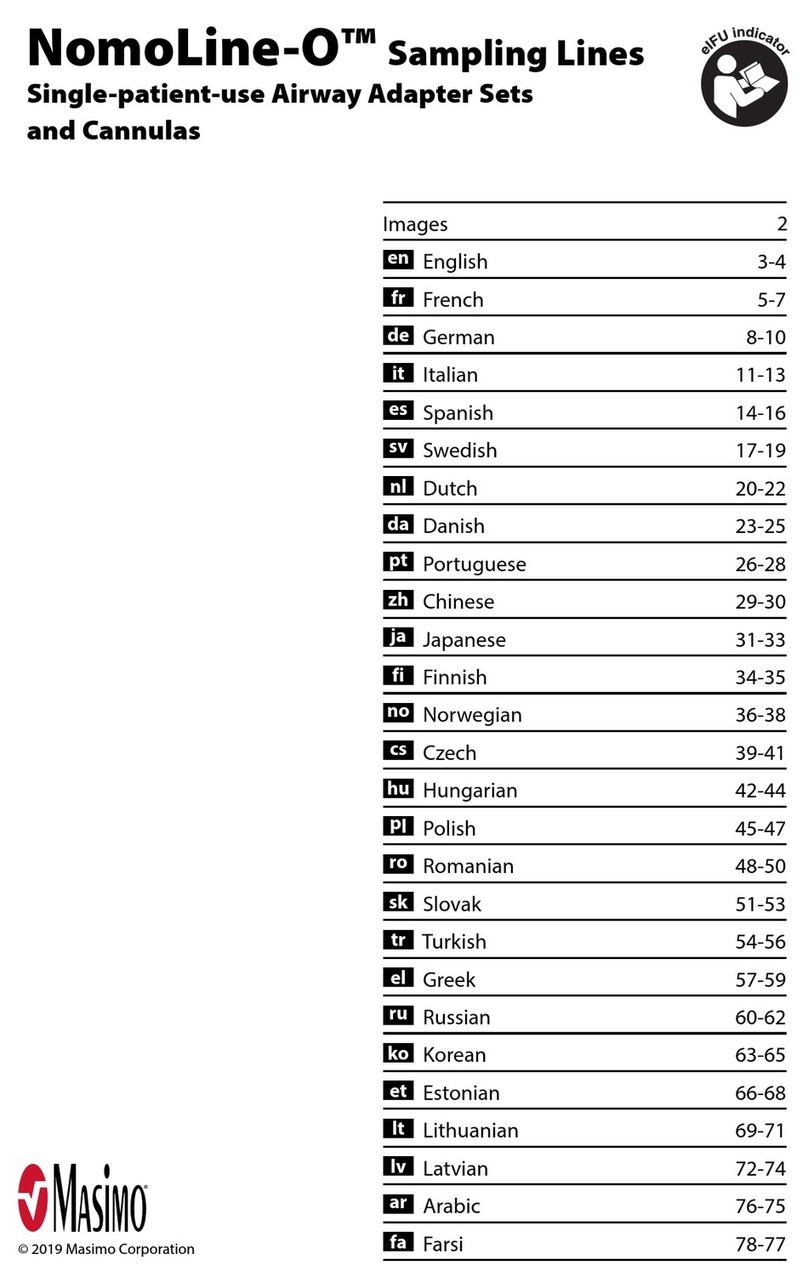RMS Msximus 32 User manual

Certifications: ISO 9001:2008
EN ISO 13485:2003
USER MANUAL
Leading Through Innovation
Recorders & Medicare Systems (P) Ltd.
H.O. & Works:
196, Industrial Area, Phase 1, Panchkula-134113(Haryana), INDIA.
Ph.: +91-172-2564196, 2565196, Fax: +91-172-2566196
Regd. Office:
181/5, Industrial Area, Phase 1, Chandigarh-160002, INDIA.
Website: www.rmsindia.com, e-mail: helpdesk@rmsindia.com


Version : 1. 1
Issued : April 2013
Language Used : English
Disclaimer
All rights reserved. No parts of this manual may be reproduced in any form without the
express written permission of RMS.
Recorders & Medicare Systems (P) Ltd. (RMS) makes no representations or warranties with
respect to the contents hereof. In addition, information contained herein is subject to change
without notice. Every precaution has been taken in the preparation of this manual.
The manual should only be used with the supplied version of the software and hardware. Any
other uses result in loss or damage to the operating system or to the machine itself.

USER MANUAL INTRODUCTION
1
1. INTRODUCTION
1.1 SCOPE
An Electroencephalograph (EEG) measures & records the electrical activity of brain by
using sensors (electrodes) attached to head and this raw signal gets amplified and sent to
(personal computer) through USB for analysis .The PC records the brain’s electrical activity &
display’s on the screen.
Electroencephalograph (EEG) is used in the evaluation of brain disorders. Most commonly
it is used to show the type and location of the activity in the brain during a seizure. It is also
used to evaluate people who are having problems associated with brain function. These
problems might include confusion, coma, and tumor, long term difficulties with thinking /
memory/ weakening associated with strokes.
1.2 INTENDED USE
An electroencephalogram (EEG) may be done to:
•Diagnose epilepsy and determine what types of seizures are occurring. EEG
is the most useful and important test in confirming a diagnosis of epilepsy.
•Identify the location of a suspected brain tumor, inflammation, infection (such
as encephalitis or meningitis), bleeding, head injury, or disease in the brain,
such as Parkinson's disease.
•Evaluate periods of unconsciousness or dementia.
•Help predict a person's chance of recovery after a change in consciousness.
•Confirm or rule out brain death in a person who is in a coma.
•Studies sleep disorders, such as narcolepsy.
•Monitor brain activity while a person is receiving general anesthesia during surgery.
1.3 FEATURES
•Up to 32 channels view.
•User Friendly interface and plug and play features.
•USB interface with sampling rate 1032 in hardware.
•Up to 4 Multiple Views of same patient.
•Simultaneous Analysis of Multiple Patients.
•3D Brain Mapping with different colors schemas.
•Online/Offline Split Video (half, double size, default size screen).
•Resolution independent.

USER MANUAL INTRODUCTION
2
•Scrolling (Left to Right & Right to Left) and page wise analysis.
•Print Preview for analysis, Brain maps etc.
•Fully Synchronized video with data.
•Achieving data to CD/DVD hard disc.
•Drag and drop facility for event and comments.
•Amplifier configuration where channels can be swapped.
•Send archived data by email to any number of recipients and can be viewed data
with out installation of software.
•EEG Protocols with full montage setting and events.
•Amplitude Based DSA of whole record.
•All channels FFT for the applied montage and selected channels can be exported to
excel sheet.
•Coherence.
•Photic frequency up to 60 Hz.
•Light weight, small size and easy to use.
•32 channels view with even single channel view
•New and interactive user interface.
•Compressed Spectral Array( CSA)
•Density Spectral Array (DSA).
•Online/Offline split Video (half, double size, default size screen).
•Full screen, Resolution independent, floating toolbars.

USER MANUAL INTRODUCTION
3
1.4 MACHINE & ITS PARTS
•HEAD BOX FRONT VIEW – Below picture shows the Head Box which collect the
various electrical signals from patient’s brain through the electrodes.
•TWO MODE’S SUPPLY SWITCH-
This switch is used to run machine in two different supply modes.
1. USB Mode:-If user wants to run head box as portable with laptop, then select
USB mode. No Need to attach the Adaptor Box.
2. Adapter Mode:-If user wants to run head box with computer then select
adapter mode & connect Adaptor Box thro’ external cable connecting between
adapter box & head Box power supply connector.
Side View
Bottom View
Top View
P
ower

USER MANUAL INTRODUCTION
4
•PHOTIC FLASH
The Photic Flash is used to give stimulus on the patient’s eyes. When the flash is
given to the patient’s eyes, it effects the brain activity of the patient. This can be
observed by the EEG waveforms. To give Photic to the patient click on the Photic
Flash options in the software Photic Flash is connected to the Head box through
hardwire.
•ADAPTER BOX
Adapter box supplies +5 volts to the head box. Mode selection switch provided on
head box is used to select the Adapter Mode during acquisition.
•EVENT MARKER & RESPIRATION MODULE
The purpose of this external DC switch connected to the head box is to enable
recording of events without involving the RMS Maximus EEG software entirely. The
patient, the technician or a non-technical person present with patient can press this
button when the need arises. On doing so, a blank event is marked in the EEG
recording. The analyst can later refer to the video associating with the event to find
further details and add comments to the event text.
Front View Back View
Event Marker Respiration Module

USER MANUAL INTRODUCTION
5
1.5 BLOCK DIAGRAM
The below figure shows the basics of system block diagram of MAXIMUS 32 Channel.
The microvolt signals are received from the patient via the 32-electrodes placed on the
scalp of the patient and sent to pre-amplifier stages for strengthening of weak signals
and reducing noise due to offset potentials and common mode signals. The strength
signal is connected to multiplexer stage which leads to selection of various channels,
event marker & respiration module. The selected channel is converted into the digital
signal which is further processed & stored by the 32-bit controller. This stored data is
sent to Maximus. “Acquire” PC software through PC USB2.0 module. The USB2.0
module also power up the Maximus head box. Working of MAXIMUS 32 is mainly
divided into following parts –
1. Impedance Check – A virtual sine wave is given to all 32-channels and finds the
drop of amplitude in sine wave, which shows the impedance level between the
scalp and ground. The Impedance data is further send to PC software via 32-bit
micro-controller.
2. Acquire – Maximus-32. acquires the following data:
a. The 24-channel with common ref.
b. 5 bipolar channel
c. 3 DC channel.
3. Photic Flash – No need of any external supply to photic flash. PC software sends
the data like frequency of on/off signal to photic flash via – USB 2.0 module to 32
-bit micro-controller which drives the photic flash according to the input given by
PC software.

USER MANUAL INTRODUCTION
6
Maximus 32 Block Diagram
Event
Marker
Respiration
Module
Auxiliary
Module
Multiplexer
DC1 DC2 DC3
Analog to Digital
Converter
Digital to Analog
Converter
Amplifier &
Filtration
Module
24 Channel
Electrodes 32 Bit
Microcontroller ISOLATOR
Adaptor Box
Isolation
USB Isolator
Personal
Computer
Photic
Flash
5 V Supply
USB
Main
s

USER MANUAL ACQUISITION
7
2. ACQUISITION
PERFORMING THE MAXIMUS TEST
For successfully acquiring the EEG, you must have good knowledge and experience in the
electroencephalography domain. There are several recommended best practices that you
should follow for acquiring accurate EEG. You should calibrate the system and prepare the
skin of the patient, then place electrodes appropriately. Giving the patient adequate
information about the procedure makes the patient comfortable taking the test. Taking note of
medication and other factors that may affect EEG is also important for correct analysis. Once
you start acquiring the EEG, you must check the electrode Impedance. If Photic stimulation is
required, make sure it is properly configured as define in Photic in the Menu Bar. For video
monitoring and recording ensure the system is properly configured. You should also switch
the EMG filter on or off according to your needs. Following is the procedure:
1. The EEG Acquisition.
2. Storing the EEG signal data.
3. Adding events and annotations.
4. Ending the EEG session.
1. THE EEG ACQUISITION
For acquiring the EEG waveforms, you must connect the hardware with RMS Maximus-32
software and then initiate the acquisition. The RMS Maximus software acquires digitalized
EEG signals from the electrodes placed on the skull of the patient. The EEG waveform display
on the application main screen. To start the EEG acquisition.
a) Ensure the system is properly configured and electrodes are placed accurately. You
should also choose the correct montage or auto montage set to use. To use auto
Protocol, configure the auto protocol as desired and enable it.
b) If the system is not connected to the hardware, click the Start EEG in the acquisition
in Menu Bar. The software automatically recognizes the hardware is not connected
and gives the appropriate dialog box. During the system configuration, you must
specify the default setting for connecting to the hardware. You can choose to
connect to the hardware each time you start the RMS Maximus-32.EEG acquisition
module.
c) To start acquiring the EEG and display the waveform on screen, click the start
button in the menu bar or Play button in the toolbar. The EEG waveforms acquired

USER MANUAL ACQUISITION
8
from the hardware displays on the screen. If the video monitoring facility is used,
the video also displays.
d) Make sure the electrode impedance is within limit. By checking the electrode
impedance you can ensure that the electrodes are properly attached to the scalp.
e) If the photic stimulation is required start the stimulation at the appropriate time.
f) To switch the EMG filter ON or OFF, click the EMG ON or EMG OFF in the menu
bar.
2. STORING THE EEG
You can record the EEG for future reference and review. You should be able to identify the
waveforms or situations when you must start storing the EEG. Depending on unique
requirements, you can also stop the recording and later resume it. While recording the EEG,
you can also perform the tasks like photic stimulation, EMG Filter ON/OFF, placement of
electrode according to the selected montage. Since the EEG recording can be for many
hours, the EEG file size can be fairly large. You should take available disk space into
consideration for long EEG recording sessions. Deleting old and unwanted files is good
method of freeing disk space. The EEG signals are stored in files and are associated with
patient records. You can freeze the screen waveform during an EEG recording session. This
does not affect the recording. You can also take still photographs of the patient in addition to
videos. This helps in easy identification of the patient and appears when you access the
patient record. To start storing the EEG.
a) Ensure the EEG button on the toolbar is enabled. Alternatively, ensure EEG is
selected from the acquisition drop-down menu.
b) Click the ‘Record’ on the acquisition toolbar. Alternatively, select record in the Menu
Bar> acquisition drop down menu.
c) For audio video monitoring, images and sound from the default camera will be
recorded using predefined settings.
d) To pause or freeze the on screen EEG waveform displays for analysis and then
resume it. Click the Pause button on the acquisition toolbar. Alternatively, select
freeze option from drop down menu of acquisition. The data being acquired keeps
storing on the hard disk and is not affected by this. To resume the waveform display
click ‘Play’ button.
e) To take a photograph of the patient, click “Capture the Photo” in the acquisition
toolbar. The system captures the current photo of the patient from the default video
and stores it in the folder allocated to the patient. This appears in the patient record.

USER MANUAL ACQUISITION
9
f) To stop the EEG recording, click stop button in the acquisition toolbar. The Icon
changes to indicate that the EEG is being stopped. Alternatively, select stop option in
the drop down menu of acquisition. To resume storing the EEG, click this record
option again.
3. ADDING EVENTS AND COMMENTS
Events are used to identify the significant actions that take place during an EEG session.
These events affect the EEG and must be noted for accurate analysis. For example, when the
patient talks, the action can be marked and identified using the event ‘Talk’. The event is
marked in the EEG and app location corresponding time the event was marked. You can also
add comments to the EEG for recording more detailed observations.
a) To add an existing user-defined or standard event during the EEG recording session,
click the appropriate button on the toolbar.
b) For standard or user defined event, select the event entry from the event drop down
menu in menu bar.
c) Use the hotkey designated to the event.
d) To add a comment, click the right mouse button on the work area where the
wave forms display and select ‘Enter Comment’ from the pop up menu. Type
your comment and close the dialog box.
4. ENDING AN EEG SESSION
Once you have acquired and recorded the EEG and satisfied with the results, you can stop
the EEG session. When to conclude an EEG session depends largely on how long the EEG
monitoring is needed by the concerned doctors. To end an EEG session.
a. If the EEG is being recorded, stop the recording by clicking the stop button in the
Acquisition toolbar.
b. You may disconnect the hardware from the PC.
You can now remove the electrodes from the skull of the patient. You may close the acquisition
module.
2.1 INSTALLATION PROCEDURE
Put Software CD in the Computer. The Auto run CD automatically opens the following
contents. Choose whether you want to install the RMS Maximus Software or to Explore RMS
Maximus Drivers Location or to Install Video Compression. To install the RMS Maximus
Software, click on “INSTALL RMS Maximus” option. Refer CD for further details.

USER MANUAL ACQUISITION
10
2.2 SOFTWARE FUNCTIONING
Maximus-32 channel PC software is divided into two parts.
a) Acquire
b) Analysis
2.2.1 THE RMS MAXIMUS-32 EEG USER INTERFACE
The RMS Maximus-32 EEG hardware and software components are used to perform an EEG
and supported functions. The RMS Maximums-32 EEG application displays and records data
gathered from the hardware components and allows you to manage and analyze these
records. Once you successfully installed the RMS Maximus-32 EEG, you can start using it. It
is recommended that you familiarize yourself with its user interface before you start using the
RMS Maximums-32 EEG. This helps you work with the system easily and efficiently. To start
the RMS Maximus-32 EEG from the shortcut icons.
1. Double click one of the following from the desktop.
Acquire – if you want to start the acquisition module to configure it and /or start
gathering scalp electric signals of the patient.
Analysis – if you want to start the analysis module to configure it and/or analyze
previously stored EEG recordings.
2. To start the RMS Maximus-32 EEG from the start menu
Click START on the taskbar and select the ALL PROGRAMS. From the list of
programs, select RMS Maximus-32 EEG. A sub menu displays with the options
to start the “Acquire” or the “Analysis” module of the RMS EEG package.
NOTE
–
1) When started in the acquisition mode, the RMS EEG application checks and identifies
the RMS EEG hardware connected with it. In case there is a problem, an appropriate
message displays.
2) Once you start the RMS EEG application in acquisition mode, you should not connect
or disconnect any hardware components. When you connect or disconnect
components, errors may occur that can hamper the EEG Results.

USER MANUAL ACQUISITION
11
Since the modules are designed to support specific aspects of the EEG, namely acquiring
data and analyzing it, the features and functionalities of the acquisition and analysis modules
differ. The user interface of the two modules of the RMS Maximus-32 EEG are however
similar with some exceptions, as discussed in the relevant chapters. These modules also
share many common features. This helps you to seamlessly work with both the modules. The
following figure depicts the RMS Maximus-32 EEG user interface. The size of the RMS
Maximus-32 EEG acquisition window can only be maximized and minimized and cannot be
resized.
Figure 2.2.1: Main Acquisition Screen
In case machine is not connected then following message appears on the screen.
2.2.2 TITLE BAR – The status bar shows the Patient ID, age, gender, Photic and HV
Status, test time and the Channels.
2.2.3 MENU BAR –
Title Bar
Menu Bar

USER MANUAL ACQUISITION
12
2.2.4 ACQUISITION TOOL BAR –
Figure: Maximus-32 EEG Acquire Toolbar
1. NEW PATIENT – Refer to the file in menu bar.
2. PATIENT INFORMATION – Refer to the file in Menu Bar.
3. CALIBRATION – Refer to the Acquisition in Menu Bar.
4. EEG – Refer to the Acquisition in Menu Bar.
5. IMPEDANCE CHECK – Refer to the Acquisition in Menu Bar.
6. PLAY – Refer to the Acquisition in Menu Bar.
7. STOP – Refer to the Acquisition in Menu Bar.
8. RECORD – Refer to the Acquisition in Menu Bar.
9. PAUSE – Refer to the Acquisition in Menu Bar.
10. EYES OPEN – Refer to the Events in Menu Bar.
11. EYES CLOSE – Refer to the Events in Menu Bar.
12. DROWSY – Refer to the Events in the Menu Bar.
13. AWAKE – Refer to the Events in the Menu Bar.
Eyes Open
Eyes
Close
Drowsy
Awake
Asleep
Printer Mark
Photic
Hv
Seizure
Movement
Jerk
Sensitivity -
Record
Video On/Off
Sweep
-
Sensitivity +
Sweep +
Capture Photo
Notch
HPF
LPF
New
Patient
Patient Information
Calibration
EEG
Pause
Stop
Play
Impedance Check

USER MANUAL ACQUISITION
13
14. ASLEEP – Refer to the Events in the Menu Bar.
15. JERK – Refer to the Events in the Menu Bar.
16. MOVEMENT – Refer to the Events in the Menu Bar.
17. SEIZURE – Refer to the Events in the Menu Bar.
18. HV – Refer to the Events in the Menu Bar.
19. PHOTIC – Refer to the Photic in the Menu Bar.
20. PRINTER MARK – Refer to the Events in the Menu Bar.
21. SENSITIVTY + – This shortcut is used to increase the sensitivity of the EEG signal.
For details refer to the configuration -> settings part.
22. SENSITIVITY- – This shortcut is used to decrease the sensitivity of the EEG signal.
For details refer to the configuration -> setting part.
23. SWEEP- – This shortcut is used to decrease sweep rate of the EEG Signal. For
details refer to the configuration -> setting part.
24. SWEEP+ – This shortcut is used to increase the sweep rate of the EEG signal. For
details refer to the configuration -> settings part.
25. LPF – Low pass filter or ‘LF’. Click on this shortcut button, you can change the low
pass filter value. For details refer to the configuration -> settings part.
26. HPF – High pass filter or ‘HF’. Click on this shortcut button, you can change the high
pass filter value. For details refer to the configuration -> settings part.
27. NOTCH – Click on this shortcut button, you can change the notch filter value.
For details refer to the Notch in Menu Bar.
28. VIDEO ON/OFF – You can directly switch on or off the capturing of the video. For
details refer to the Video in the Menu Bar.
29. CAPTURE PHOTO – User can take still photos of the acquiring EEG signal for
future reference.

USER MANUAL ANALYSIS
14
3
3.
.
A
AN
NA
AL
LY
YS
SI
IS
S
To open Analysis SW, double click on the ‘Analysis’ icon on desktop.
3.1 Title BAR
The title bar shows the Patient ID, Age, Recording Time, Test Time, channels and No. of
pages.
3.2 MENU BAR
Standard
Toolbar
Title
Menu Bar
Active Screen
Status
Bar
Waveform display section
Montage Bar
Figure: Analysis screen

USER MANUAL
REPORTING
15
4. REPORTING
4.1 EXPLANATION OF REPORTS
Any notes or Comments entered by the doctor can be seen in the report. Click on the
Analysis option. Select patient from option Patient Info and then click on the Print Report
button. It will give printout of the patient’s report. The report can be selected by clicking on the
Report button in the below shown figure.
Patient Info- Window
Clicking on the Report option opens the following window. Select the desired template from
the list given on the right side of the window. And then Click on the Save Sample option. Then
printout can be taken by clicking on the Print Report button.
Report Window
Note: Refer CD for Complete Acquisition, Analysis& Reporting details.

USER MANUAL MAINTENANCE
16
5. MAINTENANCE
5.1 MAINTENANCE & CLEANING
GENERAL MAINTENANCE OF THE EQUIPMENT
It is important to maintain the RMS EEG equipment so it performs as desired and provides
accurate output. Following is the list of various tips for properly maintaining your RMS EEG
system.
•The installation engineer is responsible for explaining the finer points of operating and
maintaining the RMS EEG to you.
•Protect the EEG machine from any physical damage such as dents and caustic spills.
•Dust can cause major problems in your EEG machine to protect the equipment from
dust:
•Avoid congestion in the room where the machine is installed.
•Keep the machine in a dust free environment, preferably an air conditioned room.
•Ensure that only a trained technician operates your RMS EEG.
•The CPU of the computer contains sensitive hardware and software that are meant for
smooth running of the machine. Installation or regular use of any other application or
Software may affect their performance. Therefore, avoid using the computer for other
purposes, including internet access.
•Electrodes should be thoroughly cleaned using a soft brush.
DAILY CHECKLIST
•Clean the unit and the electrodes by removing conducting paste.
•Electrodes should be thoroughly cleaned in soap and water using a soft brush. Proper
cleaning must precede sterilization.
•After long–usage the surface of electrodes gets oxidized. In such a case electrodes should
be replaced to achieve high-quality EEG.
•Avoid keeping the cables and electrodes near any sharp edged material.
•Clear the dust from the Head Box.
•Maintain the record of the number of hours of operation of the unit on each day. This will
help in determining the type of maintenance routines to be carried out by RMS engineers
during routine maintenance.
WEEKLY CHECKLIST
•Check all connectors outside the unit are functional or not.

USER MANUAL MAINTENANCE
17
CORRECTIVE MAINTENANCE
The corrective maintenance consists of repairing a device that has been put out of service
due to improper use or mishandling. In case of detecting a break-down in the system which
impedes its normal use, disconnect the device from power supply and contact the nearest
RMS customer support location. Specify as much details as possible the type of problem
detected.
Table of contents
Other RMS Medical Equipment manuals
Popular Medical Equipment manuals by other brands
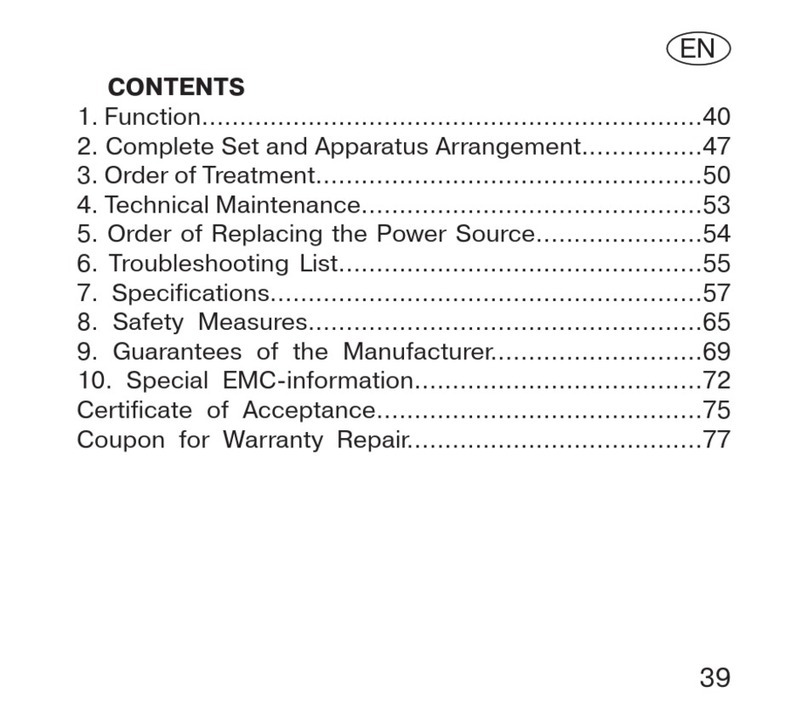
Diadens
Diadens diaDENS-CARDIO manual

Berchtold
Berchtold OPERON B 810 Installation & operating manual
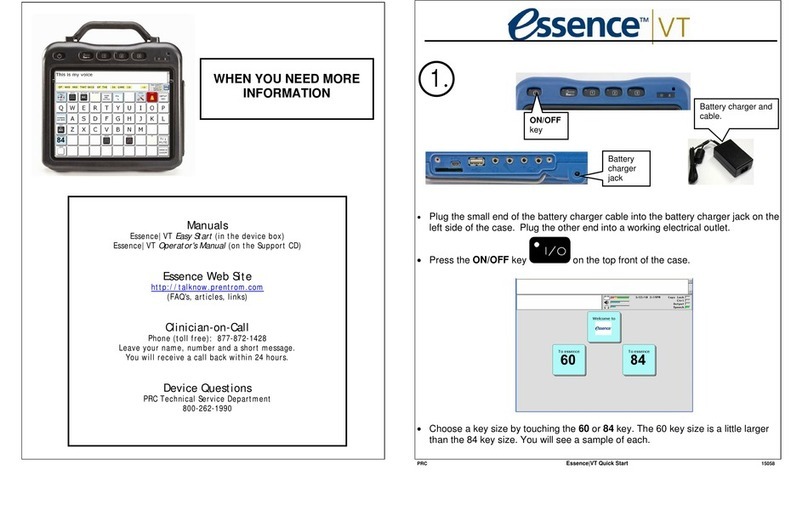
Prentke Romich Company
Prentke Romich Company Essence VT quick start

Dräger Medical
Dräger Medical Caleo Instructions for use

promotal
promotal Deneo 80000-02R user guide
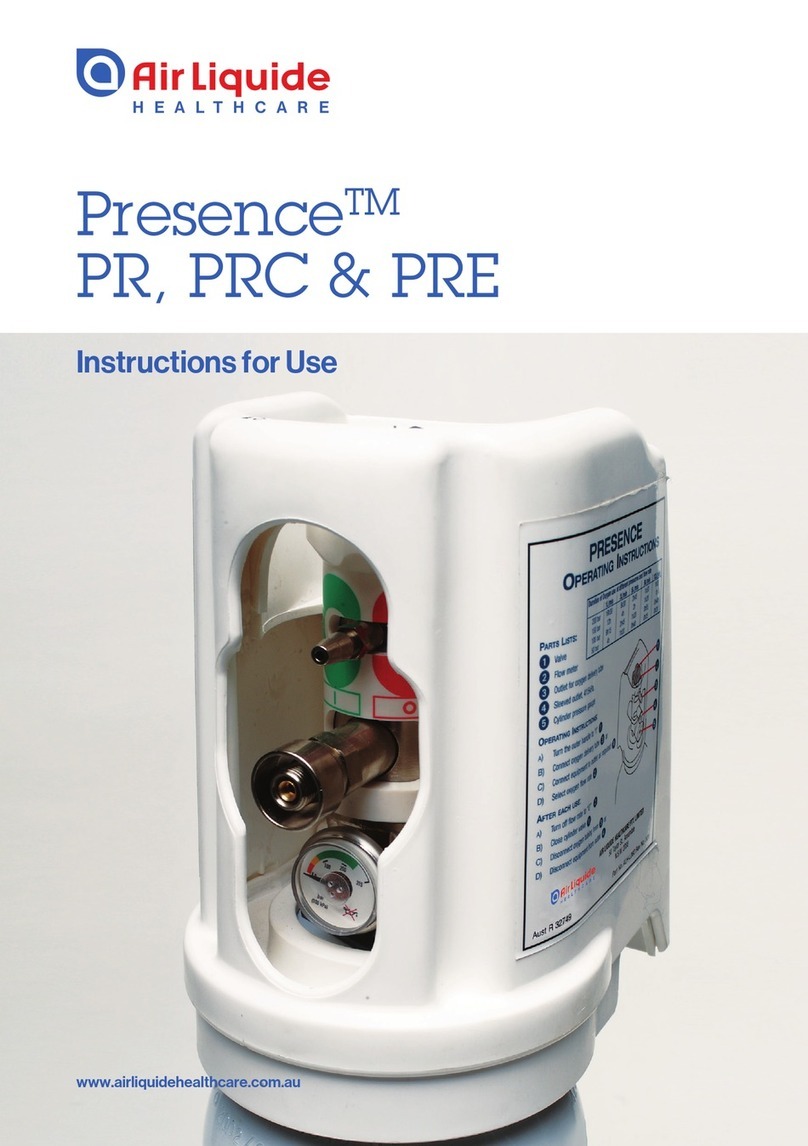
Air Liquide
Air Liquide Presence PR Instructions for use