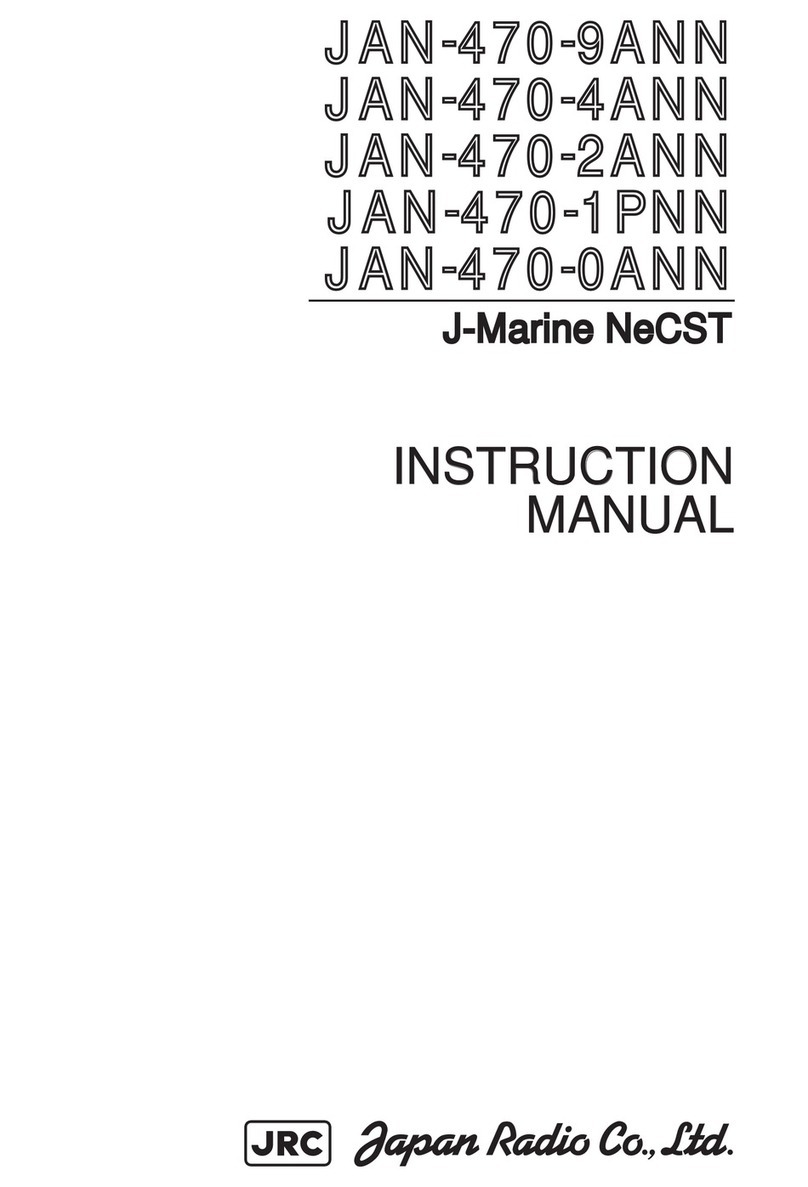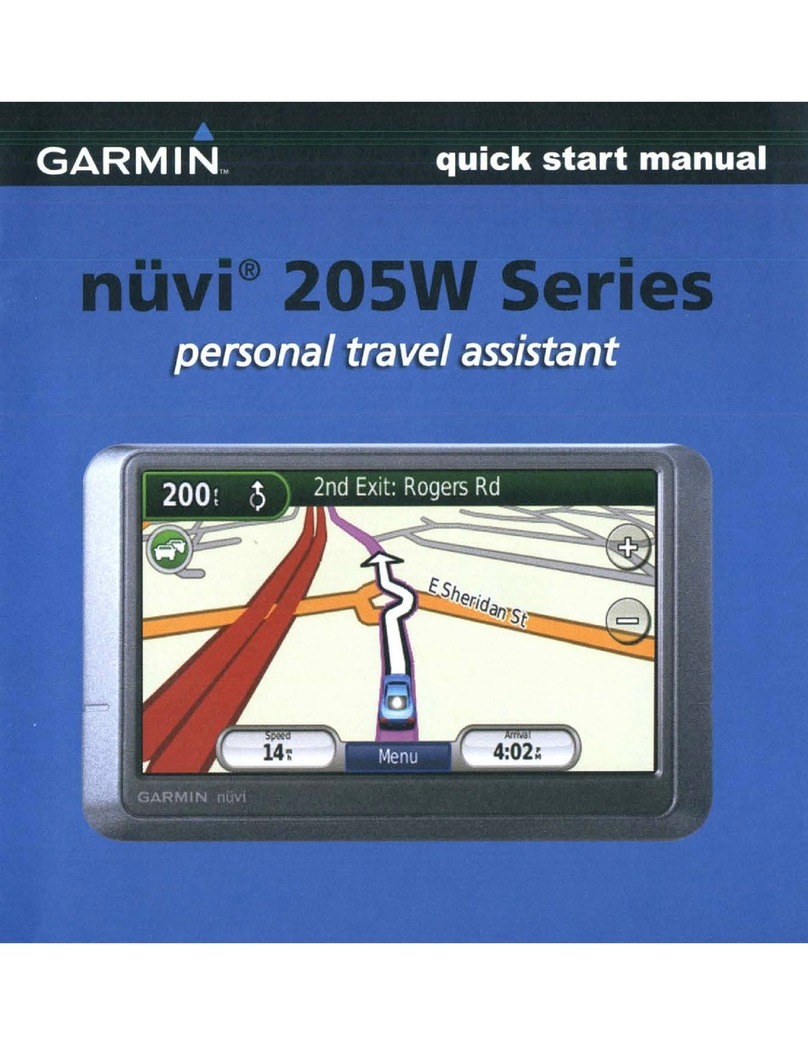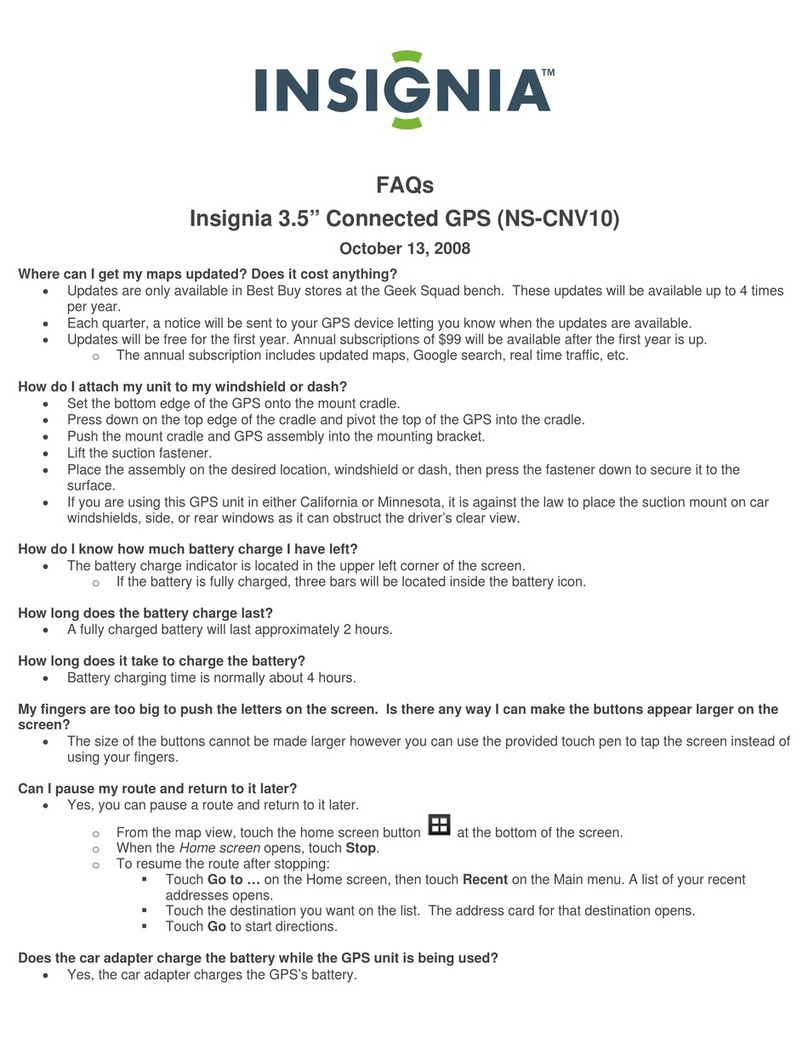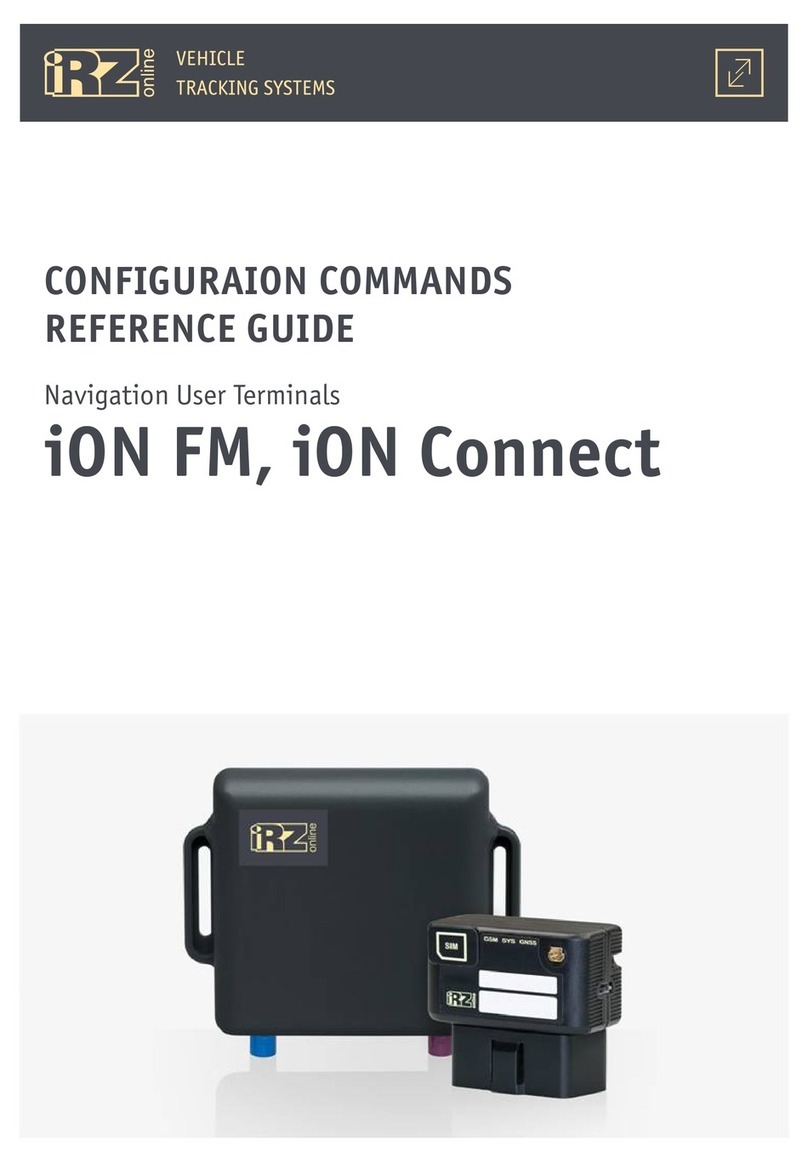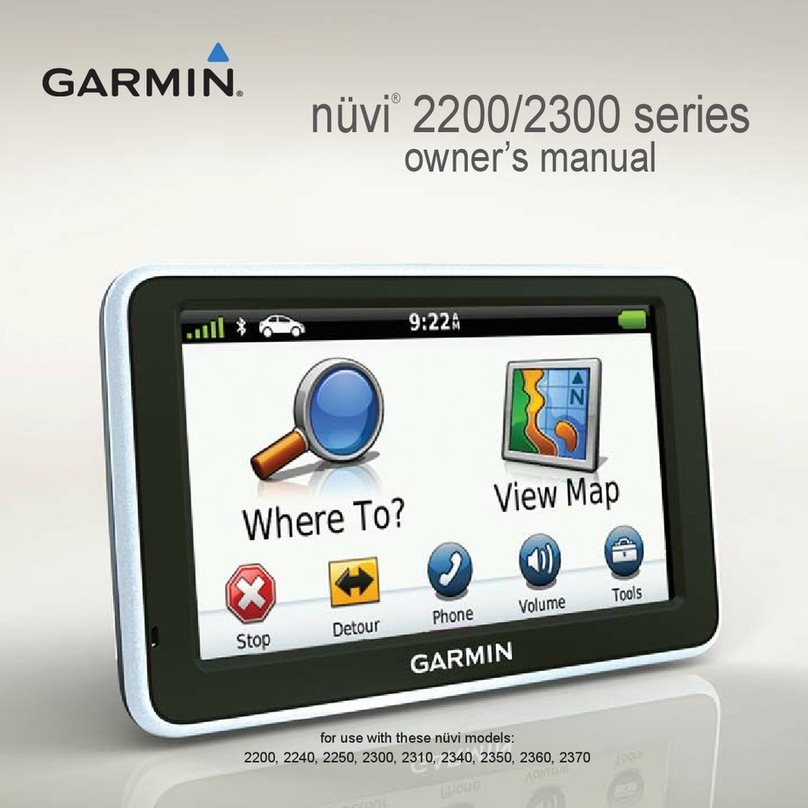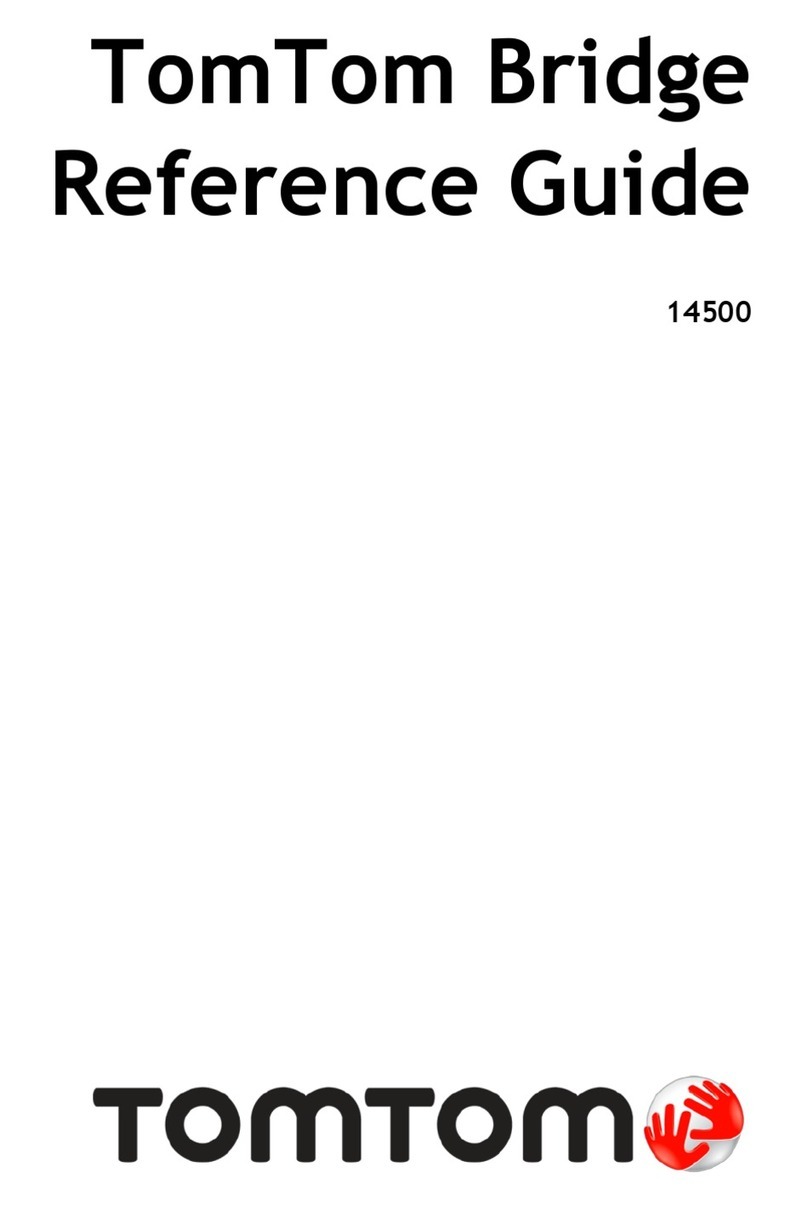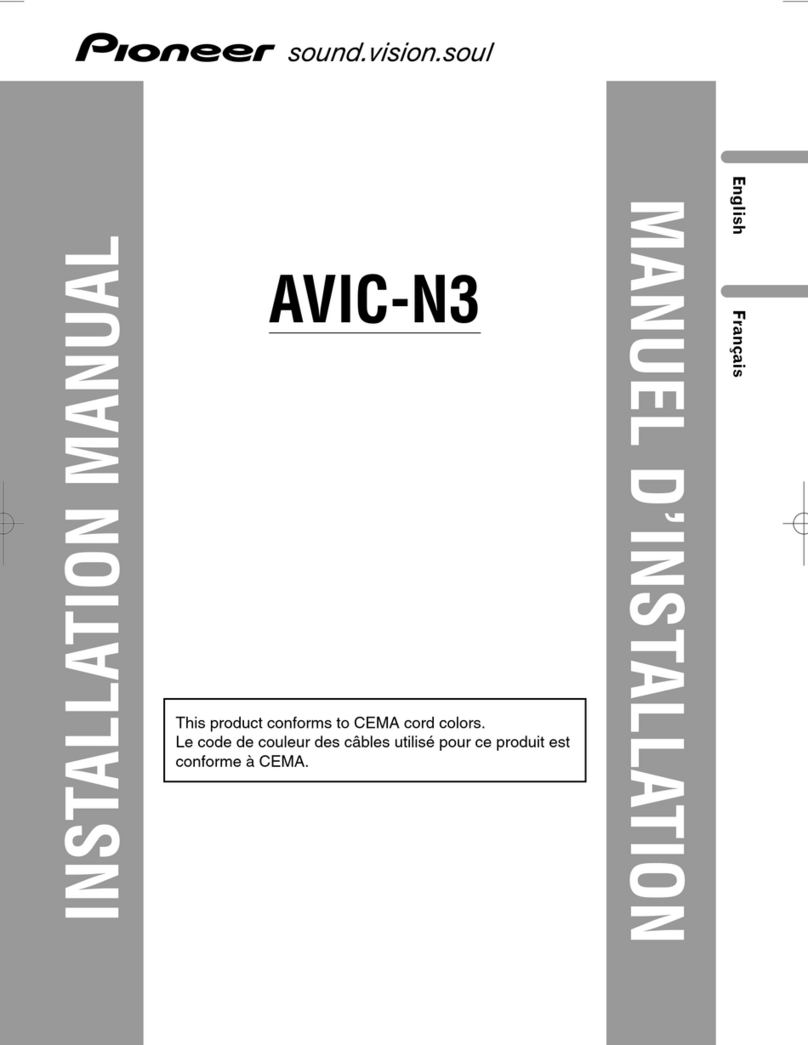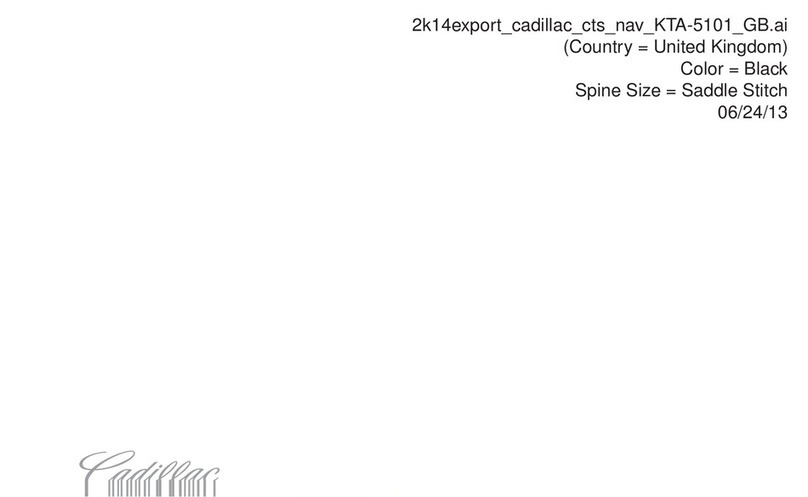Roadmaster ANDROID CAR NAVIGATION User manual


2
The use of certain features of these devices depends on your network
service provider's network settings and performance. In addition, due to
the different network service providers, some certain functions of this
device may not be able to apply or restrict to apply. And please contact
your network service provider for consulting the network functions and
availability of this device.
This mark indicates that the product uses a label which is
classified CLASS1 laser, indicating that the device uses the
weakest level of laser beam, and there is no risk of
radiation outside the unit.

3
Contents
Contents...........................................................................................................3
1. Quick Review..........................................................................................................5
1.1 Turning On and Turning Off......................................................................5
1.2 Panel Function Button...............................................................................5
1.3 Tips for Using Touch Screen....................................................................6
1.3.1 Clicking Function............................................................................6
1.3.2 Pressing Function...........................................................................6
1.3.3 Dragging Function..........................................................................6
1.3.4 Zooming Function ..........................................................................6
1.4 Main Screen..................................................................................................6
1.5 Status bar indicator....................................................................................7
1.6 Time and Date Setting................................................................................7
1.7 Text Inputting. .............................................................................................8
2. Function Operations............................................................................................9
2.1 Basic Settings..............................................................................................9
2.1.1 User Defined Home Screen.........................................................10
2.1.2 Setting Wallpaper..........................................................................10
2.1.3 Shortcut...........................................................................................10
2.1.4 Widget...............................................................................................10
2.2 General........................................................................................................11
2.2.1 Steering Wheel...............................................................................11
2.2.2 Screen Calibration.........................................................................12
2.2.3 Navigation application.................................................................13
2.2.4 Factory settings.............................................................................13
2.3 Navigation...................................................................................................14
2.3.1 Navigation Software Installation................................................14
2.4 Radio 6............................................................................................................1
2.4.1 Radio 6.................................................................................................1
2.4.2 RDS...................................................................................................17
2.5 Bluetooth Wireless Connection............................................................18
2.5.1 Startup bluetooth application.....................................................18
2.5.2 Bluetooth pairing...........................................................................19
2.5.3 Bluetooth Phone Book.................................................................19
2.5.4 Phone................................................................................................20
2.5.5 Call Record......................................................................................22
2.5.6 Bluetooth Music.............................................................................23
2.5.7 The whole Bluetooth hardware settingss...............................23
2.6 3G Application 4...........................................................................................2
2.6.1 Allow data roaming 4.......................................................................2
2.6.2 Set the access point information..............................................24
2.7 WLAN 0...........................................................................................................3
2.8 Multimedia 1..................................................................................................3

4
2.8.1 Equalizer 1..........................................................................................3
2.8.2 DVD Play..........................................................................................32
2.8.3 CD Play.............................................................................................34
2.8.4 IPod Play..........................................................................................34
2.8.5 Audio Play.......................................................................................35
2.8.6 Video Playing..................................................................................37
2.8.7Picture Browse................................................................................38
2.8.8 Digital TV 0..........................................................................................4
2.8.9 Analog TV......................................................................................40
2.9 AUX IN Function........................................................................................40
2.10 Rear View..................................................................................................40
2.11 E-mail.........................................................................................................41
2.11.1 Email Setting.................................................................................41
2.11.2 Sending E-mail.............................................................................43
2.11.3 E-mail input...................................................................................44
2.12 Message Functions................................................................................45
2.12.1 Compose New Mails...................................................................45
2.12.2 E-mails Reply...............................................................................46
2.13 Applications.............................................................................................46
2.13.1 Weather..........................................................................................46
2.13.2 Calculator......................................................................................47
2.13.3 Electronic reader.........................................................................48
3. Firmware Upgrading...........................................................................................48
3.1 Preparing for upgrade..............................................................................48
3.2 Update MCU................................................................................................48
3.3 Update system 49
..................................................................................
3.4 Update DVD.......................................................................................50
4. Trouble handle.....................................................................................................50
5. Specification..............................................................................................52
6. Remote control operation guide…………………………………………….54

5
1. Quick Review
Warning: Before using this device, please read the manual safety and
law information.
1.1 Turning On and Turning Off
Turning On When you plug in the car keys, open the car's ACC
power, the device will be automatically turned on,
displaying the boot animation LOGO.
Turning Off When you take off the key, turn off the car's ACC
power, the device will automatically be shut down.
1.2 Panel Function Button
Icon Button Function
PWR/VOL Power/
Volume
①When power off, short press this button, the
system is switched on
②In the boot state, press this button short, the
system becomes mute; long press this button, the
system is shutdown
③Turn this button clockwise, the volume is
increased
④Turn this button counterclockwise, the volume is
decreased
HOME Main
Interface
①Click to enter into main interface
②Long press for 3secs to show the running
function
MENU Main Menu
①In each function, for extended manipulation of
information, press the MENU key to pop up
②In main interface, press the MENU key for the
system to quickly set functions
BACK Back ①Click to get back to the last interface
②Long press for 3secs to quit the running function
NAVI Navigation Click to enter into GPS navigation interface
DVD DVD Play Click to enter into disk play interface
PHONE PHONE
①Click to enter into Bluetooth telephone interface
②Bluetooth dailing keyboard will pop up by long
pressing this button in other function interfaces.
Phone will be hung up by short press
RADIO RADIO Click to enter into radio interface for receiving
FM1/FM2/ AM radio
TUNE Compound ①In the audio and video playback interface, up /
down one player
②In the radio interface up / move down frequency
In/Out
Disc Button Disk in and out
SD SD Media Insert the appropriate memory card, multimedia file

6
Card slot system can read the card
USB USB Socket ①Connect other devices by USB socket.
②Connecting an external WIFI/3G dongle
RESET Reset
Button Click reset button to reset system and re-start.
MIC Microphone Receive voice from bluetooth telephone call.
Remark: All long press means press time at least lasting 3 seconds;
Please noted button and socket are different according to different car
types.
1.3 Tips for Using Touch Screen
When using the touch screen, you can use several ways to
perform corresponding operations on the device.
1.3.1 Clicking Function
You could select an application icon or option on the screen to
use clicking function. For example, click Bluetooth to enter into
bluetooth application.
1.3.2 Pressing Function
You could press the current user interface, icon, and inputting
column by pressing function. For example, press on the blank
area of the main interface, then comes a pop-up menu, you
could perform some function on the menu.
1.3.3 Dragging Function
Drag the touch screen or press the scroll bar for up and down
operation. For example, browse the contact list of the bluetooth
phones by dragging function.
1.3.4 Zooming Function
When browsing the web, click the screen twice, then you could
zoom in or out the page content. Or you could press the screen
with two fingers by control the sliding distance between the
fingers to zoom in or out the page content.
1.4 Main Screen
You can use the touch screen operation to use the various
functions of the device. This equipment has a total of five main
screens, and left or right sliding can be switched with each other. In
any interface, press the HOME physical buttons on the panel to
return to the main screen interface, display the application icon in
the main screen interface, and click any application icon to open
the program.

7
Note: You can add or remove programs in the main screen to customize
your unit.
Click the application icon and you can view all of the programs
preinstalled.
1.5 Status bar indicator
Icons on the left top of the screen are notifications for
messages and events; Icons on the right top of the screen are
device status indicator.
If there is new message, it will be displayed on the status bar,
slide your finger gently from the status bar, all prompts would
be displayed. Then you could click the message and view the
content.
Indicators
on the left Description Indicators
on the right Description
Network signal
strength Network signal
New Message USB connection
instructions
WIFI signal indicator Current Time indication
Tip: You can tap and hold the status indication bar to view the
current date.
Note: The device software is under upgrading, the status
indicator may be different with your device; please refer to
the actual device software.
1.6 Time and Date Setting
This device has the function to automatically calibrate the current
time when GPS is active. You could also manually set the date,
time zone and format.

8
Applications> Settings
> Date and Time
> Setting Date or Setting Time
Tip: You can set the time zone and time format according to
request.
1.7 Text Inputting
When editing text, you could use existing inputting method and
Android keyboard to edit English, numbers, and symbols etc., such
as editing message, searching key words etc.
Tip: The display format would be different according to different
status and keyboard of the entering. Please refer to the actual
status.
1.7.1 Switch on the Inputting Method
Open the text editing interface
Click in the editing area, then the editing menu would appear.
Click the input method, you can choose theAndroid keyboard or install
third-party input method.

9
1.7.2 Android Keyboard Input
Switch the input method into Android keyboard (see switch
input method)
Remark:
You can click the number sign key to switch to
numbers and symbols input mode.
Click to switch letter case.
2. Function Operations
2.1 Basic Settings
2.1.1 User Defined Home Screen
There are 5 main screens of this device, sliding left or right to
switch. In any interface, you just need to click the HOME to get
back to main screen.
Note: You could add shortcut, widget and file in the blank area

10
of the main screen on the condition that there is enough
room for placing.
2.1.2 Setting Wallpaper
Click the blank area of main screen> Wallpaper
> Wallpaper or Pictures Bank
Choose your preferred wallpaper and click to set as wallpaper.
2.1.3 Shortcut
Click the blank area of main screen> shortcut
> Choose Shortcut
Click the shortcut needed.
2.1.4 Widget
Click the blank area of main screen> Widget
> Choose widget
Click the widget needed.

11
2.2 General
2.2.1 Steering Wheel
Users could set the steering wheel according to hint.
Note: Steering wheel interface is special for cars with buttons,
but some cars’ steering button are not able for learn but by
“canbus”, such as Ford MONDEO
Application>Setting
> General Settings
> Steering wheel Settings

12
Steering Wheel Interface
a. First to click “Start”
b. Click the buttons as you want.
c. Press the corresponding button on the wheel. If the study
displays successful, there will be a change on the
corresponding color on the main screen.
d. Repeat step 1 and 2 till you complete all the buttons’ setting
on the steering wheel.
e. Click “END” to ensure that the steering wheel setting is
completed.
If you want the steering wheel button to re-learn, press the
[CLEAR] and repeat a, b, c, three steps.
2.2.2 Screen Calibration
Applications> Settings
> General Settings
> Touch screen calibration
Enter the calibration to calibrate the screen interface. Please click
as close as possible to the cross until a successful calibration, then
exit the calibration interface.

13
2.2.3 Navigation application
Select appropriate map application, then it can be associated with
the navigation button on the physical and navigation icon on the
main screen.
Applications> Settings
> General Settings
> Navigation options
> For example: IGO
2.2.4 Factory settings
When the system is unable to work or problems occur after user
used the system, it can be restored to the factory settings. Once it’s
restored to factory settings, all the third-party software would be
deleted, and the current system settings would be lost. For
navigation software, just need to install corresponding APK. Please
operate carefully.
Applications> Settings
> General Settings

14
> Factory settings
2.3 Navigation
2.3.1 Navigation Software Installation
1. Copy the application program with suffix name “APK” to SD
card or U disk. There are two installation methods:
Click into the document management interface to find SD card
or U disk directory and select “APK” application, and click install
directly.
File Management Interface
Applications> File Management Interface
> Expansion card or U disk
Extra Interface->Application Program->Install Application
Program
Select the application program with suffix named “APK” and
install.
Application Program Interface
Application > Settings
> Applications

15
> Application Program Installation
Note: Please copy the navigation map software to the system storage
memory first, and then install the navigation APK. Steps are as
follows:
1) Insert navigation data packets to SD card or U disc
2) Start the ES file browser (or other document management
software )
3) Enter the" /sdcard/extsd" ( SD) or" /sdcard/udisk" ( U )
directory, find the navigation packet directory ( for example:
NaviOne (Kelid navigation ) ), and select Copy command
according to the catalog in the pop-up menu.
4) Go back to the "/sdcard/" directory, choose the paste
command

16
5) Copy completed (30 mins approximately/3.5G ).
After successful installation, select the navigation program you need,
associate panel physical keys NAVI to it and the interface of the
navigation application icon in main menu. (See 2.2.4navigation options).
2.4 Radio
2.4.1 RADIO
Press the RADIO button on panel or click the icon on the main
menu to enter the radio interface, the specific functions and
operations are as follows:
Radio Interface
The functions of Icons in the radio interface are described below:

17
2.4.2 RDS
Radio interface with RDS
Icon details as below:
Traffic
Announ
cement
Click TA symbol to light up, and it can source
automotive the station which can broadcast traffic
information. The system will source every minute, it will
stop to display traffic matter when we get the news, and
Icon Button Name Function Description
Band
Switching Click BAND to switch between mode
FM1/FM2 /AM
Search
Channel
Backwards
Click to search channel backwards then stop
when find clear channel
Search
Channel
Forwards
Click to search channel forwards then stop
when find strong and clear channel
Scan all
Channels
Scan automatically and save
channels(Coupled with a scanning radio
signals broadcast for 10 seconds, no signal of
the radio scan play 3 seconds)
Locate and
DX Change between locate and DX models
Audio
settings Click enter the EQ setup
list of radio
stations List of radio stations, according to the storage
for the playing frequency point
Forward
tuning Forward tuning radio
Back tuning Backward tuning radio
Main Menu Click to back to main menu
Back Click to go back to last interface
Automatically
search Search and save band automatically

18
it will directly go back to the situation after traffic
information displays
Alternati
ve
Frequen
cies
When click AF to light it up, RDS can swift to the station
which has stronger signal when the frequency is weak,
but the content of RDS station will not change, yet just
move to the other frequency. It only sources RDS
station.
Progra
m Type
When click PTY to light it up, RDS radio displays the
station type info once it receives RDS station, and the
corresponding PTY information is automatically
displayed
Regiona
l Link
Click REG symbol, it will only search the RDS stations
with the same national area code (PI 8-bit
representation of the high country area code) of the
current RDS station. If REG is not highlighted, you can
search RDS station while ignoring the area code
(excluded the high 8-bit PI code )
2.5 Bluetooth Wireless Connection
You could create a wireless connection between a mobile
phone and this device for phonebook and music.
Note: There may be prohibition or restriction for Bluetooth
devices, please follow local laws
In order to ensure bluetooth security by the greatest degree,
you should be in safe and non-public place when
connecting a bluetooth device.
2.5.1 Startup bluetooth application
Under the default status, the bluetooth would be turned on when
the power is connected.
Panel "PHONE" key to quickly enter the Bluetooth interface;

19
2.5.2 Bluetooth pairing
The whole information of the Bluetooth interface, the mobile search auto-complete
matching (the default passkey: 0000)
Matching refers to the mutual recognition process of two Bluetooth devices for the first
communication. After the first connection, the subsequent communication
connection will automatically pair and not have to pair every time (Depending on
mobile phones).
Press in Bluetooth pairing interface, it will get into the status of the Bluetooth
search mode and this machine is searching for Bluetooth devices around, press
again will automatically terminate the search state.
Choose the Bluetooth device name on the search results to match connection. It
will automatically after the connection is successful jump to the matching list, and
there will be a Bluetooth icon besides the successful connected Bluetooth
devices
Note: The following operations are performed in the Bluetooth pairing success
status.
2.5.3 Bluetooth Phone Book
In the Bluetooth interface, click “ ” to enter the Bluetooth
Address book interface, and follow the download the phone
book.

20
A list of dial-up operation when long names and numbers are used to scroll the
display
Bluetooth Phone Book Interface
Download the phone book
Again after the download is complete, clicking the phone is
the search function
Download Mobile phone SIM card phone book
Again after the download is complete, clicking the phone is
the search function
Download all mobile phone book
Delete all phone book imported.
2.5.4 Phone
2.5.4.1 To achieve the dialing function via Bluetooth
In the Bluetooth interface, click “ ”to enter into the Bluetooth Dial
interface.
Table of contents
Languages: