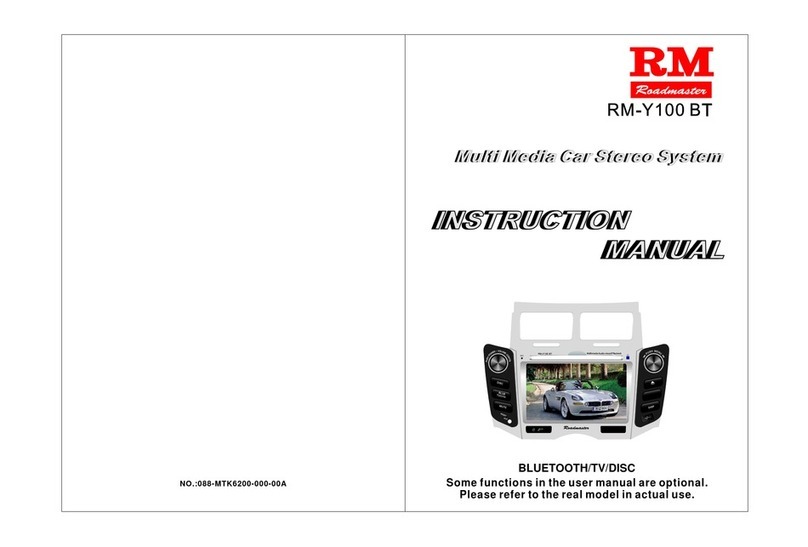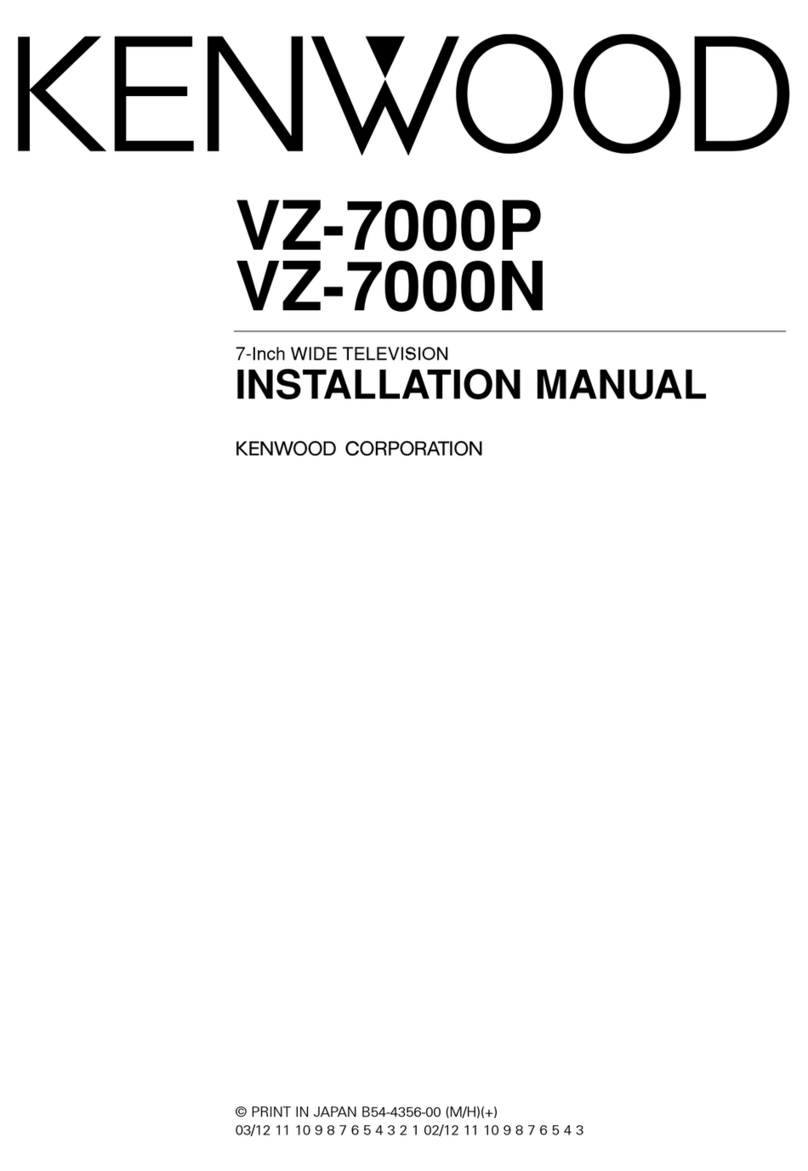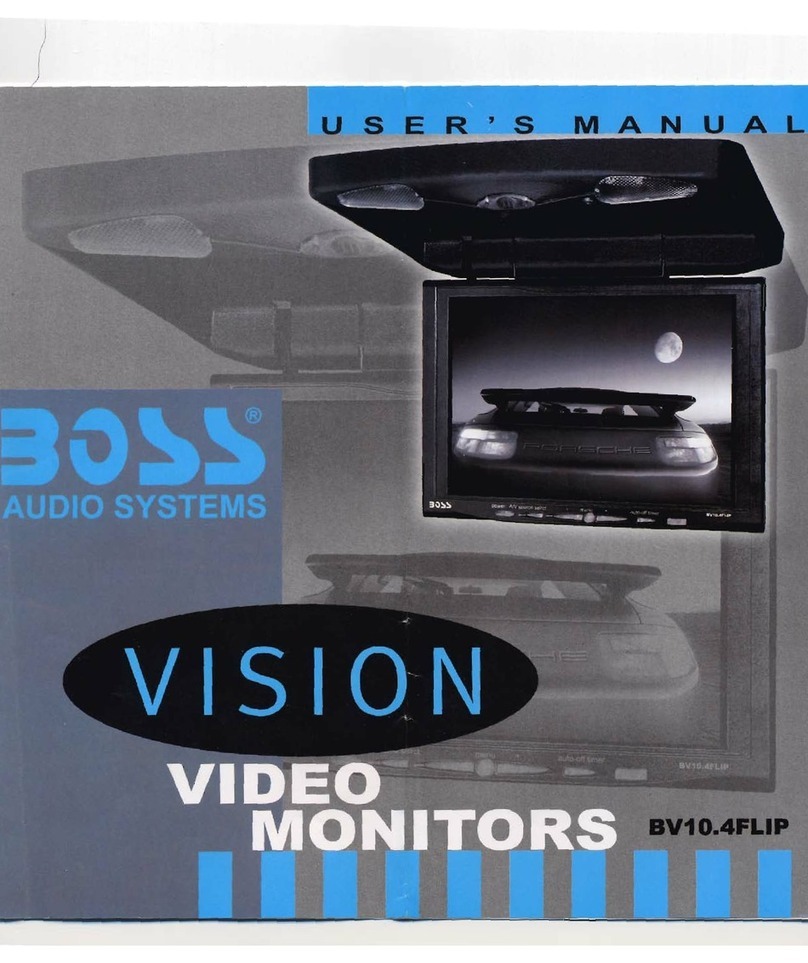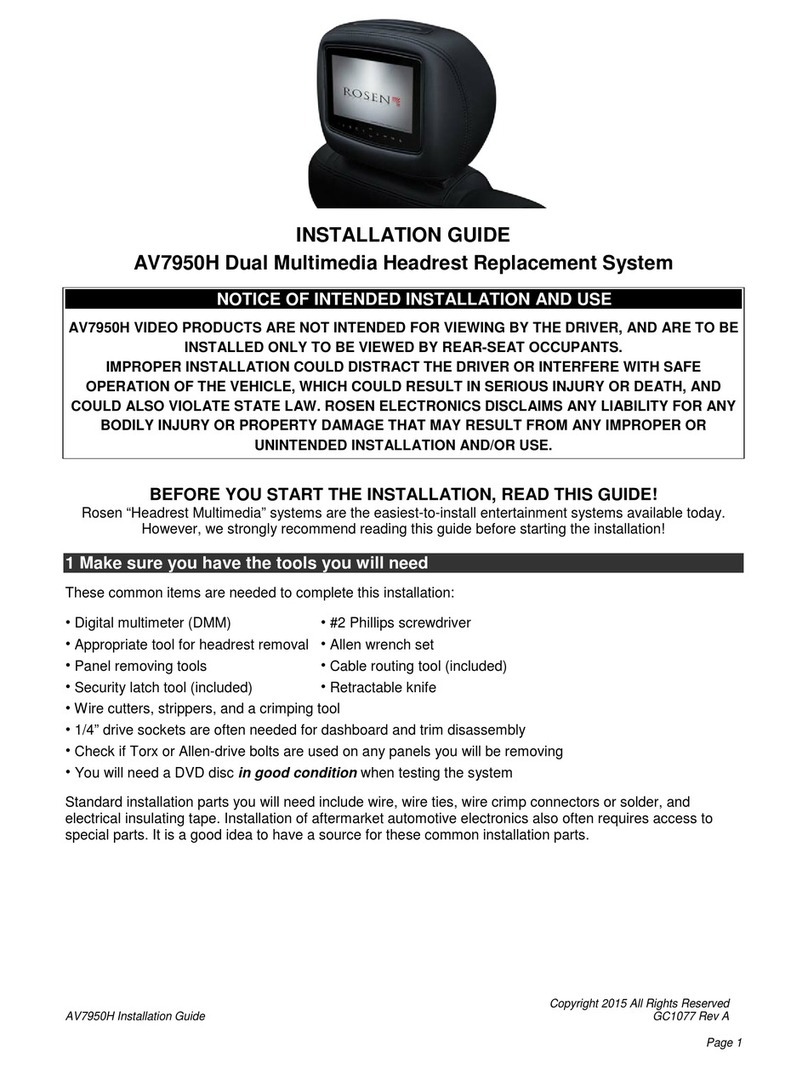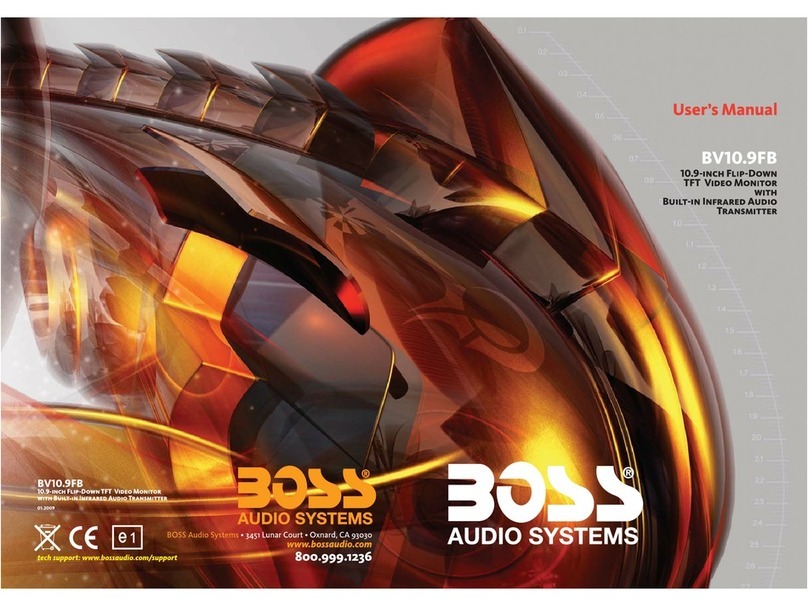Roadmaster U-2224 User manual

MIC
FM/AM
SEEK-
DVD
NAVI
VOL+
VOL-
MUTE
SD
RESET
USB
AUX
IR
SEEK+
U-2224
MAP
MIC
FM/AM
SEEK-
DVD
NAVI
VOL+
VOL-
MUTE
SD
RESET
USB
AUX
IR
SEEK+
U-2224
MAP
U-2224
USER MANUAL
USER MANUAL
CAR MULTI-MEDI
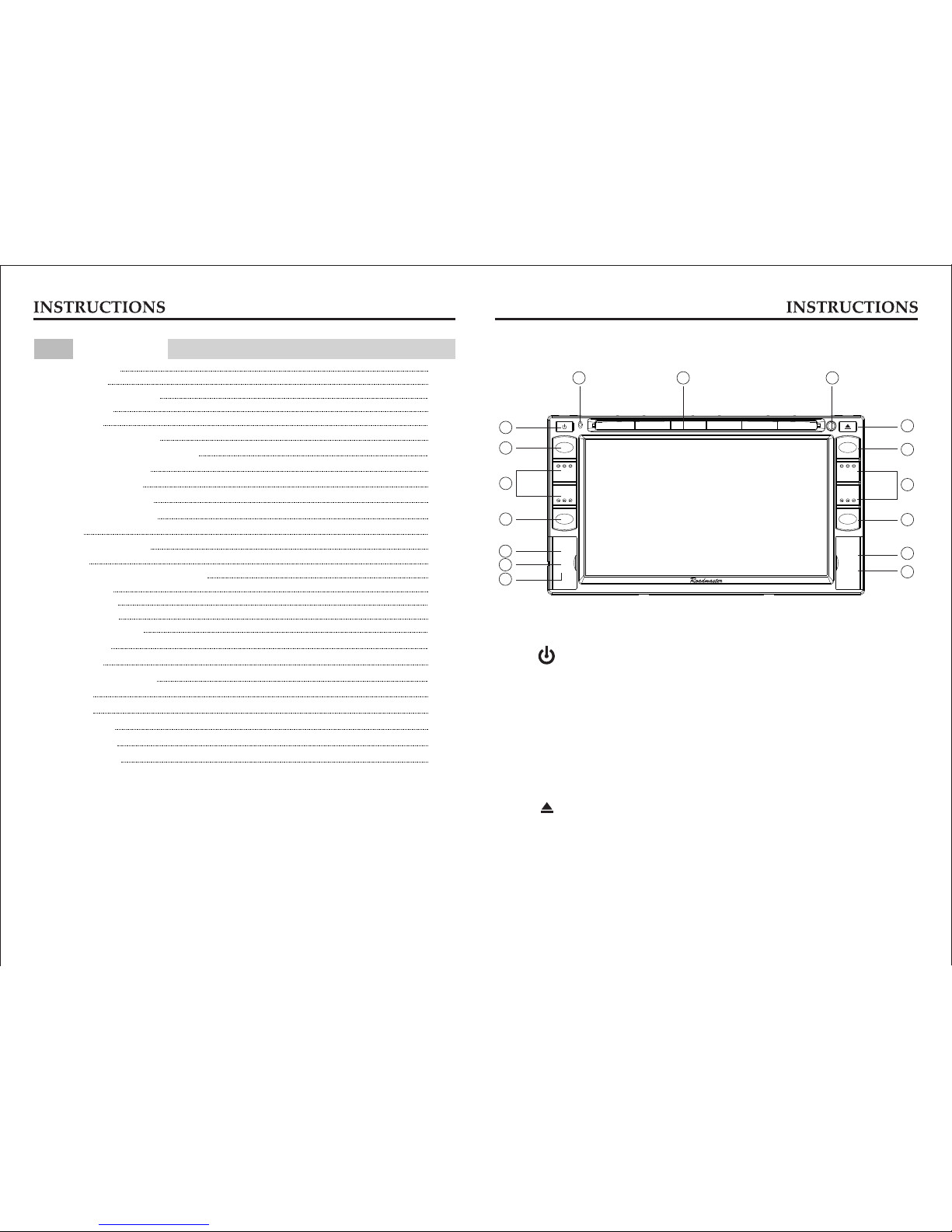
MIC
NAVI
IR
U-2224
SD
RESET
MAP
Time Setup
Audio Setup
Wallpaper Setup
GPS Path Setup
Trouble shooting
Panel Introduction
Basic Function
Remote Control Operation
Calculator
02
03
05
07
07
07
08
09
10
11
12
12
12
12
12
15
15
15
14
14
14
13
13
13
14
15
16
Turn on/off Host
Main interface
Radio Function Operation
U Disc/SD Card function operation
Disc Function Operation
BT Function Operation
Compass
External input Operation
GPS Navigation Function Operation
Access setup interface
General Setup
SWC Setup
Touch Screen Calibration
i-POD function Operation
V-Disc function Operation
Other Functions
Rearview function
The front camera
CONTENTS
NOTE
1. Please read the instructions before using the unit, the damage caused by not following
the instructions will not enjoy the warranty.
2. To drive safely and avoid break the traffic rules, do not watch program and operate the
unit while driving.
3. To avoid short circuit, please do not exposure the device to rain.
4. To avoid short circuit, please do not put in the device or any metal objects left behind.
5. Not open the machine for maintenance by yourself, please go to the professional repair
service station for repairing.
6. When the engine is turned off, please do not use the car audio a long time, otherwise
the battery may run out.
7. Do not insert anything to the device’s vent and other openings.
8. Damage to the screen carefully! Do not use sharp objects push, rub, Stroke the screen.
01 02
FM/AM
SEEK-
DVD
VOL+
VOL-
MUTE
USB
AUX
SEEK+
1
2
3
4
5
6
7
8
9
10
11
12
14
15
16
Panel Introduction
1. Button
2. FM/AM Button
3. SEEK +/- Button
4. DVD Button
5. SD Slot
7. RESET
8. Eject disc
6. MAP slot
10. VOL + /- Button
11. MUTE Button
12. USB Slot
13. AUX Slot
14. IR (remote controller window)
15. Disk load slot
16. MIC
9. NAVI Button
02
13

0403
12.Dual (front and rear) USB
Insert USB removable device so as to read audio/video files.
Warning: You can only use either front or rear USB at a time.Never connect both
front and rear USB at the same time! This could cause malfunctions.
13 . Dual (front and rear)AUX
To input external audio
Warning :You can only AUX either front or rear AUX at a time. Never connect both
front and rear AUX at the same time!
14. IR(remote controller window)
Receiver for infrared signals from the remote control of the unit.
15. Disk load slot
Enter/exit disc window.
16. MIC
Microphone.
BASIC FUNCTION
1. /POWER (Power on &off / Return to main menu)
In energized state, press this button to turn on the power, and long press this button in
boot-up state to turn off the power. In any mode,press the button can switch to the main
interface.
2. FM/AM button
In any mode, press the button to access radio mode.
Note: For certain machine model press the button in radio mode to band switch.
3. SEEK+ /- button
In radio mode, press the knob to select station upward/backward.
Long press the knob to automatically scan station. In playback mode,
short press the knob to select song upward/backward,long press it to achieve speed
forward/backward function.
4. DVD button
In any mode, press the button to enter into DVD auto reading mode.
5. SD slot
Insert SD card to read video, audio and image files of large volume.
7. RESET
Press this button to revert back to default mode.
8 . Eject disc
Press this button to eject the disc.
9. NAVI button
Press it to enter or exit the navigation.
10. VOL+/- button
Press this button to increase/reduce the volume.
11. MUTE button
Press this button to shut off sound output, repress this button to resume sound output;
Long press this button longer to turn on/off TFT LCD display.
6. MAP slot
Insert map card to read navigation map data.

POWER ON/OFF
MUTE
SOURCE
EQ
SEEK+ / SEEK-
VOL+ / VOL-
SEL
LOUD
BAND / P / N
LOC / RDM
STOP
PLAY / PAUSE
ST / PROG
0-10+
AMS / RPT
TITLE
AUDIO
GO TO
SUB-T
PBC
UP / DOWN / L / R ENTER
SLOW
ANGLE
SETUP
OSD
ZOOM
MENU
1. POWER button
Press once to switch on, press again to
switch off.
2. MUTE button
Press once to turn off audio output, press
again to resume volume level.
3. NAVI button
Press it to enter to exit the navigation.
4. SOURCE button
Press this button to choose audio sources.
5. EQ button
Press this button to choose POP, ROCK,
CLASSIC, EQ off.
6. SEEK+ ( )/ SEEK- ( )button
In normal playback MP3, USB, SD songs,
press this button to previous song or next
song.
7. VOL+ ( )/ VOL- ( )
Press this button to increase or decrease
volume level.
8. SEL button
Press this button to choose sound feature.
9. LOUD button
Press this button to startup LOUD function.
10. BAND - P/N button
In radio mode, press this button to choose
band.
In VCD, DVD mode, press this button to
choose AUTO, PAL or NTSC system.
11. LOC/RDM button
In radio mode, press this button to switch
between local and direction,
In VCD, CD mode, press this key to
randomly play.
12. STOP button
Press this button to stop playing.
13. PLAY/PAUSE button
Press this button to switch between play and
pause, In stop mode, press this button to
play.
14. ST/PROG button
In radio mode, press this button to choose
stereo or mono station.
In audio mode, it can help stop button to
programmed play.
15. 0-10+ button
Press this button to choose desired song,
section, preset stations.
Decimal numbers, for example the 19th
song, press 10+ and 9 button.
16. AMS/RPT button
In radio mode, press this button to browse
stored stations.
In audio mode, press this button to play
repeatedly.
17. TITLE button
In DVD mode, press this button to play
back to the top menu of disc.
18. AUDIO button
In DVD mode, press this button to switch
language of dialogue.
In VCD mode, press this button to choose
left track, right track,and stereo.
19. GO TO button
In DVD mode, press this button, you can
define playing time.
20. SUB-T button
In DVD mode, press this button to switch
language of subtitle.
21. PBC button
In VCD mode, press this button to display
all song menus, work with number button to
choose songs.
22. UP, DOWN, LEFT, RIGHT, ENTER button
When playing MP3, USB, SD returns to
song menu, up, down selections can be
up / " " button or down / " " key to select
up and down, select and press " " key to
confirm.
The selected tracks can be played. Press
the left or right arrow keys to " " or " "
key, can be on the next page function
operation.
23. SLOW button
In audio mode, press this button to slow
backward and slow forward.
24. ANGLE button
In DVD mode, press this button to change
play angle.
25. SETUP button
In audio mode, press this button to choose
different set items.
26. OSD display
Press this button to display the title chapter
and the left time.
27. ZOOM button
In DVD/VCD mode, press this button to
ZOOM in/out.
28. MENU button
Press button to back to the main menu.
BATTERY CHANGE
When control distance of remote control
becomes shorter or no function, please
change battery, please confirm polarity
before change.
One hand press stopper, then pull out
battery.
Put battery into controller.
Insert battery holder into controller.
NOTES: Do not expose the batteries
to extreme heat. Put the plug in place
easy access to it always.
0605
NAVI button
Remote Control Operation
更新遥控器

0807
Turn on/off Host
When the ignition switch is put in ACC or ON position, Press open key on the front panel
to turn on the unit. After the host starts, hold open key for 3 seconds , the host will turn off.
Touch the function icons so as to access the corresponding function operations.
Touch the [ ] icon or use the touch pen/finger gently sliding around the screen to
switch to the main menu page.
Main interface (interface display to prevail in kind)
Initial operation of the system, the default state into the radio, the radio interface, touch
the top left corner of the icon [ ] to enter the main interface, as shown below:
Radio Function Operation
Touch [Radio] icon in the main interface to enter into the radio interface.
Sliding
around
: Click this icon so as to switch among FM, AM bands.
: Short press this icon to browse the stored radio stations.
Long press the icon to automatically search for radio stations, the strongest signal on the
display and storage stations.
:Click this icon pop-up selection sets the keyboard input radio frequency selectable radio
frequency spectrum or you can drag directly touch the icon to select a stored radio station.
:Click this icon to switch Stereo on and off.
:Click this icon to seek radios to low frequency.
:Click this icon to seek radios to high frequency
:Click this icon to turn on/off loudness function.
:Click this icon so as to turn on/off Long/Short-Range function.
:Click this icon to access sound setting interface.
U Disc/SD Card function operation
Support USB and SD card(Reading Capacity:32G)
When there is a USB device/SD card connected, the unit can conduct the playback of
audio/video/image files in the USB device/SD card.
Note: When the host has an SD card slot and USB port, the operation is valid.
Music Player
Play SD / USB media music, click on the [ ] icon to enter the music player interface in
SD / USB Main menu:
: Number of selections played.
: Click to enter the sound settings interface, detailed
functional operation, please refer to “Settings -
section.Audio Setup ”
: Click to select previous / next song to play.
: Click on the icon may at play / pause toggle between.
: Followed by clicking on the icon at the switch between
single cycle, all cycle, cycle off.
: Random on / off
Video Player
Click the [ ] icon to enter the video player interface in SD / USB main menu, video
playback Features See “ " section.
Picture Play
Click on the SD / USB main menu icon [ ] to enter the picture playback screen:
Disc Function Operation
Selections play Play/pause
Switching effects
Previous Next
Rotate the picture
Zoom in/out
Sliding to the left again into the spectrum screen, swipe again to view lyrics (lyrics display
support only).

1009
Disc Function Operation
Touch [Disc] icon in the main interface to enter into the Disc interface.
Play/eject disc
Insert the disc into the disc slot with the printing surface up, system will detect the disc and
automatically take it in to read and play.
Click button on the panel to eject the disc.
If a disc has not been took away 15 seconds after it is ejected, system will automatically
take in the disc but not play.
Note: 1. Click on the main interface [Disc] icon to enter the CD / DVD disc media player
such as document interface, similar to the SD / USB storage device interface features,
please see “U Disc/SD Card function operation" section.
2. Do not insert two or more than two discs.
3. When using incorrect or improper operation of the disc, the disc is stuck, please press
the disc movement key 3s host panel will automatically reset the dish and return to normal.
Playback Menu
During playback of disc, touch the middle lower area of the screen to pop up the touch
menu, operate the touch menu to perform various playback controls.
Eject disc Repeat play
Audio (dialogue) Video angle
Selections play
Long press Forward/Backward play
Short press previous/next song
Sound settingsPlay/pause
Random play
Stop
Back to list directories
Title menu
Language Selection
Zoom in/out
Scaling
Setup(Password 1234)
BT Function Operation
In the main interface touch [BT] icon to enter the BT interface.
The system provides BT hands free communication function, if your cellphone supports BT
function, you can establish a point-to-point connection between your cellphone and the
system. The system can also achieve the dialing, answering function, A2DP, the function
of phonebook on the screen.
: Dial
: Phonebook
: Music playback
: Call records
:this icon to search mobile
BT device.
Click
:Click this icon to connect BT device.
Pair/link
The first time you pair your cellphone with the unit, the procedures below should be followed:
① Turn the BT function of your cellphone on.
② The cell phone searches for BT device and connect.
③ A prompt is displayed on the screen of the phone, to accept pair, enter the same
numeric code on the phone (0000) and press [OK] button.
Phonebook
After the cellphone gets connected to the unit, you can read records in the phonebook of
your cellphone and store information in the phonebook of the unit. ( Note: Some phones
may not support the phone book.)
Touch [ ] icon to enter the Phonebook interface.
: Touch the button to delete a selected record.
: Touch this button to check all the dialed phone numbers.
: Touch this button to check all the phone numbers of received calls.
: Touch this button to check all the phone numbers of missed calls.
Call records
Recent dialed calls, received calls and missed calls can be saved in call records.
Touch [ ] icon to enter the Call records interface.
Note: , and function are based on the
support of video files.
Audio (dialogue) Language Selection Video angle
核对界面对不对?
:Delete
Video color aberration
adjustment

BT music playback
BT player can play music files in cellphone via wireless audio device on condition that the
cellphone supports relevant BT protocol. After BT device gets connected to the unit, audio
system will automatically link with the paired cellphone. In some cases, you need to
enable the playback of audio files by phone keypad due to different phone models.
Touch [ ] icon to enter the Music playback interface.
Previous song
Play/Pause
Next song
i-POD function
Connect the i-POD device first, and then tap the icon 【 】in the main interface to enter
i-POD interface, as is shown below:
Operation
Short press the button to play previous /next song.
Long press the button choose to fast forward/backward playback speed.
Compass
the icon【 】in the main interface to enter the
compass interface.
Click
External input Operation
Connect the video input plug with external video input jack,
and connect the audio input plug with external audio
input jack.
Touch [AV-IN] icon on main interface to access external
input interface.
Calculator
In the main interface touch [Calculator] icon, into the
Calculator interface.
核对对不对?
GPS Navigation Function Operation
1. Navigation Function Operation
For detailed operation of navigation function, see “Navigation Operation Manual”.
2. Receiving signal error
When the satellite signals can be normally received, the error of standard GPS shall be
about 7 meters, Driving on parallel sections,there shall be error even the product has
auto-correct function. The normal receiving of satellite signals shall be affected and cause
error in following environment.
In tune Among tall buildings At the boulevard
The antenna is sheltered
Underground parking Overpass or viaduct
3. Satellite receiver
Navigation system can keep receiving eight satellite signals.
As a general rule, the navigation system can figure out your
accurate location after received 3-4 satellite signals.
But sometimes, weather and tall buildings in the city shall
affect the signal receiving effect, as is shown in following figure:
1211
Button function introduction
Recording on/off
Play/Pause Delete
Repeat play
Random play
Sound settings
Setup
Previous song Next song
Recording on / off → Touch the icon to eject the disc to select the menu box, select
the disc you want to record, click the [ ] icon to confirm to start recording.
V-Disc function Operation
You may copy the files in CD to the USB/SD device, and then play the files via the virtual
disc.
Tap the icon 【 】in the main interface to enter the following interface:
Sound settings
Previous song
Play/Pause
Next song
Random play
Repeat play
Back to list directories
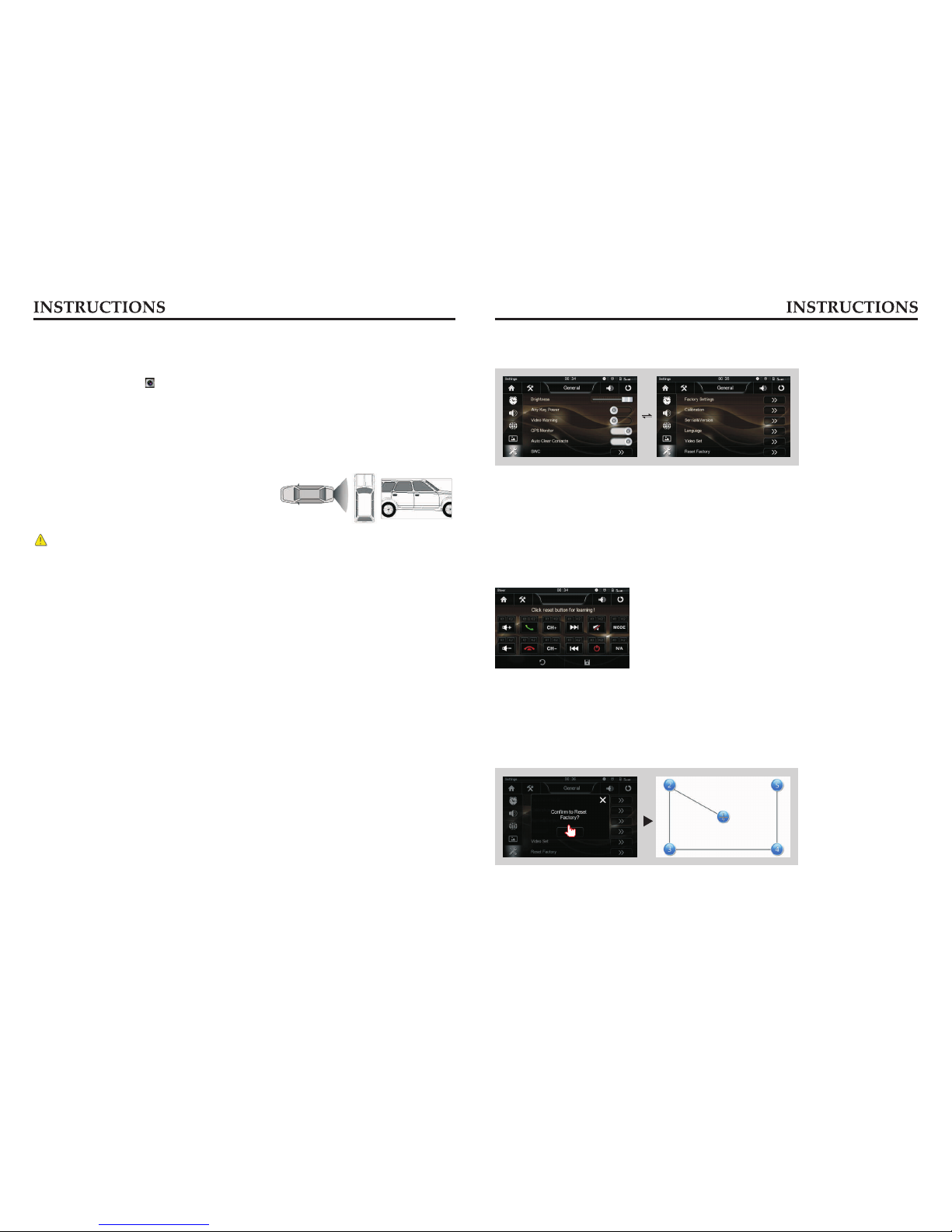
Other Functions
In any running state, the video signal can switch
to reverse video state when reversing the car,
and the system shall return to its initial running
state after reversing the car.
Rearview function
Backup rearview Analog on-site backup
Warn:
Do not rely on CCD system completely, please make sure your car is safe by your eyes
during driving. Back rearview system only assists in driving. As the distance range of
rearview system is limited, completely relying on the rearview system during driving may
cause accidents.
1413
Access setup interface
Click [Settings] icon on main interface to access setup interface.
Slide
up and
down
SWC Setup
You can also perform control to the unit by the steering wheel of the car.
Connect the positive and negative terminal of the car SWC cable with the positive and
negative terminal of the SWC cable of the unit respectively.
Click buttons on the steering wheel one by one and keep a record of relevant sequences.
Click appropriate function setup to save the settings.
Touch Screen Calibration
If errors occur in touch position, you can calibrate touch coordinates.
Enter touch calibration interface, Use a touch pen to click the central area of symbol “+”,
calibrate the screen in the moving sequence of the central area of “+”. After calibration is
completed, system will automatically save data and exit the screen.
更换图片
The front camera
Connect the video signal input cable of front camera to the front video input port on the
machine; tap the icon【 】o enter front camera video interface.
Click the icon FC/RC on the interface to switch front camera and rear camera (Note: Both
the front camera and the rear camera are required to be powered to achieve this function.)
You can set the existing functionality of the universal set.
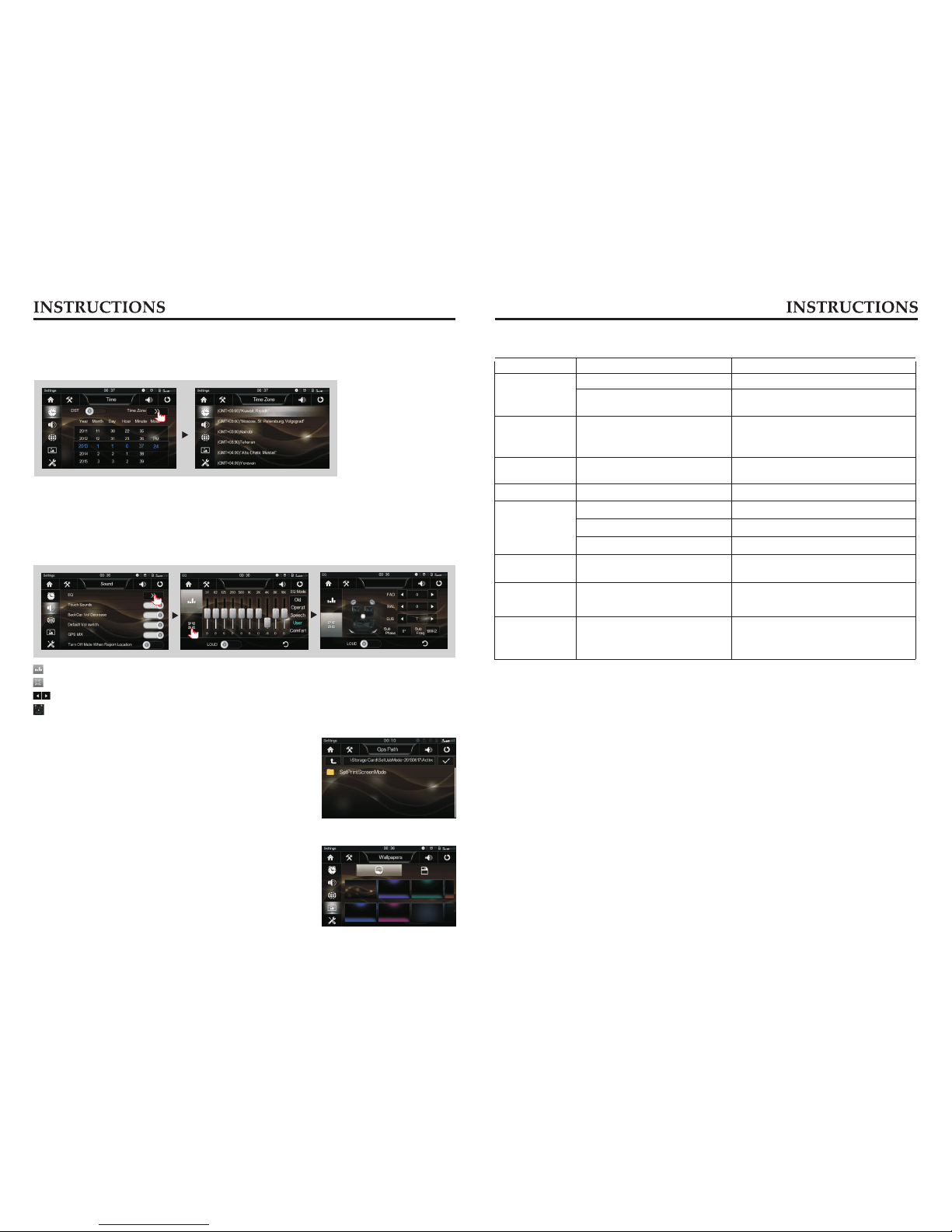
1615
Time Setup
Click [Time] icon to access Time setup interface.
Drag the year, month, day, hour, minute office to set the time.
Slide up and down to browse the time zone, time zone can be selected.
Audio Setup
Click [Audio] icon to access Audio setup interface.
In the sound settings screen you can turn on / off and adjust the volume settings related to
the default volume-related functions.
: Click to enter equalizer setting function;
: Click to enter a sound focus control function;
: Click on the icon at the corresponding function can be fine-tuned;
: Set of control points for fast audio center of gravity.
Wallpaper Setup
Click [Wallpaper] icon to access Wallpaper setup interface.
You can choose the wallpaper you like.
GPS Path Setup
not enter the navigation setup interface to change the
path freely, otherwise the procedure many lead to
abnormal navigation.
Navigation path has been set at the factory, please do
更换图片
Trouble shooting
PROBLEM CAUSE CORRECT ACTION
Poor performance
of radio station
Cannot load disk There is a disk inside
After ignition
switch off,
setting information
all lose
Reset information and save
Change battery or fuse
Cannot power
on
Change fuse same as the old one
Some factors cause MPU wrong
operation
Press RES button on the panel by
penpoint, then, power on
Weak signal Move the car to another place, then
research
Cannot play disc
Disc is scratched Change new disc
Put wrong side of disc into the unit Slot in the disk with sign side up
Clean lens by lens clean disc
Lens has dirty
Cannot switch
language/subtitle There is only one language/subtitle
in disc If disc is not with multi-language/subtitle,
it cannot switch language/subtitle
No image Other factors cause MPU wrong
operation Press RES button on the panel by
penpoint, then, power on
Cannot watch
image during
driving
It’s not allowed to watch image
during driving
Check fuse
Remove disc before inserting another one
Park the car in a safe place, put the car
stall in “ P ” postion, pull up the hand
brake, parking brake wire must be
grounded

0101
Table of contents
Other Roadmaster Car Video System manuals
Popular Car Video System manuals by other brands

Phonocar
Phonocar VM045 instruction manual
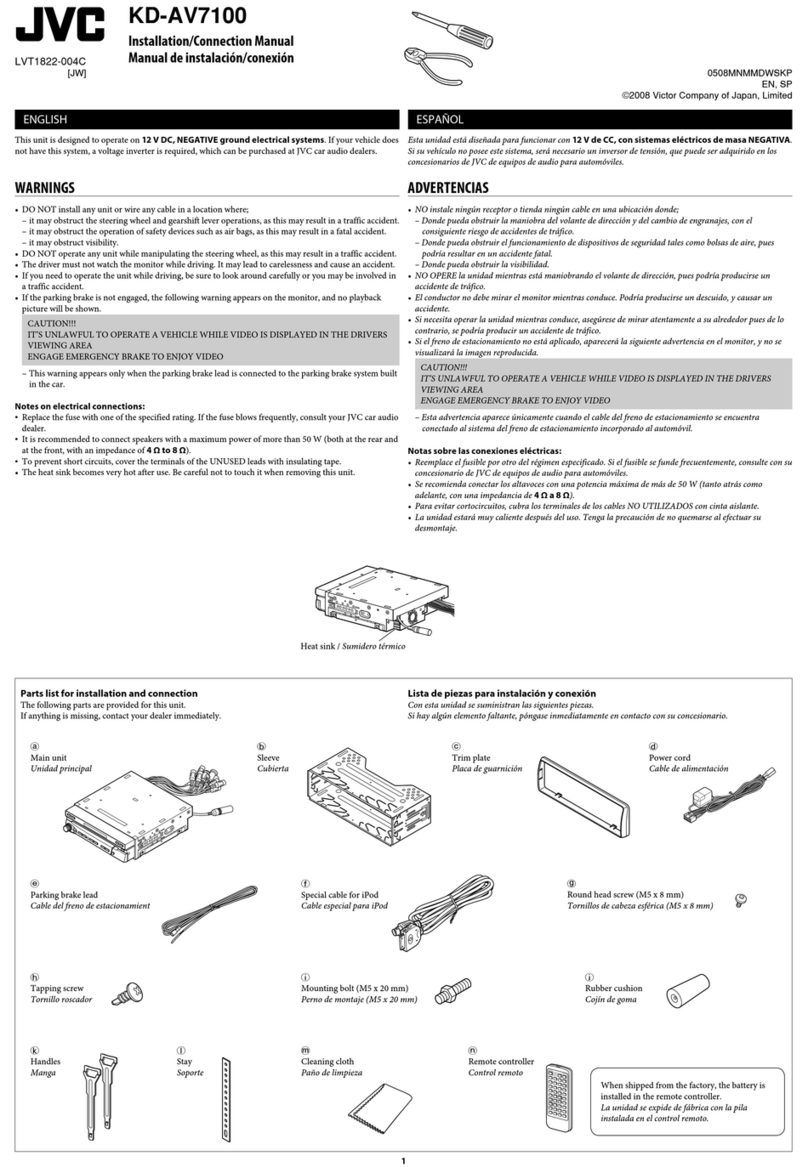
JVC
JVC KD-AV7100 Installation & connection manual

Xomax
Xomax XM-RSU248BT-B installation manual

Caliber
Caliber MPD 2010T manual
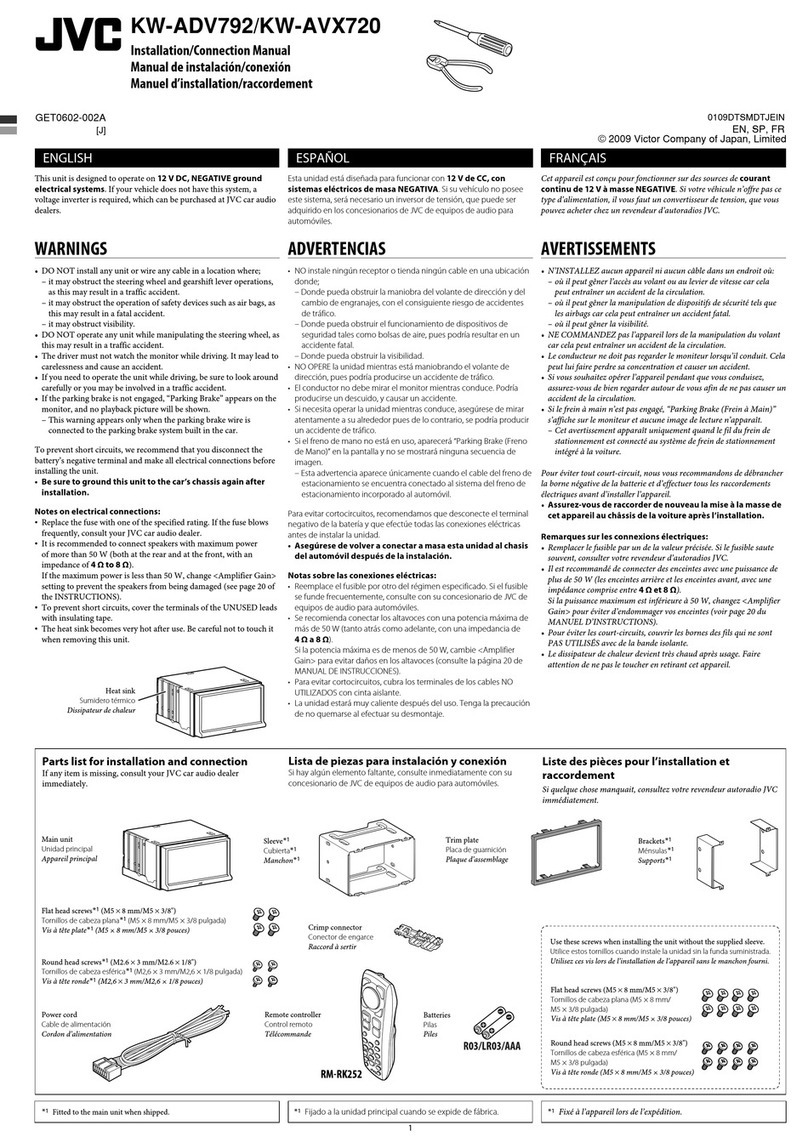
JVC
JVC KW-ADV792 - Arsenal 2-DIN 7" TouchScreen DVD/MP3/CD... Installation & connection manual
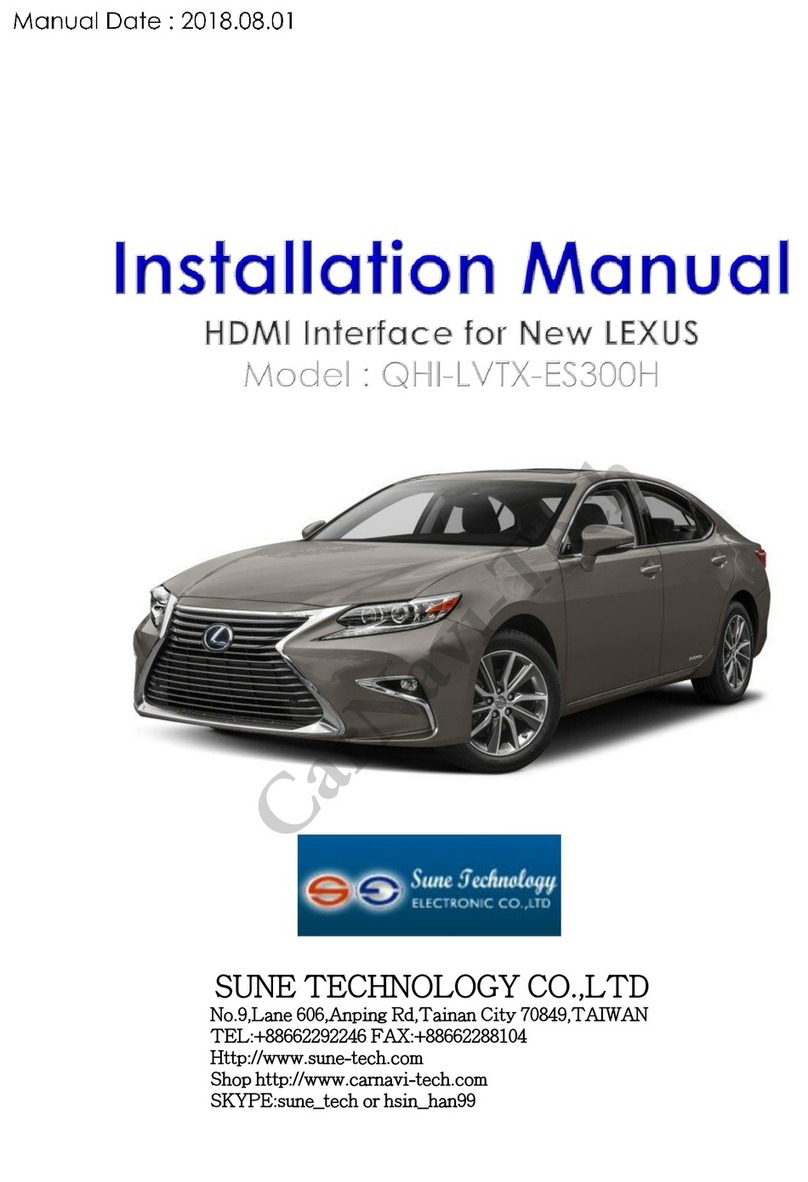
Sune Technology
Sune Technology QHI-LVTX-ES300H installation manual