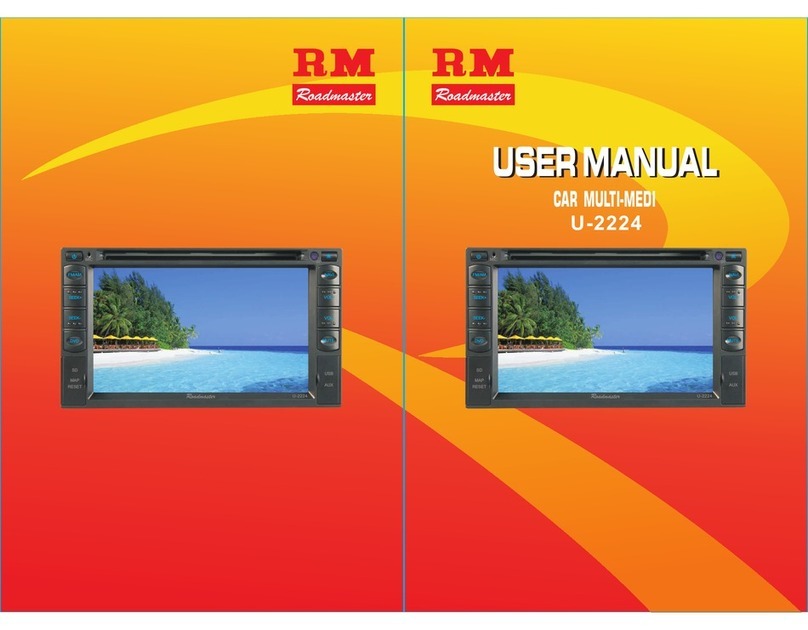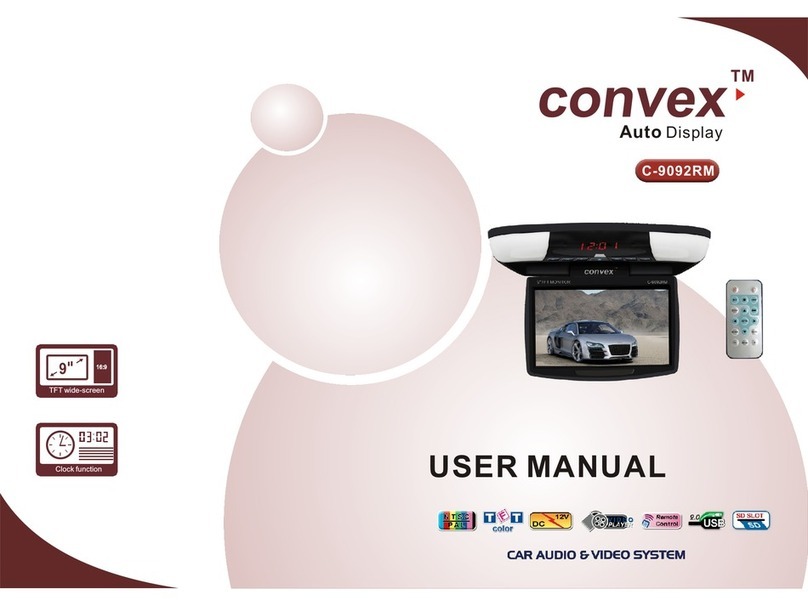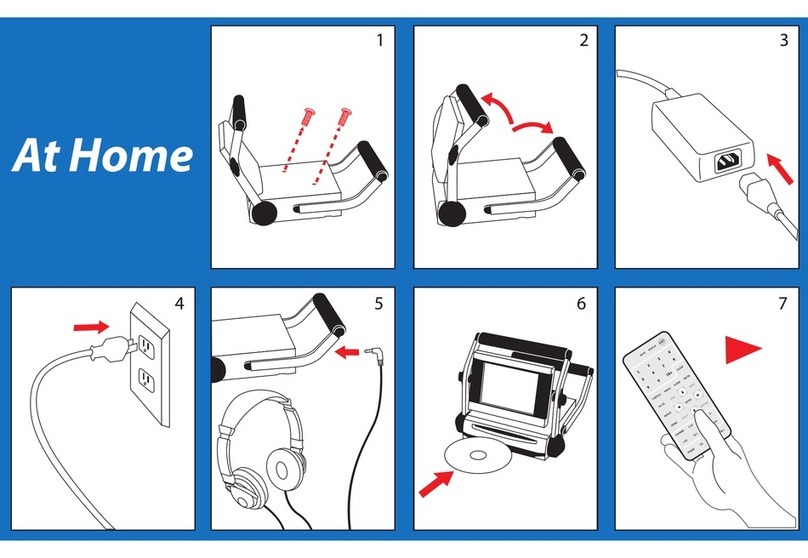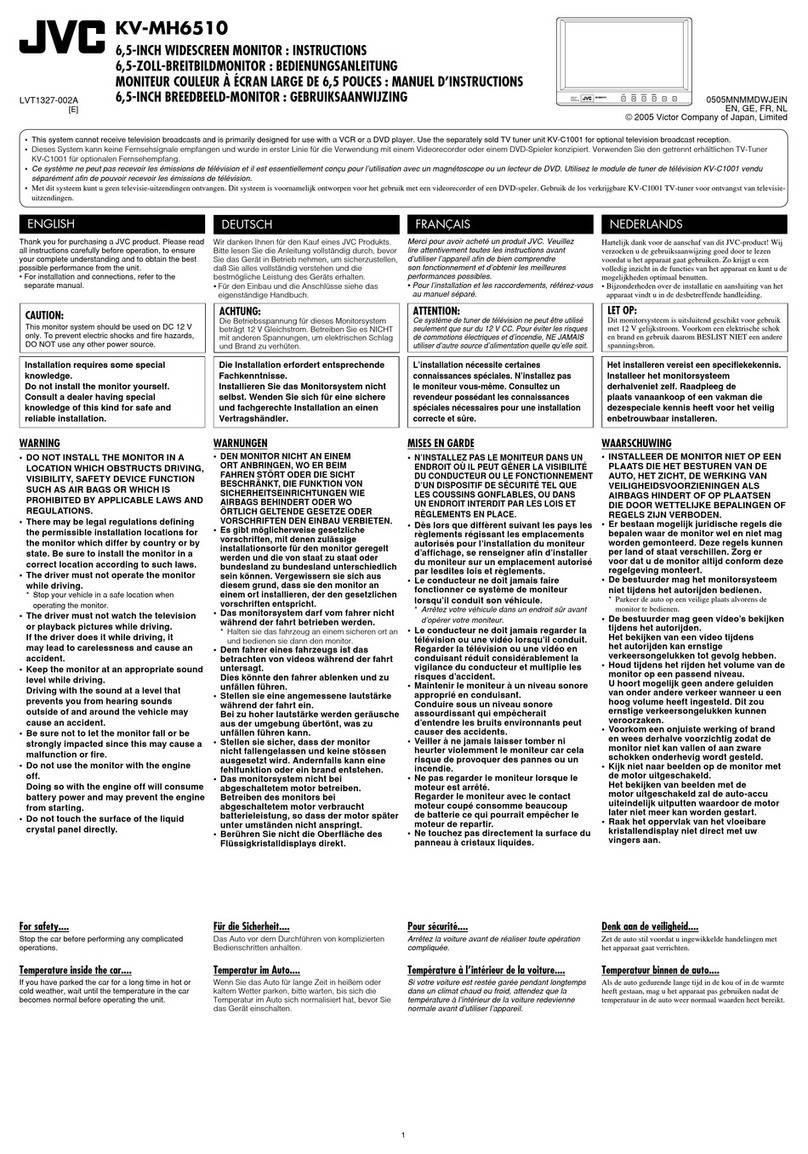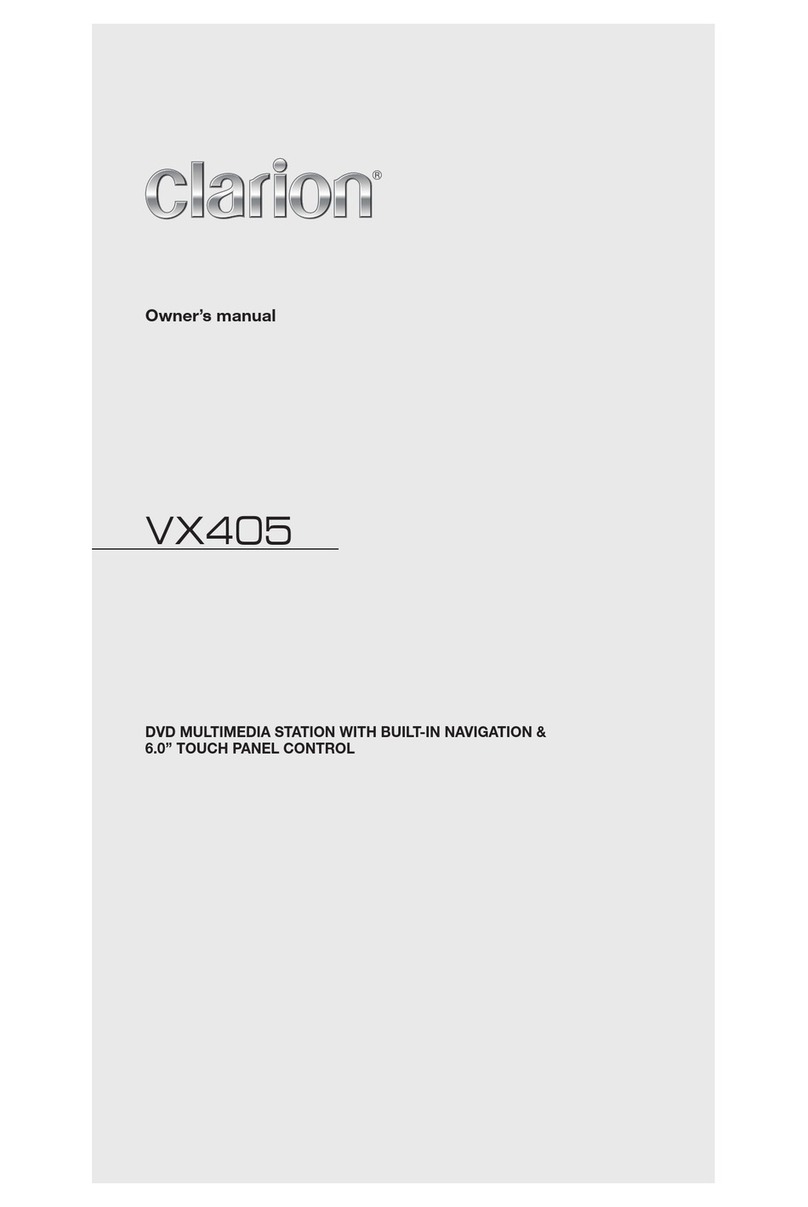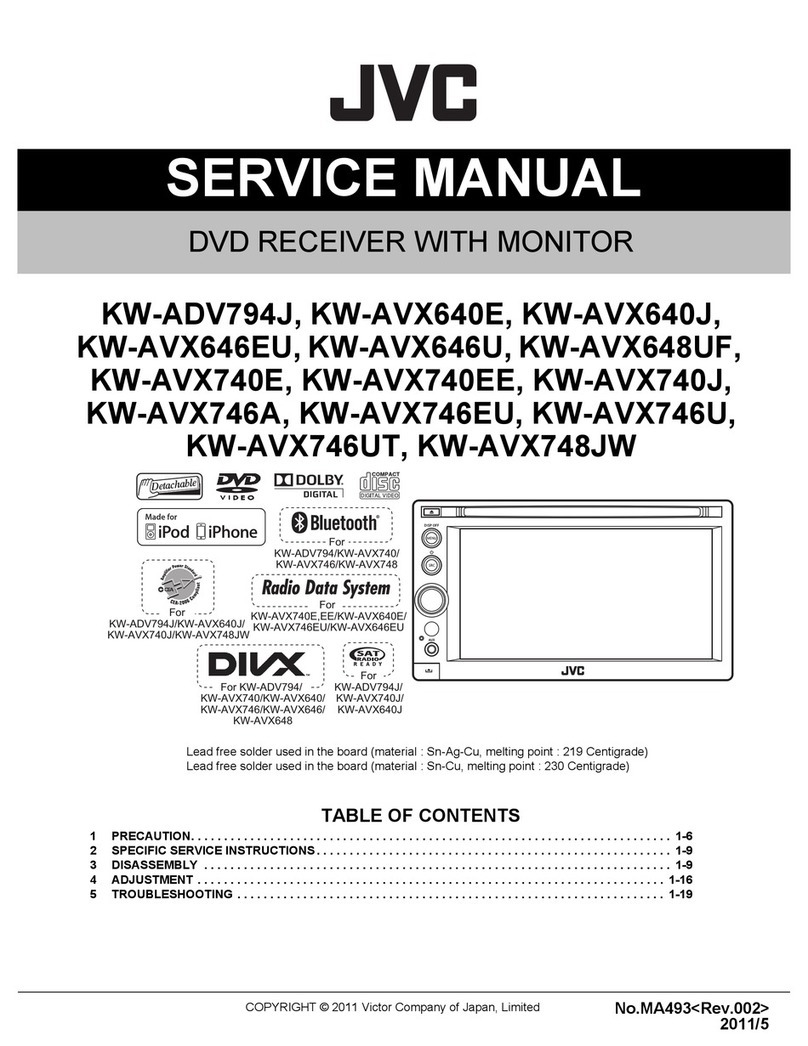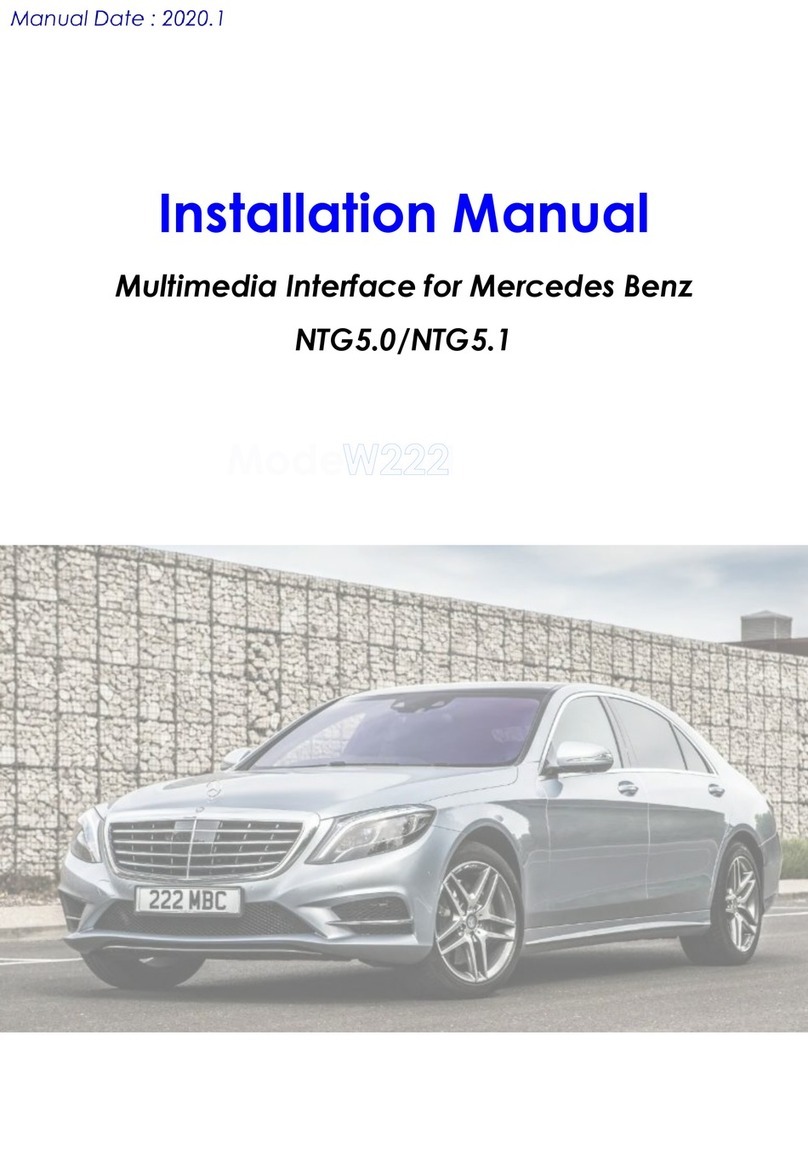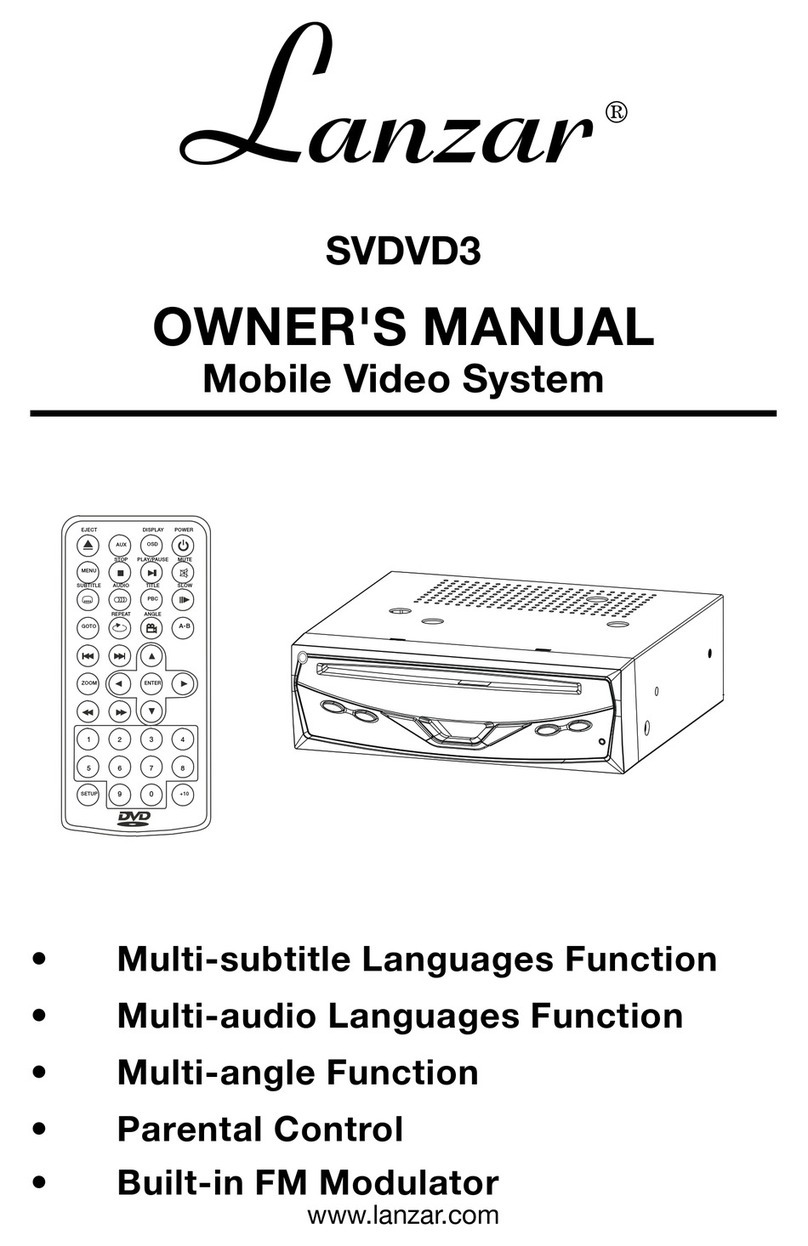Roadmaster RM-Y100BT User manual

NO.:088-MTK6200-000-00A
BLUETOOTH/TV/DISC
Some functions in the user manual are optional.
Please refer to the real model in actual use.
I
R
M
I
C

41
Capability & Specifications
NOTICE: The specification and design of this product
are subject to changes without prior notice.
Capability & Specifications
Capability
Frequency Range .................................................... 87.5-108.0MHz
Intermediate Frequency.................................................... 10.7MHz
FM
Frequency Range .................................................... 522-1620KHz
ntermediate Frequency..................................................... 450KHz
AM
TFT LCD Monitor
LCD Monitor ........................................................ 6.2 inch Diagonal
LCD Dimension ........................................................ 480X(R,G,B)X234 dot
Screen Size .................................................154.4(W) 92.6(H) 5.90(D) MM
¡ Á
Display Area ....................................................137.52(W) 77.22(V) MMˆ

Contents
Welcome using series car audio products.
Pleasecarefully read our user manual before
installing and using our products. Plesekeep the
manual well for your reference.
1
................................... ..... 1
Notice .................. ........... ..... 2-3
.................. .............. 3-4
................
............
.................. ........
................... ......
....................
..................... -13
................. -36
................... .....
In ................... .. .....
.....................
....................
Contents
User Guide
Use & Maitenance for Remote Control
Disc Handling and Maintenance
Playable Disc
Panel's Diagram
Remote Control's Diagram
Key-press Instructions
Touch Screen Operations
Troubleshooting
stallation
Steering Wheel Operation
Capability & Specifications
............ ..... .....
............ .......... ..... ..
............ .......... ..
.....5
............ .....6
............ ............ .....7
............ ......... ..8
............ ....9
............ ....10
............ .....14
............ ...... .....37-38
............ ............ ..... .....39
............ .....40
............ .....41
Steering Wheel Operation(626 627 628)
PicB
40
PicC
Touch a point(Pic B)before entering DVD interface. When touch screen
interface show up, press 8888 on the numeric buttons. When Steering
Wheel Setup & Quit shows on the screen(Pic C) shows, steering wheel
setup will beentered. Press one of the buttons on the steering wheel
and hold it, then press any setup button on remote control/panel(Pic A)
A toot shows that the setup isdone. Press Quit button to exit.
For example: If you want to modify the volume on steering wheel, press
one of the buttons on the steering wheel and hold it, then press + on
panel/remotecontrol. A toot shows that the setup is done.
Note: One of the buttons on steering wheel is corresponding to one of
those onpanel/remote control(only the alterable buttons)
alterable buttons
PicA
EXIT
VYW
VMWdegh
a
RETURN
E

2
Notice
Important prevention measure
Please read the entire instruction Manual about your monitor and preserve
properly it, by win prepare later to consult.
1. Before operating this , please read this instruction manual carefully.
2. Please preserve the instruction manual in convenient place, in order to
consult sequence of operation and security information.
3. Please pay more attention to the instruction manual each warning, and
strictly carries on the operation according to the instruction.
monitor
4. Other people except have read and grasped the operation explanation,
otherwise, do not let him use this system.
5. Do not install the in which may cause:
A. Block off the driver s sightline.
B. Affects the vehicles any operating system or the security function
including the button of the security aerocyst and caution
light), or interrupts the driver safe driving the position.
monitor
performance (
'
6. If operates this to disperse your attention. Causes you are unable
to drive vehicles safely. Please observe the safe driving rule and pay
attention to all present traffic regulations, if you are operating system or
reading the display in trouble. Please park your car safely, then make with
the necessary ajudgement.
monitor
7. Please remember to tie the safety belt when you driving, otherwise, if the
accident has happened. The injured degree will intensify.
8. Do not wear the earphone when you driving.
9. To ensure safety. Do not use some function when the brake is pulled up
and the vehicle is driving.
10. Do not turn up the volume too high. You can t hear the outer activity.'
CAUTION
Don t try installing or repairing your monitor . If you have no training about
electronic setup and car fittings, and who have no relational experiences.
You will be injured by electric shock or other danger.
'
39
CAUTION:
2. The location of the player must not obstruct the driver .
4. Follow the player connecting diagram, using the appendixes provided with
the unit.
1. Always use an experienced installation technician.
3. Do not install the player in excessive dusty, shakable, high-temperature
or humid condition.
Note : these conditions will adversely affect the player s operation.
,
Installation 626 627 628
Hex. Bolt
Body
Flexible washer
Car panel
Screw
Flat washer
Mounting metal bar
Hex. nut
Unit
Install the screw Install the bracket

Trouble Reason Measure
Fails to
dialogue
language and
subtitle
language
The playing DVD has not
multi-lingual record content. If the disc does not record
muti-lingual, you will not switch it.
You have to switch in the
item of the disc menu. If the disc has not record
subtitle. The subtitle can't
display.
Do not display
the subtitle The playing DVD has no
subtitle. If the disc has not record
subtitle. The subtitle can'tdisplay.
You only switch in display
items of the disc menu. Use the disc menu to switch.
Fails to accord
to D/K mode in
DVD SETUP
to carry out
playing.
The playing DVD has not
multi-lingual record content. If the disc has not record the
selecting language in DVD
SETUP. It can't switch to
selecting language.
Fails to switch
angle You are trying to multi-angle
watch scene which has not
shoot from milti-angle.
Watch the record scene from
multi-angle shoot to switch in
multi-angle.
If the DVD has not record the
scent from multi-angle, you will
not switch in multi-angle.
The playing DVD has not
shoot scene which from
multi-angle.
The picture
unclear /
Distortion &
Dark.
The disc has signal which
forbid copy.
(Some may have this
signal.)
Because of the unit compatible
duplication system.
Therefore, when play the disc
which has forbid copying signal,
the image can watch when
certain display monitors appear
the horizontal stripe or oder
flaws.
38
Troubleshooting
The troubles in DVD playing
The troubles in VCD playing
Trouble Reason Measure
PBC (play control)
menu display will
not be searched
out.
The playing VCD has
no PBC. The VCD without PBC can not
carry out this operation.
Fails to repeat &
track and time
searching.
The playing VCD has
PBC. The VCD with PBC can not
carry out this operation.
CAUTION
In order to avoid the accident and break the relational law. Do not use the
display monitor which the driver can be watching with this unit.
In order to avoid the accident has happened, and break the relational law.
Do not use the front DVD or TV function when driving, and the back monitor
should not install it in which separate the driver s attention.
In some country or states, even if the driver or others, watching image from
the monitor will break the law. In similar area, must keep the rules and do
not use the DVD function.
'
Protect LCD monitor
When this unit does not use in long time. Do not expose the LCD monitor to
direct sunlight. Otherwise, it will cause the function out of gear.When use
the mobile phone, please keep away from the , so that video sign
al was interrupted decause of spot, color stripe, etc.
monitor
3
CAUTION
Do not install the vehicles which have no ACC function.
Notice
About unit
Notice
A. This unit is used at the 13.8V DC ground. In the condition of the negative
ground connect with the metal body of car, so it is safe to operate.
B. Fix the unit in the steady parts. If you parked your car to direct the sunlight
wait until the temperature in the car becomes normally before operating
the unit.
C. If this unit is out of order. Please shut off the power sources immediately
and contact with authorized repairman in time. Do not disassemble it by
yourself.
D. Please forgive us that we are irresponsible for the damages by your own
defect.
User Guide

4
User Guide
Notice
A. When your hands have sweat, water.
B. When your hands have dirt.
Do not touch the monitor to avoid it was damaged and cause the
operating can t control.'
Car back video input function
This unit includes car back video input function. (When car back camera
connects this player), during the operation of car backing, this player
changes from play mode to car back video input mode automatically.
Then the screen shows you back view, it protects you more safely.
Note:Maybe some camera lens can t match with this monitor,so it will app
ear horizontal line on picture.Only need press 9P/N button over 2
seconds on remote control to set system match in 3 seconds,then
solve this question.
'
RESET MPU
Press RESET button to reset MPU to
default MPU must reset as following
situation:
When finished the installation before
use this unit first.
If this unit can t operate normally.
When the monitor appears
exceptionally or the error message.
' '
'
1. Turn off the Ignition switch.
2. Use the pen point or other edgily tools to press.
37
Troubleshooting
Common Trouble
33
Trouble Reason Measure
The power
fails to put
through the
unit does not
work
The down-lead and tie-in
has connected.dis Please check whether the power
has been connected correctly.
Fuse broke off.
Removes reason which the fuse
broke off, then chang the fuse.
For god's sake to install the right
same tating fuse.
Press 'RESET' button.
The noise and other factor
caused the Built-in MPU
fails to work normally.
No sound
The wire has discconnected. Connect the wire correctly.
The unit enforcing the play
with repose, slow motion or
per frame to play.
Enforce the repose, slow motion
or per frame to play has no
sound.
No picture
The grip brake wire has
disconnected. Connect the grip brak wrie, then
pull it up.
The grip brake has not
pulled up. Connect the grip brak wrie, then
pull it up.
Icon display,
the operation
is unable to
carry on
The disc forbid operating. The operation is unable to cany
on.
The operation is unable to cany
on.
This operation's structure
with the disc do not
compatible.
Audio and
video leap The unit installed loose. Fix the unit steadily.
Touch screen
can t operate
normally by
tiuching
'Built-in MPU is unable to
normal work. After launder the operations
normally.
Radio signal too low to store the
correct frequenly into the
storage.
The remote
control does
not work
The remote control does
not aim at its receiver
window.
The battery of remote
control die down.
The remote control aimed its
window.receive
Please use new battery instead.
Fail to reset
tune in radio
mode.

5
Use & Maitenance for Remote Control
Install battery
Slide out the battery seat from the back of remote control, then according to
anode and negative direction to insert the battery.
When use it first. Please pull out film which the battery protrudes.
3V
+
3
V
+
To prize the battery tray with the tip tool.
Pull out the battery tray and insert the battery +
towards up.
After installed the battery to push back the tray.
CAUTION
Please keep the battery away from the children. If the battery was pushed back
by him. Please see a doctor at once.
CAUTION
Only use a 3V lithium battery.
The remote control does not use in one month at least, please take out the
battery.
Do not electricize to the battery, tears down, heats up or abandons it in the fire.
Do not operate the battery with metal tool.
Do not store the battery with metal material.
If the battery leak liquid, please wipe it off and install the new battery.
Deal with the used battery. To obey the local government laws and regulations
of your country or the environment public organization s rules.'
Use remote control
The remote control operation aimed the front panel. The remote control can t
work normally to direct the sunlight. '
CAUTION
Do not keep the remote control to direct the high temperature or sunlight.
Do not keep the remote control falling the floor. So that it was clipped in below of
the brake or gun.
36
Touch Screen Operations
The product can not be adjusted any more after leaving factory
because of all of products were adjusted in production.
*
1
2
3
4
Note: While making the adjustment for the touch screen, point at the
centre of and do not touch other position. Otherwise,
it will not be effective or incline.
Touch Screen Adjustment
To set this button when touch screen working has warp, in order to setup
accurately, you can choose pointed tools(but do not damage the screen
surface) to operate.Touch in Pic 9 and four will be shown
as Pic 9. According to the sequence of the pictures, touch until
the forth has been touched. Theadjustment has been finished.
1 In audio balance interface,touch / to adjust the balance of LF
, RF, LR,RR rangingfrom 0 to 20 .
2 Touch to quit and back to setup interface.
(Pic 9)
L Press this button to enter GPS interface.(See details inNavig
ation & map user manual. The GPS function has been built in the model.
Press MENU to exit or change to other modes.

35
Touch Screen Operations
C Touch to enter audio setup interface. Pic8-3
1 There are 4 kinds of modes in audio modes: Rock, Jazz, Standard, Classic.
2 Press / to adjust loudness, treble, dediant, and bass ranging
from 0 to 16. Karaoke mode can not be adjusted.
3 Touch to quit and back to setup interface.
D Touch enter audio banlance interface.Pic8-4
Note:The brightness, contrast, colour can not be changed in Standard
Mode, Soft Mode, and Bright Mode. They can only be change in
Customised Mode.
3 Touch to exit and back to setup interface.
Pic8-3
ROCK OFF
(Pic8-4)
6
Disc Handling And Maintenance
Correct
Do not stick the label or adhere things on the disc.
Incorrect
Do not expose the disc into direct sunshine or near the hot sources.
After playing, please store it into the disc box.
To keep the disc clean, please hold the disc edge only, do not touch its
surface.
Before playing, wipe the disc from the centre hole
towards the outer edge . with a clean cloth,
Never use alcohol, thinner, cleaning fluid, static electricity prevention
liquids or any other solvent to clean discs.
After playing, please store the disc into the disc box and keep them in room
temperature. It can help to extend the using life of the disc effectively.

7
Playable Disc
Some DVD, S-VCD, VCD discs playing operation may be limited by the soft
ware designer s special regulation, please refer to the instruction manual
of disc. This unit can play recorded discs (CD-R,CD-RW) too, but it depends
on the quality and situation, some kinds of discs can not play in
this unit. recorded
This player cannot playback diameter 8cm disc. To avoid damage of it,
please do not insert and play the above mentioned disc in this player.
PAY ATTENTION :
This unit can play DVD, S-VCD, VCD, CD, MP3, MP4 etc. format discs.
Disc
types
Disc
symbols
Recorded
Contents Disc Sizes
Playing time
DVD
S-VCD
VCD
CD
MP3
Audio+Video
(Motion Picture)
12cm
About 2 hours
(single side disc)
About 4 hours
(double sides disc)
SVCD
Audio+Video
(Motion Picture)
12cm
About 45 minutes
COMPACT
DIGITALVIDEO
Audio+Video
(Motion Picture)
12cm
About 74 minutes
COMPACT
DIGITALAUDIO
Audio
Audio
12cm
12cm
About 74 minutes
About 600 minutes
MP4
Audio+Video
compressed format
12cm
NOTICE:
34
1 Touch and then / to adjust the clock. Touch
to see the data in column
B Touch to enter display setup interface. Pic8-2
3 Touch to quit system setup and back to setup interface.
A Touch to enter system setup interface Pic8-1
/
Touch Screen Operations
Pic8-1
OFF
ON
OFF
ON
CDC
2 Touch / To t ur n on/ of f t he buzzer / car r ever se.
(Pic8-2)
22
16
30
STAND
1 In display mode, there are 4 kinds of modes: Standard, Soft, Bright,
Customised
2 Touch one of the modes and Brightness, Contrast, Colour will be
shown in the column.

K Setup Interface Introduction Pic8
Touch to enter setup operation interface. Pic8
A Touch
B Touch
C Touch
D Touch
to enter system setup.(Pic8-1)
to display setup interface. Pic8-2
to enter audio balance interface. Pic8-3
to enter main menu interface. Pic1
E Touch back to playback/radio interface default goes
Touch Screen Operations
33
(Pic8)
back to radio interface. P4
G Touch to enter touch screen adjusting interface.
H Touch to enter DSP audio interface.
F Touch to enter background setup. not available
10.USB port
2. Disc eject button
1.Remote control receiver
3. Volume +/-;Power on/off
5.Menu
4. Disc
7. Reset button
6.Bluetooth MIC
8. Monitor
11. Monitor on/off
12. Bluetooth
14. Mute
15. Disc slot
8
Panel s Diagram
9.SD card slot
16.Audio input/AV Input
13.Radio searching down/DVD
/last track /TV channel search
forward/fast-backward;Radio
searching up/DVD/next track/
TV channel search backward/
fast-forward:Menu/Enter/Power
M
I
C
I
R
10
11
2
13
1
6
3
4
7
16
98
15
12
14
5

32
Touch Screen Operations 7010 6208
8Press this button to quit the system setup and back to the main menu
interface.
9Disc playing time display
10 Disc playing order display
J Touch this button to enter Changer Mode interface as Pic 7 shows:
Pic 7
1. Touch this button for the previous disc.
2. Touch this button for the next disc.
3. Pause button. Press this button for pause.
4. Press this button for the next track.
5. Press this button for the previous track.
6/Press this button to adjust the volume.
7Press this button for mute.
9
1 Power on/off
2 Numeric button
3 Number 10+/# button
4 GPS&Audio/Video synchro;
DUAL ZONE=listen music
or radio while using GPS
5 Bluetooth
6 Radio
7 Enter
8 Radio searching up/next track
/fastforward&TV channel
searching back/bluetooth hangup
9 Menu
10 Auto-memory&search&storage
/tracksearching/title/audio channel
/program
11 Volume down
12 Title/subtitle
13 Mute
14 Volume up
15 Radio searching down/previous
track/backward&TV channel
searching up/bluetooth answer
calls
16 Direction
17 Pause
18 Zoom out
19 Setup/location(GPS)/*button
20 Disc eject button
Remote Contorl s Diagram
(The optional function operation)
12
13
15
16
17
18
19
20
14
1
2
10
5
6
7
9
11
4
8
3
RETURN

10
Key-press Instructions
In working state, touch this button to enter DVD playback interface.
DVD Shortcut Button
In standby state, press this button on panel to enter the touch screen main
menu interface.
Menu Button
In standby state, press this button on panel/'Radio'button on remote control
to enter radio mode.
Radio shortcut button
In playing mode, press on panel to eject the disc. When the disc is still
inside,press it again to make the disc in and play. If the disc stays about 10
seconds after ejecting,it will return to the slot automatically, but not playing.
Otherwise, press DVD shortcut button or Menu button to enter the menu.
Disc Eject Button( )
Press this button on panel to reset.
Reset Button
1 In radio mode, press SCAN on remote control or Search button on
panel for the player will search six strongest stations automatically and
and stored from NO.1-6 into memory stick. FM has 3 bands as FM1, Fm2,
FM3Each band can store 6 stations and 18 ones can be stored totally. AM
has 3bands as AM1, AM2,AM3 .Each band can store 6 stations and 18
ones can be stored totally.
Auto-memory&Scan Storage Button
2 In TV mode, press it for over 2 secretary for auto search & storage.
(The optional function operation)
Volume button VOL+/- Power on/off button ( )
In standby state, press on panel/remote control to adjust the volume.
Press this button on panel to turn on/off the unit.
+/-
31
Touch Screen Operations
H
Press this button to enter AV IN mode. In this mode, touch
Setup to enter setup interface. Touch quit to enter main menu interface.
I Touch this button to enter IPOD mode.(not available)
F This unit has rear camera function.(If the rear camera has
been connected with this unit) When the unit is working, push reverse.
It will switch to rear camera mode. The scene shot by the camera can
be shown on the monitor.
(1) Display column. It shows the dialed, answered, missed calls or
chosen dialed,answered, missed calls.
(2) It records the dialed, answered, missed calls numbers.Touch
/ to choose the number.
6Touch to quit .
(Pic6-4)

30
Touch Screen Operations
(1) When there is a call incoming, it will switch to bluetooth hand-free interface
from any mode. The original playback voice will switch to the cellphone ring.
(2) Touch or to answer or refuse. If the model has been
set , the calls will be connected automatically after ringing
3 times.The incoming Tel number will be shown in the column.
(3) During calling, touch to switch between the car s speaker and
the phone.
ANSWER
4 Answering Pic6-3
Pic6-3
5 Touch to enter calling record interface. Pic6-4
(1) Dial numbers through the cellphone or the numeric buttons on panel.
(2) Touch numeric buttons on panel to dial the number. The number will be
shown in the column. Touch to deleate one by one or deleate
all by long-press.
(3) Touch to make the call after dialing the number. Touch
to hang up.
(4) During calling, touch to switch between the car s speaker and
the phone.
(5) Touch this button to adjust the volume.
/
Touch Monitor on/offbutton panel to turn on/off the monitor.
Monitor off
In working state, press this button to enter bluetooth interface.
Bluetooth Shortcut Button
(The optional function operation)
11
Key-press Instructions
3 In TV mode, press button once to skip previous a channel, press
this button over 2 seconds to search up automatically and play the
searching stations.
2 In disc playing mode, Press to select the last track.
1 In radio mode, Press on panel/remote control to adjust the
receiver frequency down. Press and hold it for over 2 seconds to
search down automatically.
4 In disc playing mode, press this button over 2 seconds to select fast-
backward as following: fast backward X2, X4, X8 ,X16 playing.
5 In bluetooth mode ,press this button on remote control to answer the call.
Radio searching down/DVD/last track/TV channel search
forward/fast-backward( )
(The optional function operation)
(The optional function operation)
In working state, press this button on panel to enter TV interface.
TV Shortcut Button
USB Function
Note: USB supports to play MP3 DVD CD AVI WMA JPG, 1.1 2.0
full speed 2G 4G 8G, with not more than 300 grates for the folder,
each grate not exceeding 500 documents.
1. Insert the USB into the USB port, the player will automatically playback the
contents of USB. Press 'MENU' button on panel to enter main menu and
touch USB/SD to enter. Touch the tracks on screen to playback.
2. Press 'MENU' button on panel to enter main menu and choose other
playback modes.

1.In working state, press this button to enter GPS&audio/vedio synchro
1 GPS&audio: In audio/radio/TV mode, press GPS button on panel/
remote control to enter GPS interface with the above mentioned mode.
When there is voice coming from the GPS, the current voice will be
covered by it. After the GPS finishing guiding, it will come back to the
previous mode. The GPS interface stays.
GPS&Audio/Video Synchro
In standby state, press or MUTE on remote control to turn on/off the
mute mode.
Mute Button
2 GPS&video: In audio/radio/TV mode, press GPS button twice on panel
/remote control to enter GPS mode. When the GPS finishes voice
guiding,it come back to the previous mode.
Note: If the above mentioned modes are not needed, turn it off in the
GPS mode.
When the disc is inserted into the slot, in DVD mode, the disc will be played
automatically.
The disc will not play if not in DVD mode.
Disc Slot
12
Key-press Instructions
4 In disc playing mode, press this button over 2 seconds to select fast-
forward as following: fast forward X2, X4, X8 ,X16 playing.
5 In bluetooth mode ,press this button on remote control to hangup.
3 In TV mode, press button once to skip previous a channel, press
this button over 2 seconds to search up automatically and play the
searching stations.
1 In radio mode, Press on panel/remote control to adjust the
receiver frequency up. Press and hold it for over 2 seconds to search
up automatically.
2 In disc playing mode, Press to select the next track.
Radio Searching up/DVD/Next Track/TV Channel Search
Backward/ Fast-forward( )
(The optional function operation)
(The optional function operation)
Matching & Connecting
1
CXN1450
0000
2 In touch or button to connect. If out
of connection, pressthis button to connect again.
3 Auto-answer. In connected state, the calls will be
connected automaticallyafter ringing 3 times.
4 Press button, then is unavailable.
button is available only when BT is conected.
5 Not available.
CONNECT
ANSWER
BT
A2DP
Please build up bluetooth connection between the unit and the cell
phone before using the bluetooth function. Touch and turn
on the bluetooth function in the cellphone to search for device. When
the system attains the signal, the name of the device will be shown on
the cellphone. When is connected,press password
to match with the device. When 'CONNECTED' is shown on the
cellphone, the unit has been connected with the cellphone successfully.
3 Touch to enter bluetooth calling interface. Pic6-2
Pic6-2
29
Touch Screen Operations
(Pic6-1)

Press the direction button to move the cursor to the needed item and press
ENTER to choose.
Direction/Enter Button
13
Key-press Instructions
When PBC is off, choose the track on remote control through the
numeric buttons.
When PBC is on, you can not choose the track through remote control.
Warning
While playing this kind of disc:
* Press Title to setup the PBC.
* Press the numeric buttons to choose the track.
1 In DVD playback mode, press Title/Subtitle on remote control or
Menu button on panel for title display.
Title Button
2 Some VCD and SVCD (especially KARAOKAY) have the menu which
allows to select the content. This kind of menu is called PBC.
If it shows PBC MENU is chosen within 10 secretary, the unit will
begin to play from the first track.
Pause Button
Pause. Press on remote control to pause. Press it again to
continue.
This button on remote control is for view zooming in function. While
playing DVD/VCD, press it to zoom in the view by times according
to the pressing times as: X2,X3,X4.
Zoom Button
Setup Button
Pressthisbutton on remote control for DVD setup.(Please see detailsin Touch
Screen Operations interface 12 DVD
Numeric Button
In playback mode, pressthisbutton on remote control to choose the track.
In bluetooth mode, pressthisbutton on remote control to dial the number.
28
Touch Screen Operations
E Bluetooth Operation Interface
1 Touch to enter bluetooth interface Pic6
(6) Touch this button to quit bluetooth interface.
( ) Touch this button to show the dialing interface.
( 2) Touch this button to show the calls record.
( 3) Touch this button to show the bluetooth setup interface.
(10) Touch this button to answer/make a call.
(9) Touch this button to deleate the number.
(11) Shows the incoming/dialed out numbers
(12) clock diaplay column
(4) Touch this button to mute.
(5) / Touch this button to adjust the volume.
(8) Touch this button to hang up/refuse the call.
2 Touch to enter bluetooth setup interface. Pic6-1
(7) Touch this button to switch between speaker and cellphone.
(Pic6)
(The optional function operation)

D.TV Operation Interface Pic5
1 Frequency Column
2 Storage Button Touch or
button on remote control, or to choose the frequency. Press
SAVE buttonor SCAN button on remote control to save the stations.
5Setup button Touch this button to enter setup interface.
27
3 Direction button Touch or on remote control to adjust
the channel. Touch or on remote control to adjust
the channel.Press on remote control for over 2 seconds for auto
searching.
Touch Screen Operations
6Quit button. Touch this button to quit TV interface and back
to main menu interface.
7PAL/NTSC not available
4Search or pressSearching button. In TV mode, touch
SCAN button on remote control for over 2 seconds to search for
channels from 44.25MHZ-863.25MHZ automatically. Stations will be
saved as No.00-49.(At most50 stations)
Pic5
(The optional function operation)
14
Touch Screen Operations
Touch MENU button to enter main menu interface as Pic 1 shows:
A Press this button to enter DVD playback mode.
B Touch SD to enter SD playback mode. Touch USB
to enter USB playback mode.
D Touch this button to enter TV mode.
E Touch this button to enter bluetooth connecting mode.
F Touch this button to enter rear camera mode.
G Touch this button to quit main menu interface and
enter radio interface.
H Touch this button to enter AV in mode.
I Touch this button to enter IPOD mode.(Not available)
J Touch this button to enter changer mode.
K Touch this button to enter setup interface.
L Touch this button to enter GPS interface.(See details
in GPS & map user manual)
C Touch this button to enter radio mode.
A
Pic 1
DISC
DISC

15
1
1
TouchAarea on the right side. The operation interface of DVD touch
screen will be shown.
Touch this button and numeric buttons will be shown as follow.
Touch these buttons on screen or numeric buttons on remote control
to choose the track as Pic2-2 shows.
2 VCD CDWhile playing disc, touch this button to repeat
the track. Touch it again to repeat all. Touch it the third time to quit
repeat mode.
Pic2-2
Touch Screen Operations
A DVD Operation Interface Pic2-1
Pic2-1
Touch Screen Operations
26
10 Press this button for fine tuning stations down.
12 Press this button for fine tuning stations up.
9 Press this button to increase the volume.
11 Press this button to quit the radio interface and back to
main menu interface.
13 Press this button to choose the stations.
15 Press this button to choose the stations.
Radio Mode Introduction for Pic4:
1 Display column for station Number & frequency.
4 Touch this button to search stations up.
3 Touch this button on panel to mute.
2 Touch this button to search stations down.
5 Touch this button to reduce the volume.
14 Channel display column
16 Clock display column
6 Touch this button for auto-search & station storage. Touch
it again to stop. Touch it again to back to search and save the stations
as No.1-6.FM is saved at most 18 stations as FM1:1-6 FM 2:1-6
FM3 :1-6 AM is saved at most 18 stations as AM1: 1-6 AM2:1-6
AM3:1-6
7 Band. Touch this button to choose FM1 FM2 FM3 AM1
AM2 AM3
8 During searching, the stations can be saved as No.1-6. For
example, If you want to save 107.70MHZ in the fourth channel in F1
1-6 , click on the fourth number and press SEEK to save 107.70
MHZ. At this time, 107.70 MHZ has been saved in the fourth channel in
F1 1-6 .

Now touch / / / on remote control to choose
the previous/next track. The track can be chosen directly by touching
it on panel.
B USBPlayback
Insert USB to the unit. It will play the contents automatically.
Click in the main menu and touch to enter USB
playback interface.3
C Introduction to Radio Touch Interface
When the unit is on, the monitor will enter the radio default
interface as Pic 4 shows.
Pic3
M
Touch Screen Operations
25
Pic4
Touch Screen Operations
16
3Stop button. Touch this button once, the unit will stop playing.
While playing DVD disc touch this button to repeat chapter. Touch it
again to repeat title. Touch it the third time to repeat all.
While playing Mp3, touch this button to repeat one track. Touch it again to
repeat title.
Touch it the third time to close the repeating mode.
Note: While playing VDC disc, the above functions can only available when
PBC is off. Touch MENU button and the note will be shown on the to
p right cornner.
4Program button. Touch this button on panel to use program
playback function. You can designate at most 20 tracks to the playing list
in order.
* The interface is as follow:
Super VCD VCD CD HD-CD DTS-CD
1 Tt ct:
2 Tt ct:
3 Tt ct:
4 Tt ct:
5 Tt ct:
6 Tt ct:
7 Tt ct:
8 Tt ct:
9 Tt ct:
10 Tt ct:
Program 07 /CH --
1
2
3
4
5
6
7
8
9
10
Program:Track 01-07
DVD JPEG :
Touch PLAY twice to return to the previous playing memory. Touch
STOP twice to stop playing. Touch PLAY twice to play from the
right beginning.

1.
2.
3.
While playing DVD, press this button once to show the title, chapter,
playback time. Touch it again to show the title, chapter, rest of playback
time. Touch it again to show the title, chapter, chapter playback time.
Touch it again to show the title, chapter, rest of chapter playback time.
While playing VCD, touch it once to show the track, track playback time.
Touch it again to show the track, rest of the track playback time. Touch it
again to show the track, playback time of the whole disc. Touch it again to
show the track, rest playback time of the whole disc. Touch it again to turn
it off.
While playing MP3,CD, touch it once to show the single track playback
time. Touch it again to show the rest playback time of the single track.
Touch Screen Operations
ˆ If PBC is on, it will be off when program playback is on.
* Press the number following the cursor. Then press Play button or move
the cursor to for program playback. Please remember that each
number should be at least a 2-digit one. For example, if you want to press
in the third song, you should press 03.
START
ˆ Move the cursor to ' ' and then press ENTER to clear all the numbers.STOP
* Note:
ˆ To modify the playback list:Move the cursor to the item and press
the new number.
17
6Left channel. In playback mode, press or AMS/AUDIO
button on remote control to switch.
5Display button
Program playback is not suitable for MP3.
(7)1 In DVD playback mode, touch on panel for title menu display
function.
2 While reading doc of picture format, press to view the picture.
Press it again to enter the main content of the doc.
While playing this kind of disc:
3 Some VCD has the menu which allows to choose the content. This
kind of menu is also called PBC
24
Touch Screen Operations
* Touch setup button in DVD menu or to quit setup menu.
(14) Repeat playback button. Fix point repeat A-B allows to play
between any 2 points. While playing, starting from A touch A-B button to
set the starting point A . Then set the ending point B . After finishing
the setting of point B , touch A-B button and the unit will repeat playing
frompoint A to point B. Press A-B button again to cancel this function.
(13) Touch on panel and waitl capture logo will be shown on
left topcorner.Press"setup" on panel--> Gonoral Setup Page -->
Logo Type --> Captured .The opening view will be replaced by the
screen capture.
Password menu is as follow
Choose to modify
thepassword. Press in the old
one andthen press in the new
one for twice.The cursor will
stay on button once you
finish pressing. (A4-digit
number is effective.) The
originalpassword is 0000
change
OK
- - Passwor d Set up Page- -
Ol d passwor d
New passwor d
Conf i r mpwd
Passwor d change

Note:
You can choose the rating only when it is unlocked. The limitation can
only make effects in locked state.
Touch Screen Operations
23
* Touch Setup button in DVD menu or to quit the setup menu.
While playing locked disc, you
can choose the parental control
rating according to the disc or
your need.
1 KID SAFE Allows to play some titles
2 G
3 PG
4 PG-13
5 PG-R
6 R
7 NC-17
8 Adult
Allows to play titles with at least 2 parental control setting.
Allows to play titles with at least 3 parental control setting.
Allows to play titles with at least 4 parental control setting.
Allows to play titles with at least 5 parental control setting.
Allows to play titles with at least 6 parental control setting.
Allows to play titles with at least 7 parental control setting.
Allows to play titles with at least 1 parental control setting.
Each setting will be back to the
original one if have chosen this
item..
- - Pr ef er ence Page- -
Eng
Eng
Eng
1 Ki d Saf
2 G
3 pg
4 pg13
5 pgr
6 R
7 Nc17
8 Adul t
Audi o
Subt i t l e
Di sc Menu
Par ent al
Def aul t
- - Pr ef er ence Page- -
Eng
Eng
Eng
Reset
Audi o
Subt i t l e
Di sc Menu
Par ent al
Def aul t
Parental
Default
Touch Screen Operations
18
(12) Touch on panel to enter DVD setup interface.
(11) Pause. Touch this button on panel or on remote control to
pause. Touch it again to back to playback mode.
Main process for DVD setup
* Press title button to setup PBC
Warning:
If no operation is executed within 10 secretary after the PBC MENU
is displayed, the unit will continue to play from the first track.
When PBC is off, press numeric button no remote control to select the track.
When PBC is on, press numeric button on remote control to select the track.
* Press the numeric button to open the segment of the track.
- - Gonor al Set up Page - -
Tv Di spl ay PS
Angl e Mar k Of f
Osd Lang Eng
Logo Type DEF
8 Touch this button to quit DVD interface and back to main
menu interface.
9 In playback mode, press this button on panel or press
on remotecontrol for over 2 seconds for fast-forward by, X2 X4 X8
X16 X32. Touch it again after X32 to normal mode. In normal mode,
touch on panel or press on remote for over 2 seconds
for back forward by X2 X4 X8 X16 X32.Touch it again after X32 to
normal mode.
10 Touch on panel or on remote control for the previous track.
Touch on panel or on remote control for the next track.
Press Setup button.
The main menu will
be shown as follow:
Table of contents
Other Roadmaster Car Video System manuals