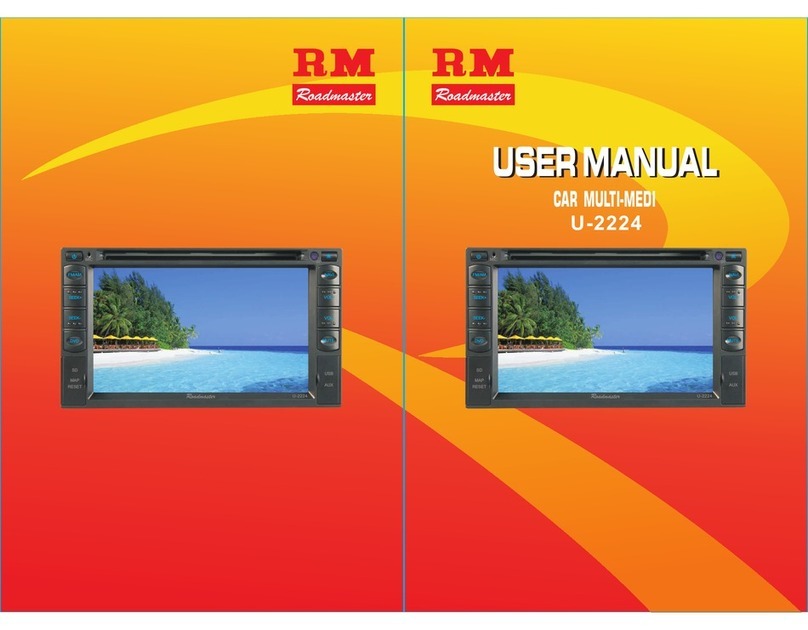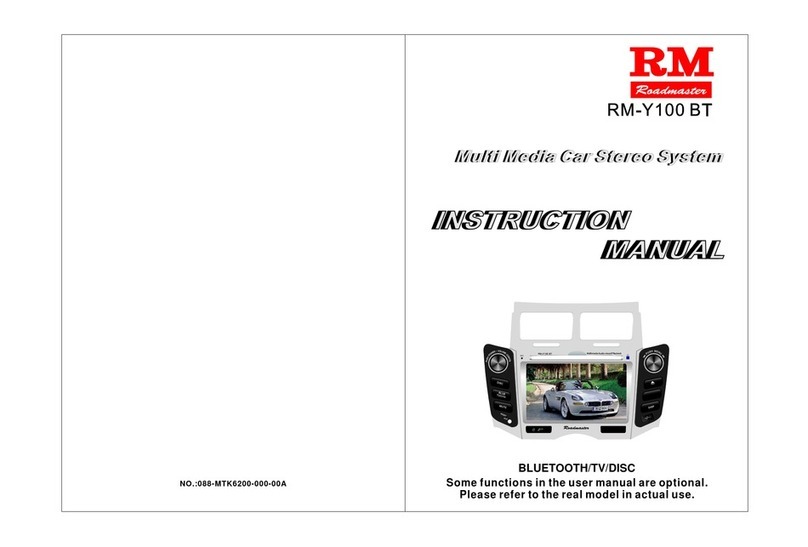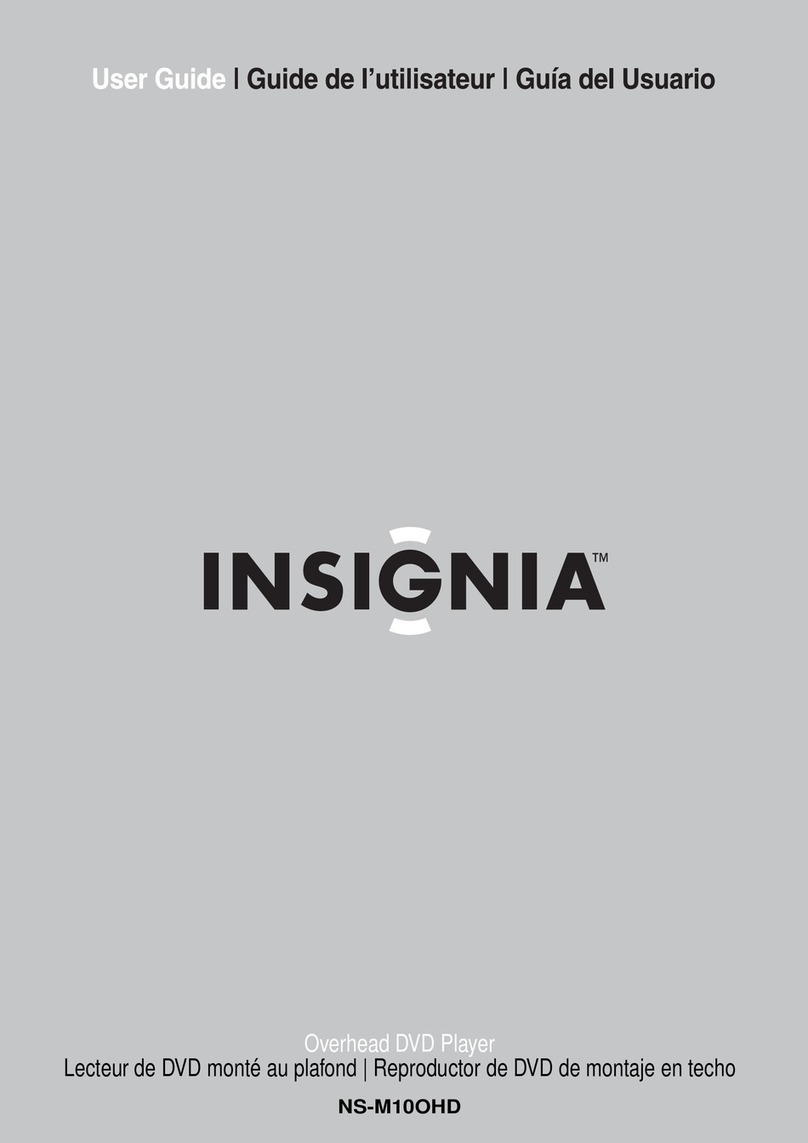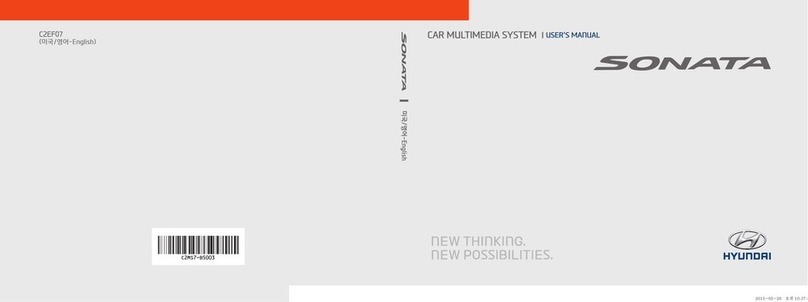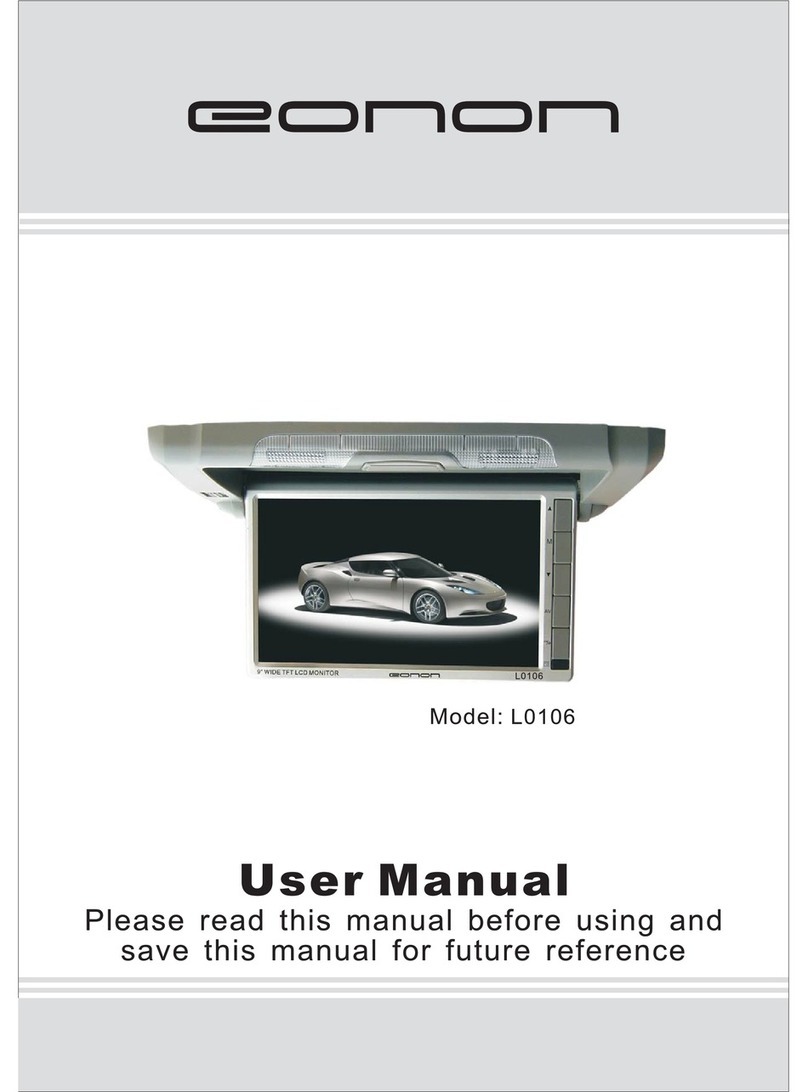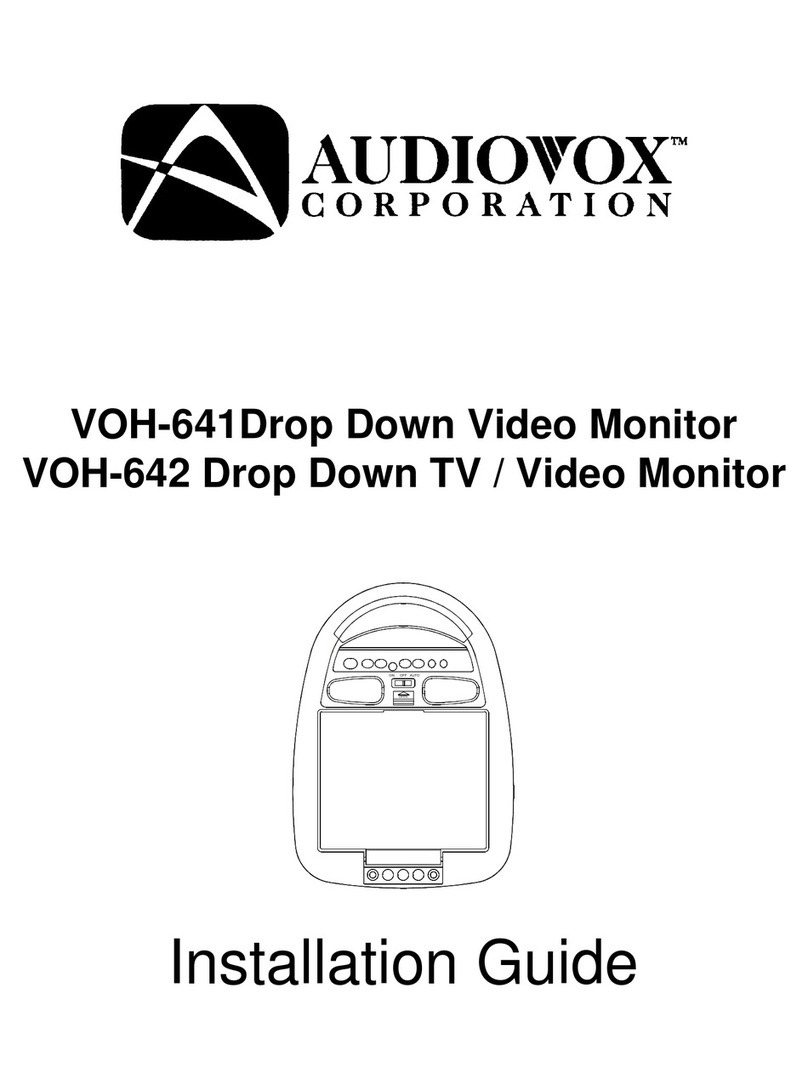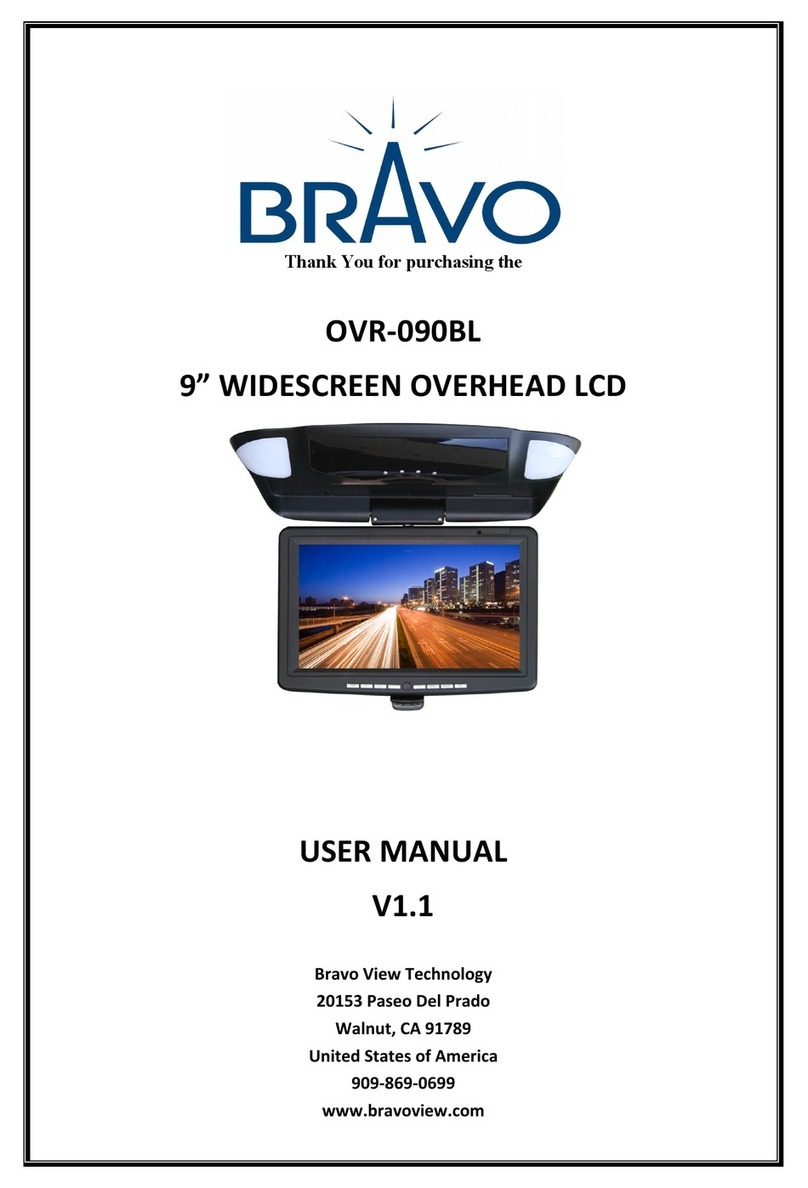Roadmaster RM User manual

USER MANUAL
CAR M ULTI -ME DI A AV SYS TE M
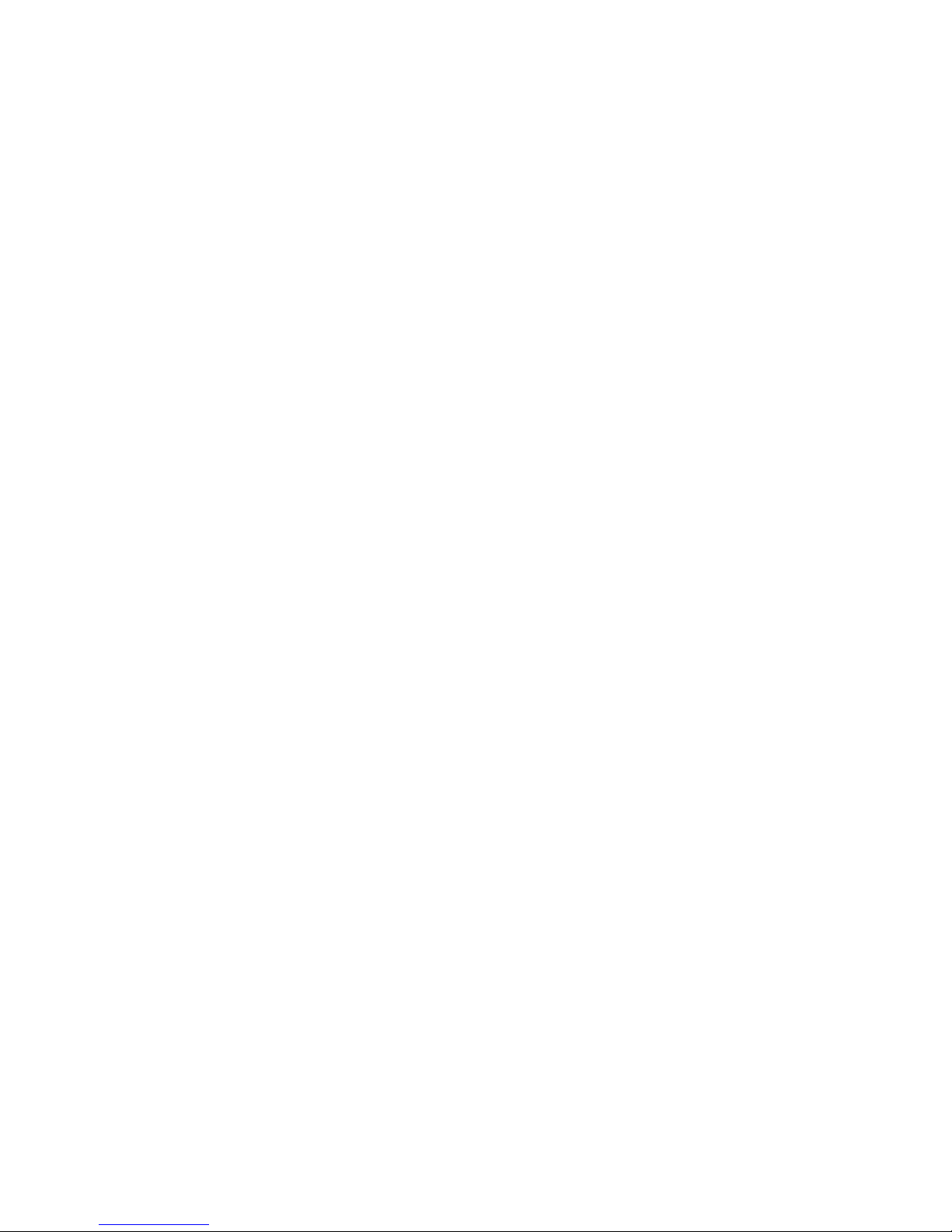

[CONTENT]
1.FEATURE INSTRUCTION 2
2.USAGE CAUTIONS 3
3.SAFETY ATTENTION 4
4.PANEL FUNCTION DEFINITION 5
5.RE-SETTING UNIT 6
6.BASIC OPERATION 6
7.FUNCTION OPERATIONS 8
7.1 MAIN INTERFACE OPERATIONS 8
7.2 RADIO INTERFACE OPERATION 9
7.3 DVD INTERFACE OPERATION 10
7.4 TV INTERFACE OPERATION 13
7.5 IPOD INTERFACE OPERATION 14
7.6 EXTERNAL VEDIO INTERFACE OPERATION 15
7.7 BLUETOOTH INTERFACE OPERATION 16
7.8 SYSTEM PARAMETER INTERFACE OPERATION 18
7.9 USB/SD CARD OPERATION 20
8. REARVIEW 21
9. CLOSE PICTURE FUNCTION 21
10. GPS INTERFAC OPERATION 21
10.1 NAVIGATION 22
10.2 MEDIA ENTERTAINMENT 22
10.3 BROWSER OF THE PHOTO 24
10.4 MUSIC PLAYER 25
10.5 SYSTEM SETTING 26
10.6 SELECT LANGUAGE 27
10.7 CORRECT SCREEN 28
10.8 SYSTEM INFORMATION 29
11. GPS PARAMETER 30
12. REMOTE CONTROL 31
13. AUDIO KNOWLEDGE 33
14. TROUBLE SHOOTING 36
15. MAIN FUNCTION 38
16. CIRCUIT CONNECTION 39
17. STEERING WHEEL CONTROL 41
11

[FEATURE INSTRUCTION ]
The AV unit provides DVD, RADIO , GPS(optional), external CDC,
AV(output/input), BLUETOOTH, HD TFT , BACKUP VIEW and the standard
POWER OUTPUT(50wx4 ) of function integrated.
Its internal DVD player adopts the high quality DVD deck, which can play DVD、
DVD-9、VCD、DVCD、CD、MP3、CD-R/RW formats etc.
The radio can memorize the AM 12 stations and FM 18 stations.
It has internal Bluetooth function, which can answer and dial the phone
conveniently to make your driving safe. At another hand, if mobile phone has
A2DP function, it can play music when Bluetooth is on.
It supports external 6-10 disk of CD/DVD changer adopted the communication
protocol of SANYO .
It adopts 6.5",16:9 HDTFT that is drove with the advanced microprocessor, and
possesses floweriness color, lower power dissipation and reliable performance.
It has an automatic detection backup function to make your backup safe.
It has two video output lines , four audio output lines; two video input lines, one
audio input line, so it can connect with external device conveniently;
It' operation system is intelligent and humanistic. It has graphic OSD, not only be
operated on panel function buttons but also on TFT touching icons, even using TX
to control.
It supports external steering-wheel control without damaging the original car's
function to make driver more convenient.
It has manual brake close screen function. When the manual brake close screen
line connect to ground, the unit may turn on TFT, otherwise to turn off TFT.
In order to install and use correctly, please read the manual carefully.
22

33
[USAGE CAUTIONS]
1. The unit only support the format of MP3/WMA/JPEG/MPEG which recorded in
DVD-R, CD-R, CD-RW, SD and USB .
2. When you want to format the media device to delete the file, you should use
common format, not use fast format, avoiding damage the devices such as USB
and SD etc.
3. The setting for MP3/WMA/JPEG/MPEG encoder and CD/DVD recorder.
Using MP3/WMA encoder to compress the audio data into MP3/WMA format ,
please set the parameters as following:
MP3/WMA:
The Bit Rate of transmitting is: MP3:32-320KBPS
WMA:48-192KBPS
The frequency of sampling is: MP3:32,441.48KHZ
WMA:32,441.48KHZ
Using JPEG/MPEG encoder to compress the AV data into JPEG/MPEG format ,
please set the parameters as following:
JPEG/MPEG :
JPEG display zone dimension:
Baseline format: 1024(W) X768(H) pixel (MAX)
Continuous format: 1024(W) X768(H) pixel (MAX)
MPEG
Video format: MPEG1, MPEG2
Display zone dimension:
MPEG1: 320X240,352X240(NISC),352X2889(PAL)
MPEG2: 40X480,740X480(NTSC),704X576(PAL)
Audio format: MPEG1, MPEG2
The Bit Rate of transmitting is:2-384KBPSCBR
The frequency of sampling is:32441.48 KHZ
WMA:32441.48 KHZ
4.When you use disc recorder to record the multimedia file of
MP3/WMA/JPGE/MPEG, if the quantity of the multimedia file is too large, you can't
record in one disc fully, please add a disc.
5.If you use part of function of Windows Media player 9.0 edition above, may not
be able to play the detailed information of compatible format normally at some
time.
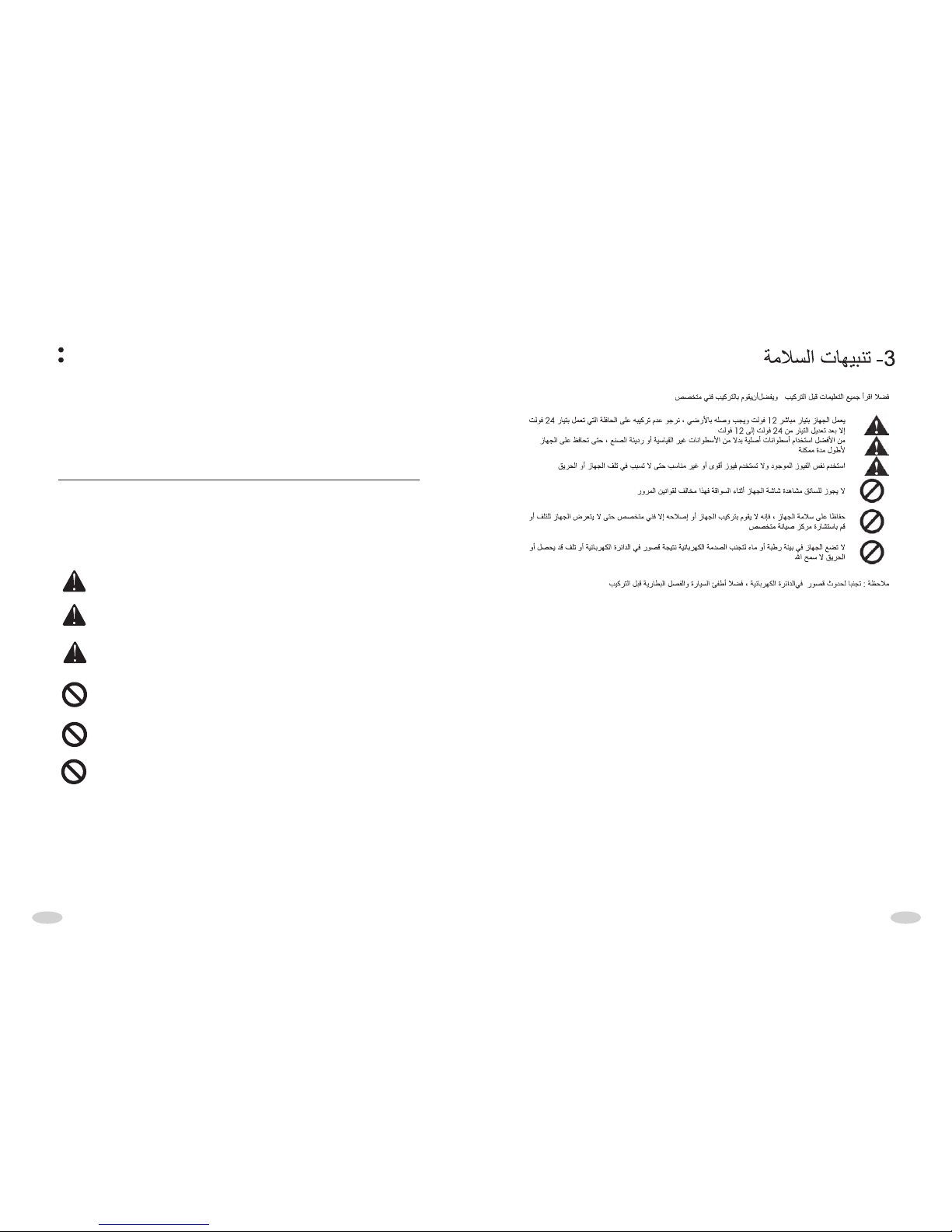
44
[SAFETY ATTENTION]
Before installation, please read all the instruction, and suggest you‘d better let the
AV professional install the unit.
Cozy Hint:
In order not to avoid short circuit, please cut off car and the
connection of ACC and B+ before installing.
The unit adopts 12V car power system which must connect to ground.
Please don't install it on truck or bus with 24V directly, or will be damaged.
You'd better use legal disc, rather than nonstandard disc or bad quality
disc; otherwise, it may cause trouble-shoot and reduce using life of the
unit.
Without professional guidance, you mustn't exchange the power fuse or
use some unsuitible fuse, otherwise, it will cause the unit damaged even
fired.
Avoiding violate the traffic rule, the driver can't enjoy program and operate
the unit when driving.
For safety and the normal using of the unit, please ask the professional to
install and repair it, at the same time to avoid damaging unit and the
accident at the same time. Needing detailed information to consult the
local professional retailer of AV products.
Don't place the unit in the wet environment or water, avoiding electric
shock as the result of short circuit, or other unnecessary damage and fired.
If the size of the picture exceed the limit, part of the picture will not display.
When you record the MPEG2 data using DVD media, you must set the Recording
Format to one time using only.
6.The order of playing MP3/WMA/JPEG/MPEG
The unit seeks the multimedia files or folder in natural number. So it play in natural
number from small to big. If your multimedia file is recorded, and its file name is not
named as per Arabic numbers (eg: 1.XXX, 2.XXX), the unit will not seek and play in
order, and it will enter the status of seeking and playing random automatically.

55
[PANEL FUNCTION DEFINITION]
①
②
③
④
⑤
⑥
⑦
⑧
⑨
⑩
POWER BUTTON
MUTE BUTTON
USB OPERATION
MICROPHONE BLUETOOTH
EJECT BUTTON
DOWN BUTTON
VOLUME + BUTTON
IR LENS
RESET BUTTON
12
11
DISC WINDOWS
13
SD CARD OPERATION
①
②
③
④
⑤
⑥
⑦
⑧
⑨
⑩
11
12
13
UP BUTTON
VOLUME - BUTTON
①
②
③
④
⑤
⑥
⑦
⑧
⑨
⑩
11
12
13

88
[BASIC OPERATION]
1. POWER BUTTON
When the unit is connected to the power source, you can press any button to turn
on it. At turn on status, you can press this button shortly to shift the main interface
to GPS mode. At this state, audio playing is continuous, and the speaker outputs
the playing sound, external AV maintain output.When GPS has voice hint, the
output of speaker will shift to GPS voice, but the external video output won't shift.
Press this button shortly again, the unit will shift to the current video. Press this
button longer to turn off the unit .
Remark: Note: When GPS is off on the Parameter Interface,press any
button can turn the DVD on after the electricity connected well,press
shortly or long this button can turn the DVD off.
2. EJECT BUTTON
Press this button to eject disc automatically, the disc will insert automatically but
not play if isn't taken away in 10seconds.
3. VOL+/VOL- BUTTON
In normal playing state, press (VOL+/VOL-) button to adjust current volume. Press
SEL button or touch slightly left end of volume bar of TFT, press VOL+/VOL- again,
it can adjust circularly VOL, BAS, TRE, BAL, FAD, BRI, CON, COL.
4.BAND BUTTON
In the radio mode, press this button to search band circlely as shown: FM1-FM2-
FM3-AM1-AM2-FM1
In normal playing state, press this button to change mode.
5. MENU BUTTON
Playing DVD, press this button to display song list(number)and playing as per
selected song number(need disc supporting)
6.MUTE BUTTON
Press it shortly to turn off the mute function, press it shortly again or press
VOL+/VOL- button to turn on the mute function.Press it long to turn off the
screen,press any button or touch anywhere turn on the screen.
[RESET THE UNIT]
1.Must reset the unit before you use it at the first time or you change car battery.
2.Must reset the unit when he unit is confused.
3.Press RST button to reset the unit using a tip.
Remark: Pressing RST button will loss clock and memory.
the
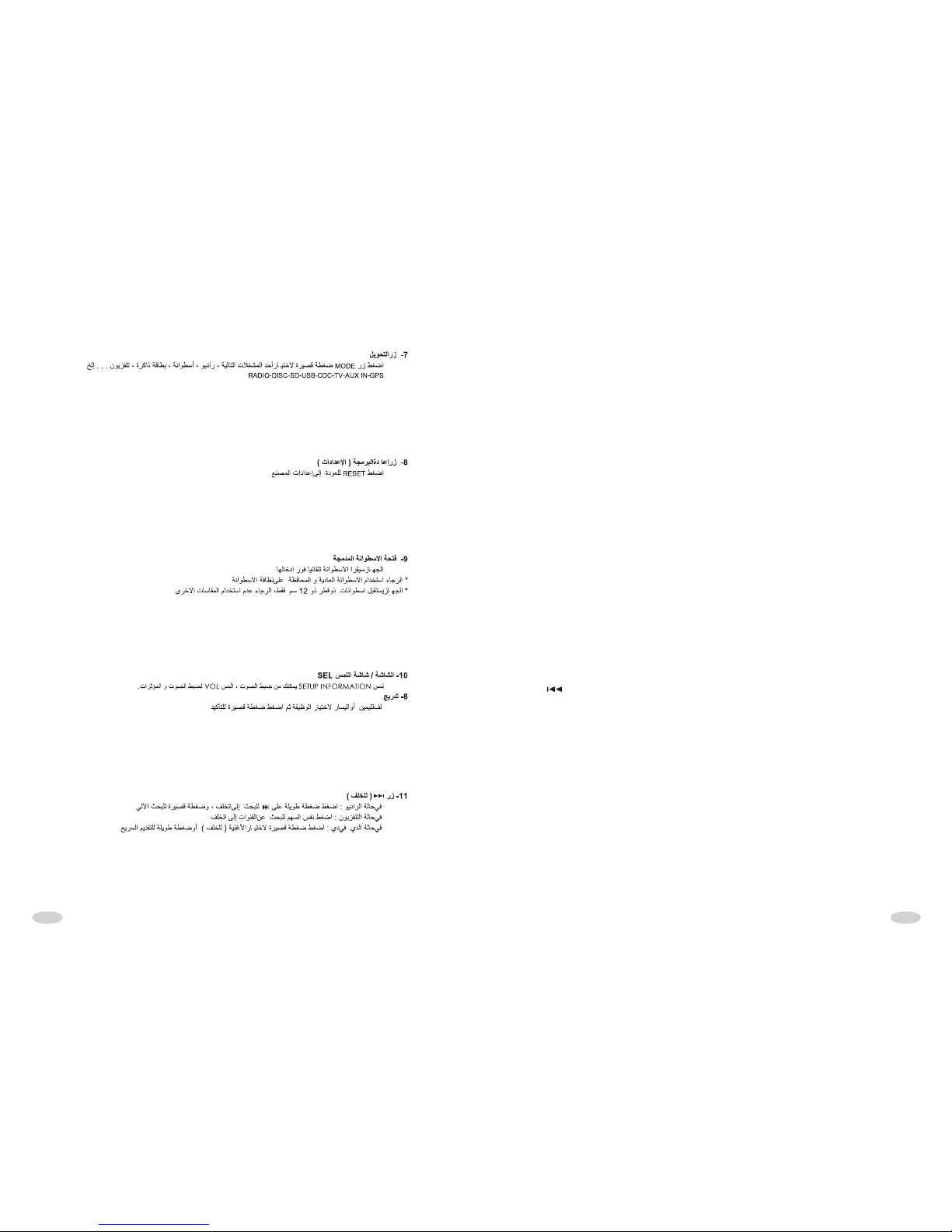
99
7. MODE SHIFT BUTTON
Press this button shortly to shift system mode. Press this button long to enter into
external GPS video interface, At this state, external audio output is continuous,
and the speaker outputs the playing sound, only external GPS video shift to TFT
interface. If operating any function on panel, the unit shift to current video
interface. If having not any operations for 5 seconds, the unit will shift to GPS
interface automatically. Press mode long, the unit turn off GPS interface and
return to current state.
8. RESET BUTTON
Press it to return to the default setting and memory information will be cancelled.
9. DISC WINDOW
This player reads the disc deck to use is the inspiration type, puts in gently the
disc the disc eject, the disc by the automatic, the system can read the disc
automatically; In puts the disc before, please deck in the core does not have the
disc piece,only then inserts the disc piece.
Notice:
*Asks you to use the standard original disc,and maintains the disc to be
clean,forms the good use habit, safeguards this system the normal service
life.
*This aircraft accepts the diameter is only the 12 CM disc, please do not
have to put in 8CM as well as the shape irregular disc, if inserts
forcefully can create the card disc and deck the core structure damage.
*On the disc has the character disc on.
10.SEL BUTTON
Touching SETUP INFORMATION can adjust volume. In the state, touch VOL to
adjust volume and effect.
11. BUTTON
* At radio mode:
Pressing it long is manual seeking frequency downwards. When it activated,
pressing it slightly is seeking frequency downwards step by step, pressing it long
is seeking frequency downwards continuously, pressing it shortly is seeking
frequency downwards automatically.
When selected effective frequency, the unit will stop seeking and start to radio.
* At TV mode
Pressing"<< "button is seek frequency upward.
* At DVD model
Pressing button is seek song or chapter upward.

1010
[FUNCTION OPERATIONS]
MAIN INTERFACE OPERATIONS
12. BUTTON
* At radio mode:
Pressing it long is manual seeking frequency upwards. When it activated, pressing
it slightly is seeking frequency upwards step by step, pressing it long is seeking
frequency upwards continuously,pressing it shortly is seeking frequency upwards
automatically.When seeked effective frequency , the unit will stop seeking and
start to radio.
* At TV mode
Pressing ">>"button is seek frequency upward.
* At DVD model
Pressing button is seek song or chapter upward.
13. AUDIO BUTTON
Press this button to adjust mono left/right
14.SMART DIAL/ENT BUTTON
Roll right or left to select function, then press for a short time to confirm.
15. TOUCH SCREEN FUNCTION
The used TFT of Unit is touching style. In corresponding OSD interface, touch OSD
icon, you can play or operate corresponding function.
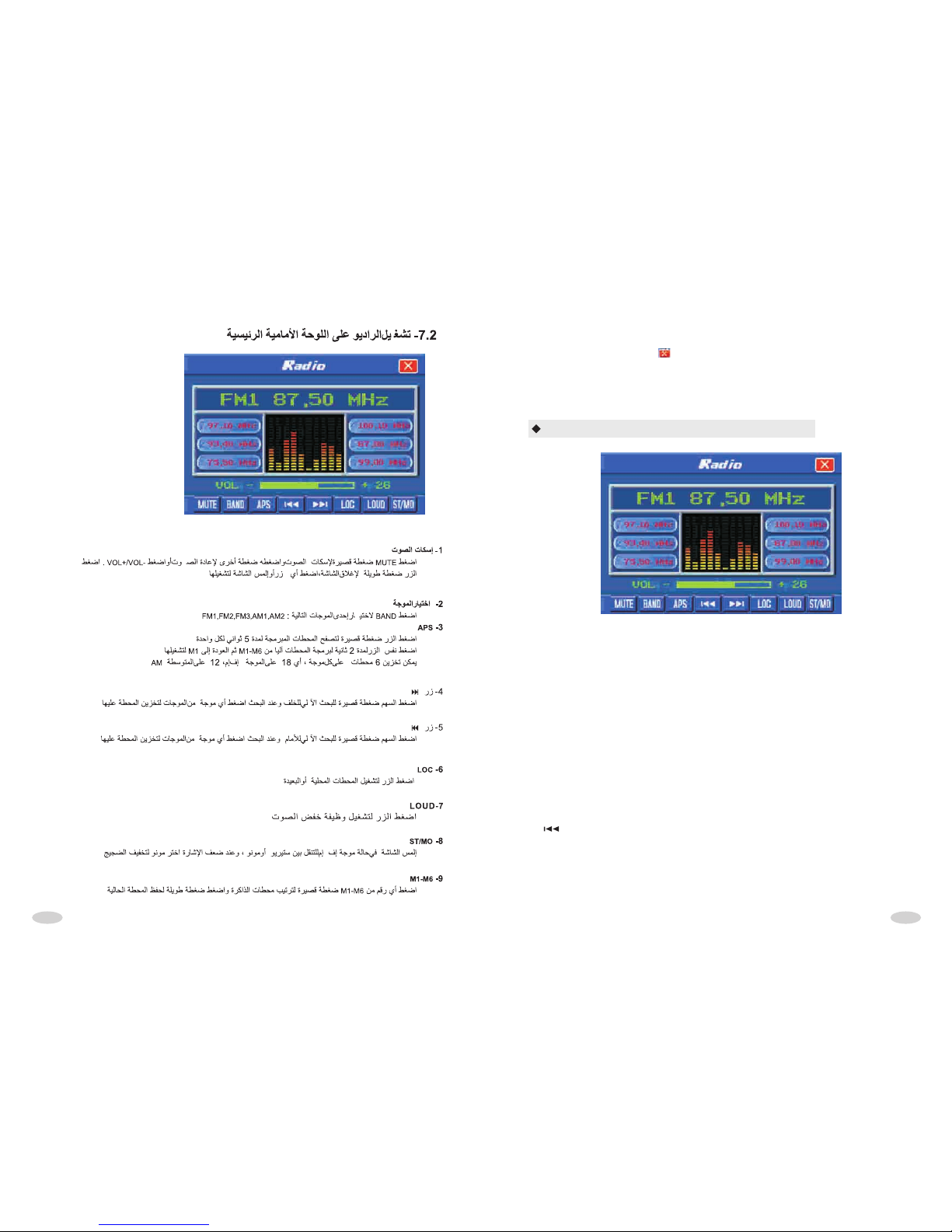
1111
RADIO INTERFACE OPERATION
In main interface, touch any function icon can come into corresponding
mode. Press top right corner , or COME BACK BUTTON can come back
current playing state .If having not any operation within about 10 seconds,
system will automatically come back to current playing state .
1. Mute button
Press it shortly to turn off the mute function, press it shortly again or press
VOL+/VOL- button to turn on the mute function. Press it long to turn off the screen.
Press any button or touch anywhere on TFT to turn on the screen.
2. BAND SELECTION BUTTON
Press it to shift among FM1, FM2, FM3, AM1 and Am2
3. APS button
Press it shortly to browse and play memorized stations which will last 5 seconds.
Press it long for 2 seconds, the unit seeks automatically frequency in full scope,
and memorize automatically found stations from M1 to M6,then return M1 to play.
Remark: when the unit is in seeking station, it is in sleep state. Every band stores 6
channels, FM1, FM2, FM3 can store 18 channels totally;AM1,AM2 can store 12
AM channels totally .
4. button
Pressing it shortly is seeking station downward automatically. When selected
effective channel, the unit stop and play. When running, press any button of
M1,M2,M3,M4,M5,M6 long to memorize the current channel in corresponding
button.

1212
DVD OPERATION INTERFACE
Pressing it long is seeking station downward manually. When the operation is
activated, pressing it shortly is seeking station downward step by step and pressing
it long is seeking station downward continuously.
5. Button
Pressing it shortly is seeking station upward automatically. When selected effective
channel, the unit stop playing. When running, press any button of
M1,M2,M3,M4,M5,M6 long to memorize the current channel in corresponding
button.
Pressing it long is seeking station upward manually. When the operation is
activated, pressing it shortly is seeking station upward step by step and pressing it
long is seeking station upward continuously.
6. LOC Button
Press it to perform shortly/long-distance control.
7.LOUD button
Press it shortly to switch LOUD control, at the same time to display hint in TFT.
8.ST/MO button
In FM band, touch it to shift stereo or mono-channel. When signal is weak, selecting
mono-channel can reduce noise.
9. M1-M6 button
Touch any one of M1 TO M6 shortly can sort the memory station.
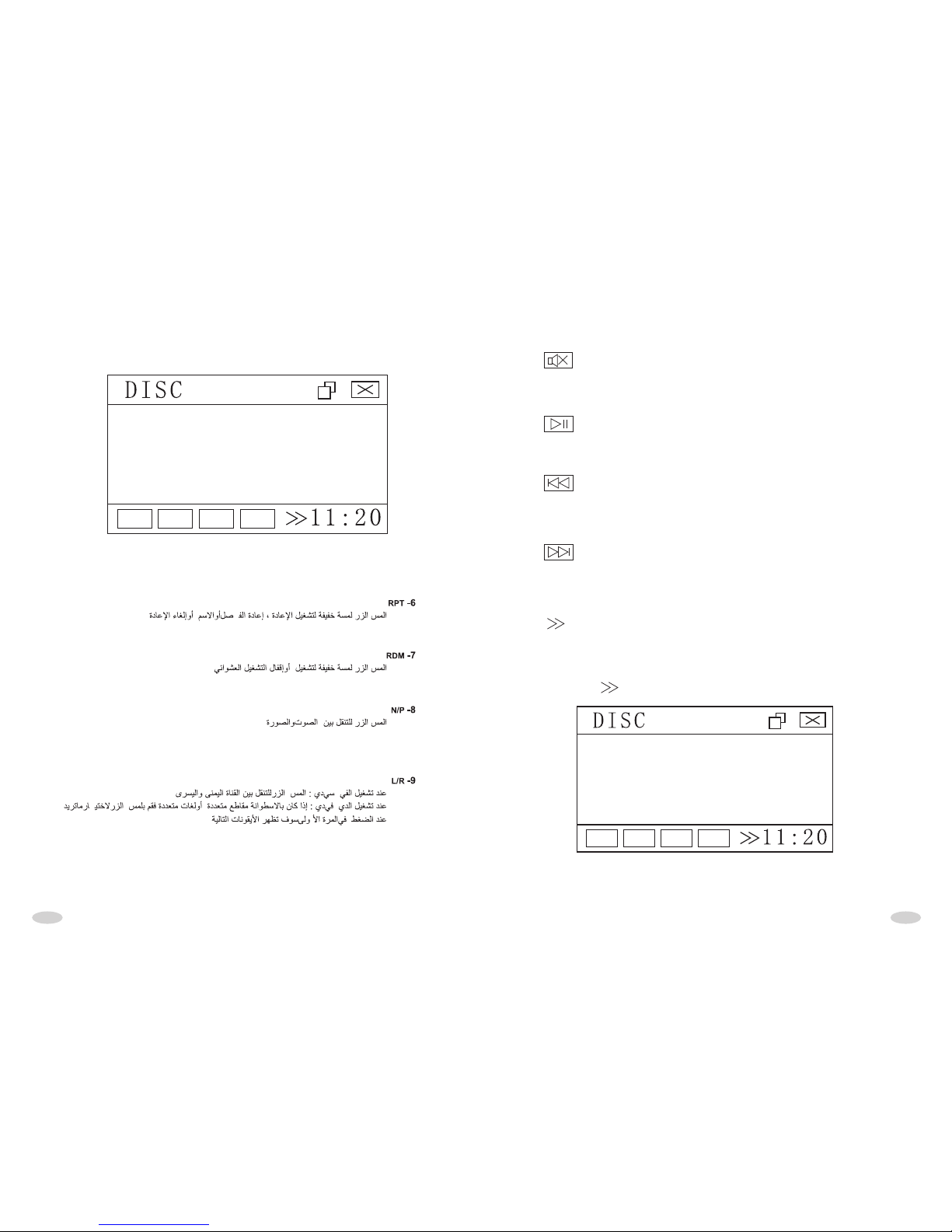
1313
RPT RDM N/P L/R
1. Button
2. Button
3. Button
4. Button
5. Button
Touch it shortly to turn off mute, touch it shortly again or touch VOL+/VOL- button to
turn on mute. Touch it long to turn off the screen. Press any button or touch screen
to turn on.
During DVD playing disc, press it to stop playing, press again will resume playing.
In DVD playing disc state, touch it shortly to select songs upwardly. Touch it long
circularly to select the fastback (2*4*8*20*time speed) playing. In fast playing
state, touch the button to resume normal playing mode.
In DVD playing disc state, touch it shortly to select songs downwardly. Touch it long
circularly to select the speed (2*4*8*20*time speed) playing. In fast playing state;
touch the play button to resume normal playing mode.
When displaying the button, press it to come out more touching buttons.
* Firstly press button,it will display below interface:
RPT RDM N/P L/R

1414
10. MENU BUTTON
Playing DVD disc, press the button to display song list (number), and playing as
per selected song number (need disc supporting)
11. BUTTON
Touch it to select upward in current level menu. When needed item selected, touch
OK to run.
12. BUTTON
Touch it to select downward in current level menu. When needed item selected,
touch OK to run.
Firstly press button, it will display below interface:
6. RPT BUTTON
Touch it slightly to select repeating playing chapter, repeating playing name,
repeating playing, and close repeating playing.
7. RDM BUTTON
Touch it slightly to open or close RDM play. When being RDM play mode, playing
order is out of order.
8. N/P BUTTON
Touch it to shift between audio and video.
9. L/R BUTTON
When playing VCD, touch it to shift between left and right channel.
When playing DVD, if the disc has multi-tracks or multi languages, touch it slightly
to shift among multi-tracks and multi languages, if the disc just has mono-track,
touching it slightly is useless.
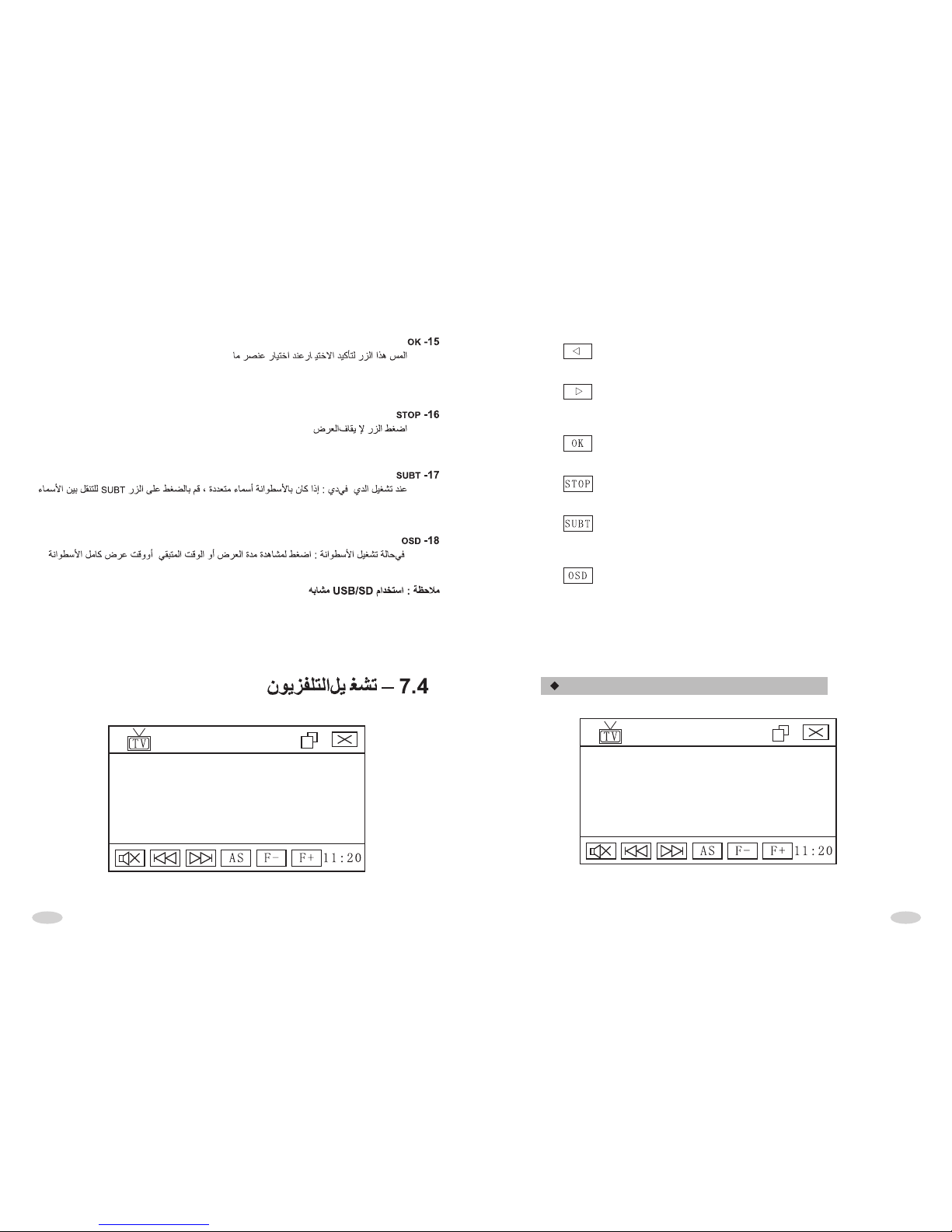
1515
13. BUTTON
Touch it to return to last level menu. When needed item selected, touch OK to run.
14. BUTTON
Touch it to return to next level menu. When needed item selected, touch OK to
run.
15. BUTTON
When needed item selected, touch OK to confirm.
16. BUTTON
Touch it to stop playing.
17. BUTTON
When playing DVD disc, if DVD disc has several captions, press it to shift among
captions. If DVD disc has mono-caption, pressing it is useless.
18. BUTTON
In playing disc state, press it to select circularly the time display of mono-song
playing, residual time of mono-song playing , full disc playing , residual time of full
disc playing and close playing.
Note: Operations for USB/SD is similar to DVD.
TV INTERFACE OPERATION

1616
1. BUTTON
Touch it shortly to turn off mute, touch it shortly again or touch VOL+/VOL- button
to turn on mute. Touch it long to turn off the screen. Press any buttons or touch
anywhere in screen to turn on.
2. BUTTON
Touching it slightly to select upward the stored TV channel.
3. BUTTON
Touching it slightly can select downward the stored TV channel.
4. BUTTON
Touching it long, the unit will seek channel in full scope and memorize
automatically.
5. BUTTON
When searched channel is hazy or signal is weak, touch it to adjust upward to
calibrate frequency.
6. BUTTON
When searched channel is hazy or signal is weak, touch it to adjust downward to
calibrate frequency.
F+
F-
AS
IPOD INTERFACE OPERATION
IPOD:UNKNOWN
MUSIC:001
TIME:00:00:00
IPOD
11:20
IPOD:UNKNOWN
MUSIC:001
TIME:00:00:00
IPOD
11:20

1717
1. Button
Press it shortly to turn off the mute function, press it shortly again or press
VOL+/VOL- button to turn on the mute function. Press it long to turn off the screen.
Press any button or touch mainframe screen to turn on the screen.
2. Button
In IPOD playing disc state, touch it shortly to select songs upwardly. Touch it long
to choose the fastback mode. In fast play state, touch the button to return natural
playing mode.
3. Button
In IPOD playing disc state, touch it shortly to select songs downwardly. Touch it
long to choose the speed mode. In fast play state; touch the button to return natural
playing mode.
4. Button
In IPOD play disc state, press it to stop play, press it again to renew play.
EXTERNAL VIDEO FREQUENCY INTERFACE
OPERATION
SYS
1. Button
Press it shortly to turn off the mute function, press it shortly again or press
VOL+/VOL- button to turn on the mute function. Press it long to turn off the screen.
Press any button or touch mainframe screen to turn on the screen.
2. Button
Press it to choose external input video color .

1818
BLUETOOTH INTERFACE OPERATION
The system provide Bluetooth freehand communication function, if you phone has
Bluetooth and A2DP function, it can set up joint dot vs. dot with the system, in the
scene, it can achieve the phoning, telephone answer etc function and play
telephone music.
* Partnership
In the system main interface, press the freehand module, enter Bluetooth
freehand interface, and open phone function of search new equipment, When
system contact with signal, it will cue phone whether connect equipment, phone
choice YES and import password 0000 and ensure it, after system contact with
phone ,system scène display: it had connect, whether try it again, until it's OK.
1. CONNECT/CUT
After system connect with phone, press “cut” button to cut connection, then press
the connect button to renew connection.
2. DIAL PHONE
When system connect with phone, it can import phone number by scene number
button, it can directly dial phone number by phone or press televox dial to televox
dial number, press take phone button with green.

1919
*Answer phone
When sb. calls you, in any model, system will automatically change Bluetooth
freehand function interface and playing voice is mute of current mode change to
ring of incoming telegram, if Bluetooth set up automatism answer, system will
automatism answer phone, if Bluetooth don't set up automatism answer, press
interface answer or press choice answer or refuse answer. During answer
phone, press picture of phone, it can change talk sound to phone, ensure safety
which talk information, press picture of Bluetooth, it can change talk sound to
loudhailer of car. Incoming telegram number will be display information rim.
3. BACKSPACE BUTTON
In dial number state, When input wrong, press the button to cancel character
Bluetooth playing music operation
In system main interface, you press (freehand mode), enter Bluetooth freehand
interface and open phone function of search new equipment, when system contact
with signal of phone, it will cue phone whether connect with equipment, phone
choice Yes and import code 0000 and ensure it, system will connect with phone,
system scene display it had connect. After connect , in system main interface
press Bluetooth music freehand mode, enter Bluetooth music interface. Open your
phone music play machine, it will play mode set up to AV/earphone, it can play MP3
music which deposited in your phone by car loudhailer.
1. Play/pause button
Press it to play/pause MP3 music of phone deposited.
2. Stop button
Press it to stop play MP3 music, press the play button to renew memory play.
3. Choice song along button
In play MP3 state, press choice song along button to play ahead song.
4. Choice song backward button
In play MP3 state, press choice song backward button to play backward song.

2020
SYSTEM PARAMETER INTERFACE
OPERATION
DIRECTION BUTTON
Left face button : Press it to adjust operate item parameter descending.
Right face button : Press it to adjust operate item parameter increase
by degrees.
Upward button : Press it to upward choice operation item.
Downward button : Press it to downward choice operation item.
BASIC SETUP
1.Radio
Upward/downward button or direct press choice item, press the item or left/right
circulate choice radio area setup.
2. TV
Upward/downward button or direct press choice item, press the item or left/right
circulate choice TV setup.
3. Time
Upward/downward button or direct press choice item, press the item or left/right
button to adjust time.
Table of contents
Other Roadmaster Car Video System manuals