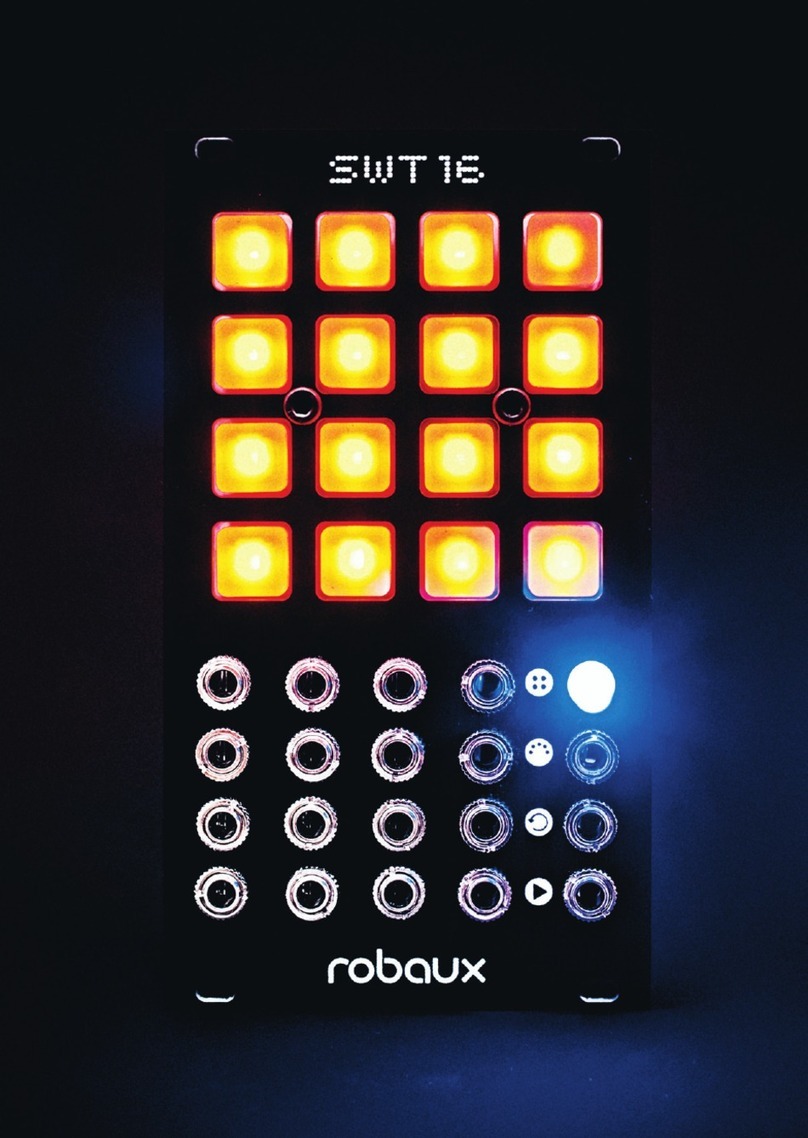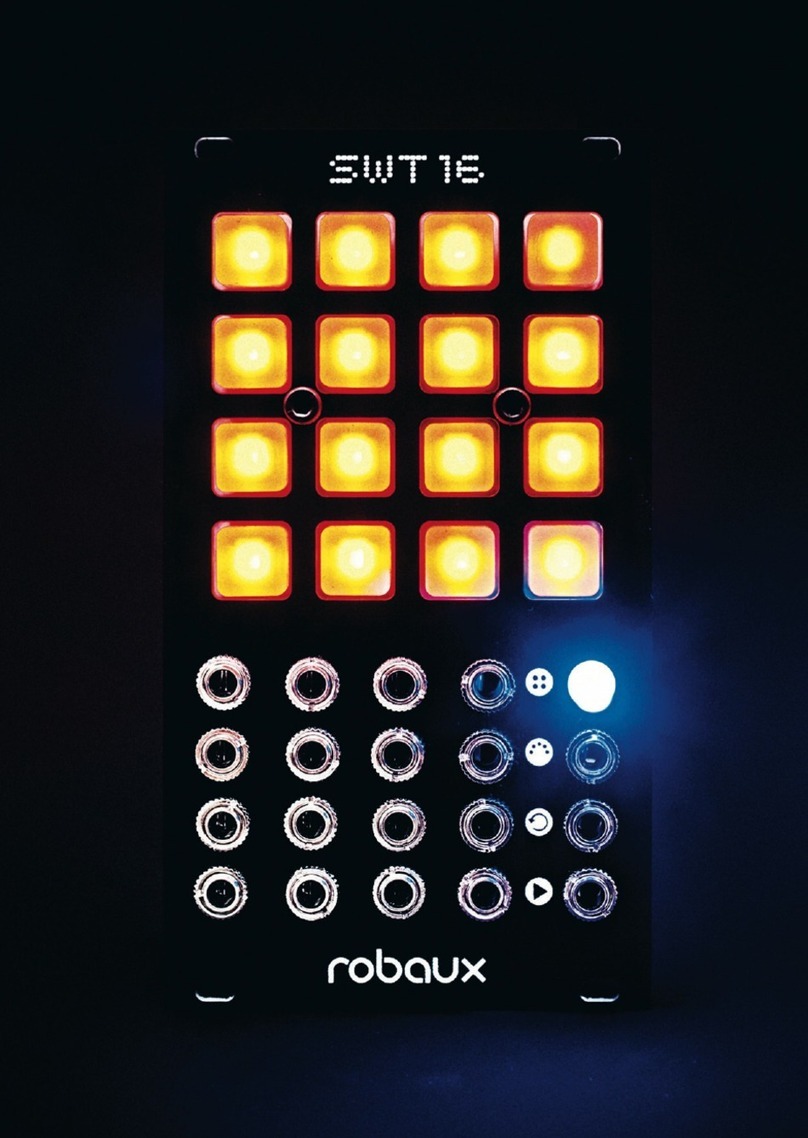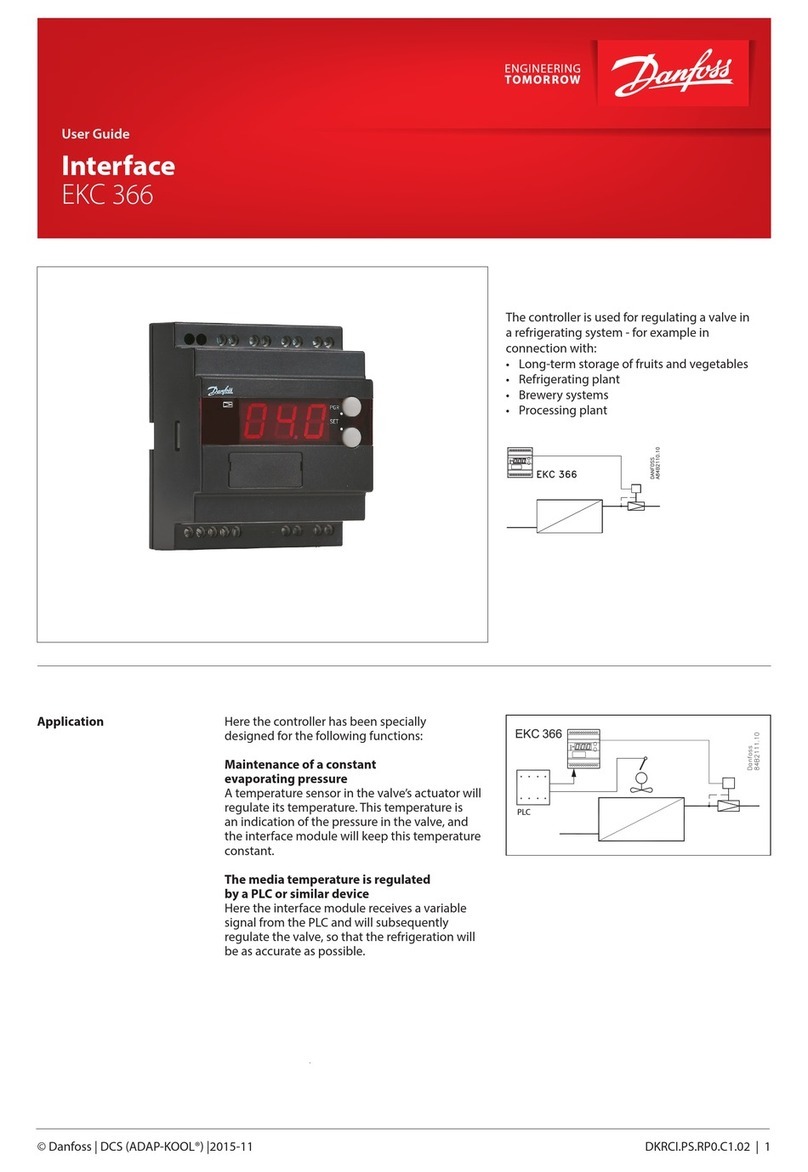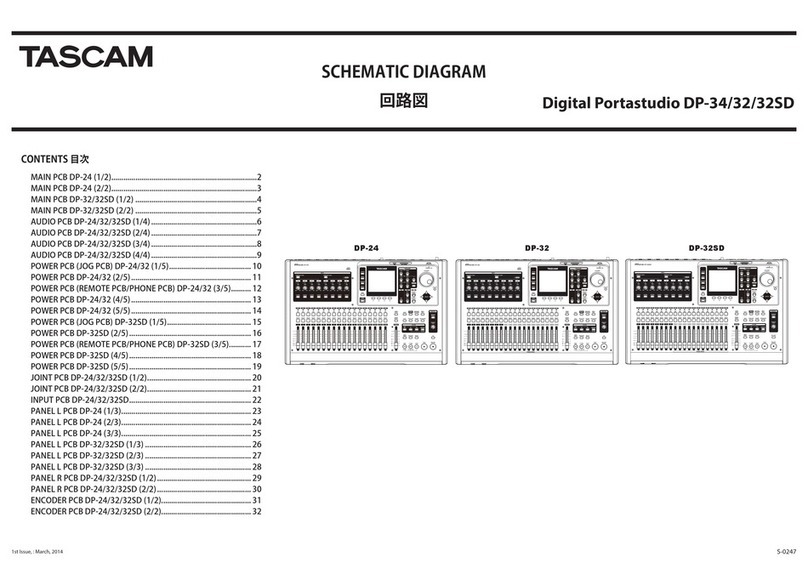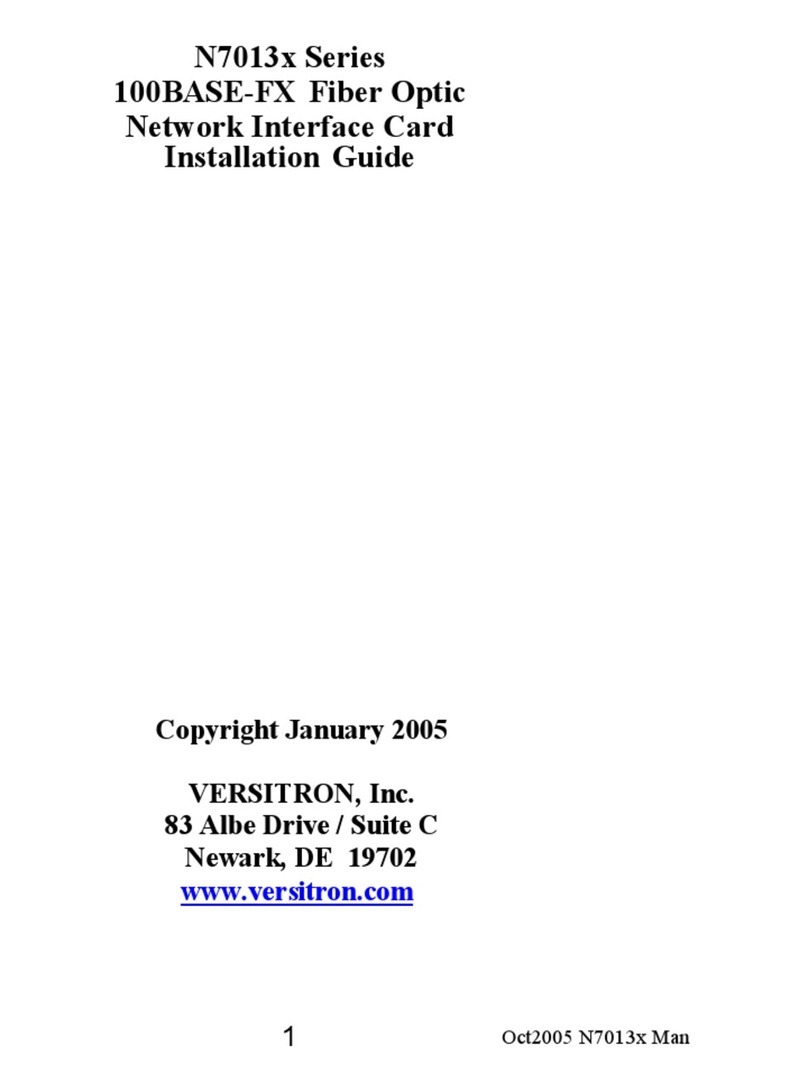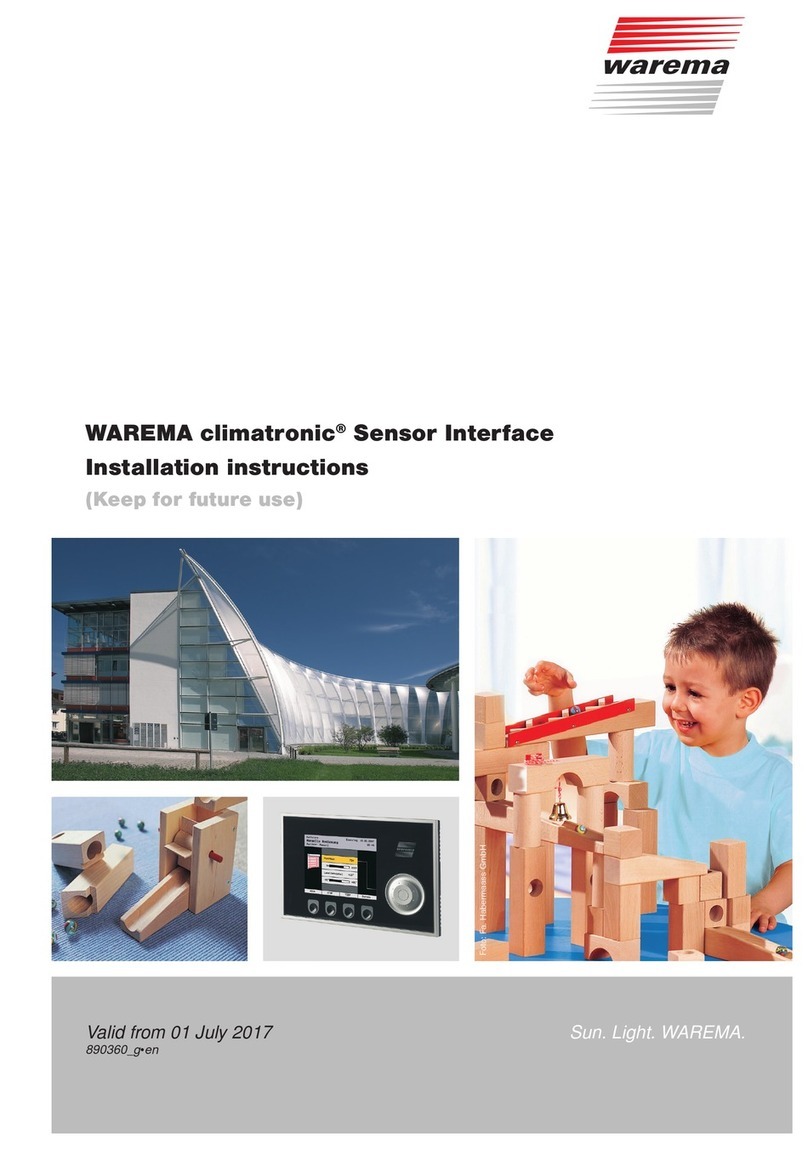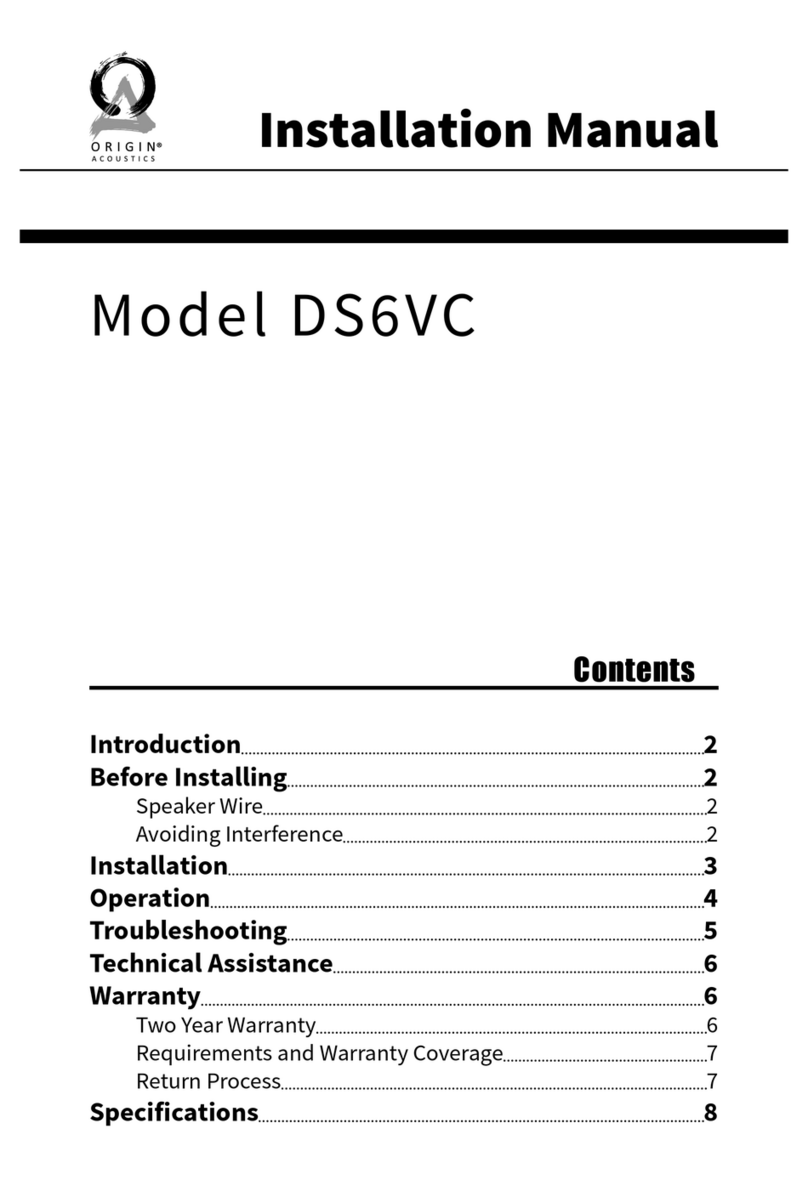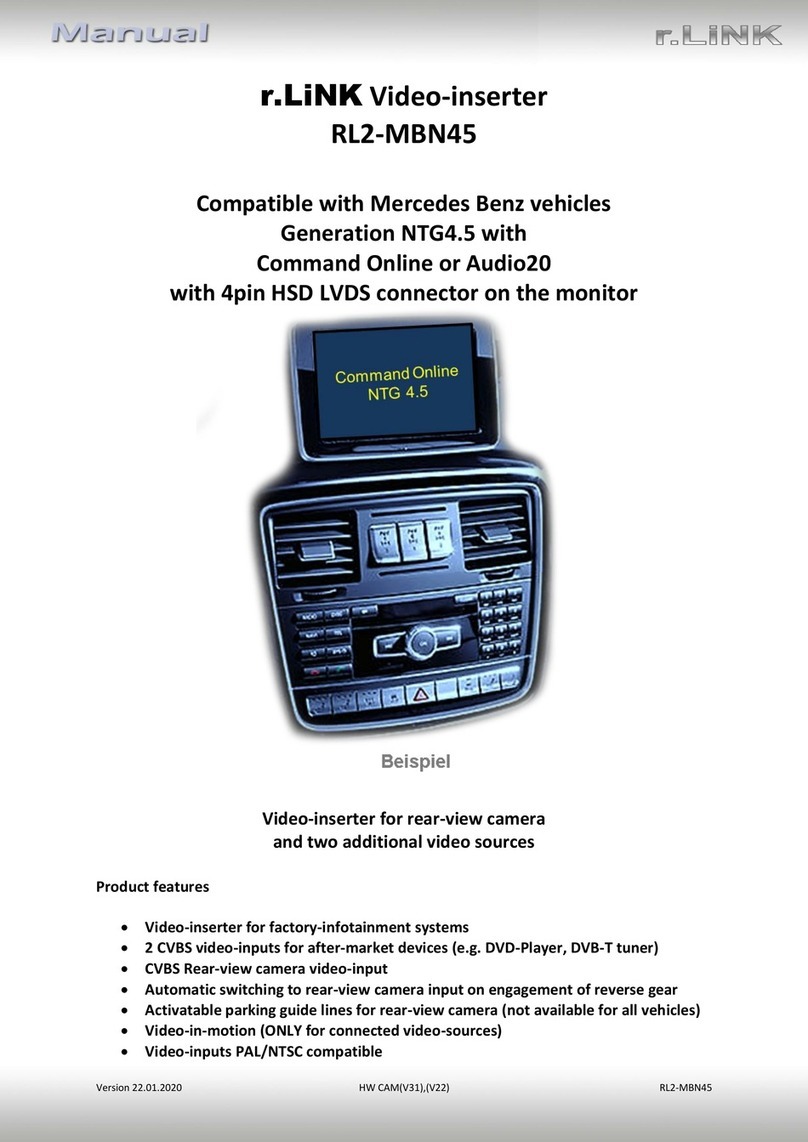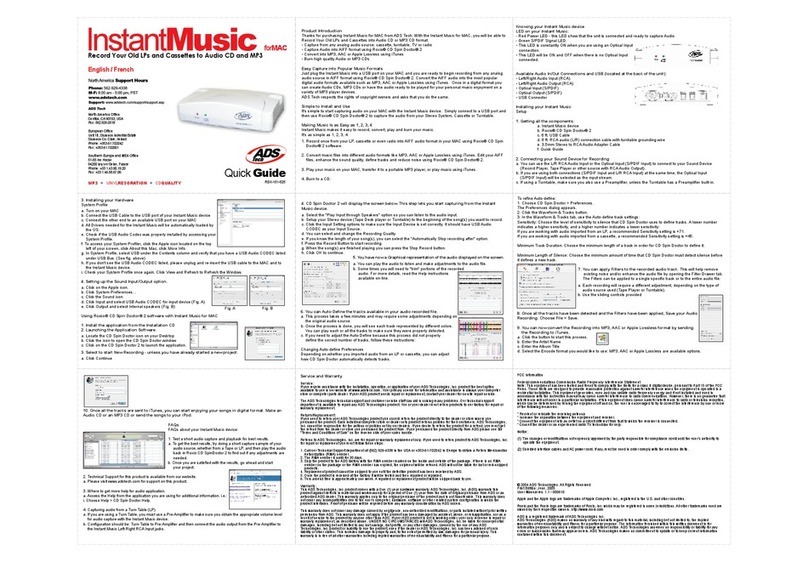Robaux SWT16+ User manual


Panel Description
Buttons
The controls are divided into three parts which are characterized by three
dierent illumination colors.
a Orange
The orange buttons 1-16 are the main control elements.
b White
The white buttons 1-8 support the operation in the edit modes. Here you
can also select patterns 1-8 if the t shift button is held at the same time.
aStep
Classic step sequencing.
cTap
Record with your ngertips.
eMute
Mute your tracks.
gClock Reset
Reset your tracks.
iLength
Set the duration of each track.
kDirection
Adjust the play direction.
mAutoclock
External or internal clock.
oWrite
Freeze the current state.
bEuclidean
Let math create your beat.
dRandom
Randomly dene your track.
fFill
Add lls to your pattern.
hPerform
Play with your pattern set.
jOset
Shift your patterns.
lValues
Set the parameters of your tracks.
nDelete
Delete everything.
pUtil
Useful adjustments for your setup.

c Blue
The blue buttons are the function keys of the sequencer.
Jacks
The connections of the SWT16+ are divided into two dierent sections.
d Track Outputs
The upper 16 jacks are assigned to the 16 dierent output tracks. Connect
these outputs to the trigger inputs of your drum and modulation modules.
e Reset Input
The lower left socket is designed to receive a reset signal.
f Clock Input
The lower right socket is designed to receive a clock signal. Plug in any
clock source like an LFO or another sequencer.
qPlay
Starts or stops the sequencer.
sPresets
Call, save or delete presets.
rCopy
Copy sequences or patterns.
tModes/Patterns
Select modes or patterns.

Create
In the upper row are all functions for editing patterns. Here you can program
the patterns step by step, use the Euclidean rhythm generator, play it on the
y or generate random patterns.
aStep
Switch to this mode by holding down the t shift button
while pressing the a step button.
In step mode, you can program your trigger tracks like a classic drum com-
puter. Select the track you want to edit by pressing one of the 16 orange
buttons, you‘re then taken to the step editor.
Depending on the length of your track, you can use the orange buttons
1-16 to set the steps. If your track has more than one bar, you can use the
white buttons 1-4 to switch between the bar. The ashing button indicates
which bar you are in. If the sequencer is playing, the white keys 5-8 indicate
which bar is currently played.
Press the t shift button to get back to the track selection.
Select the bar you want to copy, hold down the r copy button and
press the bar where you want to copy the data.
a
Step
Classic step sequencing.
b
Euclidean
Let math create your beat.
c
Tap
Record with your ngertips.
d
Random
Randomly dene your track.
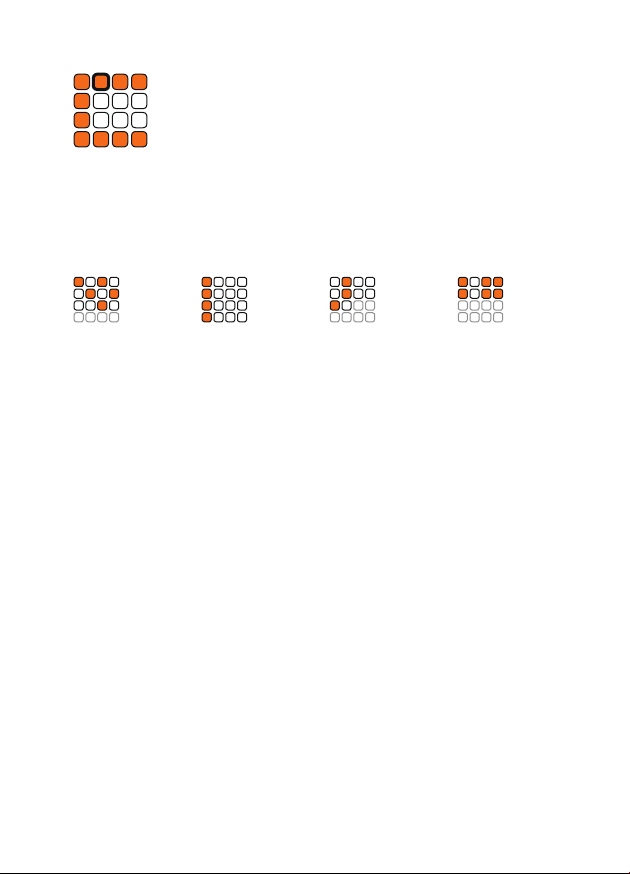
bEuclidean Rhythm Generator
Switch to this mode by holding down the t shift button
while pressing the b euclidean rhythm generator button.
The Euclidean rhythm generator generates patterns on principle, which
Euclid described for the rst time around 300 B.C.
The generator overwrites the current track with the generated pattern - this
means that you can then adapt the pattern to your own needs.
The algorithm uses the parameters steps, oset and length to arrange the
steps. In the illustration above you can see how these parameters change
the patterns. The settings can be selected via the white buttons 1-3.
Steps
Press the rst white button and set the number of steps from 1-16 with the
orange buttons.
Oset
Press the second white button and set the number of the oset from 1-16
with the orange keys.
Length
Press the thrid white button and use the orange keys to set the length of
the pattern from 1-16.
Pattern View
Press the fourth white button to see how the algorithm changed your
pattern.
Press the t shift button to get back to the track selection.
Steps 5
Oset 3
Length 12
Steps 4
Oset 1
Length 16
Steps 3
Oset 2
Length 10
Steps 6
Oset 1
Length 8

cTap
Switch to this mode by holding down the t shift button
while pressing the c tap button.
In Tap mode, you can program your patterns on the y. Each of the 16 keys
represents one track. Play the buttons while the sequencer is running to
program your pattern. The tap inputs are automatically quantized to the
clock. It takes some practice in the beginning, but it‘s a great way to pro-
gram patterns. Use the white buttons 1-3 to access the following functions:
Record
Press the frist white button to play your track via the orange buttons 1-16
and to record at the same time.
Just Play
Press the second white button to play your track via the orange buttons
1-16, but not to record automatically.
Delete Track
Press the third white button to delete track 1-16 with the orange buttons. A
conrmation prompt appears to make sure you do not accidentally delete
anything. This prompt can be disabled in the p util mode. Please note that
the deletion process only takes place in Ram memory.
You have to o write the preset to save your changes.
dRandom
Switch to this mode by holding down the t shift button
while pressing the d random button.
In this mode, you can ll the sequencer memory with random patterns.
Each button represents a track. Pressing a track key replaces the current
track pattern with a random pattern.
You can use the white button 1-4 to inuence the amount of randomness.
Select the white button 1-4 to set the randomness from 25-100%.

Performance
In the second row, you can change the patterns temporarily. Here you can
mute the patterns, make lls, reset the tracks or get a combination of many
functions in the Performance Mode. You can also switch between the 8
patterns without using the t shift button.
Select the pattern you want to copy, hold down the r copy button
and press the pattern where you want to copy the data.
eMute
Switch to this mode by holding down the t shift button
while pressing the e mute button.
In mute mode, you can mute your tracks and unmute them. Each of the
16 buttons represents a trigger track that can be activated or deactivated
when pressed.
fFill
Switch to this mode by holding down the t shift button
while pressing the f ll button.
In ll mode, you can add continuous triggers. Each of the 16 keys repre-
sents a trigger track. Hold down the corresponding button to temporarily
replace the current pattern with continuous triggers.
e
Mute
Mute your tracks.
f
Fill
Add lls to your pattern.
g
Clock Reset
Reset your tracks.
h
Perform
Play with your pattern set.
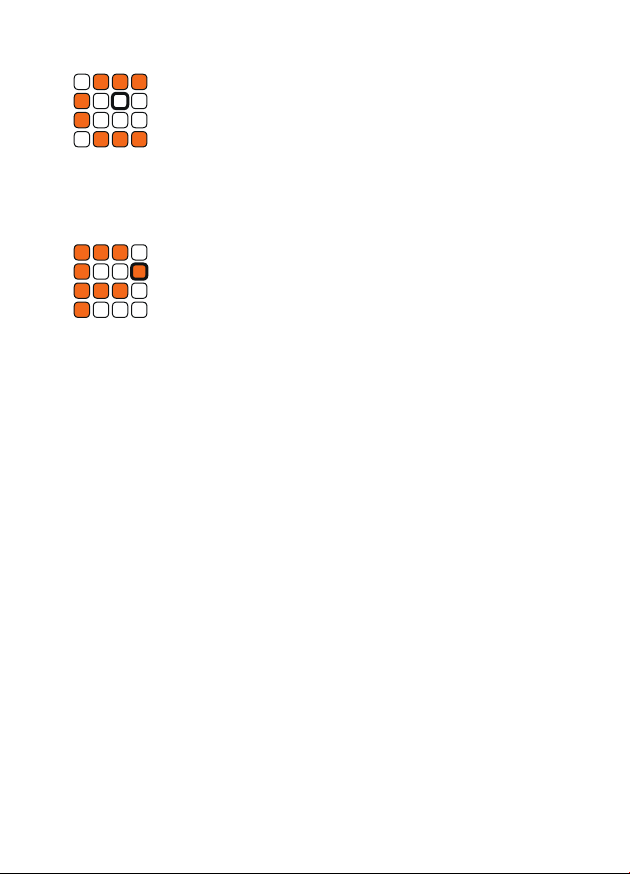
hPerform
Switch to this mode by holding down the t shift button
while pressing the h perform button.
This mode combines many modes into one. Perfect for live situations. Here
you have access to four tracks at once. Each column represents one track.
The screen shows four tracks side by side. Use the fourth row to switch
between tracks 1-4, 5-8, 9-12, and 13-16.
The rst row mutes a track. The second row temporarily replaces the
pattern with continuous triggers.
The third row activates the record mode for the respective track. Tap-mode
is located on the top row where you can play your patterns on the y.
Did you miss a beat? While in record mode, you can delete a track using
the button in the second row.
A conrmation prompt appears to make sure you do not accidentally delete
anything. Press one of the white buttons if you really want to delete and one
of the orange ones if you want to cancel. This prompt can be disabled in
the p util mode. Please note that the deletion process only takes place in
Ram memory. You have to o write the preset to save your changes.
To leave record mode, press the third row button.
gClock Reset
Switch to this mode by holding down the t shift button
while pressing the g clock reset button.
In clock reset mode, you can reset the clock of each track individually. Each
of the 16 keys represents a trigger track. Hold the corresponding button to
reset its clock.

iLength
Switch to this mode by holding down the t shift button
while pressing the i length button.
In this mode, you can set the length of each track individually. Choose a
track by pressing the corresponding button. The orange buttons determine
how many steps a bar should have. Choose between 1-16 steps.
Bar length
With the white buttons 1-4 you determine how many bars a pattern has.
You create a classic 16-step pattern by choosing 16 steps and one bar. To
use the full 64 steps, select 16 steps and four bars. If you extend the bars of
a pattern, the existing bars are automatically copied.
Clock Divider
Use the white buttons 5-8 to set the track‘s individual clock divider from 1
to 4. By default, each track triggers when it reaches a new clock signal. By
setting the clock divider for each track, you can extend your pattern up to 4
times to the master clock. If Length Reset is activated, the individual clock
of the track will be restarted in the rst step of the master clock.
Track Settings
In the third row, you can set the step length, clock divider, the pattern oset,
play direction, step reset, gate type and so on.
i
Length
Set the duration of each track.
j
Oset
Shift your patterns.
k
Direction
Adjust the play direction.
l
Values
Set the parameters of your tracks.

j Oset
Switch to this mode by holding down the t shift button
while pressing the j oset button.
In oset mode, you can shift the steps of your track. Select the rst white
button to move the steps to the left. Select the second button to move the
steps to the right. Then press on the orange keys 1-16 and the respective
track should be shifted by one step. By repeatedly pressing, the patterns
move further steps.
kDirection
Switch to this mode by holding down the t shift button
while pressing the k direction button.
In this mode, you can reverse the direction of your tracks. Press the orange
buttons 1-16 to reverse the track.
lValues
Switch to this mode by holding down the t shift button
while pressing the l values button.
In this mode, you can change various parameters of each track. Use the
white keys 1-8 to select the respective parameter.
1. Length Reset
Select the rst white button to set the length reset. Activating the length
reset restarts the pattern every rst step of the master clock. Each of the
16 orange buttons represents a track. To toggle the length reset, select or
deselect one of them.
2. Gate
Select the second white button to set the gate type. In this setting, you can
choose to combine two or more consecutive steps into one long gate or
retrigger them at each step. Each of the 16 orange buttons represents a
track. To toggle the gate type, select or deselect one of them.

3. Invert Gate
Select the third white button for gate invert. If you have modules that require
a dropping voltage as a trigger, you can make the appropriate setting here.
Each of the 16 orange buttons represents a track. To toggle the Invert Gate,
select or deselect one of them.
4. Coin
Select the fourth white button for the coin parameter. The coin function ran-
domly decide at each step whether the step will be played or not - just like
when throwing a coin. Each of the 16 orange buttons represents a track. To
toggle the coin parameter, select or deselect one of the tracks.
5. Trigger Mod
Select the fth white button to go to Trigger Modulation. With this function,
a simple step becomes a short squarewave LFO, which triggers constantly
as long as the step is played. The trigger modulator can be used to play
am-roll-like patterns. First, select a track with the orange buttons. Then
choose the speed of the modulation between the keys 1 to 16. The value 1
is for a normal step while the values from 2 to 16 decrease the speed of the
modulation. Press the t shift button to get back to the track selection.
6. Output
Select the sixth white button to get to the output routing. This will allow
you to route each track to an additional output that will be merged with the
actual track. First, select a track with the orange buttons 1 to 16. The button
that lights up is the xed output. Use buttons 1-16 to select another output
and the signal will be routed to it.
7. Values Reset (Track)
With the seventh white button, you can reset all values of a track. Select a
track with the orange buttons 1 to 16 and the settings will be reset.
8. Values Reset (All)
Select the eighth white button to reset the settings of all tracks.

Sequencer settings
In the fourth row, you can change the parameters of the sequencer. Choose
between internal or external clock, delete tracks and patterns, write to
memory or select various functions in the util menu.
m
Autoclock
External or internal clock.
n
Delete
Delete everything.
o
Write
Freeze the current state.
p
Util
Useful adjustments for your setup.
mAutoclock
Switch to this mode by holding down the t shift button
while pressing the m autoclock button.
In autoclock mode, you can switch between internal and external clock.
When the rst orange button ashes, the external clock is activated. Press
the button to activate the internal clock.
If the internal clock is selected, the buttons form an orange plus symbol and
a white minus symbol.
Use the orange plus symbol to increase the internal tempo. Use the white
minus symbol to decrease the speed.
With the q play button on the bottom left you can start or stop the internal
clock.

nDelete
Switch to this mode by holding down the t shift button
while pressing the n delete button.
In delete mode you can delete individual tracks as well as patterns from the
current preset. Press on a track or pattern to delete it.
A conrmation prompt appears to make sure you do not accidentally delete
anything. Press one of the white buttons if you really want to delete and one
of the orange ones if you want to cancel. This prompt can be disabled in
the p util mode. Please note that the deletion process only takes place in
Ram memory. You have to o write the preset to save your changes.
oWrite
Switch to this mode by holding down the t shift button
while pressing the o write button.
Here you can write all current patterns of the sequencer to the memory so
that the settings are not lost when you switch o your Modular System.
pUtil
Switch to this mode by holding down the t shift button
while pressing the p util button.
In Util Mode you can make useful settings for your current setup. The
settings are made globally.
Auto Reset
Use the rst button to choose whether the sequencer should start again
from step one, if there is no clock signal for some time.
Tap Play
Press the second button to set whether your taps sound in real time or
quantized when recording in tap mode. This only applies to tapping, your
steps are recorded quantized.

Low Latency Mode
Press the third button to set the latency of the sequencer. The sequencer
needs about two milliseconds to calculate and output all steps. You can
decrease this time to 0.45ms and enable a lookahead calculation.
AutoRun
With the fourth button you determine whether the sequencer should start
when an external clock signal arrives, or whether you want to start the
sequencer manually via the play button.
Conrm Delete
Press the fth button to specify if you want a conrmation prompt before
deleting something. This prevents a track, a pattern or a preset from acci-
dentally being deleted.
Instant Pattern
Use Knob 6 to toggle whether a pattern change should be made directly or
only after the current bar has passed.
Debug Mode
With debug mode, you can check if all triggers, buttons, and LEDs work.
Press Button 13 and the sequencer stops. If you then press the buttons
1-16, the respective lamp lights up, and the corresponding trigger is
triggered.
To exit this mode, hold down shift + button 13.
You can also use this to turn the sequencer into a 16-trigger pad.
Factory Reset
Press and hold the s presets button in the Util Mode to execute a factory
reset. A ashing F appears. Press the F to perform the reset. Please note
that all data will be irrevocably deleted!

sPresets
Switch to this mode by holding down the s presets button.
The SWT16+ can store up to 16 presets. These presets contains all the pat-
terns and settings of the 16 tracks as well as the sequencer settings. You
can reach these presets by holding down the preset button. The orange
buttons 1-16 are the memory locations. With the white buttons, you can
load, save or delete these memory locations.
Load
Select the white button one to load presets. Then call the preset on the
orange matrix to load it into main memory.
Write
Select the white button two to save a preset. Then select the preset on the
orange matrix where you want to save the current state of the sequencer.
If you want to save the current state of the sequencer in the current preset,
you can also use the t shift button and o write button.
You can also use this feature to transfer a copy of an existing preset to
another location. First, load the preset into main memory and save it
to a new location.
Delete
You can also delete presets using the third white button and select a preset
from 1-16 on the orange keys you want to delete.
A conrmation prompt appears to make sure you do not accidentally de-
lete anything. Press one of the white buttons if you really want to delete and
one of the orange ones if you want to cancel. This prompt can be disabled
in the p util mode.

About
The SWT16+ is a 16-track Eurorack step sequencer with up to 64 steps
per track. The module makes it possible to create up to 8 dierent patterns
which can stored in a total of 16 presets. Programmable like a classic TR
machine, the SWT16 can be used not only for triggering drum sounds but
also envelopes or other modulation sources. This manual gives an over-
view of the many ways in which the sequencer can create and inuence
rhythms.
Installation
The SWT16 requires a ±12V power supply (2x5-pin connector). The red
strip of the ribbon cable (-12V side) must be oriented on the same side as
the «Red Stripe» mark on the board. The module draws about 70mA from
the +12V rail.
Rock
BD SD CH OH
Disco
BD SD CH OH
Hip Hop
BD SD & CP CH CB
Bossa Nova
BD CH TB CL
Funk
BD SD CH OH
Lambada
BD RS CH OH
Other manuals for SWT16+
1
This manual suits for next models
1
Table of contents
Other Robaux Recording Equipment manuals