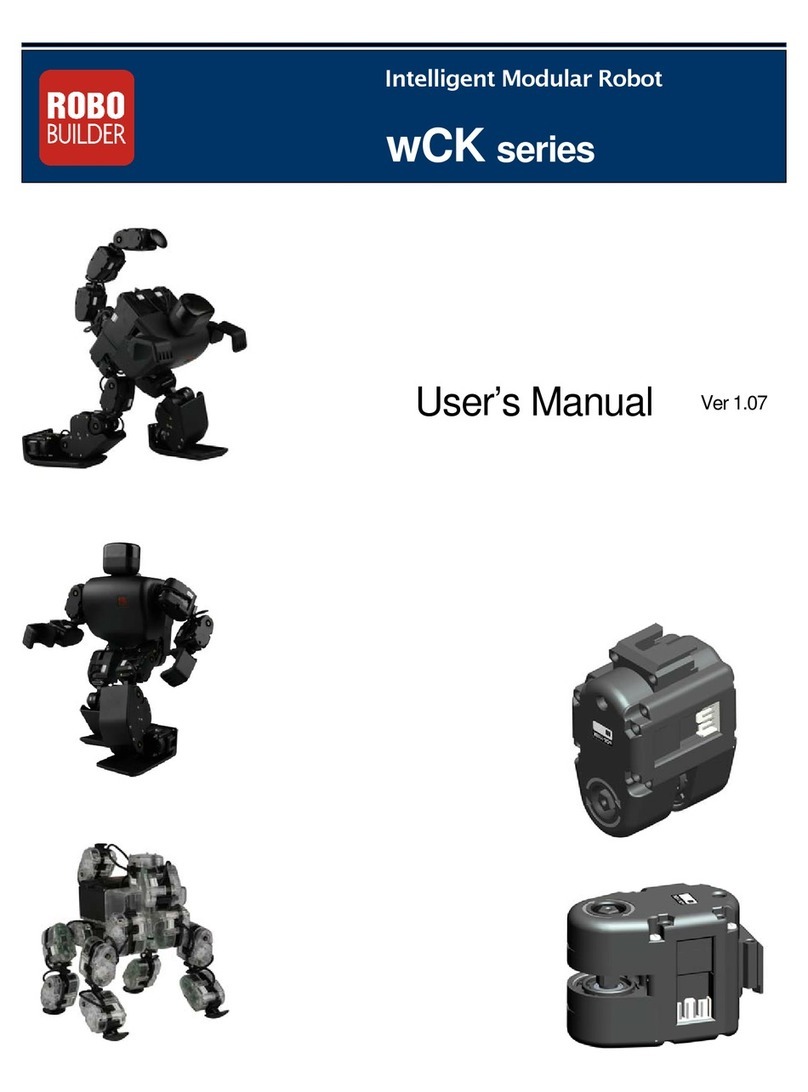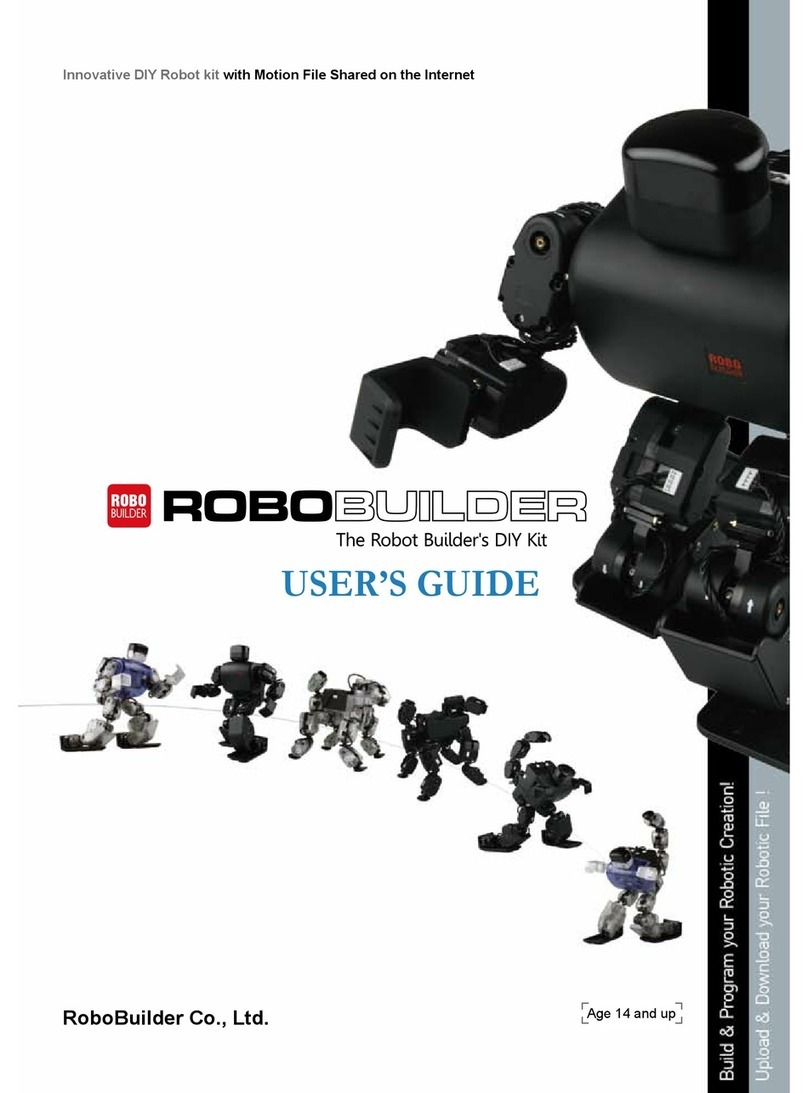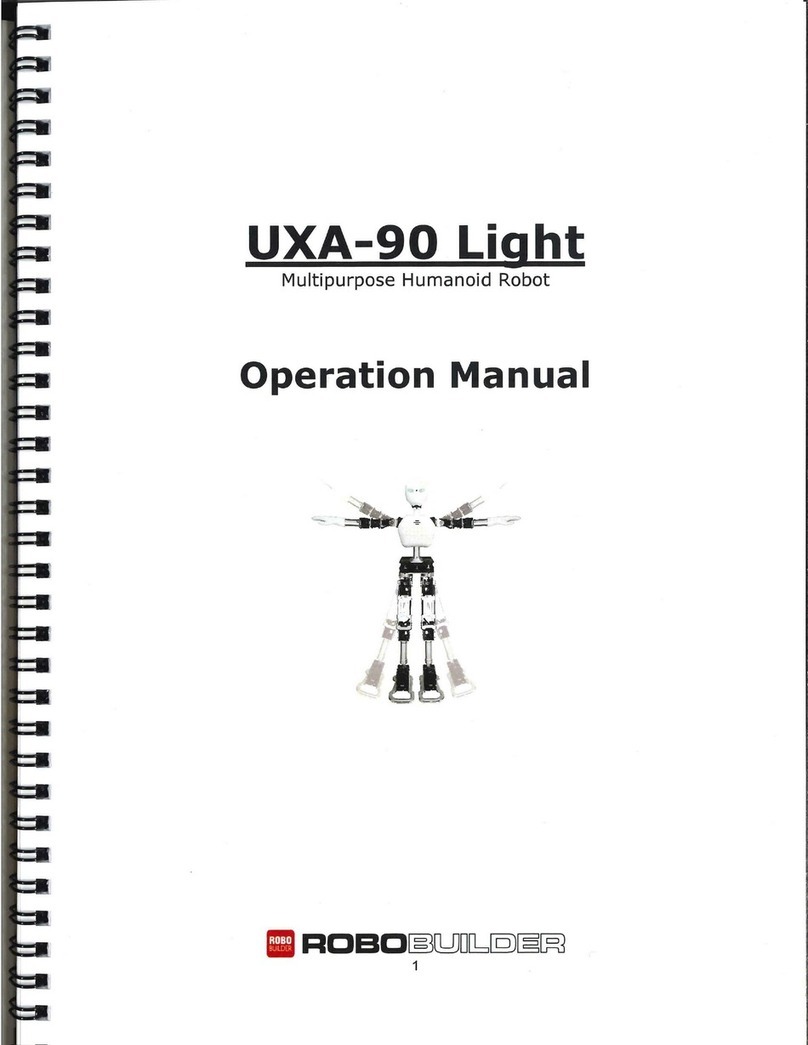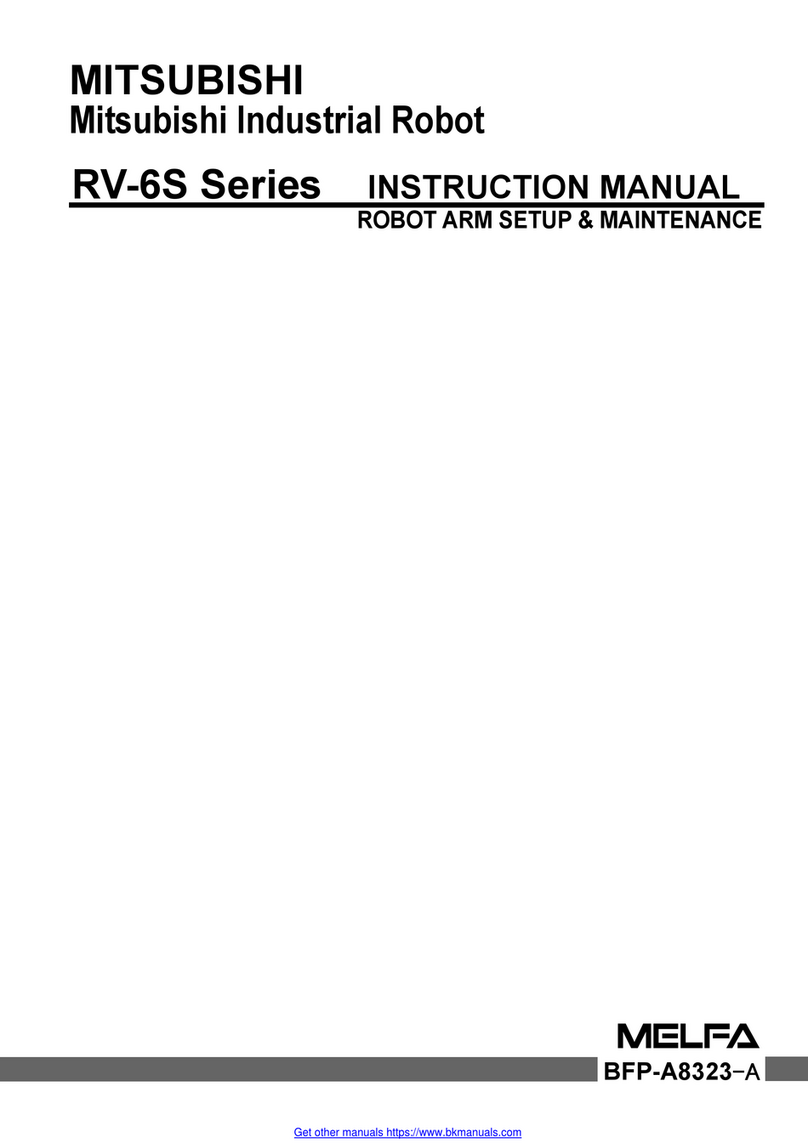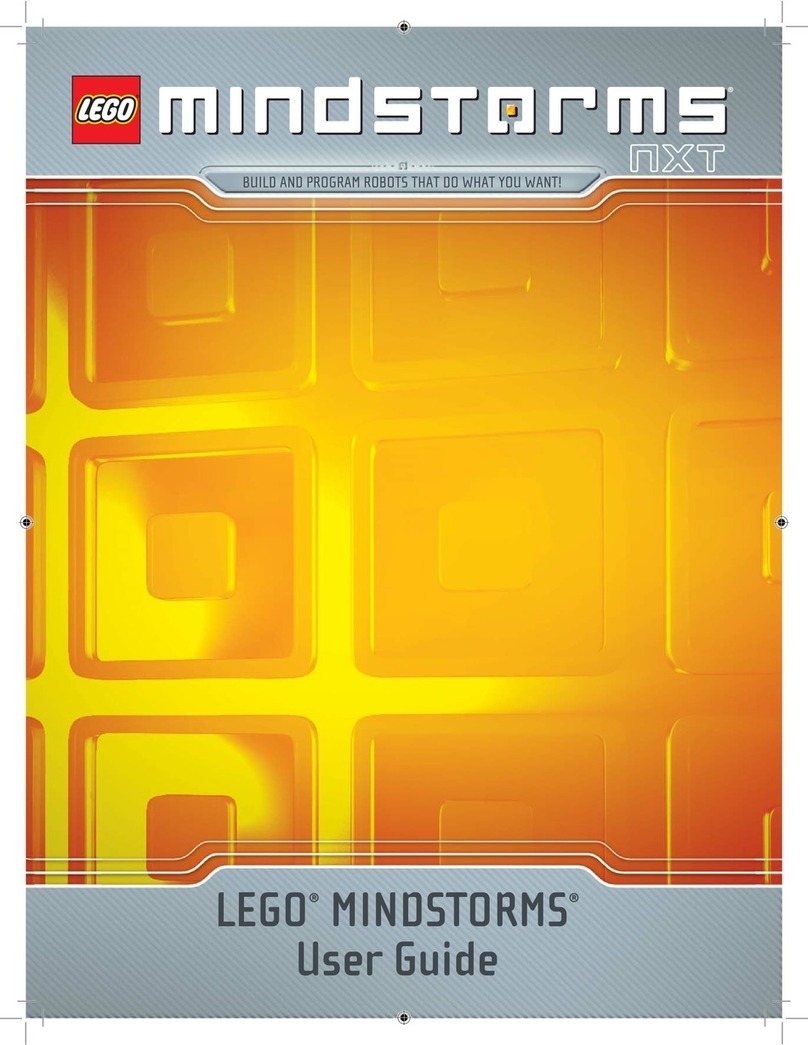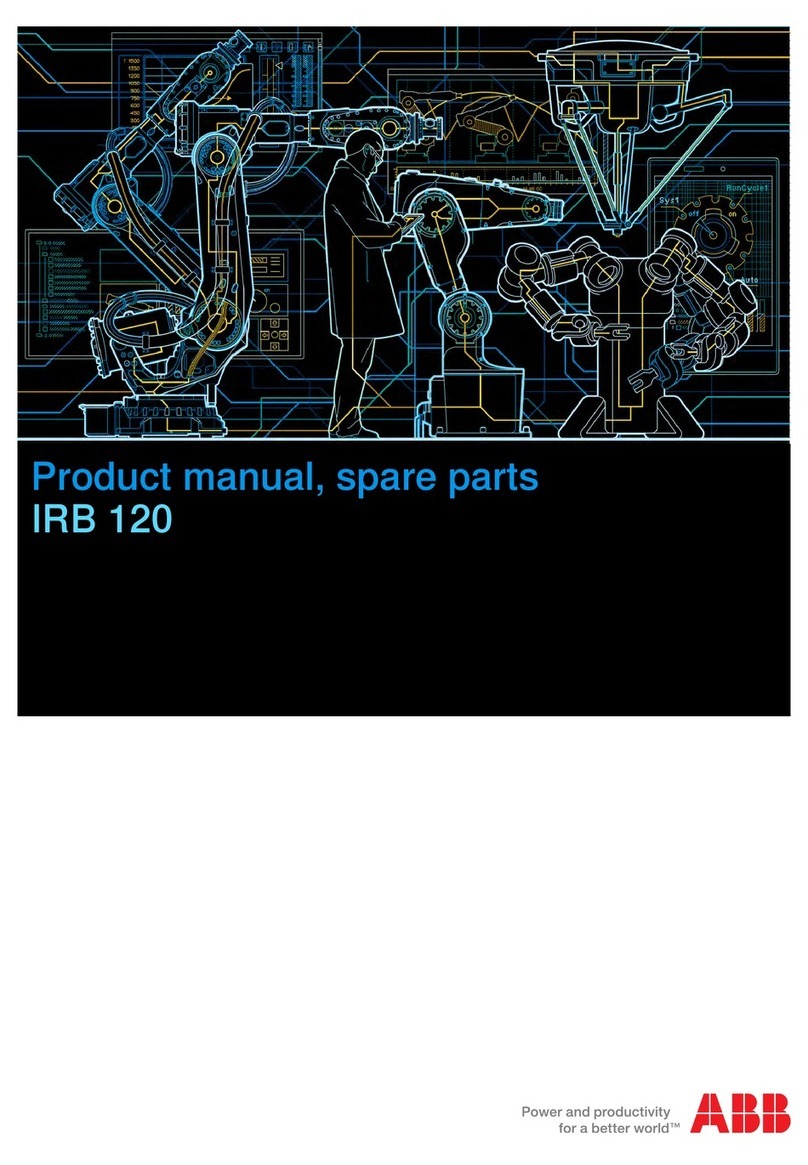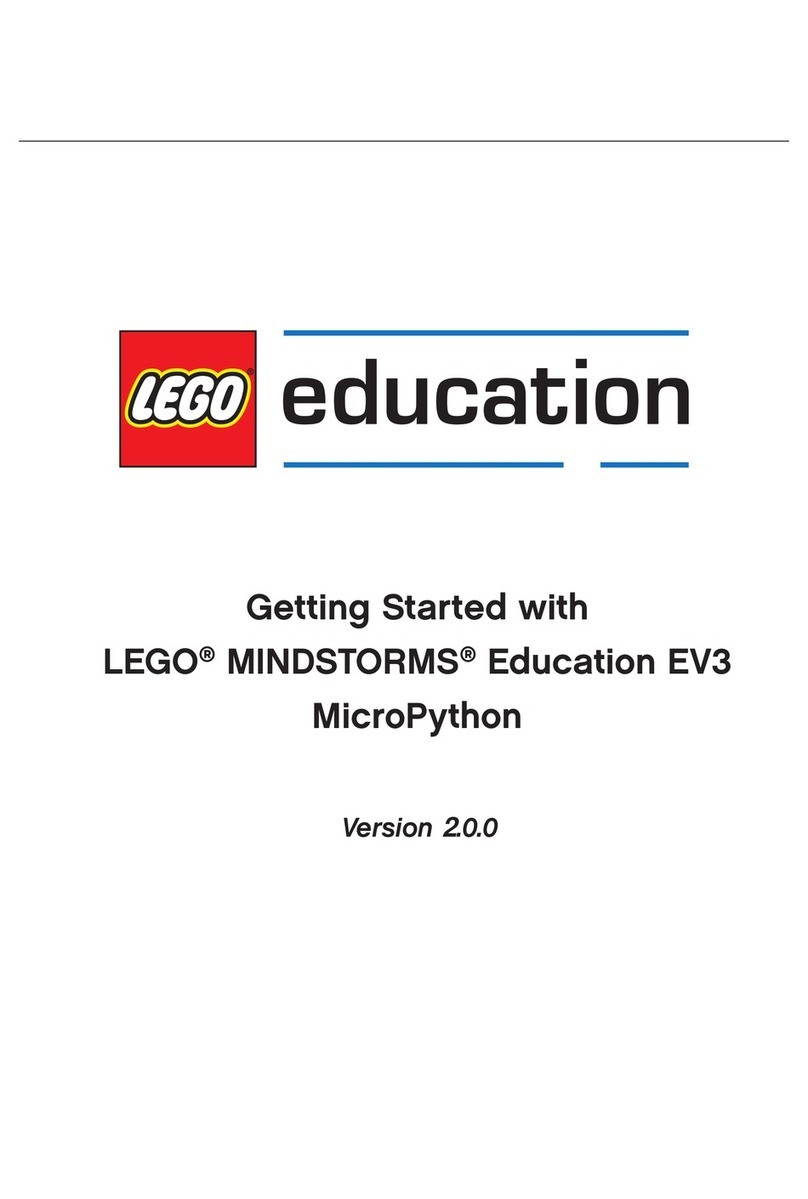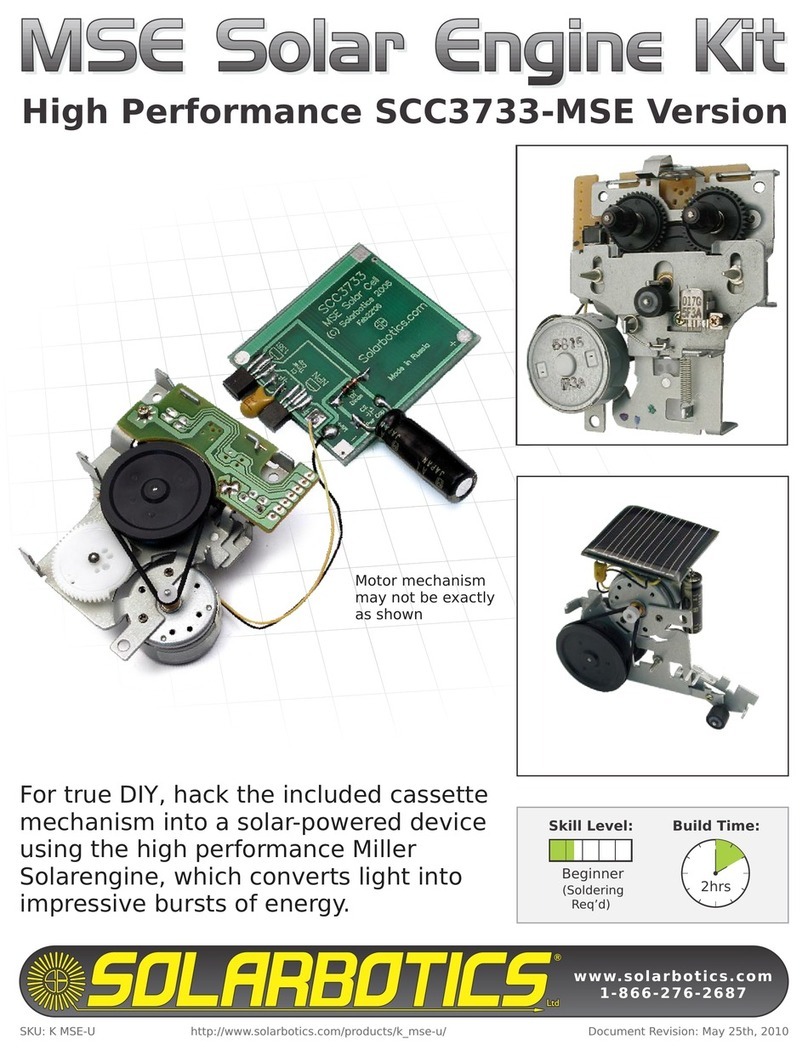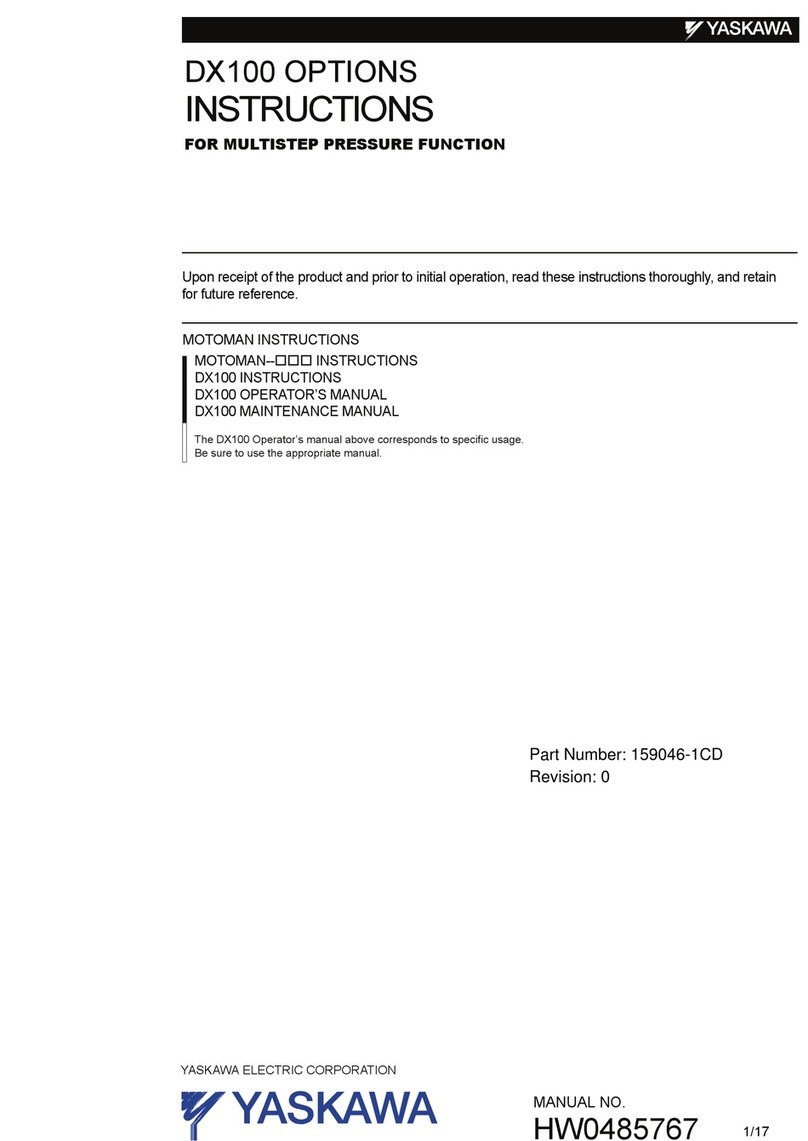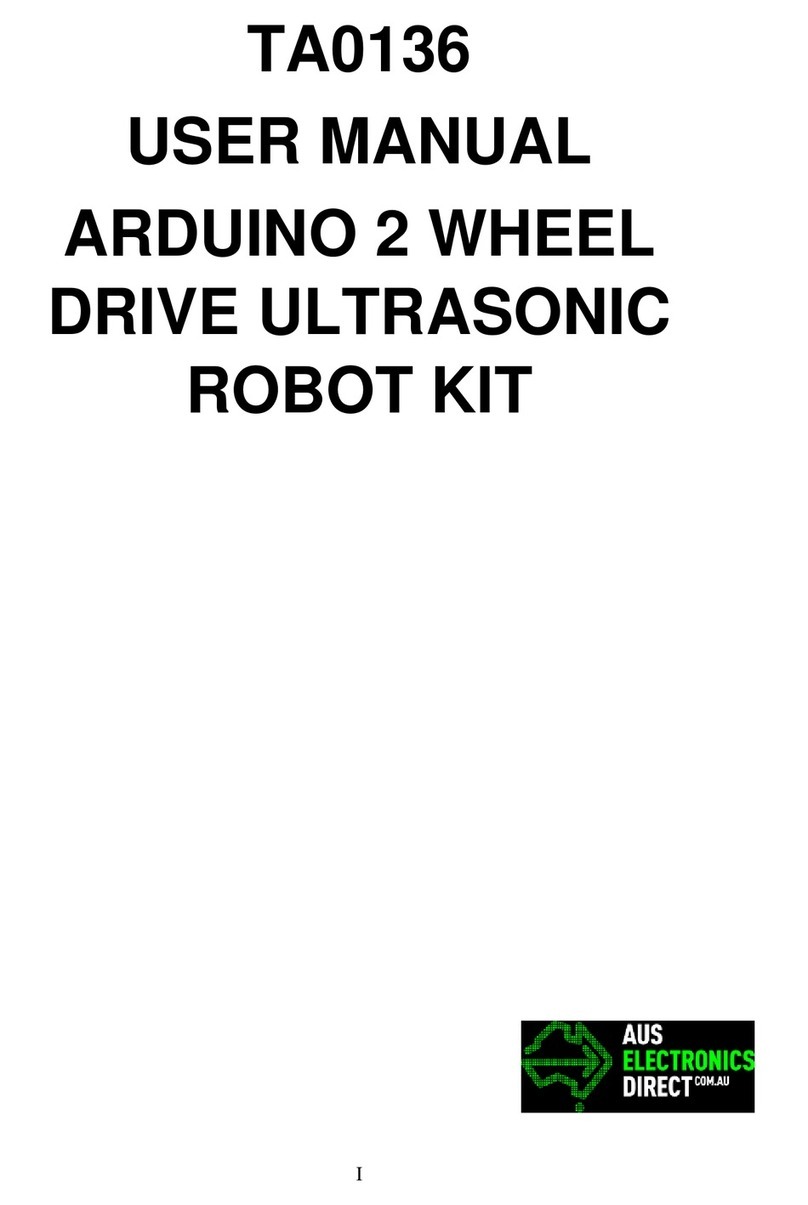RoboBuilder RQ-110 User manual


2
Safety Instructions
Warning : If user does not follow the instructions in this book properly, a serious injury, harm,
or death may occur to user.
Caution : If user does not follow the instructions in this book properly, an injury to user or
physical damage to the product may be occurred.
Electric Power
- Do not use any damaged power cord, plug, and loose outlet. It may cause an electric shock or fire.
- Make sure that the power plug is inserted firmly into the outlet so that the power cord does not
get loosed. A loose connection may cause a fire.
- Do not forcibly bend or pull the power cord or have it pressed under a heavy object.
It may cause an electric shock or fire.
- Do not handle the power cord with wet hands. It may cause an electric shock.
- Do not connect multiple electric devices to one outlet. It may cause an abnormal heat or fire.
- This product is not waterproof. Do not operate the product in a wet place in any case.
- Do not keep or operate the product in direct sunlight.

3
Usage
- Do not assemble the product when you are tired or physically in a bad condition particularly
while intoxicated.
- Do not place your face too close to the robot.
- Do not use dangerous tools such as a knife or a drill but only recommended tool.
- Keep the remote control that contains batteries away from children’s reach.
- When your kid swallowed a battery, consult with a doctor immediately.
- Do not keep or operate the robot in a place of high temperature or humidity.
- Keep small parts such as bolts, nuts, and joints away from children’s reach.
- When your kid swallowed any product part, consult with a doctor immediately.
- Use the product only in an indoor environment.
- Do not disassemble, repair, and modify the product parts arbitrarily.
- Do not connect or disconnect cables while the robot product is in operation.
It may cause a damage or failure to the product.
- Make sure that only designated devices be connected to connectors or connection ports of the product.
It may cause a damage or failure to the product.
- When cleaning the product, do not use water or solvent such as benzene, and alcohol but use a soft
and dry cloth only. It may cause a failure to the product.
- Keep the robot well, or parts away from kid’s access.

4
- Do not leave the product with power on. Battery damage may cause a product failure.
- Do not give excessive force while a torque is applied to the robot.
This could cause the gear damage of robot module and product failure.
- When robot gets twisted by running wrong motions while programming, turn the power off quickly to
prevent excessive torque from being transmitted to the robot.
- If your finger is put and pressed in between robot modules, turn the power off quickly and remove
force applied to robot to prevent any physical injury.
- Do not operate near in baby or animal. It may cause injury to the life or product failure.

5
[ Notice for Assembly and Operation ]
· All users should follow the instructions in this user manual.
· The basic posture of standard platform (HUNO) robot is as shown in the below.
If robot does not take the posture as the below after you press the center ( ) button of
IR remote controller, it means that robot was assembled in wrong way.
Do not operate robot by force when robot was assembled in wrong way
Otherwise, robot could be damaged and it gets out of order.
· Sometimes, smart servo does not rotate well when you assemble it by hand.
This happens when internal gears are stiff, not a defective problem.
This kind of problem will be solved when robot took the basic posture after
you power-on smart controller.
· Generally, it takes about one hour to assemble it by using '+' screw driver.
But this is the average assembly time. so it can take longer or less depends on users' working environment.
· Robot will walk well in the flat place. It can be fallen down when you put a robot in carpet or rugged place
· Basic motions (11 motions) are already pre-programmed.
These motions are played by IR remote controller as soon as receiving robot.
. Make sure that nuts are not dropped into smart servo or smart controller during assembling robot.

6
< Table of Contents >
1. Basic Instruction ................................................................................................................. 7
1.1 Product Introduction................................................................................................................................... 7
1.2 Product Usage.............................................................................................................................................. 8
1.3 Rivet Tool.................................................................................................................................................... 12
2. RQ-HUNO Assembly Guide................................................................................................. 16
2.1 Check Part List........................................................................................................................................... 16
2.2 Smart servo connection and set basic posture position...................................................................... 17
2.3 Right LEG Assembly.................................................................................................................................. 19
2.4 LEFT LEG Assembly................................................................................................................................... 24
2.5 RIGHT ARM Assembly............................................................................................................................... 29
2.6 LEFT ARM Assembly.................................................................................................................................. 32
2.7 BODY Assembly ......................................................................................................................................... 35
2.8 Check Assembled Robot........................................................................................................................... 49
3. Zero Position Adjustment .................................................................................................. 51
4. Download Cable (UART) driver Installation ....................................................................... 53
5. Download Tool................................................................................................................... 55
5.1 Introduction ............................................................................................................................................... 55
5.2 Download File............................................................................................................................................. 56
6. MotionBuilder .................................................................................................................... 59
6.1 Introduction ............................................................................................................................................... 59
6.2 Motion Programming #1 .......................................................................................................................... 62
6.3 Change Motion Speed............................................................................................................................... 68
6.4 Motion Programming #2 .......................................................................................................................... 69
7. ActionBuilder..................................................................................................................... 77
7.1 Introduction ............................................................................................................................................... 77
7.2 Action Programming #1 (Continuous Motions)..................................................................................... 79
7.3 Action Programming #1 (Using Sound Sensor).................................................................................... 82
8. Appendix ........................................................................................................................... 86
8.1 Auto power-saving mode ......................................................................................................................... 86
8.2 How to change Smart Servo ID Number ............................................................................................... 87
8.3 How to charge............................................................................................................................................ 89

7
1. Basic Instruction
1.1 Product Introduction
RQ HUNO Kit is a new robotic DIY kit designed to provide robot enthusiasts with the value of Education
and Entertainment. Design and build various robots simply by plugging together block-type robotic
actuator modules. Without programming, users can download robotic motion files from the internet and
play them on the RoboBuilder RQ platforms.
FEATURES
Quick & Simple Assembly : It can be assembled within one hour.
Robot File Sharing : Robot file can be shared via Internet. World First File Sharing by Precise Motion
Control Technology.
Joint-Insert Style Assembly : Easily connected between modules by using provided various Joint.
Elaborate Motion : The angle of smart servo module can be adjusted freely, therefore, motion is
smooth and natural. - Wheel Mode (360˚), Position Control Mode (0~332˚)
Individual Controller : RQ HUNO Smart Controller and Smart Servo module controller are separated,
therefore, it is easy to upgrade and easy to find failure.
Built-in Connector : Signal line and power line can be connected directly onto Smart Servo module.
Unbounded Free Assembly Style : It can be built into various robot style, besides standard platform.

8
1.2 Product Usage
Operating Smart Controller
By manipulating the smart controller, you can select proper robot platform, and play motions. Also, you
can change into various mode (such as PC direct control mode or firmware upgrade mode).
버 Button P : Power (ON/OFF) button / Run button
In smart controller, ‘1’, ‘2’, ‘3’ numbers are written.
Below in each number, there are “button 1, button 2 and button 3”.
Above in each number, there are “LED 1, LED 2, LED 3”.
Power Connector
Function Manipulation Descriptions
Power On Connect battery line to Power
Connector and press
Button P.
LED indicates “STOP” state.
(“STOP” state means LED lights
but is NOT blinking.)
- It sets the latest platform.
- It sets Standard platform,
Non-standard platform, Zero position
setting.
Platform
Selection
Press button 3 in order to set
“Standard platform” and “Non-
standard platform”
in “STOP” state. (RQ-HUNO is
standard platform.)
Power Off Press button P more than
5 seconds.
All LEDs are off.
For more information, see the next page.

9
IR remote controller registration
① Power-off the smart controller.
② Press button 2 then, press button P concurrently.
→ You can see LED2 - Green, Blue and Red lights together.
2
③ Make the IR remote controller close to smart controller towards <IR remote controller receiver>.
④ Press "stop" button in IR remote controller, then LED 2 "Green, Blue and Red" light will be blinking
three times. Now IR remote controller is registered.
※ NOTE
‣ Unregistered remote controller can not control the smart controller.
‣ Each smart controller can memorize 5 remote controller in maximum. If you try to
register 6th remote controller, then 1st registered remote controller is deleted.
‣ For the next remote controller registration, you can repeat the above procedures.
Button P
Button 2
IR remote controller
receiver
STOP button

10
IR Remote Controller
The best way to use the remote control is to have remote controller point to the center of smart
controller. Press STOP ( ) button whenever power on RQ smart controller first to take the basic
posture. Otherwise, IR remote controller button would not work on robot.
* Motions and Actions are downloaded by users
Button Motion Button Motion Button Melody
1 Run Motion 1. # + 1 Run Action 1. * + 1 Ten little Indians
2 Run Motion 2. # + 2 Run Action 2. * + 2 Greeting
3 Run Motion 3. # + 3 Run Action 3. * + 3 Twinkle twinkle
Little star
4 Run Motion 4. # + 4 Run Action 4. * + 4 Head and shoulder
knees and toes
5 Run Motion 5. # + 5 Run Action 5. * + 5 Fur Elise
6 Run Motion 6. # + 6 Run Action 6. * + 6 Minuet(Mach)
7 Run Motion 7. # + 7 Run Action 7. * + 7 Congratulation
8 Run Motion 8. # + 8 Run Action 8. * + 8 Happy Birthday
9 Run Motion 9. # + 9 Run Action 9. * + 9 Arirang
0 Run Motion 10 # + 0 Run Action
10. * + 0 Stop melody

11
W Cable and Smart Controller connection
Smart controller has four port to connect for smart servo by using “W cable”.
You can connect any port regardless smart servo IDs.
* NOTE
Rear side of COM port is for connection
with PC or Bluetooth chip.

12
1.3 Rivet Tool
* Rivet Tool Usage

13

14

15

16
2. RQ-HUNO Assembly Guide
2.1 Check Part List
Place all the parts as the below for RQ-HUNO assembly.

17
2.2 Smart servo connection and set basic posture position
Set up the RQ-HUNO initial position value in advance before you assembly.
This prevents confusion of smart servo position when you connect joint frame with smart servo.
1. Place all smart servos and other parts as the below.
2. Connect smart servo with the other smart servo by using “w Cable”, then also connect to smart
controller at the end as the below.

18
3. After power-on smart controller (it is “stop” state), press STOP button of IR remote controller.
If IR remote controller is not working, check whether IR remote controller is registered.
(See the page 8 - IR remote controller registration)
Button P STOP button
4. Press button 1 in IR remote controller.
Button 1
Each smart servo set initial position after the above procedures.
Now, disconnect all the “w Cables” from the smart servos and smart controller in order to assemble
RQ HUNO robot from the “RIGHT LEG ASSEMBLY”.

19
2.3 Right LEG Assembly
STEP1. Insert front horn to smart servo ID09, then fix it with screw (P6).
Before insert front horn to smart servo, check the chase mark as the below.
Foot Frame
Smart Servo * 4
(ID 06, 07, 08, 09)
W Cable * 1
Knee Frame * 1
Front Horn * 1
Joint Frame * 2
‘U’ Frame * 1
3s rivet * 2
2s rivet * 8
Screw (P6) * 1, Bolt (B12) * 1
Bolt(B27)*4, Bolt (B35) *5, NUT * 10
Front horn chase mark
should be in center position
(12 o’clock direction)
Be careful that smart servo initial
position should not be rotated
when you put screw into front

20
STEP2. Insert “2s rivet” to the “Joint Frame” to connect with “Front Horn”.
STEP3. Connect W Cable into smart servo “ID09” first, then connect foot frame by using Bolt and Nut.
(Left) Foot Frame and (Right) Foot Frame is same.
This manual suits for next models
6
Table of contents
Other RoboBuilder Robotics manuals