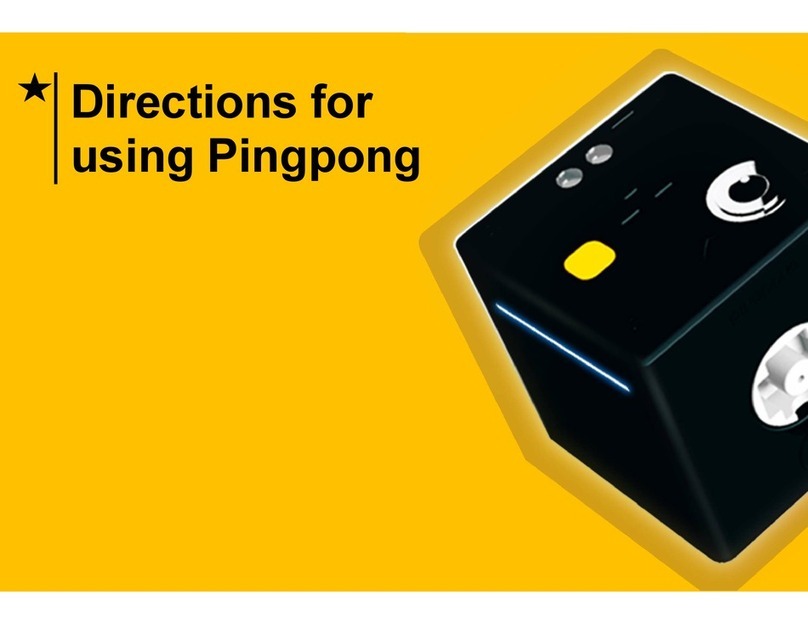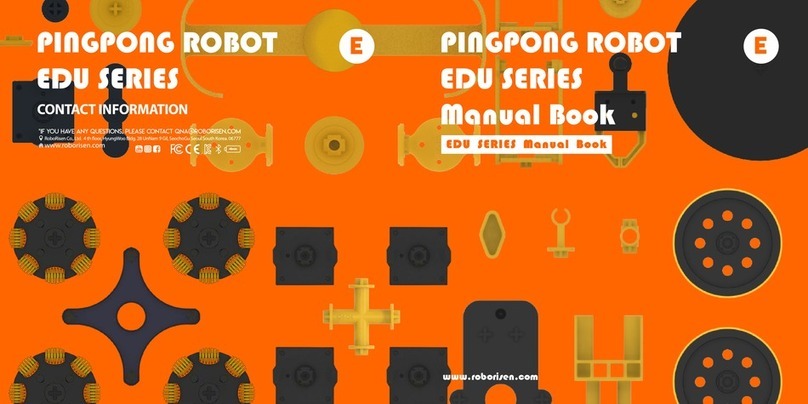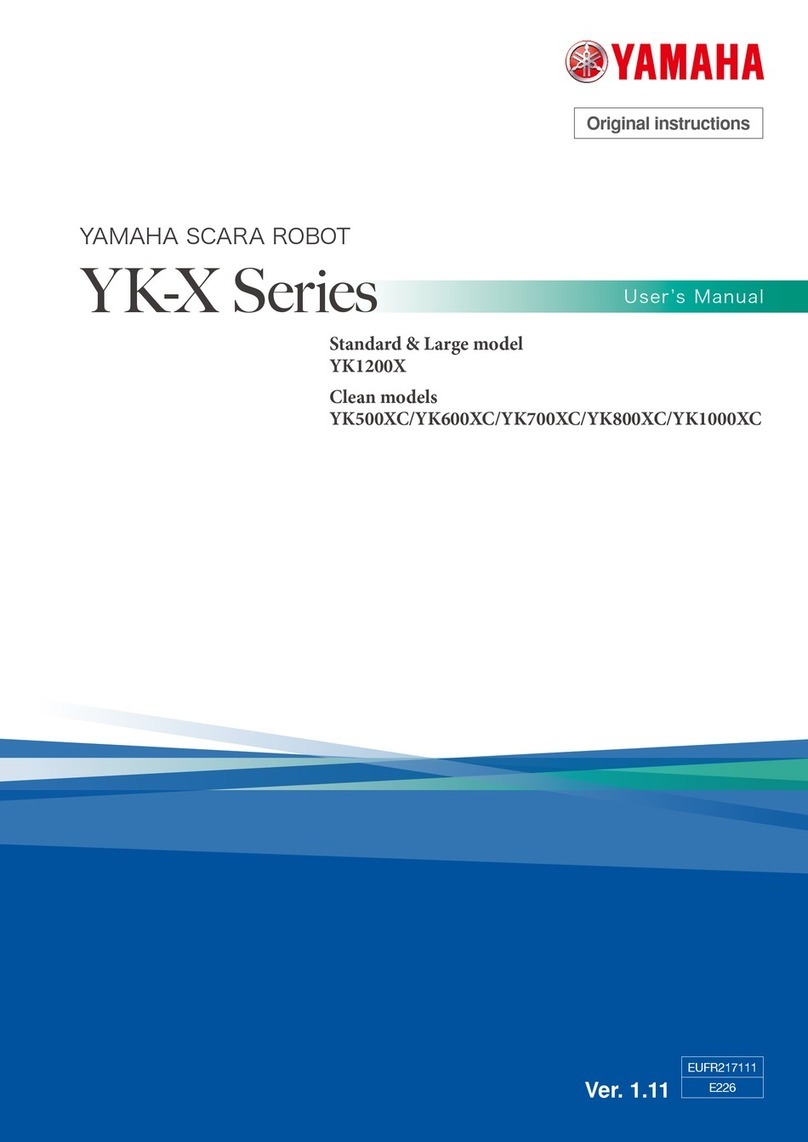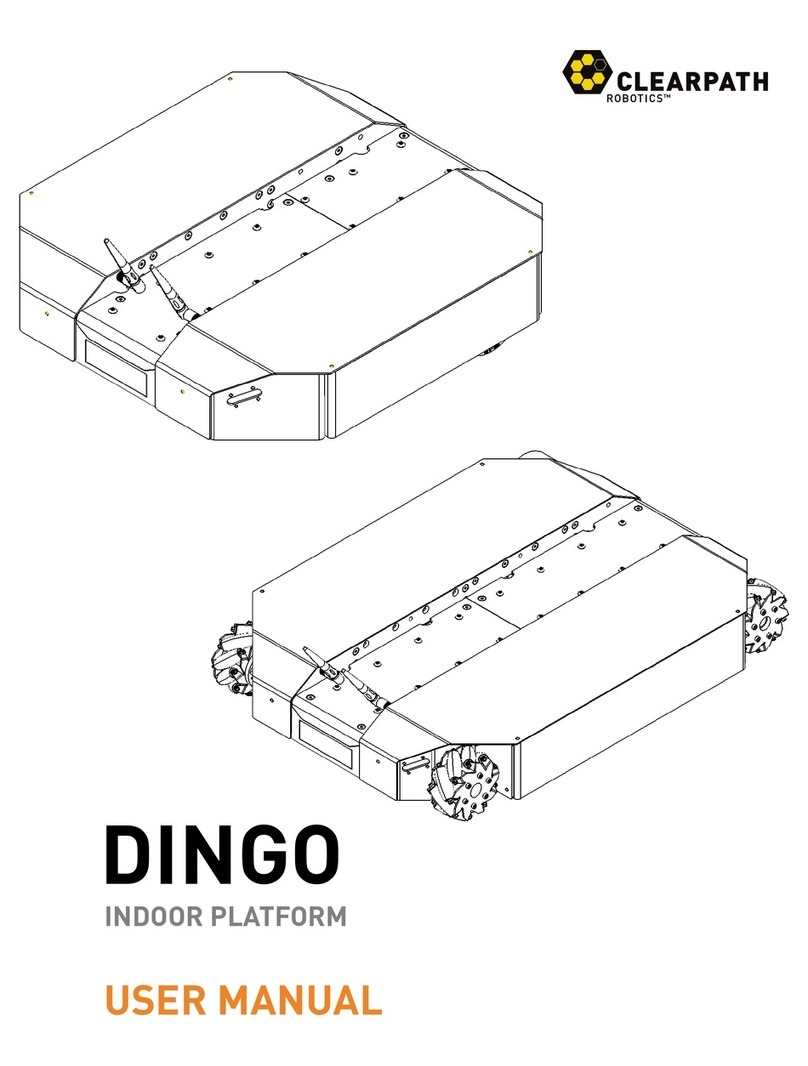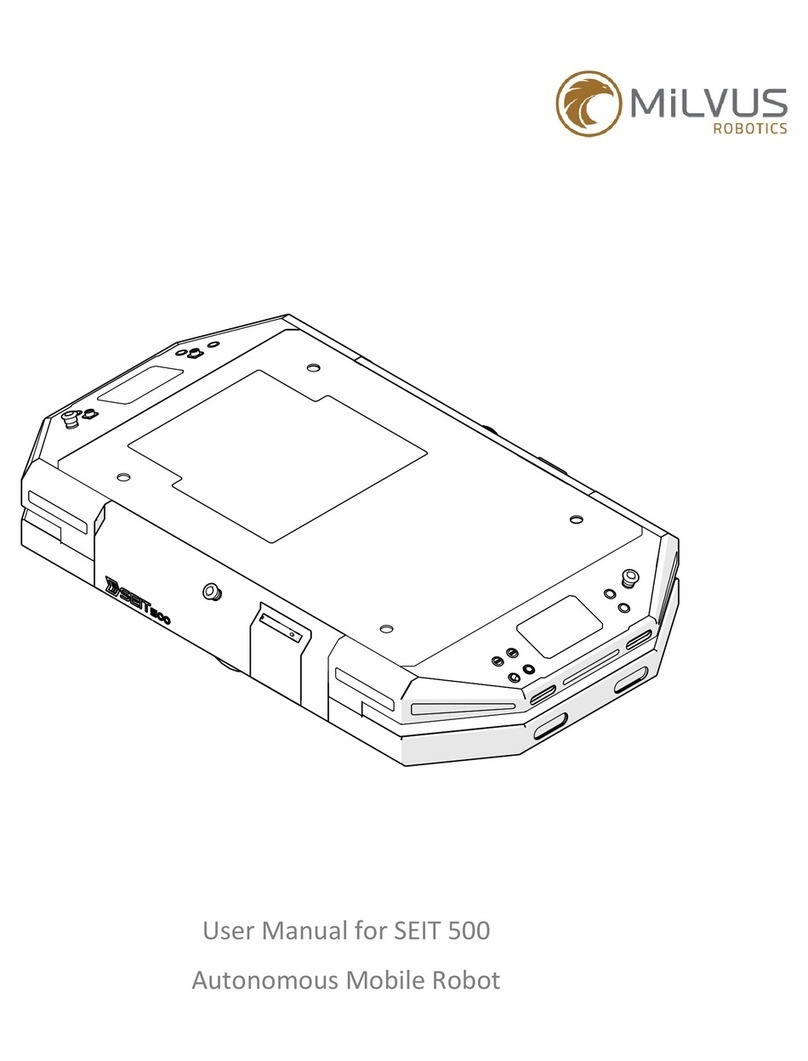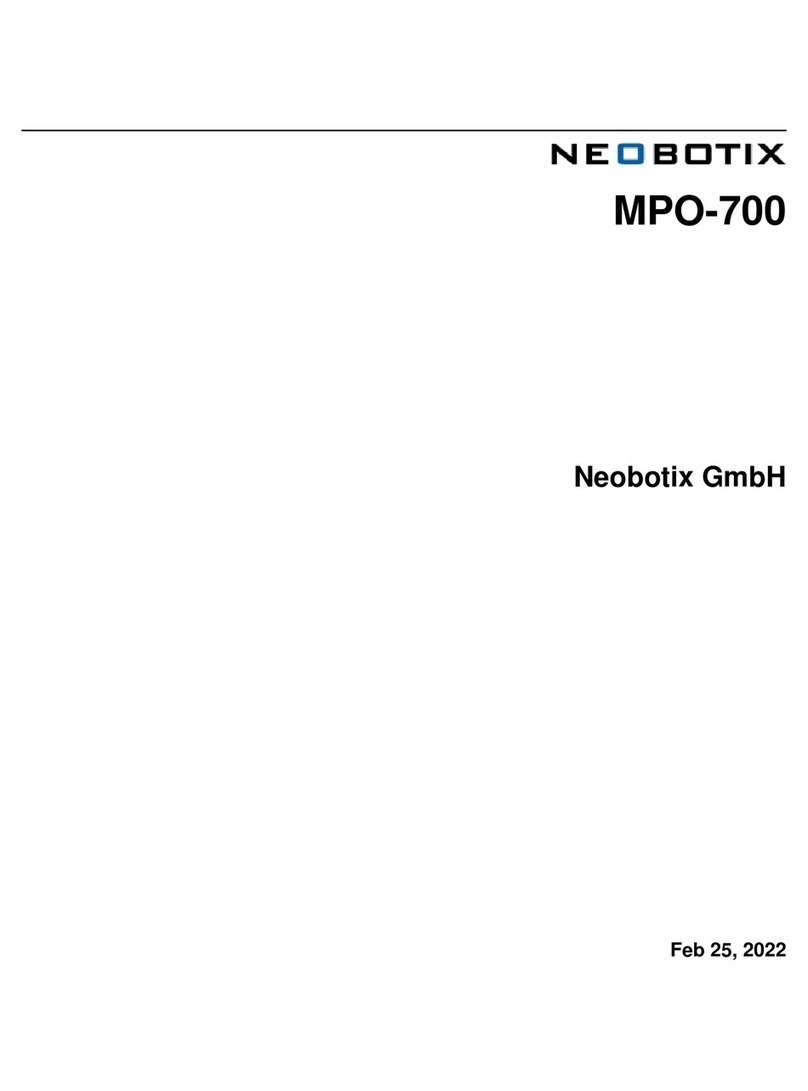ROBORISEN PINGPONG G Series Product guide
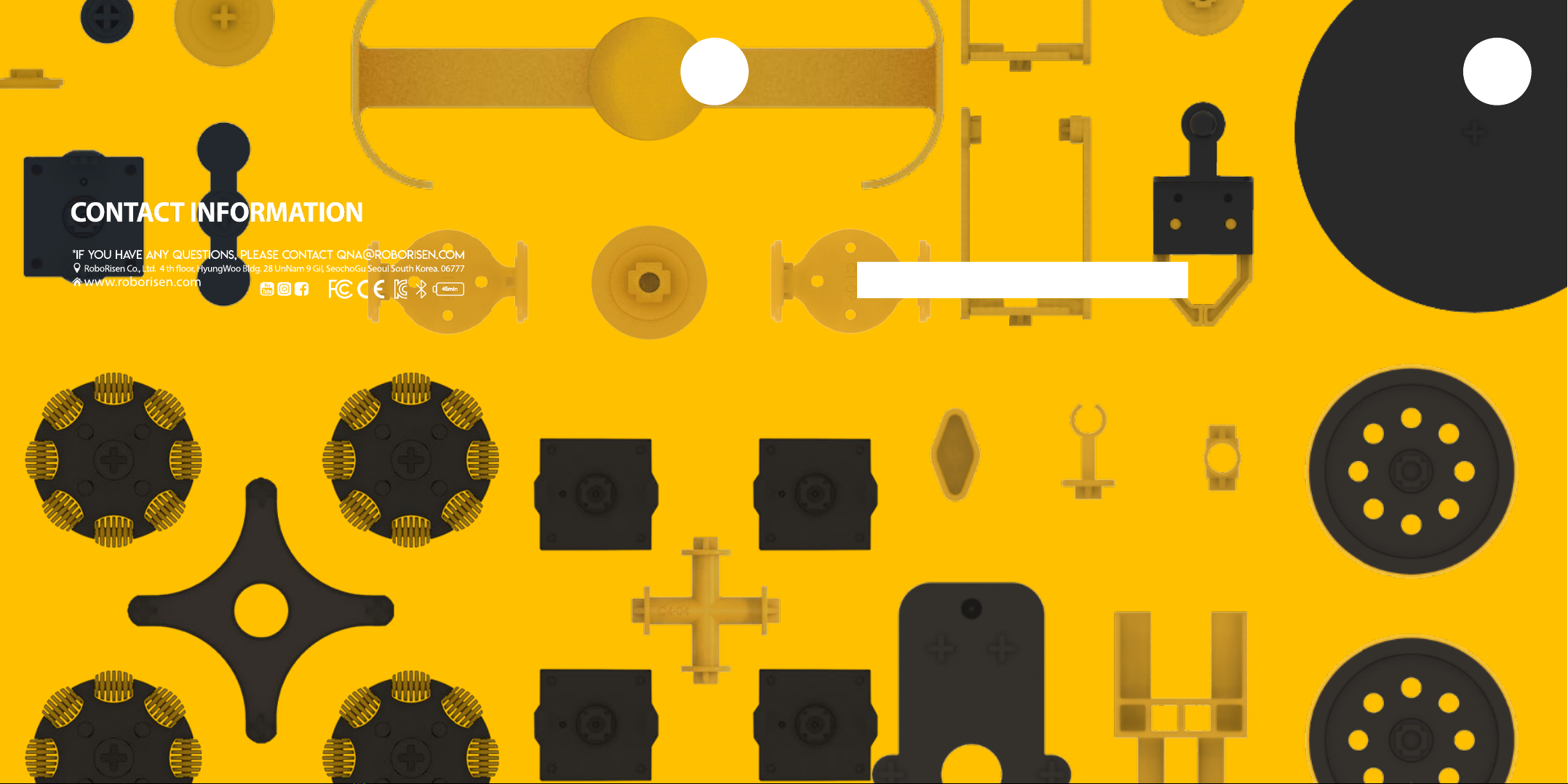
G SERIES
www.roborisen.com
PINGPONG ROBOT
G SERIES
Manual Book
GSERIES Manual Book
PINGPONG ROBOT
G SERIES
GG

PINGPONG ROBOT
G SERIES
G

PINGPONG ROBOT
G SERIES
User’s Manual
1. Product Introduction
2. PingPong robot (Cube)
3. Operation of Button
4. Matters Related to Charging
5. Connection to Smartphone
1. G2
2. G3
3. G4
4. G6
Product Composition Robot operation, App function
Assembly flowchart
PINGPONG ROBOT
G SERIES
G
G SERIES
www.roborisen.com
G2.
AUTO CAR
ROLLING CAR
WORM BOT
G3.
BATTLE BOT
DRAWING BOT
HUMAN BOT
G4.
CRAWING BOT
DANCING BOT
OMNI BOT
ROBOT ARM
G6.
HEX BOT
TWIST BOT(6)
BIPED BOT

PINGPONG G2 Link Box
Link 8 EA
1 1 2 1 2
C2-13 C1-13C2-09 C2-08 WL-04
1
C2-07
Composition : G3 Link only PINGPONG
G SERIES G
Composition: G2 Link only
PINGPONG G3 Link Box
11
C1-04 C3-02
1 1 2
21 1 1
1
1
C1-03 C1-05C1-20
C1-09
C2-05 C2-15
ET-01
C2-13
C1-19
1
1
C1-02
C2-04
2
WL-04
Link 17 EA
LINK LINK
2
MD-01
2
MD-01

Composition: G4 Link only Composition: G6 Link only
PINGPONG G4 Link Box
Link 24 EA
1 2 1
1 11 1 1
2
1
4 1 2
C2-02 C2-14C2-06
MD-08 C2-13
C4-04 MD-07MD-06
C2-11
C4-01
MD-05 C1-12C1-21
1
C2-15
4
MD-01
PINGPONG G6 Link Box
Link 31 EA
C1-12
C2-02
C2-08
C1-08
C1-15 C1-16 C1-17 C1-18
ET-12 C1-09 C1-10
C2-13C4-03
2 4 622
2 2 211
2 2 3
LINK LINK
PINGPONG
G SERIES G

Composition: G2 Full set
PINGPONG G2 Full set
Link 8 EA
1 1 2 1 2
C2-13 C1-13C2-09 C2-08 WL-04
1
C2-07
Composition: G3 Full set
Cube 2 EA
Charging Cable
Link 17 EA
PINGPONG G3 Full set
Cube 3 EA
full full
11
C1-04 C3-02
1 1 2
21 1 1
1
1
C1-03 C1-05C1-20
C1-09
C2-05 C2-15
ET-01
C2-13
C1-19
1
1
C1-02
C2-04
2
WL-04
Charging Cable
PINGPONG
G SERIES G

Composition: G4 Full set
Link 24 EA
PINGPONG G4 Full set
Cube 4 EA
Charging Cable
Composition: G6 Full set
PINGPONG G6 Full set
Link 31 EA Cube 6 EA
Charging Cable
full full
1 2 1
1 11 1 1
2
1
4 1 2
C2-02 C2-14C2-06
MD-08 C2-13
C4-04 MD-07MD-06
C2-11
C4-01
MD-05 C1-12C1-21
1
C2-15
4
MD-01
C1-12
C2-02
C2-08
C1-08
C1-15 C1-16 C1-17 C1-18
ET-12 C1-09 C1-10
C2-13C4-03
2 4 622
2 2 211
2 2 3
PINGPONG
G SERIES G

PINGPONG ROBOT
G SERIES
User’s Manual
1. Product Introduction
2. PingPong Robot (Cube)
3. Operation of Button
4. Matters Related to Charging
5. Connection to Smartphone
1
LINK
2
CHARGING
CABLE
3
PINGPONG
ROBOT
(CUBE)
This is the basic module of
PingPong Robot, which is
called “Cube.” The button,
various sensors and 4-pin
expansion port are built in
Cube.
It is the framework that
connects Cube and Cube,
which can make various
shapes of Robots using a
variety of Links.The Links
for the basic model are
included in G2,G3 and G4
boxes.
This is adedicated charger
that can charge PingPong
Robot.Magnets are attached
for easy connection.
Product Introduction PINGPONG
G SERIES G

Magnetic Charging Terminal
Button
LED Indicator
4Pin Expansion Port
(GND, VCC, SCL, SDA)
Stepper Motor
Infrared Proximity Sensor
Connection &Charging
Indicator
Link Hole
The shape of figure
1. Turning On
2. Connecting
3. Turning Off
If you press the button once
briefly when the power is off,
PingPong Robot is turned on.
Beep!
Click
After running aSmartphone
App or computer connection
program, if you press the
button once more when the
power is on, PingPong Robot
makes an attempt to
connect with the device.
Click
Beep!
Clink in 3 seconds
If you press and hold the
button when the power is on,
PingPong Robot is turned off.
Operation of Button
PINGPONG ROBOT (CUBE)
Be-
Ring-a-Ring
PINGPONG
G SERIES G

•Be sure to turn off the power when PingPong Robot is not used.
•As battery power supply may be insufficient depending on the robot
model, fully charge it before use.
•As for the battery of cube, it can be used continuously for about an hour
for a wheel-driven robot, and about 20 minutes for a joint-driven robot
(or operation).
•In the event of the sudden voltage drop due to the continuous
operation or battery discharge due to long use, LED indicator flickers in
red 5 times and the power of Cube is turned off.
•After 5 minutes from disconnecting power and wireless connection, the
system becomes the dormant state (flickering in white), and the power
turns off automatically after 5 minutes.
You can charge PingPong Robot
using the Magnet Charging Cable
built in the box.When charging USB,
use arated 5V/3Adedicated
charger.When using aUSB port of
laptop or PC, there is aconcern of
terminal damage.
Several Cubes can be charged at a
time connecting together.
It takes about an hour from 1to 6
Cubes to the full charge, and takes
more time for 7Cubes for more.
When charging starts, LED next to
the button lights in red, and the
light turns off when fully charged.
Tap!
Flash-
1. Search the “PingPong Robot” application with a Smartphone
and install it.
PingPong Robot
PingPong Robot
RoboRisen
Install
2. Turn on Bluetooth and GPS in the Smartphone setting
window, and allow use.
Matters Related to Charging Connection to Smartphone PINGPONG
G SERIES G

3. Run the application and select two Cubes on the screen.
4. Select the robot to connect.
(e.g. AUTO CAR)
5. Assemble it by referring the development view or the assembly
flow chart.
The assembly flow chart
is at the last of the manual,
and there are the assembly
sequences of all the robots
that can be assembled in this
series.
The shape of the upper
figure should be assembled
to fit the star and square,
so that the front and the
rear are not changed when
operating with ajoystick.
Connection to SmartphoneConnection to Smartphone
Direction
PINGPONG
G SERIES G

6. Find the first Cube on the Smartphone screen.
7. After turning on the power by pressing briefly the
first Cube, press the button once more to connect.
8. When connected, the color of first Cube turns red on
the application screen.
9. At the same time, the LED indicator on the left Cube
flickers in red.
Connection to Smartphone Connection to Smartphone PINGPONG
G SERIES G

10. Connect the second Cube in the same way.
11. Connection is completed with buzzer sound.
It turns on If you press
once briefly when it is
turned off, and PingPong
Robot makes an attempt
to connect with the device
if you press it once more
when it is turned on.
Joystick
Drawing
Dancing to the music
Motion Maker
Moving with a joystick
You can control it freely
by moving the joystick.
The PingPong Robot moves
faster if you pull the joystick
more.
The speed window on the
right shows the current
speed as the number of
1 ~ 100.
App OperationConnection to Smartphone
You can control the Auto
Car by pressing the button.
Press the left arrow key
to move in straight, and
press the blue circle to
stop.
You can control the
operation speed by using
the speed bar on the
right.
Direction Speed
Joystick
PINGPONG
G SERIES G
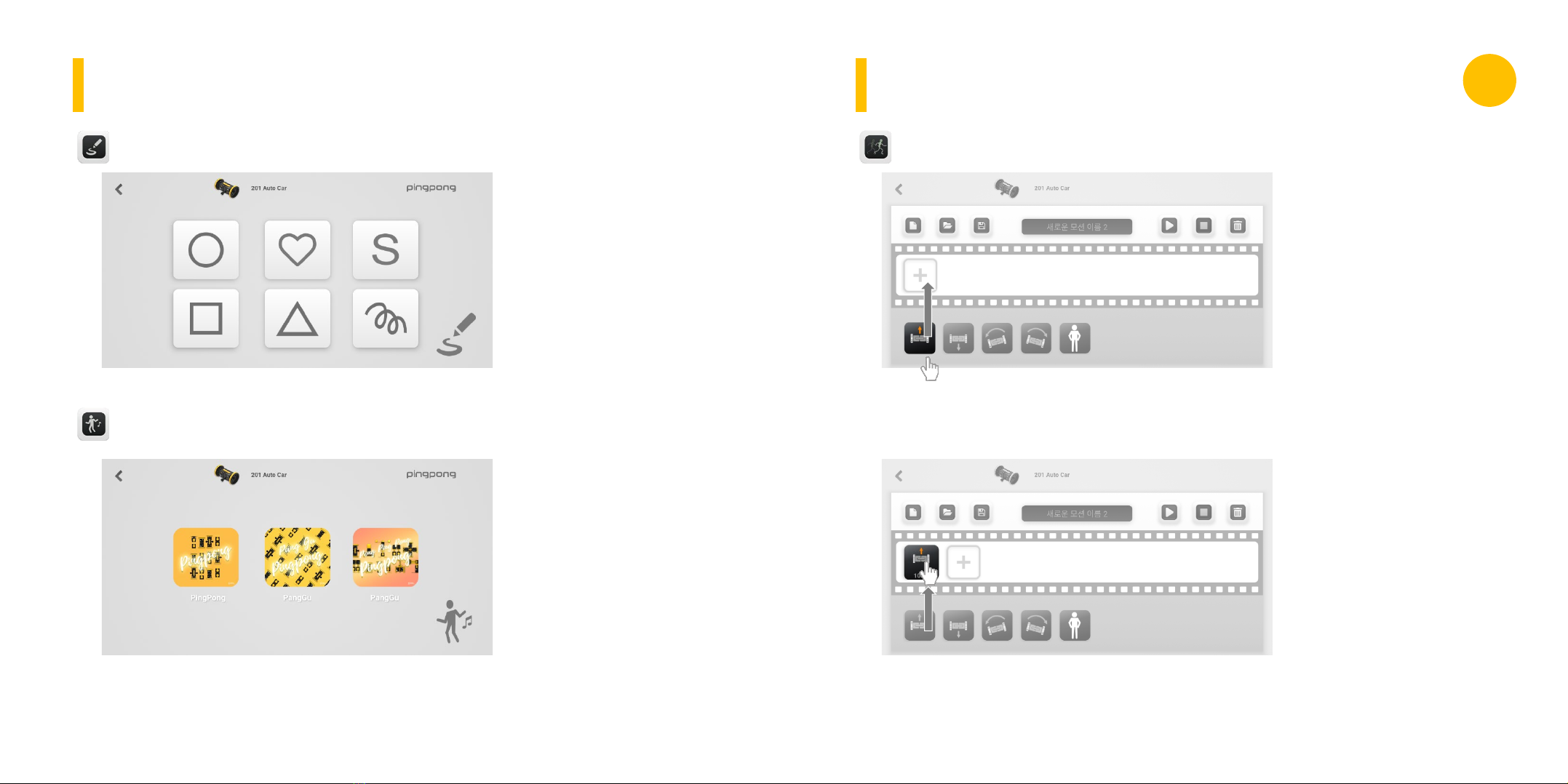
If you press the desired figure,
it moves according to the
specified figure.In case of
Drawing Bot, you will draw
afigure by lowering and lifting
apen.
If you press the icon, it will
dance according to the
predetermined motion with
the theme song of PingPong
Robot.
Drawing the basic figure
Dancing to the music
It is the menu to create the
desired motion and move
the PingPong Robot at will.
After pressing and dragging
the icons below, you will
create the motion by placing
them in order in the execution
area of the film shape.
Execution Area
Motion Maker (To create motion)
Execution Area
App OperationApp Operation PINGPONG
G SERIES G

By pressing the motion icon
in the execution area, you can
change the values (movement
distance, rotation angle and
waiting time) for each motion.
Motion Maker (To modify motion)
If you press the motion icon
that you want to change
and move it to another
place, the sequence of motion
is changed.
Motion Maker (To change the sequence and to play)
If you press the play button,
the PingPong Robot moves
in the order of the icons.
App Operation App Operation
Execution Area
PINGPONG
G SERIES G

New
Open
Save
Play
Stop
Delete
Clearing all the motions in the
execution area and creating
the new ones..
Invoking the saved motion.
Saving the motion in the
execution area to aSmartphone.
You can delete unnecessary
motion by pressing the trash
button.
When deleting is completed,
press the trash button again
to clear the delete mode.
Motion Maker (To delete motion)
Robot operation and App function
PINGPONG ROBOT
G SERIES
App Operation G
G SERIES
www.roborisen.com
PingPong Robot moves
according to the sequence of
the icons in the execution
Stopping the motion of a
moving PingPong Robot.
Deleting unwanted motions
in the execution area.
area..

PINGPONG G2
AUTO CAR
Links Cubes
Assembly
App functions
PINGPONG G2
ROLLING CAR
Links Cubes
Assembly
App functions
PINGPONG
G SERIES G
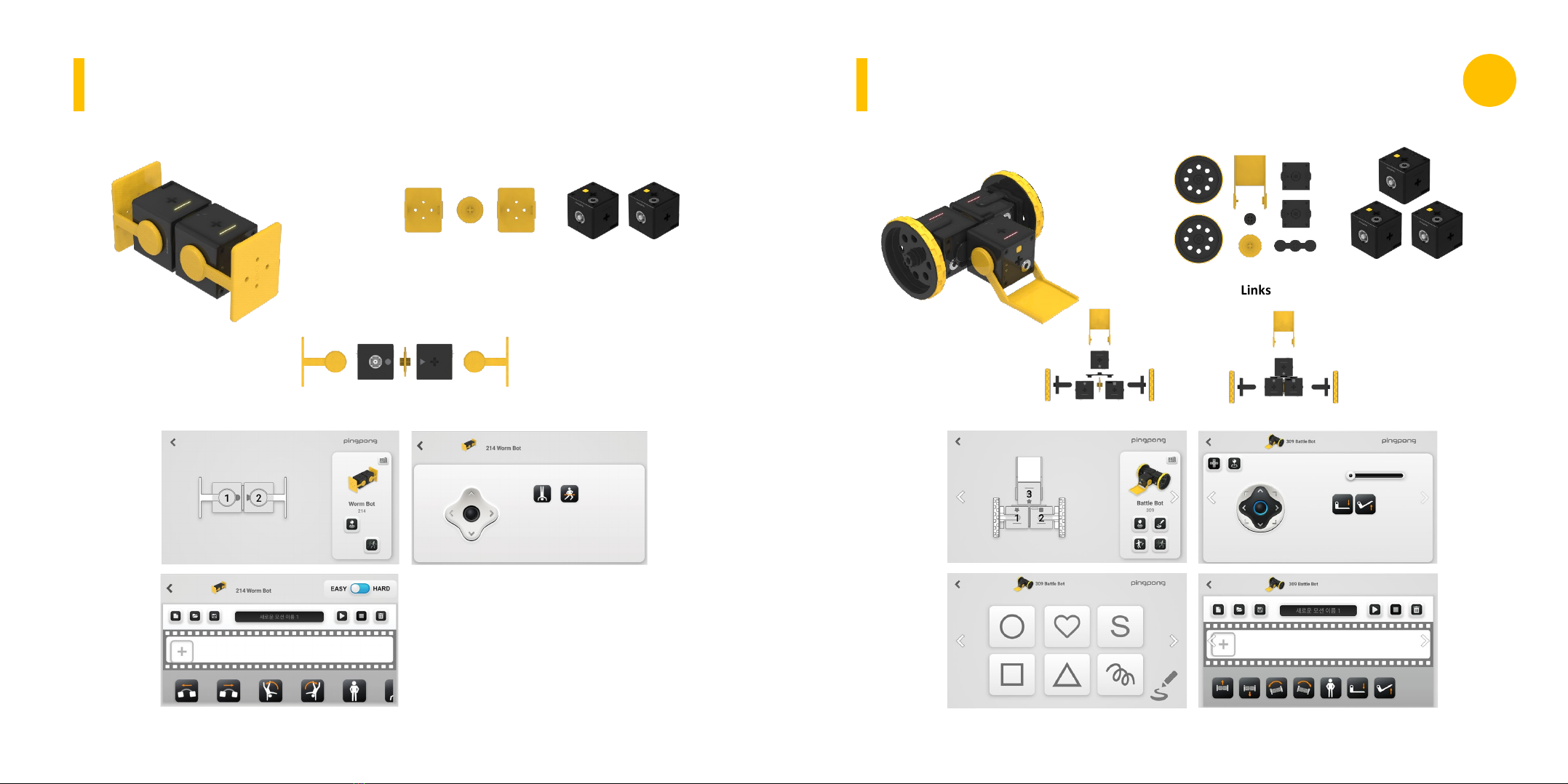
PINGPONG G2
WORM BOT
Links Cubes
Assembly
App functions
PINGPONG G3
BATTLE BOT
Links Cubes
Assembly
App functions
PINGPONG
G SERIES G

PINGPONG G3
DRAWING BOT
Links Cubes
Assembly
App functions
PINGPONG G3
HUMAN BOT
Links Cubes
Assembly
App functions
PINGPONG
G SERIES G

PINGPONG G4
CRAWING BOT
Links Cubes
Assembly
App functions
PINGPONG G4
OMNI BOT
Links Cubes
Assembly
App functions
PINGPONG
G SERIES G
This manual suits for next models
13
Table of contents
Other ROBORISEN Robotics manuals
Popular Robotics manuals by other brands
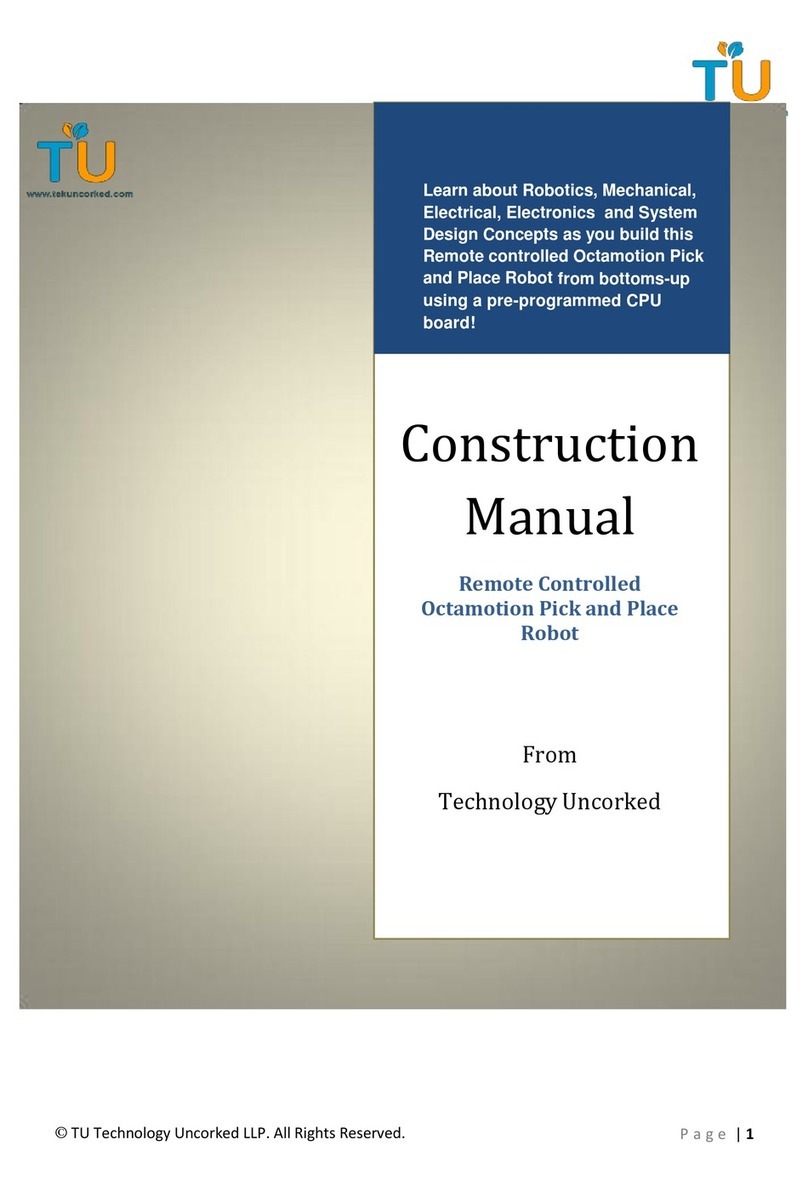
Technology Uncorked
Technology Uncorked Robotic-Mech Construction manual

Waveshare
Waveshare AlphaBot2-Pi Assembly Diagram

MIR
MIR MiR100 operating guide

Bluerprint Lab
Bluerprint Lab REACH BRAVO Integration manual
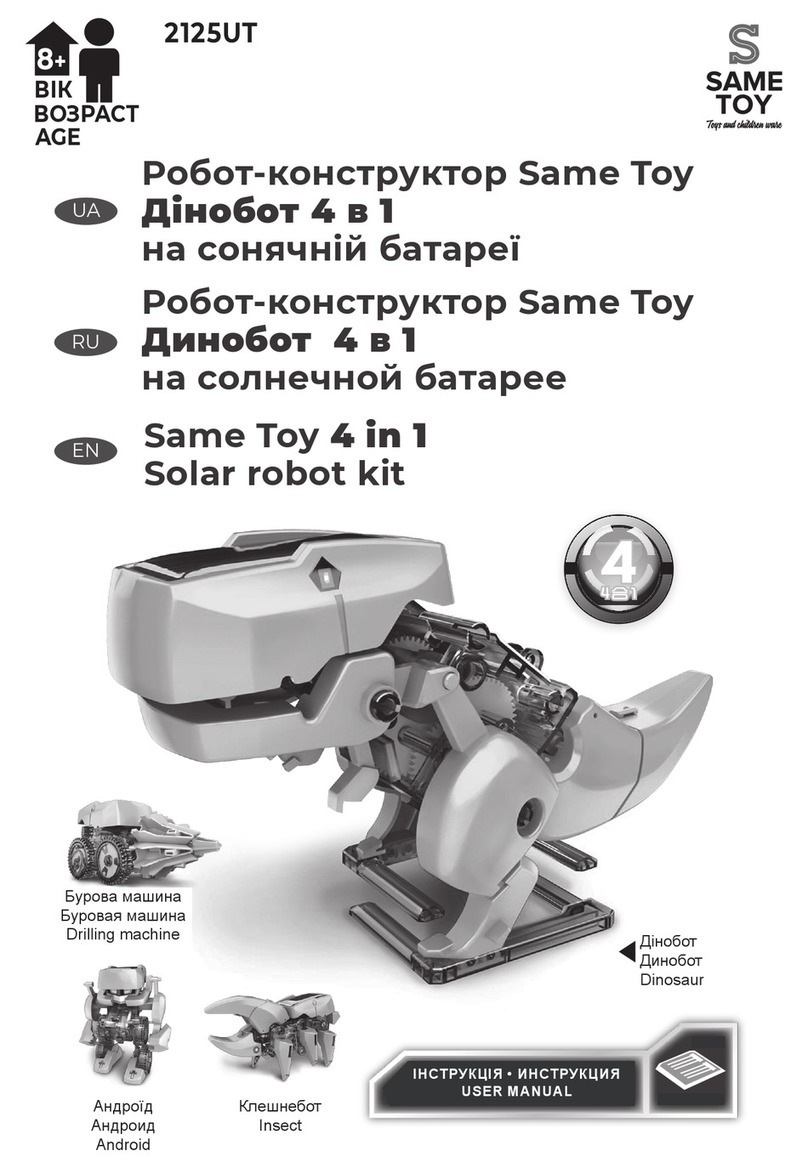
Same Toy
Same Toy 2125UT user manual

HEBI Robotics
HEBI Robotics X-Series Hexapod Assembly instructions