Robosoft Pressbrake ATS 550 User manual
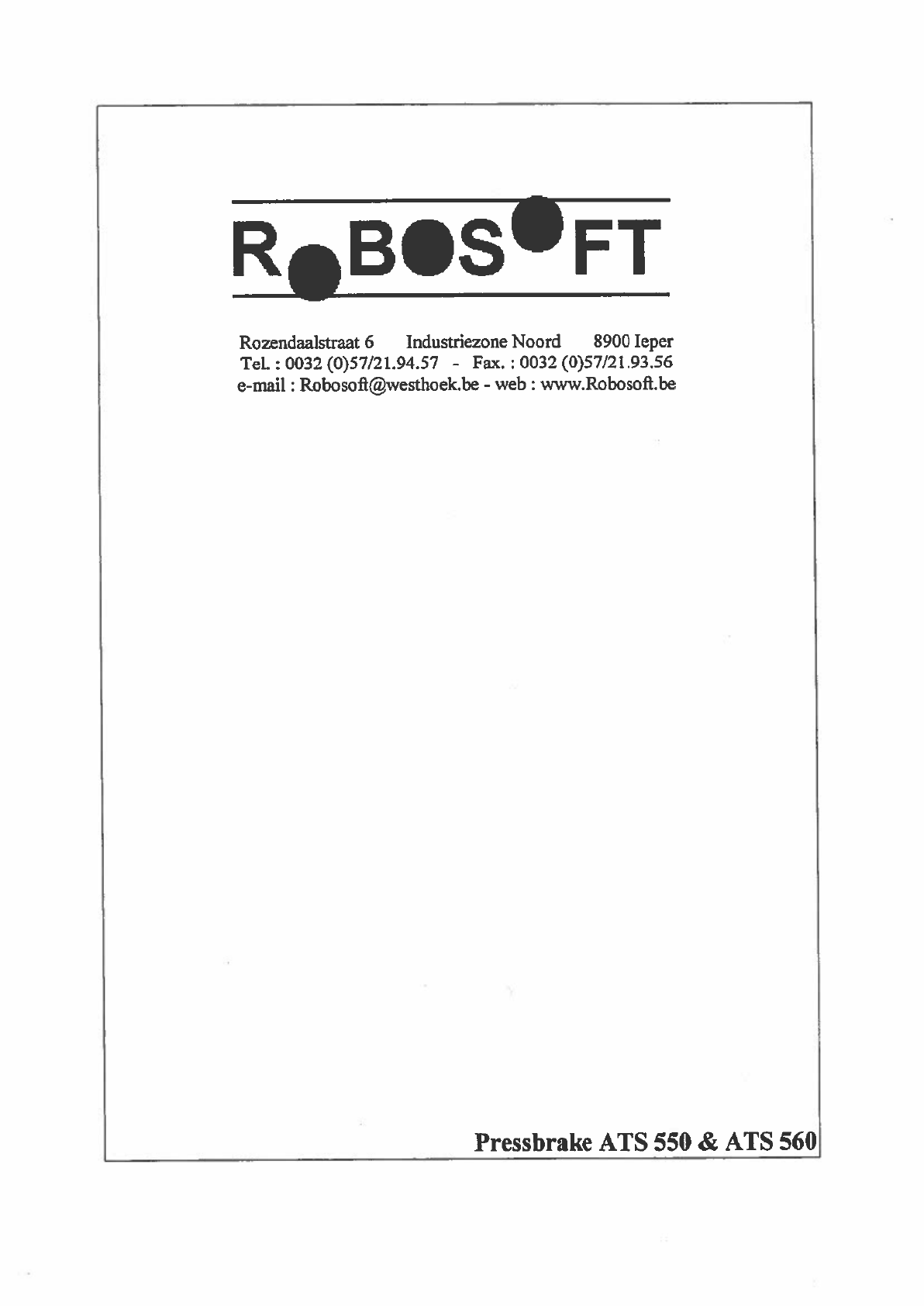
I
BCS’
FT
Rozendaalstraat
6
Industriezone
Noord
8900
leper
TeL
:
0032
(0)57/21.94.57
-
Fax.
0032
(0)57/21.93.56
e-mail
-
web
www.Robosofi.be
Pressbrake
ATS
550
&
ATS
560

ROBOSOFT
NV.
Pressbrake
ATS
550
&
ATS 560
leper,
January 31st
2003
Dear customer,
We
are
pleased
to
introduce
you
the
manual
for
the
ATS
550 and
ATS
560-Control.
We
have
thoroughly
tested
the
software
and
reviewed
the
documentation.
In
order
to
improve
both
the
software
and the
manual,
we
would
be
most
grateful
for
notifying
us
possible inconveniences
using
the
control
and
I
or
the
manual.
We
constantly
improve
our
products,
therefore,
the
fonts
and
symbols
on
the
control
may
differ
from
the
fonts and
symbols
used
in
the
manual.
The
features
of
the
control
may
differ
from
the
description
and
some
of
the
described
features
are
only
optional.
We
deny
all
responsibility
for
all
injuries
and
damages
that
might
occur,
directly
or
indirectly.
using
the
manual,
the
control
or the
machine.
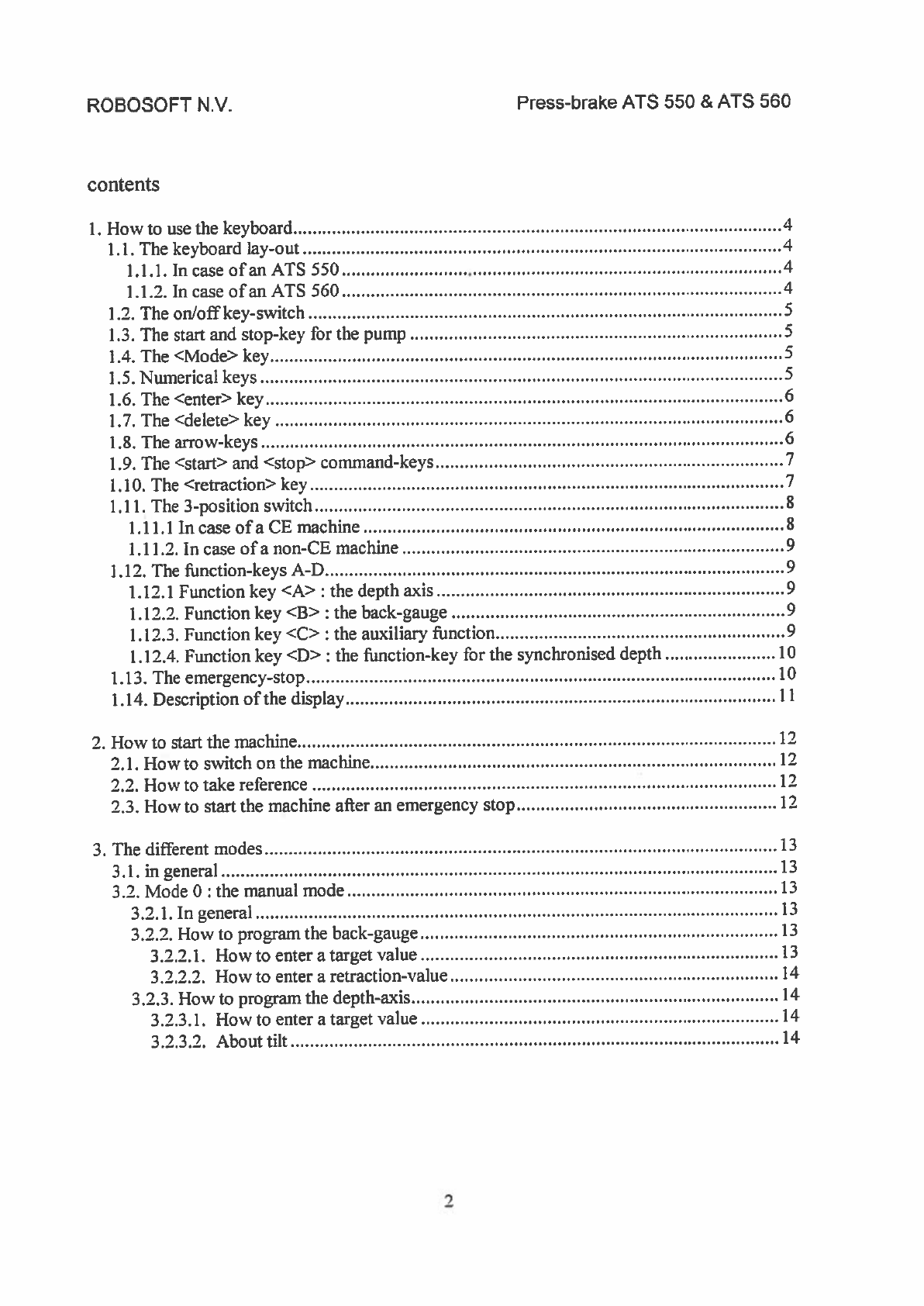
ROBOSOFT
N.y.
Press-brake
ATS
550
&
ATS
560
contents
1.
How
to
use
the
keyboard
4
1.1.
The
keyboard
lay-out
4
1.1.1.IncaseofanATS550
4
1.1.2.
In
case
ofan
ATS
560
4
1.2.
The
on/off
key-switch
S
1.3.
The
start
and
stop-key
for
the
pump
S
1.4.
The
<Mode>
key
5
1.5.
Numerical
keys
5
1.6.
The
<enter>
key
6
1.7.
The
<delete>
key
6
1.8.
The
arrow-keys
6
1.9.
The
<start>
and
<stop>
command-keys
7
1.10.
The
<retraction>
key
7
1.11.
The
3-position
switch
8
1.11,1 In
case
ofa
CE
machine
8
1.11.2.
In
case
ofa
non-CE machine
9
1.12.
The ffinction-keys
A-D
9
1.12.1
Function
key
<A>
:
the
depth
axis
9
1.12.2.
Function
key
<B>
:
the
back-gauge
9
1.12.3.
Function
key
<C>:
the
auxiliary
ifinction
9
1.12.4.
Function
key <D>
:
the
Ilinction-key
for
the
synchronised
depth
10
1.13.
The
emergency-stop
10
1.14.
Description
of
the display
11
2.
How
to
start
the
machine
12
2.1.
Howto
switch
on
the
machine
12
2.2.
How
to
take reference
12
2.3.
How
to
start the
machine after
an
emergency
stop
12
3.
The
different modes
13
3.1.ingeneral
13
3.2.
Mode
0
the
manual mode
13
3.2.1.Ingeneral
13
3.2.2.
How
to
program
the
back-gauge
13
3.2.2.1.
How
to
enter
a
target
value
13
3.2.2.2.
How
to
enter
a
retraction-value
14
3.2.3.
How
to
program
the
depth-axis
14
3.2.3.1.
How
to
enter
a
target
value
14
3.2.3.2.
About
tilt
14
7
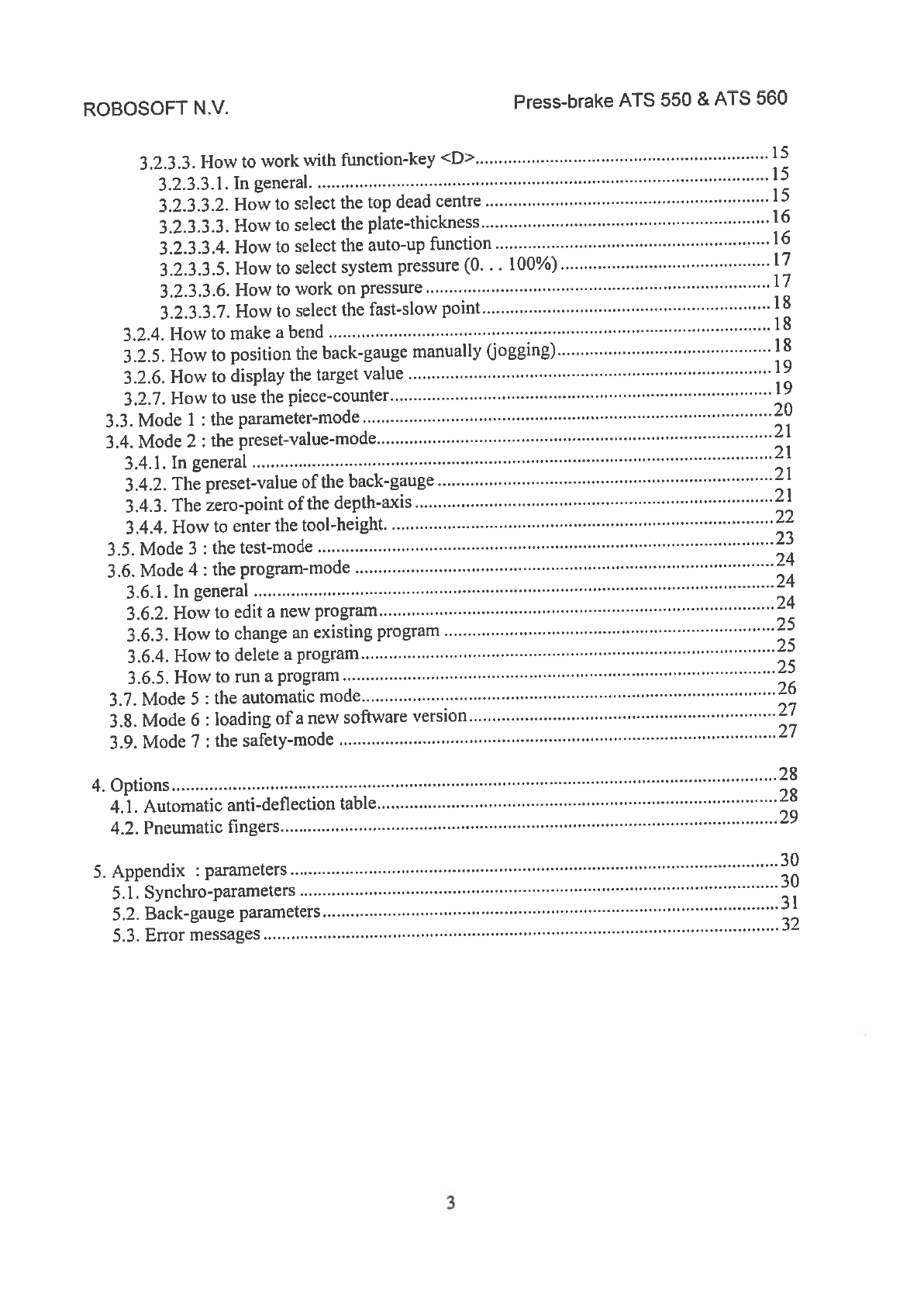
ROBOSOFT
N.y.
Press-brake
ATS
550
&
ATS
560
3.2.3.3.
How
to
work
with
function-key
<D>
15
3.2.3.3.1.
In
general
15
3.2.3.3.2.
How
to
select
the
top
dead centre
15
3.2.3.3.3.
How
to
select
the
plate-thickness
16
3.2.3.3.4.
How
to
select
the
auto-up
function
16
3.2
.3
.3
.5.
How
to
select system
pressure
(0.
..
100%)
17
3.2.3.3.6. How
to
work
on
pressure
17
3.2.3.3.7.
How
to
select
the
fast-slow
point
18
3.2.4.
How
to
make
a
bend
18
3.2.5.
How
to
position
the
back-gauge manually
(jogging)
18
3.2.6.
How
to
display
the
target
value
19
3.2.7.
How
to
use
the
piece-counter
19
3.3.
Mode
1:
the
parameter-mode
20
3.4.
Mode
2
:
the
preset-value-mode
21
3.4.1.
In
general
21
3.4.2.
The
preset-value
of
the
back-gauge
21
3.4.3.
The
zero-point
of
the
depth-axis
21
3.4.4.
How
to
enter
the
tool-height
22
3.5.
Mode
3
:
the
test-mode
23
3.6.
Mode
4
:
the
program-mode
24
3.6.1.
In
general
24
3.6.2.
How
to
edit
a
new
program
24
3.6.3.
How
to
change
an
existing
program
25
3.6.4.
How
to
delete
a
program
25
3.6.5.
How
to
run
a
program
25
3.7.
Mode
S
:
the
automatic
mode
26
3.8.
Mode
6
loading
of
a
new
software
version
27
3.9.
Mode
7:
the
safety-mode
27
4.
Options
28
4.1.
Automatic
anti-deflection
table
28
4.2.
Pneumatic
fingers
29
5.
Appendix
:
parameters
30
5.1.
Synchro-parameters
30
5.2.
Back-gauge parameters
31
5.3.
Error
messages
32
3

ROBOSOFT
N.y.
1.
How
to
use
the
keyboard
1.1.
The
keyboard
lay-out
1.1.1.
In
case
of
an
ATS
550
Press-brake
ATS
550
&
ATS
560
ATS
550
II
©
+
II
1.1.2.
In
case
of
an ATS
560
HI
I
I
iflAL©
ffl’rt
Ni
E
[ol
HJ
+
+
¶t0P
I—
__
ATS
560
1ua221
____
00
____
0
0
00
jo
NCE
4
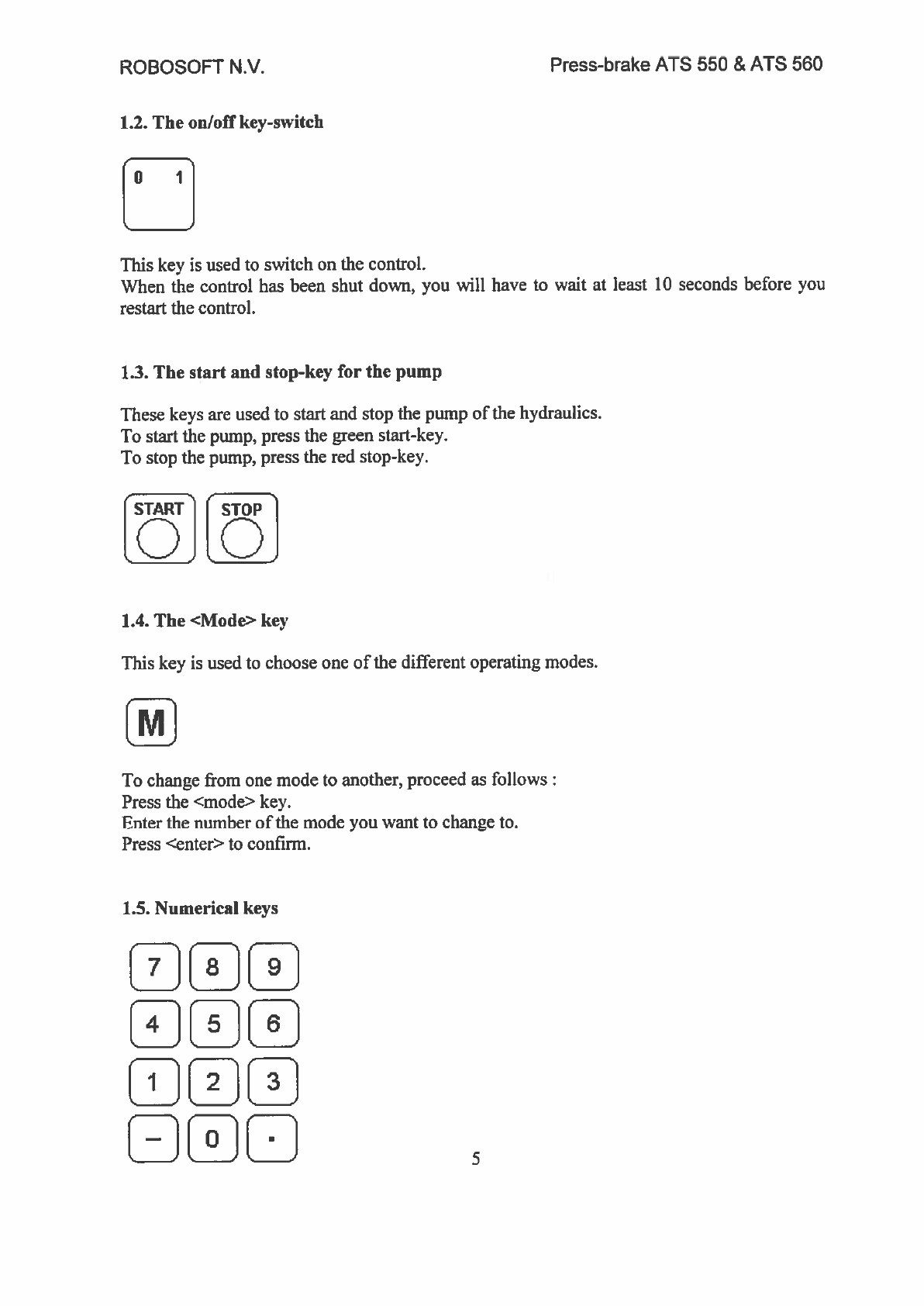
ROBOSOFT
N.y.
Press-brake
MS
550
&
ATS
560
1.2.
The
on/off
key-switch
[o
i]
This
key
is
used
to
switch
on
the
control.
When the
control has been
shut down, you
will
have
to
wait
at
least
10
seconds before
you
restart
the
control.
1.3.
The
start
and
stop-key
for
the
pump
These keys
are
used
to
start and
stop
the
pump
of
the
hydraulics.
To
start the
pump,
press
the
green
start-key.
To
stop the
pump,
press
the
red
stop-key.
CiiART’1
ISTOP
LOJLO
1.4.
The
<Mode>
key
This
key
is
used
to
choose
one
of
the
different
operating
modes.
[J
To
change
from
one
mode
to
another,
proceed
as
follows:
Press
the
<mode>
key.
Enter the
number
of
the
mode
you
want
to
change
to.
Press
<enter>
to
confirm.
1.5.
Numerical
keys
[]L!FD
_
_
_
5
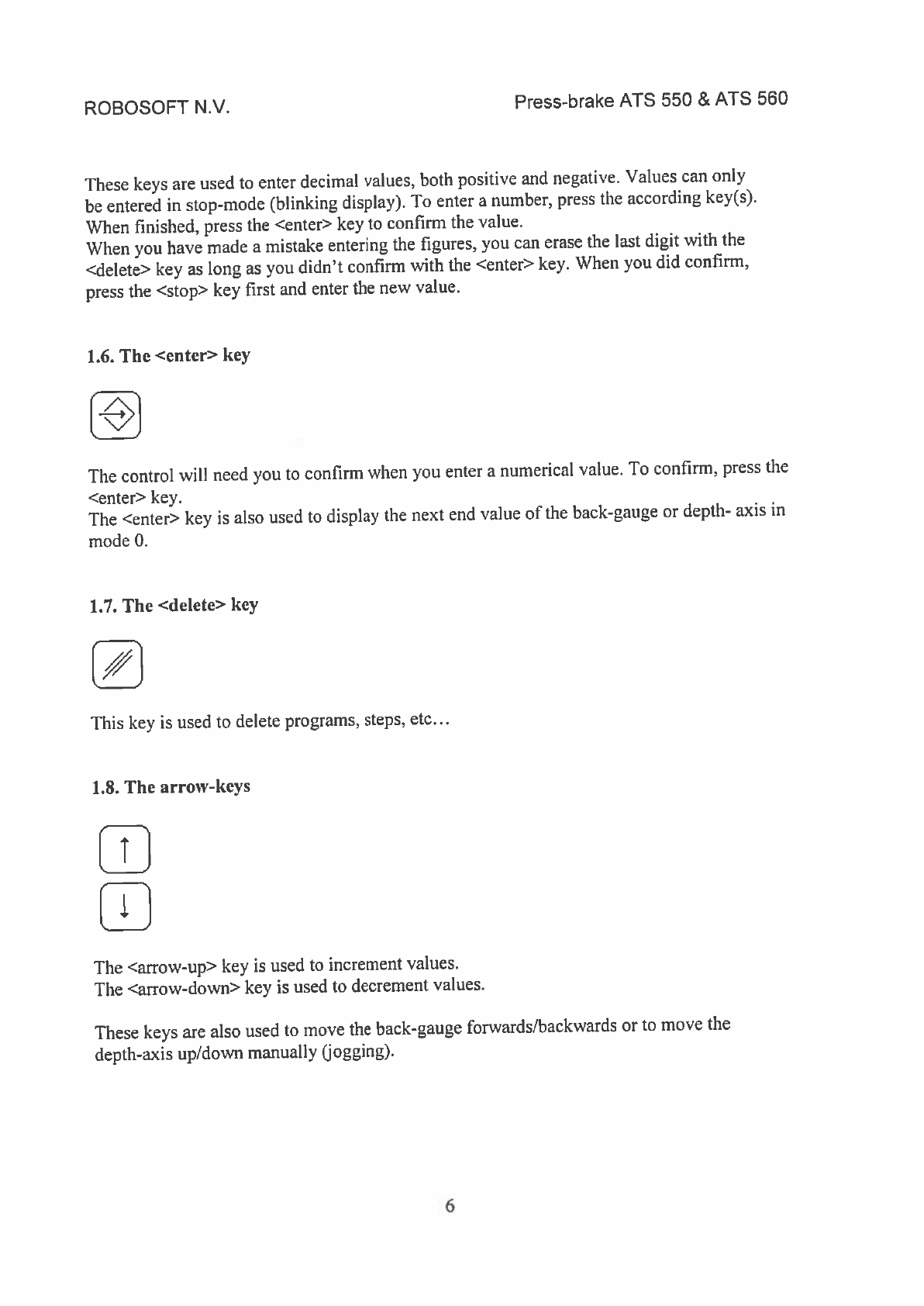
ROBOSOFT
N.y.
Press-brake
ATS
550
&
ATS
560
These
keys
are used
to
enter decimal
values.
both
positive
and
negative.
Values
can
only
be
entered
in
stop-mode
(blinking display).
To
enter
a
number,
press
the
according
key(s).
When
finished, press
the
<enter>
key
to
confirm
the
value.
When
you
have
made
a
mistake
entering
the
figures,
you
can
erase
the
last
digit
with
the
<delete>
key
as
long
as
you
didn’t confirm
with
the
<enter>
key.
When you did
confirm,
press
the
<stop> key
first
and
enter
the
new
value.
1.6.
The
<cuter>
key
The
control
vill
need
you
to
confirm
when you
enter
a
numerical
value.
To
confirm, press
the
<enter>
key.
The
<enter>
key
is
also
used
to
display
the
next
end
value
of
the
back-gauge
or
depth-
axis
in
mode
0.
1.7.
The
<delete>
key
This
key
is
used
to
delete
programs,
steps,
etc...
1.8.
The
arrow-keys
w
The
<arrow-up>
key
is
used
to
increment
values.
The
<arrow-down>
key
is
used
to
decrement
values.
These
keys
are
also
used
to
move
the
back-gauge forwards/backwards
or
to
move
the
depth-axis
up/down
manually
(jogging).
6

ROBOSOFT
NV.
Press-brake
ATS
550
&
ATS
560
1.9.
The
<start>
and
<stop>
command-keys
These
keys
are
used
to
stan
and
to
stop
the
back-gauge.
To
start
the
back-gauge
positioning,
press
the
green
start
key.
To
stop
the
back-gauge
positioning,
press
the
red
stop
key.
Start
key
for
the
program
Stop
key
for
the
program
When
the
back-gauge
is
stopped,
the
display
blinks.
Now
you
can
enter/change
values.
It
is
however
not
possible
to
bend
any
further. Only
when
<start>
is
pressed
and the
back-gauge
has
positioned
right,
you
will
be
able
to
(continue
to)
bend.
When
the
back-gauge
is
started,
the
display
is no
longer
blinking.
You
can no
longer
enter/change
values.
1.10.
The
<retraction>
key
When some part
of
the
work-piece
is
going
under
the
back-gauge
(e.g.
Z-bend),
a
collision
between
the
plate
and the
back-gauge
could
happen
while
bending.
To
avoid
this,
we
retract
the
back-gauge.
The
retraction
starts when
the
plate
is
clamped,
this
is
when
the
beam
reaches
the
plate
(point
zero).
This
way
the
plate
can’t
shift.
exam
pie
of
a
Z-bend:
To
switch
on
retraction,
press
the
<retraction>-key.
The
point
after
the
last digit
on the
display
lights
up.
To
switch
off
the
retraction,
press
the
<retraction>-key
again.
The
point
after
the
last
digit
on the
display
goes
out.
See
also
3.2.2.2.
How
to
enter
a
retraction-value.
7
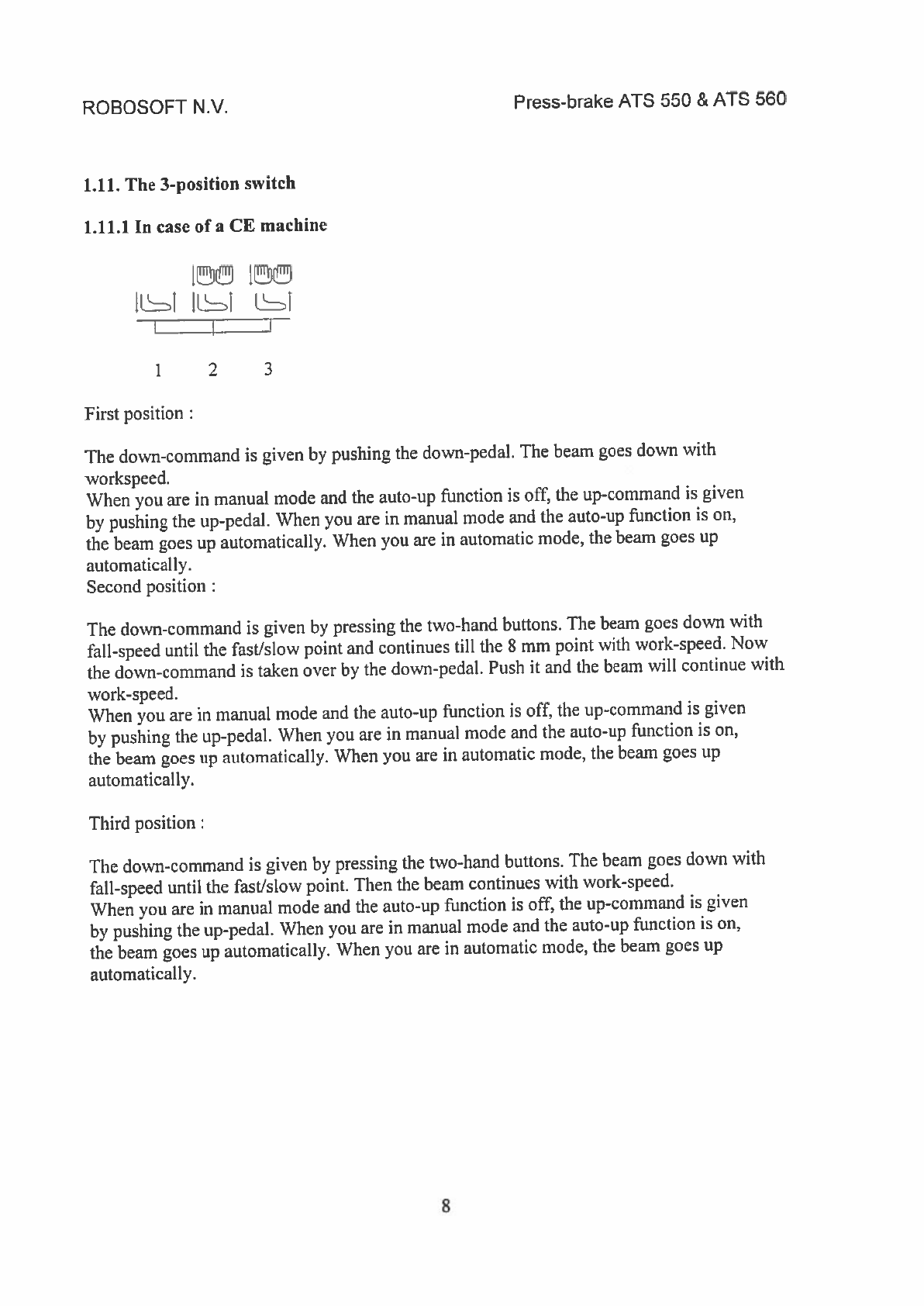
ROBOSOFT
N.y.
Press-brake
ATS
550
&
ATS
560
1.11.
The
3-position
switch
1.11.1
In
case
ofa
CE
machine
1
!
JLJ
11
LJ
I
I
1
2
3
First
position
The
down-command
is
given
by
pushing
the
down-pedal.
The
beam
goes
down
with
workspeed.
When
you
are
in
manual
mode
and
the
auto-up
function
is
off, the
up-command
is
given
by
pushing
the
up-pedal.
When
you
are
in
manual
mode
and
the
auto-up
function
is
on,
the
beam
goes
up
automatically.
When
you
are
in
automatic
mode,
the
beam
goes
up
automatically.
Second
position
The
down-command
is
given
by
pressing
the
two-hand
buttons.
The
beam
goes
down
with
fall-speed
until
the
fast/slow
point
and
continues
till
the
8
mm point
with
work-speed.
Now
the
down-command
is
taken
over
by
the
down-pedal.
Push
it
and the
beam
will
continue with
work-speed.
When
you
are
in
manual
mode
and
the
auto-up
function
is
off,
the
up-command
is
given
by
pushing
the
up-pedal.
When
you
are
in
manual mode
and the
auto-up function
is
on,
the
beam
goes up
automatically.
When
you
are
in
automatic
mode, the beam
goes
up
automatically.
Third
position:
The
down-command
is
given
by
pressing
the
two-hand
buttons.
The
beam
goes
down
with
fall-speed
until
the
fast/slow
point.
Then
the
beam
continues
with work-speed.
When
you
are
in
manual
mode
and the
auto-up
function
is
off, the
up-command
is
given
by
pushing
the
up-pedal.
When you
are
in
manual
mode
and the
auto-up function
is
on,
the
beam
goes
up
automatically.
When
you
are
in
automatic
mode,
the
beam
goes up
automatically.
8

ROBOSOFT
NV.
Press-brake
ATS
550
&
ATS
560
1.11.2.
In
case
of
a
non-CE
machine
With
a
non-CE
machine,
the
3-position
switch
is
absent.
The
down-command
is
given
by
pushing
the
down-pedal.
The
beam
goes
down
at
fall-speed
until
it
reaches the
fast-stow
point.
Then
the
beam
continues
at
work-speed.
When
the
auto-up function
is
off, the
up-command
is
given
by
pushing
the
up-pedal.
When
the
auto-up function
is
on,
the
beam
goes
up
automatically.
1.12.
The function-keys
A-D
1.12.1
Function
key
<A>:
the
depth
axis
By
pressing
this
key,
you
select
the
depth
axis.
All
the
following
actions,
such
as
entering
a
target,
...
are
specific
for
the depth
axis.
For
further information,
we
refer
to
3.2.
Mode
0
:
the
manual
mode.
1.12.2.
Function
key
<B>:
the
back-gauge
By
pressing
this
key, you
select
the
back-gauge.
All
the
following
actions,
such
as
entering
a
target,
...
are
specific
for
the
back-gauge.
For
further information,
we
refer
to
3.2.
Mode
0
the
manual
mode.
1.12.3.
Function
key
<C>
the
auxiliary
function
By
pressing
this
key
you
are
able
to
control
the
auxiliary
(
optional) functions,
e.g.
pneumatic fingers
or
anti-deflection
in
case
the
machine
is
equipped
at
a
controlled
anti-deflection
table.
For
further
information,
we
refer
to
4.
Options.
9
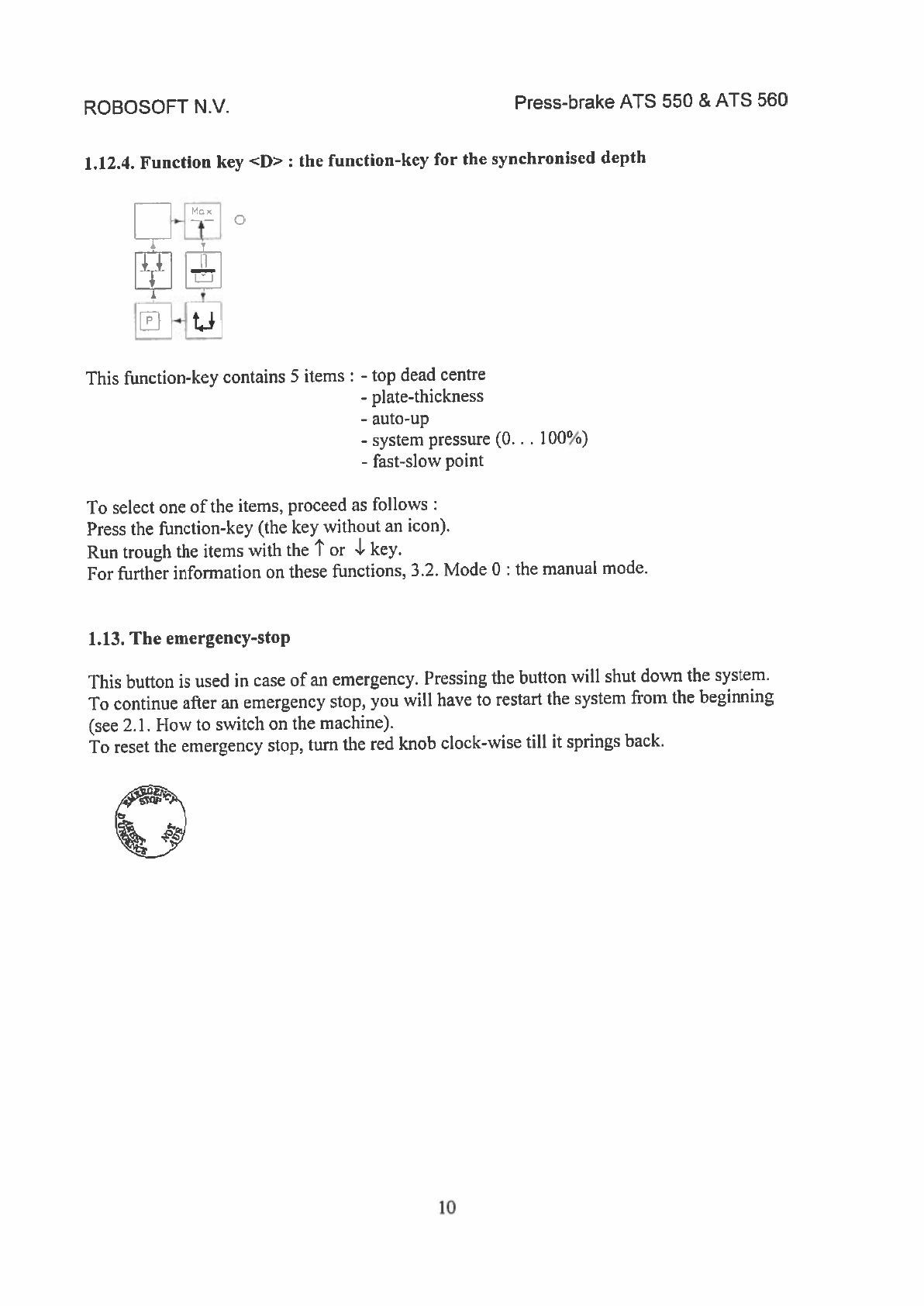
ROBOSOFT
N.y.
Press-brake
ATS
550
&
ATS
560
1.12.4.
Function
kcy
<D>:
the
function-key
for
the
synchronised
depth
-
j
t
0
r
This
function-key
contains
5
items
-
top
dead centre
-
plate-thickness
-
auto-up
-
system pressure
(0.
.
.
100%)
-
fast-slow
point
To
select
one
of
the
items,
proceed
as
follows
Press
the
function-key
(the
key
without
an
icon).
Run
trough
the
items
with
the
t
or
1
key.
For
further information
on
these
functions,
3.2.
Mode
0
the
manual
mode.
1.13.
The
emergency-stop
This
button
is
used
in
case
of
an
emergency. Pressing
the
button
will
shut
down
the
system.
To
continue
after
an
emergency
stop,
you
will
have
to
restart
the
system
from
the
beginning
(see
2.1.
How
to
switch
on
the machine).
To
reset
the
emergency
stop,
turn the
red
knob
clock-wise
till
it
springs
back.
10

ROBOSOFT
NV.
Press-brake
ATS
550
&
ATS
560
1.14.
Description
of the
display
ri
I I
H
II
I
L_HJJHJII
IHHI
The
display
is
used
to
display values
and
messages
during
working
with
the
press-brake.
Depending
on
if
you
are
in
start-mode
or
in
stop-mode,
different
things
are
displayed.
The
first
5
digits
are
used
to
-
display
the
actual
or the
target
value
-
program-number
The last
3
digits
are used
to
-
display the
counter
-
display
the
steps
-
display
the
pressure
11

ROSOSOFT
N.y.
Press-brake
ATS
550
&
ATS
560
2.
How
to
start
the
machine
2.1.
How
to
switch
on
the
machine
Close
all
doors
and
unlock
all
emergency
stops.
Switch
the
main
power-switch
to
“on”.
Turn
the on
/
off
key
to
the
“1
“position.
Wait
for
the
message
“RESET”
blinking
on
the
screen.
Press the
start
key
of
the
pump.
In
case
of
a
CE-machine, press
the
reset-button
at
the
back
of
the
machine.
The
message
“REFER”
appears
on
the
screen.
It
is
not
possible
to
bend
if
you
didn’t
take
reference
first (see
2.2.
1-low
to
take
reference)
rem
ark:
Some
machines
are
default
set
to
work with
preset-values.
They
will
skip
taking
reference
automatically.
You
arrive
in
mode
0
immediately.
2.2.
How
to
take
reference
Switch
on
the
machine
as
described
in
2.1.
How
to
switch
on
the
machine.
When
the
message
“REFER”
appears,
press
the
<start>
key
The
back-gauge
takes
reference.
When
finished,
the
message
“S-REF’
is
displayed.
Now
you
have
to
take
reference
with
the
depth-axes.
To
do so,
proceed
as
follows
Press
the
right
pedal
(up)
until
the
beam
stops.
Take
your
foot
of
the
pedal.
If
you see
a
value blinking,
you
are
finished
taking
reference.
If
not,
descend
the
beam,
with
the
left
pedal
(down)
if
the
3-position
switch
is
on
position
I
(or
in
case
of
a
non-CE
machine)
or
with
both
push-buttons
if
the
3-position switch
is
on
position
2
or
3,
until
it
stops.
Take
your
foot
(hands)
of
the
pedal
(push-buttons).
When you see
a
value
blinking,
you
now
have
finished
taking reference.
Before
you
start
to
bend,
we
strongly
advise
to
run
two
or
more steps
of
a
program
without
material,
so
some
parameters
are
enabled
to
adjust
themselves.
2.3.
How
to
start
the
machine
after
an
emergency
stop
When
an
emergency
stop
has occurred,
the
control
will
shut
down.
If
everything
is
clear
to
start again,
switch
on the
control
as
described
in
2.1.
How
to
switch
on the
machine.
12

ROBOSOFT
NV.
Press-brake
ATS
550
&
ATS
560
3.
The
different
modes
3.1.
in
general
The
ATS-SS0
contains
8
modes
-
mode
0
:
manual
mode
-
mode
I
parameter
mode
-
mode
2
:
preset-value
-
mode
3
test
mode
-
mode
4
:
program
mode
-
mode
5
:
automatic
mode
-
mode
6
loading
a
new
software version
-
mode
7
:
safety mode.
To
switch
between
the
modes,
proceed
as
follows
Press the
<mode>
key.
Enter
the
number
of
the
mode
you
want
to
select.
Some
modes
are
protected
by
a
code.
These
are
for
our
qualified
staff
only.
Do
not
attempt
to
enter
these
modes
are
change
the
data
in
it.
It
could
lead
to
damaging
the
control
or
hazardous
situations
for
the
user.
3.2.
Mode
0
the
manual
mode
3.2.1.
In
general
The
control
automatically
starts
in
mode
0.
This
is
the
normal
work-mode.
In
work-mode.
the
back-gauge
and
depth-axis
can
be
positioned
automatically
by
entering
a
target
value
(mm
/
Inch),
or
manually
cogging),
using
the
arrow
keys.
3.2.2.
How
to
program
the
back-gauge
3.2.2.1.
How
to
enter
a
target
value
Select the
back-gauge
by
pressing
function-key
<B>.
The
LED
should
come
on
continuously.
The
actual
position
of
the
back-gauge
appears
on the
display.
Enter
the
target.
Press
<enter>
to
confirm.
The
actual
position
of
the
back-gauge
appears
again.
13

ROBOSOFT
N.y.
Press-brake
ATS
550
&
ATS
560
3.2.2.2.
How
to
enter
a
retraction-value
Select
the
back-gauge
by
pressing
function-key
<B>
for
more
than
I
second.
The
LED
should
start
to
blink.
Enter
the
retraction-value
Press
the
function-key
<B>
again
to
return
to
the
actual
value
of
the
back-gauge.
The
LED
stops
blinking.
To
activate
the
retraction,
press
the
retraction-key.
A
point
the
display should
appear.
To
deactivate
the
retraction,
press
the
retraction-key
again.
digit
on
the
display should
disappear.
Select
the
depth
axis
by
pressing
function-key
<A>.
The
LED
should
come
on
continuously.
The
actual
position
of
the
depth-axis
appears
on
the
display.
Enter
the
target.
Press
<enter>
to
confirm.
The
actual
position
of
the
depth-axis
appears
again.
3.2.3.2.
About
tilt
On the
hydraulic
press-brakes,
it
is
possible
to
obtain
a
different
depth
on the
cylinders.
Therefore
you
can
program
a
tilt-value.
Tilt
is
the
difference
in
depth
for
the
right
cylinder
compared
to
the
left one.
The
amount
of
tilt
is
the
distance
that
one
cylinder
has
to
stay
above
the
programmed
depth.
This can
be
a
negative
or
a
positive
value.
A
negative value
will
make the
left
cylinder
reach
for
the
programmed
depth
while
the
right
one
stays
above
it.
A
positive
value
will
make
the
right
cylinder
reach
for
the
programmed
depth
while
the
left
one
stays
above
it.
V-left
II I’
no
tilt
programmed
on the
right
of
the
last
digit
on
The
point
on
the
right
of
the last
3.2.3.
How
to
program
the
depth-axis
3.2.3.1.
How
to
enter
a
target
value
negative
tilt
programmed
positive tilt
programmed
14
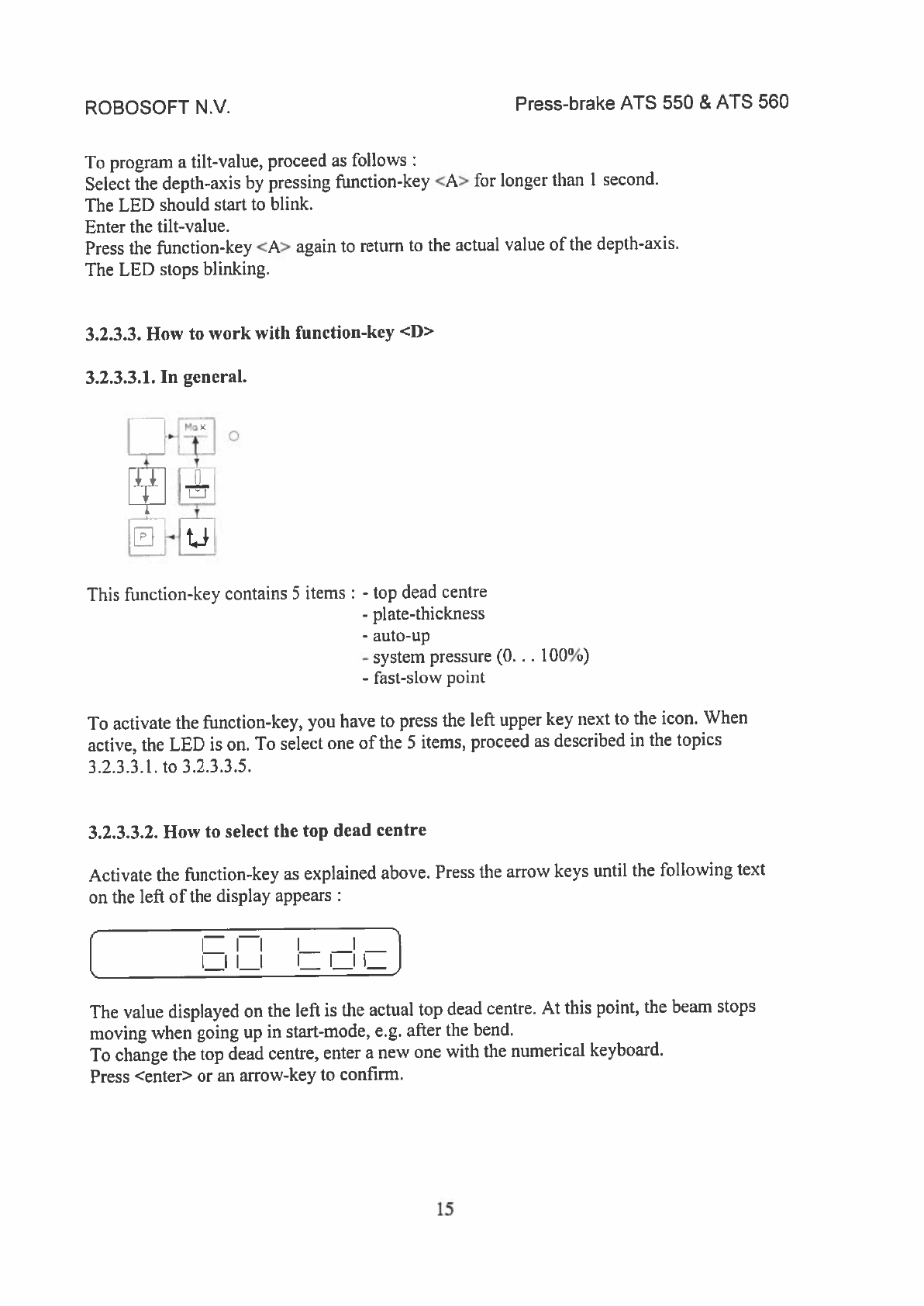
ROBOSOFT
NV.
Press-brake
ATS
550
&
ATS
560
To
program
a
tilt-value,
proceed
as
follows
Select
the
depth-axis
by
pressing
function-key
<A>
for
longer
than
I
second.
The LED
should
start
to
blink.
Enter
the
tilt-value.
Press
the
function-key
<A>
again
to
return
to
the
actual
value
of
the
depth-axis.
The
LED
stops
blinking.
3.2.3.3.
How
to
work
with function-key
<D>
3.2.3.3.1.
In
general.
A
H
This
function-key
contains
5
items
-
top dead
centre
-
plate-thickness
-
auto-up
-
system
pressure
(0.
.
.
100%)
-
fast-slow
point
To
activate
the
function-key,
you
have
to
press
the
left
tipper
key next
to
the
icon.
When
active, the
LED
is
on.
To
select
one
of
the
5
items,
proceed
as
described
in
the
topics
3.2
.3
.3.1.
to
3.2.3.3.5.
3.2.3.3.2.
How
to
select
the top
dead
centre
Activate
the
function-key
as
explained
above. Press
the
arrow
keys until
the
following
text
on the
left
of
the
display
appears
I
I
II
II
I
II
I
II
II
The
value
displayed
on
the
left
is
the
actual
top
dead
centre.
At
this
point,
the
beam stops
moving
when going
up
in
start-mode,
e.g.
after
the bend.
To
change
the
top
dead
centre, enter
a
new
one
with
the
numerical
keyboard.
Press <enter>
or
an
arrow-key
to
confirm.
15
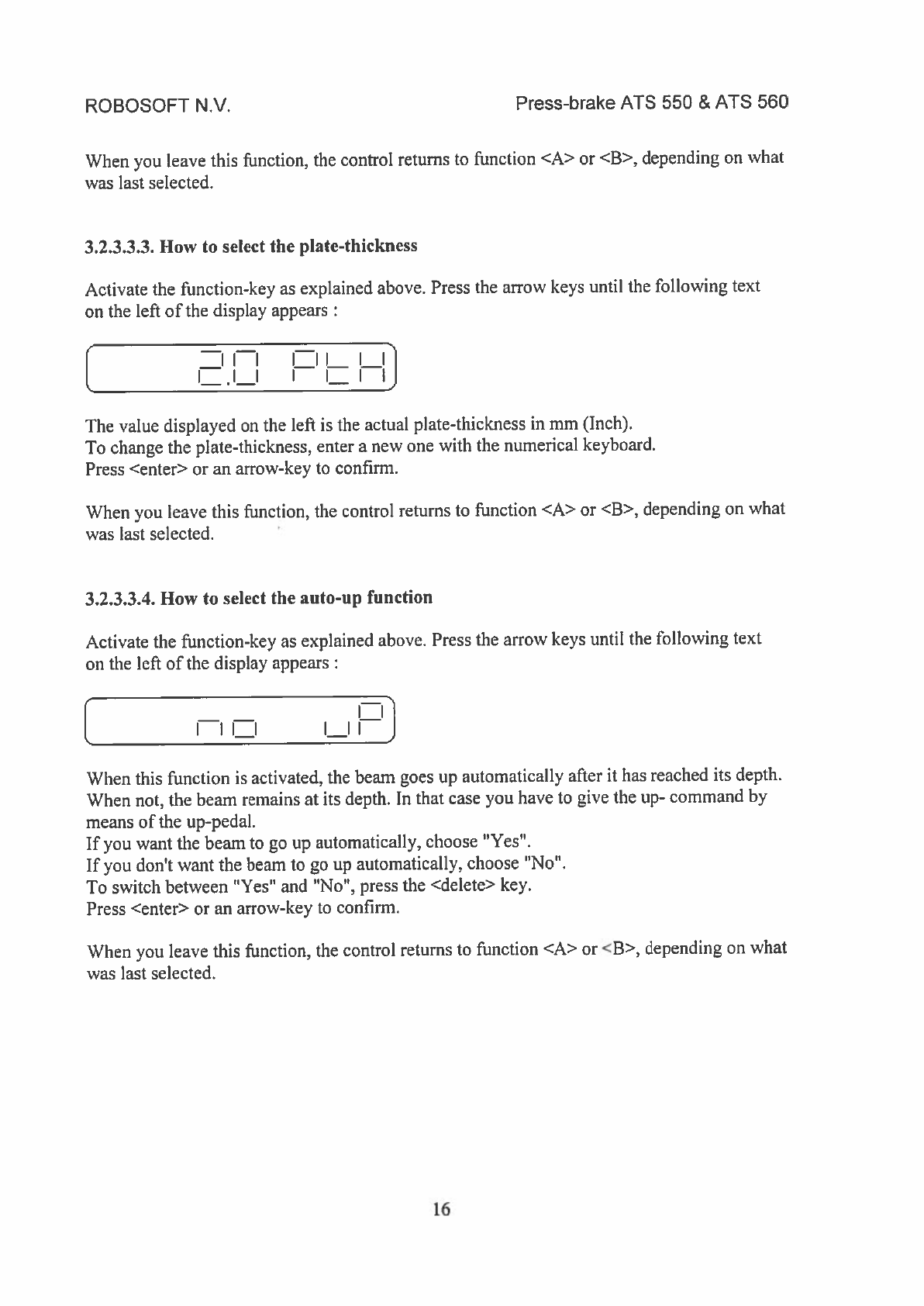
ROBOSOFT
N.y.
Press-brake
ATS
550
&
ATS
560
When
you
leave
this function,
the
control
returns
to
function
<A>
or
<B>,
depending
on
what
was
last
selected.
3.2.3.3.3.
How
to
select
the
plate-thickness
Activate
the
function-key
as
explained
above.
Press
the
arrow
keys
until the
following
text
on
the
left
of
the
display
appears
L
ED
The
value
displayed
on the
left
is
the
actual
plate-thickness
in
mm
(Inch).
To
change
the
plate-thickness,
enter
a
new
one
with
the
numerical
keyboard.
Press
<enter>
or
an
arrow-key
to
confirm.
When you
leave
this
function,
the
control returns
to
function
<A>
or
<B>,
depending
on
what
was last
selected.
3.2.3.3.4.
How
to
select
the
auto-up
function
Activate
the
function-key
as
explained
above.
Press
the
arrow
keys until the
following
text
on
the
left
of
the
display
appears
I
II
L
I
Il_I
I_Il
When this
function
is
activated,
the
beam
goes
up
automatically
after
it
has
reached
its
depth.
When
not,
the beam
remains
at
its
depth.
In
that case you have
to
give
the
up-
command
by
means
of
the
up-pedal.
If
you
want
the
beam
to
go
up
automatically, choose
“Yes.
If
you
don’t
want
the
beam
to
go
up
automatically,
choose
“No”.
To
switch
between
“Yes”
and
‘No,
press
the
<delete>
key.
Press
<enter>
or
an
arrow-key
to
confirm.
When
you
leave this
function,
the
control
returns
to
function
<A>
or
<B>,
depending
on
what
was
last
selected.
16
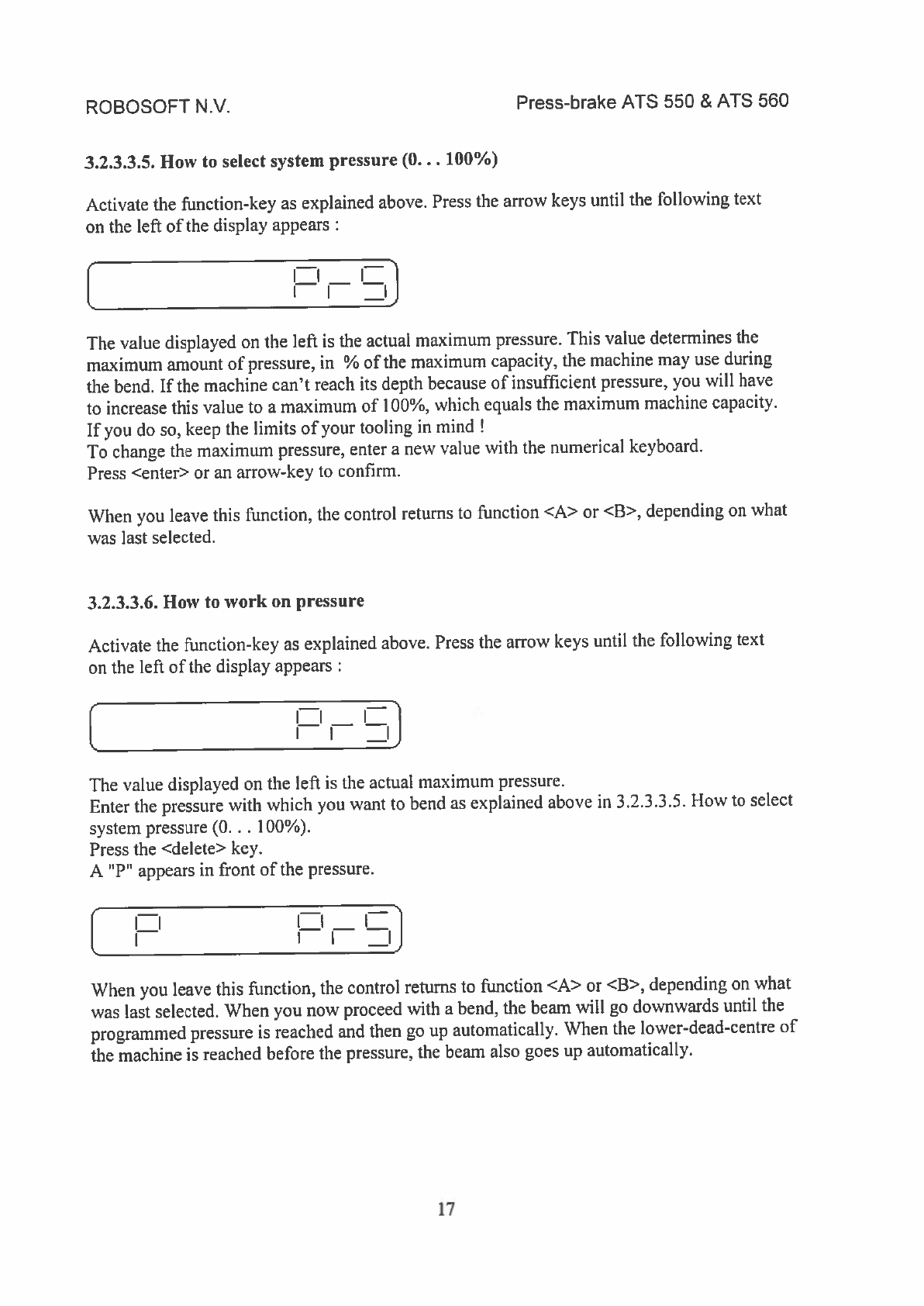
ROBOSOFT
N.y.
Press-brake
ATS
550
&
ATS
560
3.2.3.3.5.
How
to
select
system
pressure
(0.
..
100%)
Activate
the
function-key
as
explained
above.
Press
the
arrow
keys
until the
following
text
on the
left
of
the
display appears
[
The
value
displayed
on the
left
is
the
actual
maximum
pressure. This
value
determines
the
maximum
amount
of
pressure,
in
%
of
the
maximum
capacity,
the
machine
may
use
during
the
bend.
If
the
machine can’t
reach
its
depth
because
of
insufficient
pressure,
you
will
have
to
increase this
value
to
a
maximum
of
100%,
which
equals
the
maximum
machine
capacity.
If
you
do so,
keep
the
limits
of
your tooling
in
mind
To
change
the
maximum
pressure,
enter
a
new
value
with
the
numerical keyboard.
Press
<enter>
or
an
arrow-key
to
confirm.
When
you leave
this function,
the
control
returns
to
function
<A>
or
<B>,
depending
on
what
was
last
selected.
3.2.3.3.6.
How
to
work
on
pressure
Activate
the
function-key
as
explained
above.
Press
the
arrow
keys until
the
following
text
on
the
left
of
the
display
appears
[
HnH]
The
value
displayed
on
the
left
is
the
actual
maximum
pressure.
Enter
the
pressure
with
which
you
want
to
bend
as
explained
above
in
3.2.3.3.5.
How
to
select
system
pressure
(0.
.
.
100%).
Press
the
<delete>
key.
A
“P’
appears
in
front
of
the
pressure.
I
ii
II
t..
II
When
you
leave this
function,
the
control returns
to
function
<A>
or
<B>,
depending
on
what
was
last
selected.
When
you
now proceed
with
a
bend,
the
beam
vill
go
downwards
until
the
programmed pressure
is
reached
and
then
go up
automatically.
When
the
lower-dead-centre
of
the
machine
is
reached before
the
pressure,
the
beam
also
goes
up
automatically.
17
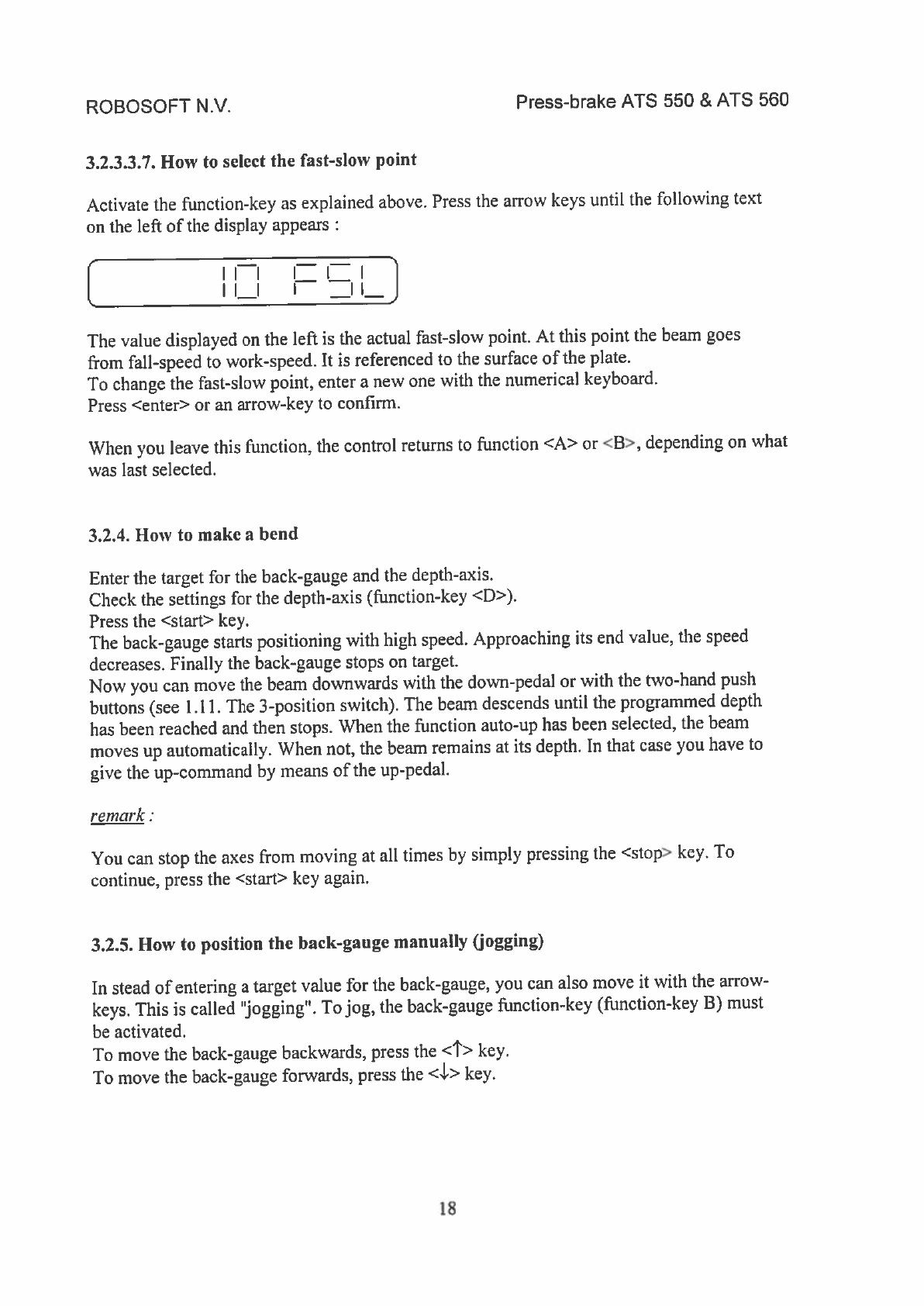
ROBOSOFT
N.y.
Press-brake
ATS
550
&
ATS
560
3.2.3.3.7.
How
to
select
the fast-slow
point
Activate
the
flrnction-key
as
explained
above.
Press
the
arrow
keys until
the
following
text
on
the
left
of
the
display appears
L
LJ
The
value
displayed
on the
left
is
the
actual
fast-slow
point.
At
this
point
the
beam
goes
from
fall-speed
to
work-speed.
It
is
referenced
to
the
surface
of
the
plate.
To
change
the
fast-slow
point,
enter
a
new
one
with
the
numerical keyboard.
Press
<enter>
or
an
arrow-key
to
confirm.
When
you
leave
this
function,
the
control
returns
to
function
<A>
or
<B>,
depending
on
what
was
last
selected.
3.2.4.
How
to
make
a
bend
Enter
the
target
for
the
back-gauge
and
the
depth-axis.
Check
the
settings
for
the
depth-axis
(function-key
<D>).
Press
the
<stan>
key.
The
back-gauge
starts
positioning
with
high
speed.
Approaching
its
end
value,
the
speed
decreases. Finally
the
back-gauge
stops
on
target.
Now
you
can
move
the
beam
downwards
with
the
down-pedal
or
with
the
two-hand
push
buttons
(see
1.11.
The
3-position
switch). The
beam
descends
until the
programmed
depth
has
been
reached
and
then
stops.
When
the
function
auto-up
has
been selected,
the
beam
moves
up
automatically.
When
not,
the
beam remains
at
its
depth.
In
that
case
you have
to
give
the
up-command
by
means
of
the
up-pedal.
remark
You
can
stop
the
axes
from
moving
at all
times
by
simply
pressing
the
<stop>
key.
To
continue,
press
the
<start>
key
again.
3.2.5.
How
to
position
the
back-gauge
manually
(jogging)
Instead
of
entering
a
target
value
for
the
back-gauge,
you
can also
move
it
with
the
arrow-
keys.
This
is
called
“jogging”.
To
jog,
the
back-gauge
function-key
(function-key
B)
must
be
activated.
To
move
the
back-gauge
backwards, press
the
<t>
key.
To
move
the
back-gauge forwards,
press
the
<4W>
key.
18
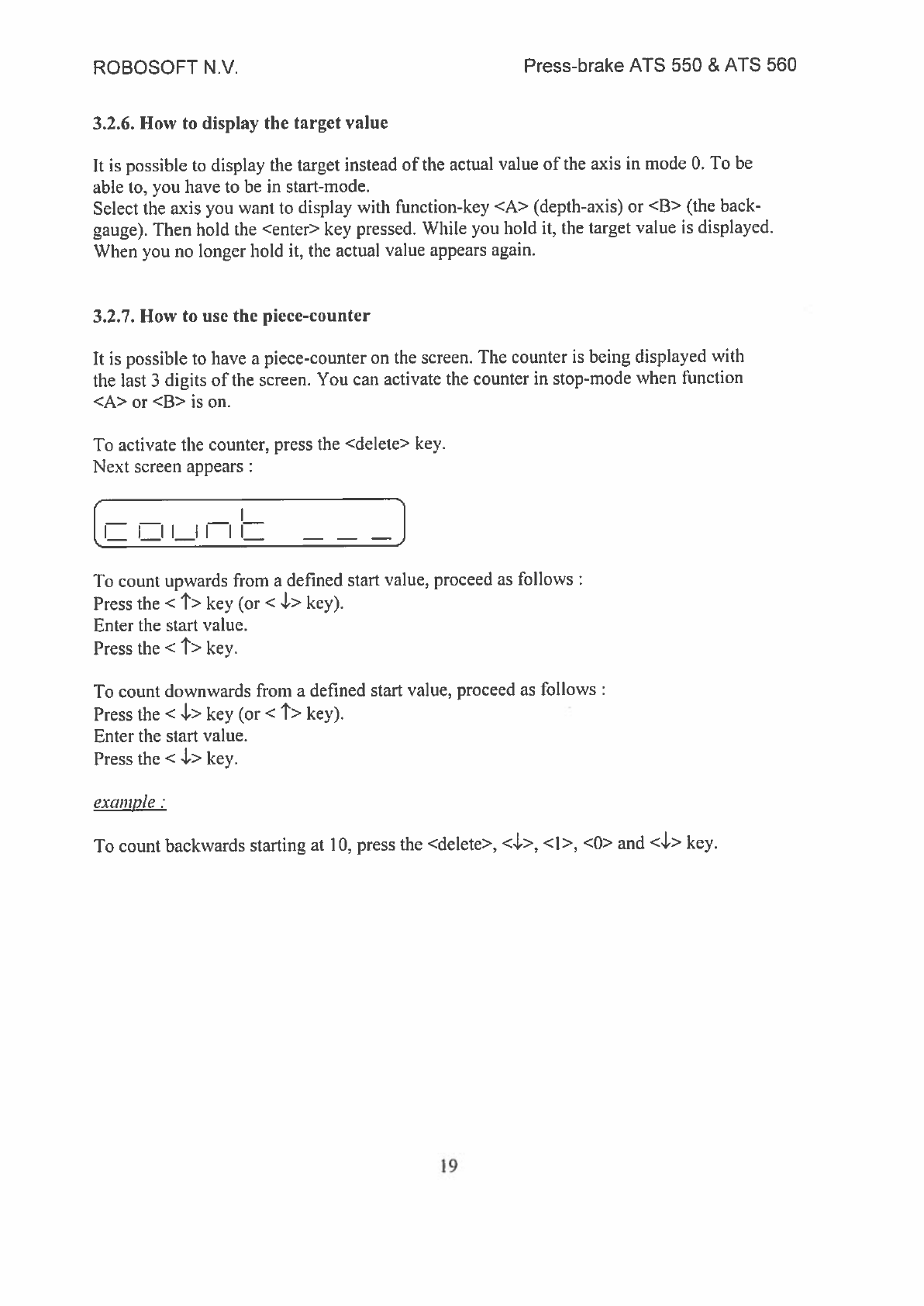
ROBOSOFT
N.y.
Press-brake
ATS
550
&
ATS
560
3.2.6.
How
to
display
the
target
value
It
is
possible
to
display
the
target
instead
of
the
actual value
of
the axis
in
mode
0.
To
be
able
to,
you
have
to be
in
start-mode.
Select
the
axis
you want
to
display
with
function-key
<A>
(depth-axis)
or
<B>
(the
back-
gauge).
Then
hold
the
<enter>
key
pressed.
While
you
hold
it.
the
target
value
is
displayed.
When
you
no
longer
hold
it.
the
actual value
appears
again.
3.2.7.
How
to
use
the
piece-counter
It
is
possible
to
have
a
piece-counter
on
the
screen. The
counter
is
being
displayed
with
the
last
3
digits
of
the
screen.
You
can
activate
the
counter
in
stop-mode
when
function
<A>
or
<B>
is
on.
To
activate
the
counter,
press
the
<delete>
key.
Next
screen appears
H
ill
I_Nfl
1
—
—
To
count
upwards
from
a
deflned
start value, proceed
as
follows
Press
the
<
t>
key
(or
<
‘I’>
key).
Enter
the
start
value.
Press
the
<
t>
key.
To
count
downwards
from
a
defined
start value,
proceed
as
follows
Press
the
<
i’>
key
(or
<
t>
key).
Enter
the
start
value.
Press
the
<
L’>
key.
example
To
count
backwards starting
at
10,
press
the
<delete>,
<1.->,
<1>,
<0>
and
<4->
key.
19
This manual suits for next models
1

















