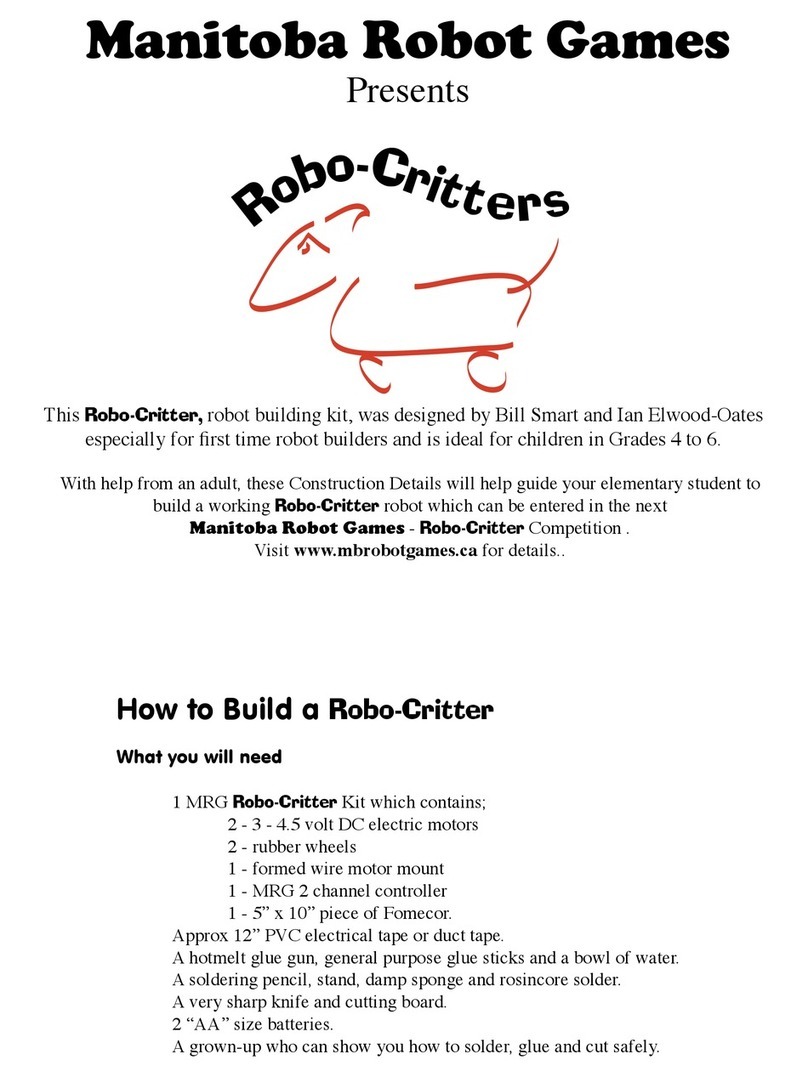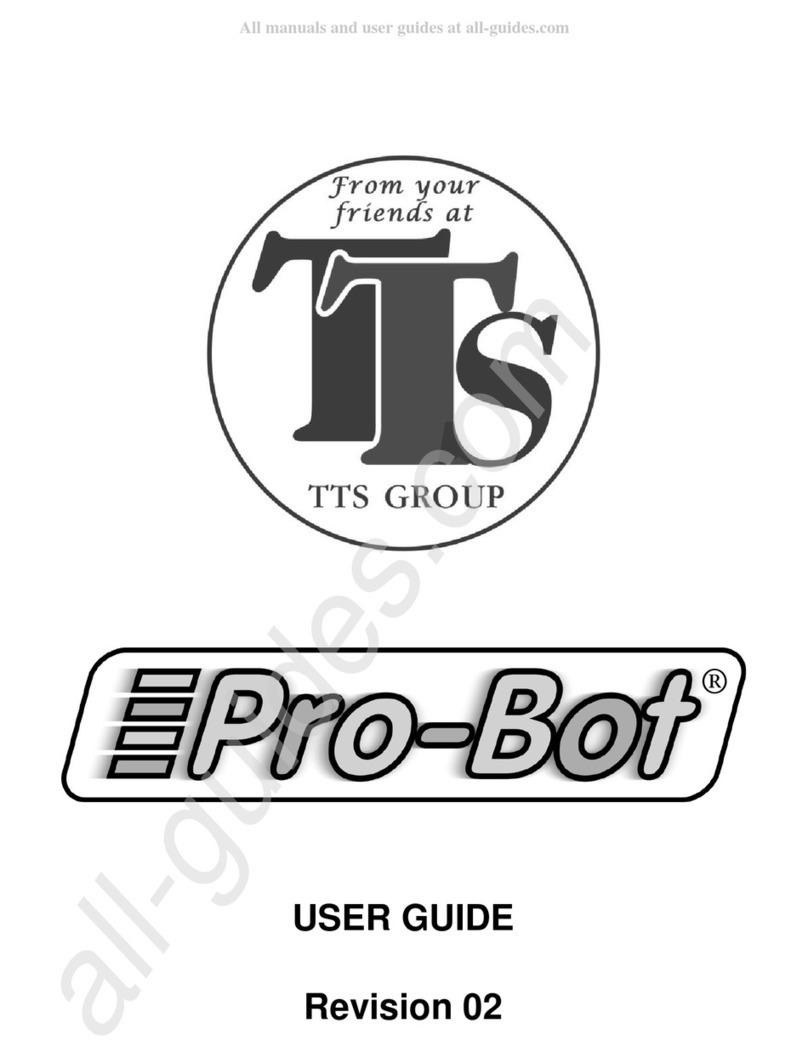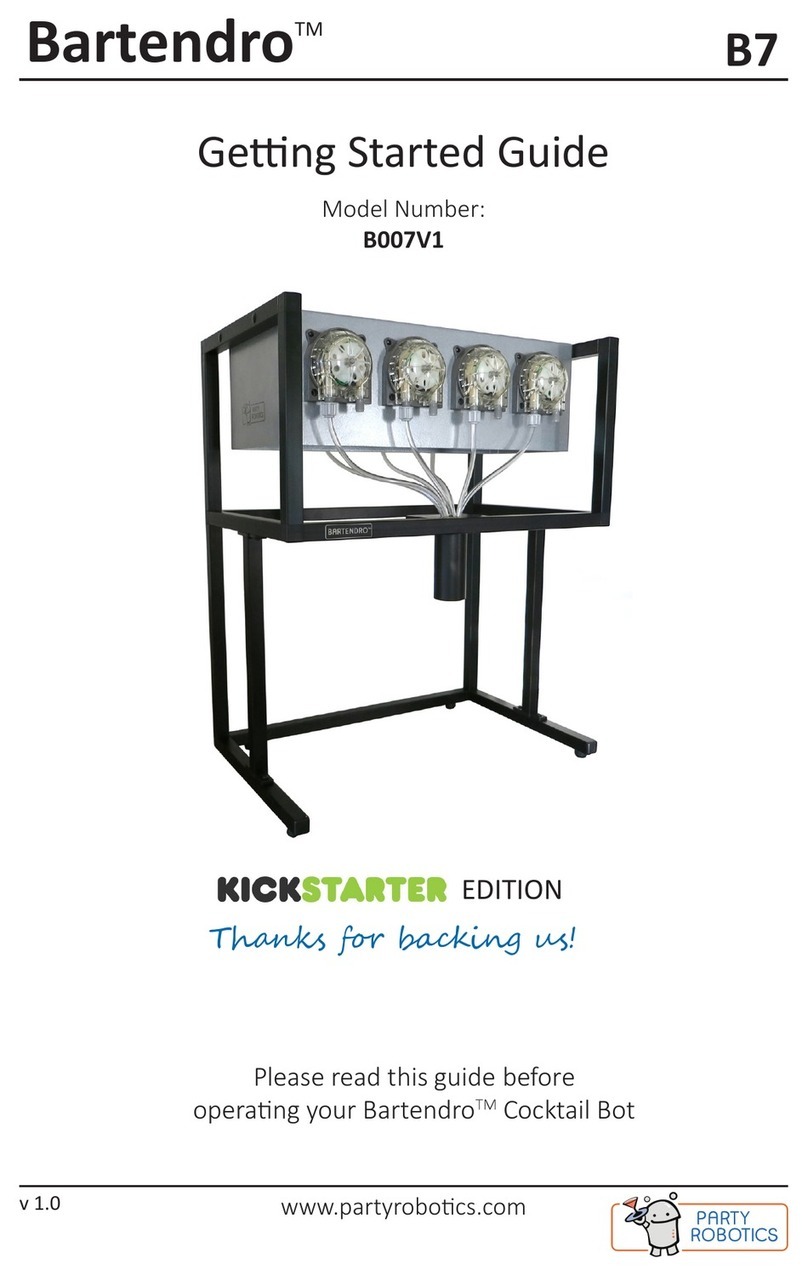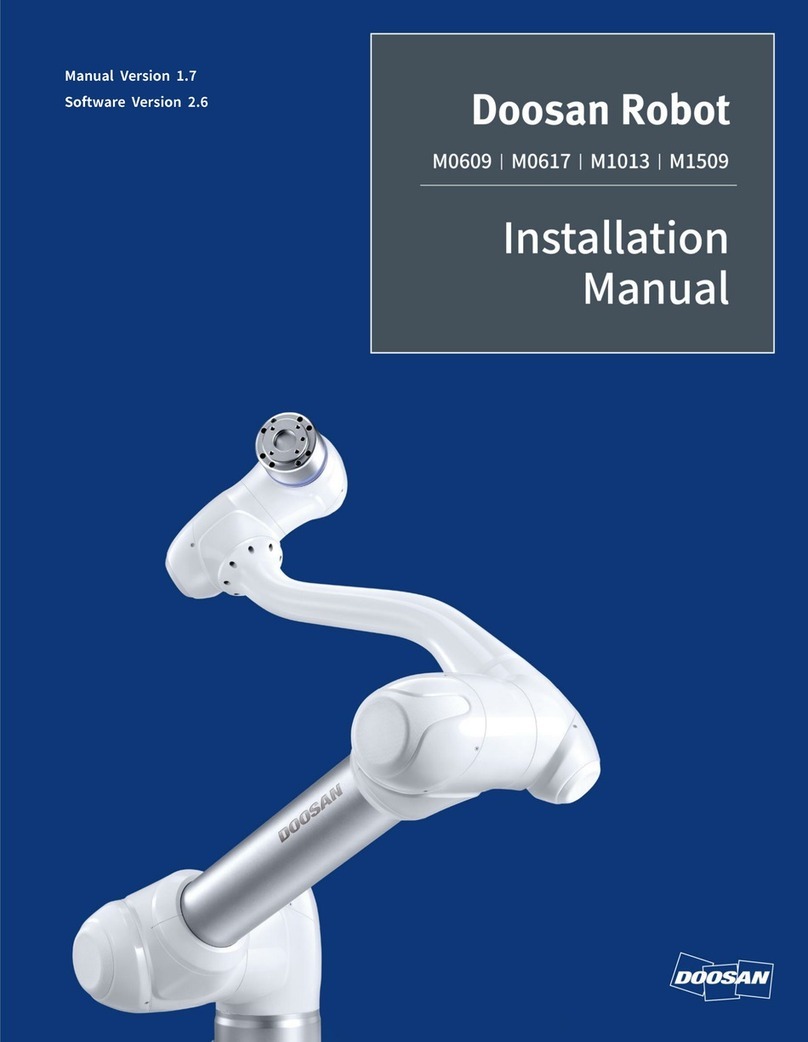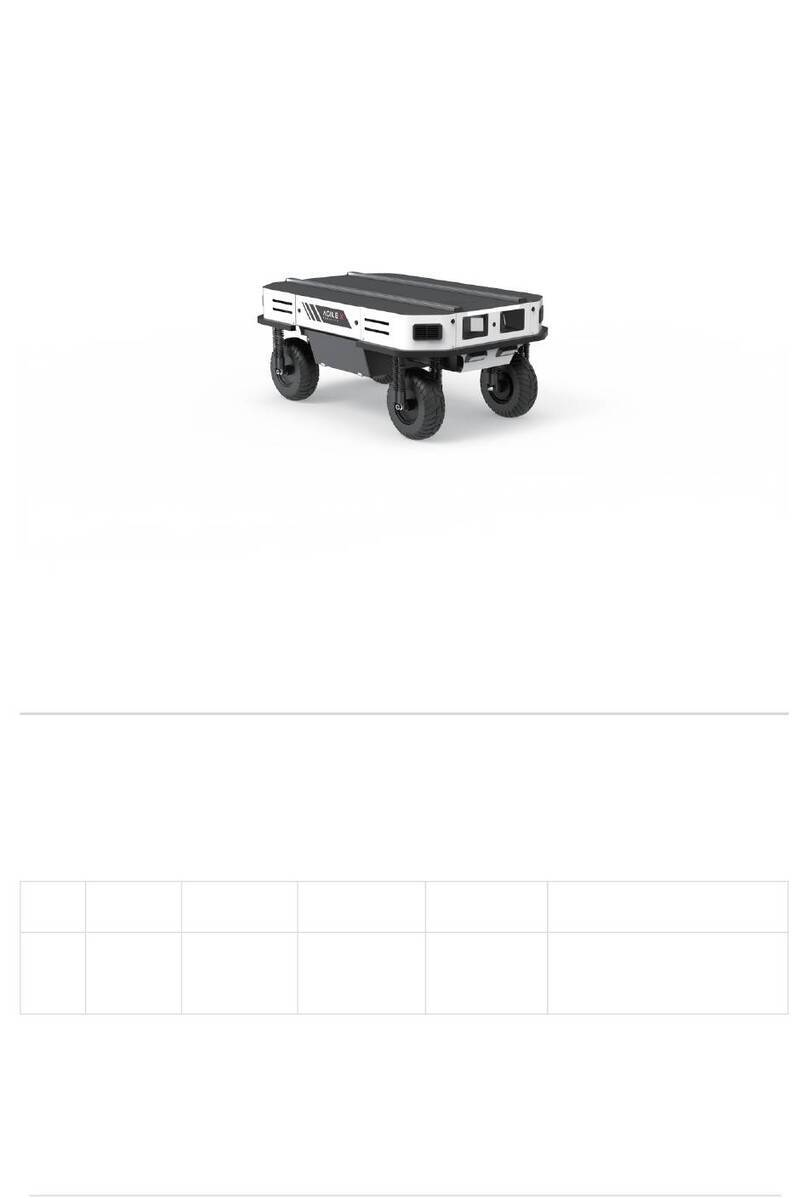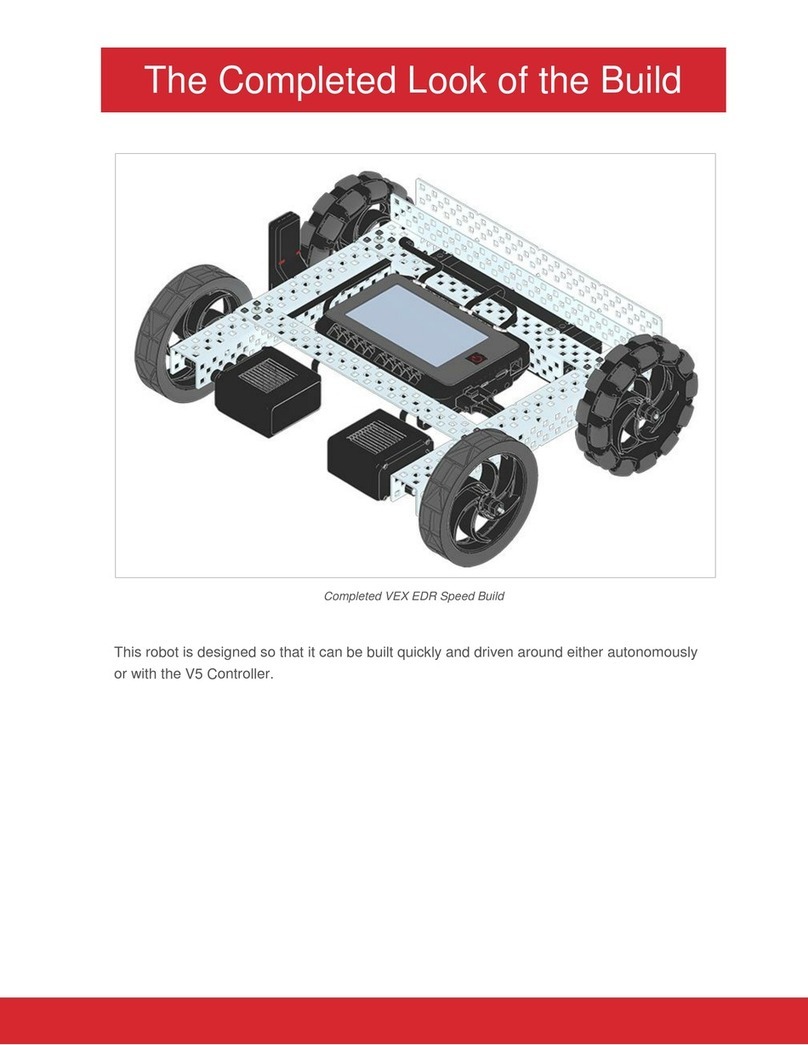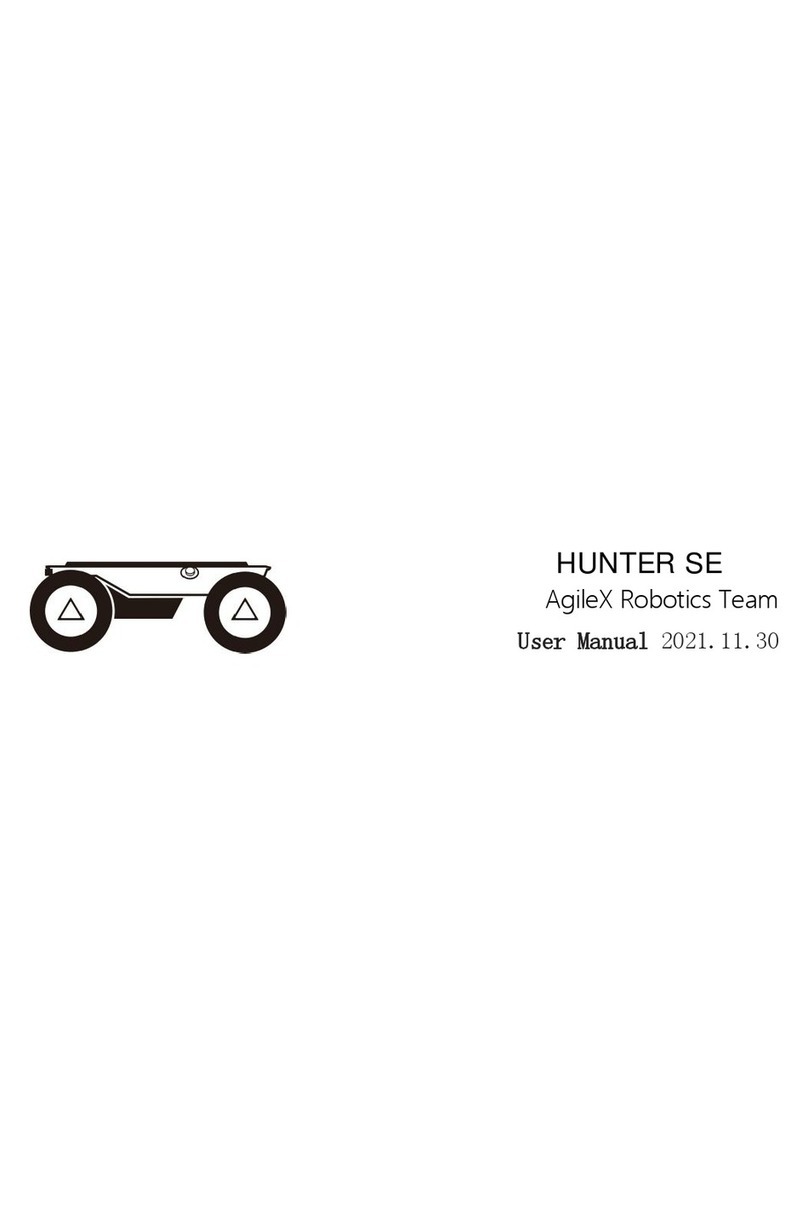Robotex AVATAR II User manual

2
Avatar® II User Manual
Table of Contents
Safety Information 3
Avatar®II Overview 4
Handheld Controller Overview 5
Basic Setup And Maintenance 6
Installing the Battery 6
Attaching the Antennas 7
Setting up the Flippers 7
Powering On the Robot and Controller 7
Post-Use Maintenance 8
Charging the Robot Battery 8
Charging the Controller Battery 8
In-Depth Controller Overview 9
Basic Avatar®Controls 9
Accessory Controls 11
Pan-Tilt-Zoom (PTZ) Camera Payload Controls 11
Manipulator Arm Payload Controls 11
2-in-1 Gas/Radiation Detector Payload Controls 16
Antennas/Port Overview 17
Reading the Controller Display 18
Retrieving Video Files from Controller 19
Maintenance Checklist 20
Pre-use Checklist 20
Post-use Checklist 20
Troubleshooting 21
Common Problems and Solutions 21
Customer Care 23
Warranty and Maintenance 24
Warranty Contact 24
Maintenance Options 24
Protect Your Robot 25

3
Avatar® II User Manual
Safety Information
Read this manual carefully before operating the Avatar® II.
Carefully inspect the Avatar®II before each use.
Ensure that all parts are secured in place and properly installed. Do not try to make repairs
yourself. Parts may not work properly if they have been repaired by a party other than
RoboteX, Inc.
Do not modify any components on the robot yourself. Doing so may cause permanent
damage not covered by your warranty.
Do not place fingers in between the tracks or flippers when the unit is powered on. Keep
fingers and other body parts away from moving parts at all times.
Care should be taken when running the Avatar® II near pedestrians, small children, or
objects that can be harmed. Be aware of your and the robot’s surroundings at all times.
AC Adapter Handling:
•Use only the supplied AC adapter. Do not use any other unauthorized AC adapters.
Damage to robot and battery may occur from use of alternate AC adapters.
FCC Caution: This equipment generates and uses radio frequency energy and may cause
interference to external reception if not installed and used properly in strict accordance
with the manufacturer’s instructions.
Before switching payloads/accessories on the robot, make sure the battery is unplugged
and the unit is powered down.

4
Avatar® II User Manual
Avatar® II Overview
The Avatar® II is a compact, lightweight robotic platform that is part of
the RoboteX Avatar® Series. Designed from the ground up for
portability, expandability, and ease-of-use, the Avatar® II serves as a
useful tool for a variety of users.
The Avatar® II can be customized with a variety of plug-and-play
accessories. These accessories facilitate use of the robot in a variety of
scenarios, including CBRNE, EOD, and personal security settings. Visit
www.robotex.com/build-a-robot or contact your Account Manager for
more information.

5
Avatar® II User Manual
Handheld Controller Overview
The RoboteX Avatar® II comes with a portable handheld controller for
straightforward, easy operation. The controller is equipped with a
simple button layout and a touchscreen for enhanced functionality and
ease-of-use. The image below displays basic robot and PTZ camera
controls.

6
Avatar® II User Manual
Basic Setup and Maintenance
1) Pre-Use Setup
A) Installing the Battery
1) The battery bay is located on the side of the robot. To open the battery bay, grip the
“Closing Knob” and push in, turning the knob in counter-clockwise direction. You
should feel a slight “pop” or “click,” indicating the door is open. Pull the latch outward
and pull out the battery ejector bar to open the battery bay.
2) To install the robot battery, line up the connectors on the battery with the slots inside
the battery bay. Next, gently slide the battery into the bay. A properly installed battery
will slide entirely into the robot – if any part of the battery is sticking out, remove
battery, flip, and reinsert.
3) Close the battery bay door by returning the door to
its closed position, making sure the folding bar is
folded over the battery and the upper lip of the
battery door tucks underneath the top strip of the
battery bay. Shut the latch and turn the “Closing
Knob” clockwise. You should feel a “pop” or click”
when battery door has closed.
IF FLIPPERS ARE BLOCKING BATTERY DOOR,
MOVE THEM MANUALLY IN PAIRS. FRONT AND
BACK FLIPPERS MUST BE MOVED IN PAIRS. DO
NOT MOVE ONE FLIPPER AT A TIME.
When closing the battery door,
make sure the lip at the top strip
of the battery door tucks
underneath the top of the battery
bay.

7
Avatar® II User Manual
B) Attaching the Antennas
Make sure that both the robot and the controller antennas are plugged in before powering
the unit on.
The controller antenna attaches to the silver port on the top left of the controller. DO NOT
plug it into the covered black port on the top right side of the controller.
The robot antenna plugs into the radio port in the rear of the robot (located on the
backside of the robot, directly between the back flippers). The robot antenna should
already be installed when you unpack the robot.
C) Setting up the Flippers
Before driving the robot, please make sure that both sets of flippers are unfolded. If the
robot is being taken out of a case, it is likely that both sets of flippers will be folded in.
Straighten out the front set and back set of flippers separately. When unfolding a set of
flippers (front or back), make sure to grip both flippers and move the two flippers in each
pair (front pair or back pair) at the same time. Push outward (away from payload ports -
it’s OK to apply some force) to straighten out the flippers.
D) Powering On the Robot and Controller
Robot
There is no on/off switch on the robot itself. The robot is powered on and off by inserting
and removing the battery.
Power On: The robot is powered on whenever the battery is installed.
Power Off: The robot is powered off whenever the battery is removed.
Controller
The Controller has a small black power button located in the top right corner of the
controller (just above the screen).
Power On: The Controller is powered on by pressing the black round power button.
Power Off: The Controller is powered off by pressing and holding the black round power
button down until the LED light turns off (this will occur after holding the power button for
approximately 4 seconds).

8
Avatar® II User Manual
2) Post-Use Maintenance
A) Charging the Robot Battery
Instructions
•After removing the battery from the Avatar® II, align the charger and battery
connectors and plug the adapter into an AC wall outlet.
•Battery is fully charged when the indicator on the top of the battery shows 5 full
black bars, or when the indicator light on the top of the charger turns green.
•To check charge levels, you can refer to the charge indicator on the battery itself,
which will tell you how much charge is left. You can also look at the on-screen
controller indicators (see page 18).
B) Charging the Controller Battery
Instructions
•Plug the adapter into an AC wall outlet.
•Plug the round adapter plug into the round charging port on the bottom of the
controller.
•The controller is fully charged when the LED light on the controller turns off or
flashes red. If the LED light is solid red, the controller is charging.
C) Folding the Flippers In
•If you wish you put the robot in its case, you will have to folder its flippers in. To do so, it is
necessary to “smack” the flippers against the ground with some force to disengage them
from their locked position. The recommended method is to grip the robot’s front with one
hand and the back handle with another, holding the robot at an angle to hit the flippers
against the ground. NOTE: Be sure to apply equal pressure to both flippers. Do NOT try to
move them one at a time.
These are the indicator bars. The dark
bars reflect the amount of charge in
the battery. Five black bars mean the
battery is fully charged. When no
black bars are present, the battery is
empty. The battery in this picture
shows a battery with just under a full
charge.

9
Avatar® II User Manual
In-Depth Controller Overview
1) Basic Avatar® II Controls
Please refer to Figure 1 on page 10 for controller button diagram and labels.
A) Powering On/Off, Audio Volume, and Robot Movement
Power On/Off Button:
•Powers the controller on and off.
Incoming Volume Control Knob:
•Push up = incoming audio volume increases
•Push down = incoming audio volume decreases (hold to mute)
Robot Control Joystick (Left Joystick):
•The left joystick controls robot movement (left/right and forward/reverse).
•The robot responds to a range of input – the further you push the stick, the faster
the robot will move. For slow movement, push lightly on the joystick.
B) Flipper Control, IR/LED Light, and Push-to-Talk Audio
Flipper Control Knob (Right Knob):
•Push up = flippers go up
•Push down = flippers go down
Note: When pushing the flipper control knob down, the flippers themselves will
stop automatically once they are flat on the ground. To position the flippers below
this position, release the flipper control knob and then push down again.
LED Light Switch (Yellow Button):
•Switches the robot’s camera between three modes: LED Light, IR Light, and No
Light/Off.
Two-Way Audio “Push to Talk” Button (Blue Button):
•Hold down for outgoing audio – to project your voice from the robot.
•Release to hear incoming audio – to hear what the robot hears.
Note: Unless the blue button is pressed, incoming audio is on by default. There is
no incoming audio while the robot is in motion.

10
Avatar® II User Manual
Figure 1
Controller Diagram for Avatar®II with PTZ Camera Payload

11
Avatar® II User Manual
2) Accessory Controls
A) Pan-Tilt-Zoom (PTZ) Camera Controls
Please refer to Figure 1 on page 10 for controller button diagram and labels for PTZ use.
Camera View Switch (Green Button):
•Switches between the drive camera view, the PTZ Camera view, and the split screen
view (displays both drive camera and PTZ Camera views).
PTZ Camera Control Joystick (Right Joystick):
•The right joystick maneuvers the 360° PTZ Camera’s movement (both side-to-side
and up-and-down). See below for more details.
PTZ Camera Zoom Knob:
•Push up = camera zooms in
•Push down = camera zooms out
Touchscreen PTZ Reset Button:
•Pressing this button (on the touchscreen) resets the PTZ camera focus
and viewing angle (back to a level position).
B) Manipulator Arm Controls
Please refer to Figures 3 and 4 on pages 14-15 for arm diagram and controller button labels
for arm use.
NOTE: Please make sure that the front flippers are flat and the rear robot weight is
attached when operating the arm. This will stabilize the robot’s weight distribution
and help make arm movement and control smoother.
Touchscreen Arm/Drive Mode Switching:
•When this button is displayed in the lower right hand corner of the
screen, the robot is in “Arm Mode.” This means that both joysticks will
control the arm. Full arm control is enabled in this mode only. Driving
and robot movement are disabled in this mode. Press this button
(on the touchscreen) to toggle to drive mode.
•When this is displayed in the lower right hand corner of the screen, the
robot is in “Drive Mode.” Driving and partial arm control is enabled. In
this mode, the left stick controls robot movement and the right stick
controls the arm. Full arm control is disabled.

12
Avatar® II User Manual
ARM MODE CONTROLS (see Figure 3 on page 14)
Shoulder and Turret Control (Left Joystick):
•Push Left and Right: Rotate Turret Base
•Push Up and Down: Move Shoulder Joint
Elbow and Wrist Control (Right Joystick):
•Push Left and Right: Rotate Wrist Join
•Push Up and Down: Move Elbow Joint
Gripper Control Knob:
•Opens and closes gripper
Note: If gripper does not close all the way, open gripper past full-open position and
try to close again. If the gripper does not open all the way, close the gripper until
the arm motor stops making a sound and then open it again.
Shoulder + Elbow Combo Control Knob:
•Push Up: Arm reaches forward by moving shoulder and elbow concurrently
•Push Down: Arm retracts by moving shoulder and elbow joints concurrently
DRIVE MODE (see Figure 4 on page 15)
Robot Movement (Left Joystick):
•The left joystick controls main robot movement (left/right and forward/reverse).
•The joystick accepts a range of input – the further you push the stick, the faster the
robot will go.
Partial Arm Control – Shoulder and Elbow Movement (Right Joystick):
•Push Left and Right: Rotate Wrist Join
•Push Up and Down: Move Elbow Joint
Gripper Control Knob:
•Opens and closes gripper
Note: If gripper does not close, open gripper past full-open position and try to close
again.

13
Avatar® II User Manual
FIGURE 2
Robot Arm Diagram – Elbow, Shoulder, Turret, Gripper, and Arm Camera

14
Avatar® II User Manual
FIGURE 3
Controller for Avatar®II with Manipulator Arm in ARM MODE

15
Avatar® II User Manual
FIGURE 4
Controller for Avatar®II with Manipulator Arm Payload in DRIVE MODE

16
Avatar® II User Manual
C) 2-in-1 Gas/Radiation Detector Payload Controls
Display Toggle (Green Button):
•Turn On Detector Display: Press and hold for 5 seconds.
•Turn Off Detector Display: Press and hold for 5 seconds.
FIGURE 4
Controller for Avatar®II with 2-in-1 Gas/Radiation Detector Payload

17
Avatar® II User Manual
3) Antennas/Ports
There is one antenna that must be securely attached to the left antenna port on the
controller before use. Do not attach the antenna to the right port (covered by black casing).
DO NOT PUT ANTENNA ON RIGHT PORT (COVERED BY BLACK CASING).
DOING SO WILL PERMANENTLY DAMAGE YOUR CONTROLLER.

18
Avatar® II User Manual
4) Reading the Controller Display
The following icons will be displayed on the Avatar II’s controller screen:
Display
Description
Location: Bottom right of the screen
Purpose: Indicates charge level of the robot battery.
Location: Bottom right of the screen
Purpose: Indicates charge level of the controller
battery. (Note: This will show a charging plug icon if
the Controller is plugged into wall outlet).
Location: Bottom right of the screen
Purpose: Indicates the wireless signal strength
between the controller and robot. This will show an
“X” mark when there is no connection.
Location: Bottom right of the screen
Purpose: Replaces normal signal strength icon and
indicates that the controller is having radio problems.
Cycle the power on and off to fix.
RoboteX Avatar® II’s on-screen display also features a touchscreen. The following
touchscreen buttons can be used to control the Avatar® II:
On-screen Button
Description
Location: Bottom left of the screen
When pressed: Activates the Avatar®II’s audio and
video recording capability.
Location: Bottom center of the screen
Pressing “—“ sign: Decreases brightness of the screen
Pressing “+” sign: Increases brightness of the screen

19
Avatar® II User Manual
5) Recording Video Files from Controller
A) Recording Video
1) To start recording video, press the onscreen “REC” icon in the bottom left hand
corner of the touchscreen. The red circle icon should light up and start flashing.
Follow the onscreen prompt to begin recording. Note: Audio level in the recording
is controlled by the level of audio on the controller.
2) When you’ve finished recording, press the “REC” onscreen button again to end any
ongoing recording sessions (if “REC” is red and has a flashing red circle next to it,
then the robot is still recording video). Follow the onscreen prompt to stop
recording. At this stage, the controller may take some time to process and store the
video file to internal memory.
B) Transferring Files from Controller to USB Drive
3) Insert USB flash drive into controller’s USB port. Note: 16GB size recommended.
4) Follow prompts on screen. You will see two prompts, one after the other.
a. “Transfer Video files?” – Prompts you to transfer the video files from the
controller’s internal memory to the USB stick. Hit “yes” to transfer or “no”
to save transfer for later date.
b. “Delete local backup?” – Asks if you want to clear the controller’s internal
memory. Hit “yes” to clear and “no” to keep video stored internally for
transfer at a later date. NOTE: It is recommended you delete local backup
after each time you transfer video to a USB stick.
5) Follow the onscreen prompts and wait for video transfer to complete. Remove USB
flash drive when prompted.
6) Video files are now on USB flash drive. Plug the USB flash drive into a computer to
view or download the video files.
7) NOTE: Depending on the setup of your video player program, you may need to
download VLC Media Player to play the video files. Visit www.videolan.org or
contact your RoboteX Account Manager for help downloading and installing VLC
media player.

20
Avatar® II User Manual
Maintenance Checklist
A) Pre-use Checklist:
Ensure that all components are attached properly.
Ensure that the controller antenna is tightly attached to correct port.
Ensure that the robot battery is firmly secured and the battery door completely closed.
Ensure that the tracks are securely fastened.
Ensure that the robot camera lenses are properly cleaned.
If the Avatar® II has been out of use for a long period of time, ensure that the
Controller and Robot batteries are fully charged.
Do a pre-run test drive in safe area to ensure signal does not have interference that
may compromise robot functionality during a mission.
B) Post-use Checklist:
Turn off the controller when the Avatar® II is not in use.
Take the battery out of the robot when the robot is not in use and store in a cool, dry
place.
Turn OFF the controller before removing the battery from the robot.
Doing so prevents accidental movement or damage to internal circuitry of the
Avatar® II.
After using the Avatar® II, it is necessary to perform routine basic maintenance.
Failure to perform maintenance may damage parts and increase wear.
oEnsure that all components are dry and properly wiped clean.
oIf the robot is particularly dirty, spray the robot with garden hose at a low pressure
setting with water. Use hand soap to remove additional grime. Do not use a high
pressure hose, abrasive cleaners, or compressed air on the robot, as this may
damage the robot’s water sealing gaskets.
oCheck for any damaged or worn-out parts that need to be replaced or repaired
before the robot’s next use.
Other manuals for AVATAR II
1
Table of contents
Other Robotex Robotics manuals