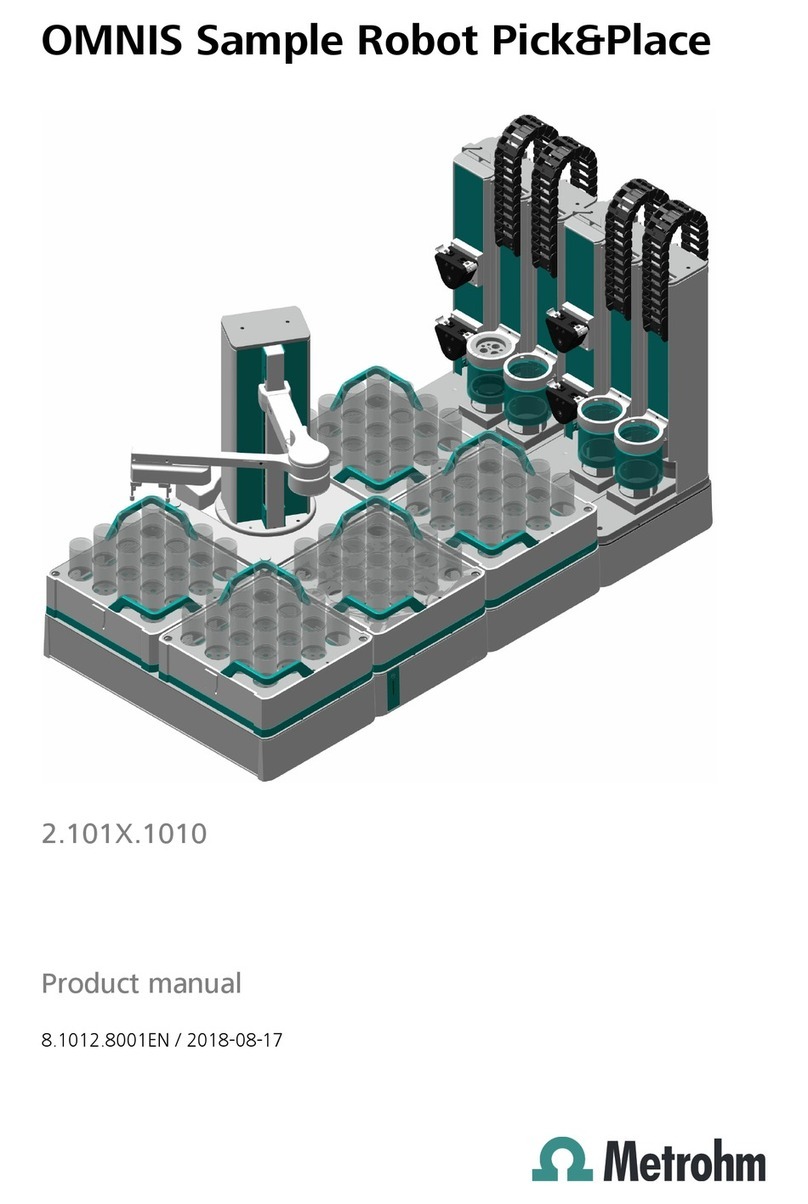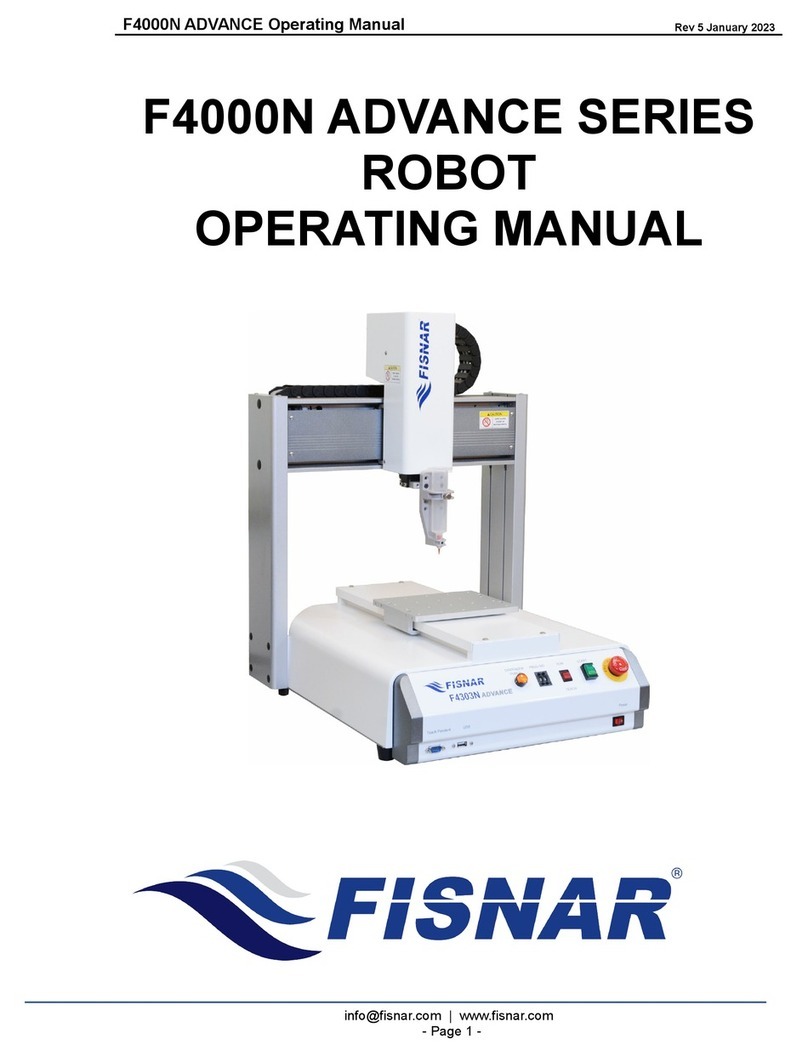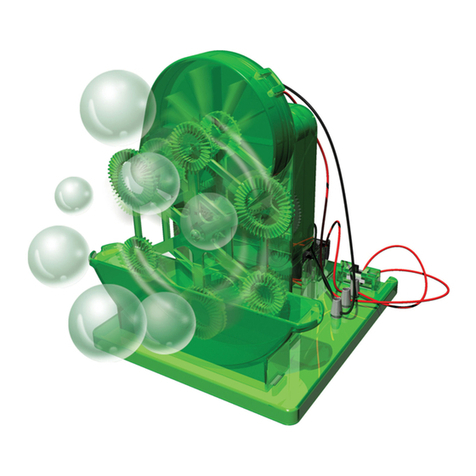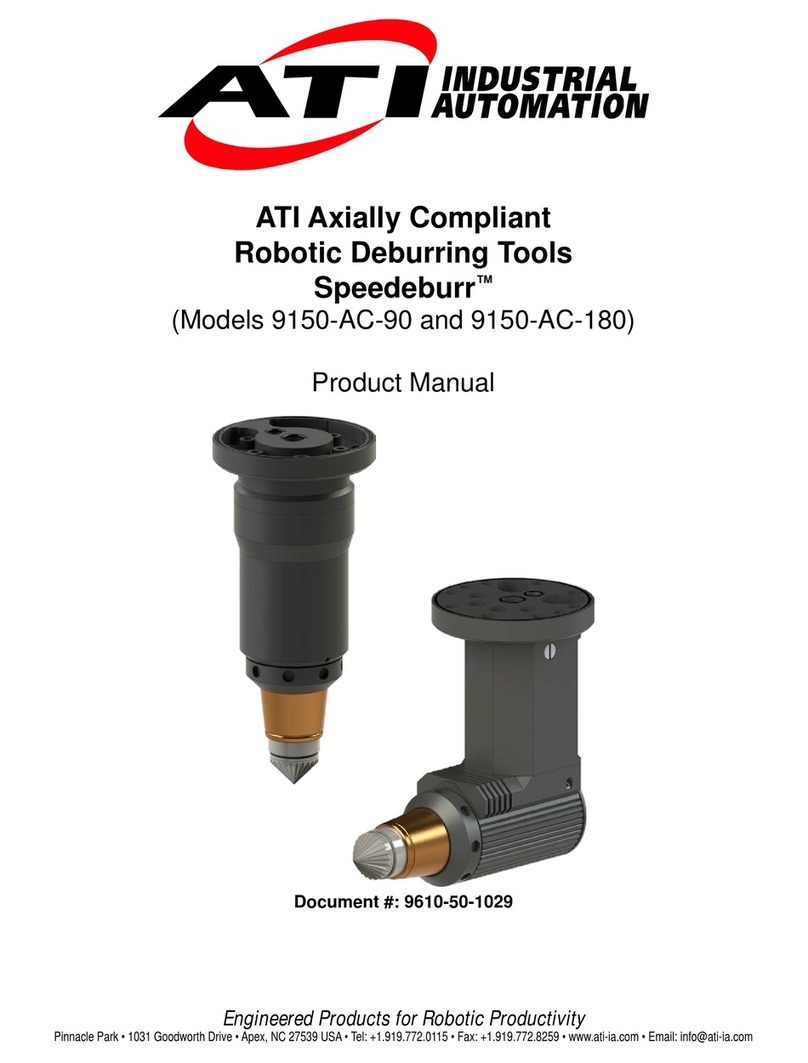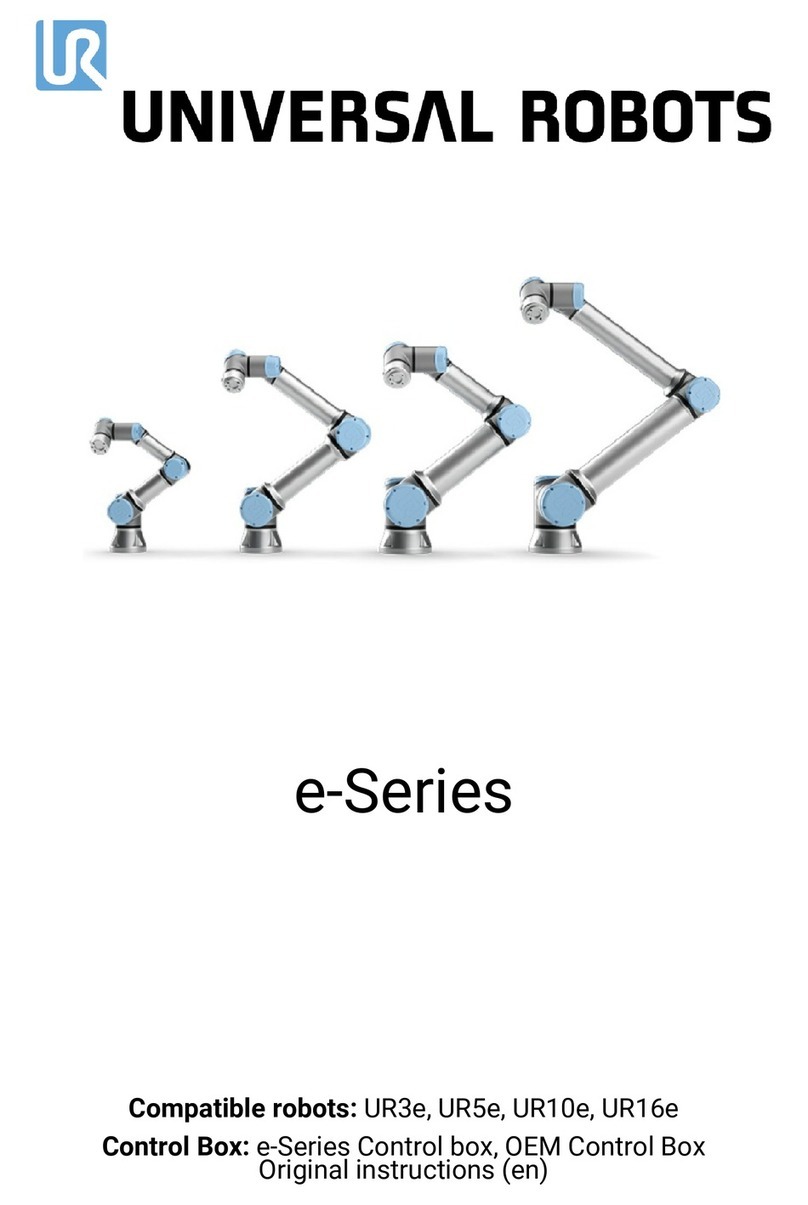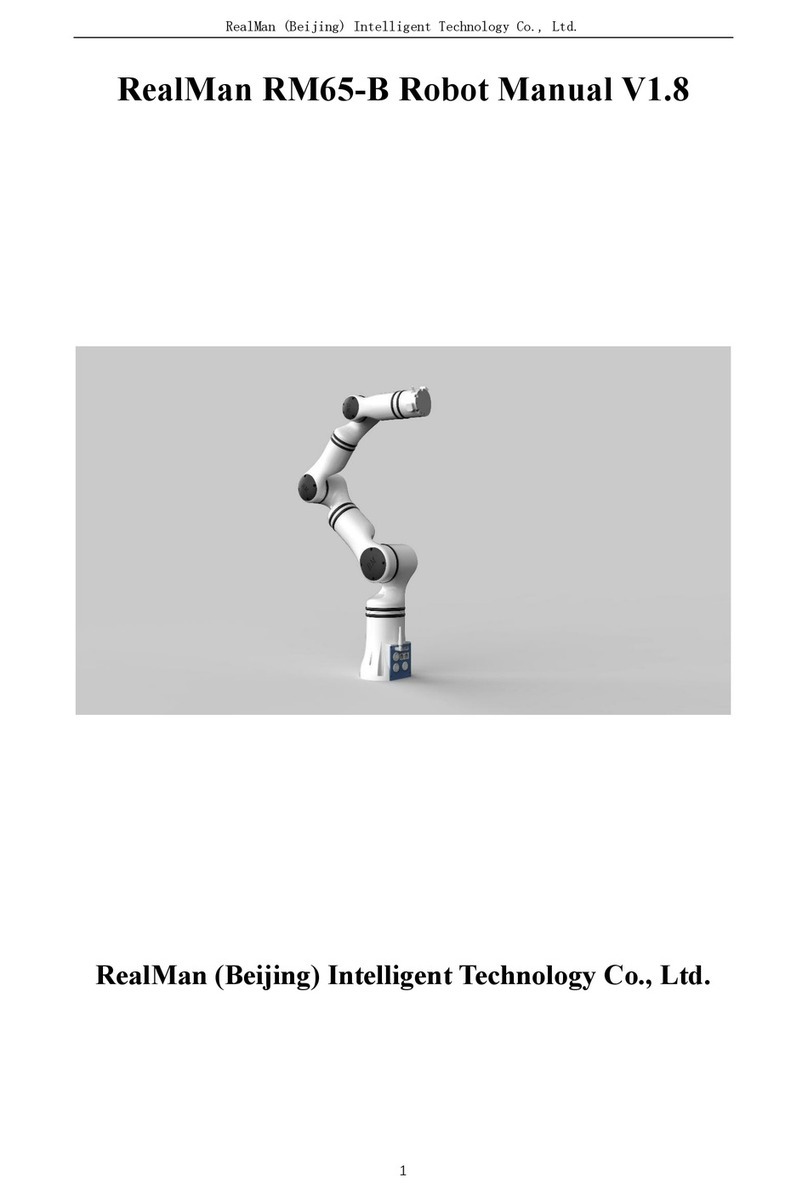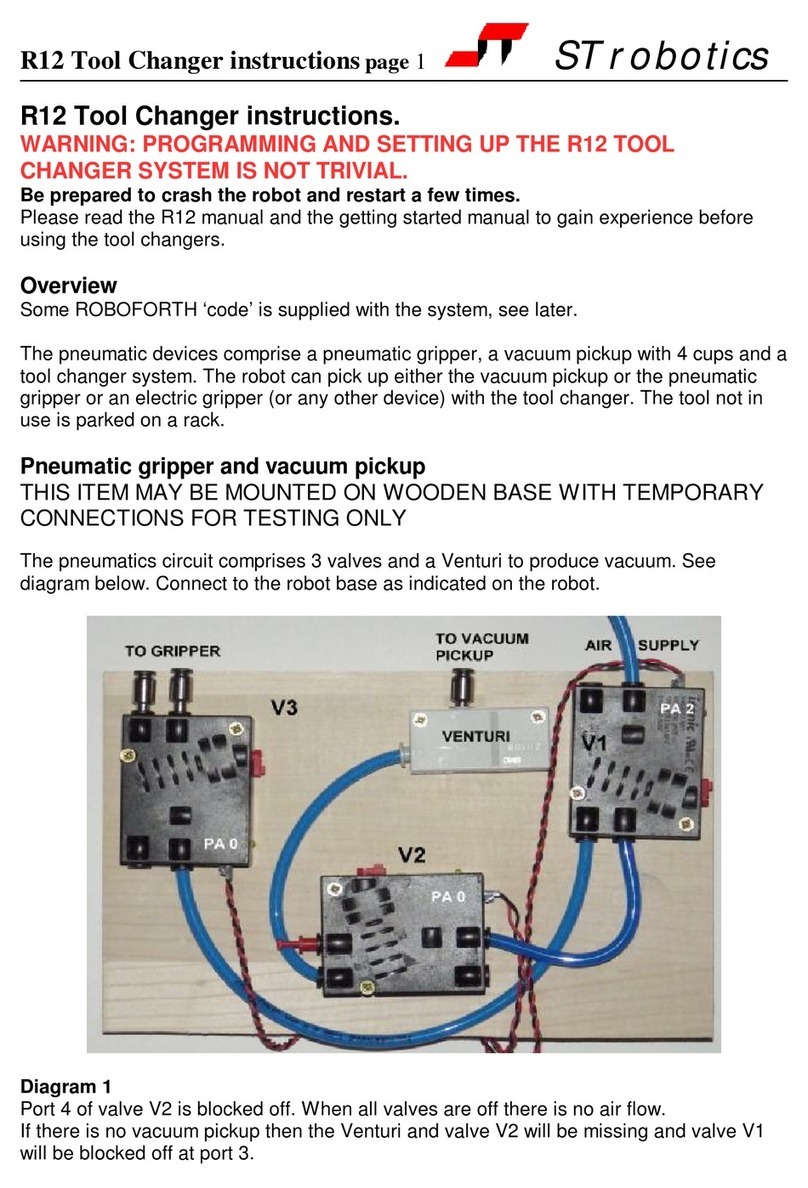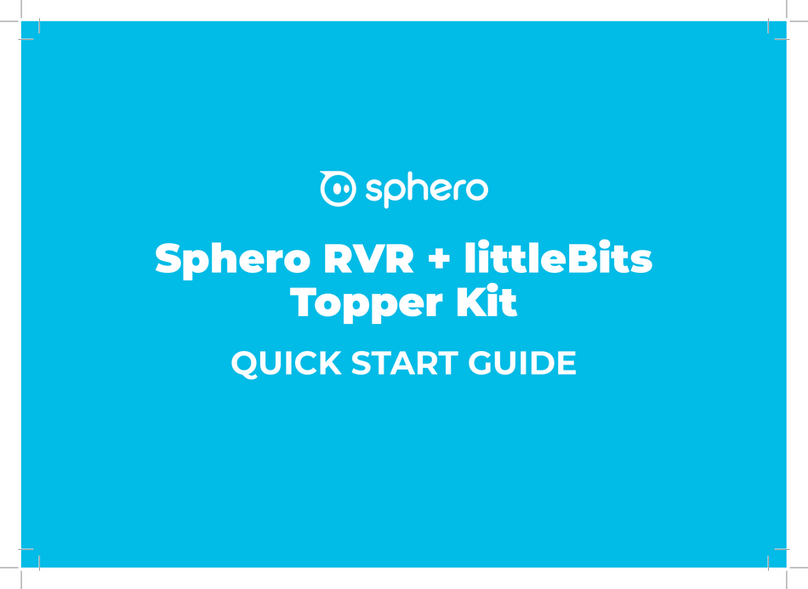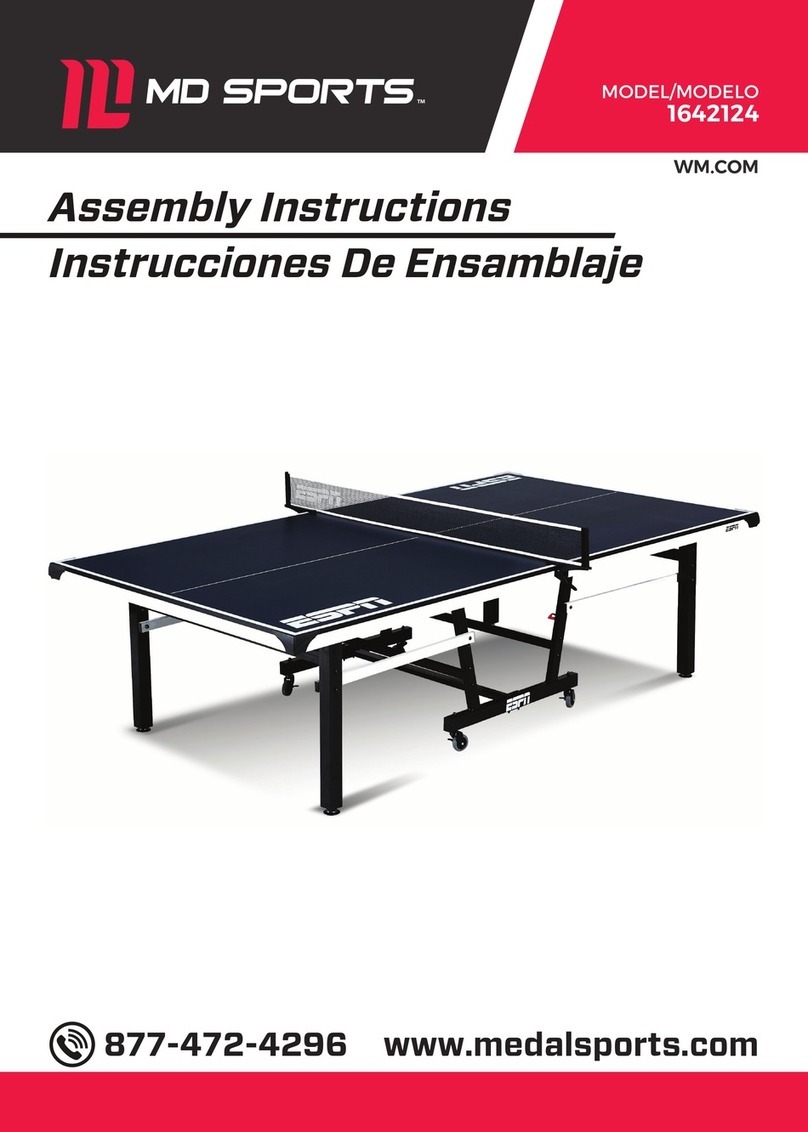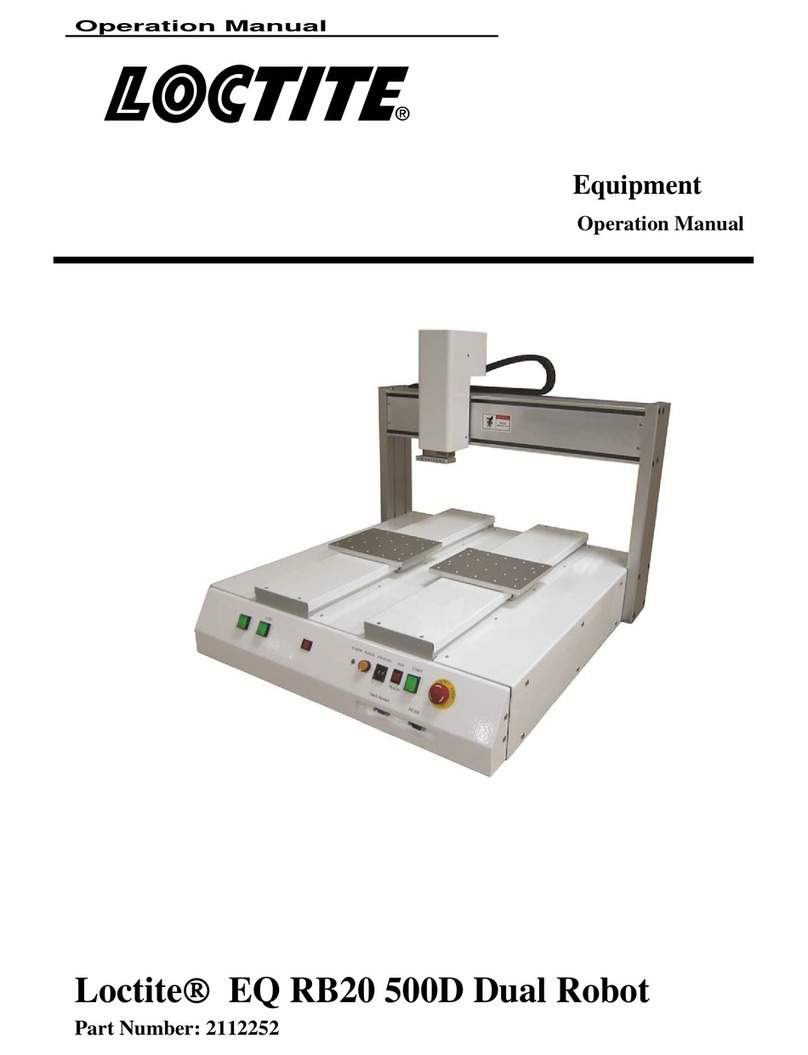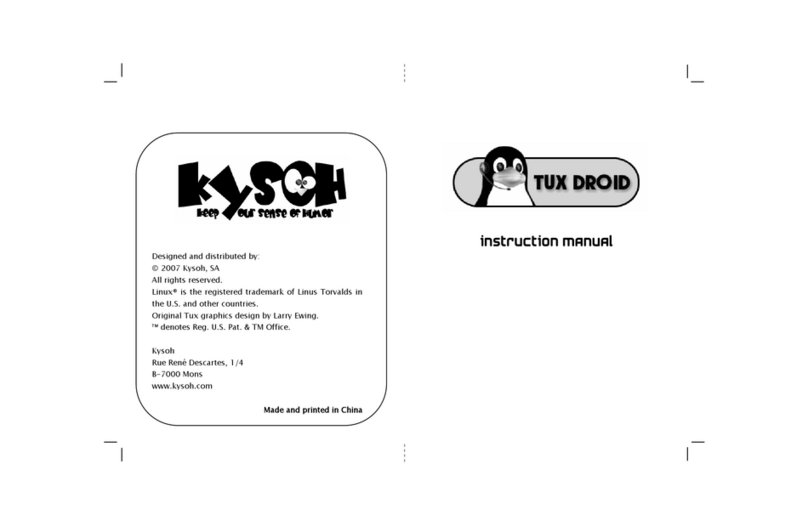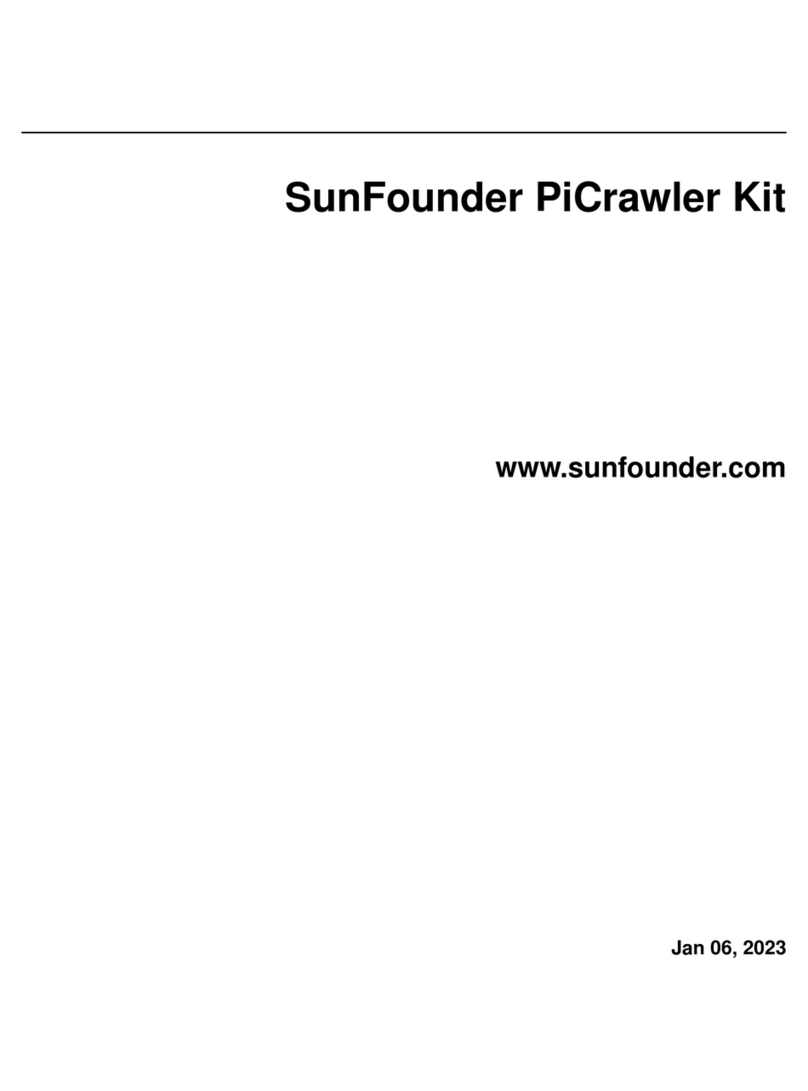Robotex AVATAR III User manual

2014Edition
AVATAR®III
UserManual
www.robotex.com

2Avatar®IIIUserManualRevD12/2015
TableofContents
SafetyInformation3
Avatar®IIIOverview4
BasicSetup5‐8
Pre‐useSetup5‐7
SettinguptheFlippers5
InstallingtheBattery5
AttachingtheAntennas6
PoweringOntheRobotandController7
Post‐UseMaintenance8
ChargingtheRobotBattery8
ChargingtheControllerBattery8
FoldingintheFlippers8
HandheldControllerOverview9‐19
BasicAvatar®Controls10
ControllerTouchscreenFunctionsandDisplay12‐19
VideoRecording16
PTZControls17
MaintenanceChecklist21
Troubleshooting22‐25
CustomerCare26
WarrantyandMaintenance27
WarrantyContact27
MaintenanceOptions27
ProtectYourRobot28

3Avatar®IIIUserManualRevD12/2015
SafetyInformation
ReadthismanualcarefullybeforeoperatingtheAvatar®III.
CarefullyinspecttheAvatar®IIIbeforeeachuse.
Ensurethatallpartsaresecuredinplaceandproperlyinstalled.Donottrytomakerepairs
yourself.Partsmaynotworkproperlyiftheyhavebeenrepairedbyapartyotherthan
RoboteX,Inc.
Donotmodifyanycomponentsontherobotyourself.Doingsomaycausepermanent
damagenotcoveredbyyourwarranty.
Donotplacefingersinbetweenthetracksorflipperswhentheunitispoweredon.Keep
fingersandotherbodypartsawayfrommovingpartsatalltimes.
CareshouldbetakenwhenrunningtheAvatar®IIInearpedestrians,smallchildren,or
objectsthatcanbeharmed.Beawareofyourandtherobot’ssurroundingsatalltimes.
ACAdapterHandling:
UseonlythesuppliedACadapter.DonotuseanyotherunauthorizedACadapters.
DamagetorobotandbatterymayoccurfromuseofalternateACadapters.
FCCCaution:Thisequipmentgeneratesandusesradiofrequencyenergyandmaycause
interferencetoexternalreceptionifnotinstalledandusedproperlyinstrictaccordance
withthemanufacturer’sinstructions.
Beforeswitchingpayloads/accessoriesontherobot,makesurethebatteryisunplugged
andtheunitispowereddown.

4Avatar®IIIUserManualRevD12/2015
Avatar®IIIOverview
TheAvatar®IIIisacompact,lightweightroboticplatformthatispartof
theRoboteXAvatar®Series.Designedfromthegroundupfor
portability,expandability,andease‐of‐use,theAvatar®IIIservesasa
usefultoolforavarietyofusers.
TheAvatar®IIIcanbecustomizedwithavarietyofplug‐and‐play
accessories.Theseaccessoriesfacilitateuseoftherobotinavarietyof
scenarios,includingTactical,CBRNE,EOD,K9,andpersonalsecurity
settings.Visitwww.robotex.comorcontactyourAccountManagerfor
moreinformation.

5Avatar®IIIUserManualRevD12/2015
BasicSetupandMaintenance
1) Pre‐UseSetup
A) SettinguptheFlippers
Beforedrivingtherobot,pleasemakesurethatbothsetsofflippersareunfoldedand
lockedinplace.Iftherobotisbeingtakenoutofacase,itislikelythatbothsetsofflippers
willbefoldedin.
Straightenoutthefrontsetandbacksetofflippersseparately.Whenunfoldingasetof
flippers(frontorback),makesuretogripbothflippersandmovethetwoflippersineach
pair(frontpairorbackpair)atthesametime.Pushoutward(awayfrompayloadports‐
it’sOKtoapplysomeforce)tostraightenouttheflippers.
Bothsetsofflippersshouldlockintoplace.Wheninusethebackflippersshouldbeflat
againstthegroundandremainstationary.Thefrontflipperscanbemovedupanddown
withthecontroller.
B) InstallingtheBattery
1) Thebatterybayislocatedonthesideoftherobot.Toopenthebatterybay,gripthe
“ClosingKnob”andpushin,turningtheknobincounter‐clockwisedirection.You
shouldfeelaslight“pop”or“click,”indicatingthedoorisopen.Pullthelatchoutward
andpulloutthebatteryejectorbartoopenthebatterybay.
2) Toinstalltherobotbattery,lineuptheconnectorsonthebatterywiththeslotsinside
thebatterybay.Next,gentlyslidethebatteryintothebay.Aproperlyinstalledbattery
willslideentirelyintotherobot–ifanypartofthebatteryisstickingout,remove
battery,checkalignmentofconnectorwithbatterybay,andreinsert.

6Avatar®IIIUserManualRevD12/2015
3) Closethebatterybaydoorbyreturningthe
doortoitsclosedposition,makingsurethe
foldingbarisfoldedoverthebatteryandthe
upperlipofthebatterydoortucksunderneath
thetopstripofthebatterybay.Shutthelatch
andturnthe“ClosingKnob”clockwise.You
shouldfeela“pop”orclick”whenthebattery
doorhasclosed.
IFFLIPPERSAREBLOCKINGTHEBATTERY
DOOR,MOVEFRONTFLIPPERSANDBACK
FLIPPERS.FRONTANDBACKFLIPPERSMUST
BEMOVEDINPAIRS.DONOTMOVEONE
FLIPPERATATIME.
C) AttachingtheAntennas
Makesurethatthecontrollerantennaisattachedbeforepoweringtheuniton.(Also
makesureyoudon’tpowerontherobotwithouttherobotradioinstalled)
Thecontrollerantennaattachestothe
silverportonthetopleftofthecontroller.
DONOTplugitintothecoveredblackport
onthetoprightsideofthecontroller.If
youhavemorethanoneradio,makesure
youareattachingtheappropriateantenna
fortheradioyouhaveinstalled.The
controllerantennawillbecolor
coordinatedwiththerobotradioantenna.
DONOTPUTANTENNAONRIGHT
PORT(COVEREDBYBLACKCASING).
DOINGSOWILLPERMANENTLYDAMAGE
YOURCONTROLLER.
Whenclosingthebatterydoor,
makesurethelipatthetopstrip
ofthebatterydoortucks
underneaththetopofthebattery
bay.

7Avatar®IIIUserManualRevD12/2015
D) PoweringOntheRobotandController
Robot
Thereisnoon/offswitchontherobotitself.Therobotispoweredonandoffbyinserting
andremovingthebattery.
PowerOn:Therobotispoweredonwheneverthebatteryisinstalled.
PowerOff:Therobotispoweredoffwheneverthebatteryisremoved.
Thereisathirdoptionwherethebatterymaybestoredintherobotandtherobotremains
poweredoff.Todothis,presstheredbuttonontheoppositesideoftherobotfromthe
batterybayandholduntilthebatterydoorisclosed.Ifthefansdidn’tturnon,therobotis
poweredoff.Ifyoupressthebuttonwhentherobotisalreadyonwiththebattery
installed,itdoesnothing.
Ifyou’veusedtheredbutton,simplyremovethebatteryandputitbackintopoweronthe
robot.
Controller
TheControllerhasasmallblackpowerbuttonlocatedinthetoprightcornerofthe
controller(justabovethescreen).
PowerOn:TheControllerispoweredonbypressingtheblackroundpowerbutton.
PowerOff:TheControllerispoweredoffbypressingandholdingtheblackroundpower
buttondownuntiltheLEDlightturnsoff.

8Avatar®IIIUserManualRevD12/2015
2)Post‐UseMaintenance
A) ChargingtheRobotBattery
AfterremovingthebatteryfromtheAvatar®III,alignthechargerandbattery
connectorsandplugtheadapterintoanACwalloutlet.
Batteryisfullychargedwhentheindicatoronthetopofthebatteryshows5full
blackbars,orwhentheindicatorlightonthetopofthechargerturnsgreen(ifyou
chooseto,itisalrighttoleavethebatteryonthecharger).
Tocheckchargelevels,youcanrefertothechargeindicatoronthebatteryitself,
whichwilltellyouhowmuchchargeisleft.Youcanalsolookattheon‐screen
controllerindicators(seepage12).
B) ChargingtheControllerBattery
PlugtheadapterintoanACwalloutlet.
Plugtheroundadapterplugintotheroundchargingportonthebottomofthe
controller.
ThecontrollerisfullychargedwhentheLEDlightonthecontrollerturnsoffor
flashesred.IftheLEDlightissolidred,thecontrollerischarging.Youshouldleave
thecontrolleronthechargerwhennotinuse.
C) FoldingtheFlippersIn
Ifyouwishtoputtherobotinitscase,youwillhavetofolditsfrontandbackflippersin.To
doso,itisnecessaryto“smack”theflippersagainstthegroundwithsomeforceto
disengagethemfromtheirlockedposition(makesuretheHighAngleStabilizershavebeen
removedbeforedisengagingbackflippers).Therecommendedmethodistogripthe
robot’sfrontwithonehandandthebackhandlewiththeother,holdingtherobotatan
angletohittheflippersagainsttheground.NOTE:Besuretoapplyequalpressuretoboth
flippers.DoNOTtrytomovethemoneatatime.
Thesearetheindicatorbars.Thedark
barsreflecttheamountofchargein
thebattery.Fiveblackbarsmeanthe
batteryisfullycharged.Whenno
blackbarsarepresent,thebatteryis
empty.Thebatteryinthispicture
showsabatterywithjustunderafull
charge.

9Avatar®IIIUserManualRevD12/2015
HandheldControllerOverview
TheRoboteXAvatar®IIIcomeswithaportablehandheldcontrollerfor
straightforward,easyoperation.Thecontrollerisequippedwitha
simplebuttonlayoutandatouchscreenforenhancedfunctionalityand
ease‐of‐usewithallrobotaccessories.Theimagebelowdisplaysbasic
robotandPTZcameracontrols.

10Avatar®IIIUserManualRevD12/2015
1)BasicAvatar®IIIControls
PleaserefertoFigure1onpage11forcontrollerbuttondiagramandlabels.
A) PoweringOn/Off,AudioVolume,andRobotMovement
PowerOn/OffButton:
Powersthecontrolleronandoff.
IncomingVolumeControlKnob:
Pushup=incomingaudiovolumeincreases
Pushdown=incomingaudiovolumedecreases
RobotControlJoystick(LeftJoystick):
Theleftjoystickcontrolsrobotmovement(left/rightandforward/reverse).
Therobotrespondstoarangeofinput–thefurtheryoupushthestick,thefaster
therobotwillmove.Forslowmovement,pushlightlyonthejoystick.Thereare
twospeedmodes,highandlowthatwillbediscussedonpage14.
B) FlipperControl,IR/LEDLight,andPush‐to‐TalkAudio
FlipperControlKnob(RightKnob):
Pushup=flippersgoup
Pushdown=flippersgodown
Note:Whenpushingtheflippercontrolknobdown,theflippersthemselveswill
stopautomaticallyoncetheyareflatontheground.Topositiontheflippersbelow
thisposition,releasetheflippercontrolknobandthenpushdownagain.
LEDLightSwitch(YellowButton):
Switchestherobot’sfrontLEDLightON/OFF.
Two‐WayAudio“PushtoTalk”Button(BlueButton):
Holddownforoutgoingaudio–toprojectyourvoicefromtherobot.
Releasetohearincomingaudio–tohearwhattherobothears.
Note:Unlessthebluebuttonispressed,incomingaudioisonbydefault.Thereis
noincomingaudiowhiletherobotisinmotion.

11Avatar®IIIUserManualRevD12/2015
Figure1
ControllerDiagramforAvatar®IIIwithPTZCameraPayload

12Avatar®IIIUserManualRevD12/2015
2)ControllerTouchscreenFunctionsandDisplay
A)TouchscreenDisplay
ThefollowingiconswillbedisplayedontheAvatar®III’scontrollerscreen(indrivecamera
view):
DisplayDescription
Location:Top rightofthescreen
Indicateschargeleveloftherobotbattery.
Location:Toprightofthescreen
Indicateschargelevelofthecontrollerbattery.(Note:
Theyellowelectricbolticonwillappearifthe
Controllerispluggedintoanexternalpowersource).

13Avatar®IIIUserManualRevD12/2015
Location:Topleft ofthescreen
Indicatesthewirelesssignalstrengthbetweenthe
controllerandrobot.ThiswillshowaredXmark
whenthereisnoconnection.Ifthissymbolshowsfor
longerthan1minuteseetroubleshootingpage22.
Location:Topleftofthescreen
Replacesnormalsignalstrengthiconandindicates
thatthecontrollerishavingradioproblems.See
troubleshootingpage22ifyouarehavingconnectivity
issues.
Location:Lowerleftofthescreen
Indicatorshowingtherelativeflipperpositions.
Location:Topleftofthescreen
Indicatestherobotandcontrollerareconnected
underpoint‐to‐pointmode(directwireless
connection).Theonlyothermodewouldberepeater
mode(forcustomerswhohaverepeaters).

14Avatar®IIIUserManualRevD12/2015
B)TouchscreenControls
RoboteXAvatar®III’son‐screendisplayalsofeaturesatouchscreen.Thefollowing
touchscreenbuttonscanbeusedtocontroltheAvatar®III:
MenuButtonsON/OFF–Locatedonthebottomleftofthescreen.
Presstoshow/hidethemenu:
IRLightON/OFF‐Locatedontherightofthescreen.Thisbuttonisonlyvisibleifmenu
buttonsareturnedon.
PresstoturnonandofftheIRLight:
HighSpeed/LowSpeedMode‐Locatedontherightofthescreen.Thisbuttonisonly
visibleifmenubuttonsareturnedon.Highspeedistherobot’sdefaultspeed.The
optionalLowSpeedisrecommendedforclimbingstairs.
PresstoswitchbetweenrobotHighSpeedandLowSpeedmode:
IRLightOf
f
IRLightOn
HighSpeed
Mode
LowSpeed
Mode
MenuOnMenuOff

15Avatar®IIIUserManualRevD12/2015
PositionIndicatorMode–Locatedontherightofthescreen.Thisbuttonisonly
visibleifmenubuttonsareturnedon.
Presstoshow/hidethepositionindicators(flippersandPTZorArmiftheyareonthe
robot).
DigitalZoom‐Locatedontherightofthescreen.Thisbuttonisonlyvisibleifmenu
buttonsareturnedon.
Pressingthisbuttonpopsupawindowtochoose1x,2x,or4xzoom.1xisnormalview.
ScreenBrightness–Locatedonthebottommiddleofthescreen.
Tap‘+’or‘‐‘toadjustthebrightnessofthehandheldcontrollerscreen:
Position
Indicator(s)
On
Position
Indicator(s)
OFF

16Avatar®IIIUserManualRevD12/2015
ChannelSelection–Locatedatthetopleftofthescreen.
ToactivatetheChannelSelectioncapability,press anditwillpromptthe
followingbox:
Firstselectthechanneltobesetto,andthenpressthe‘SetChannel’button.Changing
channelscantakeupto1minutedependingonthesignalstrengthandsurrounding
condition.Ifthechannelisnotswitchedsuccessfully,itwillautomaticallyreturntothe
defaultchannelwhichcantakeupto2minutes.
Thenumbernexttothesignalstrengthbarsindicatesthecurrentchannel.
NOTE:IFYOUHAVEA900MHZRADIO,ITWILLONLYWORKONCHANNELS3,5,
AND7(5USUALLYWORKSTHEBEST).DONOTSELECTTHEOTHERCHANNELSASTHE
PERFORMANCEWILLBEPOORONTHESECHANNELS.
VideoRecording
ToactivatetheAvatar®III’saudioandvideorecordingcapability,press andit
willpromptthefollowingbox:
Press‘REC’againtoprompttheboxforstoppingtherecording:
Showingamounto
f
time
remainin
g
forrecordin
g
Presstostartrecording
Thedotflashingdarkandlightred
indicatin
g
recordin
g
in
p
ro
g
ress
Presstostoprecording

17Avatar®IIIUserManualRevD12/2015
Note:Audiolevelintherecordingiscontrolledbythelevelofaudioonthecontrollers.
Also,iftheaudiolevelisturnedon,thevideowillrecordtheaudiofromrobotto
controllerbydefault.IfthePush‐to‐Talkbuttonispressed,allaudioinrangeofthe
controllerwillberecorded.
VideoRetrieving
1) InsertaUSBflashdriveintocontroller’sUSBport(USB2.0formattedinFAT32).Note:
16GBsizerecommended.
2) Followpromptsonscreen.Youwillseetwoprompts,oneaftertheother.
a. “CopyVideotoUSB?”–Promptsyoutotransferthevideofilesfromthe
controller’sinternalmemorytotheUSBstick.Hit“yes”totransferor“no”
tosavetransferforlaterdate.
b. “Deletelocalbackup?”–Asksifyouwanttoclearthecontroller’sinternal
memory.Hit“yes”toclearand“no”tokeepvideostoredinternallyfor
transferatalaterdate.NOTE:Itisrecommendedyoudeletelocalbackup
aftereachtimeyoutransfervideotoaUSBstick.
3) Followtheonscreenpromptsandwaitforvideotransfertocomplete.Removethe
USBflashdrivewhenprompted.
4) VideofilesarenowontheUSBflashdrive.PlugtheUSBflashdriveintoacomputer
toviewordownloadthevideofiles.
5) Anyrecordedvideolessthan6minuteslongwillhaveanindividualfile.Ifthevideois
longerthan6minutes,itwillbedividedinto6‐minutesegmentsandstoredas
multiplefiles.Theremaybeaminimal(uptoonesecond)lossasitchangesfromone
segmenttothenext.Thevideofileswillhaveanameformatsuchas‘vid‐00010‐002’,
where00010indicatesthisisthe10thvideorecording,and002meansitisthesecond
sectionofthe10thvideorecording.

18Avatar®IIIUserManualRevD12/2015
6) NOTE:Dependingonthesetupofyourvideoplayerprogram,youmayneedto
downloadVLCMediaPlayertoplaythevideofiles.VLCMediaPlayerisafree
downloadfrommanysources.Visitwww.videolan.orgorcontactyourRoboteX
AccountManagerforhelpdownloadingandinstallingVLCmediaplayer.
3)PTZControls
A)Pan‐Tilt‐Zoom(PTZ)CameraControls
PleaserefertoFigure1onpage11forcontrollerbuttondiagramandlabelsforPTZuse.
CameraViewSwitch(GreenButton):
Switchesbetweenthedrivecameraview,thePTZCameraview,andthesplitscreen
view(displaysbothdrivecameraandPTZCameraviews).
PTZCameraControlJoystick(RightJoystick):
Therightjoystickmaneuversthe360°PTZCamera’smovement(bothside‐to‐side
andup‐and‐down).Seebelowformoredetails.
PTZCameraZoomKnob:
Pushup=camerazoomsin
Pushdown=camerazoomsout
C) Pan‐Tilt‐Zoom(PTZ)CameraTouchscreenDisplayandControls

19Avatar®IIIUserManualRevD12/2015
Location:Topleftsideofthescreen
PTZpanpositionindicator:aviewershowingthe
relativepanpositionofthePTZ
PTZAutomaticHomePosition‐Locatedontherightofthe
screen.Thisbuttonisonlyvisibleifmenubuttonsare
turnedon.
PTZMenu‐Locatedontheleftofthescreen.
BringsupthebelowPTZOptions.
PTZOptions:
Presstopromptthreeoptions:Reset,ManualFocus,andDefrostFanOn/Off
Reset‐resetsthePTZcameraautofocus.
ManualFocus–presstobringupthefollowingbox.
Tapping‘+’and‘‐‘adjuststhefocusofthecamera
(thishelpswhenthePTZcameraautomatically
focusesondomeinsteadofthedistance)
Pressing‘autofocus’allowsthePTZcamerato
optimizeitsfocusautomatically.
DefrostFanOn/Off–pressingthiswillturnonadefrostfaninsidethePTZ.Itwill
helpcleartheviewwhenPTZdomestartstogetfogged.
Toturnoffthedefrostfan,press‘DefrostFanOff’icon.

20Avatar®IIIUserManualRevD12/2015
Table of contents
Other Robotex Robotics manuals