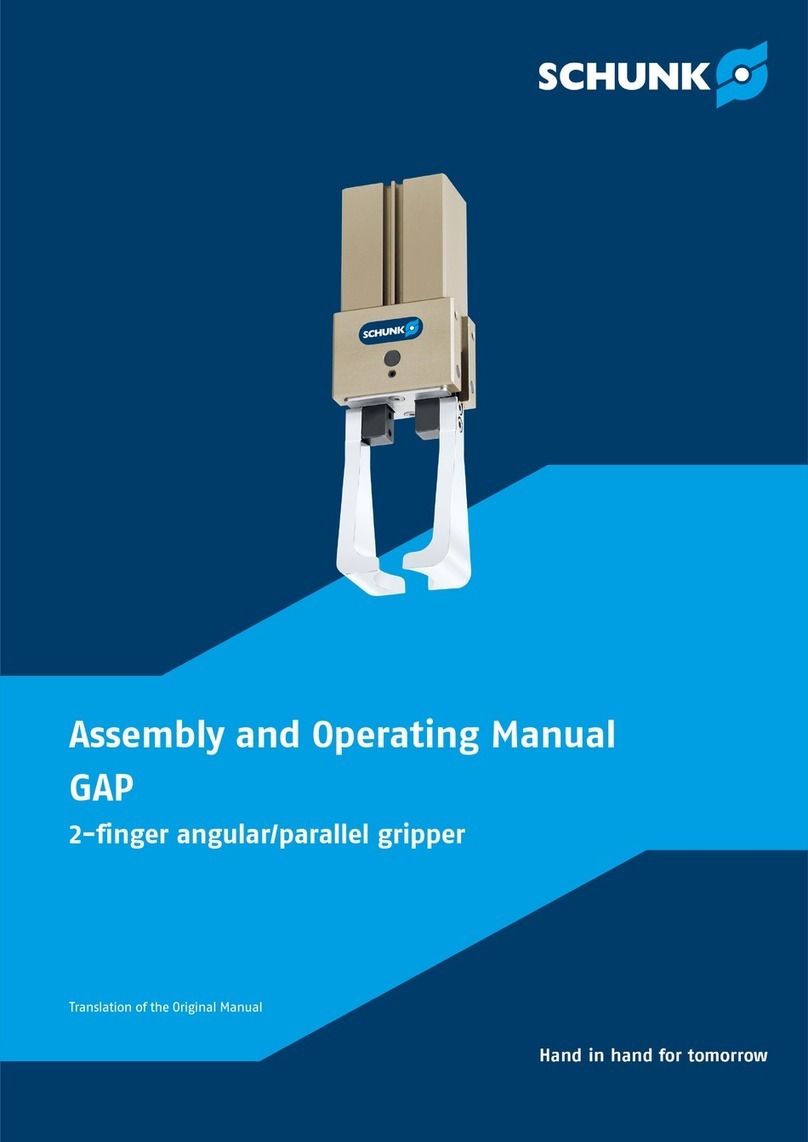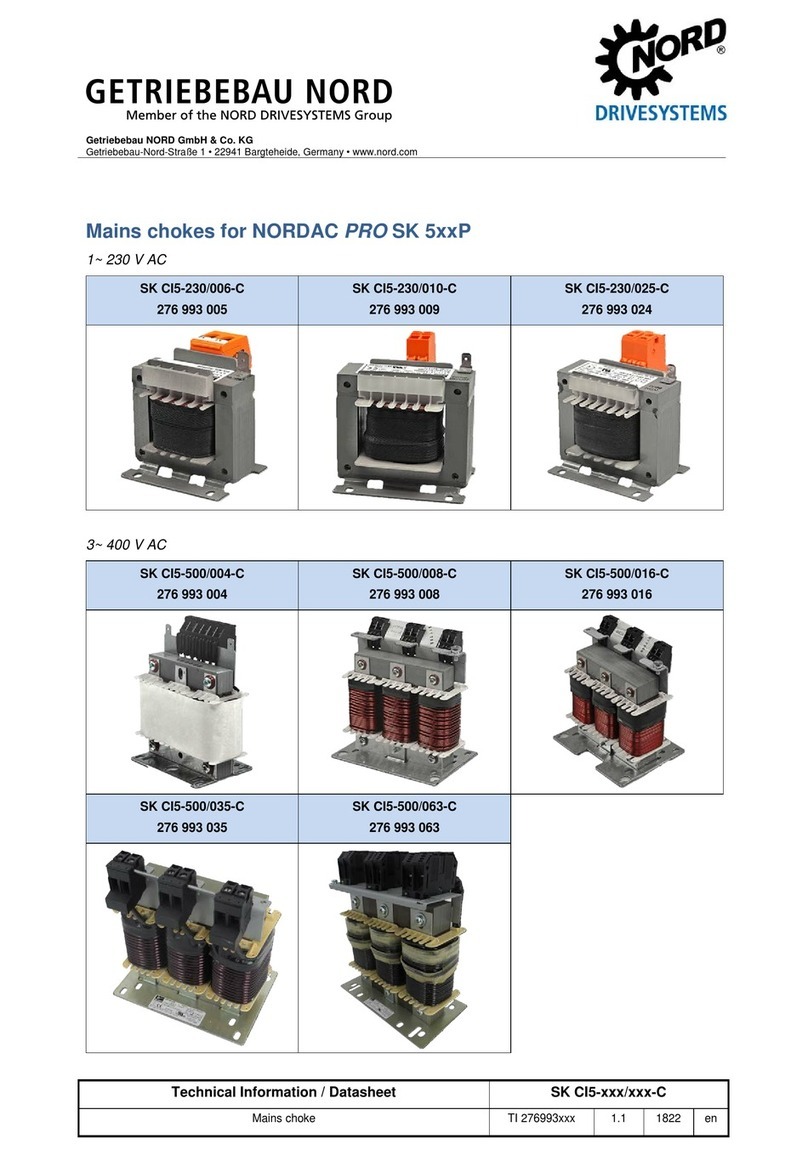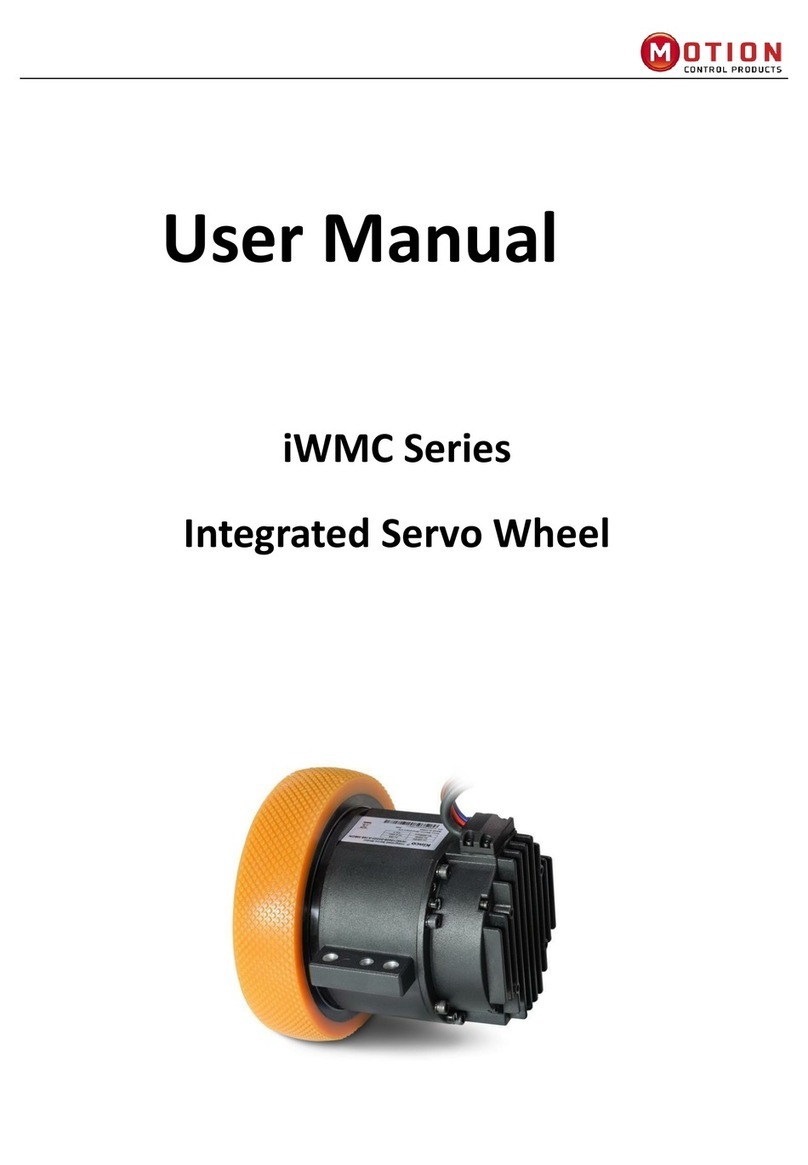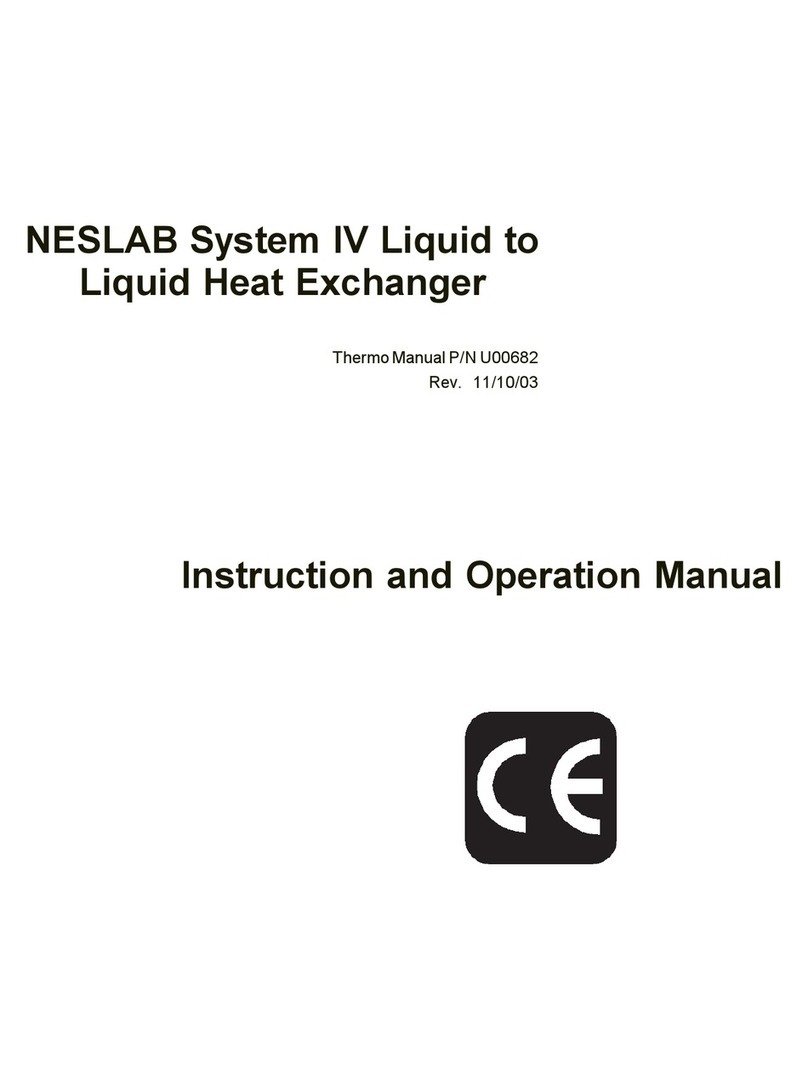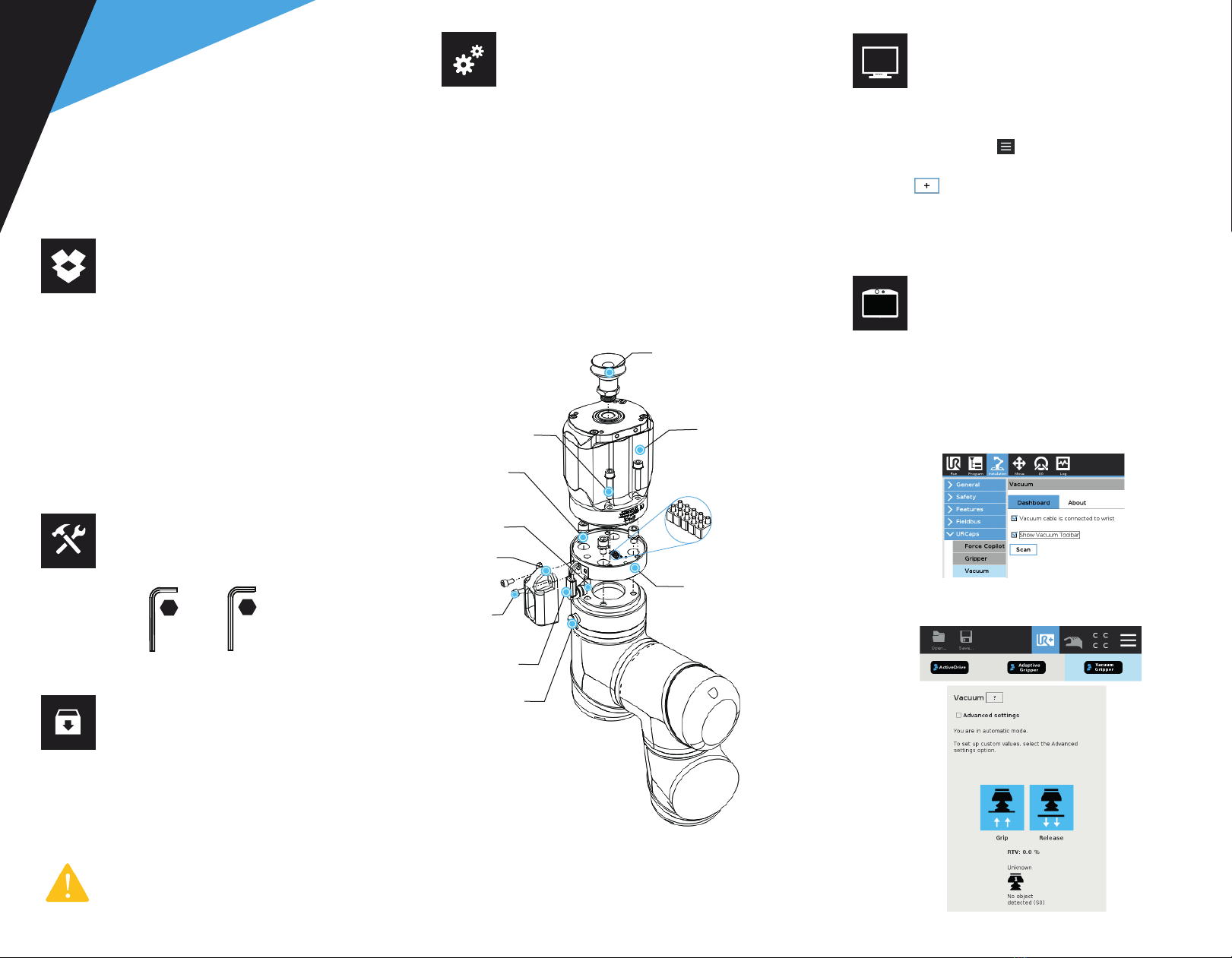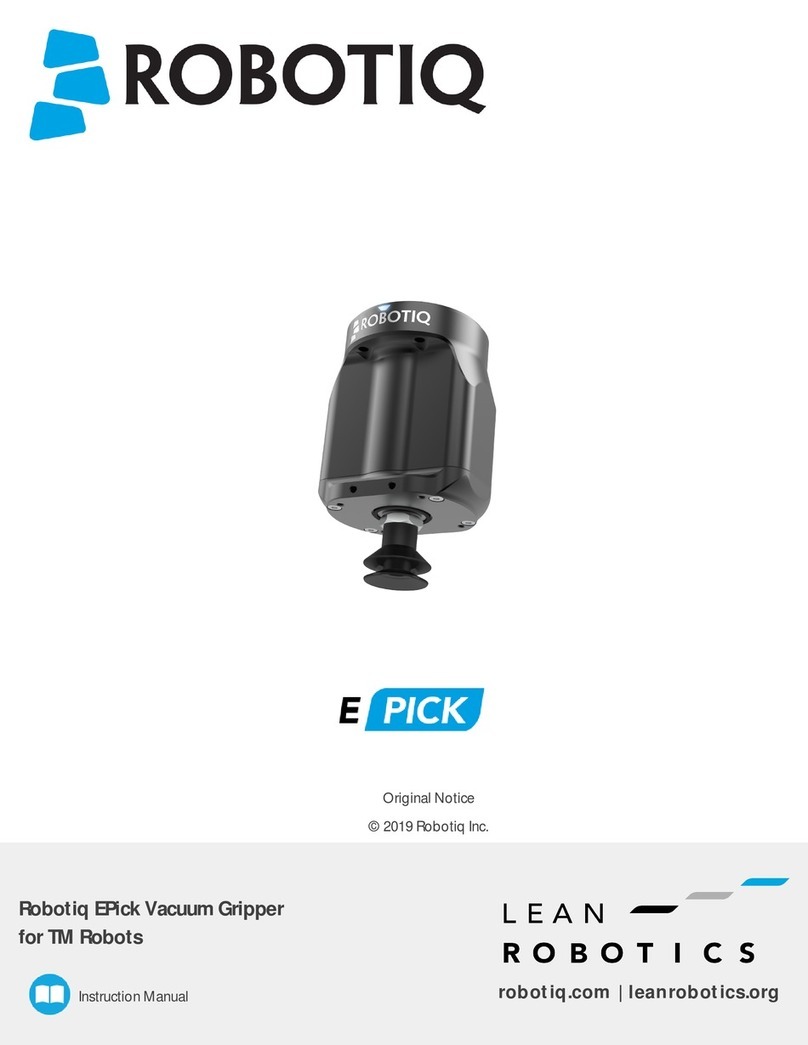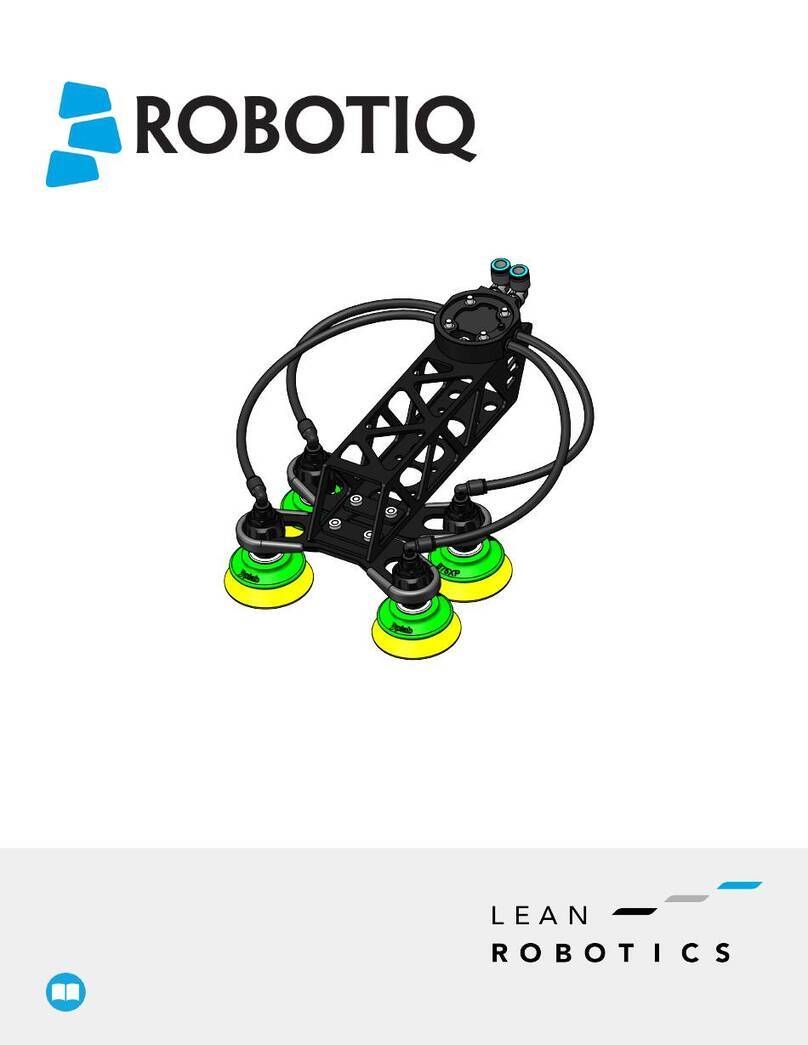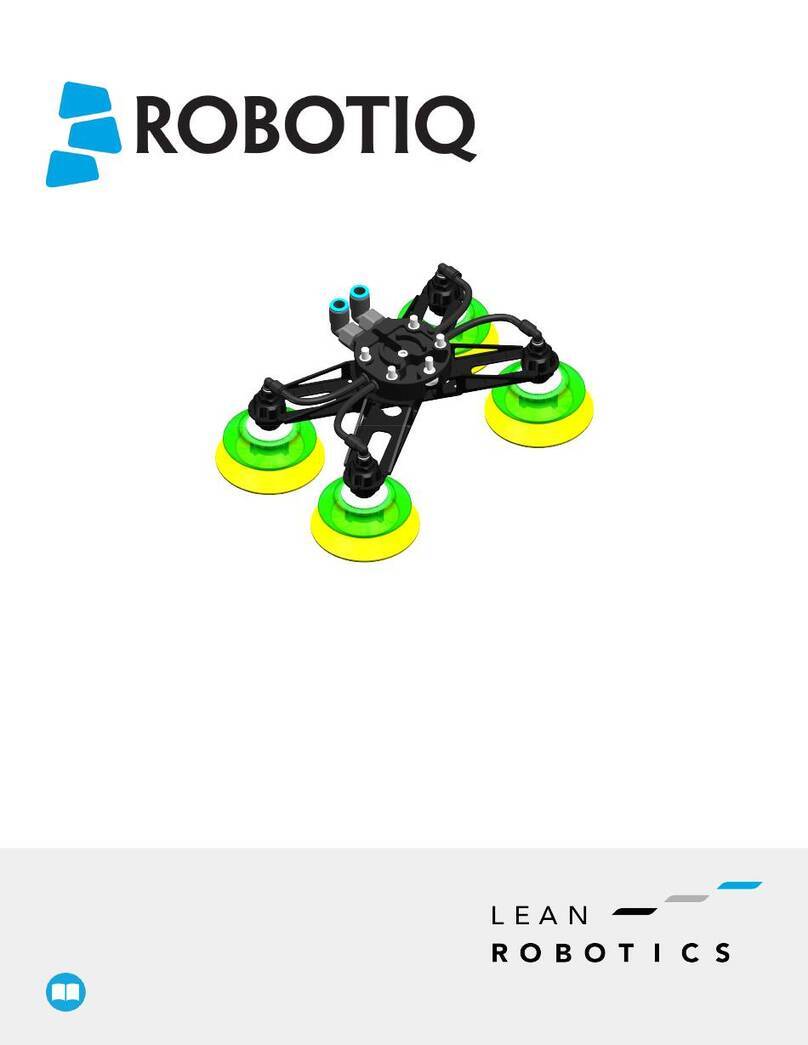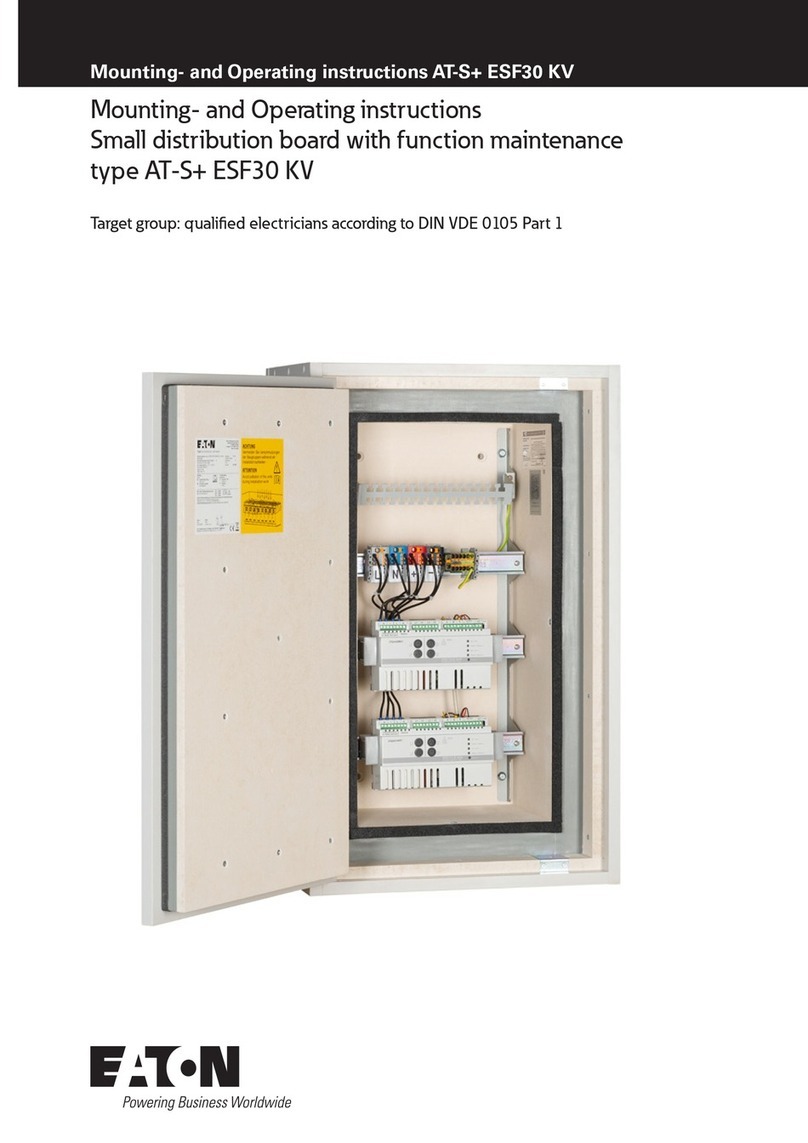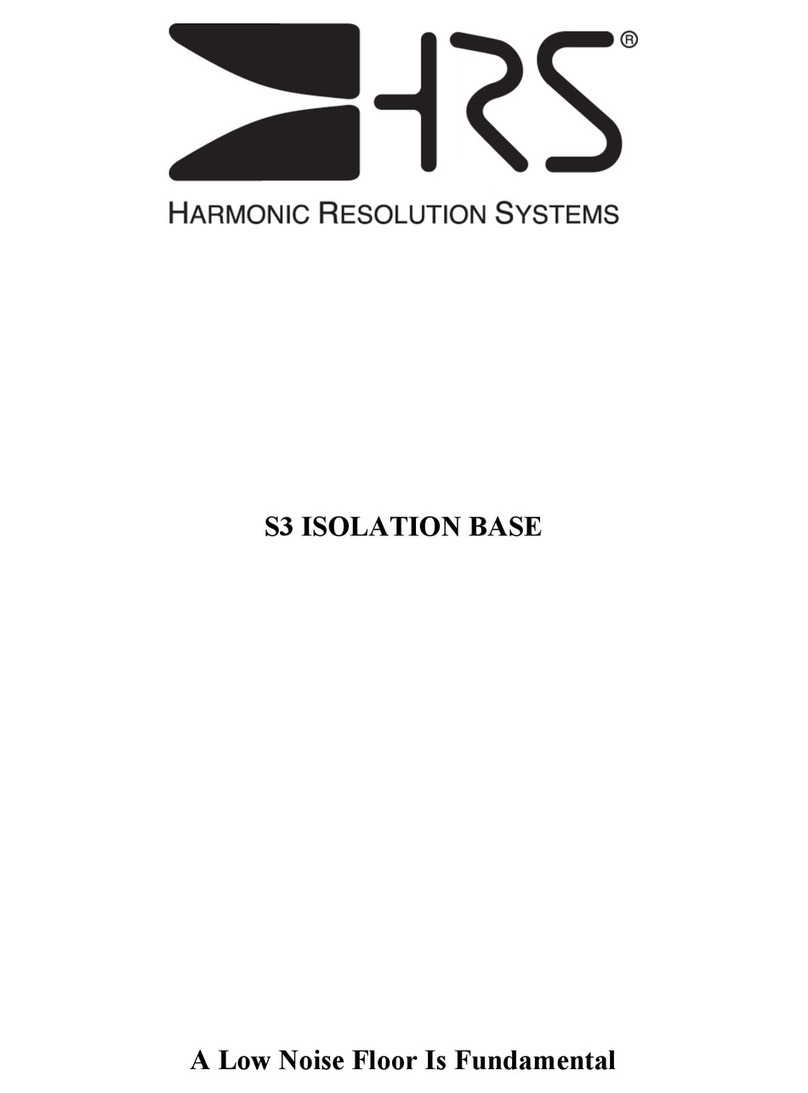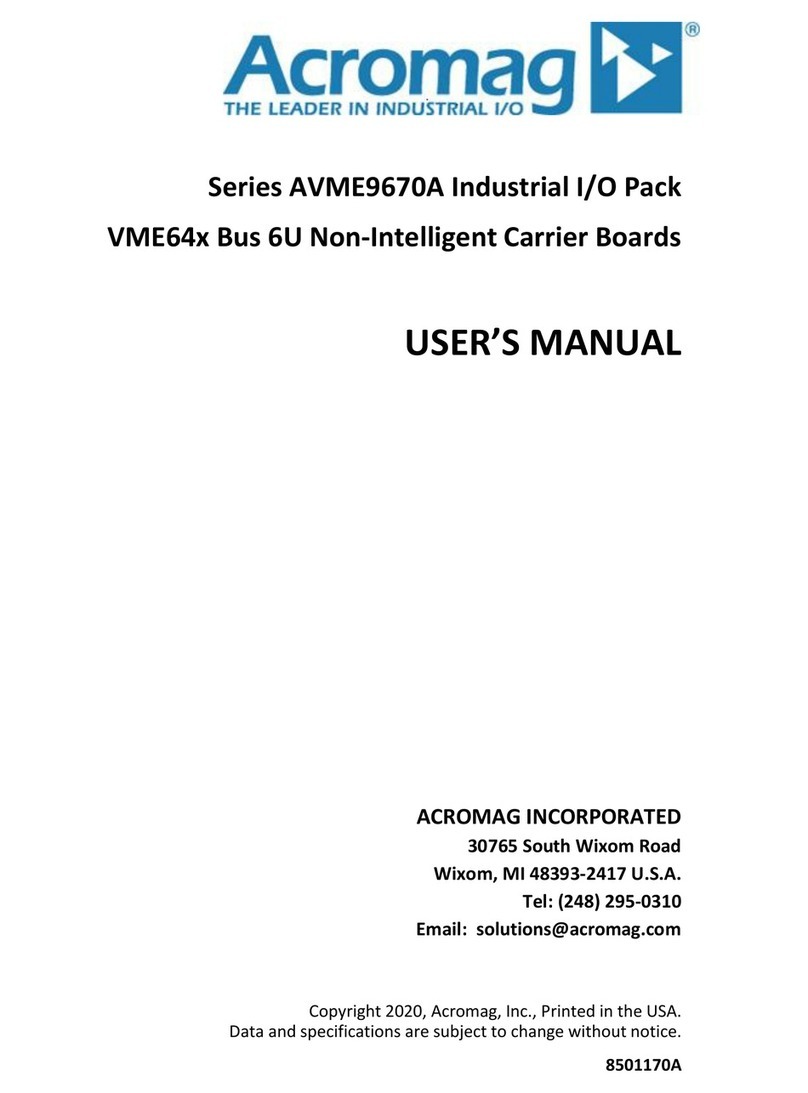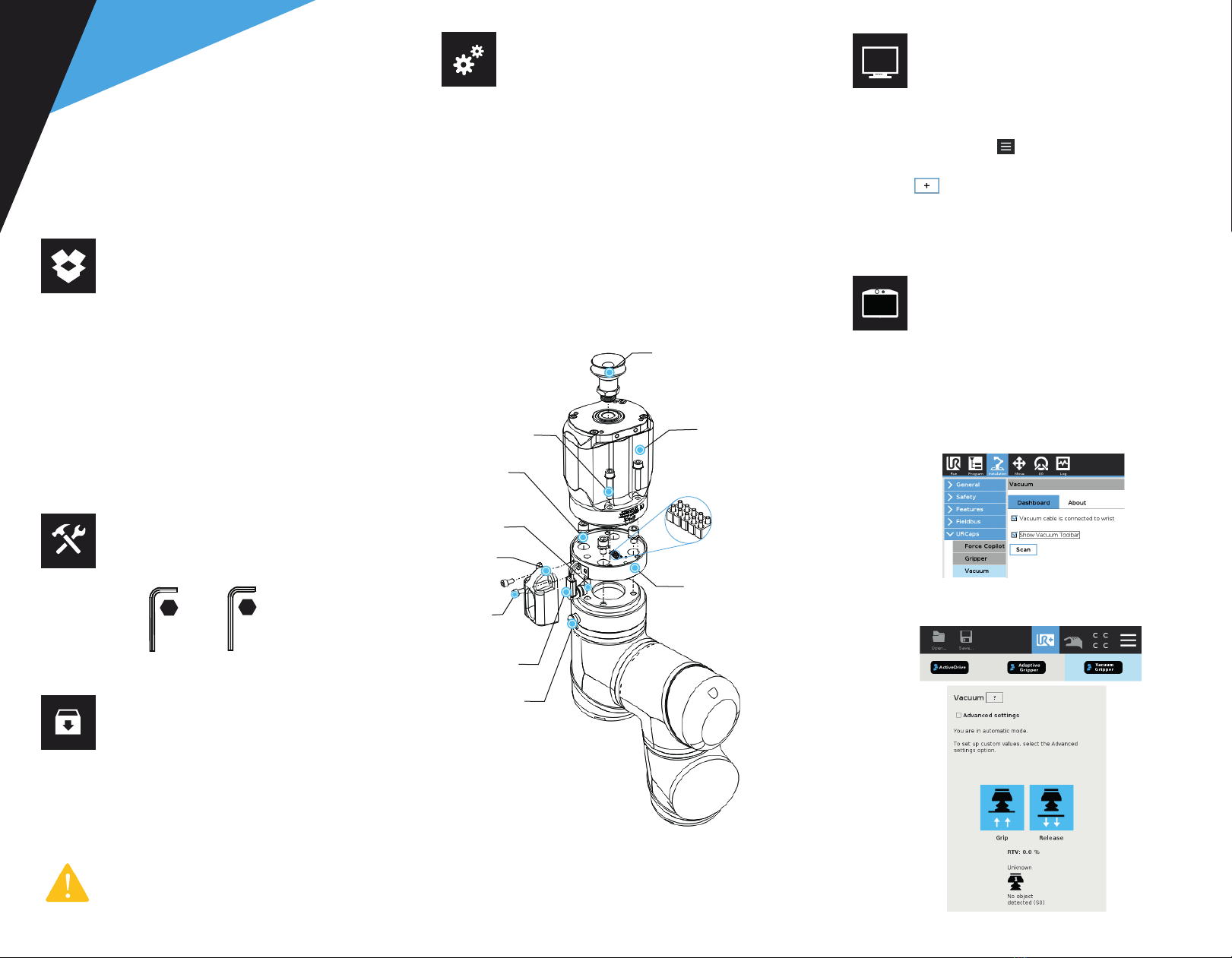
1.WHAT IS SUPPLIED?
Standard upon delivery of
VAC-ES-UR-EPICK-KITX
2.TOOLS YOU NEED
4.MOUNTING
3.GET THE LATEST
THANK YOU FOR
CHOOSING ROBOTIQ
3 mm
Hex Key
4 mm
Hex Key
5.SOFTWARE INSTALLATION
6. DETECTING THE GRIPPER
• Mount the coupling on your robot arm. Align with the
provided dowel pin*.
• Secure by inserting the M6 screws and tooth lock
washers
• Mount the Vacuum Gripper on the coupling.
Align with the dowel pin.
• Secure by inserting the M5 screws and tooth lock
washers.
• Plug the coupling’s cable in the robot’s wrist connector.
• Cover the connection using the protector** and the
provided M4 srews
• To install either a 2 or a 4 suction cups gripper, please
refer to the Connector Assembly Guide. You can find
details on assembling the Suction Cup System.
BEFORE OPERATING THE GRIPPER,
PLEASE READ INSTRUCTION MANUAL.
This step-by-step guide will allow you to install and
use your EPick Vacuum Gripper on e-Series Universal
Robots.
1. Initialize the robot.
2. Tap the Installation tab in the Header.
3. Tap the URCaps tab in the navigation pane on the left.
4. Select Vacuum in the URCaps dropdown list.
5. Ensure the Vacuum cable is connected to wrist check
box is selected.
6. Tap the Scan button to locate any connected gripper.
7. Tap the UR+ tab to expand the Vacuum Toolbar.
8. The Vacuum Toolbar allows you to test the vacuum
gripper.
• Vacuum generator.......................(
VAC-GRP-EPICK
)
• Gripper coupling..........................(GRP-ES-CPL-062)
• Connection protector..................(GRP-ES-CPL-PRO)
• Suction Cup Option
KIT1
...................................................(1
SUCTION CUP
)
KIT2
.................................................(
2 SUCTION CUPS
)
KIT4
.................................................(
4 SUCTION CUPS
)
Required hardware
Visit
:
support.robotiq.com
DOWNLOADING THE URCAP
1. Select brand > Universal Robots > Vacuum Grippers
> Software > Gripper Software.
2. Select DOWNLOAD ZIP.
3. Save the ZIP file UCG-X.X.X to a USB stick.
1. Mount the coupling on your robot arm. Align with the
provided dowel pin.
2. Secure by inserting the M6 screws and tooth lock washers.
3. Mount the Vacuum Gripper on the coupling.
Align with the dowel pin.
4. Secure by inserting the M5 screws and tooth lock washers.
5. Plug the coupling cable into the robot tool connector.
6. Cover the tool connection using the protector and the M4
screws.
7. To install the 2 or 4 suction cups kits for gripper, please
refer to the Connector Assembly Guide. You can find in
this guide details on assembling the Suction Cup System.
1. Have a USB stick that contains the .urcap file (
STEP 3
).
2. Insert the USB stick in the robot teach pendant.
3. Tap the triple bar icon in the upper right corner and
select Settings.
4. Tap the sign.
5. Open UCG-X.X.X.urcap.
6. Tap the Restart button to activate the URCap.
7. The Vacuum toolbar button will display a short time
after the installation of the software is completed.
CAREFUL !
FRAGILE PINS
(M5 screws
and washers)
(M6 screws
and washers)
(vacuum generator)
(gripper coupling)
(coupling cable)
(dowel pin)
(suction cup)
(hand tightened)
(protector*)
(M4 screws)
* Select the connection protector corresponding to your robot
model in the GRP-ES-CPL-PRO kit.
Vacuum Gripper Toolbar
(robot tool connector)