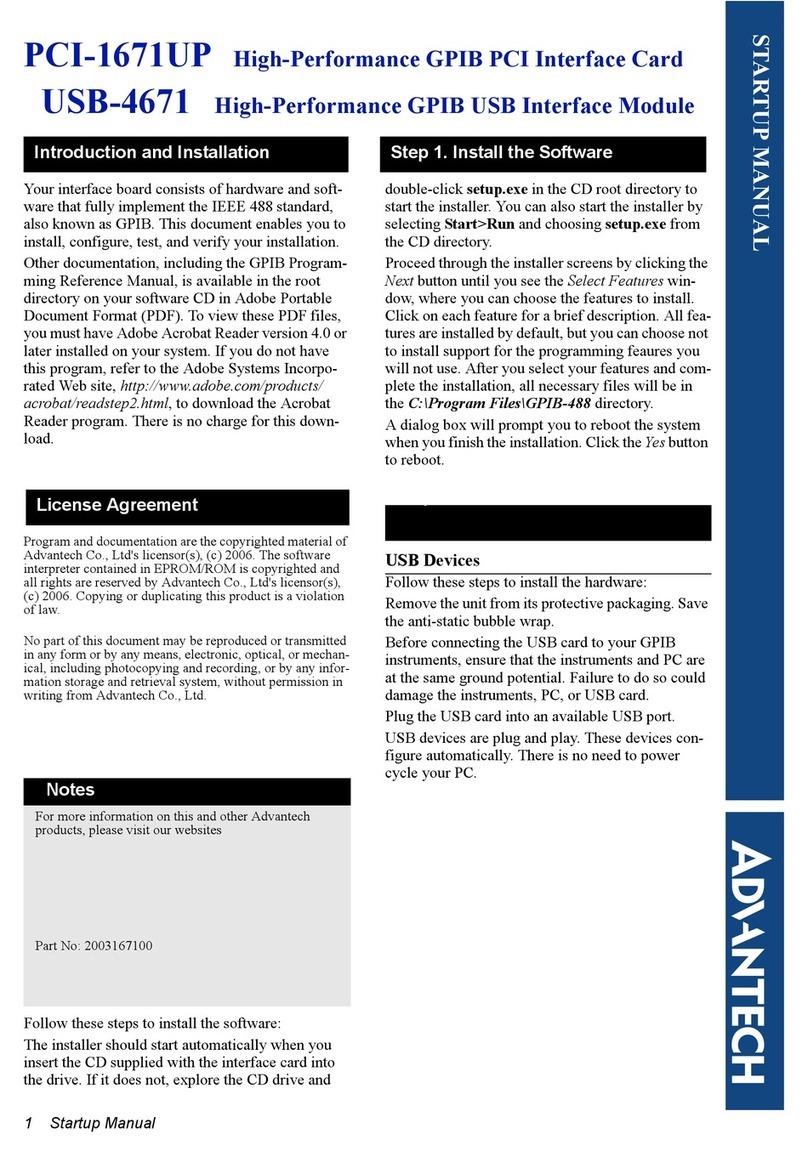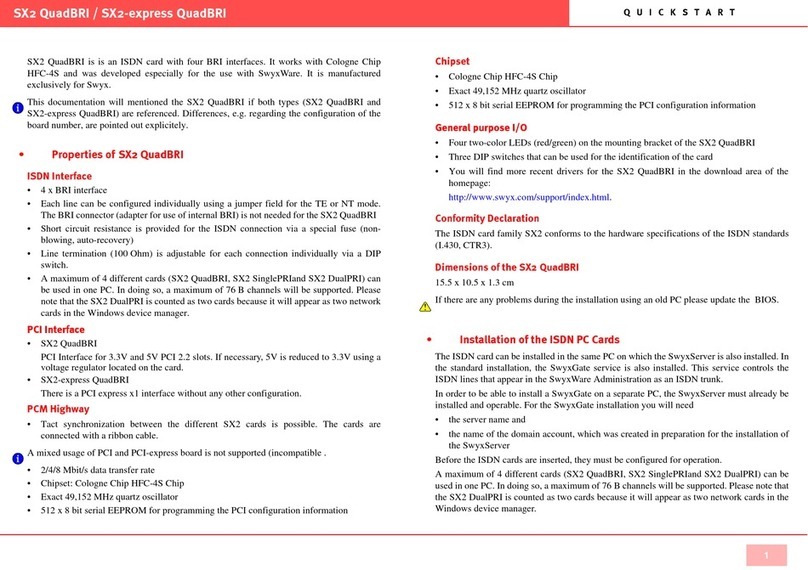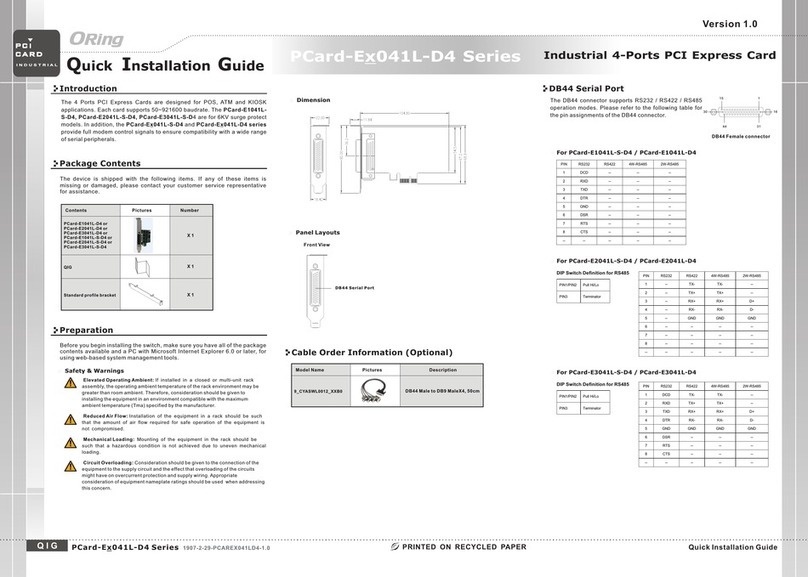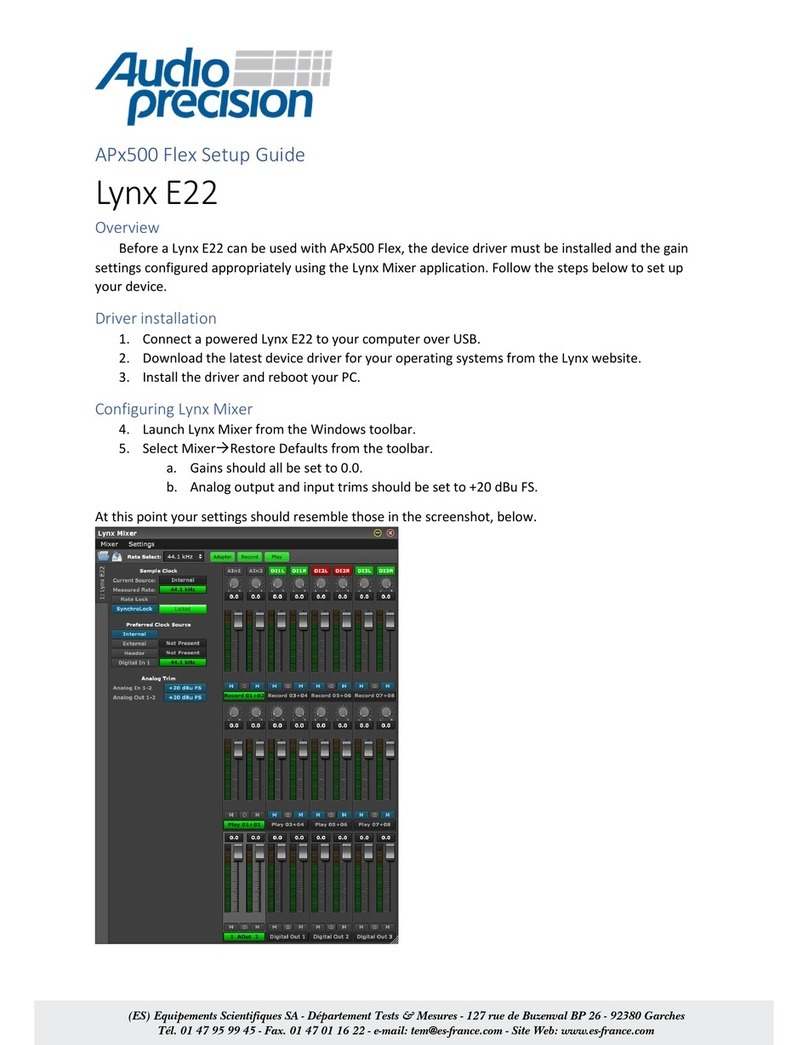RocketPort 422 Series Manual

1
Product Overview
The RocketPort PCI 422 series multiport serial card fits into the PCI slot of a
personal computer, and uses a 36 MHz processor that is specifically designed to
process asynchronous serial communications. The RocketPort PCI 422 supports
RS-422 exclusively, in either DTE or DCE mode.
The RocketPort PCI 422 series uses Application Specific Integrated Circuits
(ASICs) technology to replace most hardware components, including:
• The processor
• Serial controller
• Bus interface logic and other miscellaneous logic
You can install up to four RocketPort PCI 422 cards in one PC, for a total of 32
additional serial ports, and you can install a combination of PCI-bus and ISA-bus
RocketPort cards.
Product List and
Pictures
This Hardware Installation document discusses the following serial controllers.
422 Hardware Installation
Type Ports Interface Type
Quadcable 4
Includes a fanout cable with standard DB9 male connectors.
Quadcables have the capability to be 8-port cards with an 8-
port interface cable. Some drivers view the 4-port as an 8-port
card.
8 8 Requires one 8-port interface box.
Octacable 8 Includes a fanout cable with standard DB9 male connectors.
Note: Interfaces are discussed and illustrated in RocketPort Interfaces on Page 4.

2
Locating Drivers and Software Documentation
Locating Drivers
and Software
Documentation
You can download the latest drivers and software installation documents from the
web site at http://support.comtrol.com/Download.asp.
RocketPort
Terminology
For the purposes of the following discussions, “RocketPort ISA” cards means any
interface type including 4J, 8J, Quadcable, and Octacable, or 8/16/32-port model.
These products are referred to as “RocketPort PCI” cards:
• RocketPort PCI-bus boards (any interface type including 4J, 8J, Quadcable,
Octacable, and 8/16/32-port models)
• RocketPort Plus models
• RocketPort PCI 422 models
• RocketPort Universal PCI-bus boards (any interface type including Quadcable,
Octacable, 8-port low profile, 16/32-port models)
Before Installing the Hardware
Read this subsection:
•If you already have one or more RocketPort ISA cards installed in your
system.
•If you plan to install a combination of RocketPort ISA and RocketPort PCI
cards at this time.
Existing RocketPort
ISA Cards Installed
You must deconfigure and remove any existing RocketPort ISA cards before
installing RocketPort PCI cards. After you have successfully installed the
RocketPort PCI cards, reinstall the RocketPort ISA cards.
Explanation I/O addressing for RocketPort PCI cards is handled automatically by the
computer’s BIOS when you first power up the computer after installing the cards.
I/O addresses for RocketPort ISA cards are set manually using DIP switches on
the card. If you install an ISA card before installing a RocketPort PCI card, the
ISA card addressing may interfere with the computer’s ability to recognize the
RocketPort PCI card which may prevent the PCI card from functioning properly.
Additional
Considerations
If you are mixing RocketPort ISA and PCI cards, set the DIP switches on the ISA
cards so that the first ISA card that you install is the “first” card for I/O
addressing purposes, even if it is physically the second, third, or fourth card that
you install.

3
Installing the RocketPort Hardware
Installing the RocketPort Hardware
Hardware installation consists of optionally setting the DIP switch for a port to
DCE, installing the card in the system, and connecting the interface.
Card Installation Use the following procedure to install the card.
Note: If you are installing PCI and ISA RocketPort cards, install the PCI cards
and driver before installing and configuring the ISA cards.
1. For the 2-port SMPTE card only: to configure a specific port to DCE mode in
SMPTE, set the switch for that port to ON.
Note: The default switch settings are set to OFF for DTE mode.
2. Turn off your computer.
3. Remove the system cover.
4. Select a PCI expansion slot.
5. Remove the slot cover.
Note: You may want to write down the model number and serial number of
the card before installation.
6. Insert the card into the slot, seating it securely.
7. Reinstall the expansion slot retaining screw.
Note: You may want to leave the system unit cover off until the driver is
installed and running, in case you need to change the DTE/DCE switch
setting.
8. Attach the interface that came with your card using the appropriate
procedure:
•Installing a Quad/Octacable Interface on Page 3
•Installing a Standard or Surge Interface Box on Page 4
Installing a Quad/
Octacable Interface
Use this procedure to complete the Quadcable or Octacable hardware installation.
Note: Quad and Octacable models support RS-232 exclusively.
1. Attach the male end of the Quadcable or Octacable to the card.
2. Tighten the retaining screws.
See RocketPort Interfaces on Page 4, if you need information about the
connectors
3. Use the software installation and configuration document for your operating
system, with the driver to complete your installation.
For the latest software and documentation, go to http://support.comtrol.com/
download.asp.
Note: After installing the hardware, you must install the device driver for your
operating system.
4. Verify that the ports are functioning properly and connect your peripheral
devices.
OFF
ON

4
Installing a Standard or Surge Interface Box
Installing a
Standard or Surge
Interface Box
Use this procedure to complete the installation with a standard interface box.
1. Attach the interface box cable to the connector on the RocketPort card
mounting bracket.
2. Tighten the retaining screws.
3. Use the software installation and configuration document for your operating
system, with the driver to complete your installation.
For the latest software and documentation, go to http://support.comtrol.com/
download.asp.
Note: After installing the hardware, you must install the device driver for your
operating system.
4. Verify that the ports are functioning properly and connect your peripheral
devices.
RocketPort Interfaces
The RocketPort PCI 422 series provides several interface options:
• Quadcable and Octacable fanout cables, which are available with the following
configurations:
- Quadcable DB9
-OctacableDB9
• Interface boxes are available in two
configurations:
- 8-port DB9 male
- 8-port SMPTE (Society of Motion
Picture and Television Engineers)
207M DB9 female
Note: RS-422 supports up to 10 multidrop devices.
Octacable
DB9

5
Cabling Requirements
Cabling Requirements
For building cables, use shielded, twisted-pair cable (category 5 recommended).
Use the appropriate “Pinout” discussion for your hardware.
DB9 Interfaces The RocketPort PCI 422 supports Quadcable, Octacable, an 8-port box interface
equipped with male DB9 connectors, and the 8-port SMPTE 207M interface box,
which is equipped with female DB9 connectors.
DB9 Pinouts The following figures and table illustrate the signals present on DB9 connectors.
Building DB9
Loopback Plugs
Loopback plugs are used with the Diagnostics to test serial ports. To build a DB9
loopback plug, wire the following pins together:
•Pin2to8
•Pin3to7
Specifications
The following tables illustrate RocketPort PCI 422 conditions and specifications.
Pin DTE Mode DCE Mode
1 Not Connected Not Connected
2TxD- RxD-
3 RxD+ TxD+
4 to 6 Not used Not used
7 TxD+ RxD+
8RxD- TxD-
9 Chassis Ground Chassis Ground
Pin 1 Pin 5
Pin 6 Pin 9
DB9 Male
Pin 1
Pin 5
Pin 6
Pin 9
DB9 Female
Environmental Condition Value
Air temperature:
System on
System off
0 to 40°c
-20 to 85°c
Humidity (non-condensing):
System on
System off
8% to 80%
20% to 80%
Altitude 0 to 10,000 feet

6
Specifications
Electromagnetic Compliance Status
Emission:
Canadian EMC requirements
CISPR-22/EN55022 Class B
FCC PART 15: Class B
Yes
Immunity:
EN50082: 801-2 ESD, 801-3 RF, 801-4 FT Yes
UL Recognized Yes
RocketPort PCI 422 Card Specification
Baud Rate:
RS-422 DTE/DCE 50 to 460.8K baud
Note: Baud rate is dependent upon hardware and operating system
configuration.
Bus interface PCI
Control by device driver:
Data bits
Parity
Stop bits
7 or 8
Odd, Even, None
1 or 2
Current consumption +5V
850mA
Dimensions 4.9” by 4.2”
Heat output 14.49 BTU/Hr
I/O ports/expansion slot From 4 to 8
Interfaces RS-422
Mean time between failures (MTBF) 55.8 Years
Mode (hardware selectable) DTE or DCE
Power consumption 4.25 W
RocketPort cards/system 4
SMPTE standard 207M
Surge protection
Provides ESD surge protection
minimum of 10KV @ 200A for a
duration of 1 ns.
Interface Box Type Mounting
Dimensions Overall Dimensions
RS-422, 8-Port 3.37” x 2.69” 3.68” x 3.6” x 1.6”

7
FCC Notices
FCC Notices
Radio Frequency
Interference (RFI)
(FCC 15.105)
This equipment has been tested and found to comply with the limits for Class B
digital devices pursuant to Part 15 of the FCC Rules.
This equipment generates, uses, and can radiate radio frequency energy, and if not
installed and used in accordance with the instruction manual, may cause harmful
interference to radio communications. However, there is no guarantee that
interference will not occur in a particular installation. If this equipment does
cause harmful interference to radio or television reception, which can be
determined by turning the equipment off and on, the user is encouraged to try and
correct the interference by one or more of the following measures:
• Reorient or relocate the receiving antenna.
• Increase the distance between the equipment and receiver.
• Connect the equipment to an outlet on a circuit different from that to which
the receiver is connected.
• Consult the dealer or an experienced radio/TV technician for help.
Labeling
Requirements (FCC
15.19)
This equipment complies with Part 15 of FCC Rules. Operation is subject to the
following two conditions:
• This device may not cause harmful interference, and
• This device must accept any interference received, including interference that
may cause undesired operation.
Modifications (FCC
15.21)
Changes or modifications to this equipment not expressly approved by Comtrol
Corporation may void the user’s authority to operate this equipment.
Serial Cables (FCC
15.27)
This equipment is certified for Class A operation when used with shielded cables.
Troubleshooting and Running Diagnostics
The first step to troubleshooting a problem is to determine that your RocketPort is
functioning properly. To do so, you can create a bootable diskette.
You need two files to create a bootable floppy diagnostic diskette:
•TheRawrite utility that creates a bootable diagnostics diskette
• The diskette image file (*.i).
You can find both files on the Comtrol Software and Documentation CD or from
ftp://ftp.comtrol.com/RPort.
This discussion outlines how to create a bootable diagnostics diskette. You can use
our Web site http://support.comtrol.com/bootdiag.asp to:
• Download the necessary files.
• Easily find specific procedures for your operating system to create the bootable
diskette.

8
Diagnostics Overview
Diagnostics
Overview
After you create a bootable diagnostic diskette, you can use the diagnostic
program to:
• Confirm that the hardware is functioning.
• Determine resolutions to conflicts during installation.
• Provide you with the ability to stress test the cards.
For example, you may want to run the diagnostics overnight to evaluate a possible
problem. You will need loopback plugs for each port that you want to stress test. If
you need additional loopback plugs, you can use the appropriate Building
Loopback Plugs discussion in this document to build additional loopback plugs.
Running the
Diagnostics
You can run the diagnostics using one of the following methods:
• Execute the rocket.exe file on the diskette in a native DOS environment.
Note: The diagnostic occasionally fails when running in Windows MS-DOS®
windows.
• Boot the system from diagnostics diskette you created.
Use the following procedure to run the diagnostics:
1. Restart your machine in DOS mode or insert the diagnostics diskette.
2. Execute rocket.exe or start the machine and the diagnostic starts
automatically.
3. Verify that the system locates the RocketPort card.
4. Follow the remainder of the on-line instructions.
If the diagnostics did not pass you may want to use the following discussion to
diagnose your problem.
Resolving Failures If the diagnostics could not find the card:
• Turn off the power and reseat the card into the slot.
• Check for proper cable connections.
• Check for proper installation of the loopback plug.
Try running the diagnostics again. If they fail again, you may have a bad port,
contact Technical Support.
Technical Support
Comtrol has a staff of support technicians available to help you. Before you call,
please have the following information available:
Item Your System Information
Model number
Serial number
Interface type
Operating system type and release
Device driver version
PC make, model, and speed
List other devices in the PC and
their addresses

9
Technical Support
Trademark Notices
Comtrol and RocketPort are trademarks of Comtrol Corporation.
Microsoft, MS-DOS, and Windows are registered trademarks of Microsoft
Corporation.
Other product names mentioned herein may be trademarks and/or registered
trademarks of their respective owners.
Fourth Edition, November 12, 2003
Copyright © 2002 - 2003. Comtrol Corporation.
All Rights Reserved.
Comtrol Corporation makes no representations or warranties with regard to the
contents of this document or to the suitability of the Comtrol product for any
particular purpose. Specifications subject to change without notice. Some software
or features may not be available at the time of publication. Contact your reseller
for current product information.
Comtrol Headquarters Europe
Phone (763) 494-4100 +44 (0)1869 323220
FAX (763) 494-4199 +44 (0)1869 323211
Web support http://support.comtrol.com/
Downloads http://.support.comtrol.com/download.asp
Web site www.comtrol.com www.comtrol.co.uk
FTP site ftp.comtrol.com
Document Number: 2000129 Rev. D
Table of contents
Popular PCI Card manuals by other brands

Broadcom
Broadcom BCM94352HMB user guide

Supermicro
Supermicro AOC-ATG-i2T user guide

Digitus
Digitus DS-30222 Quick installation guide
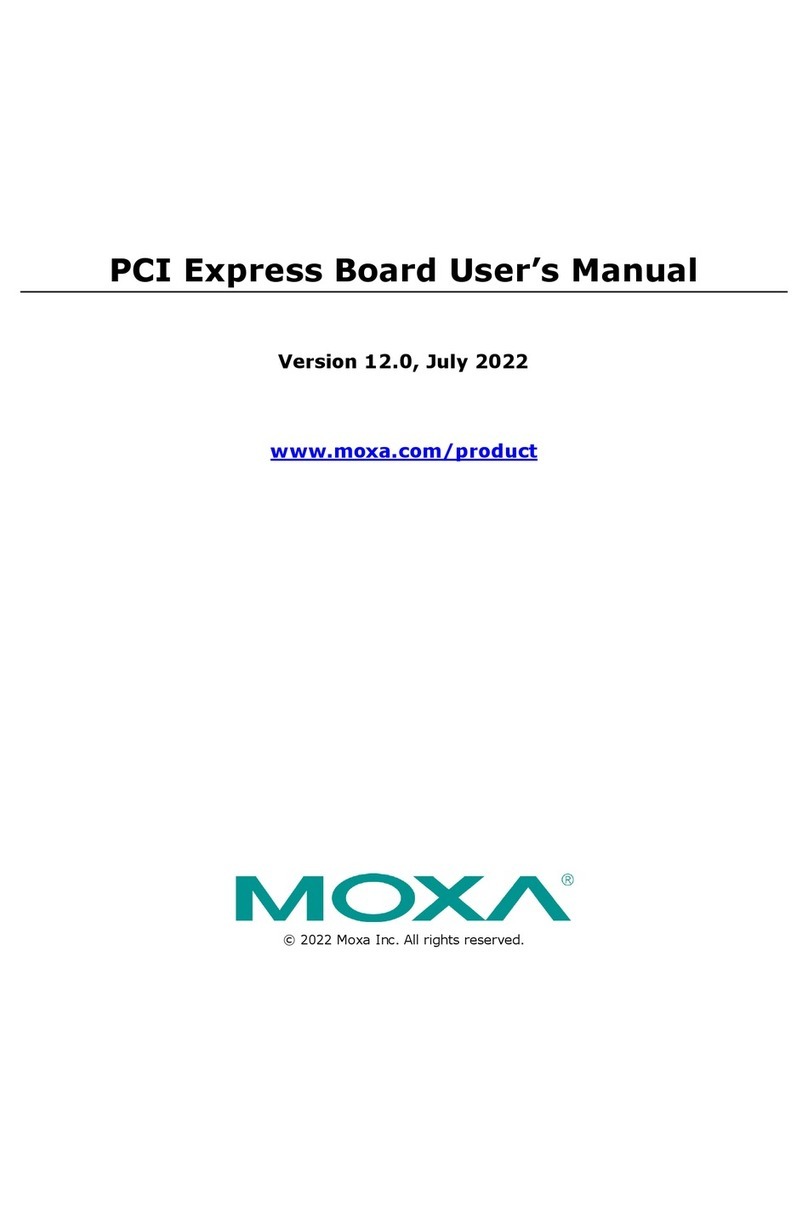
Moxa Technologies
Moxa Technologies CP-134N Series user manual
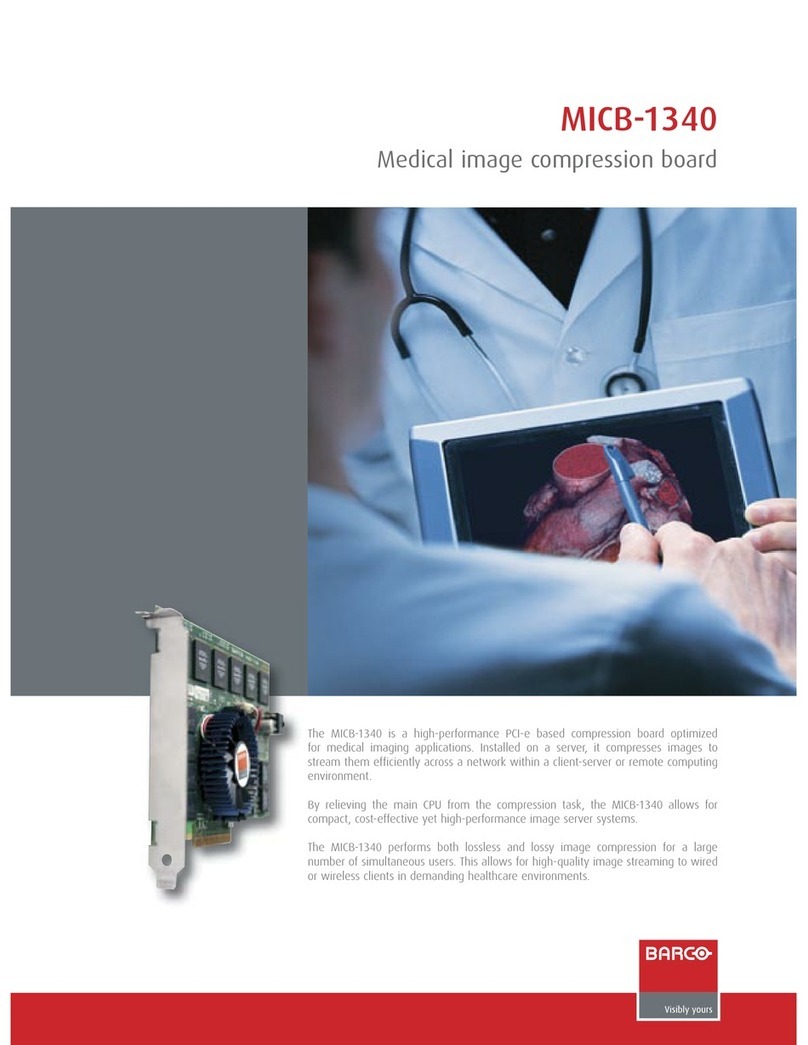
Barco
Barco MICB-1340 Specifications
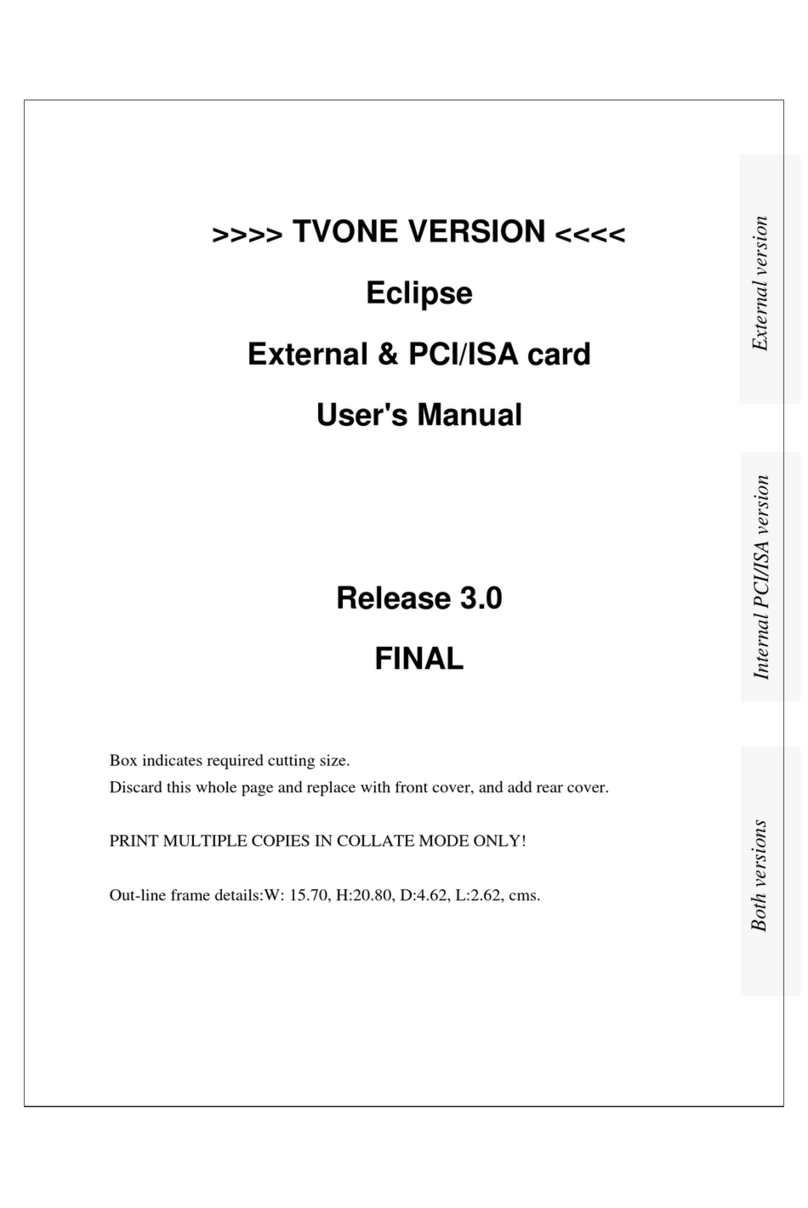
TV One Multimedia Solutions
TV One Multimedia Solutions Eclipse user manual