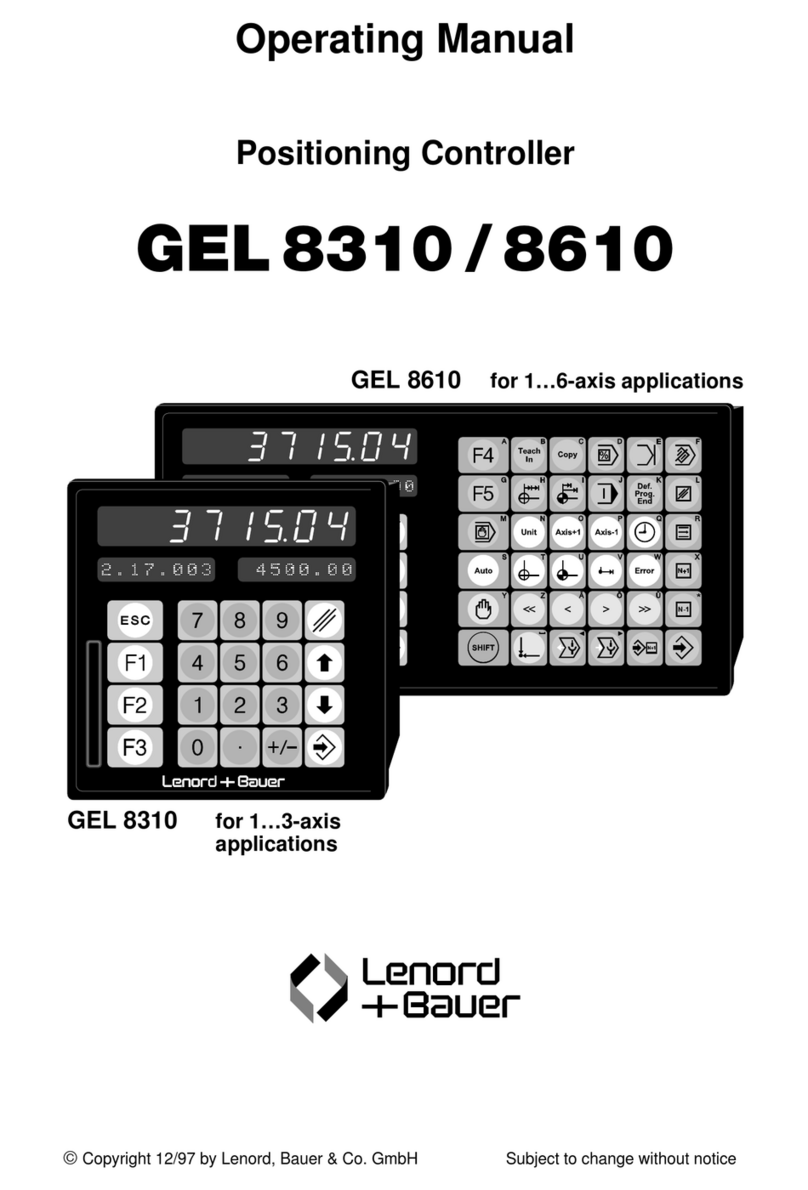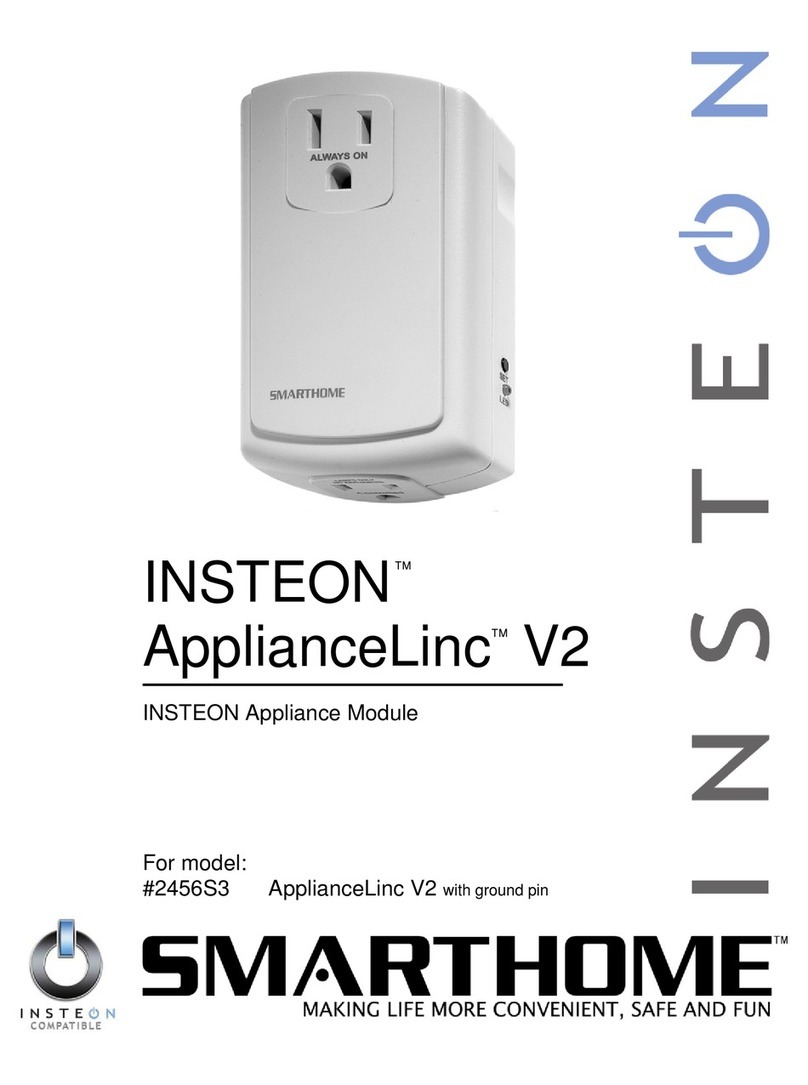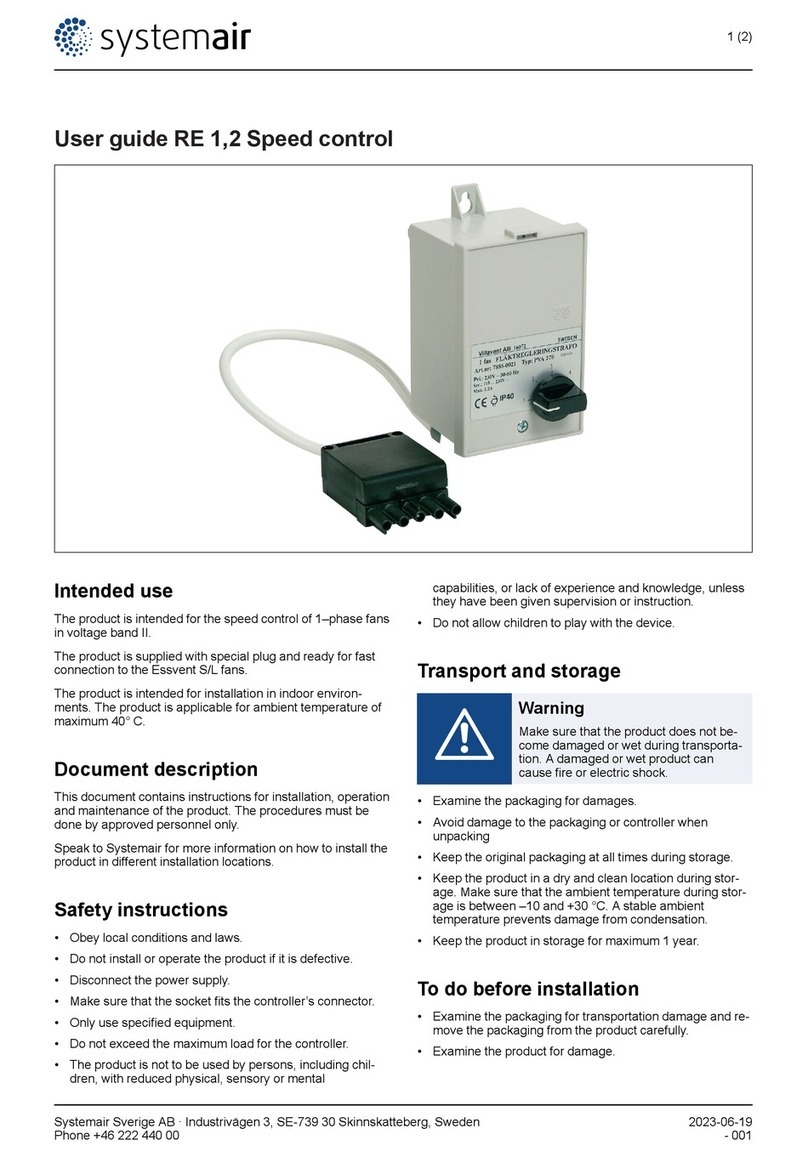RockJam RJMK25 User manual

RJMK25 25-Key MIDI Keyboard Controller
RJMK25 Contrôleur de clavier MIDI à 25 touches
RJMK25 25-Tasten-MIDI-Keyboard-Controller
RJMK25 Tastiera controller MIDI a 25 tasti
RJMK25 Controlador de teclado MIDI de 25 teclas
RJMK25 25-klawiszowy kontroler klawiatury MIDI
User Guide
Mode d'emploi
Benutzerhandbuch
Guida utente
Guía del usuario
Podręcznik użytkownika

2
Important Information
Be sure to follow the following information so as not to harm yourself or others or damage this
instrument or other external equipment. Keep this user guide for future reference.
USB Charge Cable
:
•
Do not place the USB charge cable near to any source of heat such as radiators
or other heaters.
•
To avoid damaging the USB cable, please ensure that heavy objects are not
placed on it and that it is not subject to stress or over bending.
•
Do not insert or unplug the USB charge cable with wet hands.
Do not open the body of the MIDI keyboard:
•
Do not open the MIDI keyboard or try to disassemble any part of it. If the
keyboard is not functioning correctly, please stop using it and send it to a
qualified service agent for repair.
Use of the MIDI keyboard:
•To avoid damaging the appearance of the MIDI keyboard or damaging the internal
parts please do not place the MIDI keyboard in a dusty environment, in direct
sunlight or in places where there are extremely high or low temperatures.
•Do not place the MIDI keyboard on an uneven surface. To avoid damaging internal
parts do not place any vessel holding liquid onto the electronic keyboard as spillage
may occur.
Maintenance:
•To clean the body of the MIDI keyboard wipe it with a dry, soft cloth only.
During operation:
•Do not place heavy objects onto the keyboard or press the keyboard with undue
force.
•The packaging should be opened by a responsible adult only and any plastic
packaging should be disposed of appropriately.
Specification
•Specifications are subject to change without notice.

3
Contents
Important Information.................................................................................................... 2
Introduction ................................................................................................................... 4
Box Contents:........................................................................................................... 4
Battery Information: .................................................................................................. 4
Device Setup:........................................................................................................... 4
Recommended DAWs:............................................................................................. 5
Bluetooth MIDI:......................................................................................................... 5
Example - Setting up the MIDI Controller with Garageband: ................................... 6
Controls and External Connections............................................................................... 8
Front and Rear Panel ............................................................................................... 8
Arpeggiator Settings............................................................................................... 11
Standard MIDI Control CC Messages......................................................................... 12
Default Settings........................................................................................................... 13
Troubleshooting........................................................................................................... 14
Technical Specification ............................................................................................... 15
FCC Compliance Statement ....................................................................................... 16
Product Disposal Instructions (EU and UK) ................................................................ 17
EU and UK Regulatory Compliance............................................................................ 17

4
Introduction
Box Contents:
1 x RJMK25 MIDI Controller
1 x USB C Charging Cable
1 x User Guide
Battery Information:
The MIDI keyboard contains a non user serviceable rechargeable Lithium Ion battery.
Under no circumatances should this be replaced by the user. At the end of the product
life the battery should be recycled at a local electrical waste recycling facility. The
battery should not be incinerated or be disposed with general waste.
Device Setup:
To select the MIDI keyboard as a controller for your Digital Audio Workstation (DAW)
or Software Synthesiser:
1. Connect the controller to your computer using Bluetooth or with the USB cable
supplied. If you are connecting to a USB hub, then make sure it is a powered hub.
2. Open your DAW or Synth application.
3. Open your DAW or Synth Settings, Options, or Device Setup, select RockJam BT
MIDI as your hardware controller, and then close that window. Your controller is now
able to communicate with your software.

5
Recommended DAWs:
Your RockJam MIDI controller has been designed to work with the following DAWs
and most others.
DAWs can be downloaded from the websites of the various developers. DAWs give
you a visual and intuitive way to compose music using the MIDI messages sent from
the MIDI controller.
Bluetooth MIDI:
Switch on the MIDI keyboard (the Bluetooth function will switch on automatically) and
then open the DAW app that supports Bluetooth MIDI operation such as ‘Gargeband’.
Search and connect ‘’RockJam BT MIDI’’ from the APPs settings or advanced
function. Press any of the keyboard keys and sound should be heard to indicate the
device has been connected successfully.
Note: Do not try and connect via the standard Bluetooth Settings of the Phone or
Tablet device as that will not work.
BLUETOOTH MIDI Devices
DEVICES
CONNECTED
Rockjam BT MIDI
GARAGEBAND
FLSTUDIO 20
LOGIC PRO X
MPC BEATS
ABLETON

6
Example - Setting up the MIDI Controller with
Garageband:
1. Go to the Settings Icon
2. Select Advanced from the
drop down menu.
3. Select Bluetooth MIDI
Devices.

7
4. Select RockJam BT MIDI
from the drop down menu to
connect.

8
Controls and External Connections
Front and Rear Panel
1. X-Y Controller: Use this 2-axis thumb stick to send MIDI Pitch Bend and
Modulation (MIDI CC #001) messages.
2. Display: The display shows the controller’s settings. The default screen shows
the currently selected programme and BPM.
3. ARP On/Off: Press this button to turn the Arpeggiator on or off. Pressing
it during a latched arpeggio will stop the arpeggio.
Hold down the ARP On/Off to change the arpeggiator settings. The settings can be
changed using the keyboard keys or the controller knobs. The arpeggiator functions
are written above the keys and below the control knobs.

9
4. Tap Tempo: Tap this button at the desired rate to determine the tempo of the
Arpeggiator, Note Repeat or Loop function. Press and hold the TAP TEMPO button to
turn off.
Note: This button is disabled if the Arpeggiator is synced to an external clock.
5. Octave Down / Up: Use these buttons to shift the keyboard's range up or down
(up to three octaves in either direction). When you are higher or lower than the
centre octave, the corresponding Octave button will light.
6. Transpose Down / Up: Pressing the transpose buttons alters the musical scale
of the note being played. You can adjust the scale by 6 levels upwards or 5 levels
downwards.
7. Assignable Control Knobs: Each endlessly rotatable knob sends a MIDI CC
message. The Control knobs can also be used for Arpeggiator control when the ARP
On/Off button is pressed and held..
8. Assignable Pads: The pads can be used to trigger drum hits or other samples in
your DAW software. The pads are velocity-sensitive, which makes them very
responsive and intuitive to play. The MIDI message each pad sends can be adjusted
using the Pad Setting function.
9. Controller Setting: Each of the eight control knobs can be configured to output a
specific MIDI CC message. This function is used to match the MIDI controller to a
specific DAW software that is expecting a certain MIDI CC message.
Press and hold the Controller Setting button and it will light up red to indicate that the
Control Knobs are in edit mode. Rotate one or more of the Control Knobs until the
desired MIDI CC message number is shown on the display. When the knobs have
been configured, release the Controller Setting button to exit the edit mode.
10: Pad Setting: Each of the 16 PADs (8 in each Bank A or B) can be configured to
output a specific MIDI Note message. This function is used to match the MIDI
controller to a specific DAW software that is expecting a certain MIDI Note message.
Press and hold the PAD Setting button and it will light up red to indicate that the PADs
are in edit mode. Select PAD Bank A or B as desired. Rotate the Control Knob above
the relevant PAD until the desired MIDI Note message number is shown on the

10
display. When all the PADs have been configured, release the PAD Setting button to
exit the edit mode.
11. Loop: Press and hold the Loop button while playing some notes. When the Loop
button is released the notes will start to Loop repeatedly.
12. Note Repeat: Press this button to enter Note Repeat mode. Striking a pad and
then holding it will cause the pad to retrigger at a rate based on the current Tempo
and Time Division settings. Press and hold the Note Repeat button to make changes
to the Tempo, Time Division and Swing settings, using the control knobs or the keys.
13. Bank A/B: Press this button to switch pads between Pad Bank A or Pad Bank B.
14. Full Level: Press this button to activate or deactivate Full Level Mode in which the
pads always play at a maximum velocity (127), no matter how hard or soft you hit
them.
15. Keyboard: This keyboard has 25 velocity-sensitive keys and in conjunction with
the Octave Down / Up buttons, can control a ten-octave range.
16. Sustain Pedal Input: Connect an optional 6.35 mm TS sustain pedal to this input.
NOTE: Connect the pedal first before powering on the MIDI controller to ensure
correct operation.
17. MIDI Out: Plug a 3.5mm TRS cable (not supplied) into the back of the MIDI
controller for use with external synthesisers. This controller uses the Type A MIDI
connection standard.
18. On/Off: Slide the ON/OFF switch to turn the power on and again to turn the
power off. The display will light up to indicate power on.
19. USB: Unwind the USB power cable to its full length; connect one end to the
USB C Socket on the back of the MIDI controller. Connect the other end to a USB
power adapter or PC USB port. The charge indicator LED on the back of the MIDI
will light up red to indicate charging and will go green when fully charged.
Charge for at least 3 hours before first use. Also use for a USB MIDI connection to a
host computer or tablet device.
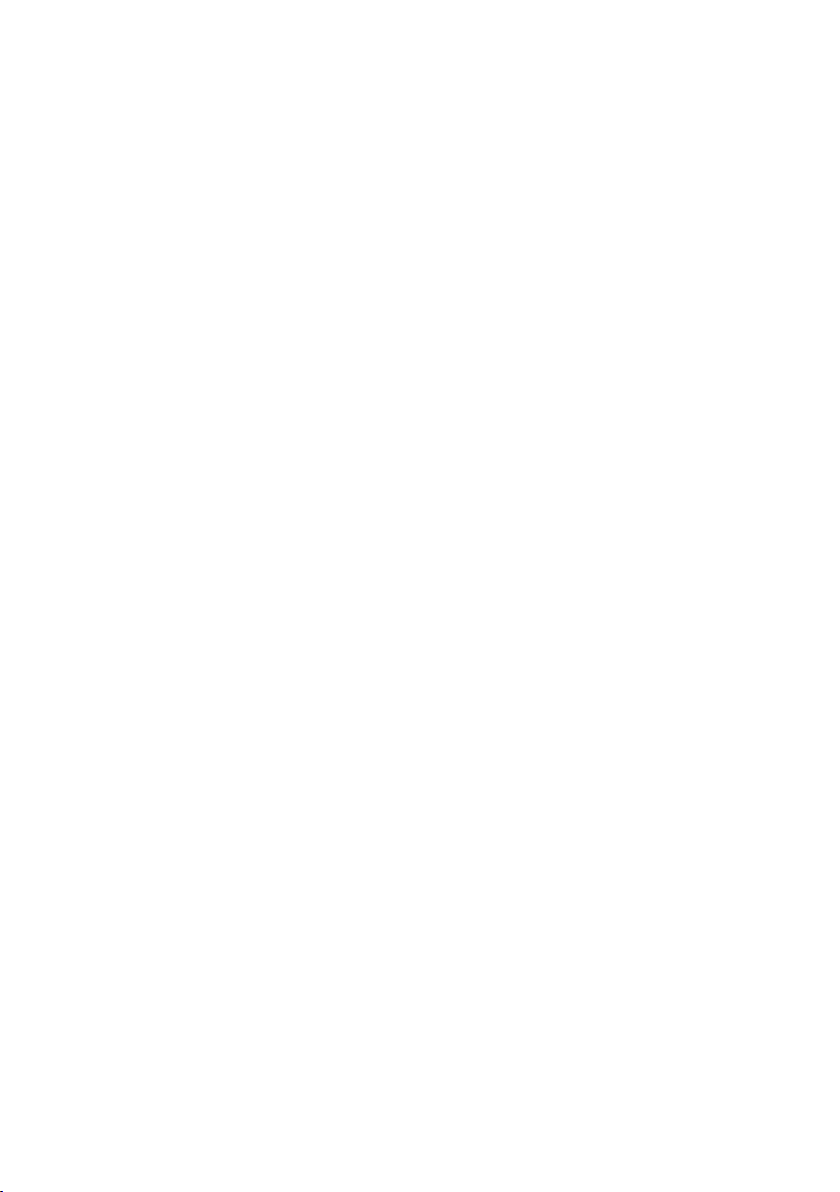
11
Arpeggiator Settings
• DIVISION: 1/4 note, 1/4 note triplet (1/4T), 1/8 note, 1/8 note triplet (1/8T),
1/16 note, 1/16 note triplet (1/16T), 1/32 note, or 1/32 note triplet (1/32T).
• SWING: 50% (no swing), 55%, 57%, 59%, 61%, or 64% (50 –75% using the control
knob).
• MODE: The mode setting determines how the arpeggiated notes are played back.
UP - Notes will sound from the lowest to the highest.
DOWN - Notes will sound from the highest to lowest.
INCL (Inclusive) - Notes will sound from the lowest to the highest, and then back
down. The lowest and highest notes will sound twice at the directional change.
EXCL (Exclusive) - Notes will sound from the lowest to the highest, and then back
down. The lowest and highest notes will sound only once at the directional change.
ORDER - Notes will sound in the order they were pressed.
RAND (Random) - Notes will sound in a random order.
•OCT: Arpeggiator octave range. Select 1, 2, 3 or 4 octaves.
• LATCH:
ON - The Arpeggiator will continue to arpeggiate the notes even after you lift your
fingers.
OFF - The Arpeggiator will stop playing the notes as soon as you lift your fingers off
the keys.
While holding down the keys, you can add more notes to the arpeggiated chord by
pressing down additional keys. If you press the keys, release them, and then press
down a new combination of notes, the Arpeggiator will memorize and arpeggiate the
new notes.
• SYNC: Used to select internal or external synchornisation.
• +/- : For Tempo control.

12
Standard MIDI Control CC Messages
NO
Parameter
NO
Parameter
000
Bank Select
067
Soft pedal (On/Off)
001
Modulation Wheel
068
Legato Footswitch (On/Off)
002
Breath Control
069
Hold2 (On/Off)
003
N/A
070
Sound Variation
004
Foot Pedal
071
Harmonic Intensity
005
Portamento Time
072
ReleaseTime
006
Data Entry
073
Attack Time
007
Volume Level
074
Brightness
008
Balance
075-
079
009
N/A
080-083
General Purpose Controller
010
Pan
084
Portamento
Controlller
011
Expression
085-
090
N/A
012-015
N/A
091
Reverb Level
016-020
General Purpose Controller
092
Tremolo Level
021-031
N/A
093
Chorus Level
032
Bank Select (Fine)
094
Celeste Level
033
Modulation Wheel (Fine)
095
Phaser Level
034
Breath Controller (Fine)
096
Data Increment (Data Entry +1)
035
N/A
097
Data Decrement (Data Entry -1)
036
Foot Pedal (Fine)
098
Non-registered Parameter (Fine)
037
Portamento Time (Fine)
099
Non-registered Parameter (Coarse)
038
Data Entry (Fine)
100
Registered Parameter (Fine)
039
Volume Level (Fine)
101
Registered Parameter (Coarse)
040
Balance (Fine)
102-
119
N/A
041
N/A
120
042
Pan (Fine)
121
All Controllers Off
043
Expression (Fine)
122
Local Control
044
Effect Control1 (Fine)
123
All Note Off
045
Effect Control2 (Fine)
124
Omni Off
046-063
N/A
125
Omni On
064
Sustain Pedal (On/Off)
126
Mono On
065
Portamento (On/Off)
127
Poly On
066
Sostenuto (On/Off)

13
Default Settings
The MIDI keyboard is supplied from the factory with output settings for the Control
Knobs and PADs as below that are suitable for use with Garageband, MPC Beats,
Ableton Live, Logic Pro X and Chroma Pads.
CONTROL Knobs - CC Messages
Knob 1
Knob 2
Knob 3
Knob 4
Knob 5
Knob 6
Knob 7
Knob 8
70
71
72
73
74
75
76
77
PADs - Note Messages
Bank A
Pad 1
Bank A
Pad 2
Bank A
Pad 3
Bank A
Pad 4
Bank A
Pad 5
Bank A
Pad 6
Bank A
Pad 7
Bank A
Pad 8
36
37
38
39
40
41
42
43
Bank B
Pad 1
Bank B
Pad 2
Bank B
Pad 3
Bank B
Pad 4
Bank B
Pad 5
Bank B
Pad 6
Bank B
Pad 7
Bank B
Pad 8
44
45
46
47
48
49
50
51
In order to revert to the default settings then first power off the keyboard. Then
proceed as follows:
To reset the PADS –Press and hold the PAD Setting key while switching on the
keyboard. The display will show ‘PAD RESET’.
To reset the CONTROL Knobs - Press and hold the CONTROLLER Setting key while
switching on the keyboard. The display will show ‘CC RESET’.
To reset the PADS and CONTROL knobs - Press and hold both the PAD and
CONTROLLER Setting keys while switching on the keyboard. The display will show
‘CC RESET’ followed by ‘PAD RESET’.

14
Troubleshooting
Problem
Possible Reason / Solution
The MIDI controller behaves erratically
or its output becomes intermittent.
This could happen if the internal battery
is running low. Please recharge the
device for an hour or so to resume
consistent operation.
When used with a hardware
synthesiser as a controller, the
hardware synthesiser does not respond
to key presses.
Use of incorrect MIDI cable.
Make sure that the MIDI cable being
used is the correct type for the
synthesiser as there are two connection
standards, type A and type B.
The MIDI output messages from the
controller are not as required and you
have lost track of the controller and
PAD settings.
Follow the procedure to reset to default
settings for the Controllers and/or PADs
and then start the customisation again.
The APP running on the tablet device
does not respond to the key presses on
the MIDI controller.
Try exiting or force closing the APP.
Restart the APP and then make the
MIDI connection again either via the
Bluetooth settings in the APP or with a
wired connection.
Bluetooth MIDI cannot be connected
from Bluetooth settings of the mobile
phone or tablet.
This is not a fault. The Bluetooth MIDI
connection needs to be made from the
APP that supports Bluetooth MIDI such
as ‘Garageband’. It cannot be made
from Bluetooth Settings.
The MIDI controller does not respond
correctly to the sustain pedal input.
The sustain pedal was plugged in while
the MIDI control was already switched
on.
Power off the MIDI controller.
Disconnect and reconnect the sustain
pedal. Repower the MIDI controller.

15
Technical Specification
•MIDI
Wired and Wireless MIDI
•Display
TFT Hi-Res Back-Lit Display
•Keys
25 Velocity Sensitive
•PADs
8 Physical (16 with Bank A/B Switch), User Assignable
•Control Knobs
8, User Assignable
X-Y Controller for Pitch Bend and Modulation
•Features
Octave Shift, Transpose, Tempo
•Enhanced Features
Arpeggiator, Loop Mode, Internal and External Sync, Tap Tempo, Full Level and
Note Repeat (for PADs)
•External Jacks
USB C Power input, MIDI output (3.5mm TRS Type A MIDI Standard), Sustain Pedal
Input (6.35mm TS)
•Weight
0.795 kg
•Dimensions
34.6 cm x 17.7 cm x 5.1 cm
•Power Requirement
5V DC @ 2A, USB Type C
•Battery Operation
Inbuilt 500mAh Rechargeable 3.7V Lithium-Ion battery
•Accessories Included
USB Type C Power Cable, User guide

16
FCC Compliance Statement
FCC Class B Part 15
This device complies with Part 15 of the Federal Communications Commission (FCC)
Rules. Operation is subject to the following two conditions:
This device may not cause harmful interference.
This device must accept any interference received, including interference that may
cause undesired operation.
CAUTION:
Changes or modifications to this unit not expressly approved by the party responsible
for compliance could void the user’s authority to operate this equipment.
This equipment has been tested and found to comply with the limits for a Class B
digital device, pursuant to Part 15 of the FCC Rules. These limits are designed to
provide reasonable protection against harmful interference in a residential installation.
This equipment generates, uses, and can radiate radio frequency energy and, if not
installed and used in accordance with the manufacturer’s instructions, may cause
interference harmful to radio communications.
There is no guarantee, however, that interference will not occur in a particular
installation. If this equipment does cause harmful interference to radio or television
reception, which can be determined by turning the equipment off and on, the user is
encouraged to try to correct the interference by one or more of the following
measures:
Reorient or relocate the receiving antenna.
Increase the separation between the equipment and receiver.
Connect the equipment to an outlet on a circuit different from that to which the
receiver is connected.
Consult the dealer or an experienced radio or TV technician for help.

17
Product Disposal Instructions (EU and UK)
The symbol shown here and, on the product, means that the product is
classed as Electrical or Electronic Equipment and should not be
disposed with other household or commercial waste at the end of its
working life. The Waste Electrical and Electronic Equipment (WEEE)
Directive (2012/19/EU) has been put in place to encourage the recycling of products
using best available recovery and recycling techniques to minimise the impact on the
environment, treat any hazardous substances and avoid the increase of landfill. When
you have no further use for this product, please dispose of it using your local
authority’s recycling processes. For more information, please contact your local
authority or the retailer where the product was purchased.
EU and UK Regulatory Compliance
PDT Ltd. As manufacturer declares that the radio equipment described within is in
compliance with Directive 2014/53/EU (Radio Equipment) and bears the CE and
UKCA marks in accordance with that directive.
The
full text of the EU declaration of conformity is available at the following internet
address:
https://pdtuk.com/declaration-of-conformity-library/
European Distributor and Authorised Representative:
AVESTA, 33 Avenue du Maréchal - de - Lattre - de - Tassigny, 94120 Fontenay-sous-
Bois, France
Designed and manufactured by:
PDT Ltd. Unit 4B, Greengate Industrial Estate, White Moss View, Middleton,
© 2023

2
Informations importantes
Assurez-vous de respecter les informations suivantes afin de ne pas vous blesser ou de blesser
autrui ou d'endommager cet instrument ou d'autres équipements externes. Gardez ce guide
utilisateur pour pouvoir le consulter ultérieurement.
Câble de chargement USB :
•
Ne placez pas le câble du chargeur USB près d'une source de chaleur telle que des
radiateurs ou autres chauffages.
•
Afin d'éviter d'endommager le câble USB, veillez à ce qu'aucun objet lourd ne soit
placé dessus et qu'il ne soit pas soumis à des tensions ou des torsions.
•
Ne pas brancher ou débrancher le câble du chargeur USB avec les mains mouillées.
N'ouvrez pas le corps du clavier MIDI :
•
N'ouvrez pas le clavier MIDI et n'essayez pas de démonter les parties qui le
composent. Si le clavier ne fonctionne pas correctement, cessez de l'utiliser et
envoyez-le à un agent de maintenance qualifié pour le faire réparer.
Utilisation du clavier MIDI :
•Afin d'éviter d'endommager l'apparence du clavier MIDI ou d'endommager les pièces
internes, ne placez pas le clavier MIDI dans un environnement poussiéreux, à la
lumière directe du soleil ou à un endroit où la température est extrêmement élevée
ou basse.
•Ne placez pas le clavier MIDI sur une surface irrégulière. Afin d'éviter d'endommager
des pièces internes, ne placez pas de récipient contenant du liquide sur le clavier
électronique pour éviter tout risque de déversement.
Maintenance :
•Pour nettoyer le corps du clavier MIDI, essuyez-le avec un chiffon doux et sec.
Lors du fonctionnement :
•Ne placez pas d'objets lourds sur le clavier et n'appuyez pas sur le clavier avec une
force inappropriée.
•L'emballage ne doit être ouvert que par un adulte responsable et tout emballage
plastique doit être mis au rebut de façon conforme.
Spécification
•Les spécifications sont sujettes à changement sans avertissement préalable.

3
Contenu
Informations importantes............................................................................................... 2
Introduction ................................................................................................................... 4
La boîte contient :..................................................................................................... 4
Informations concernant la batterie :........................................................................ 4
Configuration de l’appareil :...................................................................................... 4
DAW recommandés : ............................................................................................... 5
Bluetooth MIDI :........................................................................................................ 5
Exemple - Configuration du contrôleur MIDI avec Garageband :............................. 6
Commandes et connexions externes............................................................................ 8
Panneau avant et arrière.......................................................................................... 8
Paramètres de l'arpégiateur................................................................................... 11
Messages CC de contrôle MIDI standard ................................................................... 13
Paramètres par défaut ................................................................................................ 14
Dépannage.................................................................................................................. 15
Spécification technique ............................................................................................... 16
Déclaration de conformité FCC................................................................................... 17
Instructions de mise au rebut (UE et Royaume Uni)................................................... 18
Conformité réglementaire UE et Royaume Uni........................................................... 18

4
Introduction
La boîte contient :
1 contrôleur MIDI RJMK25
1 câble de chargement USB C
1 guide utilisateur
Informations concernant la batterie :
Le clavier MIDI contient une batterie lithium-ion rechargeable qui ne peut pas être
réparée par l’utilisateur. Celle-ci ne doit en aucun cas être remplacée par l’utilisateur.
À la fin de la durée de vie du produit, la batterie doit être recyclée dans une
installation de recyclage des déchets électriques locale. La batterie ne doit pas être
incinérée, ni jetée avec les déchets généraux.
Configuration de l’appareil :
Afin de sélectionner le clavier MIDI comme contrôleur pour votre station de travail
audio numérique (DAW) ou synthétiseur logiciel :
1. Connectez le contrôleur à votre ordinateur via le Bluetooth ou le câble USB fourni.
Si vous vous connectez à un hub USB, assurez-vous qu'il s'agit d'un hub alimenté.
2. Ouvrez votre application DAW ou Synth.
3. Ouvrez les paramètres, les options ou la configuration de l'appareil de votre DAW
ou de votre synthétiseur, sélectionnez RockJam BT MIDI comme contrôleur matériel,
puis fermez cette fenêtre. Votre contrôleur est désormais en mesure de communiquer
avec votre logiciel.
Table of contents
Languages: