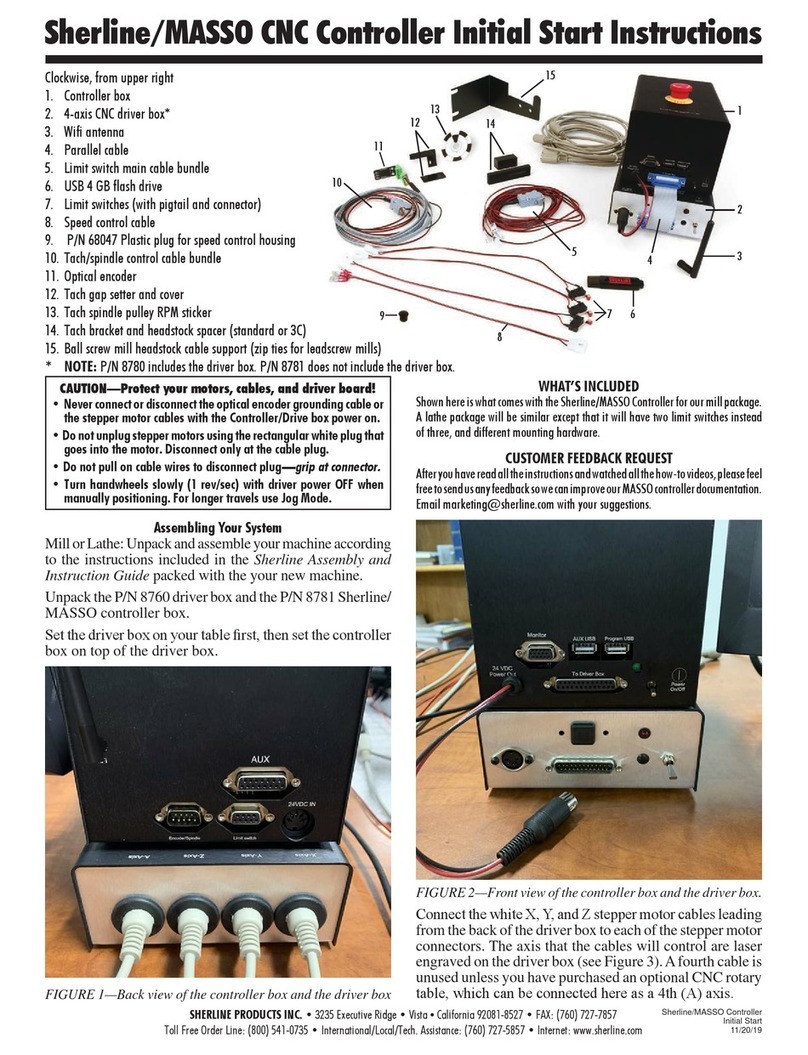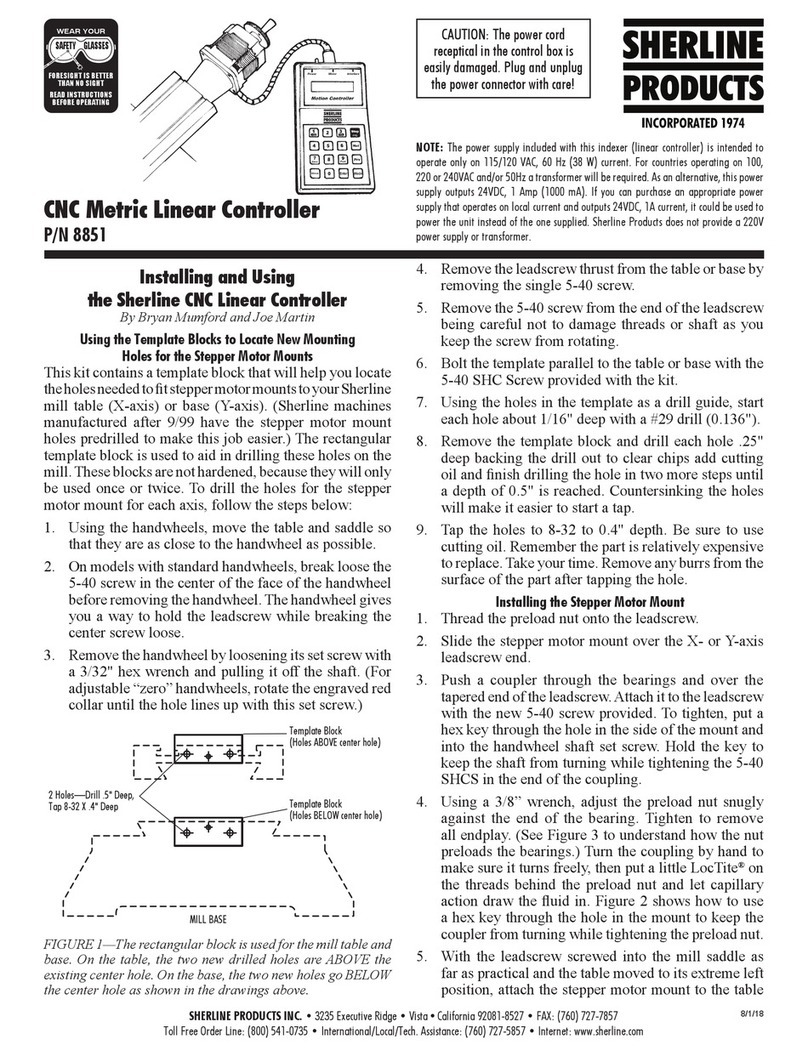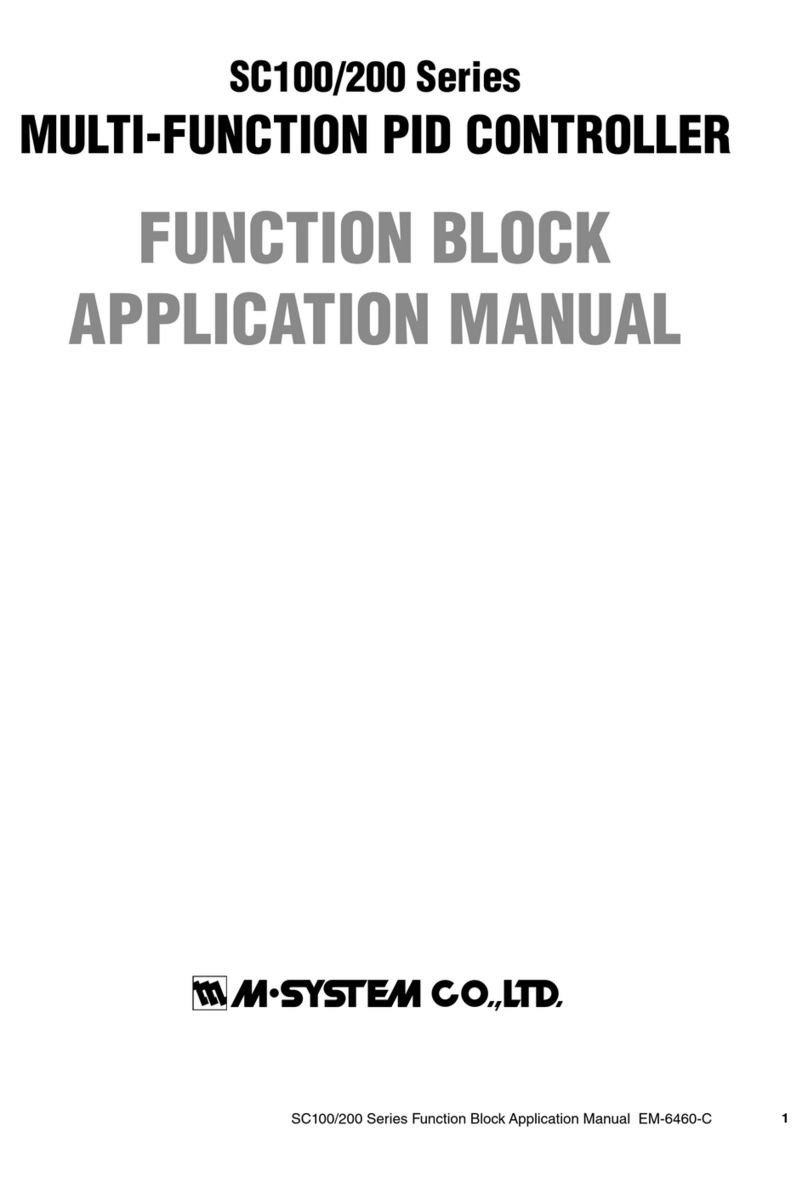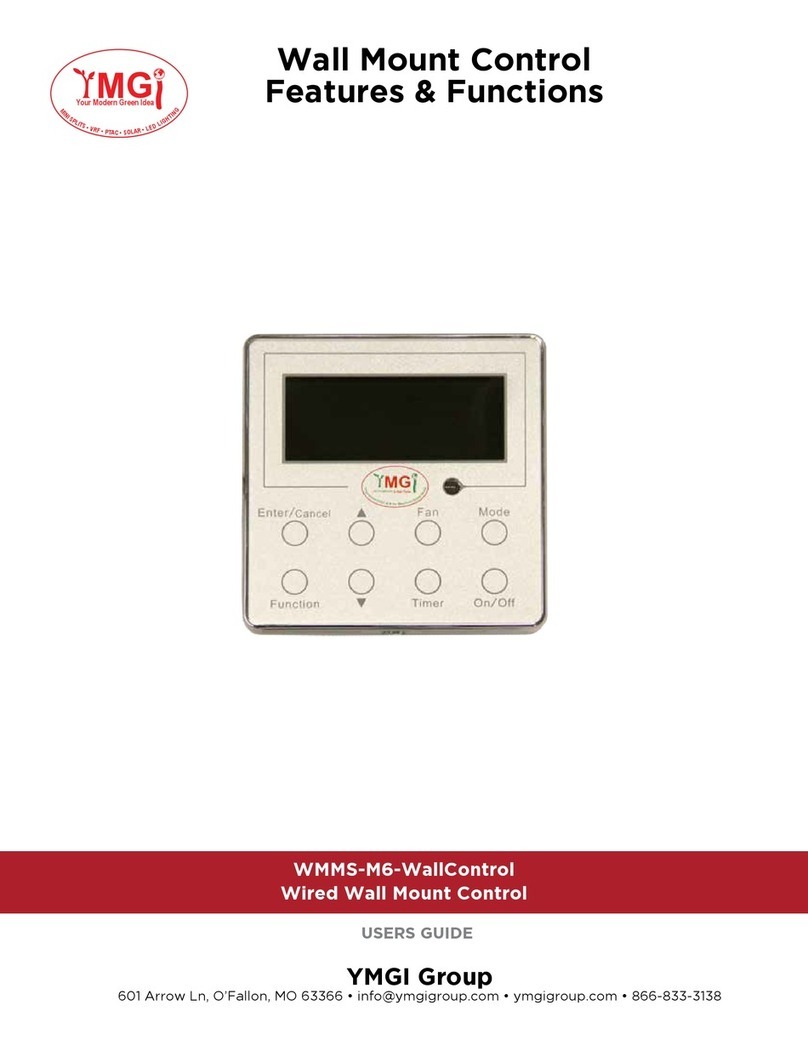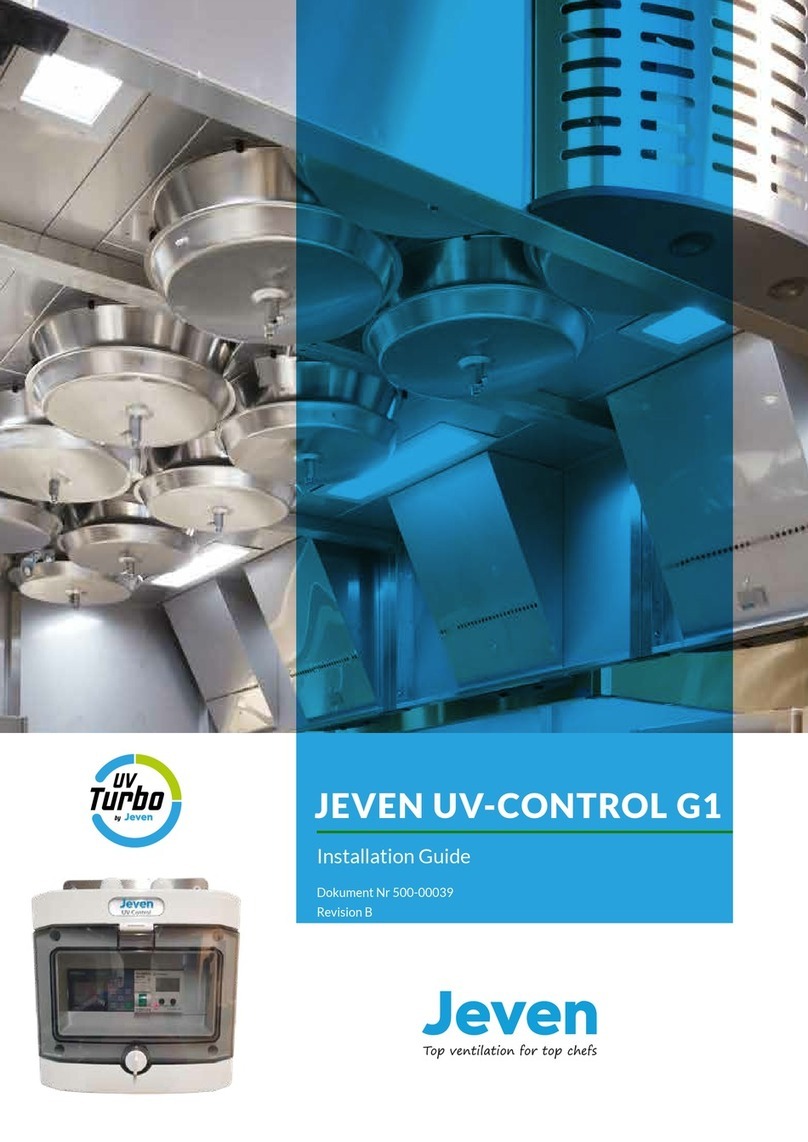Sherline Products MASSO User manual

Laser Setup Instructions for Engraving and Cutting on
the MASSO Touch Controller
Setting up a Laser for Engraving and Cutting
Installing the Laser Mount on the Mill Column
1. Remove the headstock, motor, and speed control by
loosening the set screw on the side of the headstock.
Then pull the entire assembly forward to remove it
from the pivot pin.
2. Once the headstock is removed, clean the face of the
column saddle so it is free of any chips. Replace the
head key into the head key slot in the saddle.
Pivot Pin
Head Key
FIGURE 1— The headstock, motor, and speed control removed
from the column saddle.
3. With the laser either mounted or unmounted to the laser
mount, hold the laser mount with the pivot pin hole and
head key slot orientated towards the column saddle.
SAFETY WARNING: You must use a quality pair of
laser safety glasses when operating a laser. Wear safety
glasses suitable for the type of laser you are using.
The Opt Lasers PLH3D 6-watt laser
INFORMATION: Laser engraving/cutting is only
available in MASSO G3 and MASSO Touch software
versions with the Multi-Head feature. Available in version
4.02.77b onwards.
Table of Contents
Setting up a Laser for Engraving and Cutting ................ 1
Installing the Laser Mount on the Mill Column .......... 1
Installing a Laser............................................................. 2
Connect an Opt Lasers PLH3D ................................... 2
Connecting the OPT Laser to the MASSO Touch
Controller..................................................................... 2
Programming the CNC Adapter .................................. 3
Connecting Other Lasers ............................................. 3
Hardware Requirements .............................................. 4
MASSO TTL Output ................................................... 4
Installing the PWM Grounding Resistor ..................... 4
Setting up a Laser to Use with MASSO ......................... 4
Conguring MASSO ................................................... 4
Displaying Laser Grayscale Engravings...................... 5
Syntax and Parameters................................................. 5
EXAMPLE Program.................................................... 5
Generating G-code....................................................... 5
Notes on G-code Format.............................................. 6
Laser Safety Glasses.................................................... 6
Setting up Lightburn ....................................................... 6
What is Lightburn? ...................................................... 6
Congure Lightburn to Use with MASSO .................. 6
Outputting G-code ....................................................... 7
Overscanning ............................................................... 7
WEAR YOUR
SAFETY LASER GLASSES
USE QUALITY
SAFETY LASER
GLASSES SUITABLE
FOR THE LASER THAT
YOU ARE USING
SHERLINE PRODUCTS INC. •3235 Executive Ridge •Vista •California 92081-8527 •FAX: (760) 727-7857
Toll Free Order Line: (800) 541-0735 •International/Local/Tech. Assistance: (760) 727-5857 •Internet: www.sherline.com
10/11/23

Head Key Slot
Pivot Pin Hole
FIGURE 2—Align the head key slot and pivot pin hole on the
back of the laser mount to the head key and the pivot pin on the
column saddle.
4. Place the pivot pin into the 1/2" hole on the laser mount.
Then slowly push the laser mount onto the pivot pin and
onto the head key. The laser mount should push on until
it is ush with the face of the column saddle. Once the
laser mount is ush with the face of the column saddle,
tighten the set screw on the side of the laser mount.
When the set screw makes contact with the pivot pin,
it will pull the laser mount down securely against the
face of the column saddle and lock it in place.
FIGURE 3—The red arrow points to the access hole for the laser
mount set screw.
Installing a Laser
Sherline Products does not sell lasers. We sell the laser
mount. You can purchase a laser from several laser
manufacturers. We tested our laser mount with a few
dierent lasers and found the Opt Lasers PLH3D to be
the best value for the money and have the best customer
service. The Opt Lasers package has everything you need
to get started (Ultra-HD High-Performance Universal CNC
Laser Upgrade Kit-optlasers.com).
Information on the laser used in testing, can be found here:
Opt Lasers
Connect an Opt Lasers PLH3D
This section shows how the PLH3D 6-watt laser with CNC
adapter was connected to MASSO for our laser testing.
The kit comes with the PLH3D laser, a CNC adapter, and
all cables necessary to connect it to the MASSO CNC
Controller, as well as a pair of safety glasses suitable for
use with the laser. Only two wires need to be connected to
get the laser up and running.
The PLH3D CNC Adapter provided with the kit is an
interface between the laser and MASSO, which has various
safety interlocks. These can be used to help ensure that the
laser can be locked when not in use to prevent unauthorized
use and provides other safety features, such as a place to
connect the Emergency stop.
Connecting the OPT Laser to the MASSO Touch Controller
The E-stop bridge
(1-2 & 3-4).
FIGURE 4—This diagram
shows the CNC Adapter
connection between the OPT
Laser and the MASSO G3
board.
Setting up a Laser for Engraving and Cutting, Pg. 2 OF 8

The following photo shows the dierent connections on the
Opt Lasers PLH3D-CNC Adapter (see Figure 5).
FIGURE 5
1
23
4a
4b
1. 5-wire connector on left goes to the laser.
2. Bridge the 1-2 and the 3-4 on the E-stop connector.
3. Power supply.
4a. #2 Red goes to #11 Red on the G3 board.
4b. #4 Black goes to Ground on the G3 board.
Use the legend above to connect the wires from the CNC
adapter to the MASSO G3 Touch Controller.
NOTE: The E-stop that is on the MASSO Touch controller
stops all functions, thereby turning any signal to the laser
o. Because of this, we do not make a connection to the
E-stop connector on the OPT laser. Instead, we bridge the
four points on the connector (see Figure 6).
E-Stop Bridge
FIGURE 6—Close-up of the E-stop bridge.
The #11 Red and Ground Black are connected to #2 Red
and #4 Black, respectively, on the PLH3D-CNC Adapter
(see Figures 7 & 8).
FIGURE 7—G3 board connections: Plug the red wire into the
#11 TTL Output and plug the black wire into the Ground.
NOTE: The wire connection shown in Figure 7 is for
customers who already own a MASSO controller. If you
purchase a new controller from Sherline, these connections
have already been made and the two-wire cable is one of the
cables coming out of the back of the controller (see Figure
8 showing the cable connected to the OPT connector).
FIGURE 8—The #2 Red and #4 Black wires on the PLH3D-
CNC Adapter.
Programming the CNC Adapter
The CNC adapter can be congured in many ways and
needs to be set correctly to work with MASSO.
You will see the congured mode whenever you turn the
laser on in the rst second before the Power LED turns on.
The CNC adapter is correct if you see the Laser LED come
on by itself before the Power LED turns on (see Figure 9).
FIGURE 9—This is what you see when you turn the Laser on.
Note that the Laser LED is lit before the Power LED.
Instructions on setting the CNC Adapter can be found on
the Opt Lasers Site: CNC Adapter Manual
Connecting Other Lasers
How you connect your laser will depend on what type of
laser you have and its interface.
Please note the 5.6K resistor installed between the PWM
output and MASSO GND. This is important and must be
Setting up a Laser for Engraving and Cutting, Pg. 3 OF 8

installed for correct PWM operation on all laser installations.
The connections shown below are for demonstration
purposes only. Please consult the user manual that came
with your laser to establish the correct connection.
MASSO uses TTL only and controls the power of the laser
using PWM. (Pulse Width Modulation)
Hardware Requirements
• Any laser with a TTL PWM input.
• Safety glasses suitable for the laser you are using.
MASSO TTL Output
• Laser on 5 volt
• Laser o 0 volt
FIGURE 10
Installing the PWM Grounding Resistor
• The 5.6K resistor installed between the PWM output
and MASSO GND is important and must be installed
on all lasers that do not include a built in pull down
resistor. This is needed for correct PWM operation.
NOTE: The grounding resistor is not needed with OPT
Lasers.
• If you are unsure if your laser has a pull down resistor
there is no disadvantage in adding the resistor.
• The resistor can be installed at the laser or directly on
MASSO as shown below.
• It is a good idea to insulate any resistor mounted in this
manner to avoid accidental contacts. Here it has been
put into clear heat shrink (see Figure 11).
FIGURE 11—Resistor with heat shrink installed on MASSO
Setting up a Laser to Use with MASSO
This feature allows you to add a laser to MASSO to use
for engraving or cutting as required.
MASSO can turn the laser on and o as well as control the
power of the laser using PWM (Pulse Width Modulation).
This allows the laser to be used for cutting, general line
engraving, dithered, and grayscale engraving.
When working with grayscale engraving, MASSO can
display the image by using the Depth Map feature.
Configuring MASSO
• Configure MASSO output 11 for the LASER
Engraving/Cutting output as shown.
• No other output can be used for this function as it
includes special hardware to output a PWM signal.
• An output can be assigned to move the laser into
position when laser is selected.
• An output can be assigned for Air Assist as required.
• Go to the Multi-Head setting page and select Laser
Engraving/Cutting (see Figure 12).
• Check the box for Enable Laser Engraving/Cutting.
FIGURE 12—The Multi-Head Settings dialog box.
• Set the PWM Frequency for your laser. It is
recommended that you select a value of 10Khz though
this will depend on the power of your laser and the
maximum feed rate you which it will be moving. Since
power is controlled by turning the laser on and o very
rapidly, if you have a low PWM frequency and move
quickly you could get a line that has areas where the
laser was on or o - - - - - - - - A frequency of 10Khz
should be a good balance.
• PWM can be set between 4Khz and 60Khz.
• X,Y, and Z oset is the distance from the Main spindle
or other Main tool if using Waterjet or Plasma. This can
be measured zeroing the DROs, making a spot with the
laser and then jog the main spindle over to the center
Setting up a Laser for Engraving and Cutting, Pg. 4 OF 8

of the spot and reading o the X Y Y coordinates on
the DROs. These will be your osets. The Z oset will
be determined by the focus point of your laser oset to
the Z zero point of your spindle tool. It would not be
uncommon to leave the Z oset set to 0 and to manually
zero the laser when doing the job. Osets are only
needed when switching between the laser and other
tools and only if they are part of the same G-code le.
• Conguration complete.
Displaying Laser Grayscale Engravings
• For a grayscale engraving to be able to be viewed as
grayscale, the G-code le must include T111 M06 at the
start of the le or the Depth Map view will be blank.
• To change between 2D View and Depth Map view,
press the button at the top right of the display area (see
Figures 13 & 14).
FIGURE 13—2D View
FIGURE 14—Depth Map View
• When the Laser Tool 111 is selected, the display
automatically changes to show laser related information.
• This will display the Tool number 111
• Laser On/O status
• Laser Power
FIGURE 15—LASER Status screen
Syntax and Parameters
• T111 – The laser is dened as Tool 111 and cannot be
changed. To change to Laser Mode, you need to load
Tool 111.
• M03 – Turn the laser on. This turns the Laser
Engraving/Cutting output on with 0 intensity.
• S– This controls the Laser PWM using any number
from 0 to 1,000. 0 is 0% and 1,000 is 100% power.
The S command must be included with a G1 and is
synchronized with motion.
• M05 – This turns the laser o.
EXAMPLE Program
EXAMPLE Program Description
• N10 – Load Laser Tool 111
• N20 – Turn laser on at 0% PWM
• N30 – Rapid Move to X0 Y0
• N40 – Move to X100 Y0 at a feed rate of 600 with
laser intensity of 35% PWM
• N50 – Move to X100 Y100 at a feed rate of 600 with
laser intensity of 35% PWM
• N60 – Move to X0 Y0 at a feed rate of 600 with laser
intensity of 0% PWM (o)
• N70 – Turn laser o
Generating G-code
MASSO Laser G-code requirements are compatible with
many GRBL G-code softwares.
One of the best laser software options is Lightburn, which
allows you to engrave photos, line drawings, and cut parts
as needed (see page 6 for setting up Lightburn).
Setting up a Laser for Engraving and Cutting, Pg. 5 OF 8

To see how to set up LightBurn for MASSO Laser, please
following link: Setting up Lightburn
Notes on G-code Format
• You must include T111 M06 at the start of the G-code
le or the Depth map view will be blank.
• The Scommand can be on a line of its own before the
move or it can be on the same line as the Move.
• The S command ranges 0 - 1,000 so to know what
percentage of total laser power you have set divide the
S value by 10.
• The Scommand is not actioned until there is an Axis
move.
Laser Safety Glasses
Aquality pair of safety glasses is the most important part of
any laser. Unlike other CNC tools, a laser can cause serious
eye damage from a distance in normal use.
Laser safety glasses are a must and can help reduce the
probability of light entering the user’s eye from a diusely,
backscattered laser light.
Use quality safety laser glasses suitable for the laser that
you are using.
You only get one pair of eyes and they don’t grow back.
FIGURE 15
NOTE: For all other laser connection information, contact
MASSO.com.au, or go to this link (Installing an Opt Lasers
(masso.com.au))
Thank you,
Sherline Products
Setting up Lightburn
INFORMATION: Laser engraving/cutting is only
available in MASSO G3 and MASSO Touch software
versions with the Multi-Head feature. Available in version
4.02.77b onwards
What is Lightburn?
Lightburn is a software package designed to be used with
Lasers of all types and can be used with CNC machines.
It has a free trial that allows you to test it with your machine
before purchasing. Click the following link: Lightburn
With Lightburn, you can design, edit, and create G-code
that you can send to your MASSO CNC controller.
It is a very powerful software that can be used with Windows,
Mac OS, and Linux.
When you are happy that the software is what you want,
you will need to purchase a license for the G-code version
of Lightburn software.
This document does not seek to teach you how to use
Lightburn but how to set it up to use with MASSO.
Lightburn assumes that you are using a Diode Laser.
Configure Lightburn to Use with MASSO
Step 1: Select the right Machine type.
When you rst open Lightburn, it will ask you to select
your device.
• Click on Create Manually.
• Select GRBL-M3 (1.1e or earlier) and click Next.
• Select Serial/USB and click Next.
• Enter the X and Y axis length for your machine and
click Next.
• Turn o Auto “home” your Laser, (switch will be
brown when o), and click Next.
• Click Finish.
FIGURE 16—You will see this dialog box at the completion of
Step 1.
Setting up a Laser for Engraving and Cutting, Pg. 6 OF 8

Step 2: General Settings
• Find the symbol along the top line and click on it.
• Under Unit/Grids, select mm/min or Inches/min as
required.
• Click OK
FIGURE 17—The completed General Settings dialog box. The
Unit/Grid section is outlined in red for reference.
Step 3: Device Settings, Basic Settings tab
• Find the symbol along the top line and click on it.
• Under the Basic settings tab select M8 for Air Assist.
• Set the S-value max to 1,000.
FIGURE 18—The completed Basic Settings dialog tab.
Step 4: Device Settings, G-code Tab
• Find the symbol along the top line and click on it.
• Under Start G-code enter the following:
T111 M06
S0
M5
• Click OK.
FIGURE 19—he completed G-code dialog tab. The Start G-code
section is outlined in red for reference.
Lightburn conguration is now complete.
Outputting G-code
While there are many settings that you can use, the steps
above are the minimum needed to get up and running.
• Once you have created your project, select Save G-code
to output your le.
• Remember to add .nc at the end of your le name.
• Ensure that you have selected GRBL-M3 (1.1e or
earlier) for your device when saving to ensure it outputs
the correct G-code format. This is only a problem if
you set up more than one device.
• Ignore the disconnected message on screen as it
only applies when the Laser is connected directly to
Lightburn.
FIGURE 20—The red arrow shows the “Disconnected” message.
Overscanning
Overscanning is an important feature then engraving photos
or shading an object. It allows the Laser to move past the
end of the object you are engraving.
Overscanning is necessary to overcome acceleration and
deceleration. Without overscanning, the laser would slow
Setting up a Laser for Engraving and Cutting, Pg. 7 OF 8

down as it nears the end of the engraved area. However,
because the laser is still turned on, the area of acceleration
or deceleration will get darker burning because the laser is
moving slower in that area. This causes a fringing eect
on your engraving.
By using overscanning on your layer, the laser will move
past the end of the engraving and turn the laser o then
decelerate.
Likewise, when accelerating, it will start outside the
engraving and turn on when it reaches the correct position.
This allows the Laser to reach the correct speed before
turning on.
The faster you move the longer overscanning will need to be.
FIGURE 21—The Overscanning dialog box.
Setting up a Laser for Engraving and Cutting, Pg. 8 OF 8
Table of contents
Other Sherline Products Controllers manuals
Popular Controllers manuals by other brands

Mitsubishi Electric
Mitsubishi Electric MR-JET user manual

Alpha Technologies
Alpha Technologies Cordex CXC HP Hardware manual

HORNER
HORNER XL6 Series installation manual

Siemens
Siemens Synco 200 Basic documentation

Samson
Samson 3374-10 Mounting and operating instructions

Hamamatsu
Hamamatsu C4742-95-12ER instruction manual

Regin
Regin RVA10-24A instructions
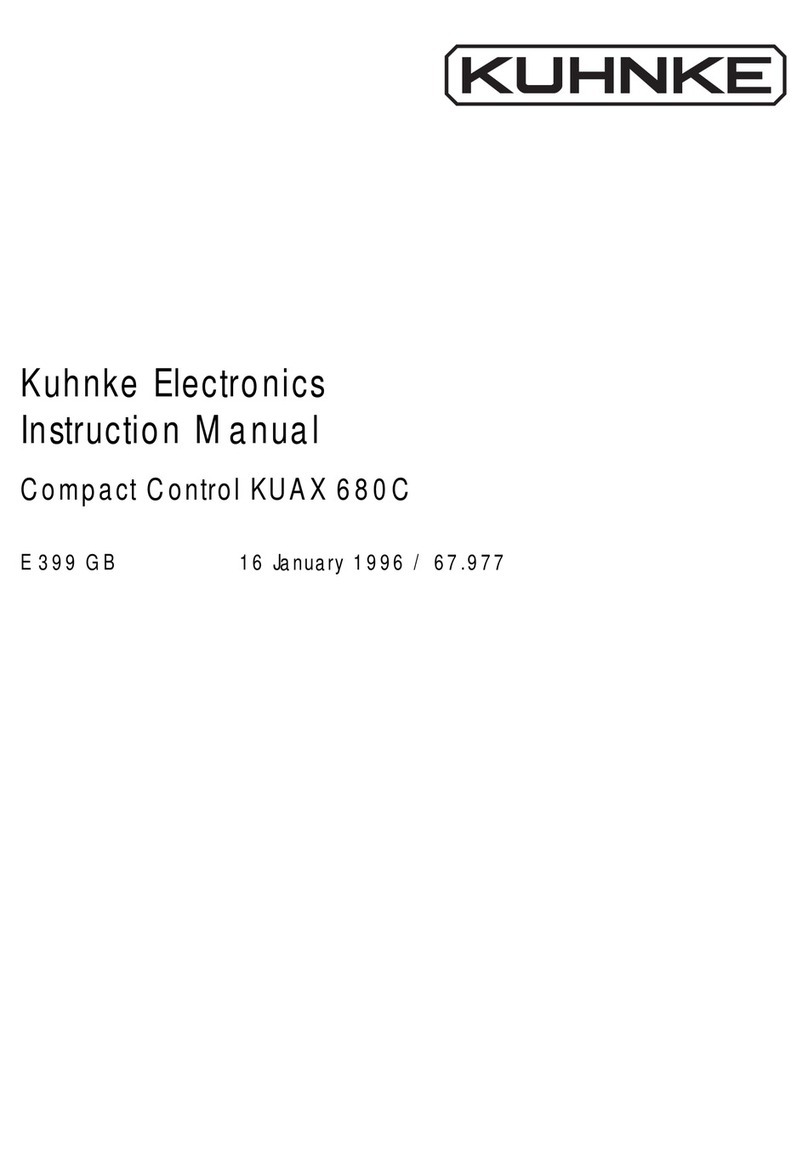
Kuhnke
Kuhnke KUAX 680C instruction manual

Carrier
Carrier 40VCC3 Installation and owner's manual

CPC
CPC MultiFlex PAK user guide

Sun-Love
Sun-Love SR528Q Operation manual

Deep Sea Electronics Plc
Deep Sea Electronics Plc DSE6110 MKII Installation instructions and instructions for use