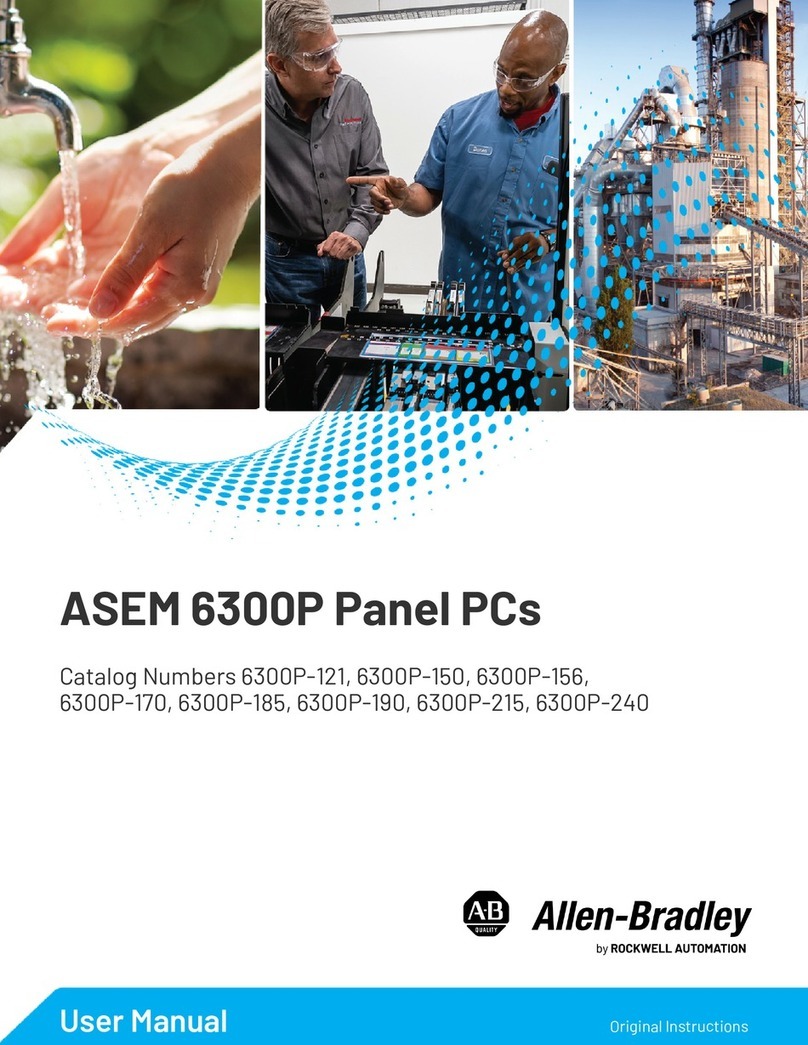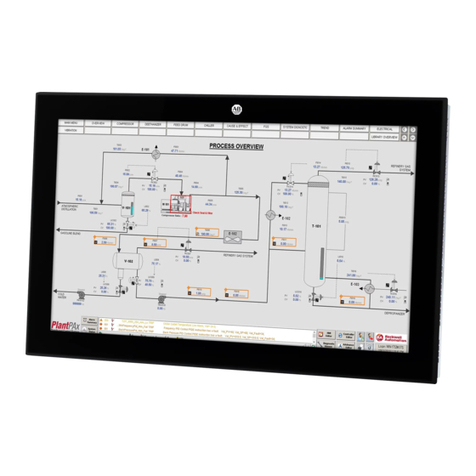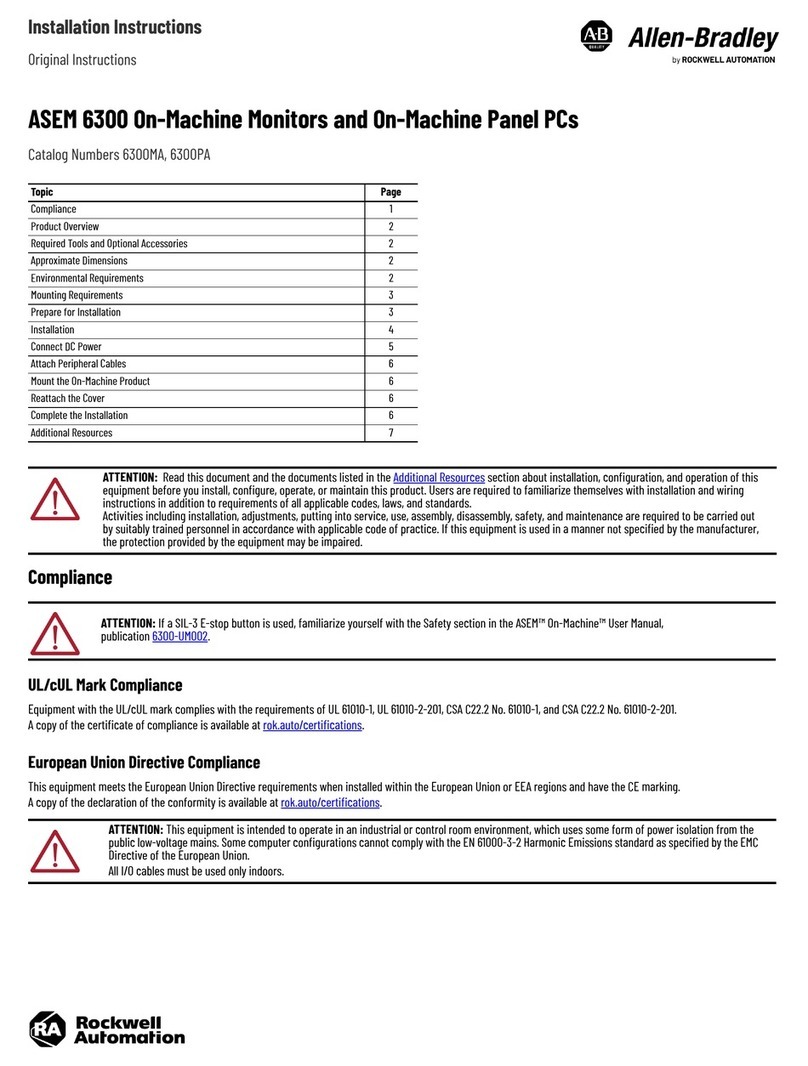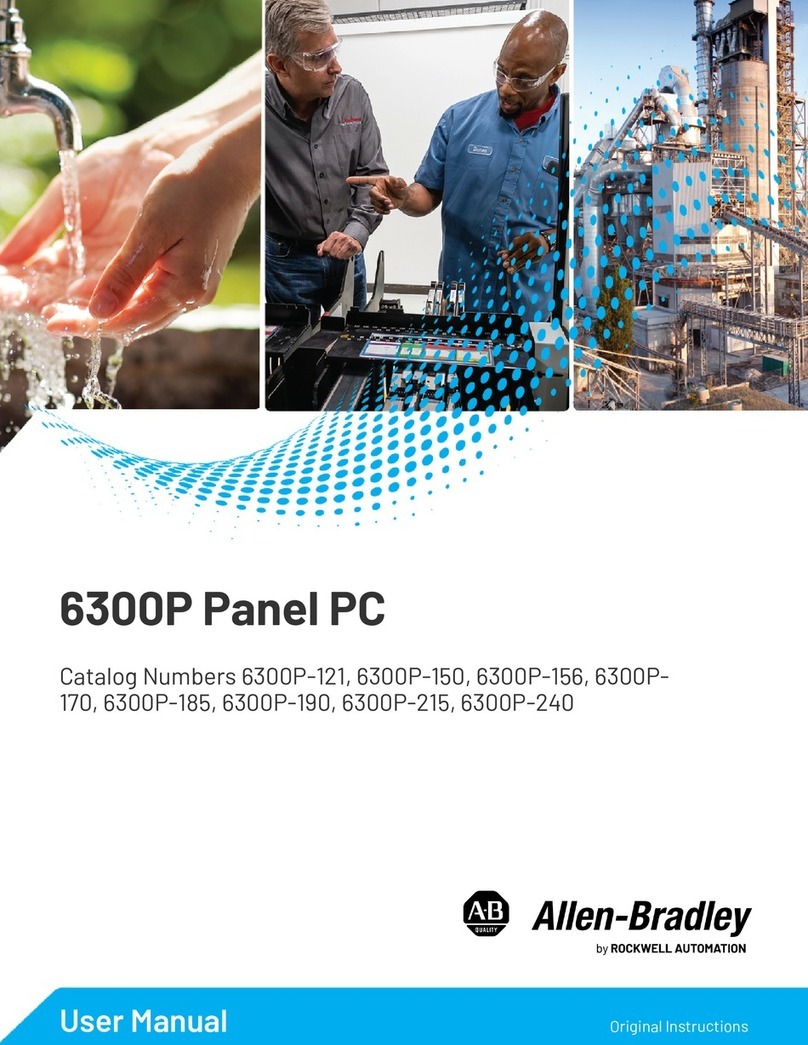Installation Instructions
Original Instructions
OptixPanel Standard Operator Panels
Bulletin 2800S
Safety instructions
Environment and Enclosure Information
U Compliance
Equipment with the UL/cUL mark complies with the requirements of UL 61010-1, UL 61010-2-201, CSA C22.2 No. 61010-1, CSA C22.2 No. 61010-2-201. Copies of the certificate of
compliance are available at rok.auto/certifications.
Installation guidelines
ow these guidelines to make sure that your operator panel provides service with excellent reliability
ATTENTION: Read this document and the documents listed in the Additional Resources section about installation, configuration, and operation of this
equipment before you install, configure, operate, or maintain this product. Users are required to familiarize themselves with installation and wiring
instructions in addition to requirements of all applicable codes, laws, and standards. Activities including installation, adjustments, putting into service,
use, assembly, disassembly, safety, and maintenance are required to be carried out by suitably trained personnel in accordance with applicable code of
practice. If this equipment is used in a manner not specified by the manufacturer, the protection provided by the equipment may be impaired.
ATTENTION: This equipment is intended for use in a Pollution Degree 2 Industrial Environment, in Overvoltage Category II applications (as defined in
IEC 60664-1), at altitudes up to 2000 m (6561 ft) without derating. This equipment is considered Group 1, Class A industrial equipment according to EN
61326-1. Without appropriate precautions, there can be potential difficulties with electromagnetic compatibility in other environments caused by
conducted as well as radiated disturbance. This equipment is supplied as open-type equipment for indoor use. It must be mounted within an enclosure
that is suitably designed for those specific environmental conditions that will be present and appropriately designed to prevent personal injury resulting
from accessibility to live parts. The interior of the enclosure must be accessible only by the use of a tool. Subsequent sections of this publication may
contain additional information regarding specific enclosure type ratings that are required to comply with certain product safety certifications. In
addition to this publication, see the following:
• Industrial Automation Wiring and Grounding Guidelines, publication 1770-4.1, for more installation requirements.
• UL 50, UL 50E, CSA C22.2, No. 94.1, and CSA C22.2, No. 94.2, as applicable, for explanations of the degrees of protection provided by enclosures.
WARNING: Special Conditions for Safe Use:
• The ambient temperature range is 0…50 °C (32…122 °F).
• Subject devices are to be installed in a tool-only accessible enclosure that provides a degree of protection not less than IP54 in accordance with IEC/EN
60079-0, Explosive atmospheres – Part 0: Equipment – General requirements and IEC/EN 60079-7, Explosive atmospheres – Part 7: Equipment
protection by increased safety “e”. Enclosure is to be marked with the following: “Warning - Do not open when energized”. After installation of subject
devices into the enclosure, access to termination compartments shall be dimensioned so that conductors can be readily connected. Grounding
conductor should have a minimum cross-sectional area of 1.5 mm² (16 AWG).
• Subject devices are for use in an area of not more than pollution degree 2 in accordance with IEC 60664-1.
• Subject devices are to use copper conductors with a minimum conductor temperature rating of 75 °C (167 °F).
• Subject devices are to be installed in the vertical orientation only.
AVERTISSEMENT:Conditions particulières d’utilisation sécuritaire :
• La plage de température ambiante est de 0…50 °C (32…122 °F).
• Les dispositifs en question doivent être installés dans un boîtier accessible uniquement aux outils qui offre un degré de protection au moins égal à IP54
conformément à la norme CEI/EN 60079-0, Atmosphères explosives – Partie 0 : Équipement – Exigences générales et à la norme CEI/EN 60079-7,
Atmosphères explosives – Partie 7 : Protection de l’équipement par une sécurité accrue « e ». L’annexe doit porter la mention suivante : « Avertissement
- Ne pas ouvrir lorsqu’il est sous tension ». Après l’installation des dispositifs en question dans l’enceinte, l’accès aux compartiments de terminaison
doit être dimensionné de sorte que les conducteurs puissent être facilement raccordés. Le conducteur de mise à la terre doit avoir une section
transversale minimale de 1,5 mm² (16 AWG).
• Les dispositifs en question doivent être utilisés dans une zone ne dépassant pas le degré de pollution 2 conformément à la norme CEI 60664-1.
• Les dispositifs visés doivent utiliser des conducteurs en cuivre dont la température nominale minimale est de 75 °C (167 °F).
• Les dispositifs en question ne doivent être installés qu’à la verticale.