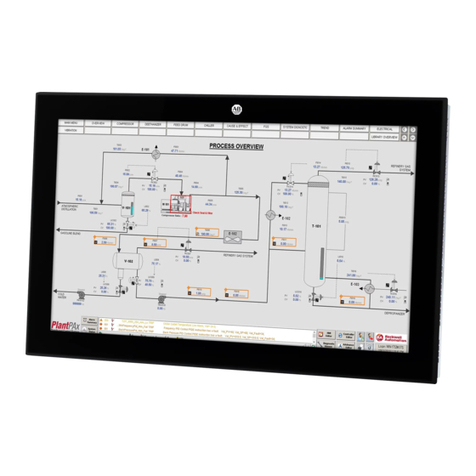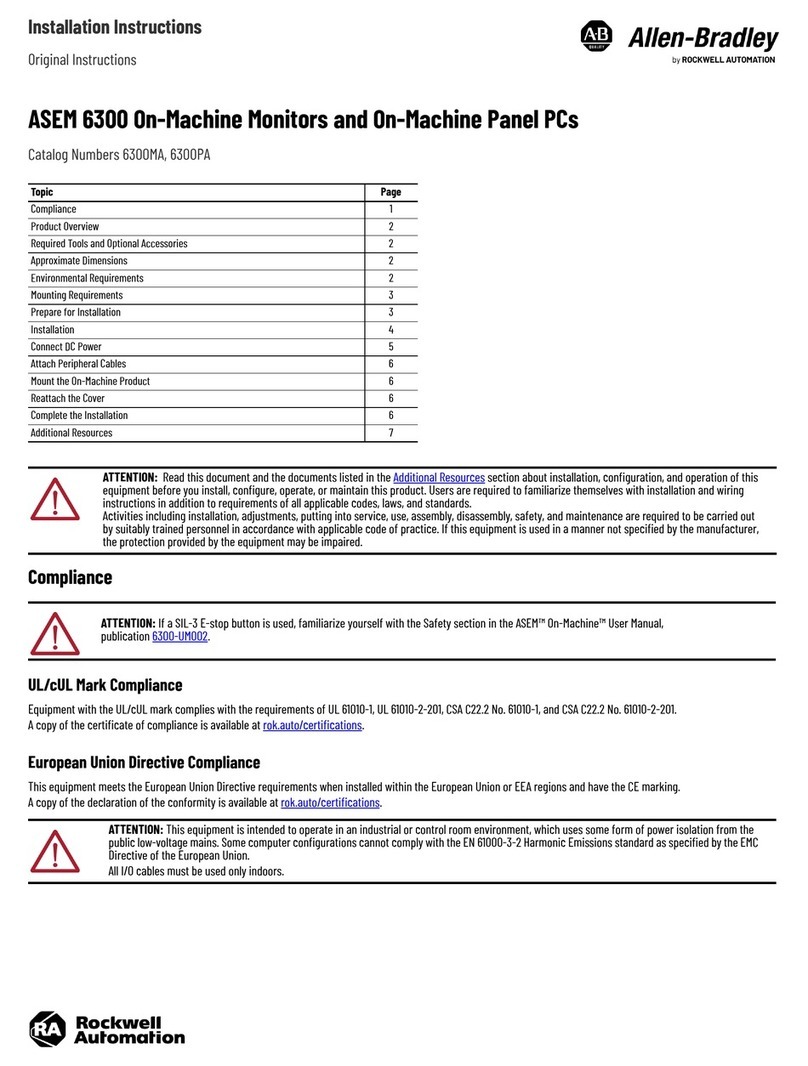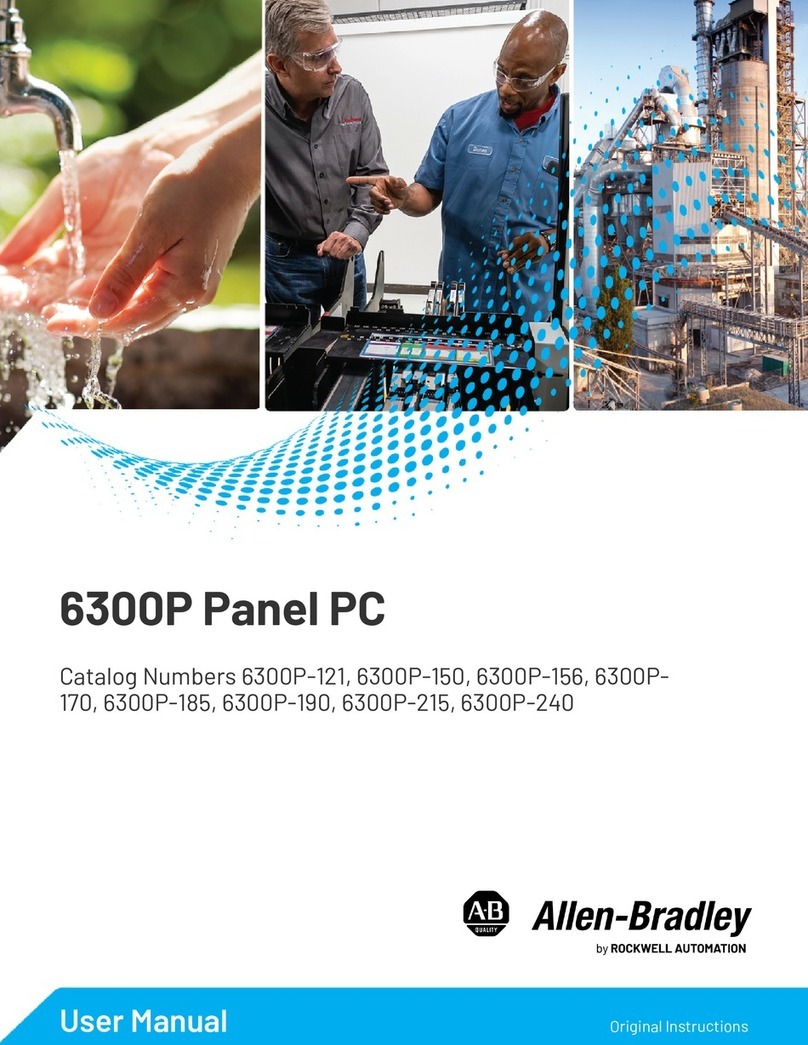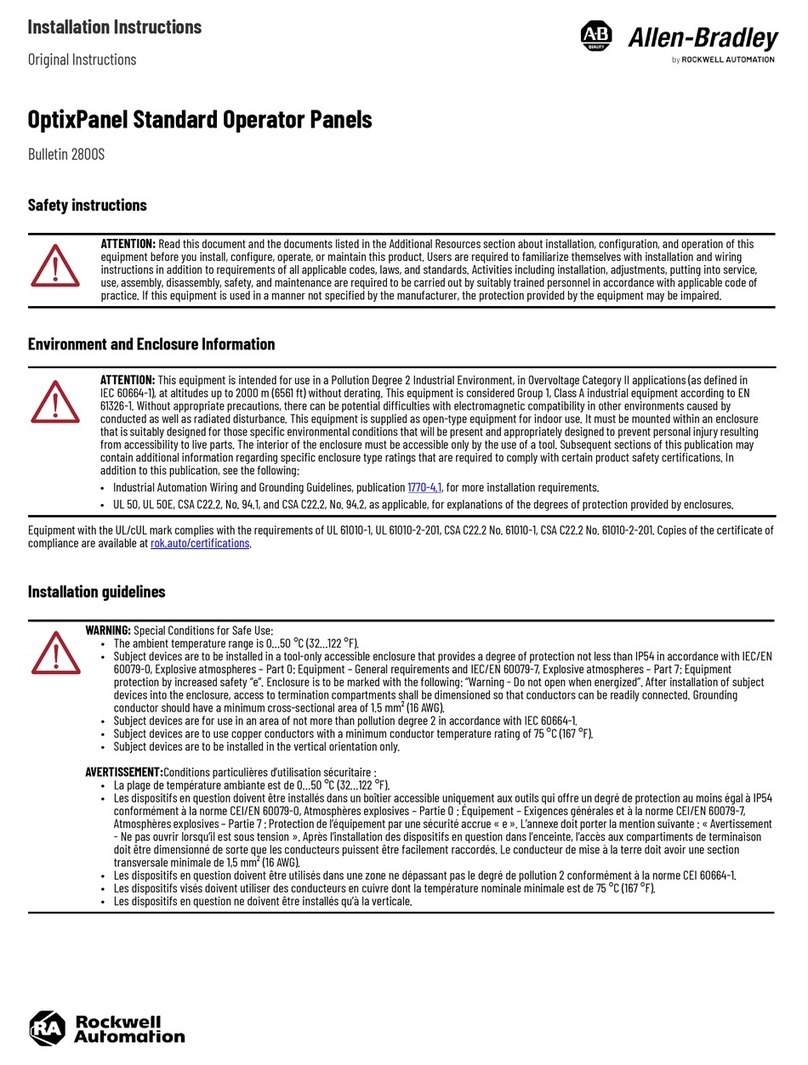6Rockwell Automation Publication 6300P-UM001D-EN-P - September 2023
Preface
Additional Resources These documents contain additional information concerning related products from Rockwell
Automation. You can view or download publications at rok.auto/literature.
HMI Human Machine
Interface
Software and hardware that allows human operators to: monitor the state of
a process under control, modify control settings to change the control
objective, and manually override automatic control operations
LCD Liquid-crystal display A type of flat-panel screen
LED Light-emitting diode A semiconductor light source that emits light when current flows through it
OS Operating System Software that controls the operation of a PC and directs the processing of
programs
PCAP Projective Captive (versus Resistive) type of touch screen
POST Power on self test Set of routines performed by firmware or software immediately after a panel
PC is powered on, to determine if the hardware is working as expected
PXE Pre-boot Execution
Environment A set of standards that enables a panel PC to load an operating system (OS)
over a network connection
RTC Real-time clock A computer clock, usually in the form of an integrated circuit that is solely
built for keeping time
SSD Solid-state Drive Computer data storage option that functions without any moving parts
UEFI Unified Extensible
Firmware Interface Interface used for the OS to automatically load from the pre-boot operating
environment to an OS that simplifies the boot process and saves time
UPS Uninterruptible
Power Supply Electrical device that provides emergency power to a load when the input
power source or mains power fails
Table 1 - Acronyms (Continued)
Acronym Full Term Definition
Resource Description
6300P Panel PC Installation Instructions, publication 6300P-IN001 Provides basic installation guidelines and instructions for 6300P panel PCs.
6300 Industrial Computer and Monitor Specifications Technical Data,
publication IC-TD003 Provides technical specifications about the 6300M industrial panel monitors.
6300V Remote Video Link (RVL) Receiver Installation Instructions,
publication 6300V-IN004 Provides basic installation guidelines and instructions for 6300V RVL receivers.
6300V Remote Video Link (RVL) Transmitter Installation Instructions,
publication 6300V-IN005 Provides basic installation guidelines and instructions for 6300V RVL transmitters.
6300V Remote Video Link (RVL) Receiver and 6300V RVL Transmitter User
Manual, publication 6300V-UM001 Provides installation guidelines, instructions, and operation for 6300V RVL receivers and
6300V RVL transmitters.
American Standards, Configurations, and Ratings: Introduction to
Motor Circuit Design, publication IC-AT001 Provides an overview of American motor circuit design that is based on methods that are
outlined in the NEC.
EtherNet/IP™ Network Devices User Manual, ENET-UM006 Describes how to configure and use EtherNet/IP™ devices to communicate on the
EtherNet/IP network.
Ethernet Reference Manual, ENET-RM002 Describes basic Ethernet concepts, infrastructure components, and infrastructure features.
Industrial Automation Wiring and Grounding Guidelines, publication 1770-4.1 Provides general guidelines for installing a Rockwell Automation industrial system.
Industrial Components Preventive Maintenance, Enclosures, and Contact
Ratings Specifications, publication IC-TD002 Provides a quick reference tool for Allen-Bradley® industrial automation controls and
assemblies.
Product Certifications website, rok.auto/certifications. Provides declarations of conformity, certificates, and other certification details.
Safety Guidelines for the Application, Installation, and Maintenance of
Solid-state Control, publication SGI-1.1
Designed to harmonize with NEMA Standards Publication No. ICS 1.1-1987, provides general
guidelines for the application, installation, and maintenance of solid-state control in the
form of individual devices or packaged assemblies incorporating solid-state components.
System Security Design Guidelines Reference Manual, SECURE-RM001 Provides guidance on how to conduct security assessments, implement Rockwell
Automation products in a secure system, harden the control system, manage user access,
and dispose of equipment.
UL Standards Listing for Industrial Control Products, publication
CMPNTS-SR002 Assists original equipment manufacturers (OEMs) with construction of panels to help
confirm that they conform to the requirements of Underwriters Laboratories.